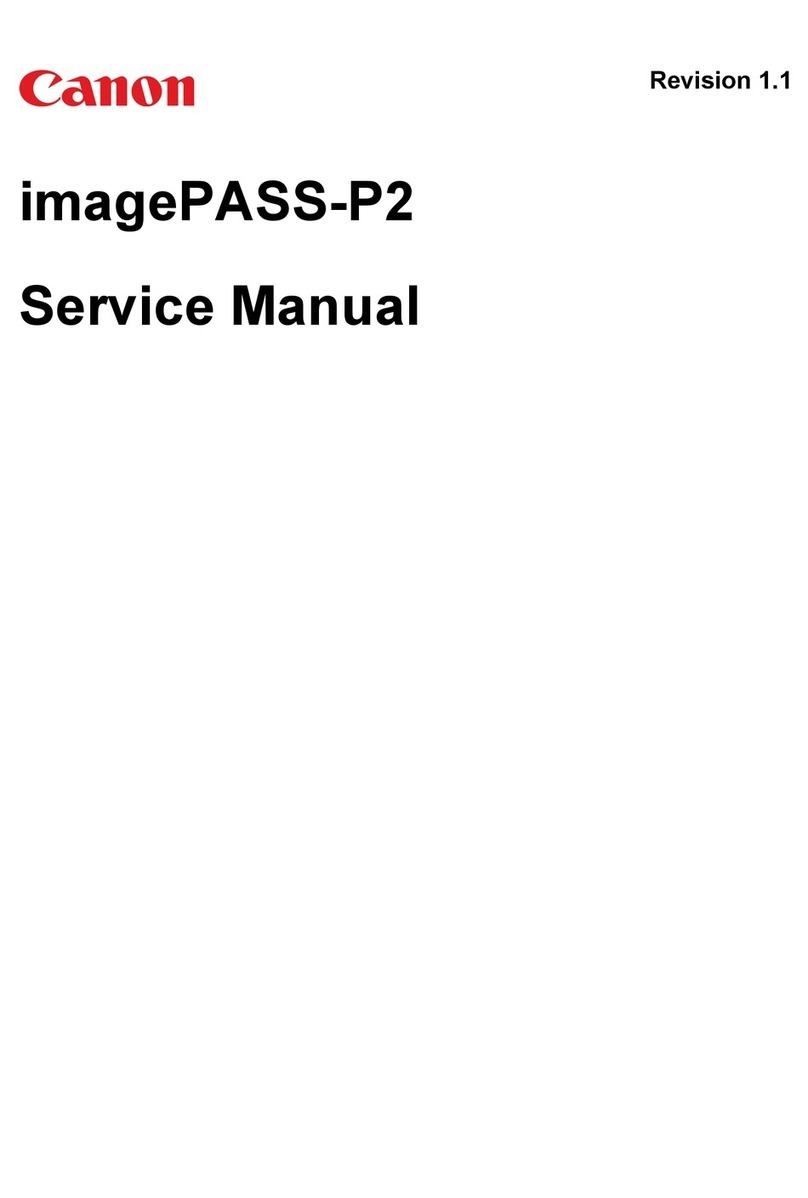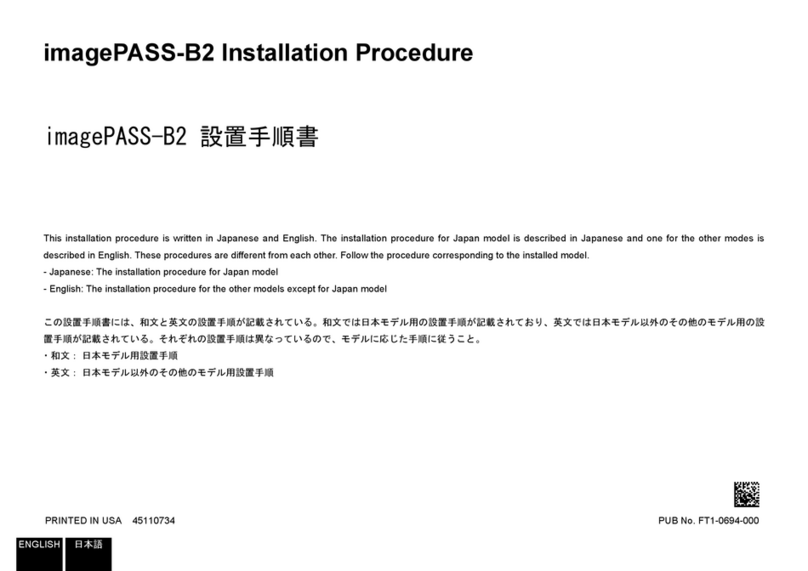7
7
Installation Procedure > In the case iR-ADV C5255/C5250/C5240/C5235 Series > Installing the PS Unit
Installation Procedure > In the case iR-ADV C5255/C5250/C5240/C5235 Series > Installing the PS Unit
2) Connect the Interface Cable to the PS Unit.
3) Open the Right Rear Cover 1 to install the Cross Ethernet Cable.
• 1 Wire Saddle
Wire Saddle
F-1-18
F-1-19
4) Close the Right Rear Cover 1.
5) Connect the Power Cord and the Shield Ethernet Cable to the PS Unit.
CAUTION:
• Use the correct power code to mach the location/area of installation. Make sure not
to leave unused power code at the site.
• Be sure to use the network cable with Category 5e or higher. In addition, a sealed
type (STP cable) is recommended. When using the non-sealed type (UTP cable),
it may inuence the surrounding electronic equipments via network cable.
x2
Power Cord
Shield Ethernet Cable
6) Plug the power cord into an outlet.
7) Turn the PS Unit power on, then turn the host machine power switch on.
8) When the message "Turn the host machine power off and back on" appears on the touch
panel, turn the host machine power switch off.
NOTE:
On PS Unit, it automatically restarts only at the rst time connection. It takes approx. 5
minutes until it is ready for use.
Do not press the buttons on the PS Unit until it is ready for use.
9) Turn the host machine power switch on again.
F-1-20