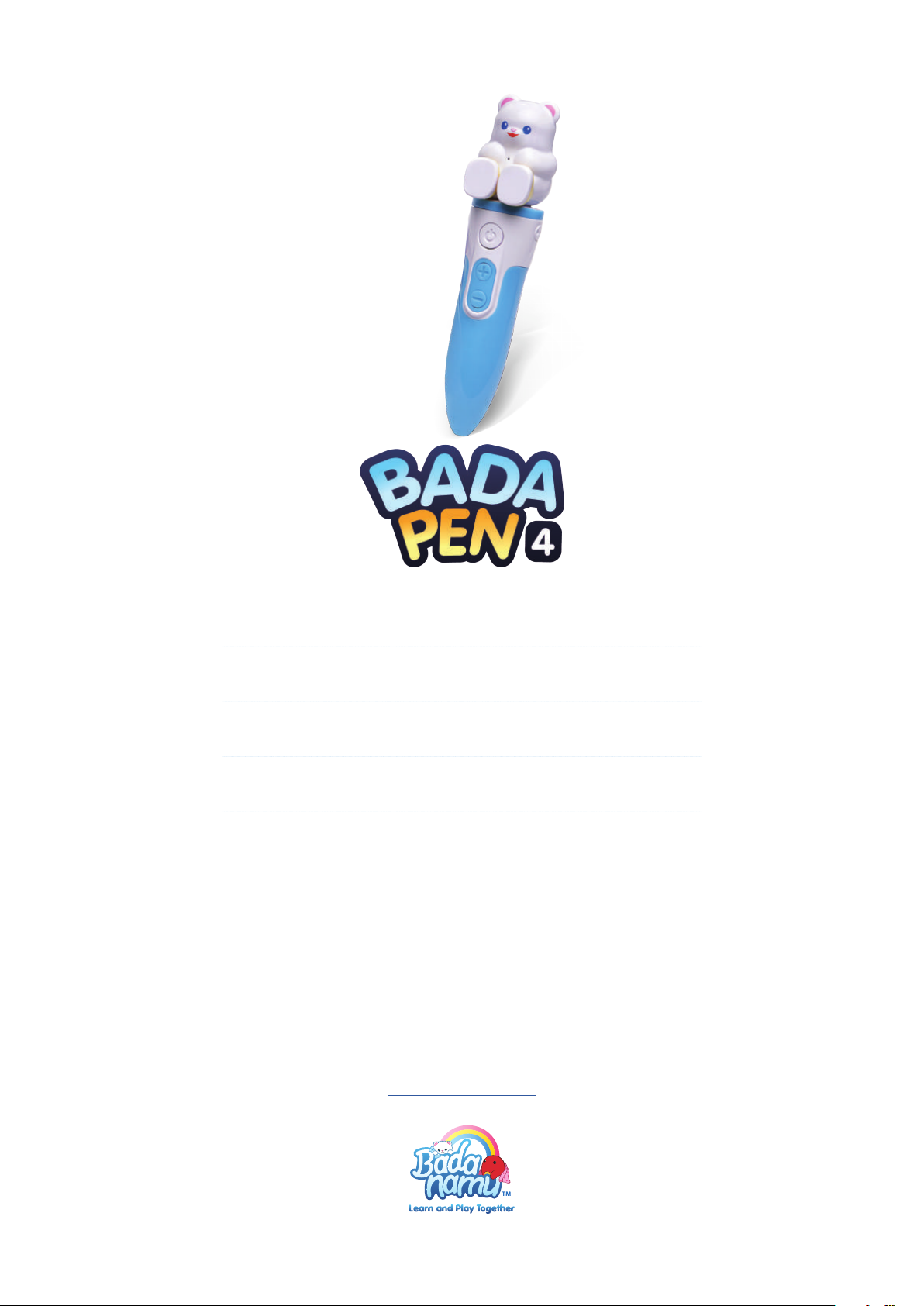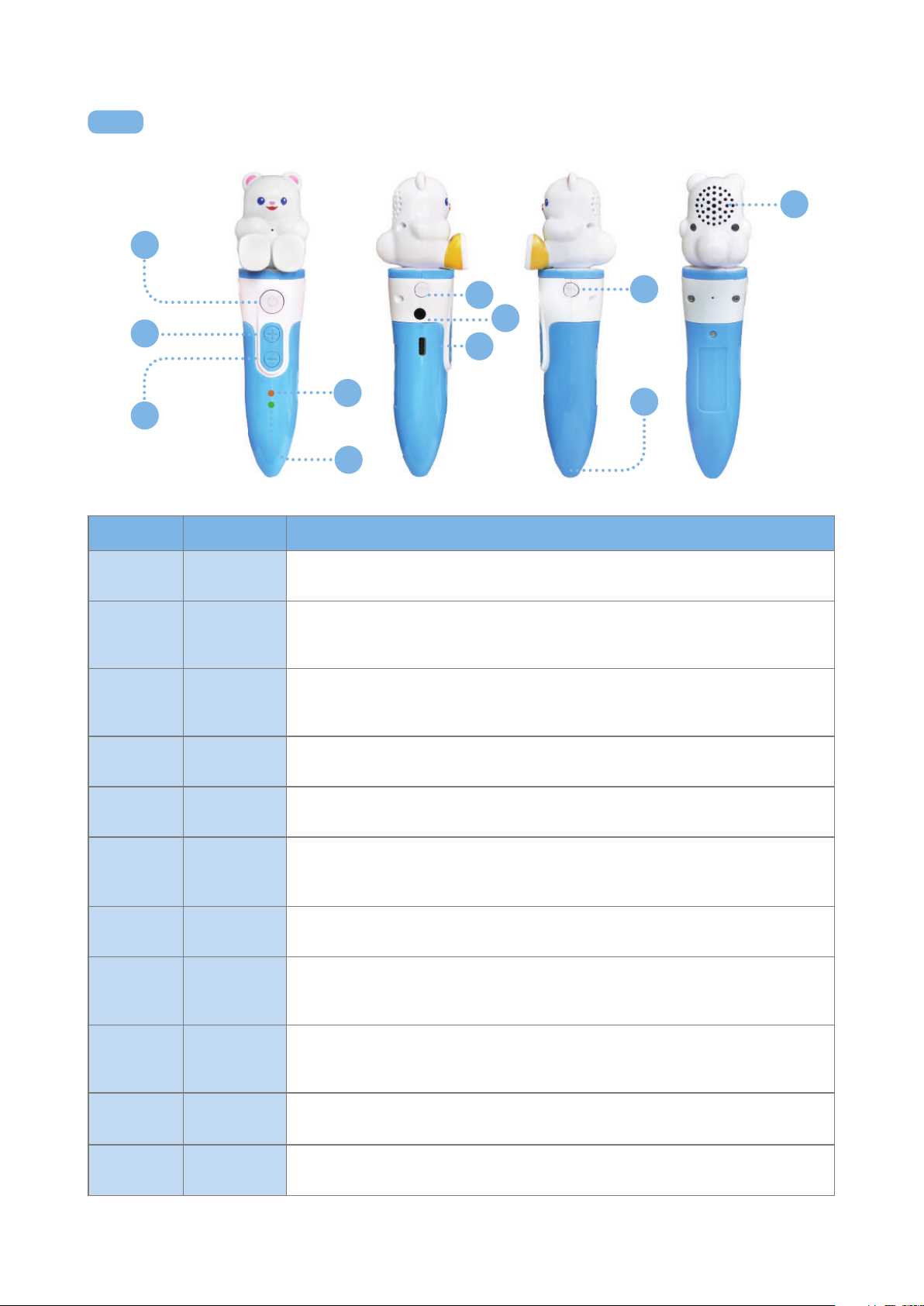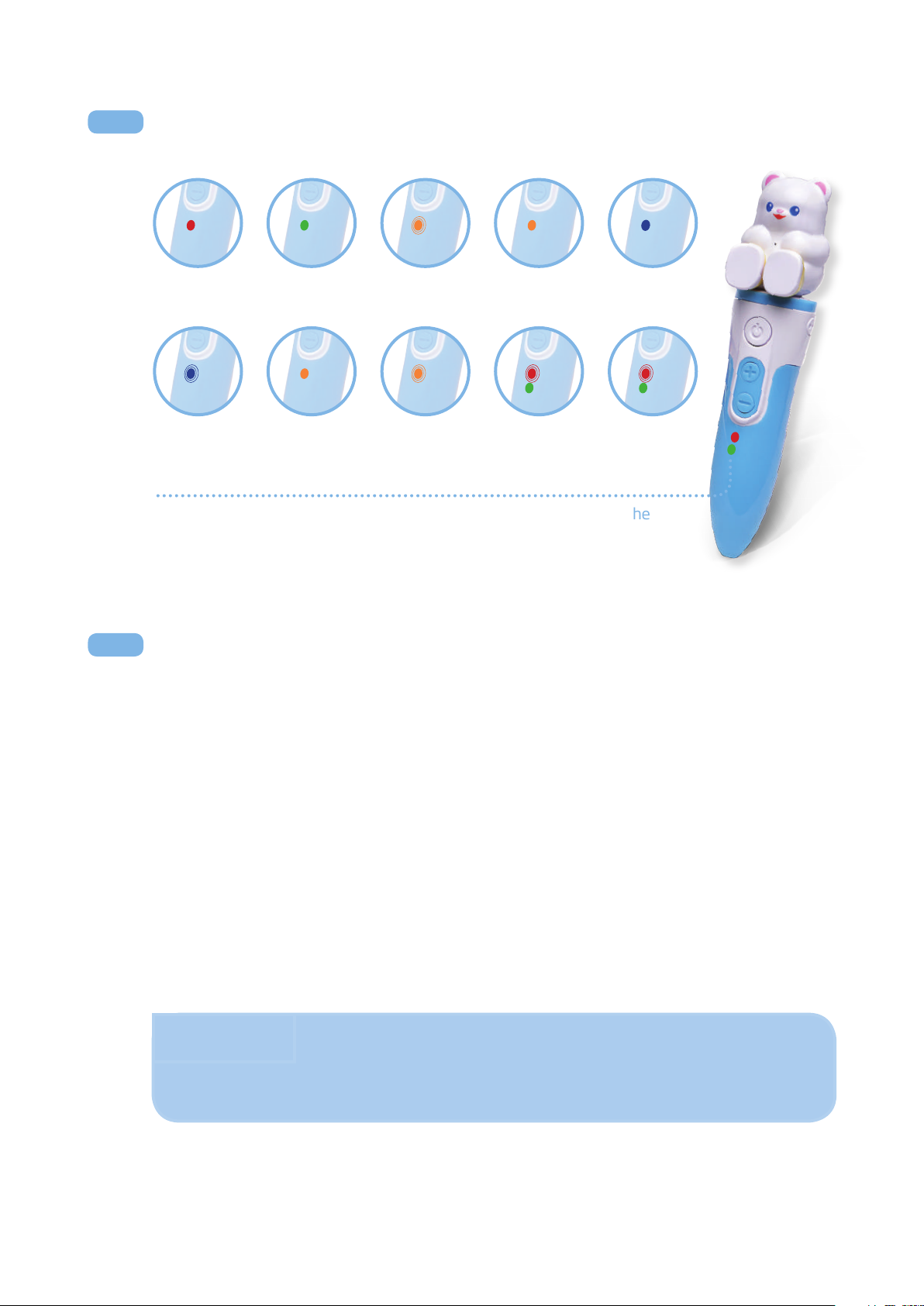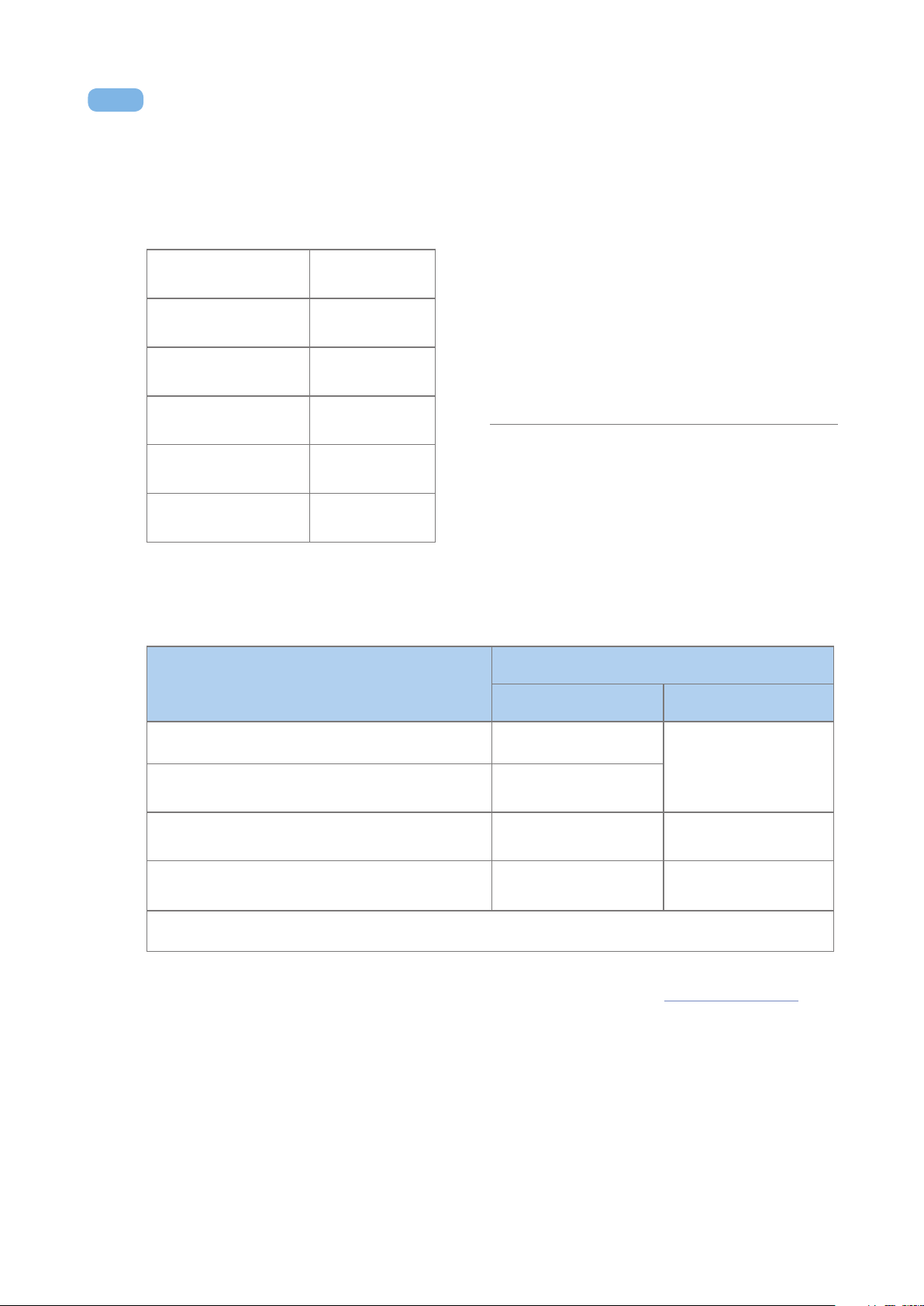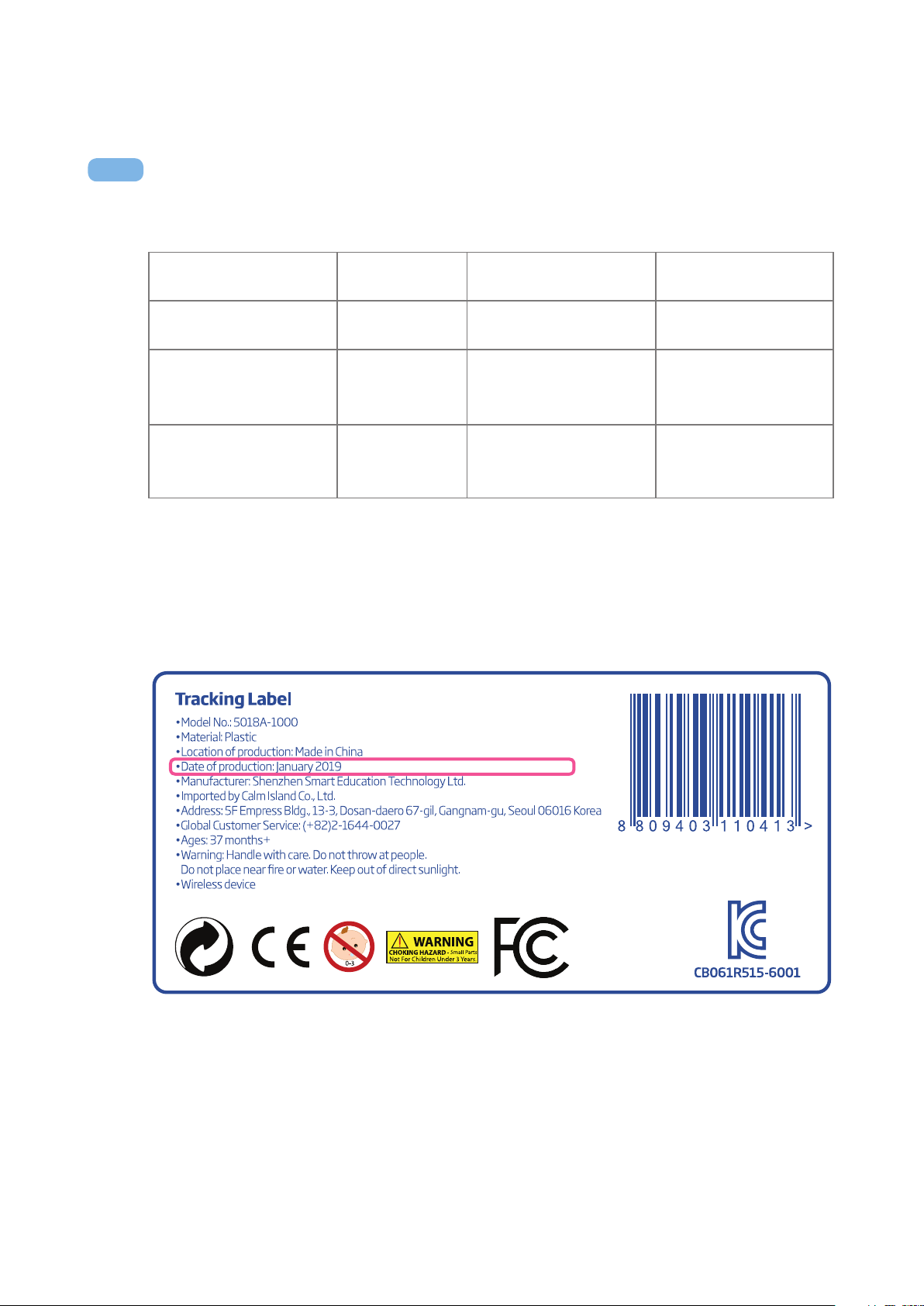Bada Pen Guide – 6 –
Number Name Description
1Power
Button
Used to turn the pen on or o.
Long press (3 seconds) to turn on and o.
2Volume
Increase
Used to increase speaker volume.
Press the button once to increase the volume. Long press (3 seconds)to maximize
volume.
3Volume
Decrease
Used to decrease speaker volume.
Press the button once to decrease the volume. Long press (3 seconds)to minimize
volume.
4Status Light
1
Status light which can display orange or red.
See table below for light meanings.
5Status Light
2
Status light which can display blue or green.
See table below for light meanings.
6Mode
Select
Used to switch between Play mode and Read mode.
Press and hold to play with apps and game boards. Press and hold to switch to
Read mode to use with physical products.
7Headphone
Jack
To be used with standard headphones.
Primarily used for audio mode.
8USB Port
Used to charge the pen and to connect to a computer.
Plug in the USB-C plug side in the pen and the other USB 2.0 plug in the USB port on
your computer or charging plug.
9Record
Button
Used to record audio.
Press and hold to record audio. Press again to stop recording. Short press plays
recorded audio in reverse order.
10 Nib Used to read data from board.
Tap, touch, or trace game boards and storybooks to interact.
11 Speaker Used to hear audio.
Press the volume increase (2) and decrease (3) buttons to adjust sound level.
7
10
11
04 Product Features
1
2
3
4
5
69
8