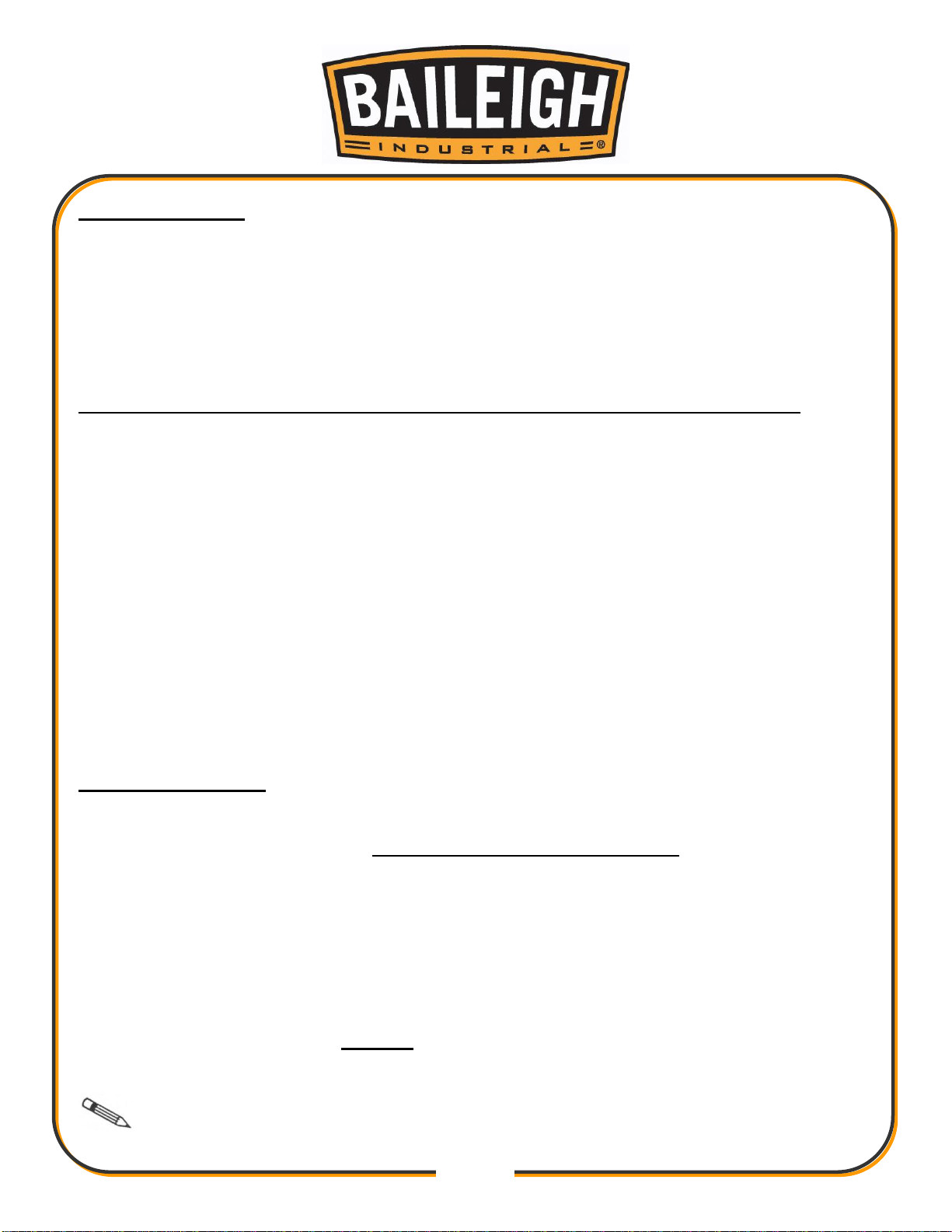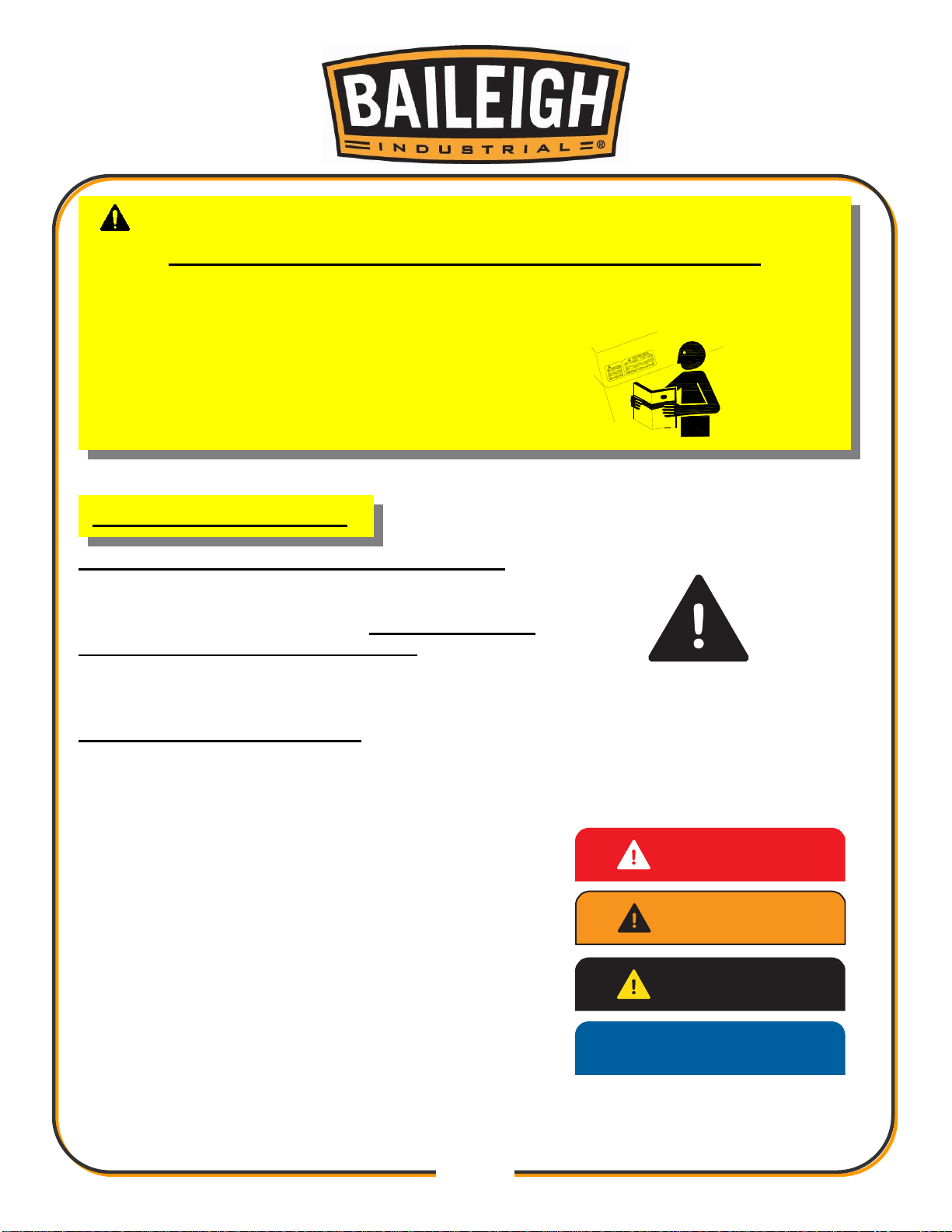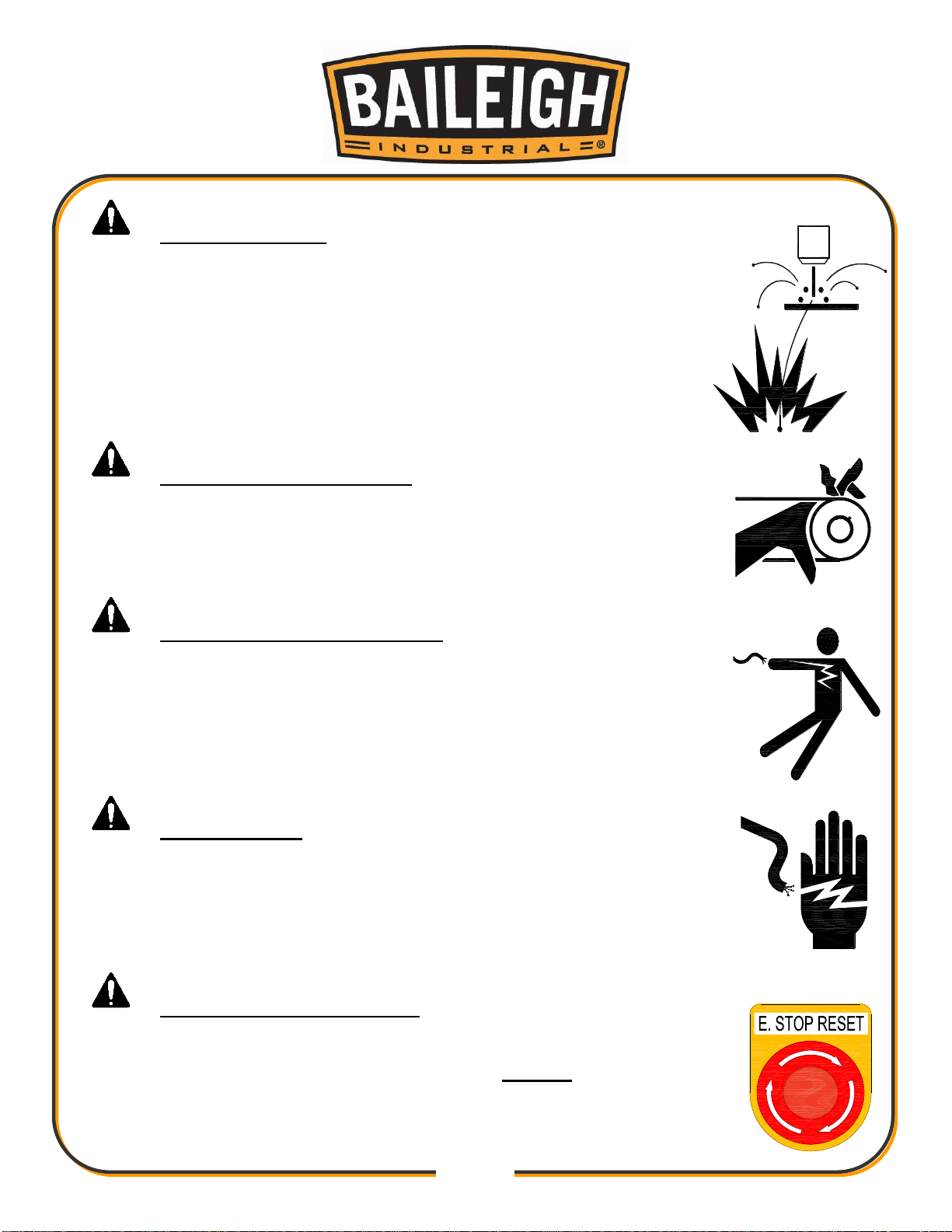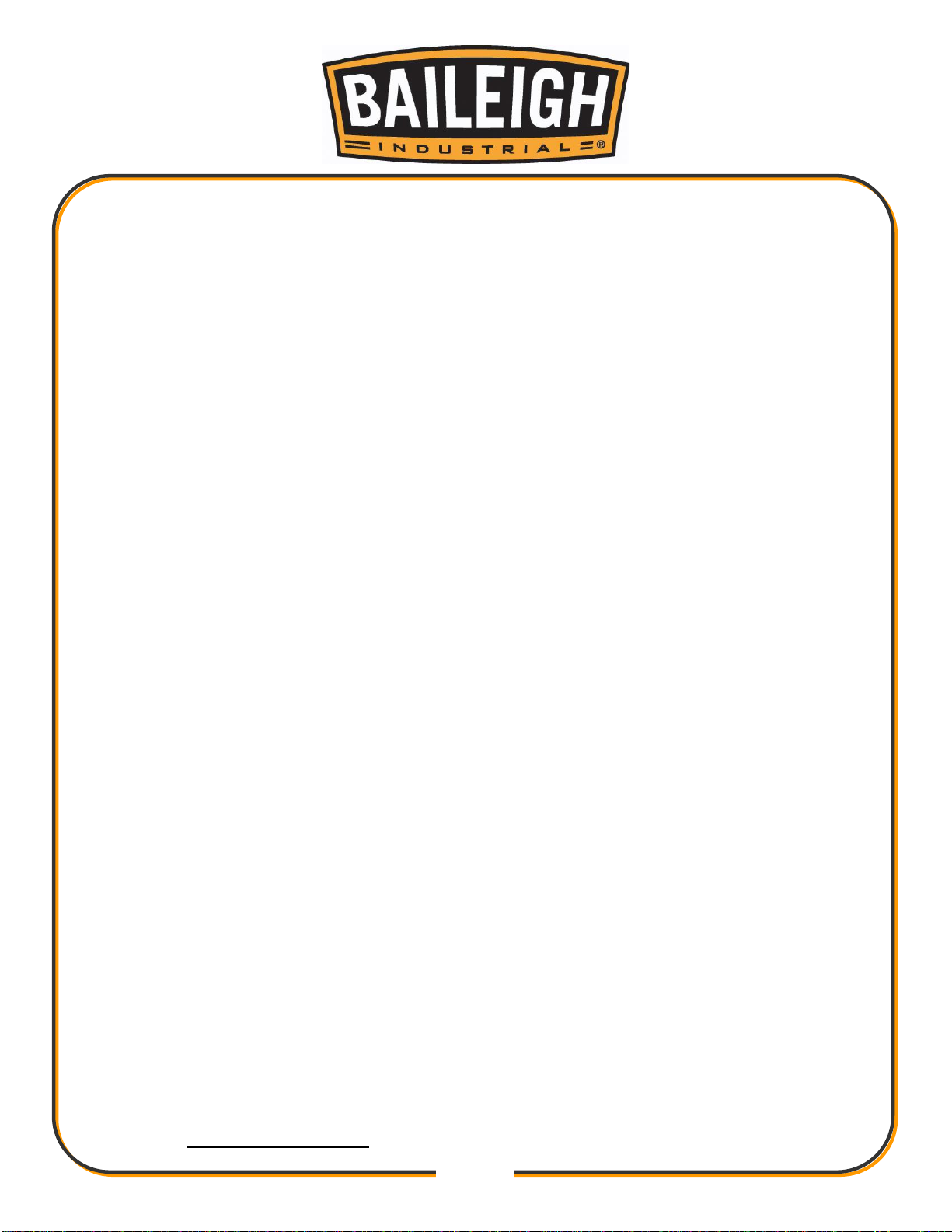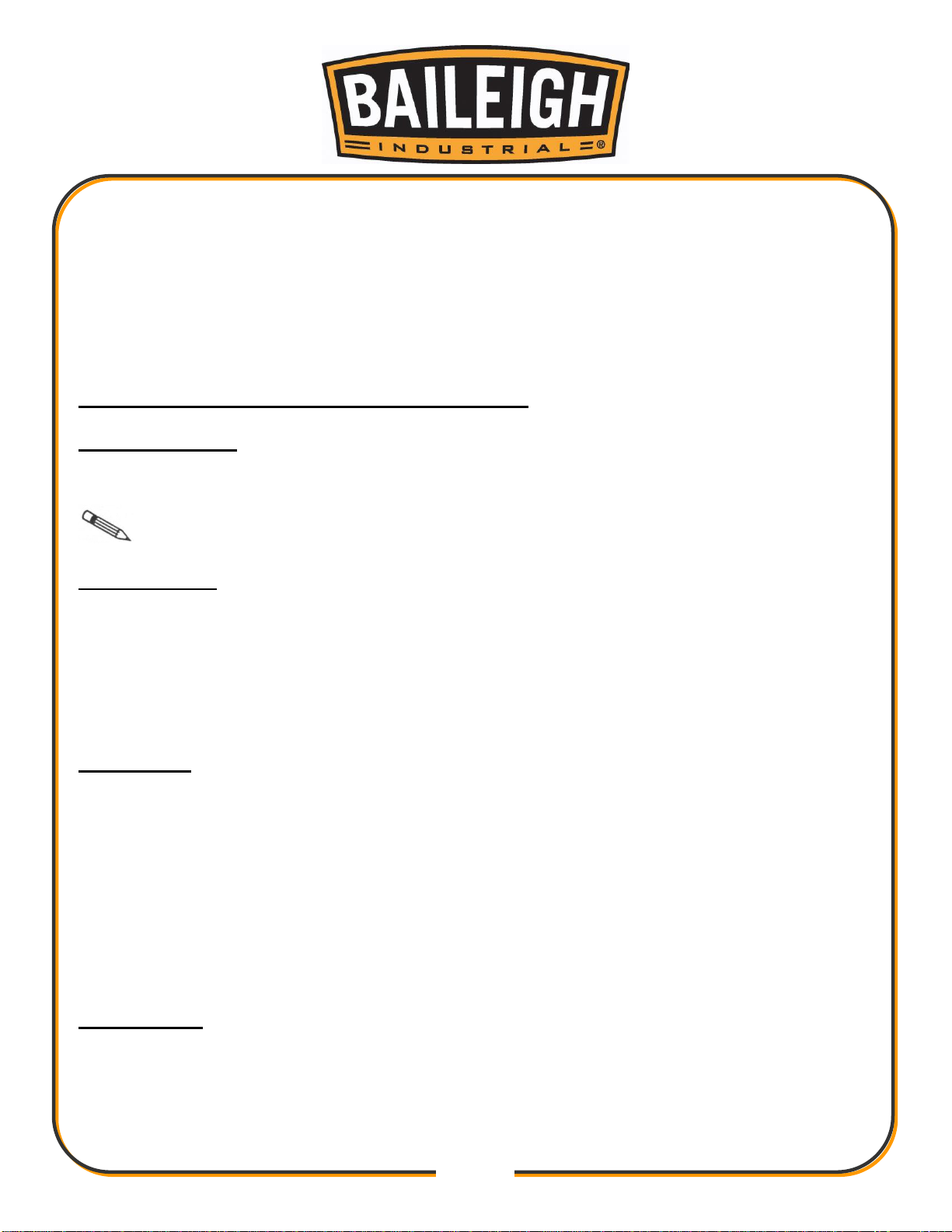Table of Contents
INTRODUCTION.............................................................................................................1
GENERAL NOTES..........................................................................................................1
SAFETY INSTRUCTIONS ..............................................................................................2
SAFETY PRECAUTIONS ...............................................................................................5
Dear Valued Customer:................................................................................................... 5
TECHNICAL INFORMATION AND SUPPORT...............................................................7
Read This Manual .......................................................................................................7
Work Condition............................................................................................................7
Maintenance................................................................................................................7
High Voltages..............................................................................................................7
TECHNICAL SUPPORT ................................................................................................. 8
Cleaning ...................................................................................................................... 8
INTRODUCTION.............................................................................................................9
System Characteristics................................................................................................9
Technical Standard.................................................................................................... 10
System Interface........................................................................................................ 10
SYSTEM BOARD AND MAIN INTERFACE.................................................................. 11
Operating Board Introduction..................................................................................... 11
Power On Process And Main Interface...................................................................... 12
CUTTING FUNCTION................................................................................................... 14
Speed Control and Adjustment.................................................................................. 15
Forward ..................................................................................................................... 15
Backward................................................................................................................... 16
Edge Cutting / Offset Cutting / Return....................................................................... 17
Back to Reference Function ...................................................................................... 17
Perforation Point Selection........................................................................................ 18
Cutting Exit................................................................................................................ 18
Frame Function ......................................................................................................... 19
PART OPTIONS ........................................................................................................... 20
[F1] Mirror.................................................................................................................. 20
Angle Adjustment ...................................................................................................... 21
Array.......................................................................................................................... 22
Zoom in/out................................................................................................................ 26
Select row/number..................................................................................................... 26
Operation after select row/number ............................................................................ 27
Revert........................................................................................................................ 27
MANUAL FUNCTION.................................................................................................... 28
Fixed Moving Function .............................................................................................. 28
Continuous Moving Function..................................................................................... 29
Fixed distance moving............................................................................................... 29
Breakpoint Recovery................................................................................................. 29
FILE OPERATION ........................................................................................................ 30