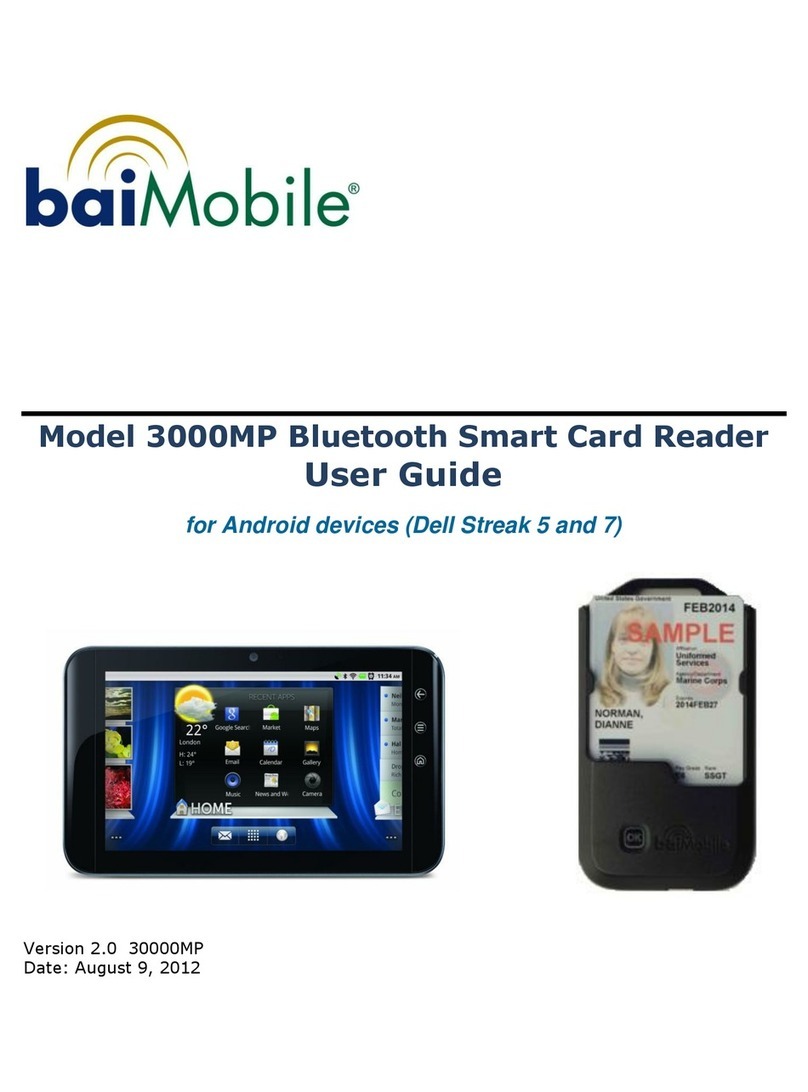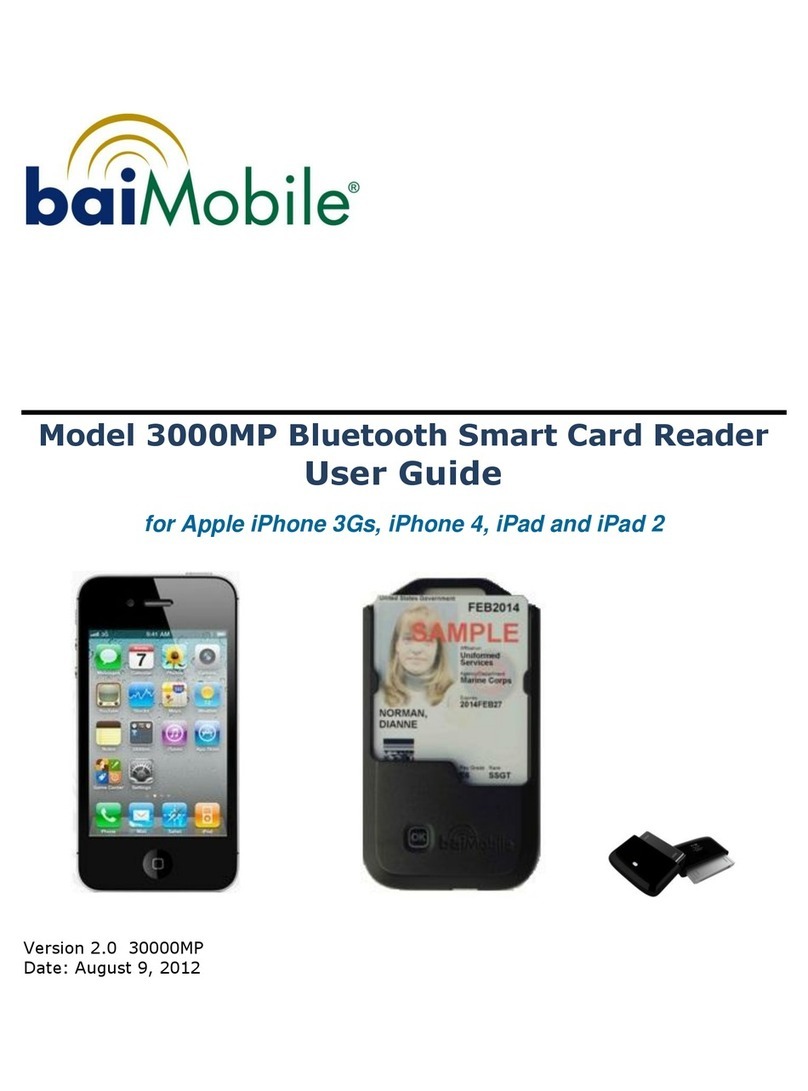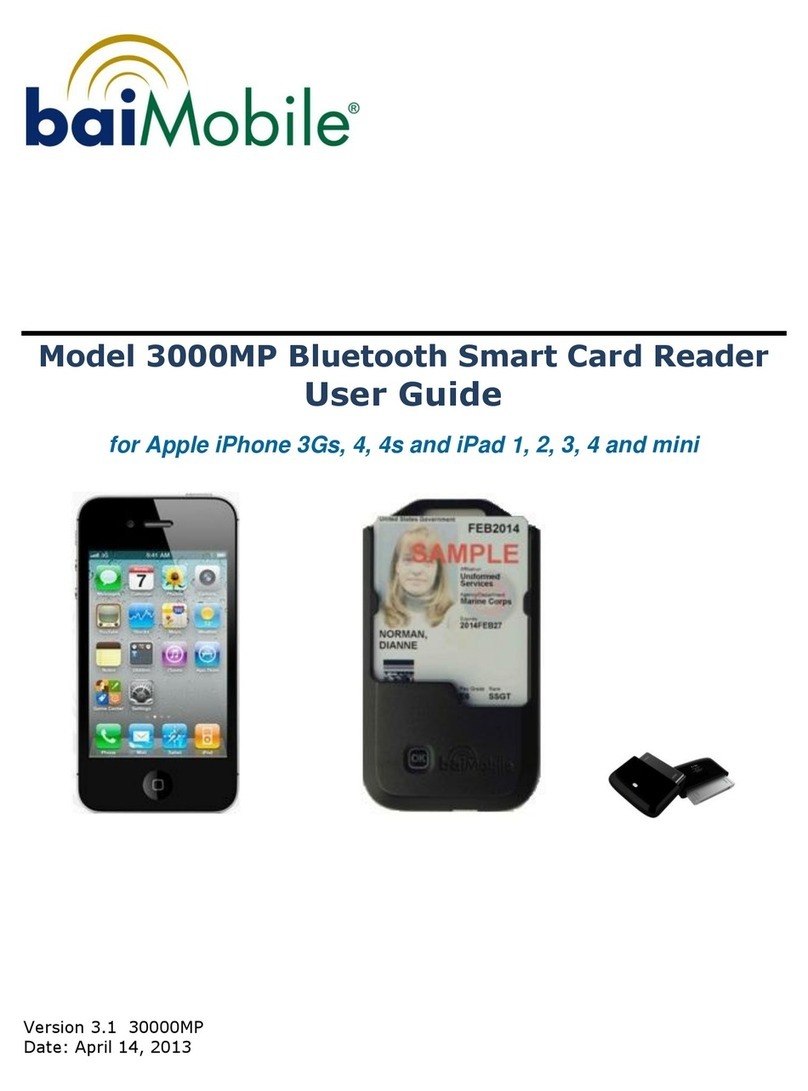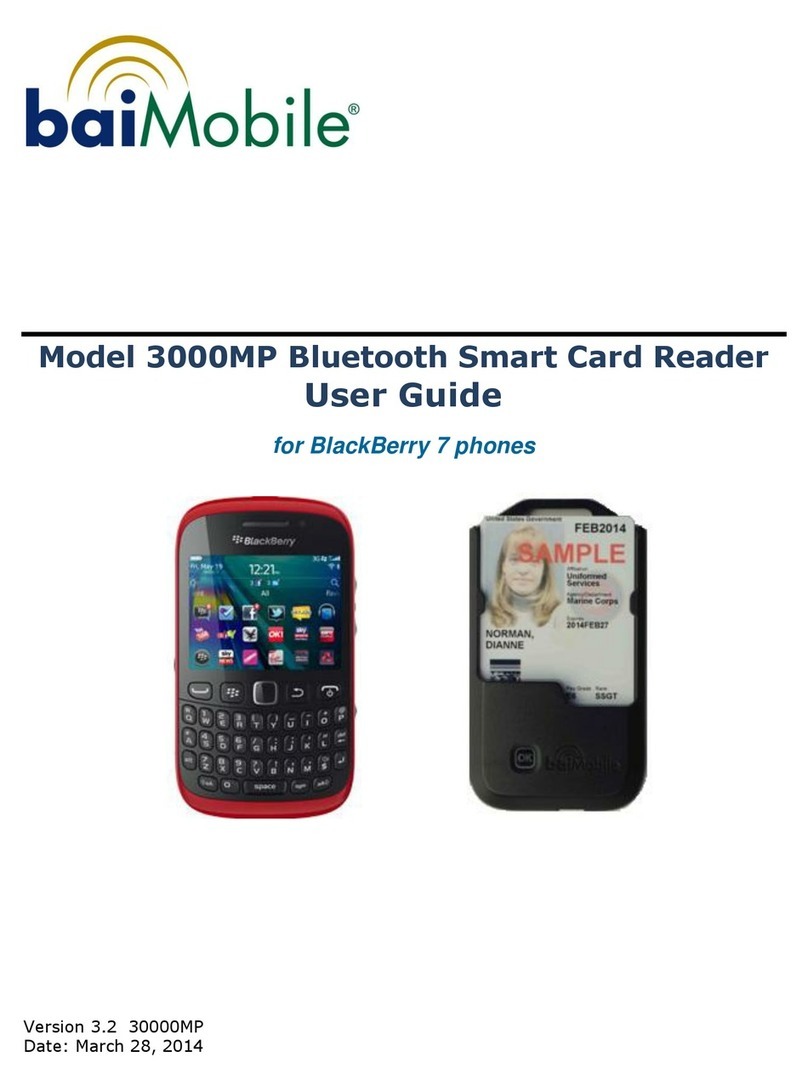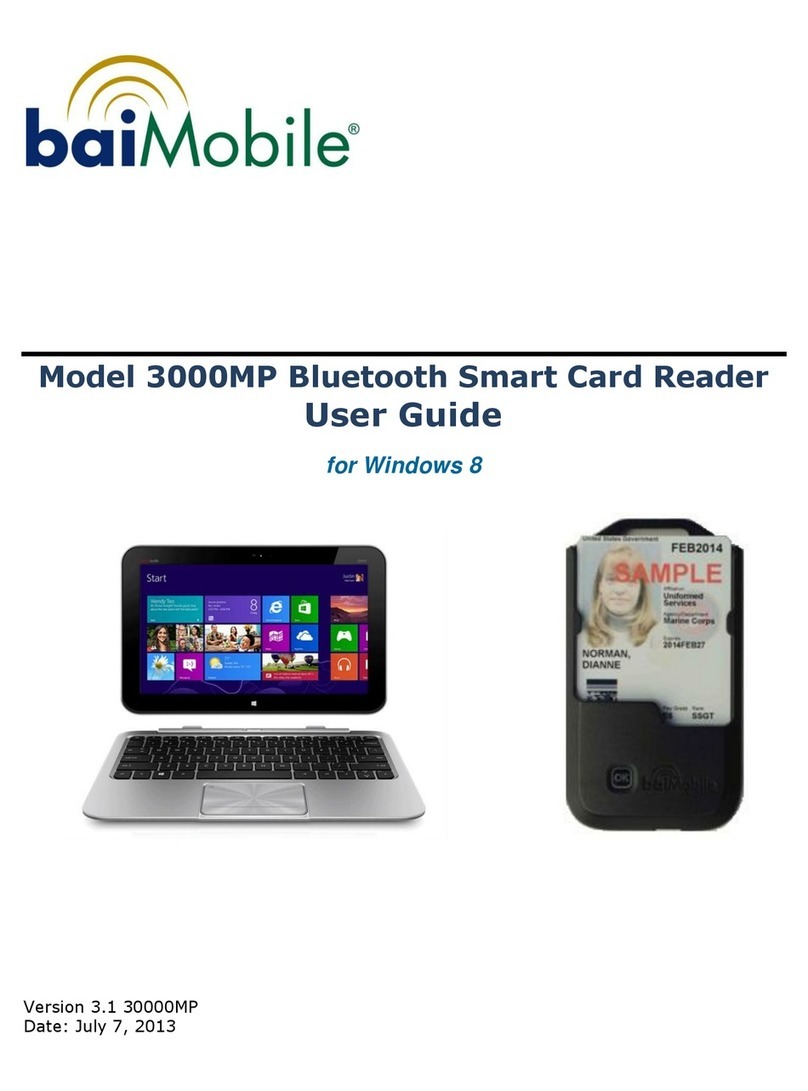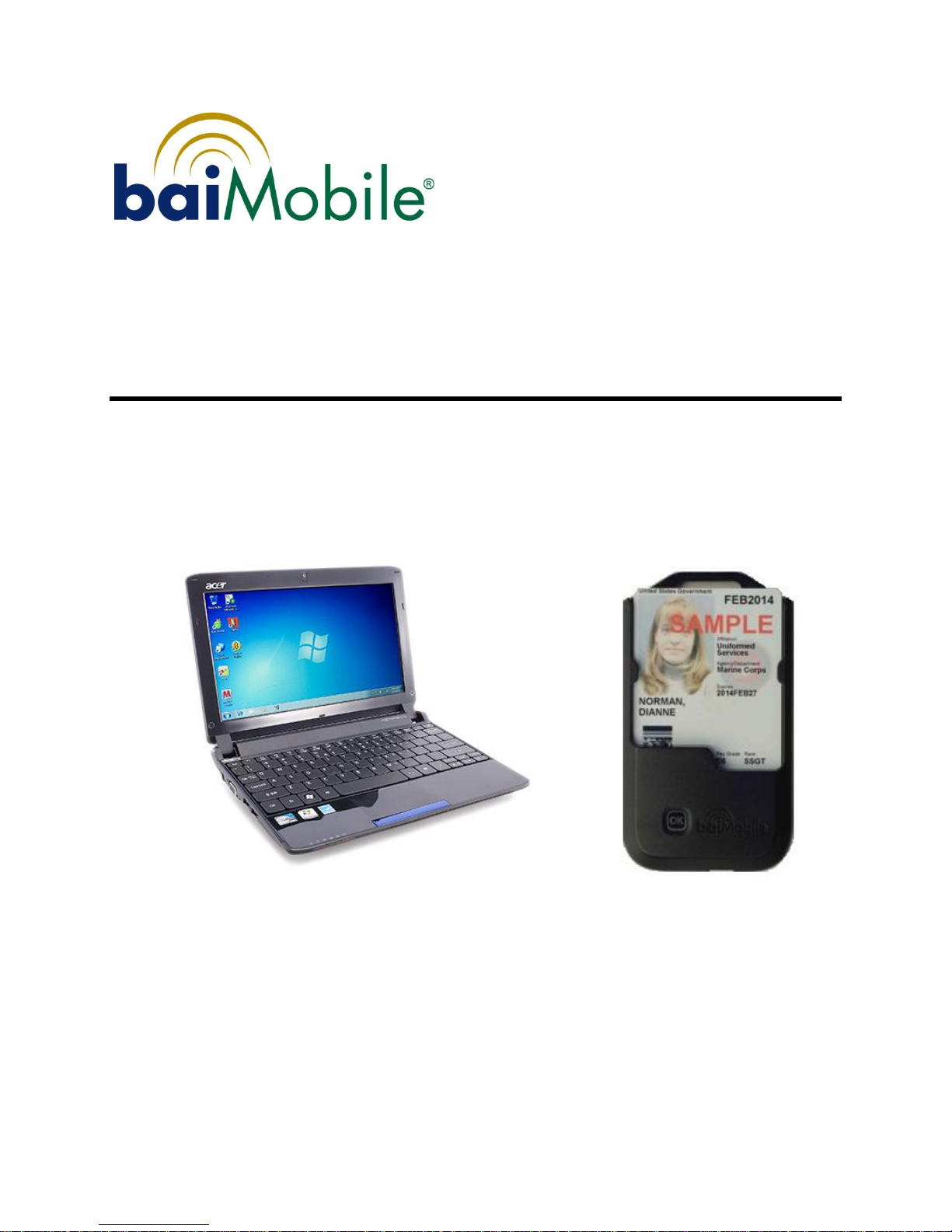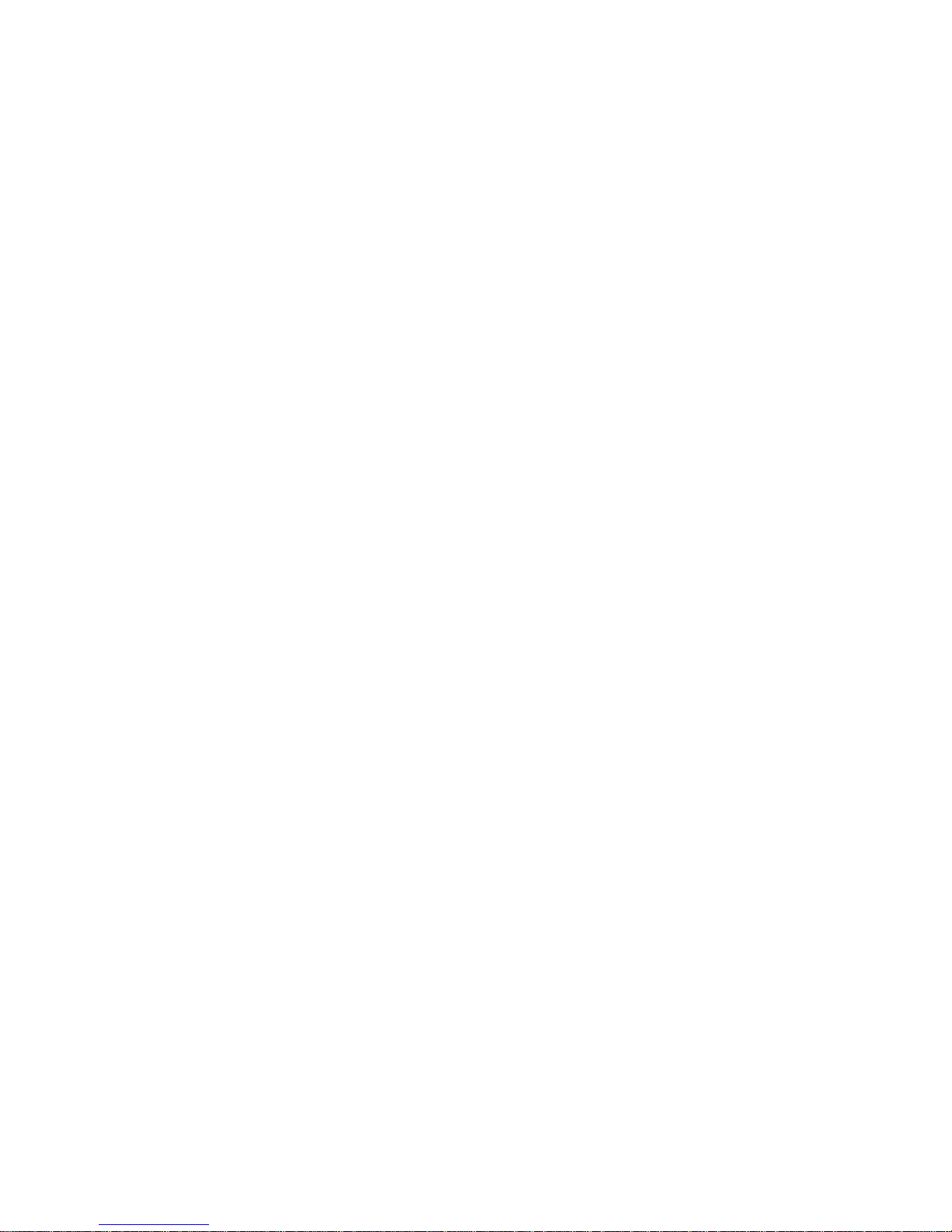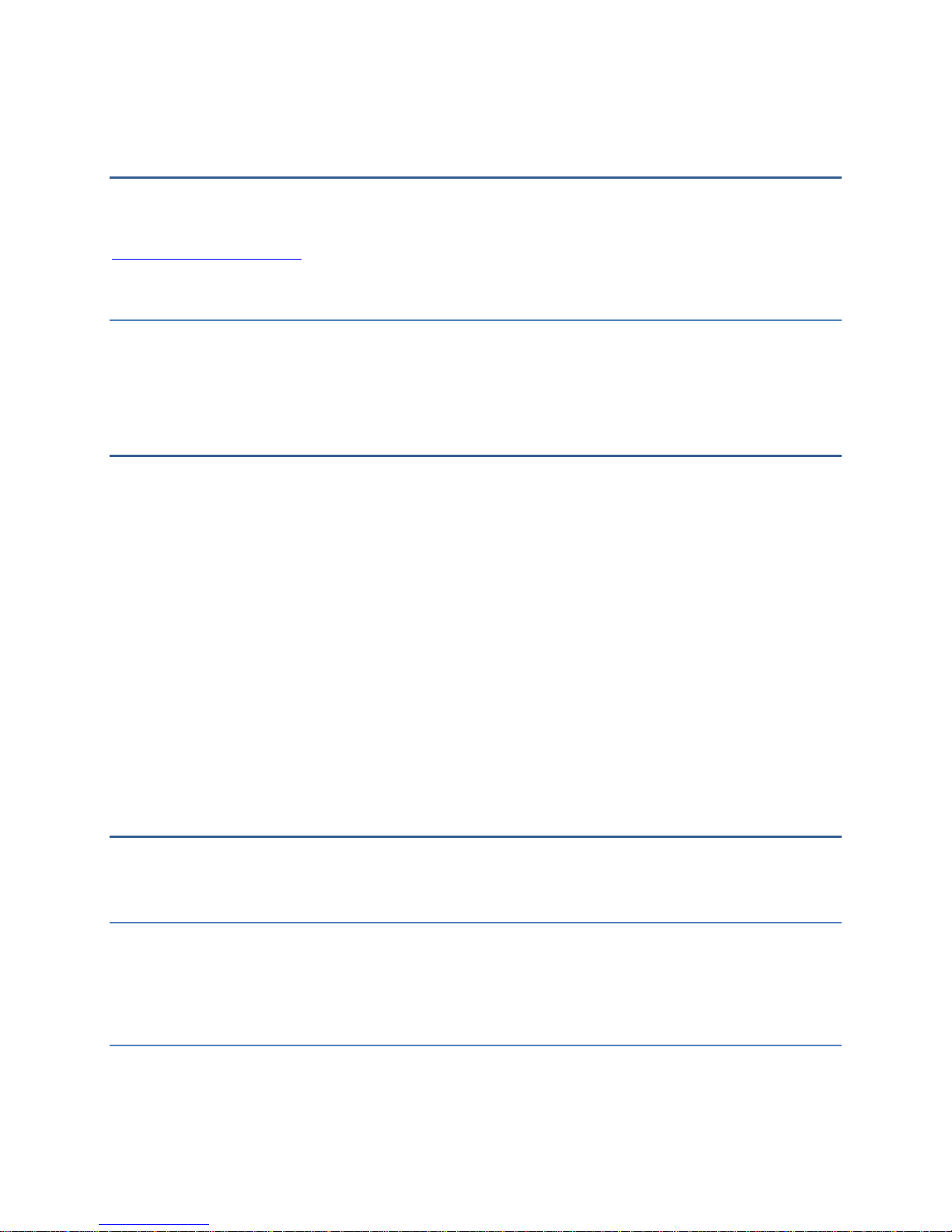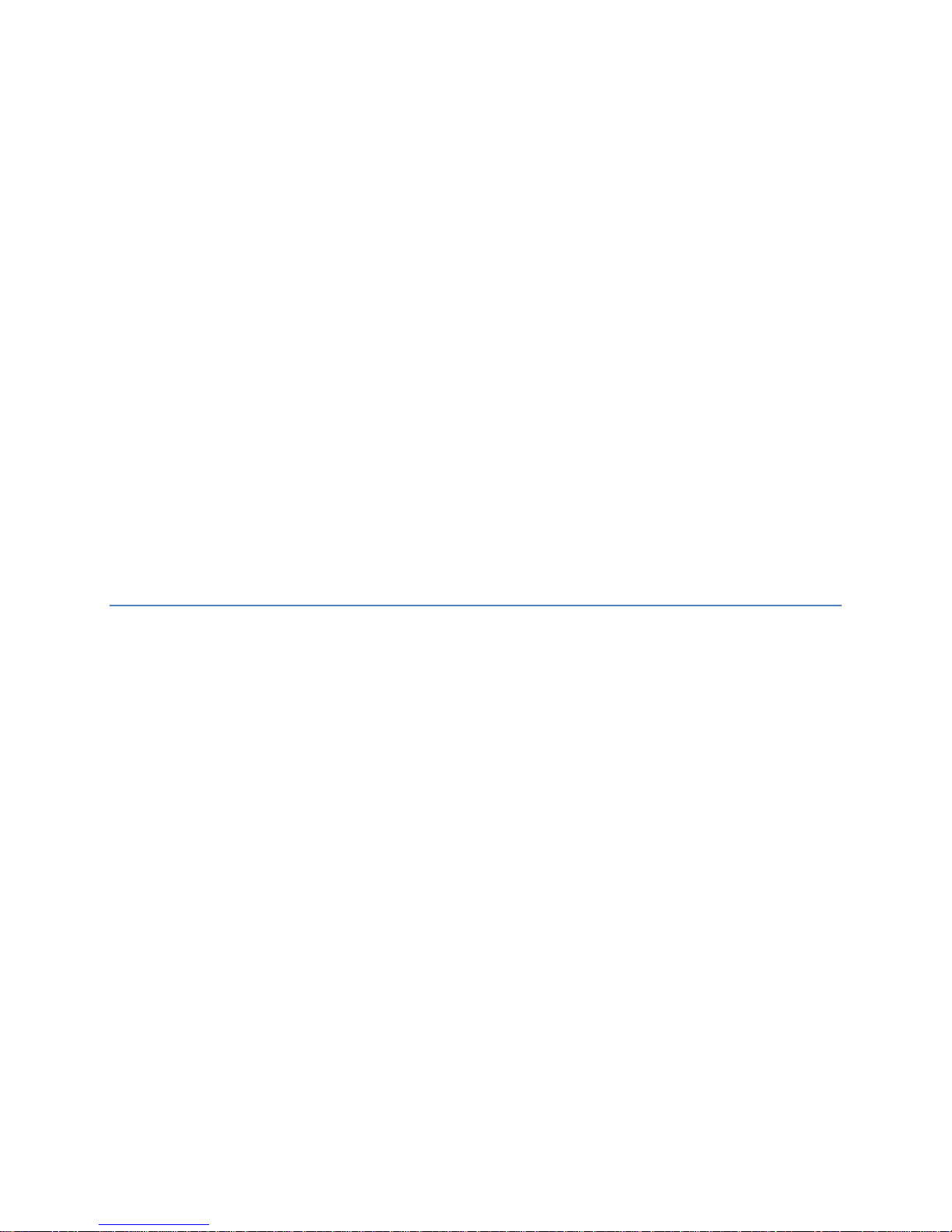8
Blue LED indicator The blue LED indicator is located on the front portion of the
reader, facing the Smart Card. It will flash when the reader’s Bluetooth radio is on
and is transmitting or receiving data.
OK Button with White LED indicator The OK button is located on the front
portion of the reader. Certain functions, such as pairing and reconnecting to the
Windows 8 device, require an acknowledgment by the user. A white LED indicator
will flash whenever an action or acknowledgment must be performed by the user.
Removable Battery/Battery Cover The reader battery is the only component that
will need to be replaced periodically, depending on usage. The battery is rated for
600 charge-discharge cycles, or about two years of normal use. Should the battery
need replacing, remove the battery cover and replace the old battery with a new
(baiMobile approved) battery. Note: This reader uses a battery custom built for the
reader. Inserting a battery other than a baiMobile approved battery will cause
serious damage to the reader and will void its warranty.
LED Display The LED display is located on the rear of the reader and will display
various messages and reader status icons when the reader is powered on.
MiniUSB Charging Port The reader’s battery is charged using a charging cable and
power supply. The power cable is inserted into the miniUSB port located at the
bottom of the reader. Note that the miniUSB port is for charging only and will not
support the transfer of data.
Power consumption
The baiMobile 3000MP smart card reader includes a low-power mode. The operation of
the low power modes is complex and based on idle timeouts.
Reader firmware version 2.2.0 and higher
oFull power consumption (50-60mA)
During pairing
During each reader or card command execution duration
Each lasts a few seconds, max
oIdle Power Mode (25mA)
Lasts 8 seconds after the last command execution is completed
oLow Power Mode –connected (3.5mA)
Starts 8 seconds after the last command execution is completed
oLow Power Mode –not connected (3.5mA)
Starts immediately after booting is complete (and LCD back light is off)
Starts immediately following a disconnection from Bluetooth.
oFor any duration that the LCD back light is on, add another 30mA, but the
back light only stays on for short durations (6 seconds, or during pairing, or
while holding down the button to see version number, etc.)
To calculate the length of time the reader could continue in any one of these modes, use
this equation:
Time in hours = 600 / (mA consumption)
For instance, while connected but in Low Power Mode (3.5mA)