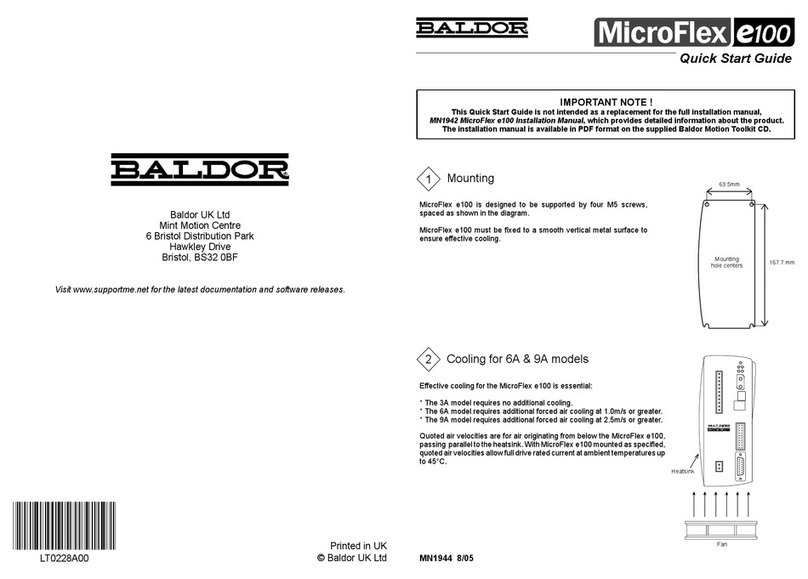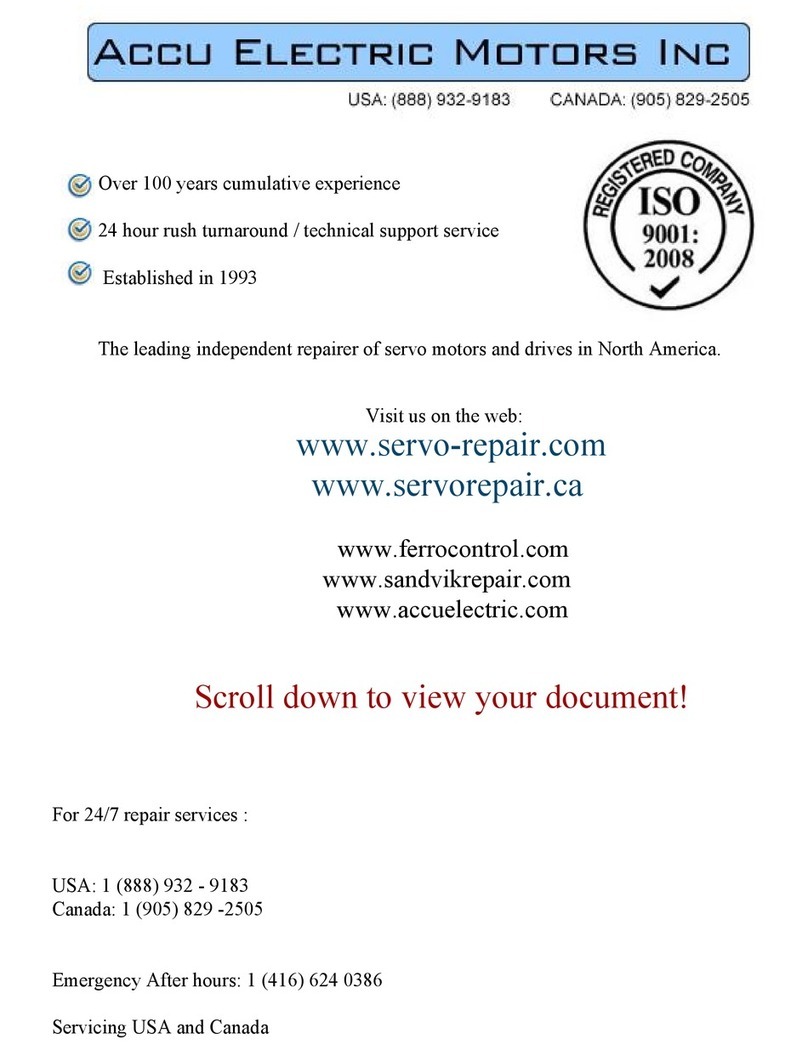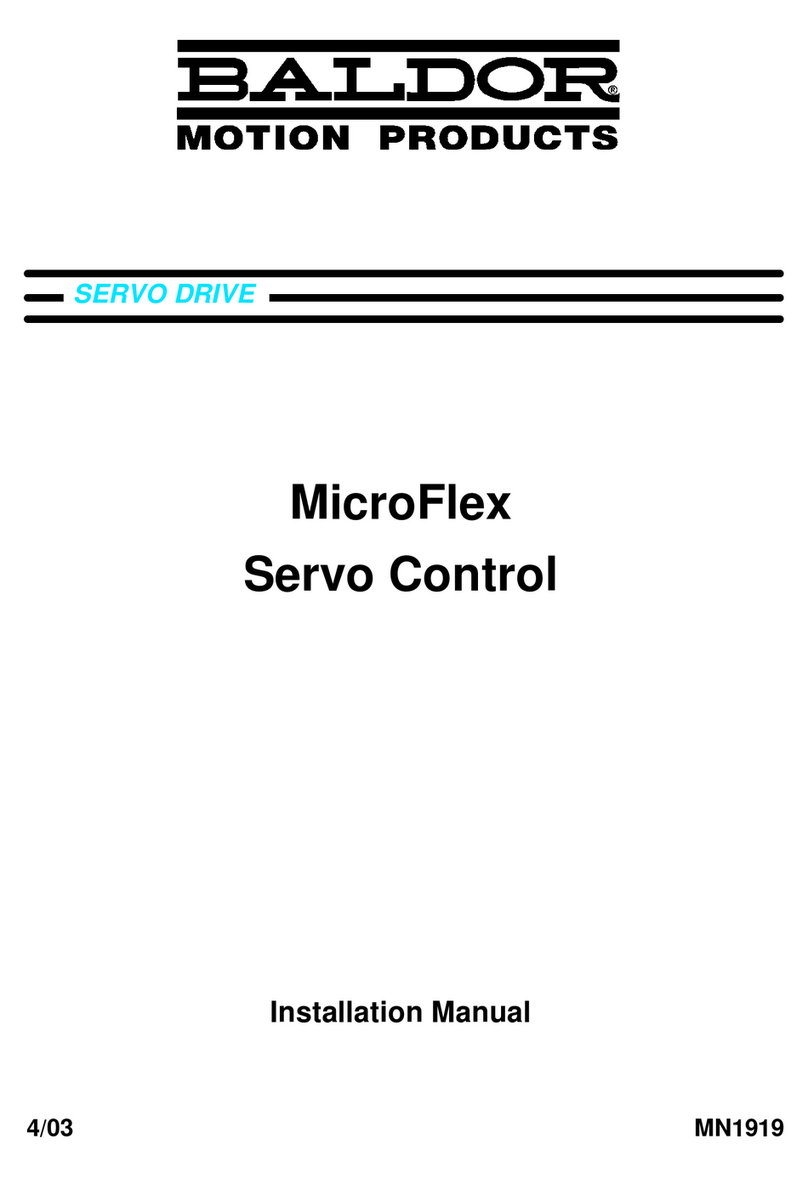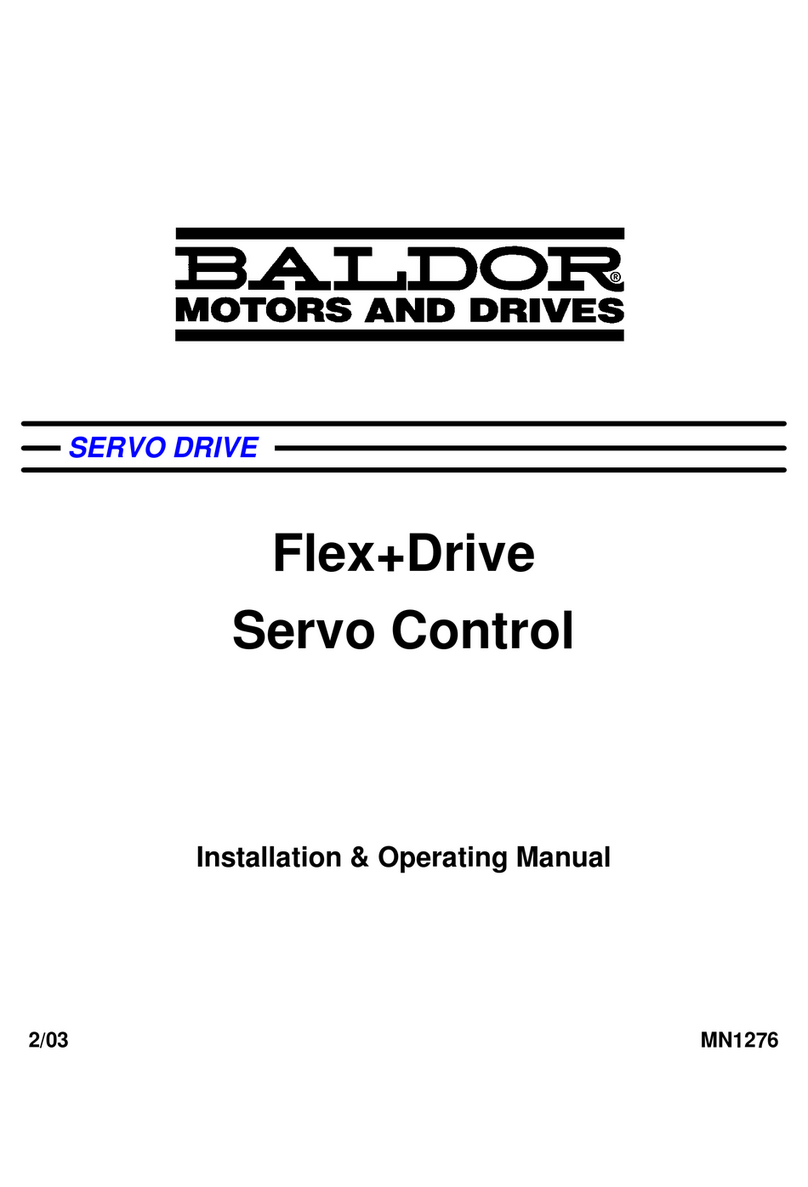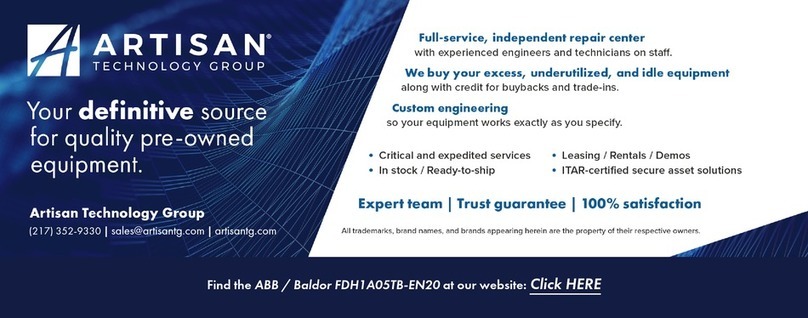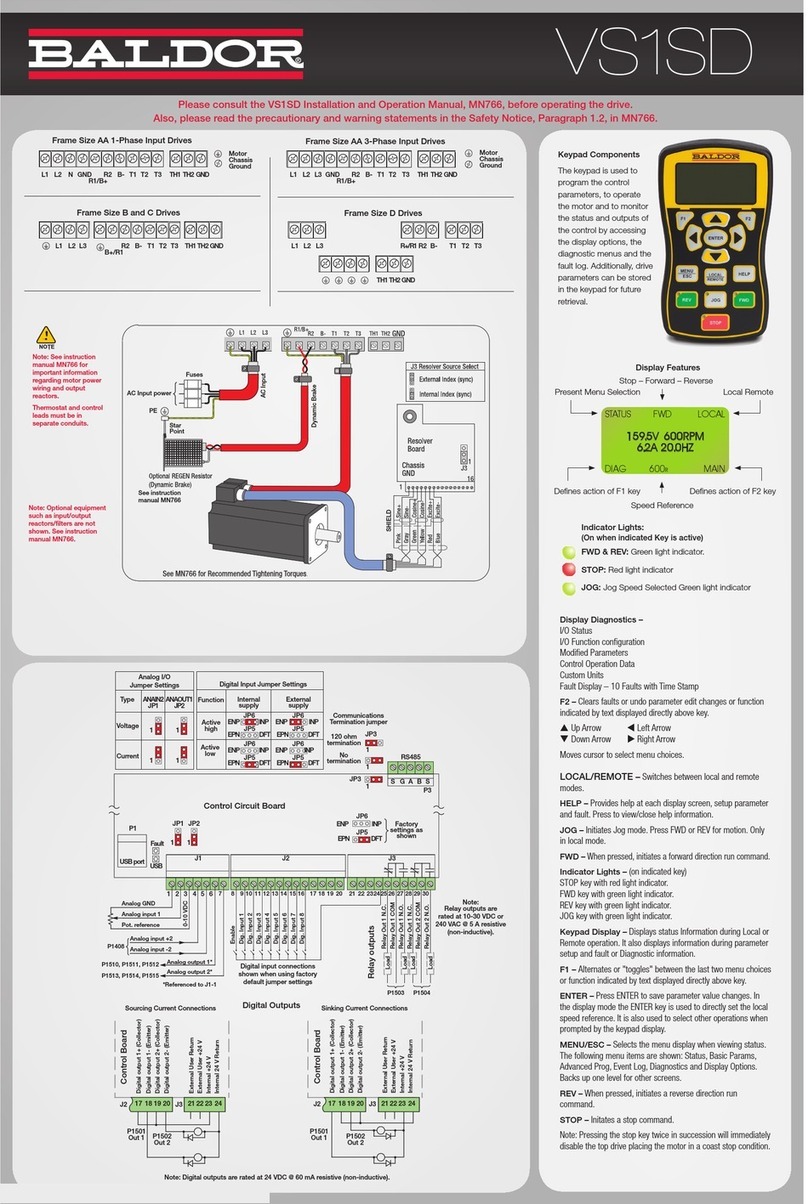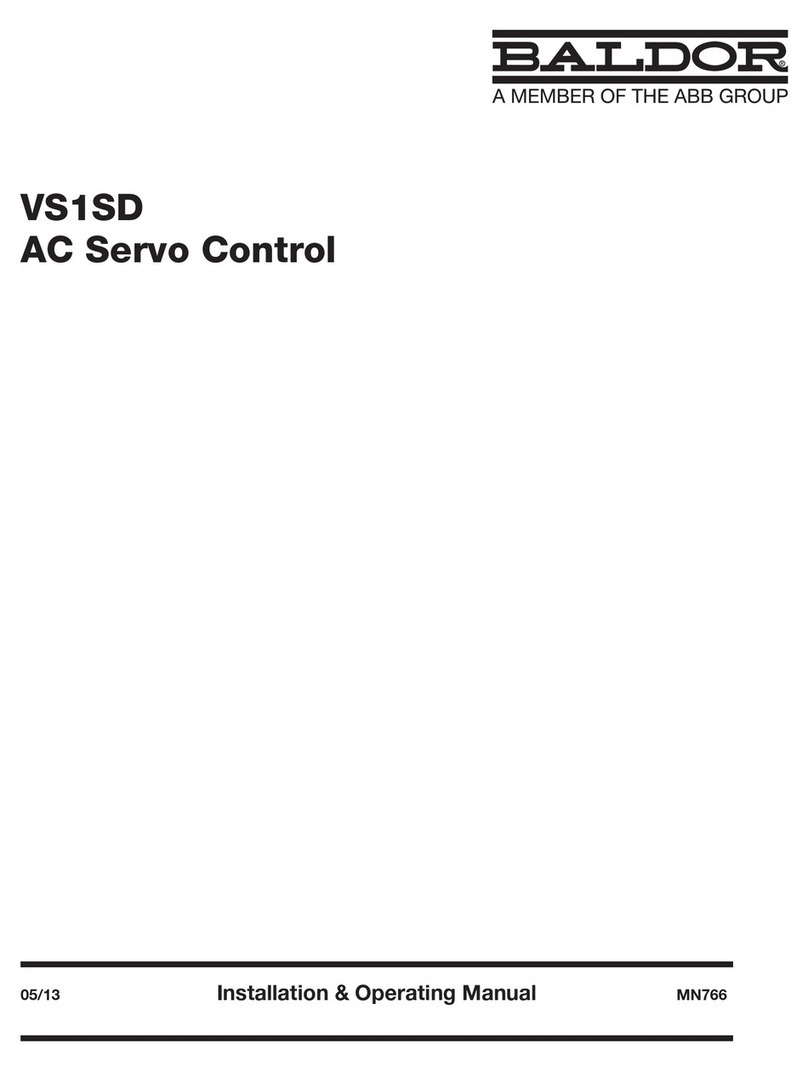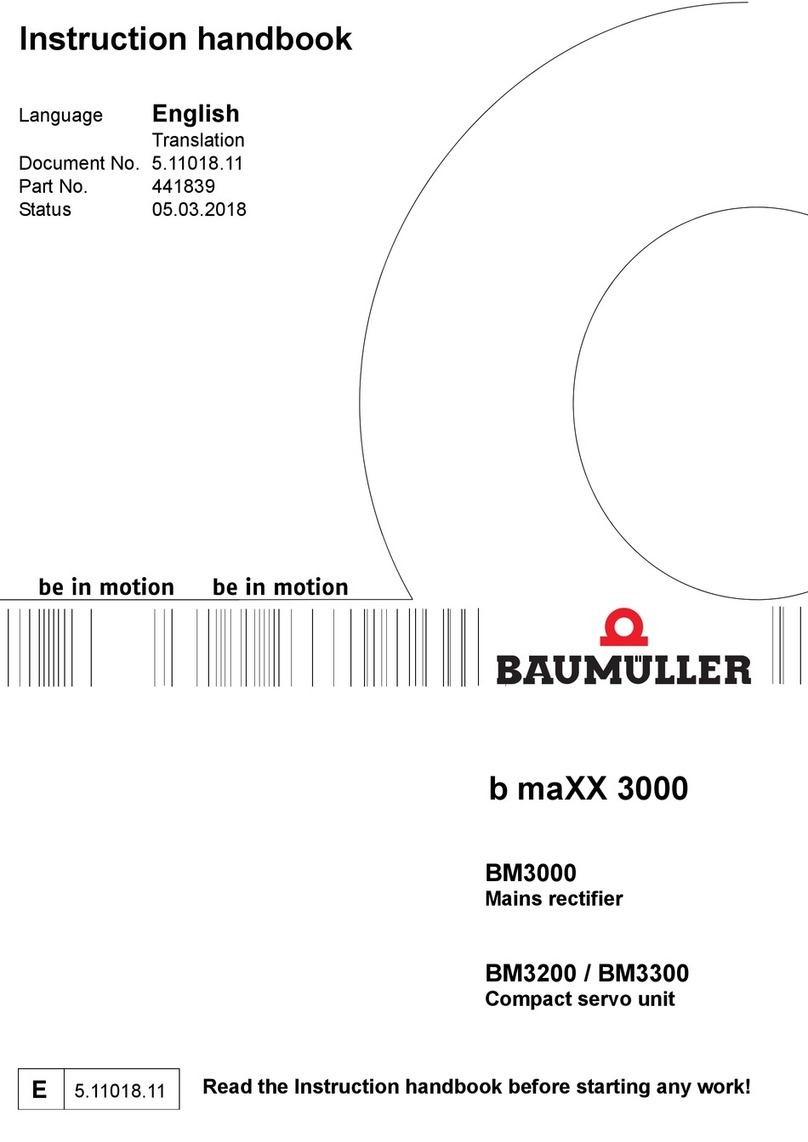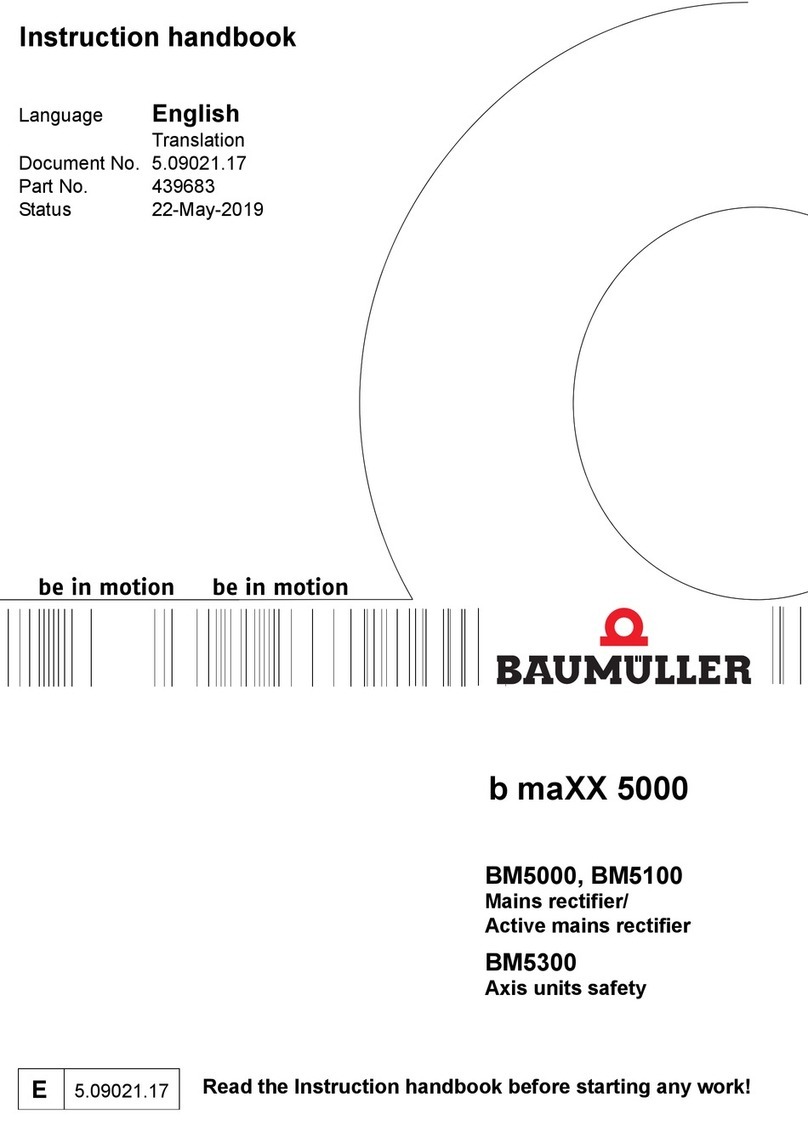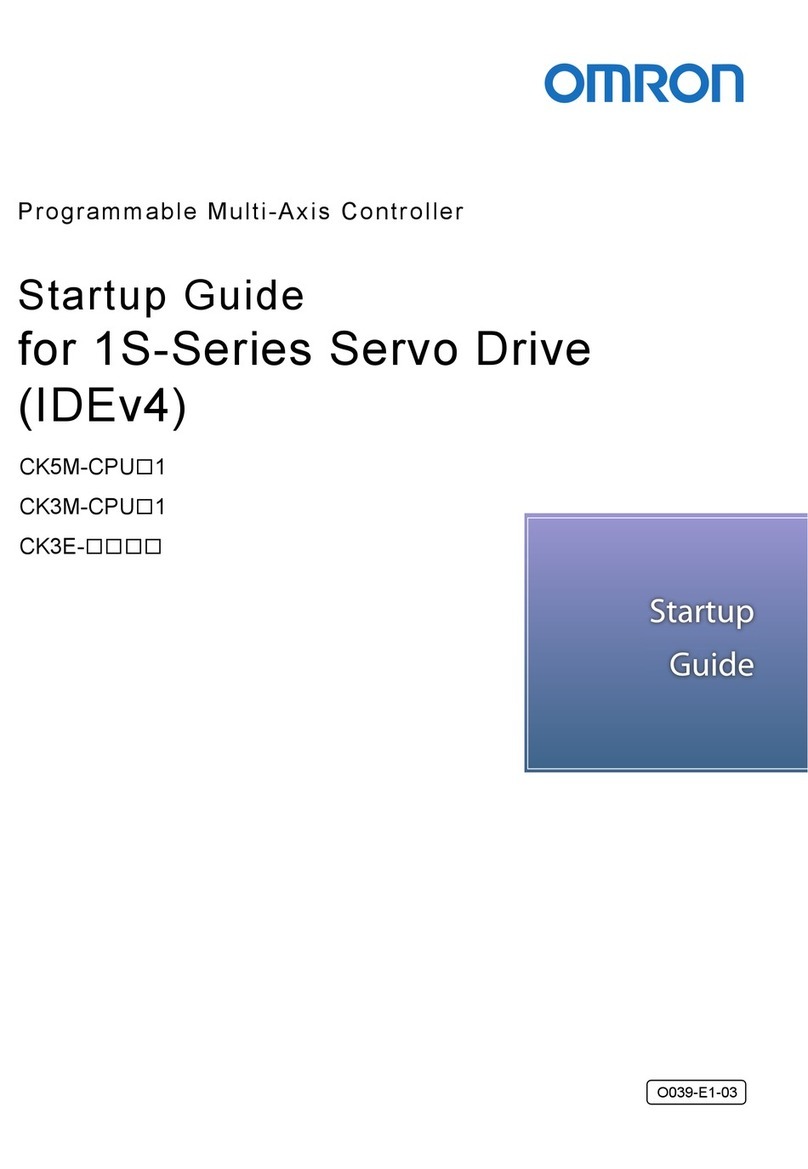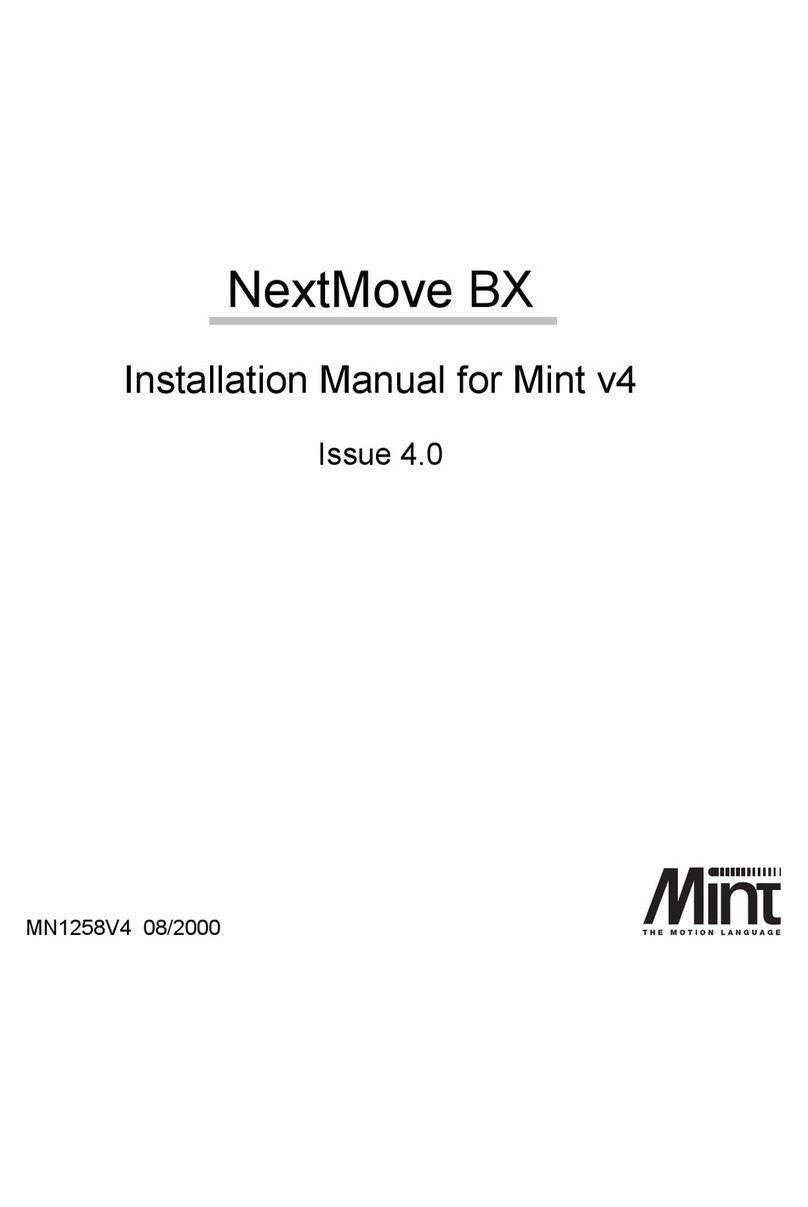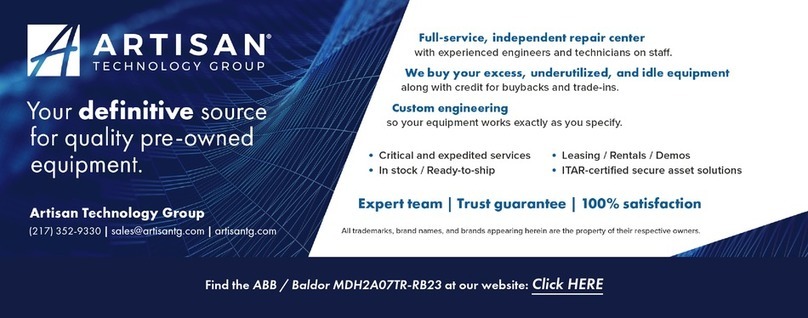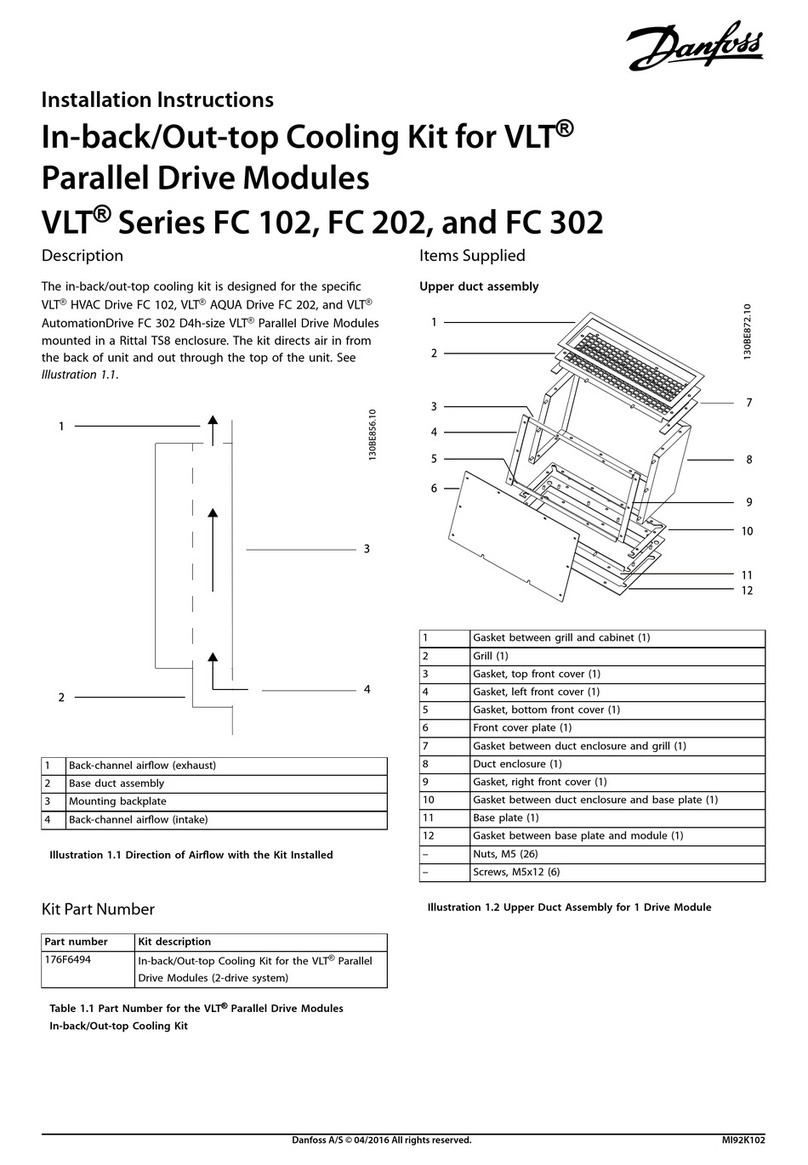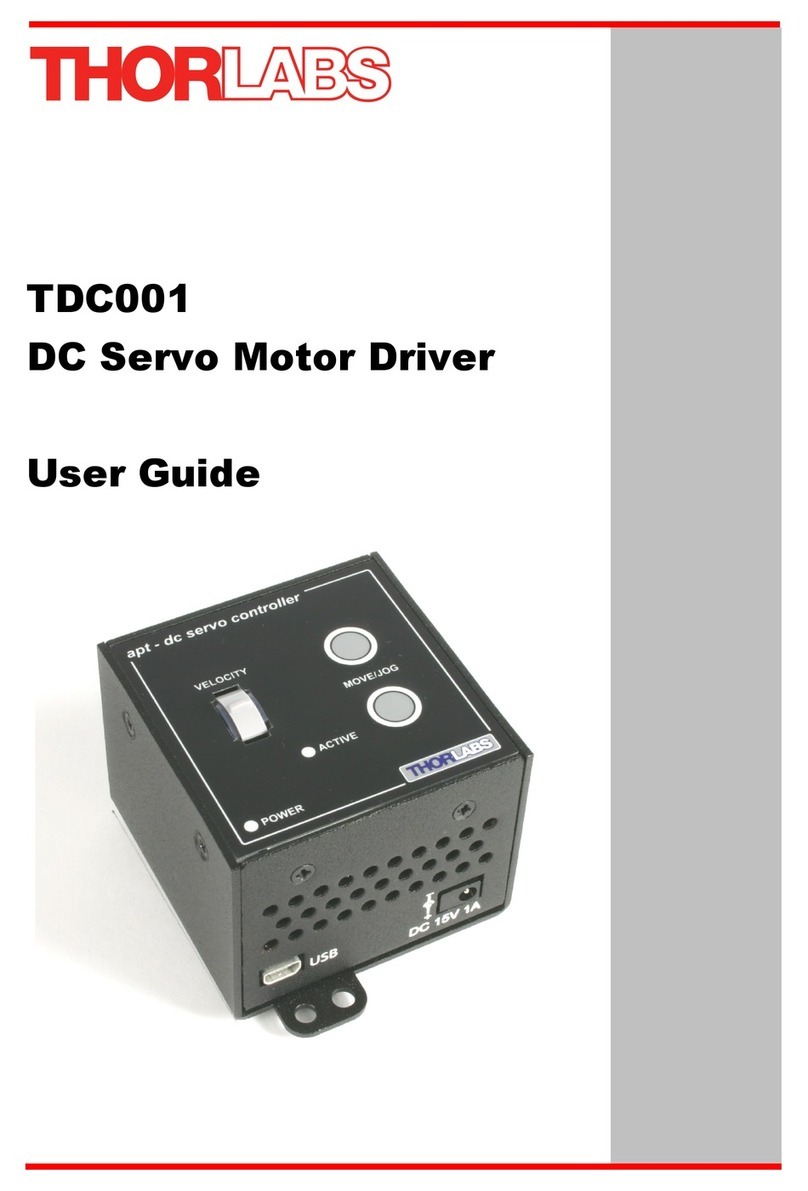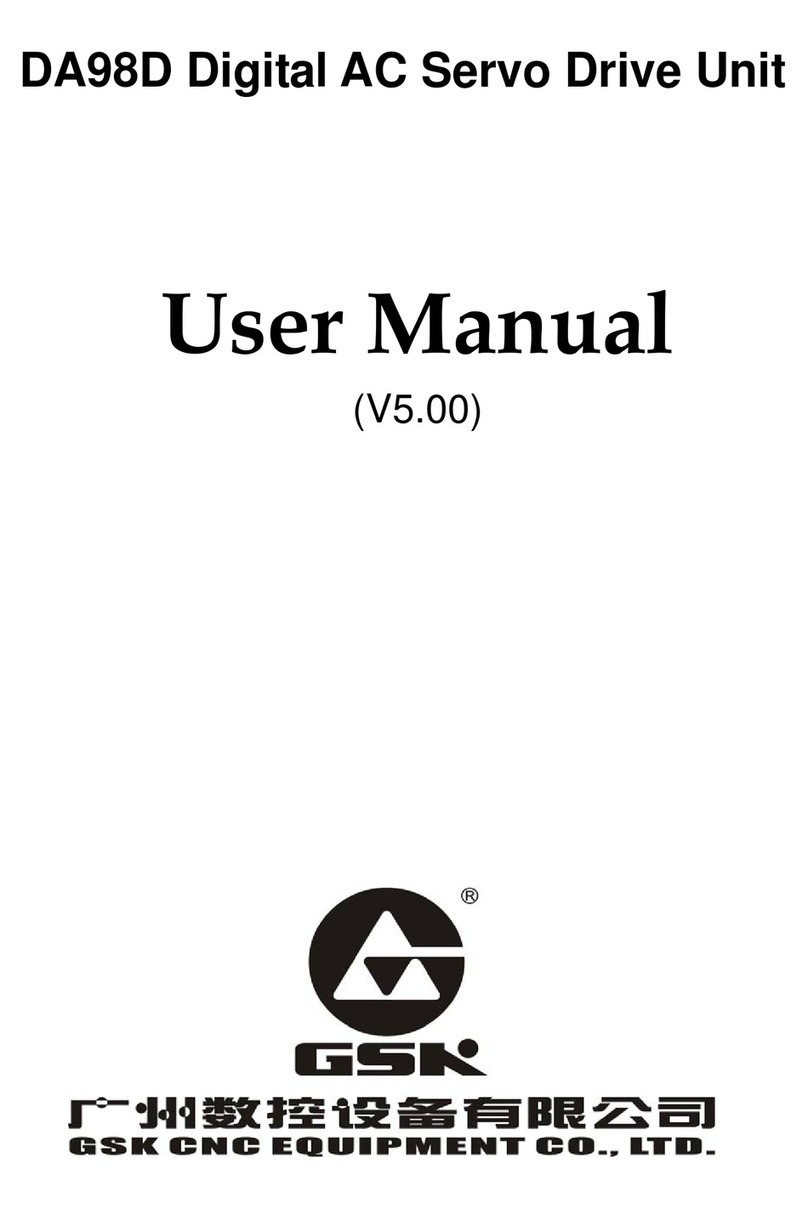Contents iMN1917
Contents
1 General Information 1-1..............................................
2 Introduction 2-1......................................................
2.1 Features 2-1...........................................................................
2.1.1 Upgrade kits 2-1..........................................................................
3 Setup 3-1...........................................................
3.1 Introduction 3-1........................................................................
3.1.1 Controls and indicators 3-1.................................................................
3.1.2 Setup 3-2................................................................................
3.1.3 Drive enable switch 3-2....................................................................
3.1.4 Installing the software 3-2...................................................................
3.1.5 Starting WorkBench v5 3-3..................................................................
3.2 Commissioning and Tuning 3-4...........................................................
3.2.1 Using the Commissioning Wizard 3-4........................................................
3.2.2 Autotune mode 3-5........................................................................
3.2.3 Saving tuning information 3-5...............................................................
3.2.4 Fine-tuning mode 3-5......................................................................
4 Basic Demonstrations 4-1.............................................
4.1 Introduction 4-1........................................................................
4.1.1 Basic controls - input switches 4-1...........................................................
4.1.2 Basic controls - output LEDs 4-1.............................................................
4.1.3 Analog input 4-2..........................................................................
4.2 Demonstration files 4-3..................................................................
4.2.1 Preparation 4-3...........................................................................
4.2.2 Opening Mint (.mnt) program files 4-3........................................................
4.3 Preset moves 4-4.......................................................................
4.3.1 Testing Preset moves 4-5...................................................................
4.4 PLC Task 4-6..........................................................................
4.4.1 Testing the PLC Task 4-7...................................................................
4.4.2 Using Presets and the PLC Task simultaneously 4-7............................................
5 Applications 5-1.....................................................
5.1 Introduction 5-1........................................................................
5.2 Tool changer 5-2.......................................................................
5.2.1 Using the program 5-2.....................................................................
5.3 PLC program 5-3.......................................................................
5.3.1 Using the program 5-3.....................................................................
5.4 Following 5-4..........................................................................
5.4.1 Changing the master encoder source 5-4.....................................................
5.4.2 Performing an offset move 5-4..............................................................
5.4.3 Changing the follow ratio 5-5................................................................
5.5 MintMT ActiveX control 5-6..............................................................
5.5.1 Preparing the Flex+DriveII 5-6...............................................................
5.5.2 Starting the project 5-6.....................................................................
5.5.3 Inserting the ActiveX control 5-7.............................................................