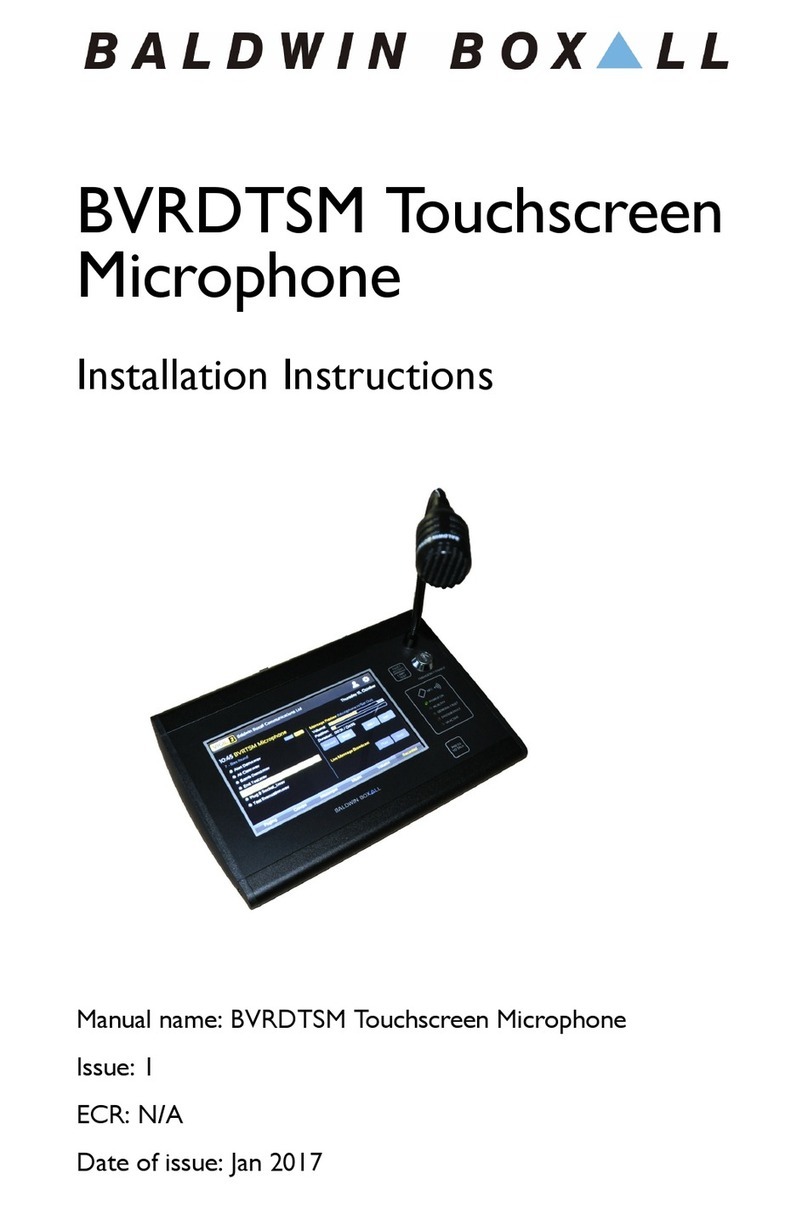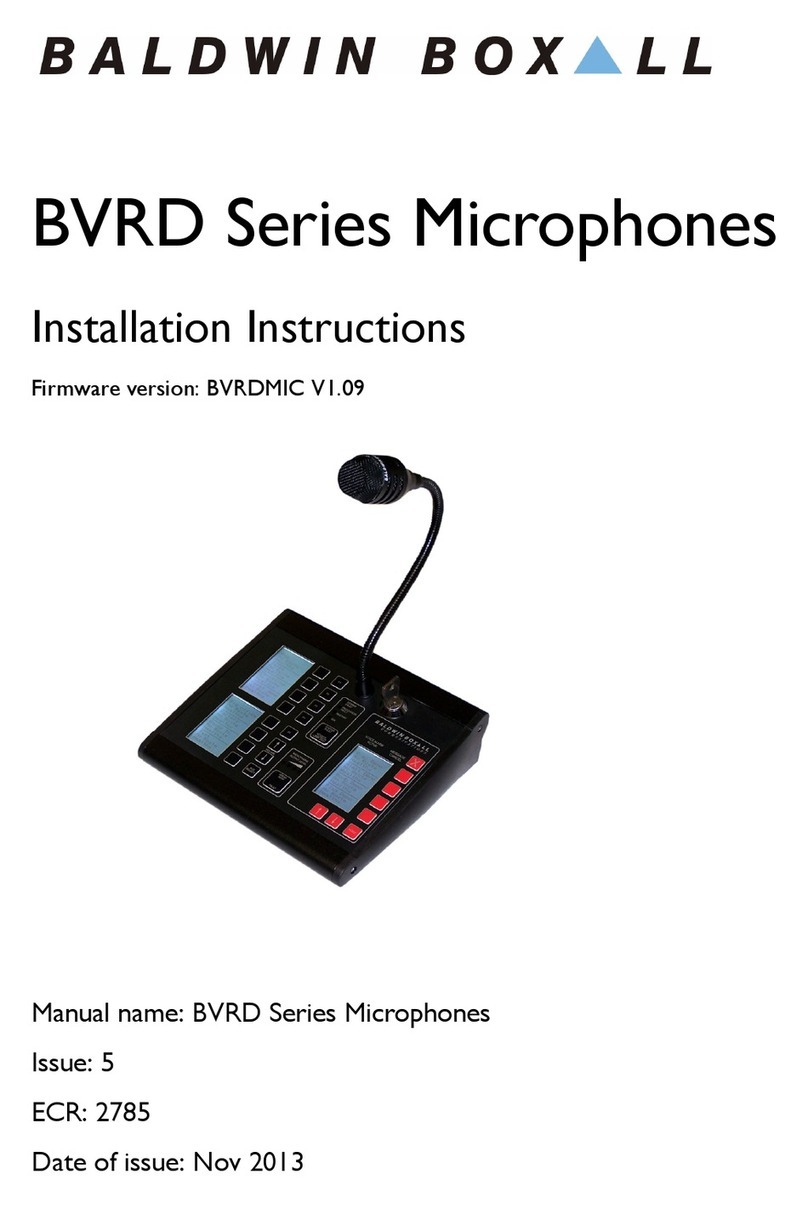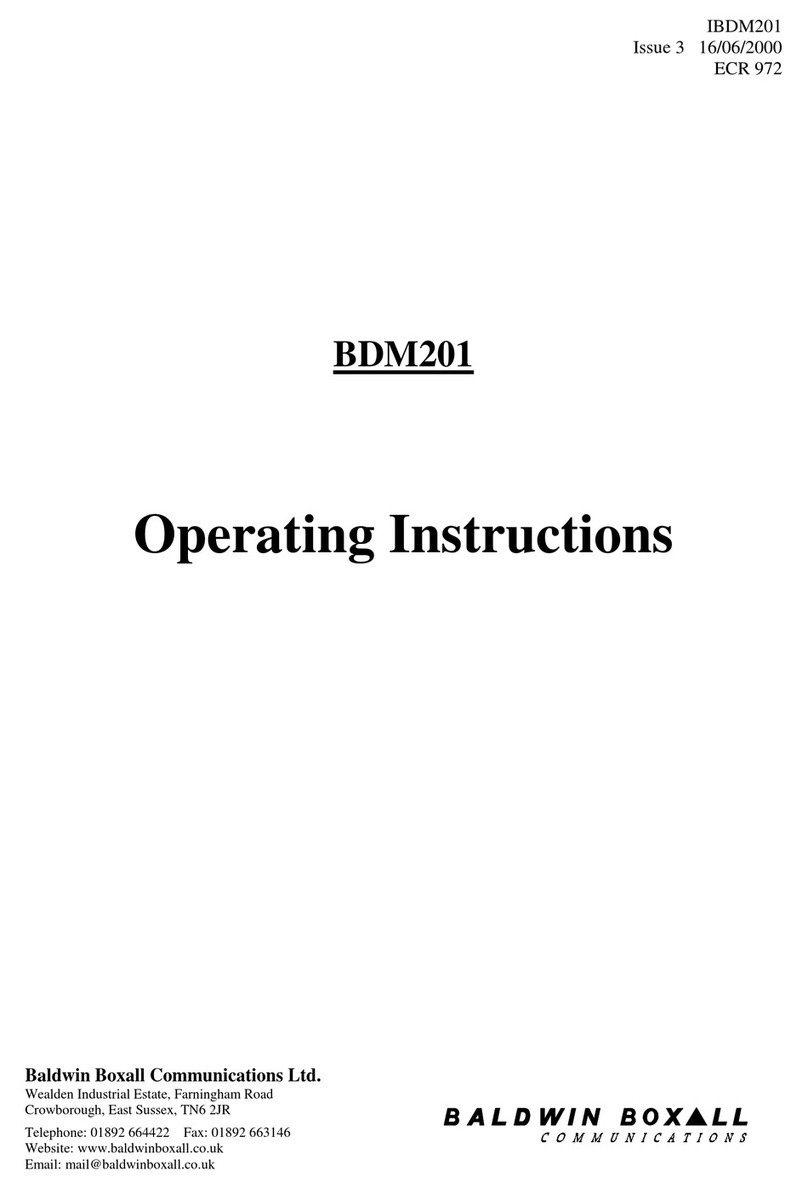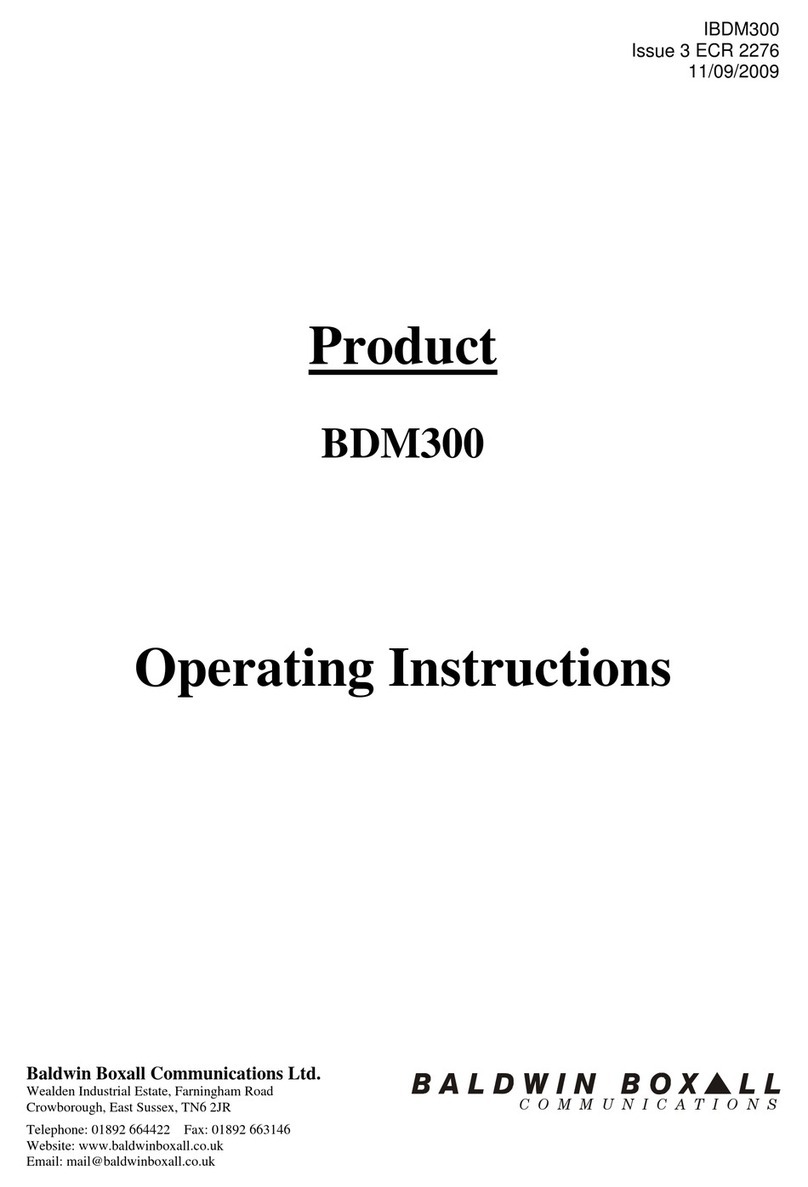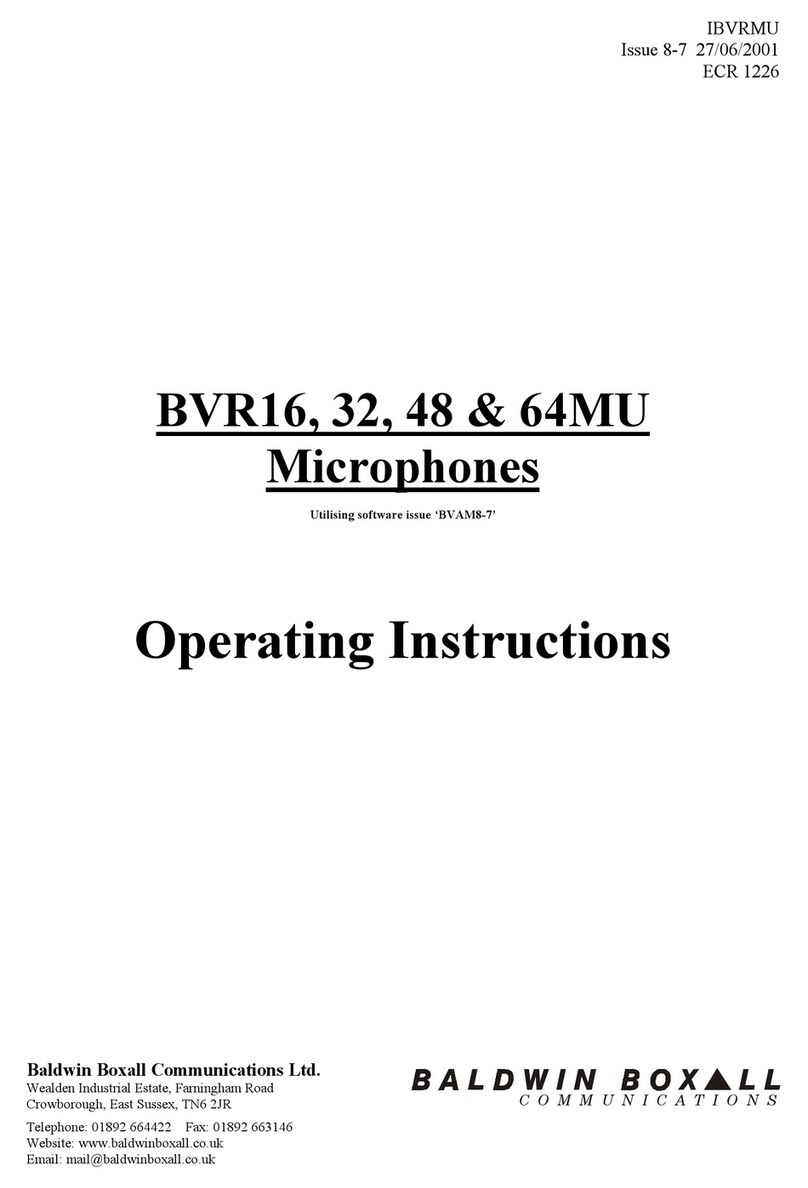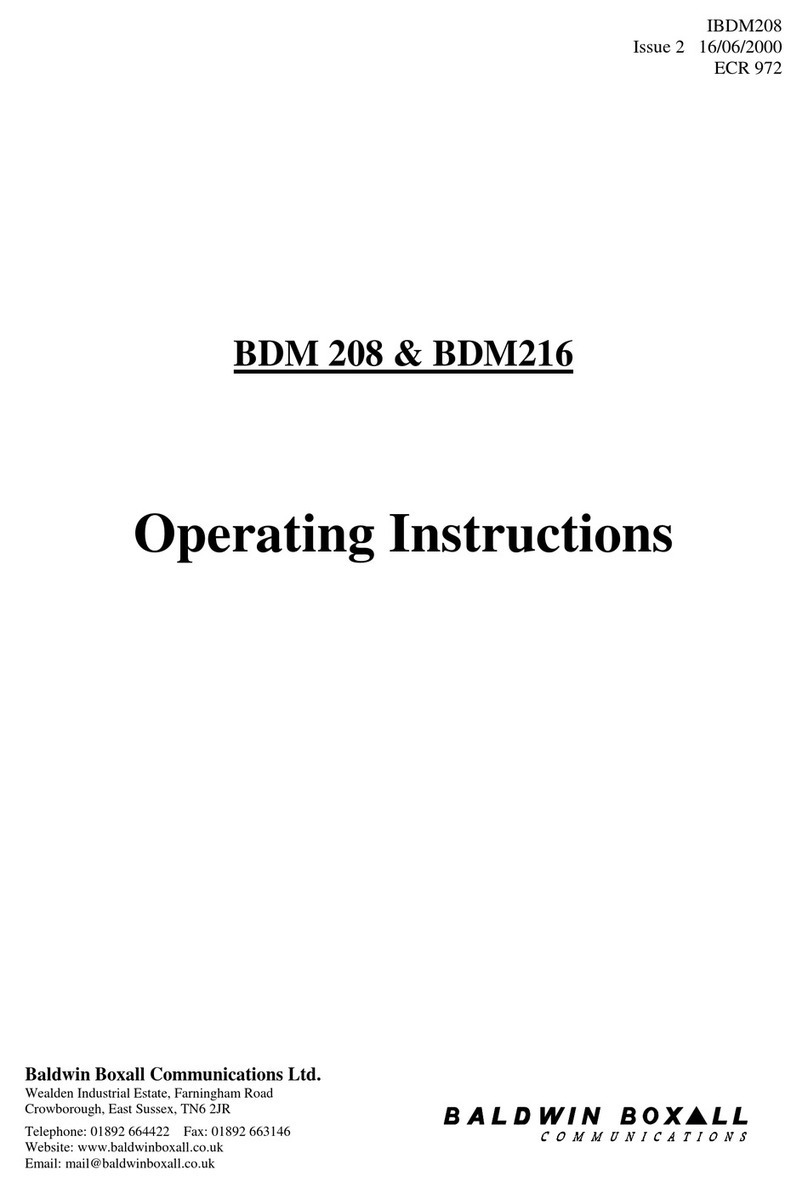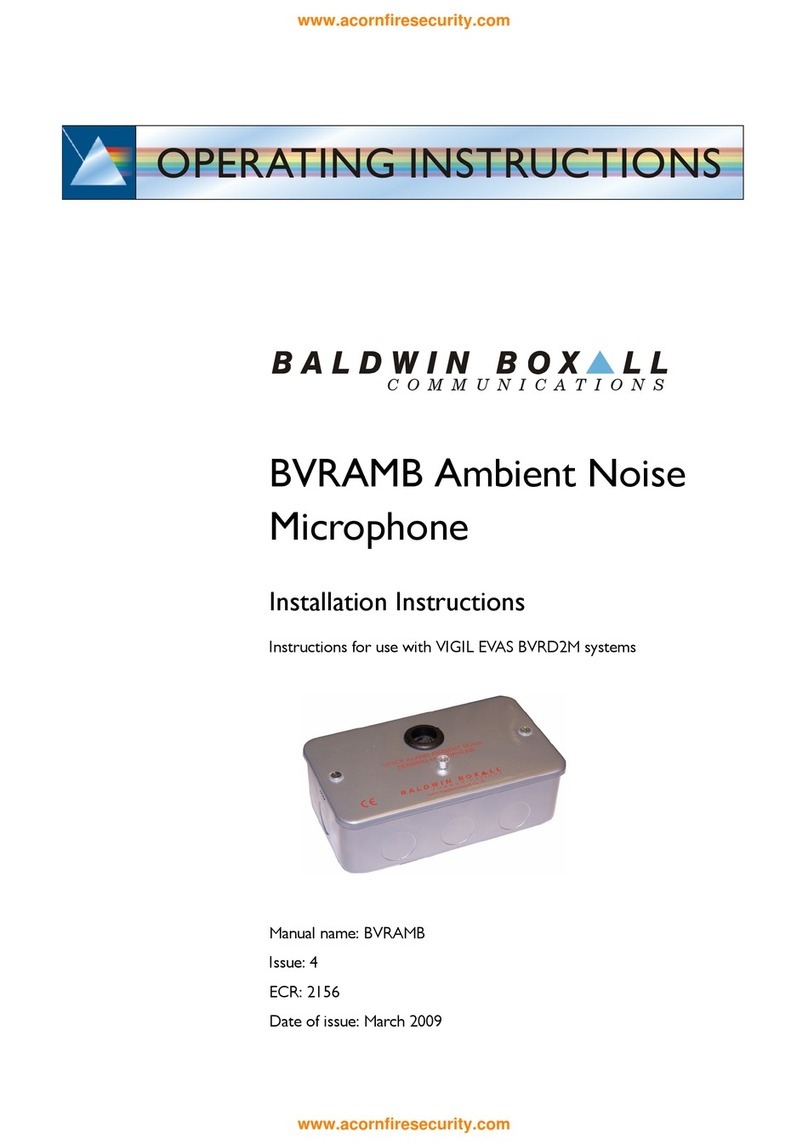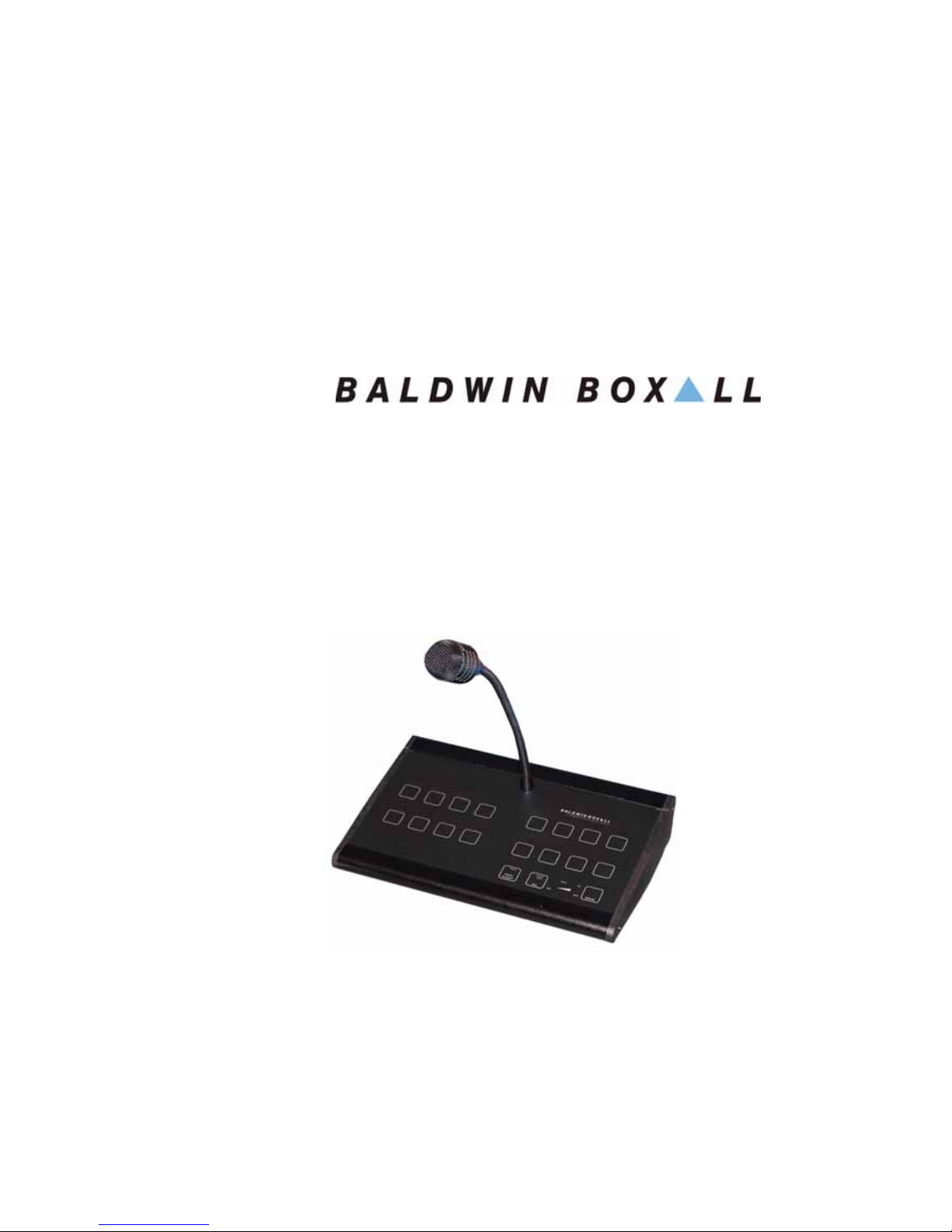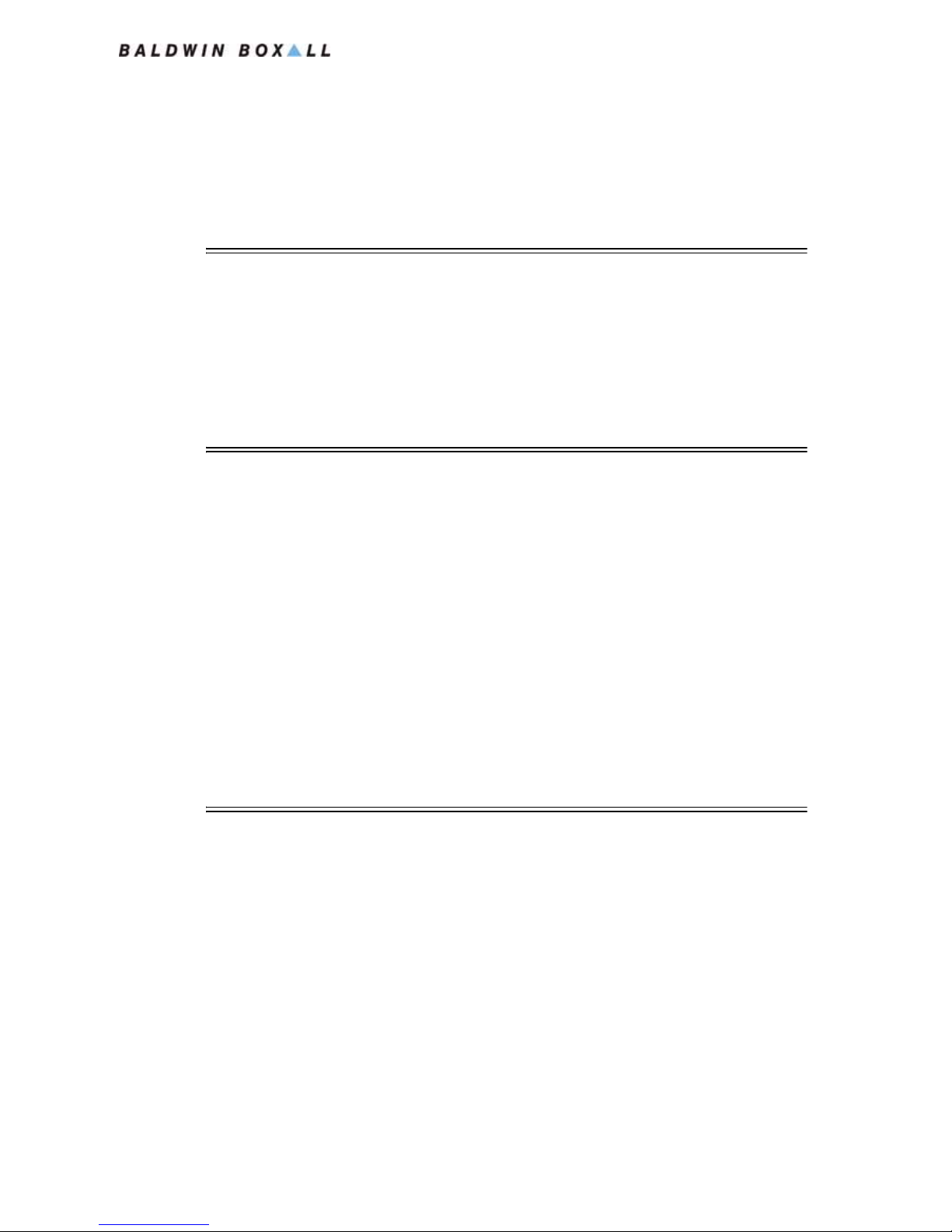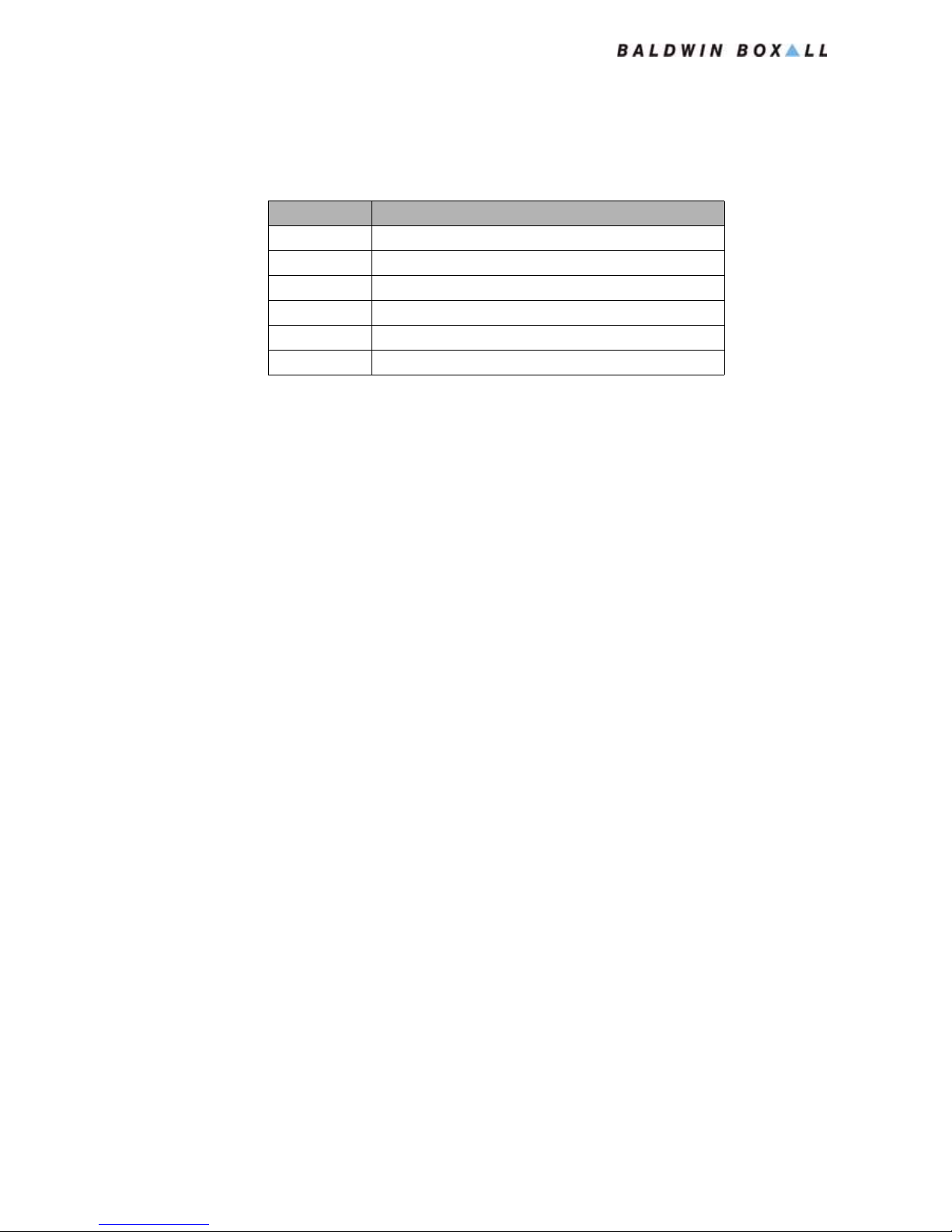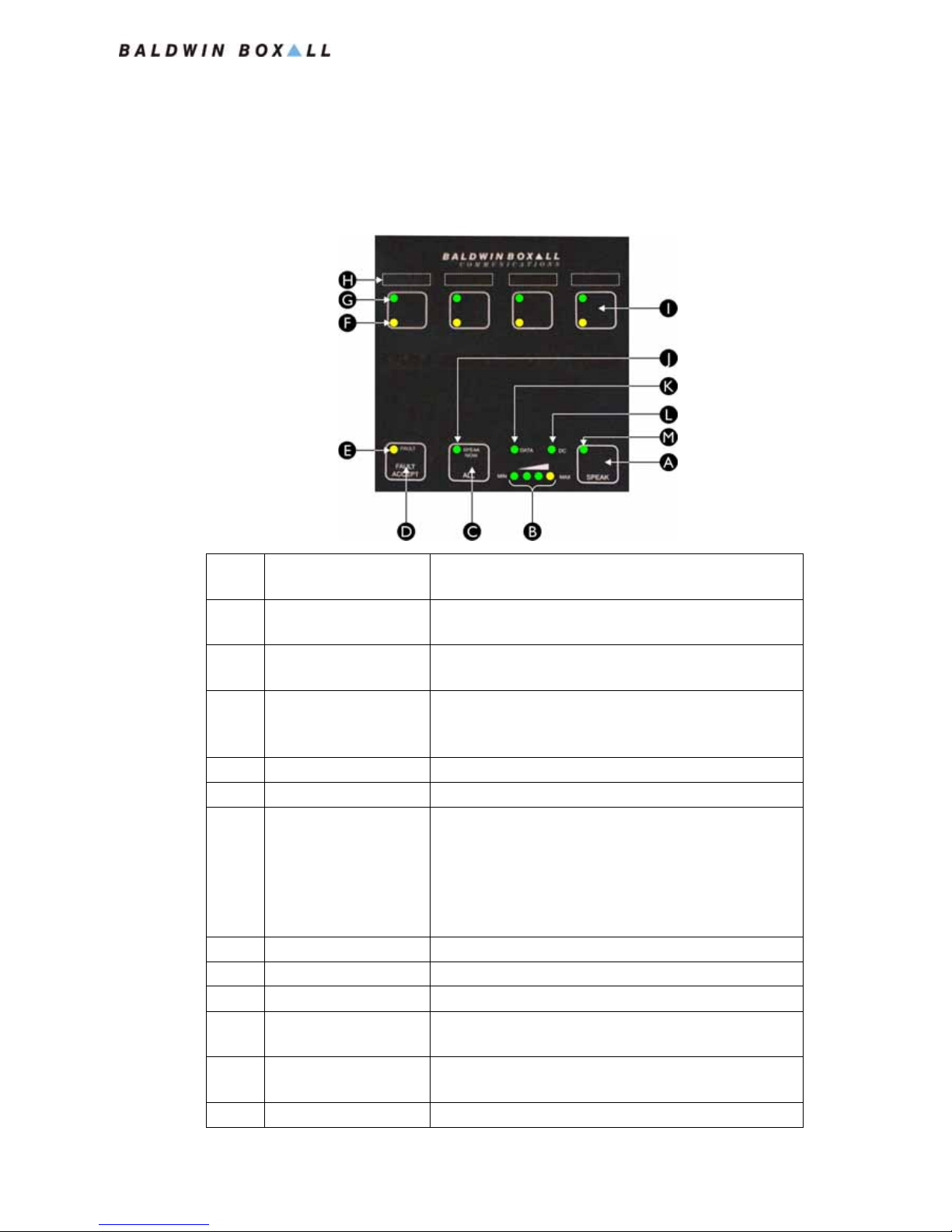BDM 400 Microphones
Operating Instructions
BDM400 Operation Manual issue 10 iii
Amendment Record ___________________________________ v
Proprietary Notice ____________________________________ v
Safety Information ___________________________________ vi
Comments_________________________________________ vi
Introduction
The BDM 400 Microphones Range ________________________2
Microphone Options & Features __________________________2
Controls & Indicators __________________________________3
Technical Specification _________________________________4
Installation
BMS8 Termination Box_________________________________5
Hardware Switches and Settings __________________________6
DVA Message Selection option ___________________________7
Processor Bypass “All Call” option ________________________8
Cable Identification____________________________________9
Colour Code for units using Serial Comms- - - - - - - - - - - - - - - - 9
Colour Code for BDM401 in “Parallel” Mode - - - - - - - - - - - - - - 9
Colour Code for Processor Bypass switch - - - - - - - - - - - - - - - - 9
Wall Mounting Option (BDM3WB) _______________________ 10
Installation Instructions - - - - - - - - - - - - - - - - - - - - - - - - 10
Firmware Configuration
Loading “Default” Values_______________________________ 13
Controls & Indicators for Configuration____________________ 14
Entering “Configuration Mode” __________________________ 14
BDM400 Configuration Table ___________________________ 15
Modifying Configuration Settings _________________________ 16
Mic Address & Channel Settings _________________________ 17
Setting Mic Address (using Type 0 protocol) - - - - - - - - - - - - - - 17
Setting Mic Address (using Type 1 protocol) - - - - - - - - - - - - - - 18
Setting Mic Address (Type 2 & 3 protocol) - - - - - - - - - - - - - - - 19