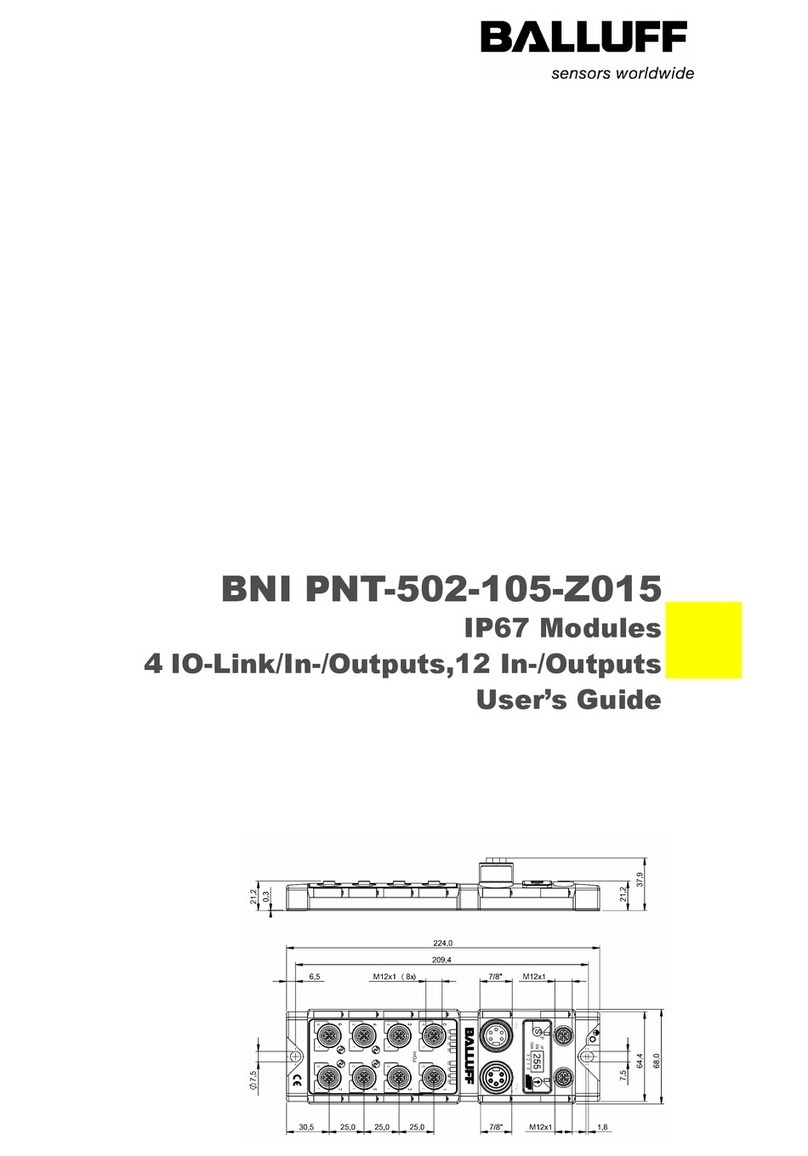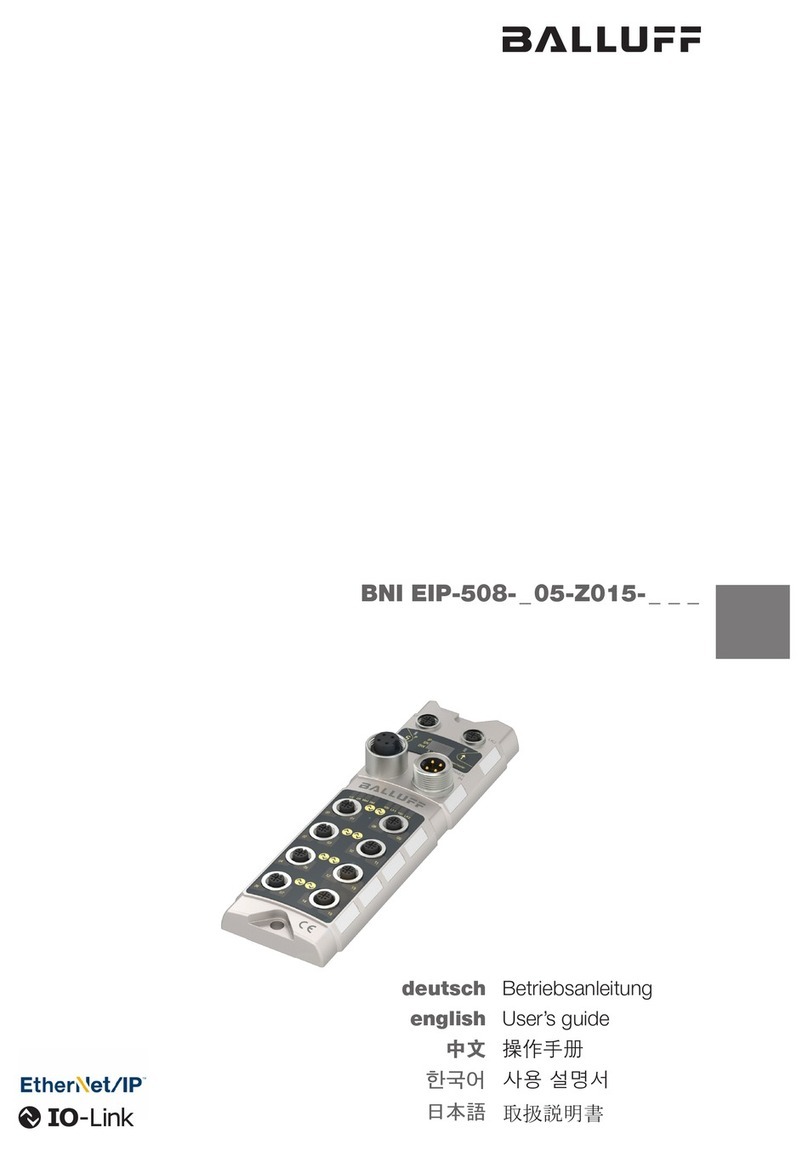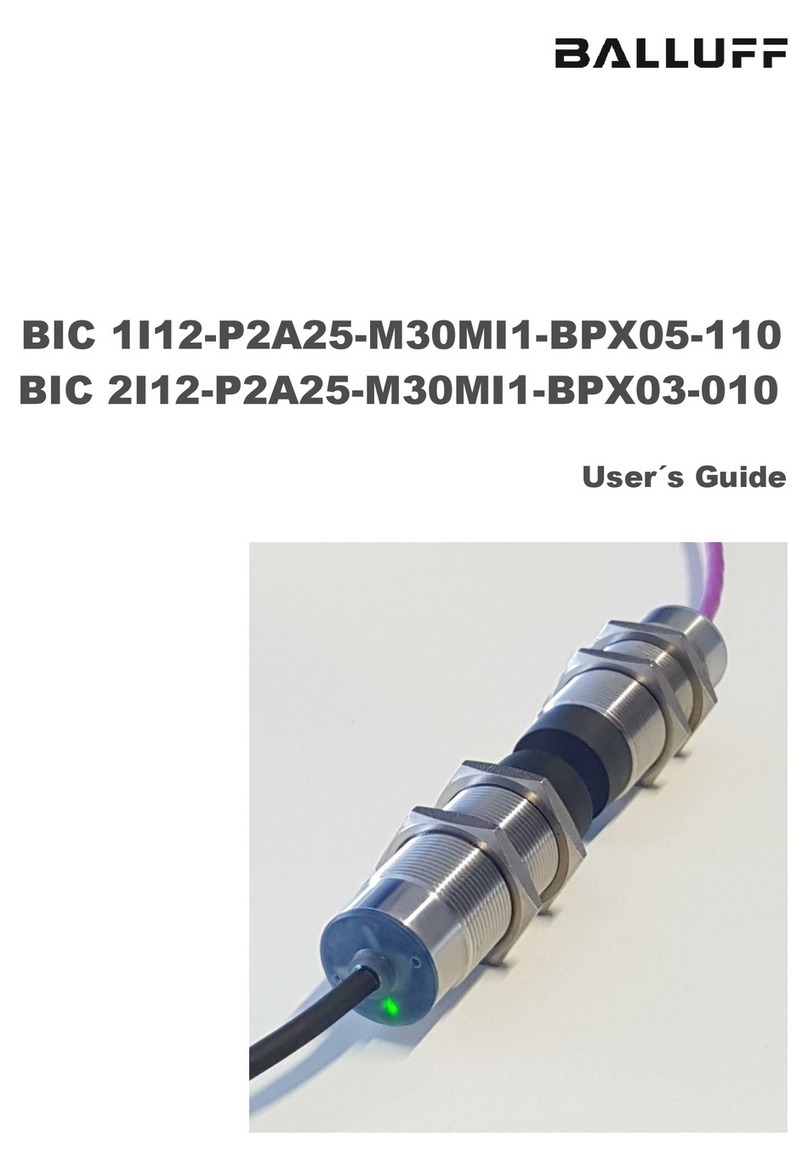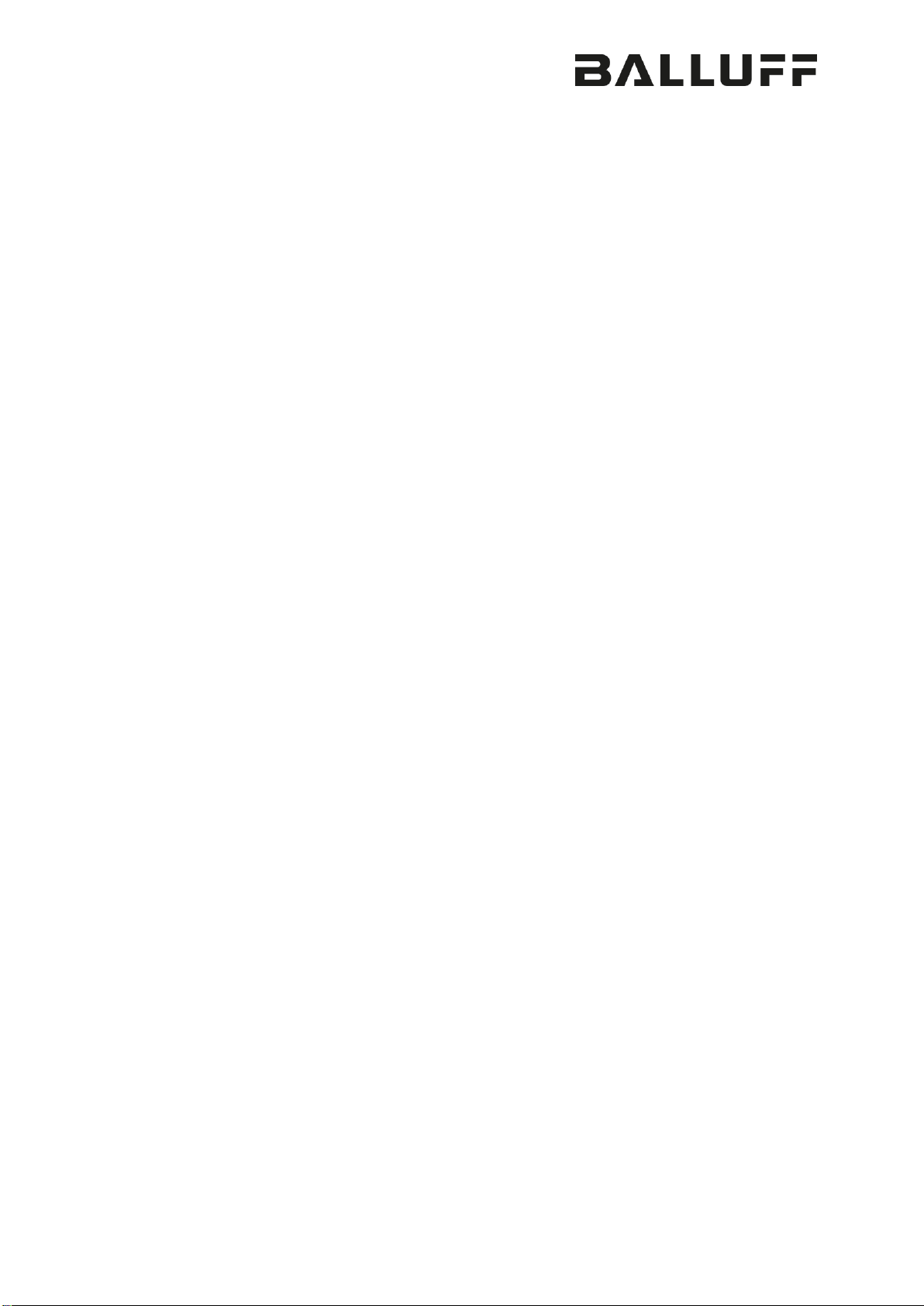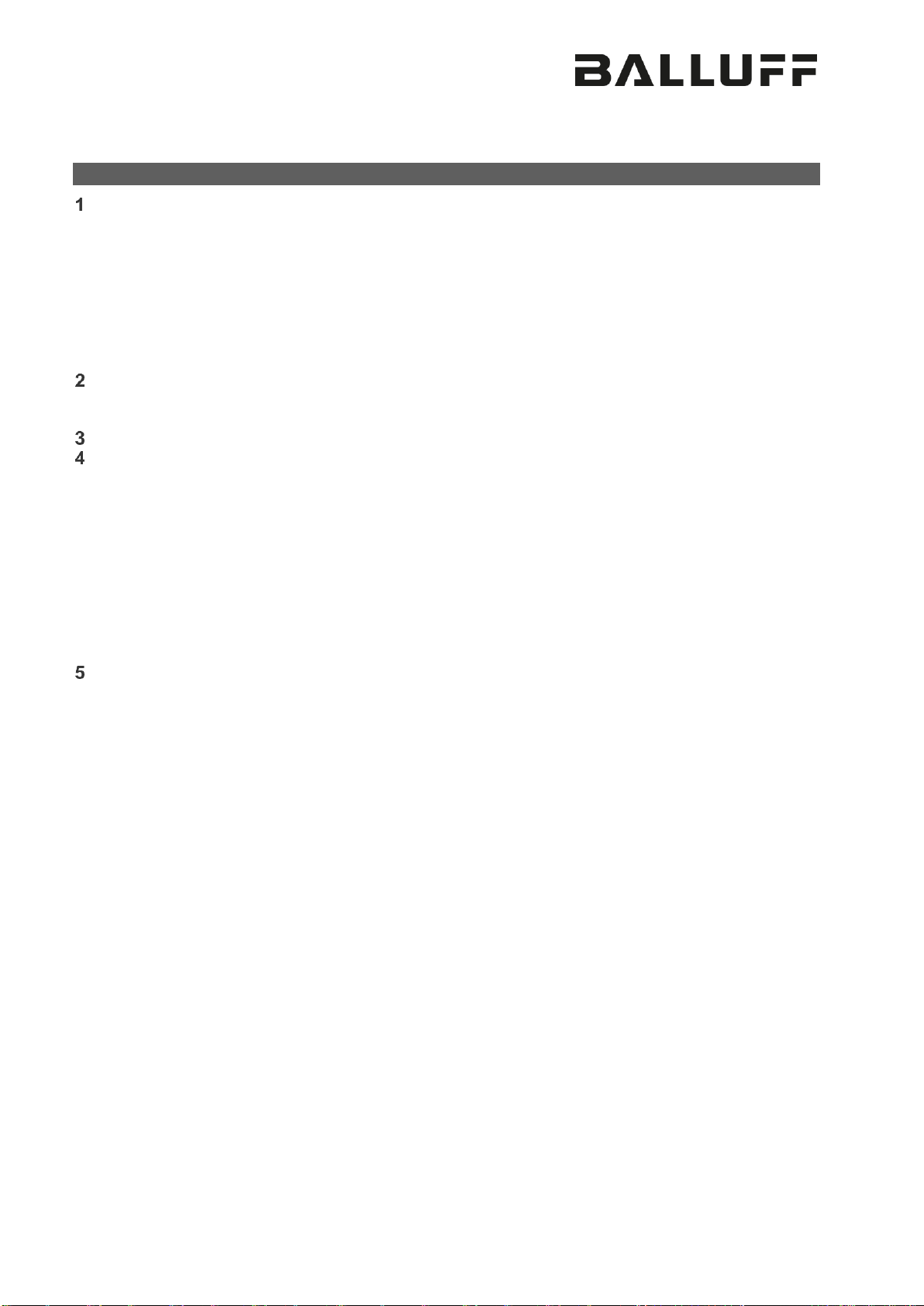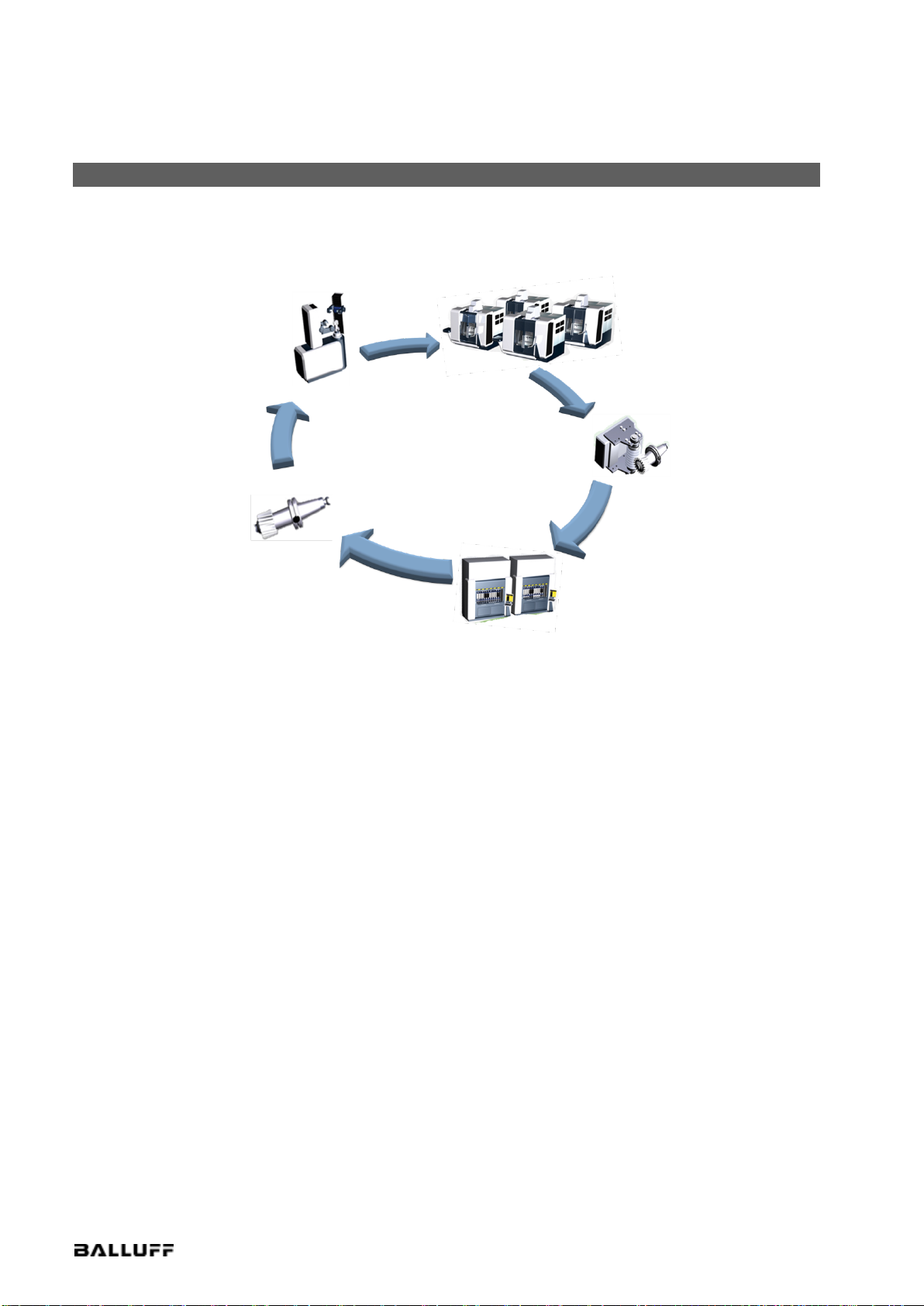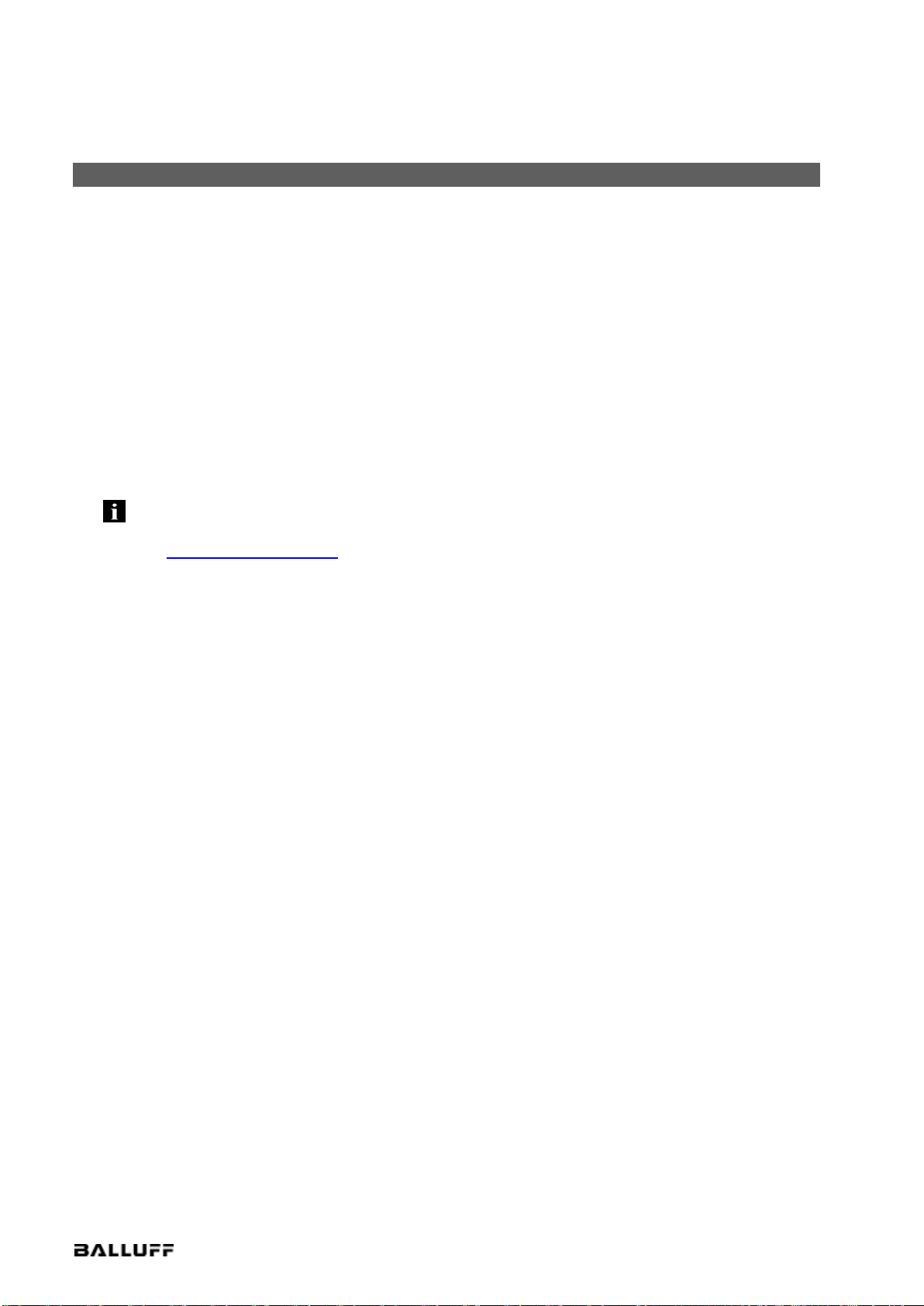Table of Contents
User Instructions ........................................................................................................... 1
1.1. About this Manual............................................................................................................ 1
1.2. Structure.......................................................................................................................... 1
1.3. Typographical Conventions.............................................................................................. 1
1.4. Symbols........................................................................................................................... 1
1.5. Reference to Other Manuals............................................................................................ 1
1.6. Reference to Third-Party Software................................................................................... 1
1.7. Abbreviations................................................................................................................... 1
Version Overview........................................................................................................... 2
2.1. Manual Version Log......................................................................................................... 2
Introduction.................................................................................................................... 3
The Easy Tool-ID System .............................................................................................. 5
4.1. System Overview............................................................................................................. 5
4.2. Technical Data and Components..................................................................................... 6
4.3. System Requirements...................................................................................................... 7
4.4. Installation and Startup .................................................................................................... 8
4.5. Safety Notes.................................................................................................................... 9
4.6. Balluff Standard Data Mapping ...................................................................................... 10
4.7. Usage............................................................................................................................ 11
4.8. Status Indicators............................................................................................................ 12
4.9. Troubleshooting............................................................................................................. 13
The Configuration Software........................................................................................ 14
5.1. System Requirements.................................................................................................... 14
5.2. Installation...................................................................................................................... 15
5.3. Start and Function Overview.......................................................................................... 15
5.4. Creating Plans............................................................................................................... 16
5.5. Creating Multiple Plans.................................................................................................. 17
5.6. Entry Instructions........................................................................................................... 19
5.7. Deleting a Configuration Plan......................................................................................... 20
5.8. Sorting Plans ................................................................................................................. 21
5.9. Modifying a Configuration Plan ...................................................................................... 22
5.10. Duplicating a Configuration Plan................................................................................ 23
5.11. Creating a Shortcut Step............................................................................................ 24
5.12. Creating a Data Step.................................................................................................. 25
5.13. Special Function "Convert to Diameter" ..................................................................... 26
5.14. Sorting Steps............................................................................................................. 28
5.15. Editing Steps.............................................................................................................. 29
5.16. Deleting Steps............................................................................................................ 30
5.17. Duplicating Steps....................................................................................................... 31
5.18. Copy and Paste Steps ............................................................................................... 32
5.19. Loading a Configuration............................................................................................. 33
5.20. Saving a Configuration............................................................................................... 34
5.21. Keyboard Input Language.......................................................................................... 35
5.22. Decimal Separators ................................................................................................... 36
5.23. Converting Values to Inches ...................................................................................... 37
5.24. Global Writing Speed................................................................................................. 38
5.25. Connection Status...................................................................................................... 39
5.26. Data Transmission..................................................................................................... 40