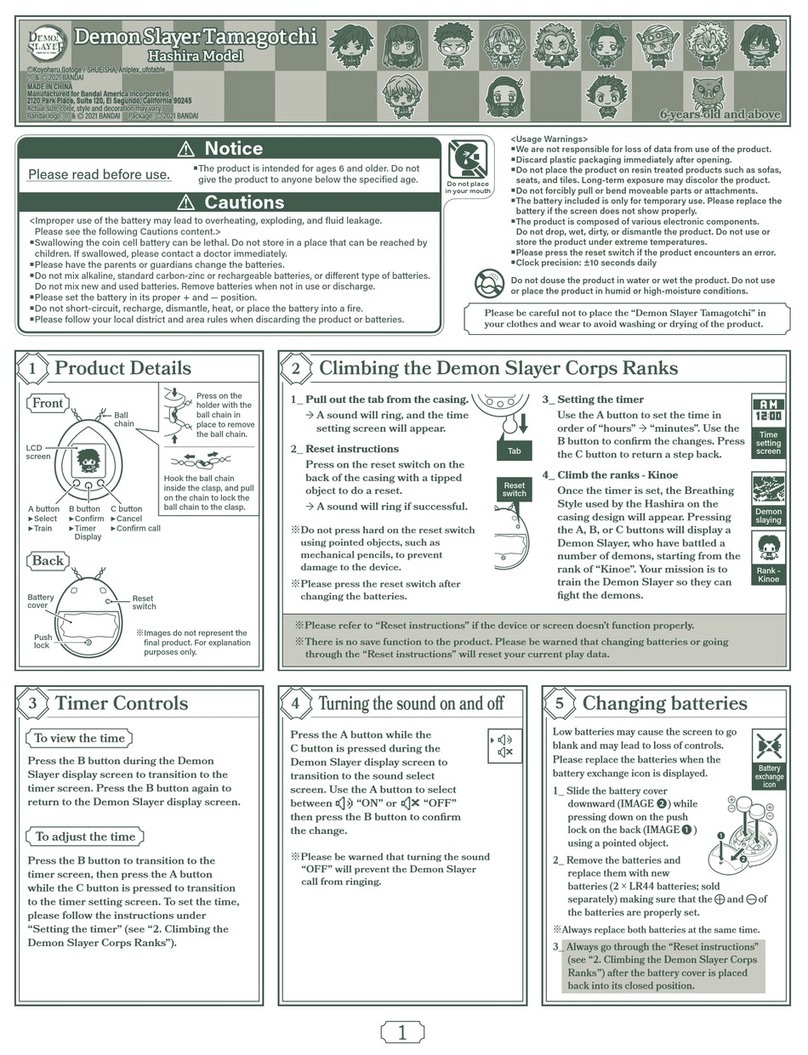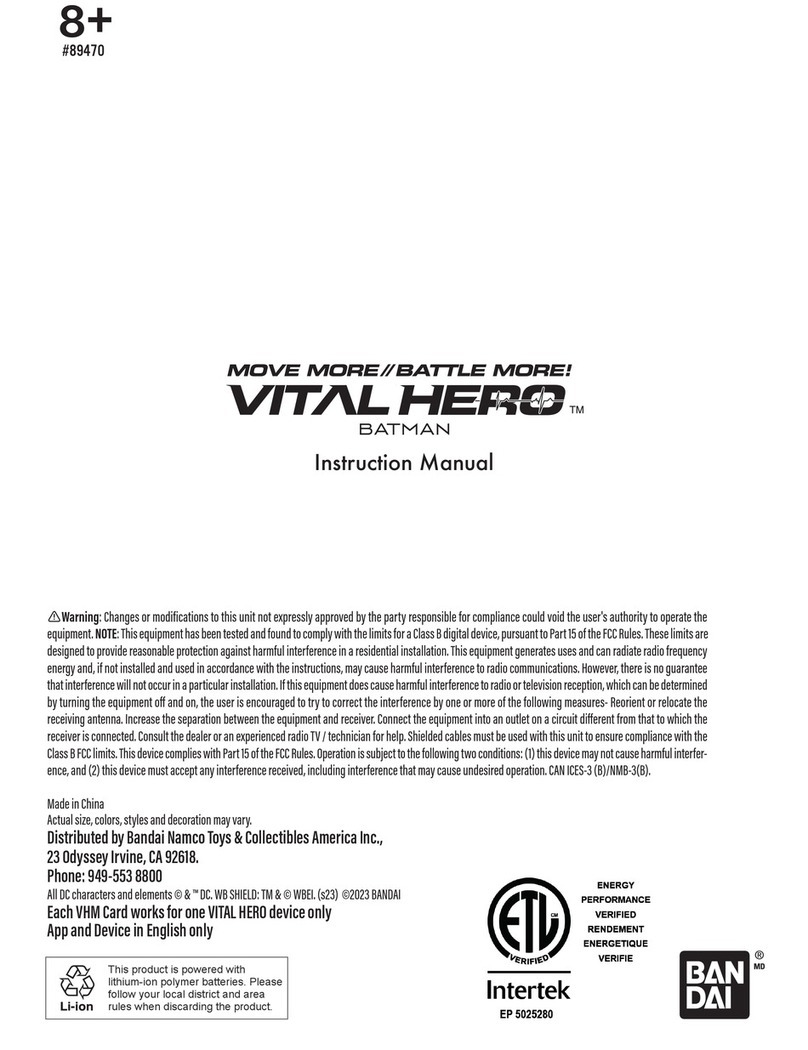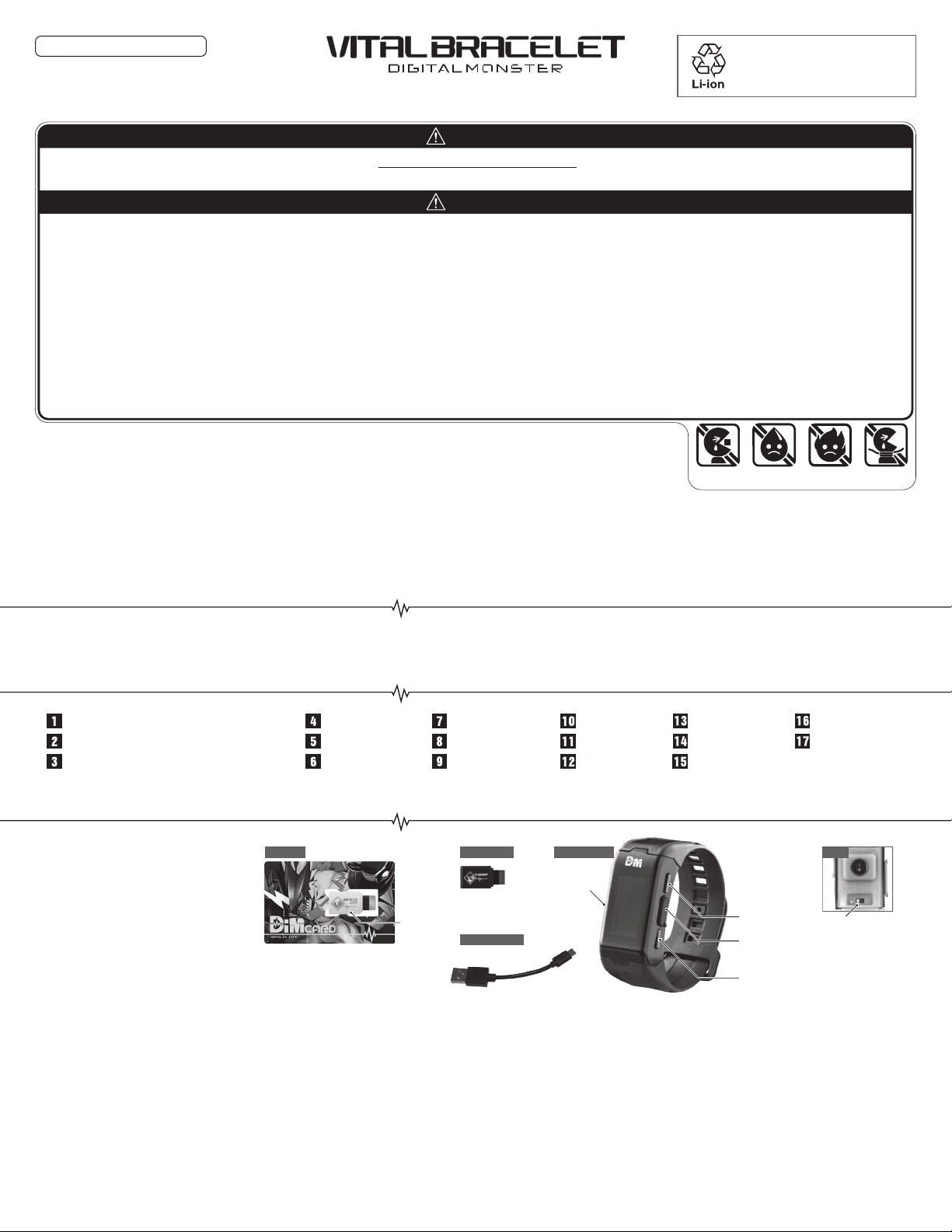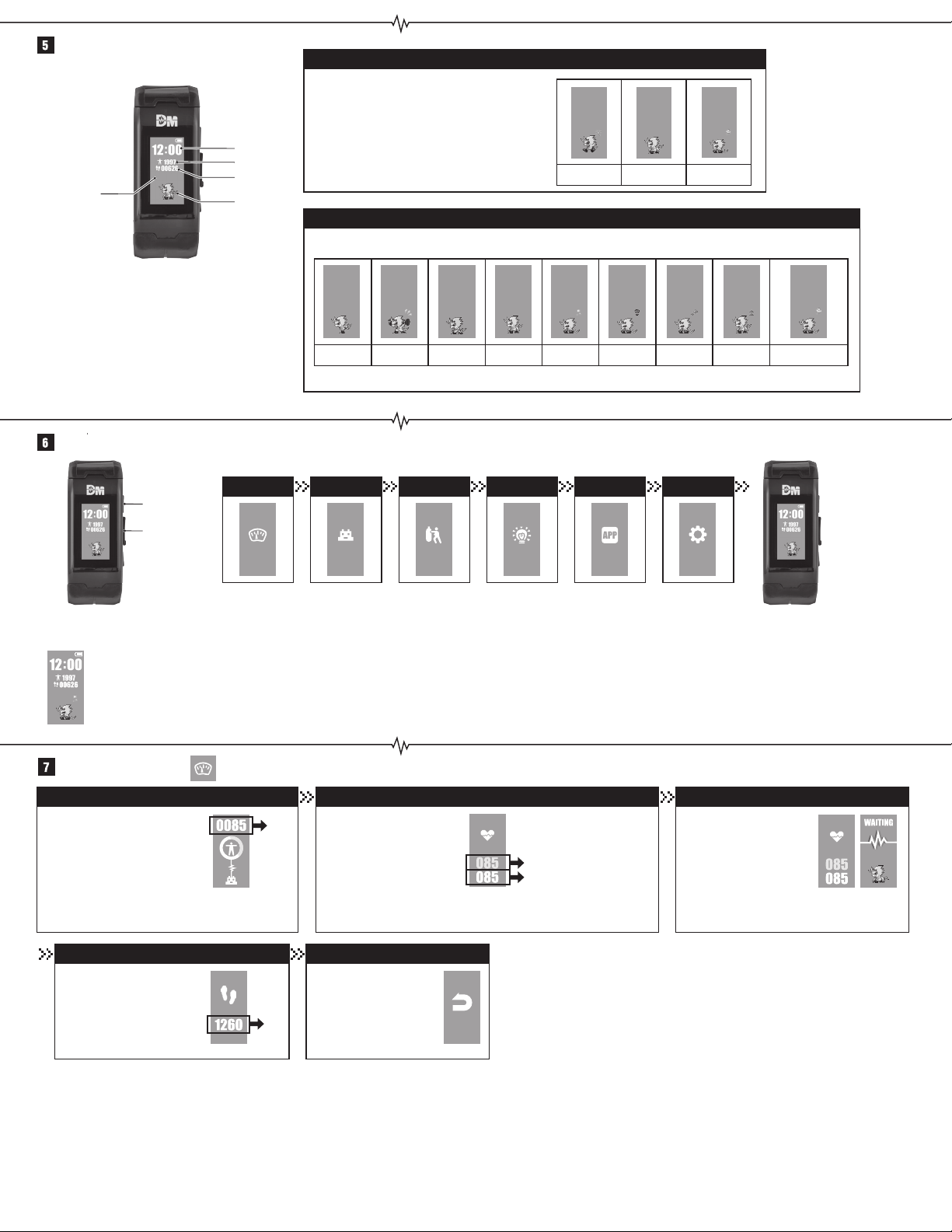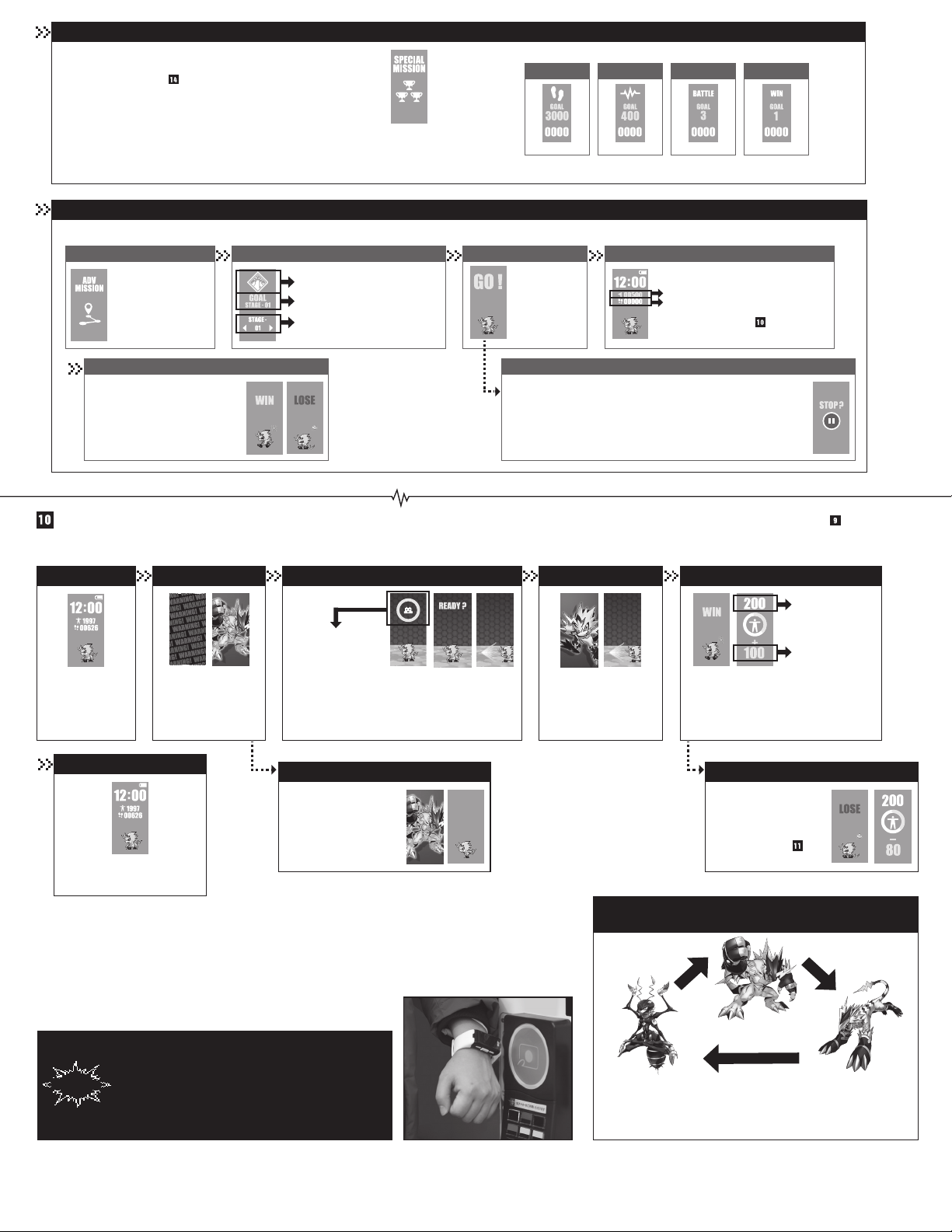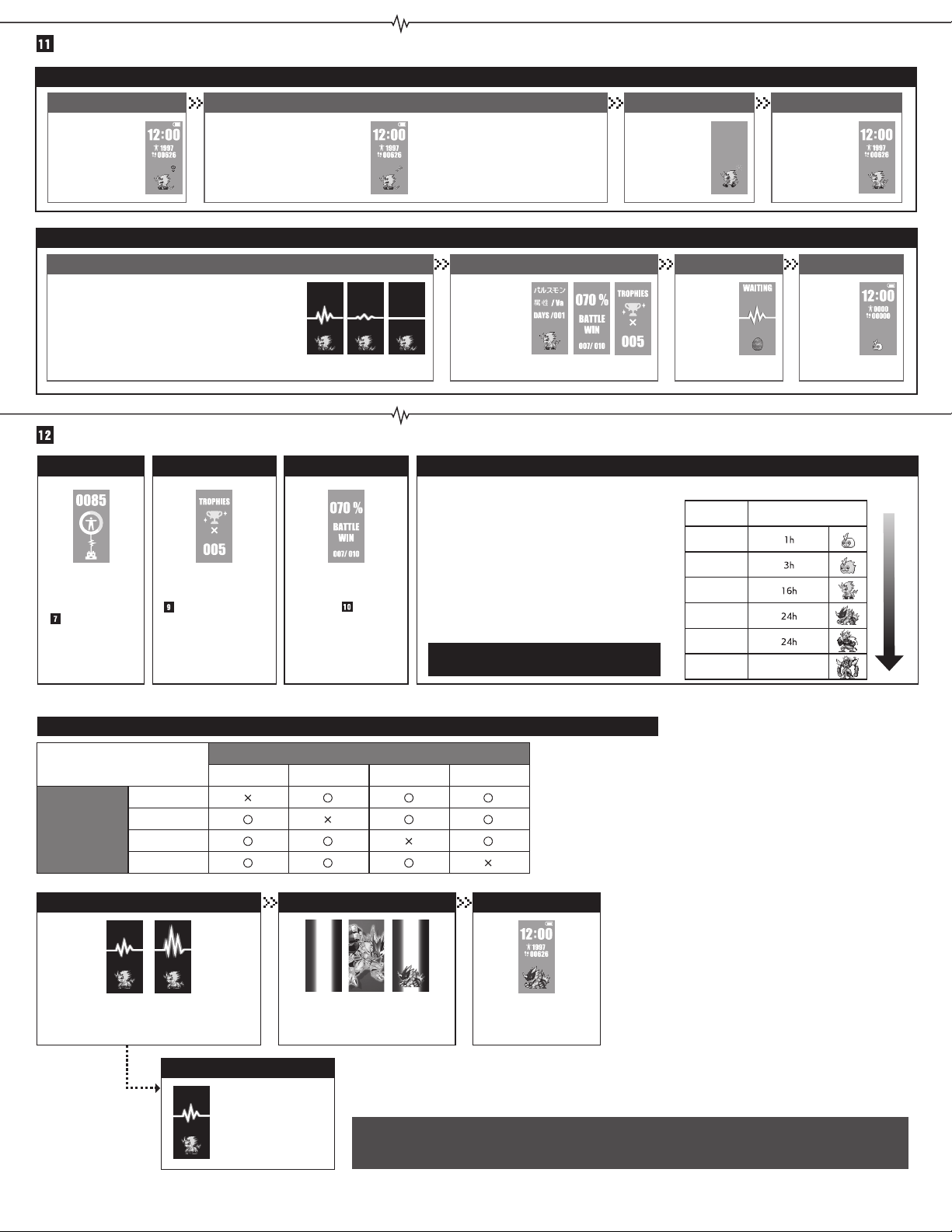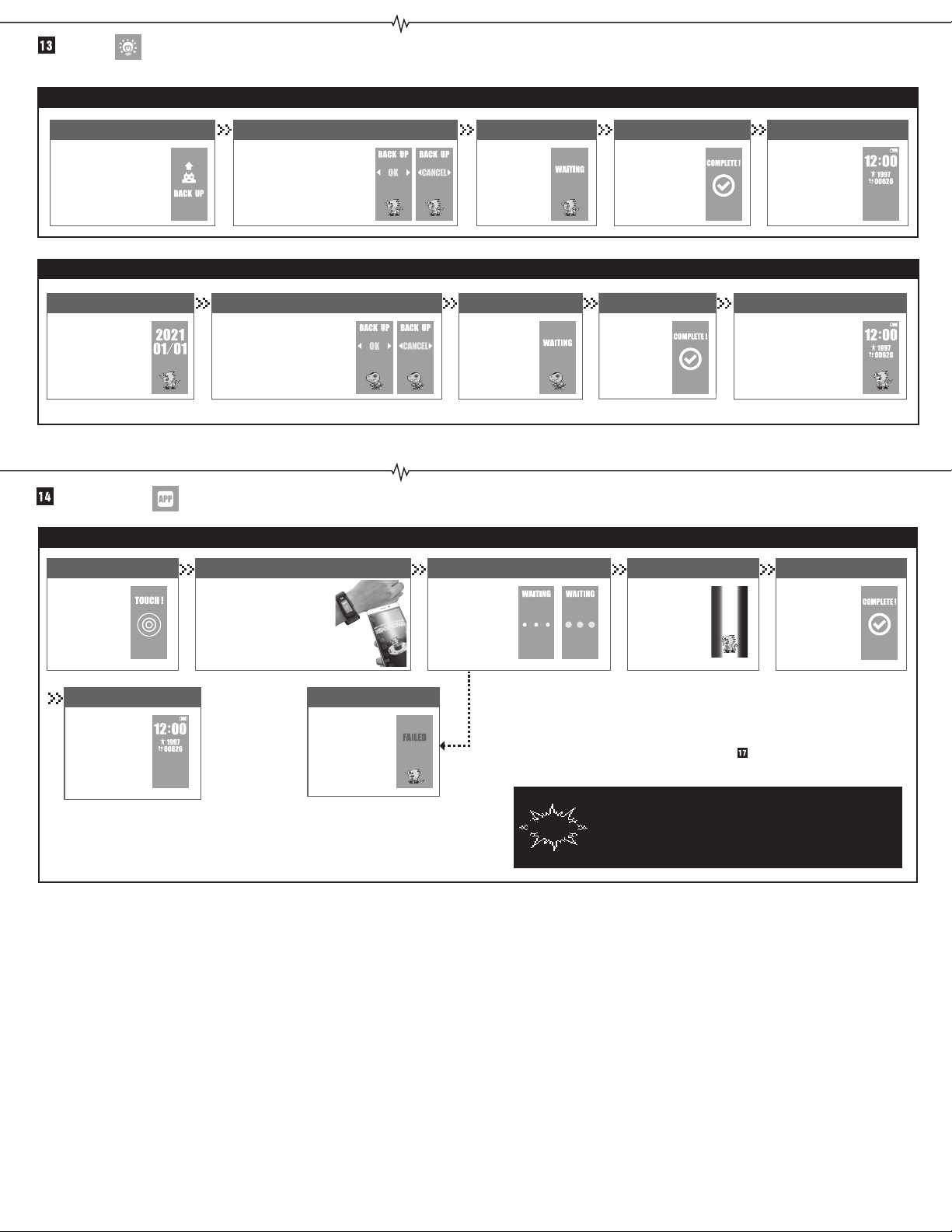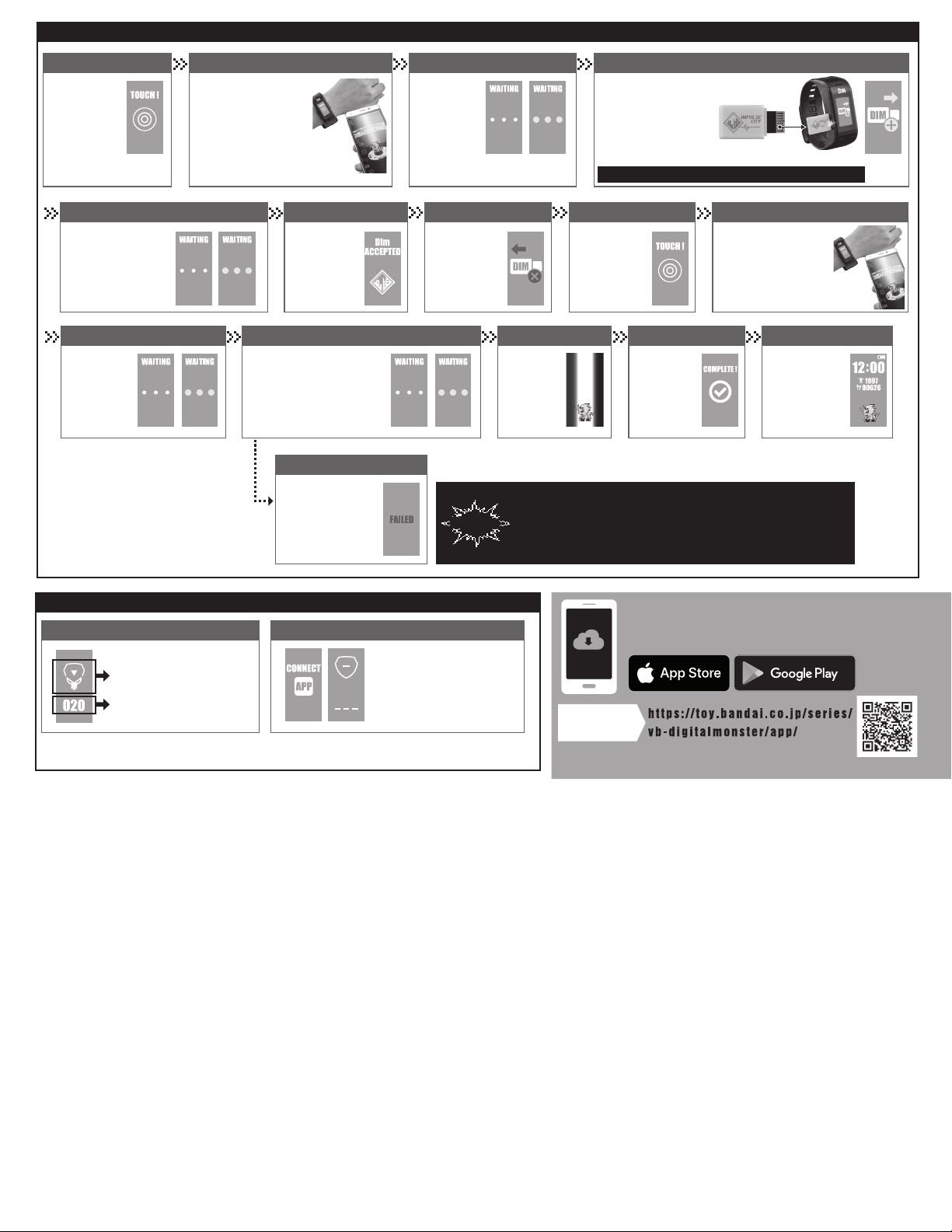Gain trophies by clearing
missions. Please see
“Missions” to learn more
about gaining trophies.
The win rate changes
depending on battle results.
Please see “Battles” to
learn how to battle.
The timing of when a DIGIMON can Digivolve varies
depending on the DIGIMON’s generation.
*The DIGIMON may Digivolve into a different form depending
on the VITAL value, trophies gained, and the win rate.
*The Digivolution Timer will start counting from when the
DIGIMON Digivolves. If the DIGIMON doesn’t meet the
requirements needed to Digivolve when the time comes, the
timer count resets to “0”.
*The Digivolution Timer varies depending on the Dim used on
the Vital Bracelet.
*The Digivolution Timer doesn’t not count while the DIGIMON
is sleeping.
Digivolution The DIGIMON will Digivolve (evolve) based on your VITAL value, trophies, win rate, and Digivolution Timer.
Death and Injury
Healing injuries
DIGIMON’s death
VITAL Trophies Win Rate Digivolution Timer
Home screen
Death notification Result confirmation Hatching your Digi-Egg
Heal mode Healed Transition to the home screen
The image on the right
shows the DIGIMON
injured. DIGIMONS
may be injured when
losing a battle.
The DIGIMON has died if the images on the right appear. Press the Confirm
Button to move to
the DIGIMON’s
result screen.
The Digi-Egg
will hatch once
you press the
Confirm Button.
Your new
DIGIMON
appears.
*The DIGIMON will die if it loses 3 battles in a row while injured.
*The DIGIMON will die if the Vital Bracelet is left off for more than 24 hours.
*The countdown is paused and the DIGIMON will not die, even after
24 hours have passed, if the battery dies or while the power is off.
*The next DIGIMON will not inherit any of the previous DIGIMON’s VITAL
value, Mile value, battle records, and trophies.
You will need to place the DIGIMON in
“Heal” mode in order to heal its injury.
The DIGIMON will die if it loses 3 battles in a row
while injured. The number of times the DIGIMON
is injured is reset when the date changes.
The DIGIMON will
notify you with a
sound when it is
fully healed.
Once healed, the
screen will return to
the home screen.
*You can remove the Vital Bracelet without risk
of the VITAL value going down while the
DIGIMON is injured.
First injury..........10 minutes
Second injury.....30 minutes
Third injury.........60 minutes
Transition to the home screen
You can gain VITAL
points through training
and battles. Please see
“Status Information”
to learn more about
gaining VITAL points.
Battles and missions can be done when the
DIGIMON reaches its Rookie generation.
The Jogres Digivolution chart below is for sample purposes. The Jogres Digivolution may vary between the Dim cards.
The DIGIMON’s VITAL value, mental state, win rate, trophies count, and injury status are reset when the
Digivolution is complete.
*This does not apply when Digivolving from In-Training Ito In-Training II, and from In-Training II to Rookie.
*The chart below is a sample of how a Digivolution Timer works.
Digivolution
Generation Digivolution Timer
In-Training I
In-Training II
Rookie
Champion
Ultimate
Mega None
Jogres Digivolution (DNA Digivolution) A special type of Digivolution that takes place when you have 2 DIGIMONS in your Vital Bracelet.
Attribute
Vaccine (Va)
Vaccine (Va) Virus (Vi) Data (Da) Free (Fr)
Virus (Vi)
Data (Da)
Free (Fr)
DIGIMON B (DIGIMON saved in backup)
DIGIMON A
(DIGIMON in training)
・Jogres Digivolution occurs between Champion and Ultimate DIGIMONS, and only when both
DIGIMONS are the same generation. *Some exceptions apply.
・If you have DIGIMON B saved in backup, DIGIMON A that is in training (on the home screen)
may gain access to Jogres Digivolution when it can Digivolve.
【Advantages of Jogres Digivolution】
・You can Digivolve without meeting the 3 requirements that are usually needed.
【Jogres Digivolution Warnings】
・The DIGIMON saved in backup will not Jogres Digivolve with the DIGIMON on the home screen.
・If you do not want to Jogres Digivolve, either cancel the Digivolution or remove the DIGIMON in
backup that is triggering the Jogres Digivolution.
Digivolution effect 1
Canceling the Digivolution
Digivolution effect 2 Home screen
The above Digivolution effect appears when the
Digivolution Timer reaches its requirement and when
the DIGIMON can Digivolve or Jogres Digivolve.
Hold down the Confirm
Button while the image on
the left is on screen to
cancel the Digivolution.
The Digivolved DIGIMON appears. You will be returned to the
home screen once the
Digivolution is done.