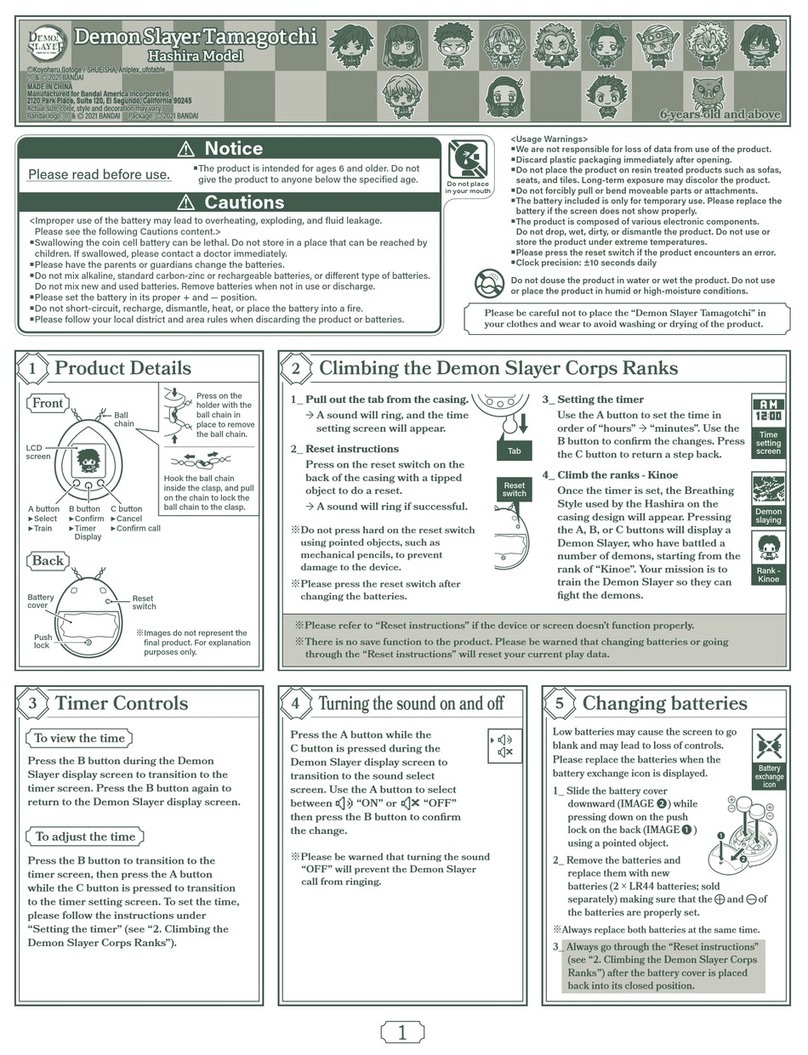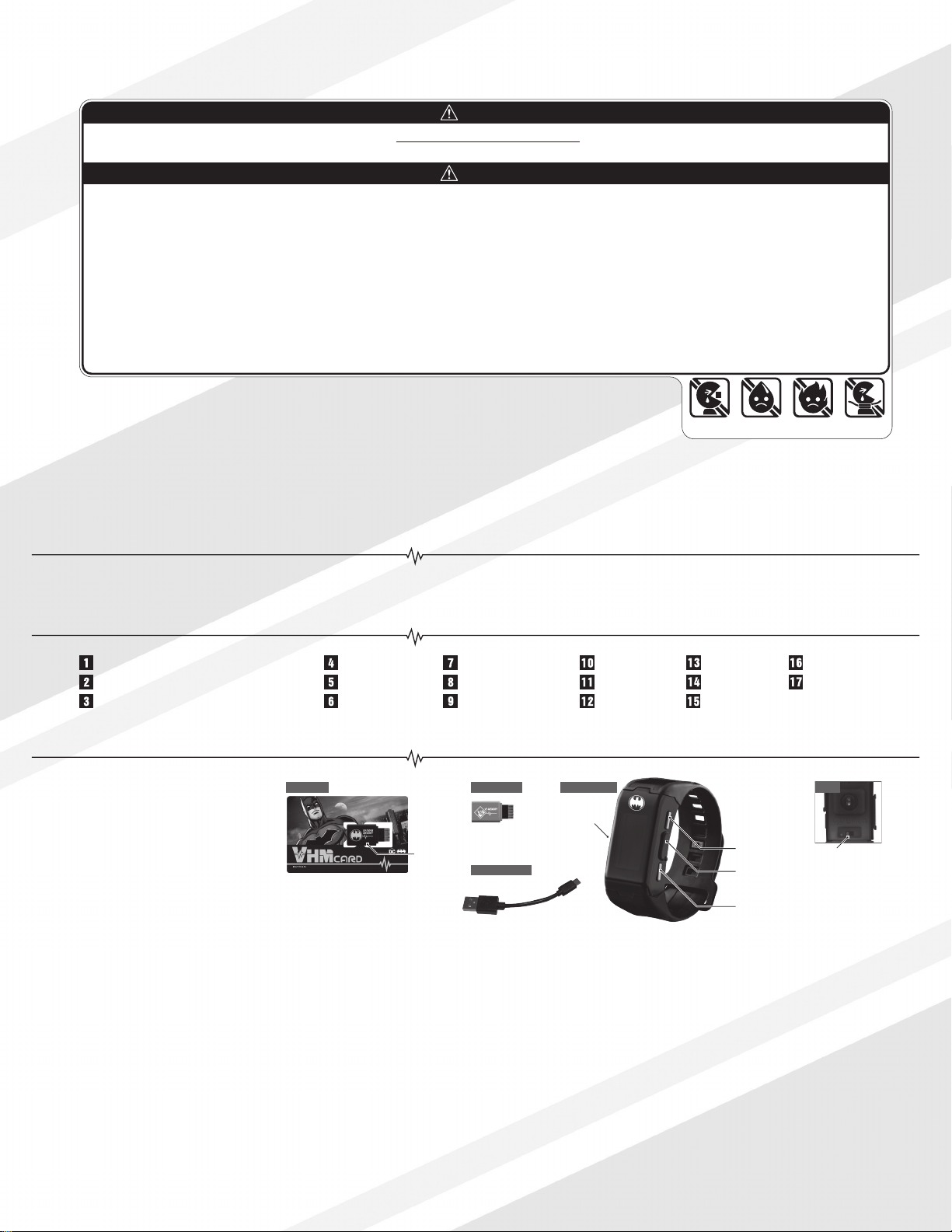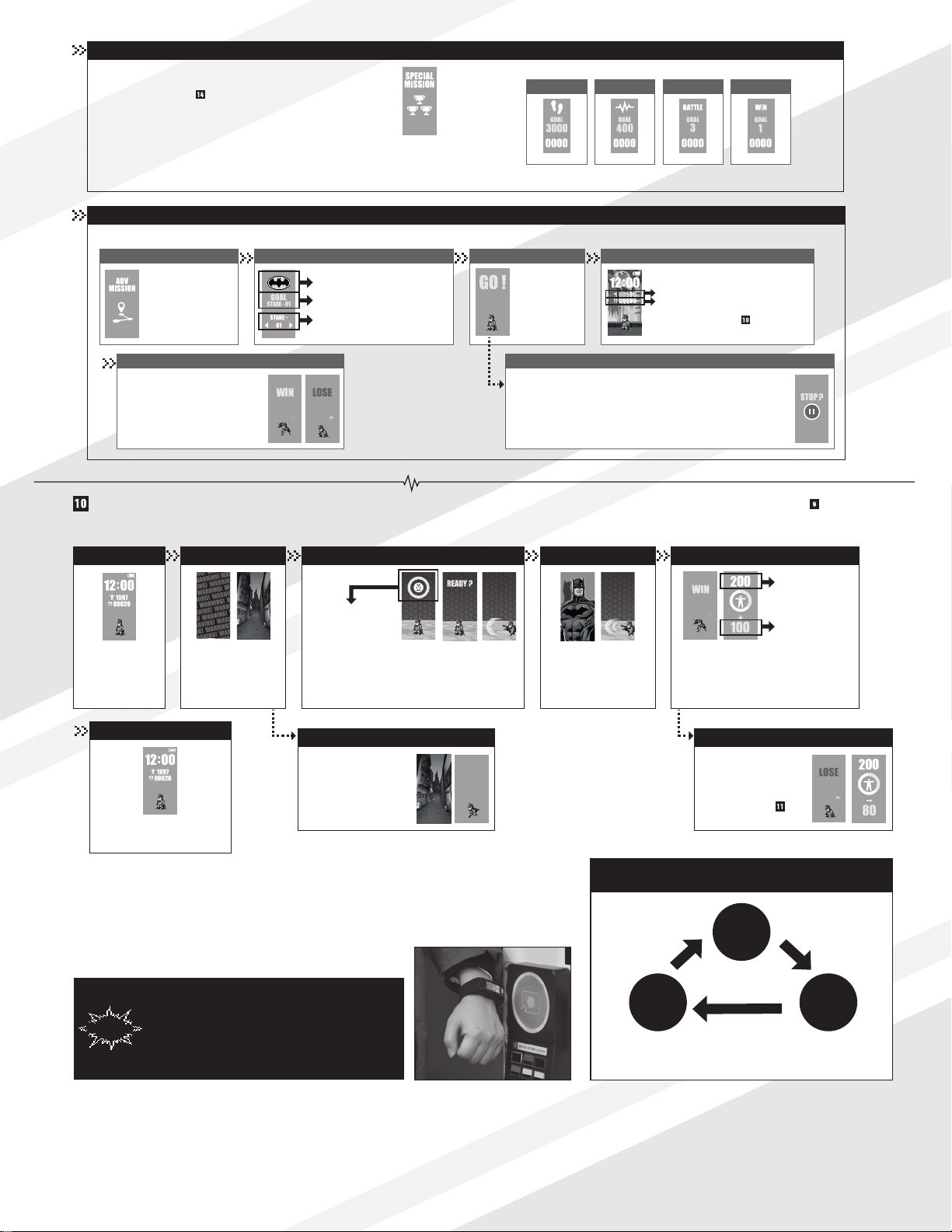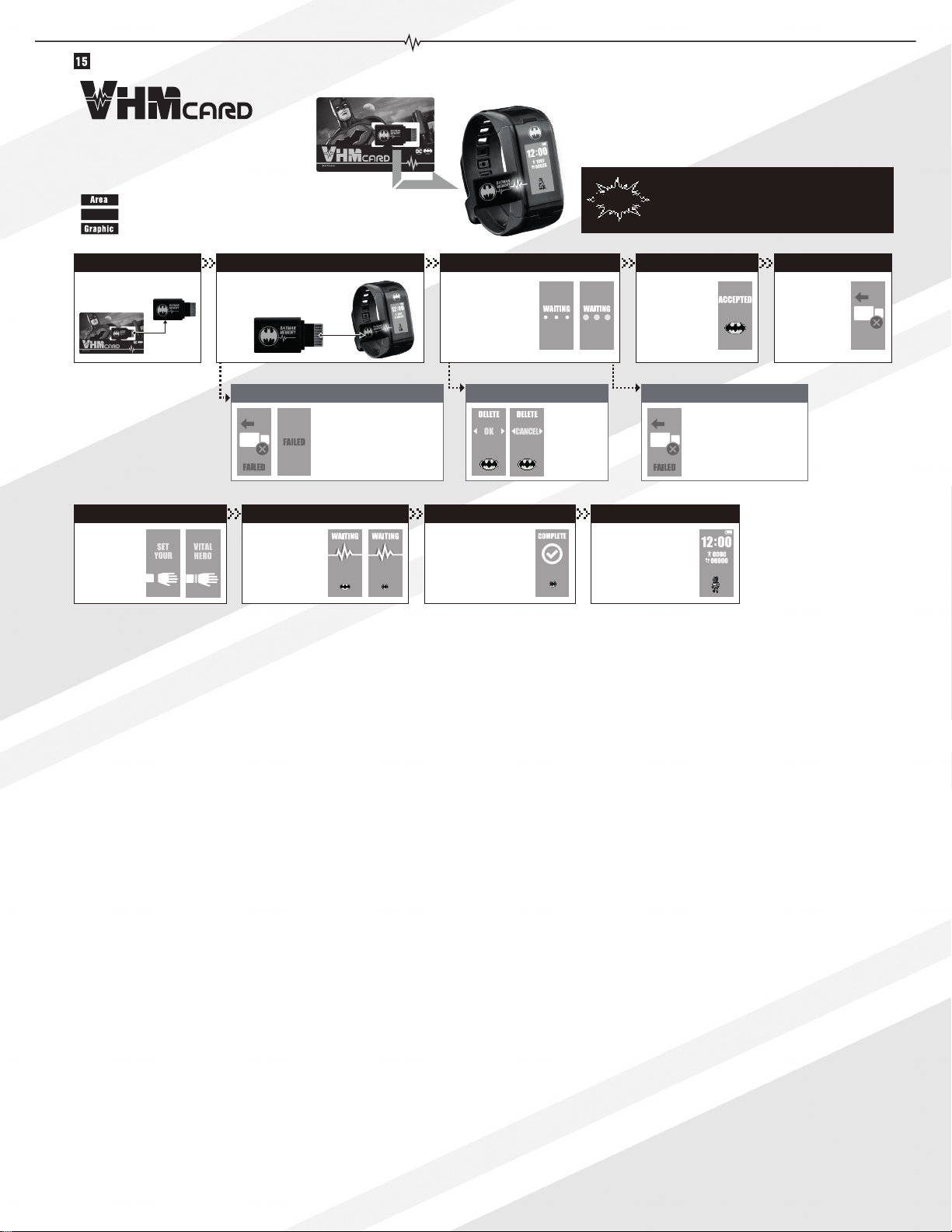*See “Battles” for
details on how to battle.
Caution
*Be careful of your surroundings when playing outside.
*Confirm that the NFC enabled device is working
before touching the device. Please also confirm that
the VITAL HERO has the home screen on.
*Some NFC enabled devices are not compatible with
the VITAL HERO. Please try another NFC enable
device if you encounter problems connecting.
While on the hard mission screen, press the Select Button to switch to the special
mission screen. Special mission can be selected by using the app. For details on
using the app, please see “Using the App”.
Adventure mission has a set mile goal for each stage. You can face enemy characters in battle only after reaching the mile goal.
While on the adventure
mission screen, press
the Confirm Button to
move to the stage select
screen.
One of the images on the right will
appear depending on the battle result.
The next stage is unlocked if your
character wins. You will need to restart
the stage if your character loses.
*The conditions for clearing the mission and the amount of trophies gained will vary depending on the app.
*You can transfer each mission category up to a maximum of 4 from the app to the VITAL HERO.
*If all 4 categories are cleared, the VITAL HERO will return to its normal state before communicating with the app.
*The app may change, update, or end its service at any time.
Special mission
Adventure mission
Mile
Adventure mission
Win or lose
While in a mission, hold down on the Confirm Button to transition to the stop
screen. Press the Confirm Button while on the stop screen to return to the
home screen.
*The screen will go back to the mission screen if left untouched for 3 seconds.
*You can choose any of the stages you cleared in adventure mission if you
decide to challenge yourself again after stopping a mission.
Stopping a mission
Press the Confirm
Button to start the
mission.
Stage Select Mission start
The stage boss battle will
begin when you reach
the mile goal.
Mission mode
VITAL Battle Win
VHM symbol
Number of stages to challenge
Choose the stage you want to
challenge
Use the Select Button to select the stage.
Mile goal
Current miles
Battles
*NFC enabled device: devices with card reading functions such as credit/debit card payment terminals, vending machines, other 'tap to pay' locations and most smartphones.
*Battles are available once the character reaches its PHASE3 generation.
Home screen Encounter Battle Critical attack Battle Result
Touch an NFC enabled
device while the home
screen is on to battle.
After encountering an
enemy character, press
either of the buttons to
move to the battle screen.
The battle is automatically conducted after encountering
any random enemy character. The characters attack up
to 5 rounds and whoever with the most HP after the last
round wins.
Escape
Hold down on the Select
Button when the enemy
character’s image appears to
escape from battle.
the image above will appear
immediately before a critical
attack is used.
The results of the battle are displayed here.
You can gain VITAL points if you are victorious.
Transition to the home screen
After battle, the screen returns to
the home screen.
*The timing of when critical
attacks are done varies
depending on the character.
Character’s Hit Point gauge
Yellow: Your character’s
gauge
Red: Enemy character’s
gauge
Current VITAL value
VITAL points gained
Losing in battle
Losing in battle will lower
your VITAL value, and may
injure or even lead to your
character’s death. For more
details, please see “Death
and Injury”.
The battle results are determined by your character’s status, attribute, mood, and your VITAL value.
Status ........ Determines your character’s hit rate.
Attribute ..... Applies a correction value based on the enemy character’s attribute.
Mood.......... Affects the character’s attack power.
VITAL......... Affects the character’s Hit Points.
Technic
(TN)
Speed
(SP)
Power
(PW)
Each character has an attribute.
The 4 Types are “Technic(TN)”,“Power(PW)”,“Speed(SP)”,and“Free(Fr)”.
*Above image shows a sample of attribute priorities.
*Characters classified as “Free (Fr)” do not have any strengths or weakness
against the other attributes.
Battles are conducted by leaving the home screen on and then touching the VITAL HERO screen onto an NFC enabled device, or when challenging yourself in adventure missions (see Missions).