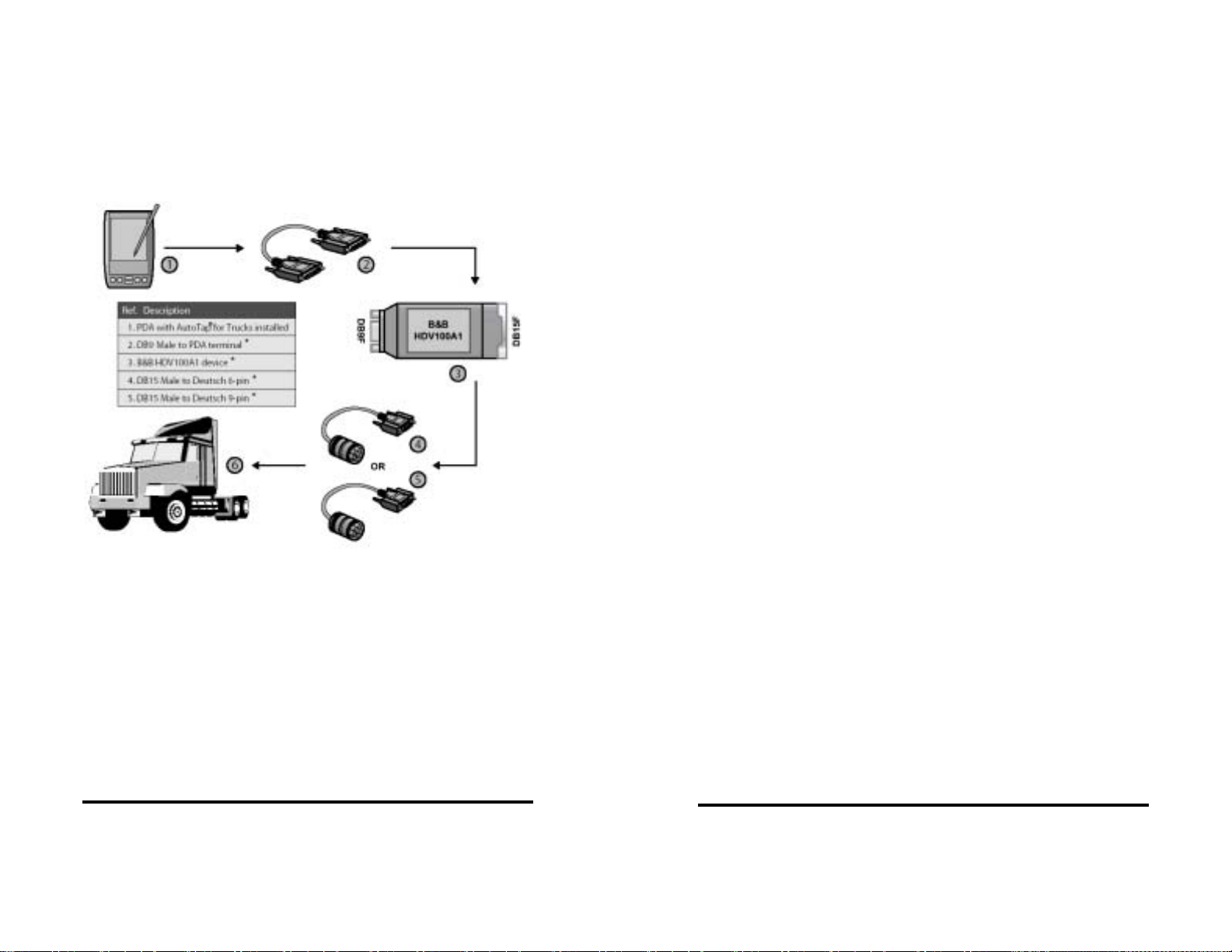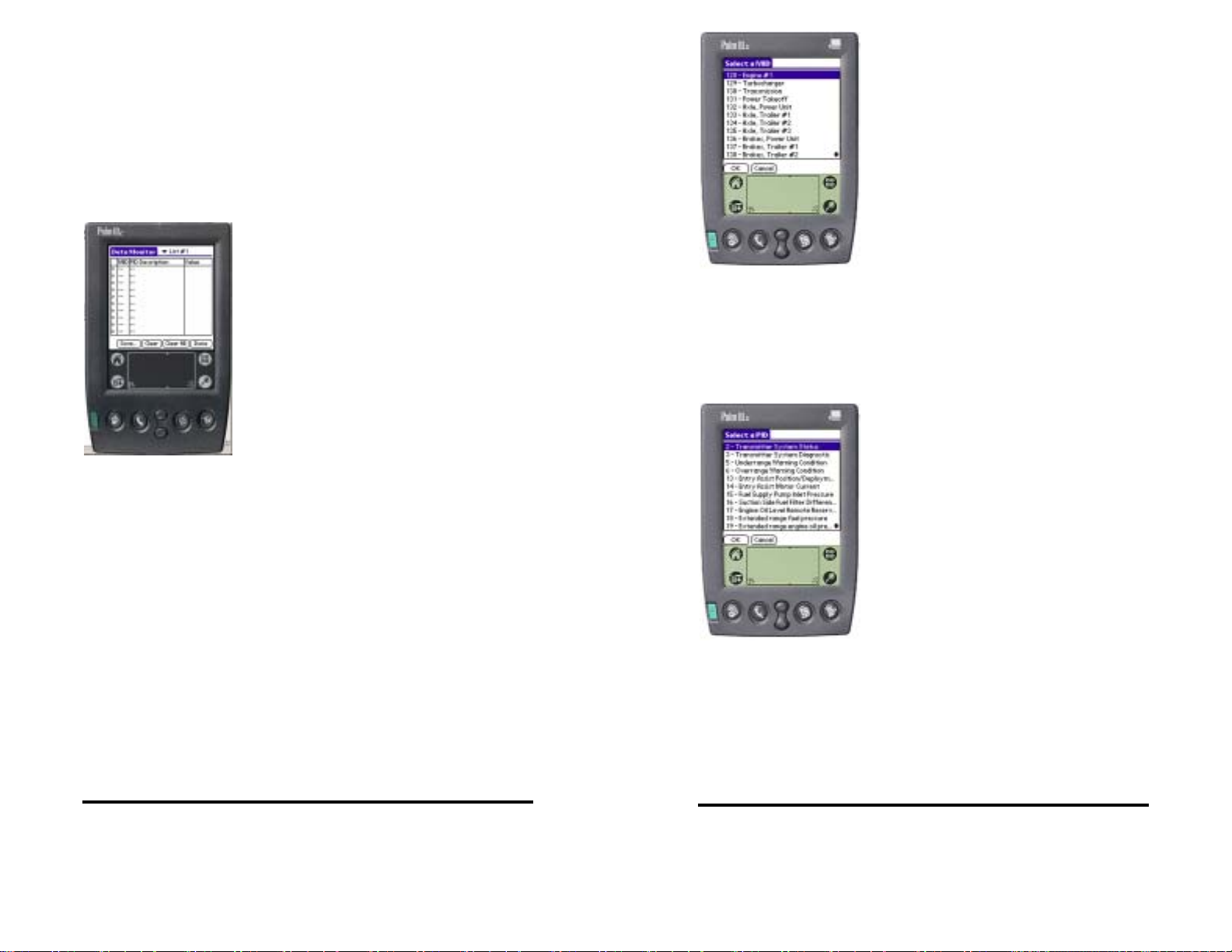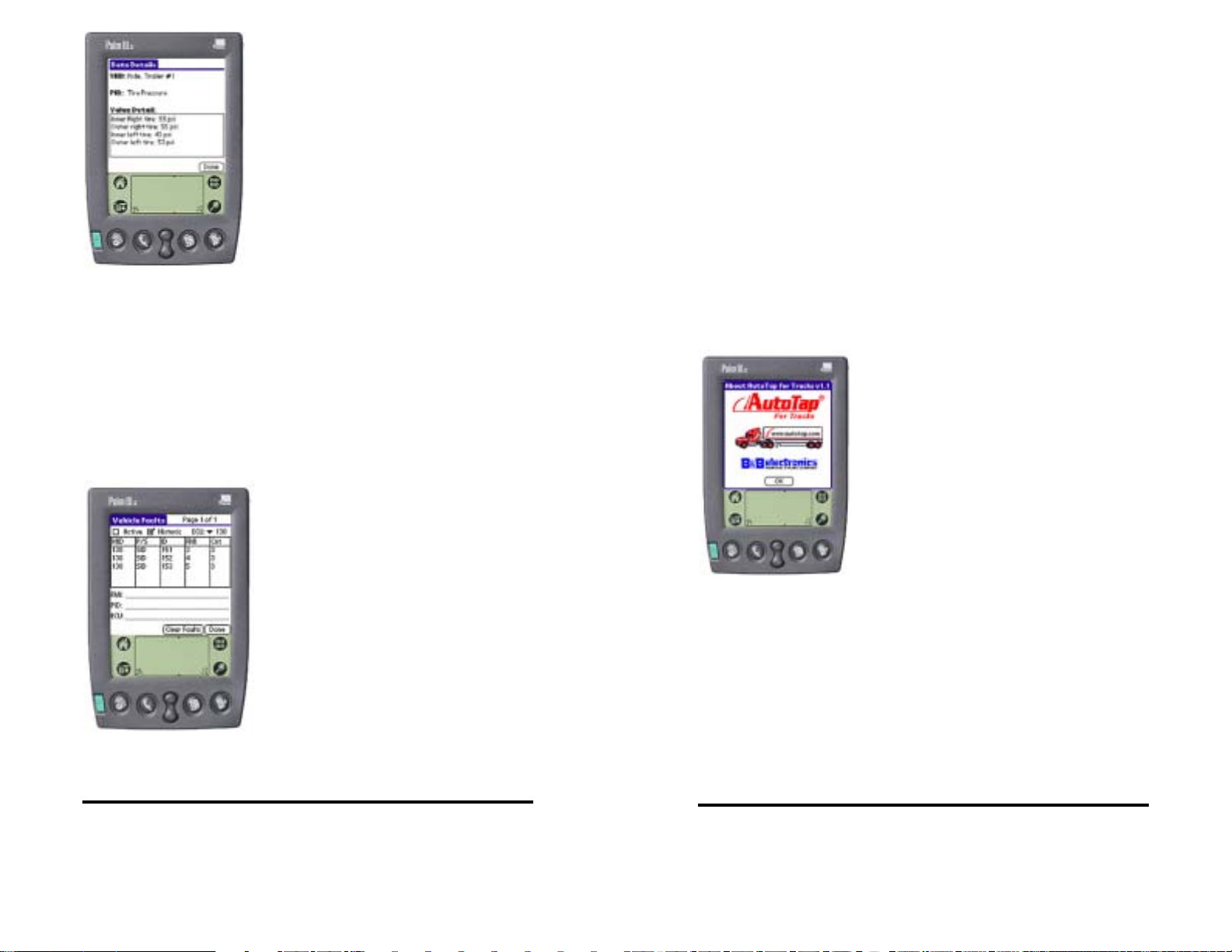Documentation Number ATHDPALM-1204 Manual 1
B&B Electronics Mfg Co – 707 Dayton Rd - PO Box 1040 - Ottawa IL 61350 - Ph 815-433-5100 - Fax 815-433-5104
B&B Electronics Ltd – Westlink Comm. Pk. – Oranmore, Galway, Ireland – Ph +353 91-792444 – Fax +353 91-792445
1
System Requirements
•Palm OS® 3.5 or greater.
•PC running a Windows® Operating System with HotSync
Manager installed.
•B&B Electronics HDV100A1 Vehicle Adapter with
appropriate cabling (Figure 1).
Figure 1: Connection Diagram
* Available from B&B Electronics. Order model/part number:
Palm Cabling Options (DB9 Female to PDA terminal)
9M3C............. Palm IIIx, VII to DB9 Male Cable, 40 Inch Length
9MM100C...... Palm M100, M105 to DB9 Male Cable, 40 Inch Length
9MPUC.......... Palm M125, M500, M50x to DB9 Male Cable, 40 Inch Length
B&B HDV100A1 device and Vehicle Cabling Options
HDV100A1 .... Intelligent J1708/J1939 to RS-232 Converter
D6D15M ........ 6-pin Deutsch to DB15 Male Cable, 40 in (1m)
D9D15M ........ 9-pin Deutsch to DB15 Male Cable, 40 in (1m)
D9MD6F........ 6-pin Deutsch female to DB9 Male Adapter
2 Documentation Number ATHDPALM-1204 Manual
B&B Electronics Mfg Co – 707 Dayton Rd - PO Box 1040 - Ottawa IL 61350 - Ph 815-433-5100 - Fax 815-433-5104
B&B Electronics Ltd – Westlink Comm. Pk. – Oranmore, Galway, Ireland – Ph +353 91-792444 – Fax +353 91-792445
Installing the AutoTap®for Trucks Software
1. Insert the AutoTap for Trucks CD into your PC’s CD-ROM drive.
The installation process starts automatically.
2. If installation does not automatically start, use Windows
Explorer® to navigate to (CD-ROM drive):\setup.exe and
double-click the setup.exe file. The Welcome window displays.
3. Click Next, the license agreement window displays.
4. Click Yes to accept the license agreement and continue
installation. The Choose Destination Location window displays.
5. The installation program automatically chooses to install the
AutoTap for Trucks software at “C:\Program Files\Noregon
Systems\AutoTap for Trucks for PDA.” You may choose another
location by clicking the Browse button, navigating to the desired
location, and clicking OK. Click the Next button to continue the
installation. Choose a user from the list shown, and click the
Next button (if no users are listed, click the Next button). Review
your installation settings, and click the Next button. The Setup
Status window displays to show the progress of the AutoTap for
Trucks software setup.
7. Next, the InstallShield® Wizard Complete window displays to
indicate that the installation has successfully completed. Click
the Finish button to exit setup.
8. Once the PC installation is finished, synchronize your PDA to
transfer the program.
3