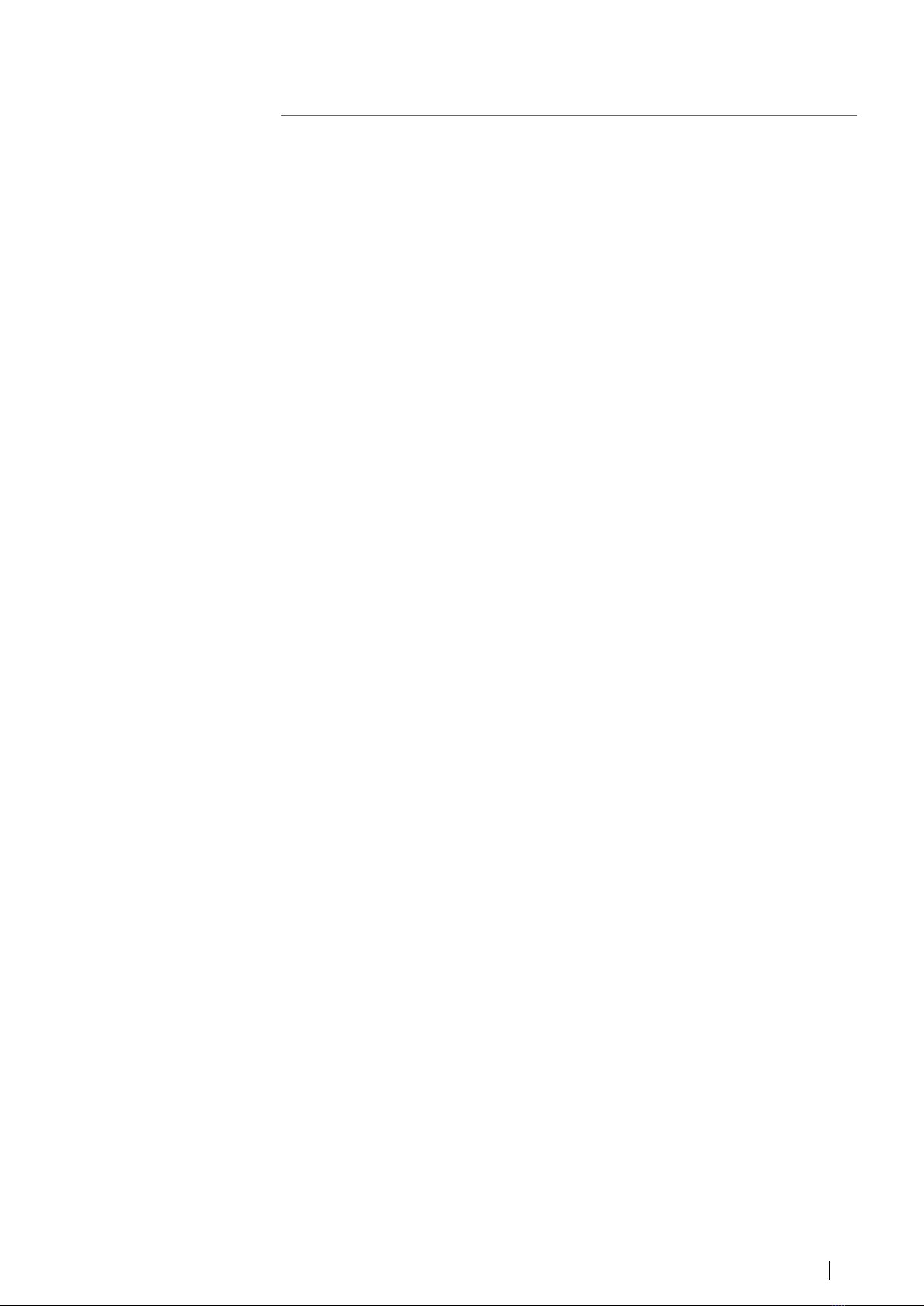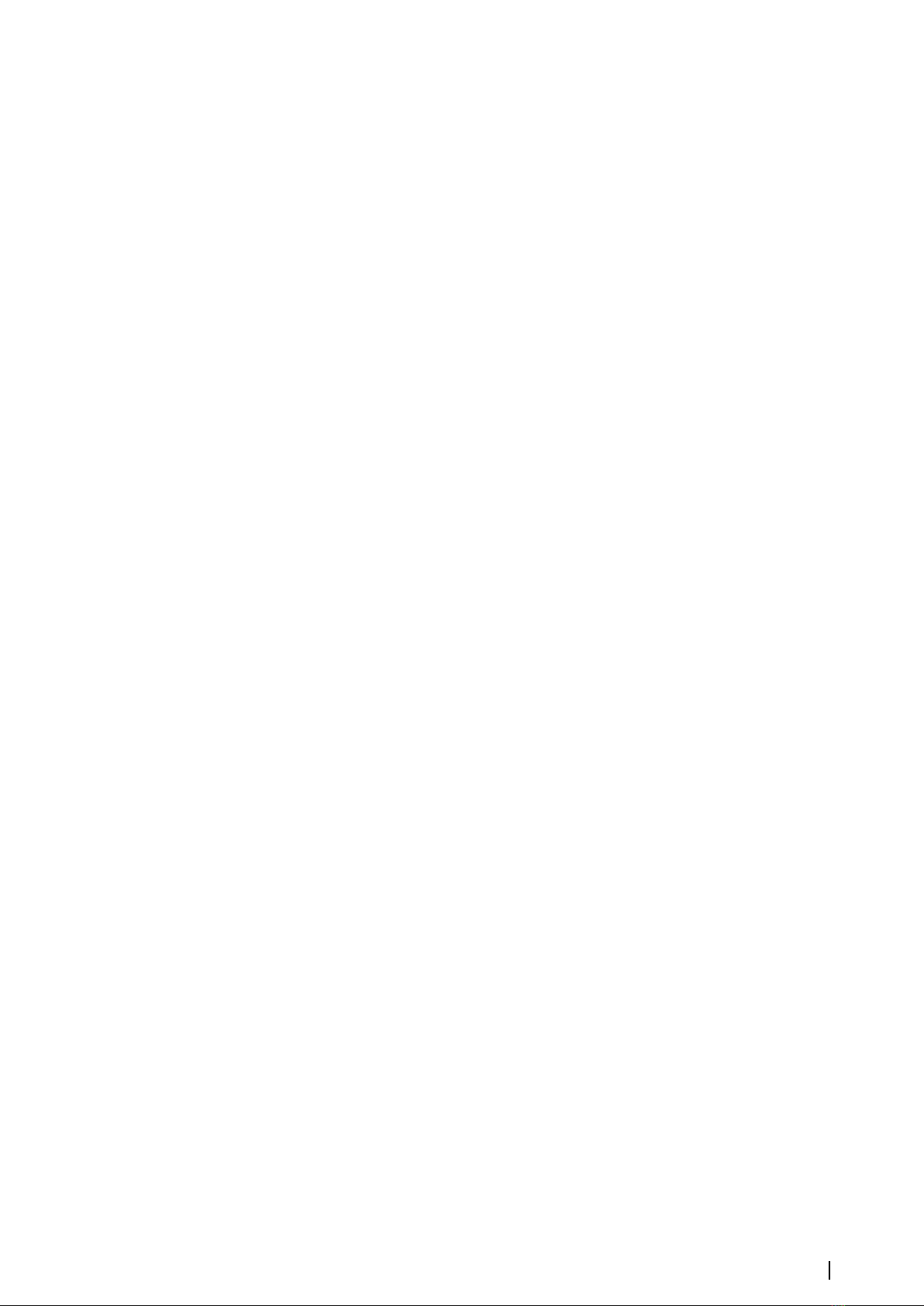Preface
Disclaimer
As Navico is continuously improving this product, we retain the right to make changes to the
product at any time which may not be reflected in this version of the manual. Please contact
your nearest distributor if you require any further assistance.
It is the owner’s sole responsibility to install and use the equipment in a manner that will not
cause accidents, personal injury or property damage. The user of this product is solely
responsible for observing safe boating practices.
NAVICO HOLDING AS AND ITS SUBSIDIARIES, BRANCHES AND AFFILIATES DISCLAIM ALL
LIABILITY FOR ANY USE OF THIS PRODUCT IN A WAY THAT MAY CAUSE ACCIDENTS, DAMAGE
OR THAT MAY VIOLATE THE LAW.
Governing Language: This statement, any instruction manuals, user guides and other
information relating to the product (Documentation) may be translated to, or has been
translated from, another language (Translation). In the event of any conflict between any
Translation of the Documentation, the English language version of the Documentation will
be the official version of the Documentation.
This manual represents the product as at the time of printing. Navico Holding AS and its
subsidiaries, branches and affiliates reserve the right to make changes to specifications
without notice.
Trademarks
Lowrance®and Navico®are registered trademarks of Navico.
Fishing Hot Spots®is a registered trademark of Fishing Hot Spots Inc. Copyright© 2012
Fishing Hot Spots.
Navionics®is a registered trademark of Navionics, Inc.
NMEA 2000®is a registered trademark of the National Marine Electronics Association.
The terms HDMI and HDMI High-Definition Multimedia Interface, and the HDMI Logo are
trademarks or registered trademarks of HDMI Licensing LLC in the United States and other
countries.
Additional mapping data: Copyright© 2012 NSI, Inc.: Copyright© 2012 by Richardson’s
Maptech.
Copyright
Copyright © 2014 Navico Holding AS.
Warranty
The warranty card is supplied as a separate document.
In case of any queries, refer to the brand website of your display or system:
bandg.com
Regulatory statements
This equipment is intended for use in international waters as well as coastal sea areas
administered by countries of the E.U. and E.E.A.
The Zeus2complies with:
•CE under R&TTE directive 1999/5/EC
• The requirements of level 2 devices of the Radiocommunications (Electromagnetic
Compatibility) standard 2008.
The relevant Declaration of conformity is available in the Zeus2section on the following
website: bandg.com.
Preface | Zeus2 Operator Manual 3