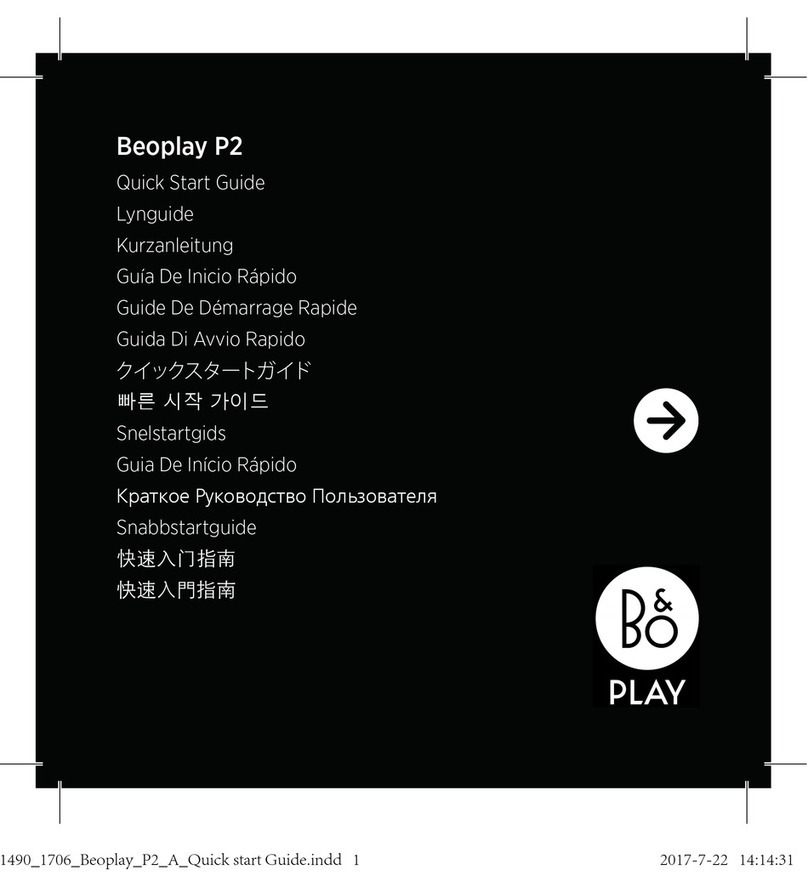B&O Play Beoplay M5 User manual
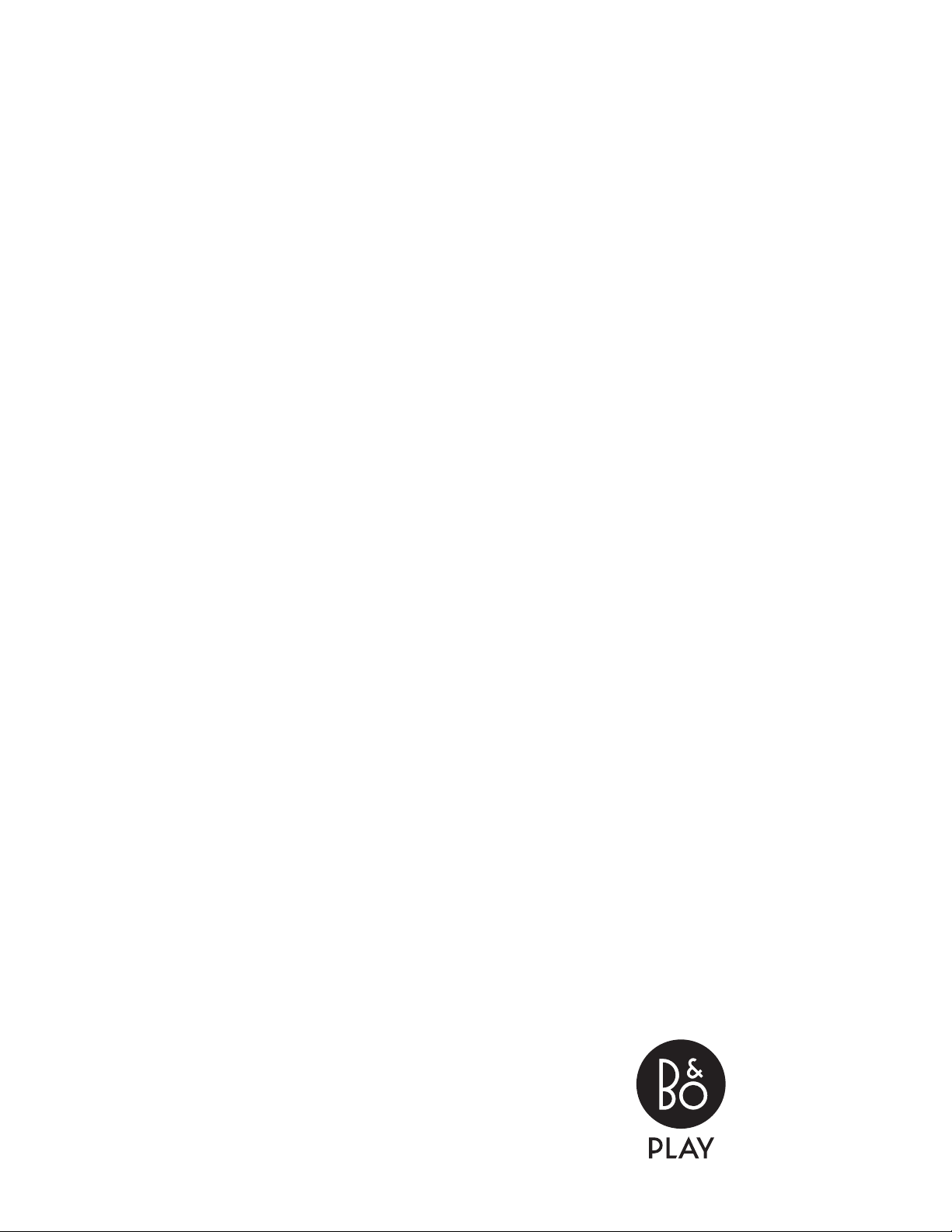
Beoplay M5
User Guide
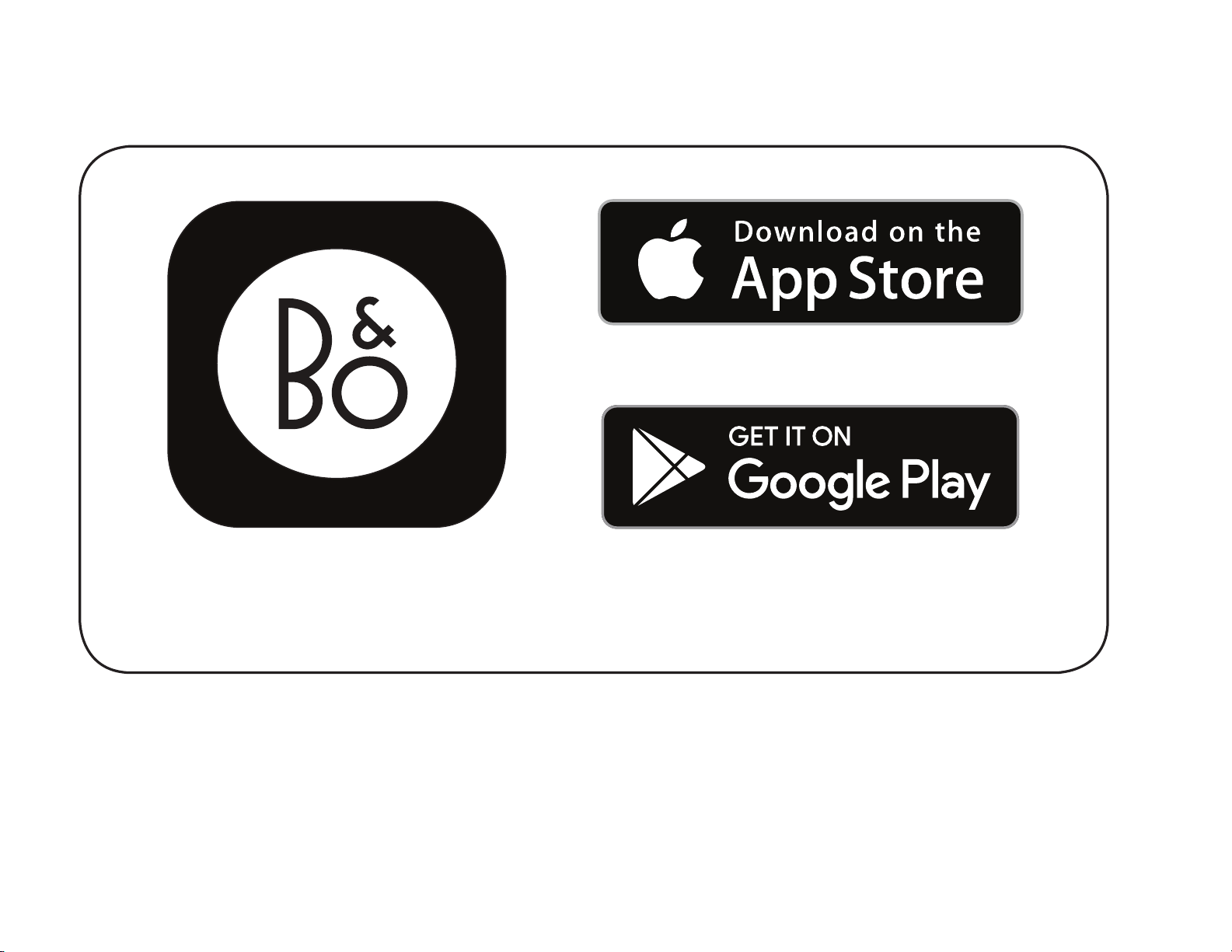
Setting up and configuring your M5
EN The box contains Beoplay M5 and up to three power cables.
M5 can be set up as an individual speaker or in a speaker
network. Use the BEOPLAY app to configure and connect
your Beoplay M5.
Beoplay beoplay.com/APP

EN Connect Beoplay M5 to the mains supply. Wait for 1 minute
while both the connectivity indicator and the product
indicator are flashing white. After the connectivity indicator
changes to orange and a sound prompt is heard, the product
is booted up and ready to be set up with the BEOPLAY app.
Connecting your M5
01:00 m
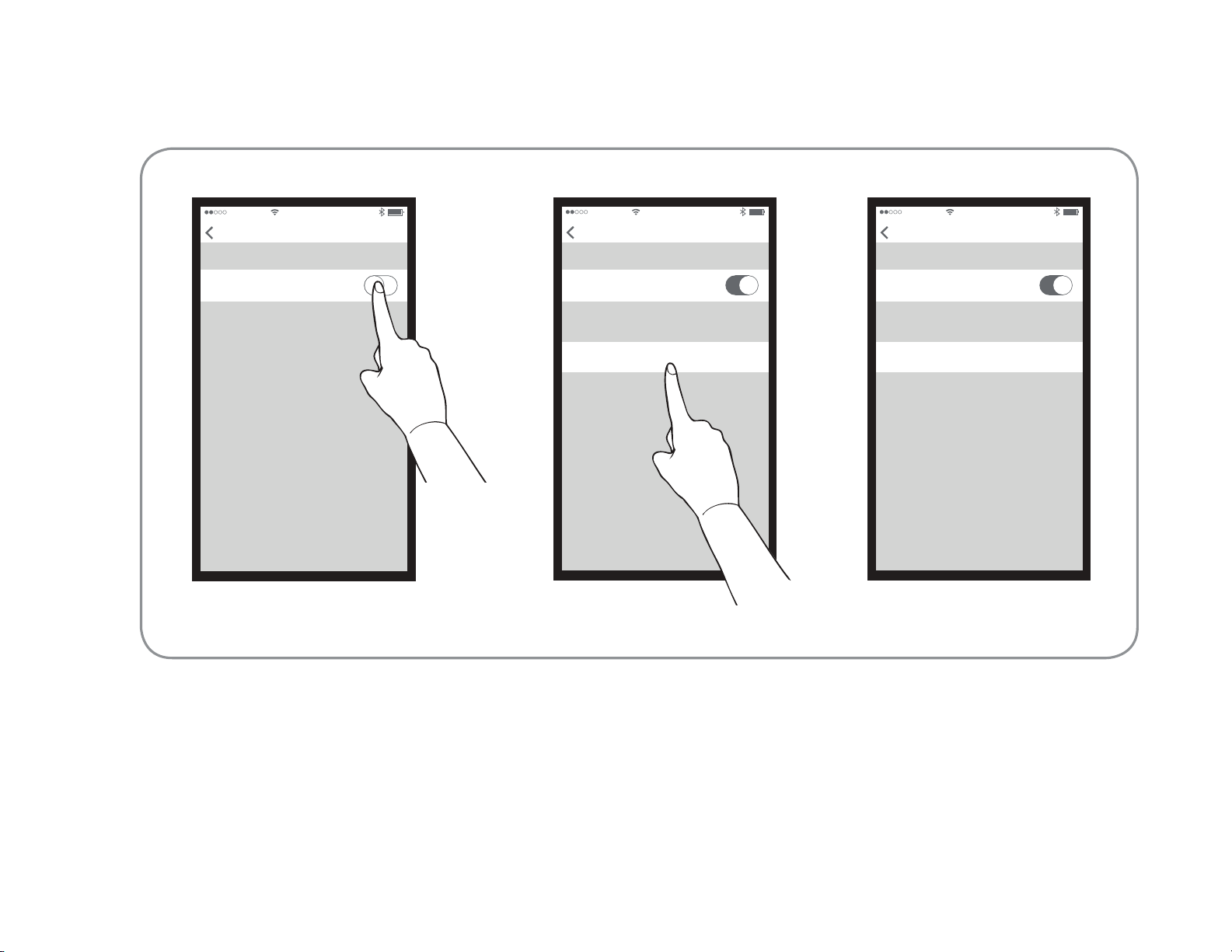
Streaming music
EN Beoplay M5 is a connected speaker, using Google Cast
Multi-room and Apple AirPlay. As a point-to-point source,
Bluetooth is always open for pairing. Turn on Bluetooth on
your device and select Beoplay M5.
Bluetooth
Bluetooth
Settings
11:11
Bluetooth
Bluetooth
Settings
11:11
Beoplay M5 Not Paired
DEVICES
Bluetooth
Bluetooth
Settings
11:11
Beoplay M5 Connected
DEVICES

Basic operation
EN A Volume knob Turn and hold the volume knob clockwise
to increase volume continuously. Turn and hold the knob
counterclockwise to decrease. B Press During standby, short
press to join existing multi-room groups. If no groups are
available, the last connected source will initiate (Bluetooth).
During audio playback, short press to pause / play. Double-
press to switch source.
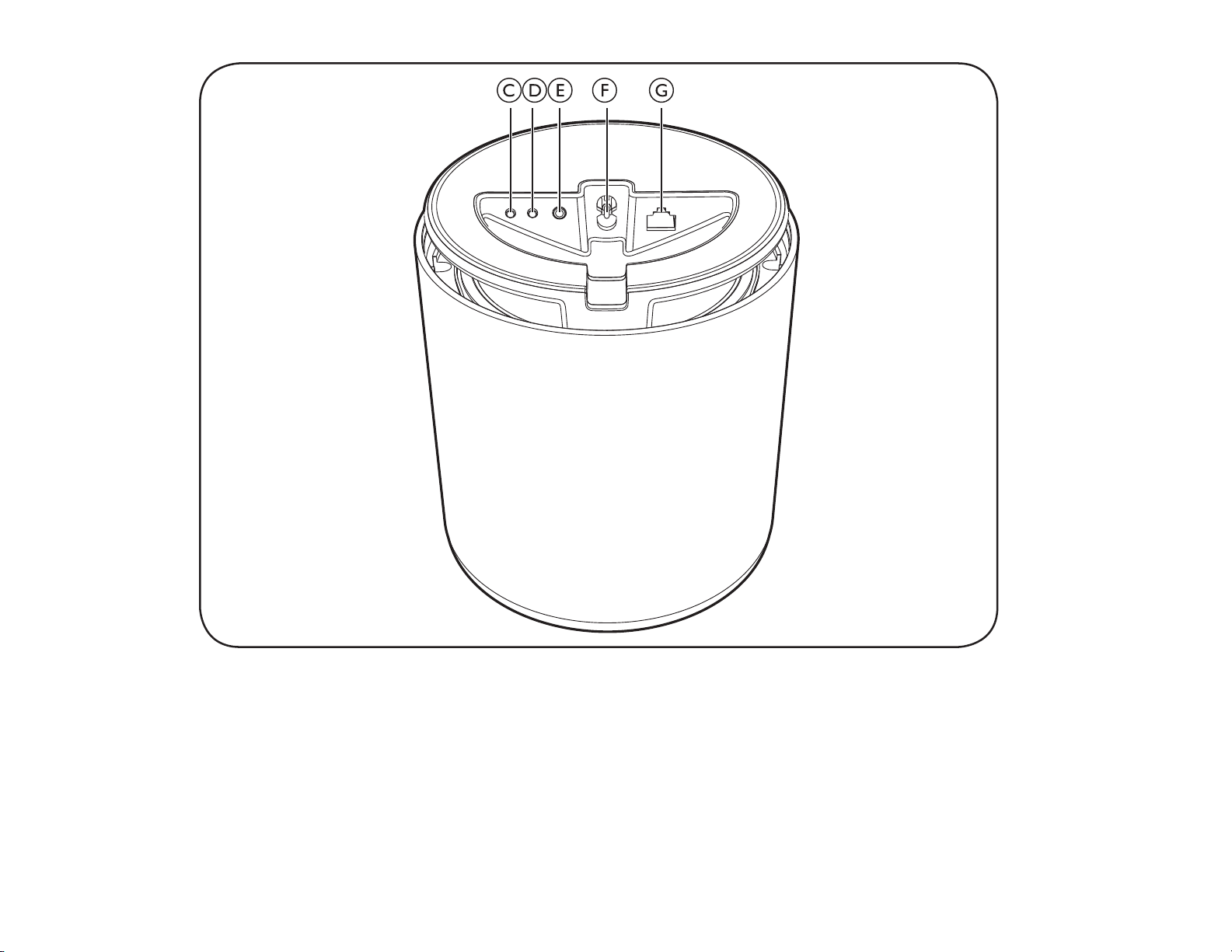
Buttons and connections
EN C Standby button Short press to put M5 in standby. Long
press to turn M5 off. D Configuration button Short press to
enter setup mode. When in setup mode, short press to cancel.
E Line in Optical/Analogue mini-jack for connecting external
audio sources. F Power Connect M5 to mains supply using
only the enclosed mains cable. G Ethernet Ethernet socket for
a wired network connection.

Indicators
H Connectivity indicator
– White (dim): Product is in standby mode.
– White (flashing): Product is booting up.
– White (solid): Connected to the network. The wireless
signal strength is high.
– Orange (solid): Connected to the network. The wireless
signal strength is medium.
– Red (solid): Connected to the network. The wireless signal
strength is low.
– Red (flashing): Network connection error.
– Blue (flashing): Product is in Bluetooth pairing mode.
– Blue (solid): Indicator turns solid blue shortly after
Bluetooth pairing is successful.
– Red (solid): Indicator turns solid red shortly when Bluetooth
pairing is unsuccessful.
I Product indicator
– Off: Product is in standby mode or switched off.
– White (flashing): Product is booting up.
– Red (solid): Both Indicators turn solid red shortly before
during factory reset.
– Red (flashing): Both Indicators flash red at the same time to
indicate that software update is in progress. Do not operate
the product or switch it off.
– Red (flashing): Firmware error. Disconnect the product
from the mains supply and reconnect it.
– Orange (flashing): Indicator is flashing orange when the
product is overheating and needs time to cool down.
EN
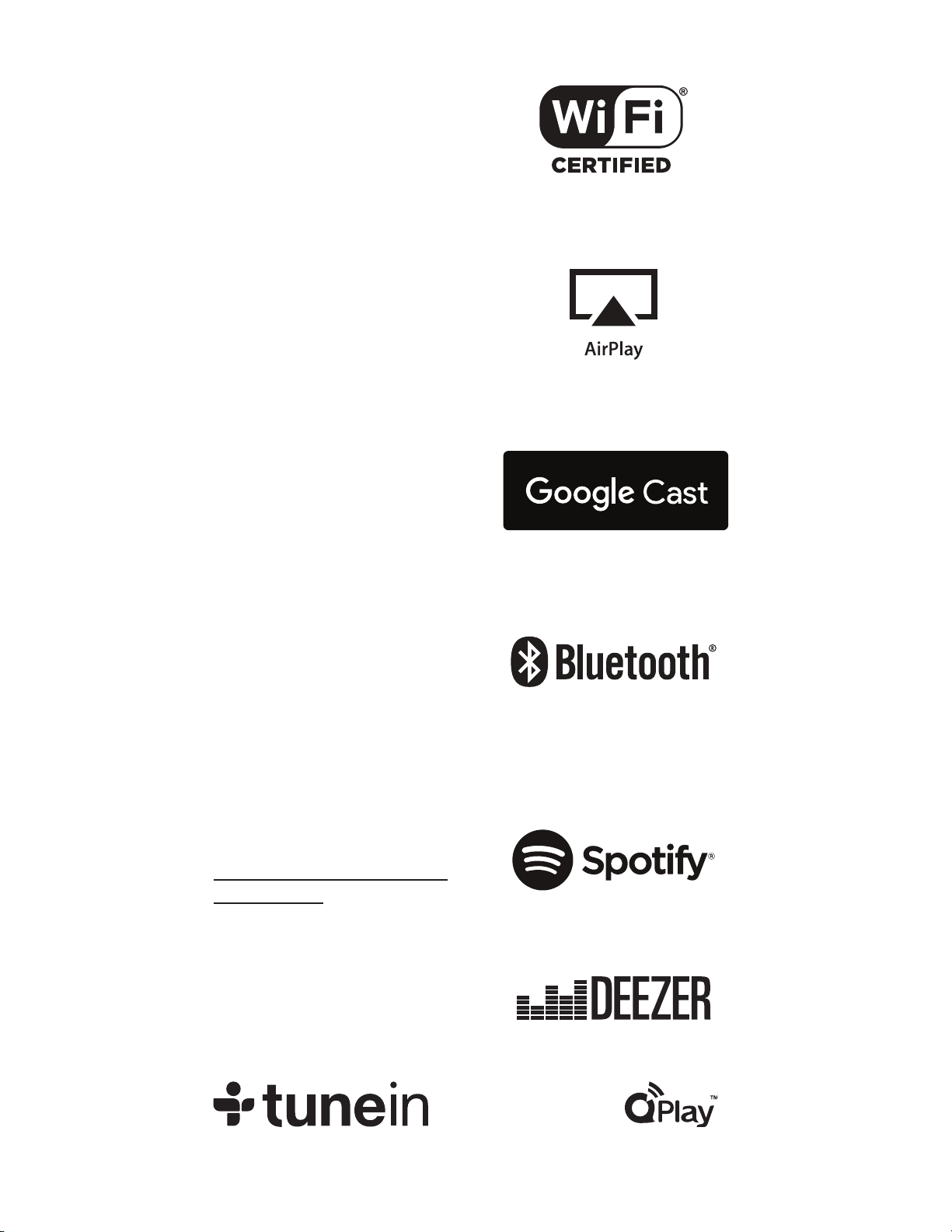
The Wi-Fi CERTIFIED™ Logo
is a certification mark of
Wi-Fi Alliance®.
Important information AirPlay,
iPad, iPhone, iPod, iPod classic,
iPod nano, iPod touch, and Retina
are trademarks of Apple Inc.,
registered in the U.S. and other
countries. iPad Air, iPad mini,
and Lightning are trademarks
of Apple Inc.
Google Cast and the Google Cast
badge are trademarks of Google
inc.
The Bluetooth® word mark and
logos are registered trade-marks
owned by Bluetooth SIG, Inc. and
any use of such marks by Bang
& Olufsen group is under license.
Other trade-marks and trade
names are those of their respective
owners.
The Spotify software is subject to
third party licenses found here:
www.spotify.com/connect/third
-party-licenses
The Deezer name and logo are
trademarks of Deezer. All other
trademarks are the property of
their respective owners.
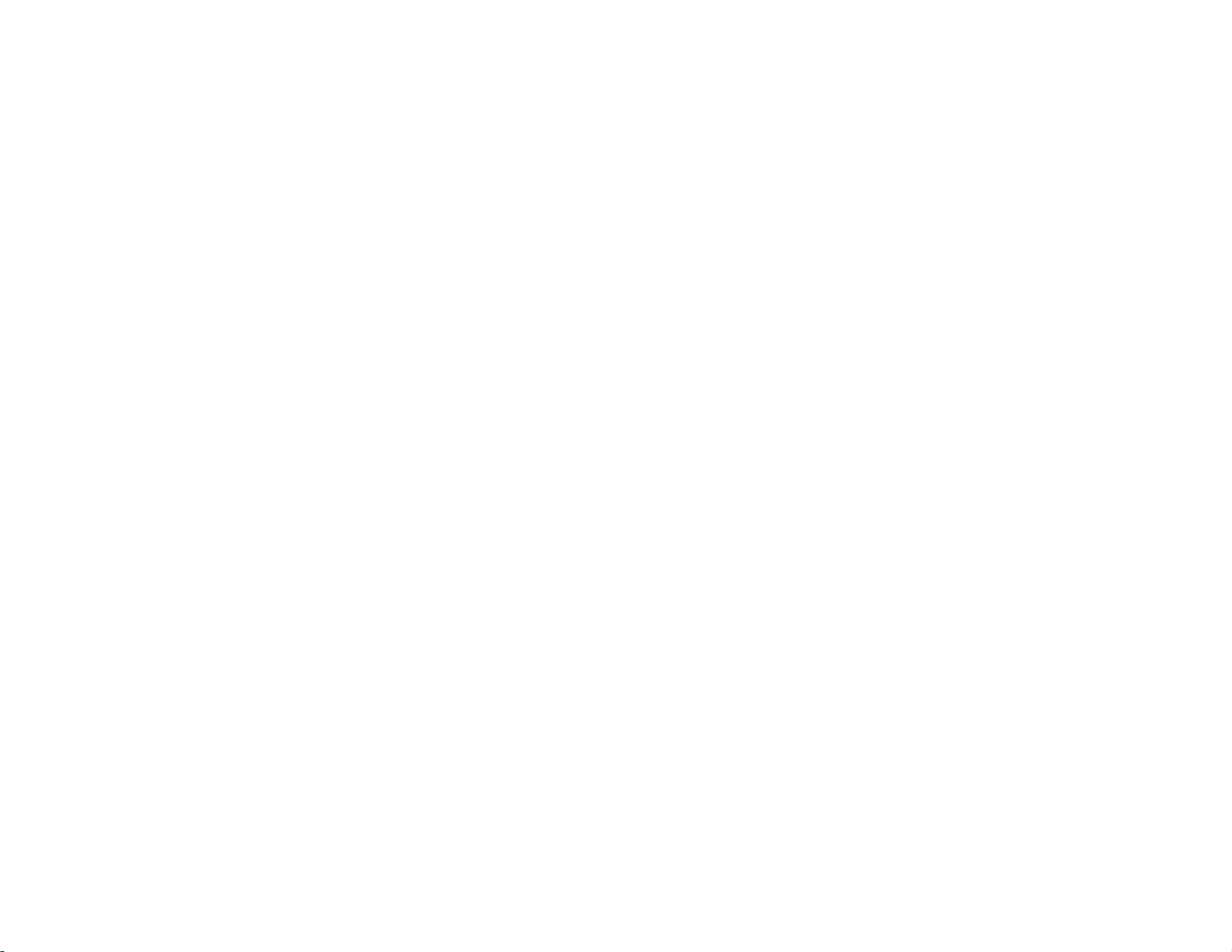
How to use Connect
You'll need Spotify Premium to use Connect -see details overleaf.
1. Add your speakers to your wifi network (see product user instructions
for details).
2. Fire up the Spotify app on your phone, tablet or PC using the same wifi
network as above.
3. Play a song on Spotify and hit 'DEVICES AVAILABLE'.
4. Choose your speakers and your music will start playing out loud.
Happy listening.
Licenses
The Spotify Software is subject to third party licenses found here:
https://developer.spotify.com/esdk-third-party-licenses/
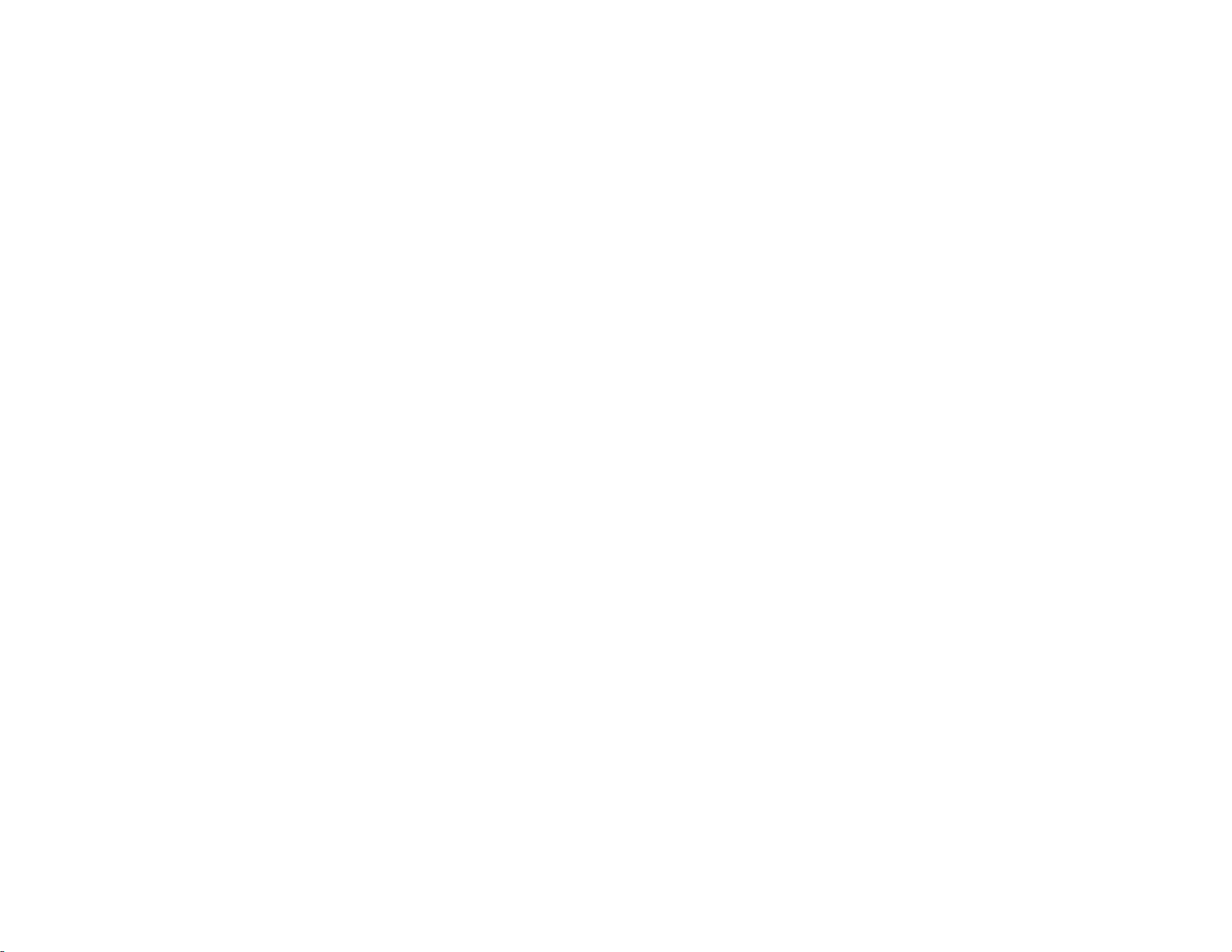
EN
Register online at www.beoplay.com/register to receive important
information about product and software updates – and to get exciting
news and offers from B&O PLAY. If you have purchased your product
at a BANG & OLUFSEN store or at www.beoplay.com, you have
automatically been registered

Beoplay M5
Quick Start Guide

Setting up and configuring your M5
EN The box contains Beoplay M5 and up to three power cables.
M5 can be set up as an individual speaker or in a speaker
network. Use the BEOPLAY app to configure and connect
your Beoplay M5.
Beoplay beoplay.com/APP

EN Connect Beoplay M5 to the mains supply. Wait for 1 minute
while both the connectivity indicator and the product
indicator are flashing white. After the connectivity indicator
changes to orange and a sound prompt is heard, the product
is booted up and ready to be set up with the BEOPLAY app.
Connecting your M5
01:00 m

Streaming music
EN Beoplay M5 is a connected speaker, using Google Cast
Multi-room and Apple AirPlay. As a point-to-point source,
Bluetooth is always open for pairing. Turn on Bluetooth on
your device and select Beoplay M5.
Bluetooth
Bluetooth
Settings
11:11
Bluetooth
Bluetooth
Settings
11:11
Beoplay M5 Not Paired
DEVICES
Bluetooth
Bluetooth
Settings
11:11
Beoplay M5 Connected
DEVICES
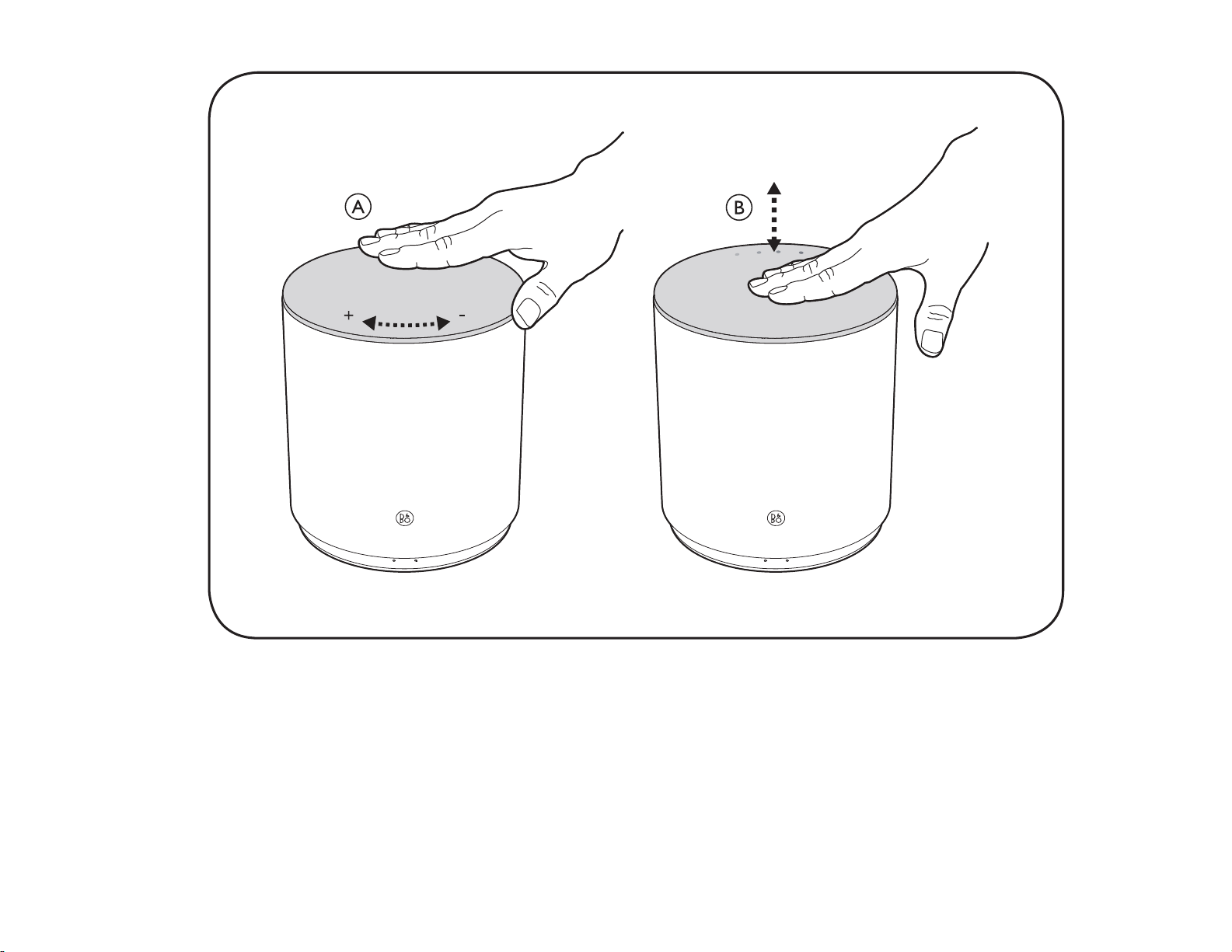
Basic operation
EN A Volume knob Turn and hold the volume knob clockwise
to increase volume continuously. Turn and hold the knob
counterclockwise to decrease. B Press During standby, short
press to join existing multi-room groups. If no groups are
available, the last connected source will initiate (Bluetooth).
During audio playback, short press to pause / play. Double-
press to switch source.
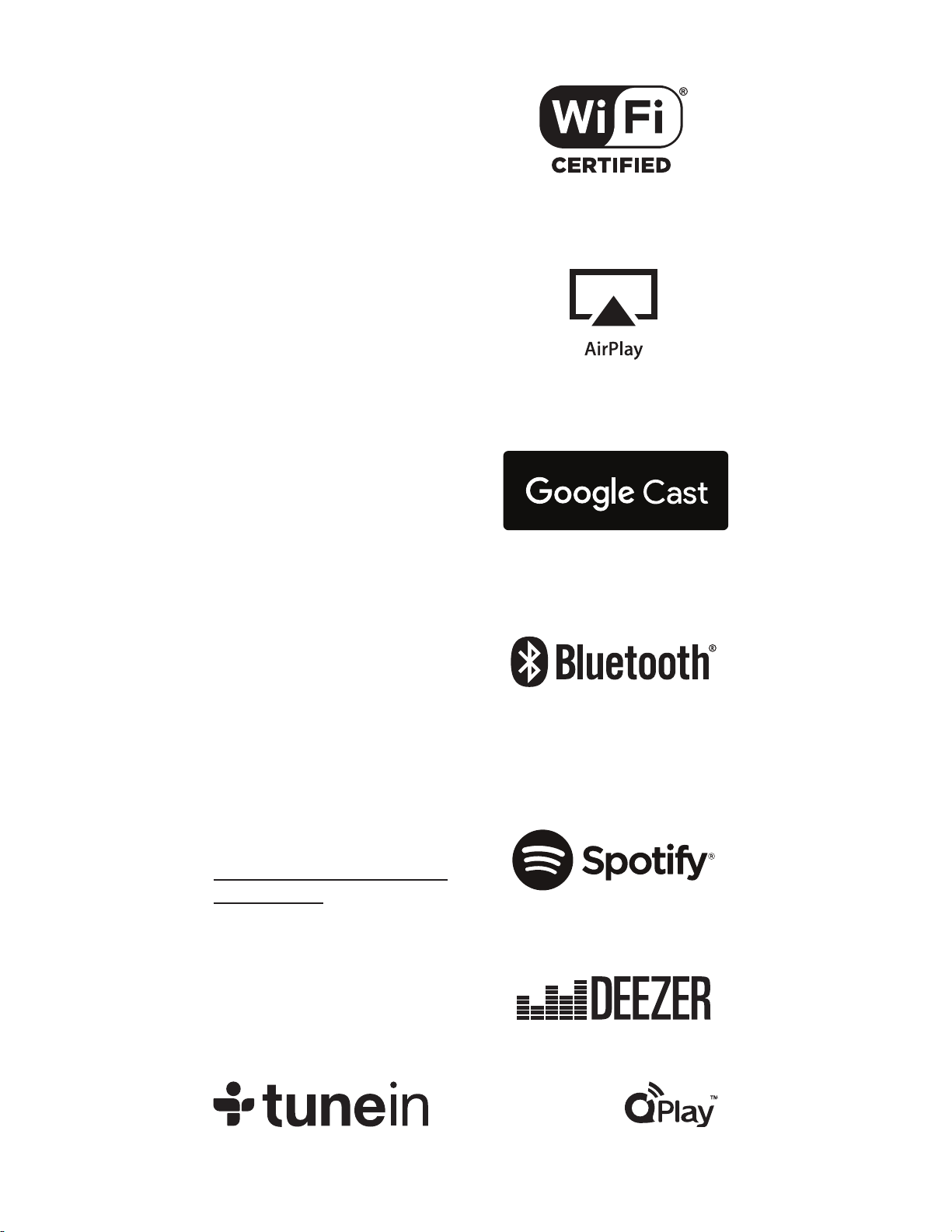
The Wi-Fi CERTIFIED™ Logo
is a certification mark of
Wi-Fi Alliance®.
Important information AirPlay,
iPad, iPhone, iPod, iPod classic,
iPod nano, iPod touch, and Retina
are trademarks of Apple Inc.,
registered in the U.S. and other
countries. iPad Air, iPad mini,
and Lightning are trademarks
of Apple Inc.
Google Cast and the Google Cast
badge are trademarks of Google
inc.
The Bluetooth® word mark and
logos are registered trade-marks
owned by Bluetooth SIG, Inc. and
any use of such marks by Bang
& Olufsen group is under license.
Other trade-marks and trade
names are those of their respective
owners.
The Spotify software is subject to
third party licenses found here:
www.spotify.com/connect/third
-party-licenses
The Deezer name and logo are
trademarks of Deezer. All other
trademarks are the property of
their respective owners.

EN
Register online at www.beoplay.com/register to receive important
information about product and software updates – and to get exciting
news and offers from B&O PLAY. If you have purchased your product
at a BANG & OLUFSEN store or at www.beoplay.com, you have
automatically been registered
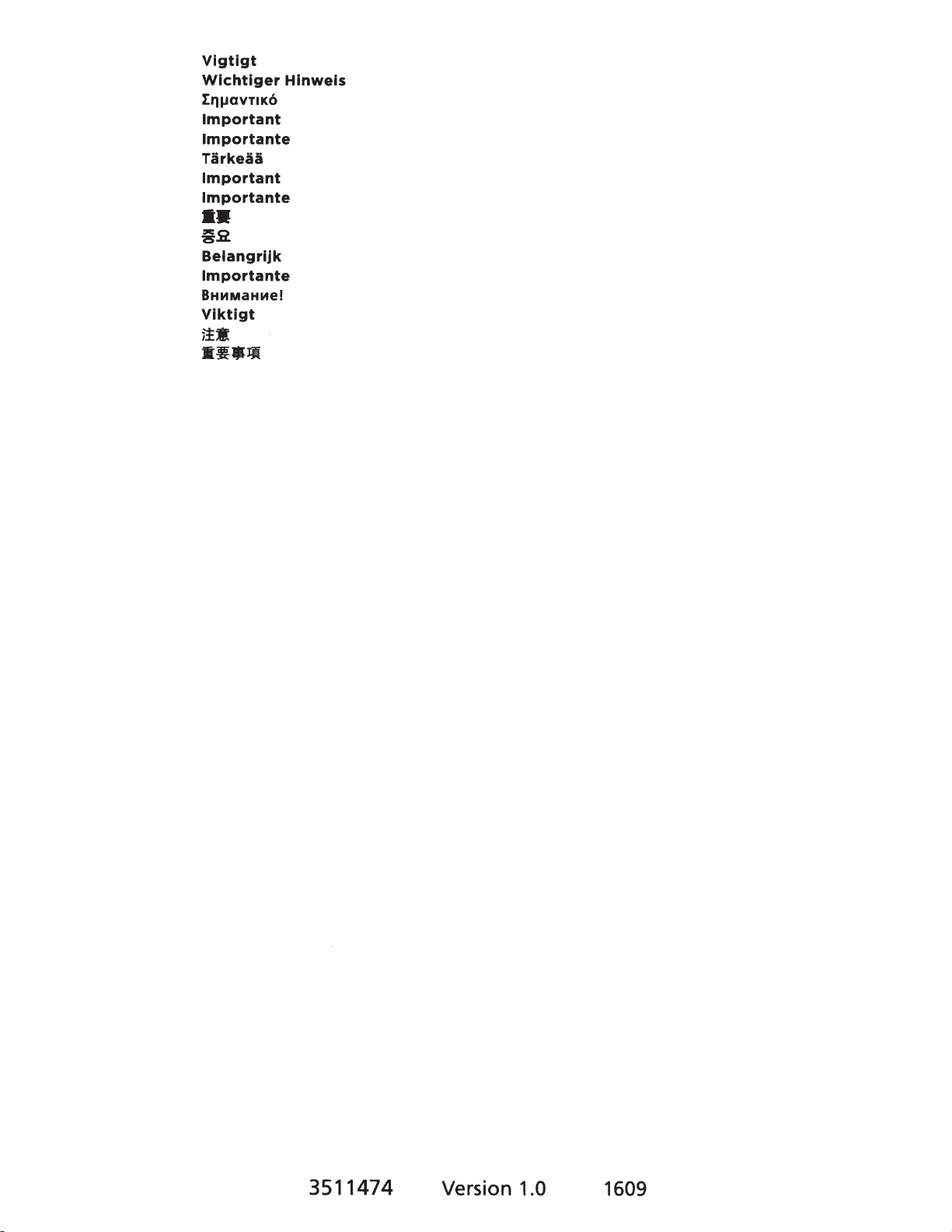
Vlgtigt
Wlchtiger
Hlnweis
IruJaVTIK6
Important
lmportante
Tirkeaa
Important
lmportante
••
a2
Belangrijk
lmportante
8HMMaHMe!
Vlktigt
ji.
···~
3511474
Version 1.0 1609

2
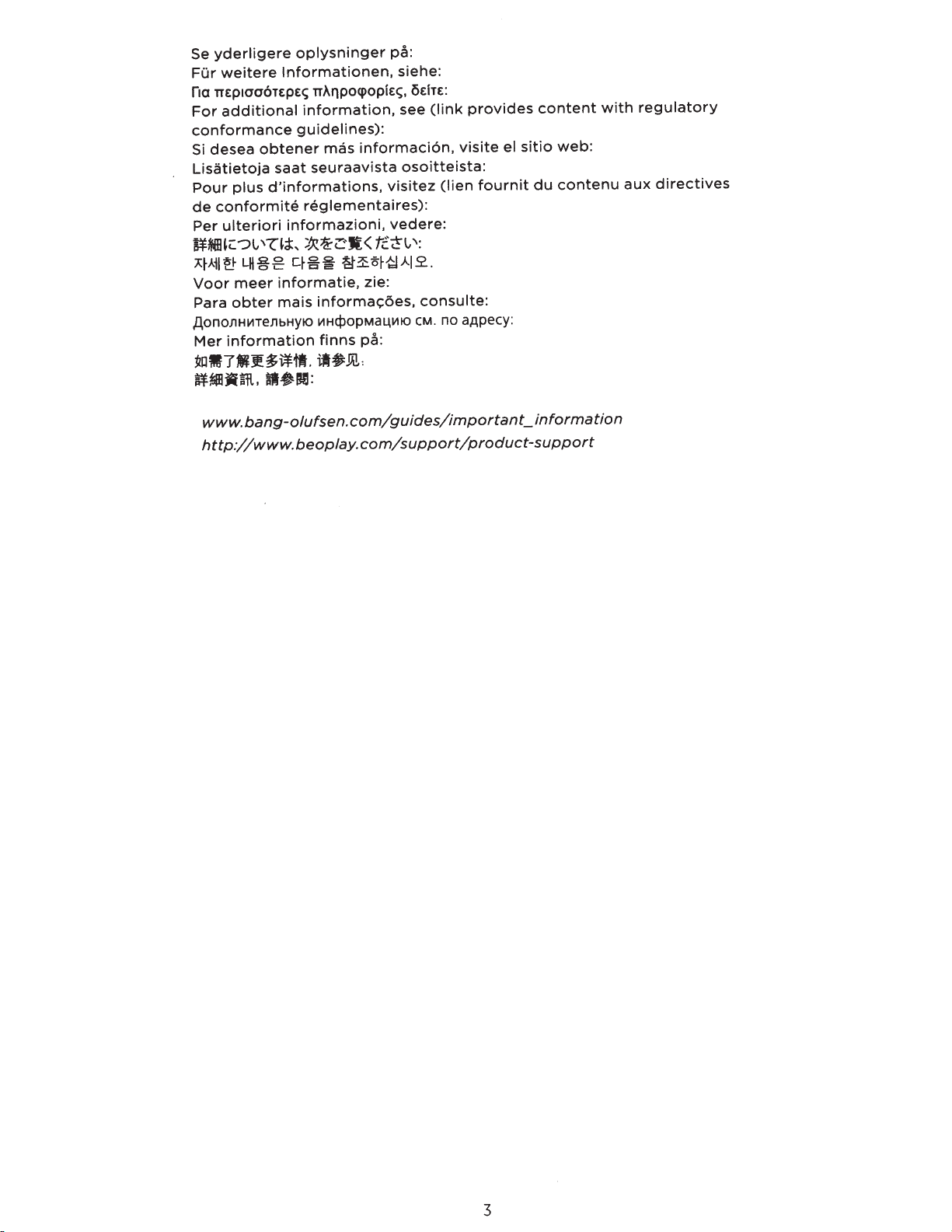
Se
yderligere
oplysninger
pa:
Fur
weitere
lnformationen,
siehe:
fla
nEpl006TEpEc;
nAI'lPOCf>OpiEc;,
~EITE:
For
additional
information,
see
(link
provides
content
with
regulatory
conformance
guidelines):
Si
desea
obtener
mas
informacion,
visite
el
sitio
web:
Lisatietoja
saat
seuraavista
osoitteista:
Pour
plus
d'informations,
visitez
(lien
fournit
du
contenu
aux
directives
de
conformite
reglementaires):
Per
ulteriori
informazioni,
vedere:
ffN~IHC:::?t.,
'Z~~,
~1£-L'Ji(
tc~t.,
':
:A~Ail~
LH§
~
q~
~
~~o-~~.A.I2.
.
Voor
meer
informatie,
zie:
Para
obter
mais
informacoes,
consulte:
AonoJ1Hit1TeJ1bHYIO
1!1HQ:>opMaU,It110
eM.
no aApecy:
Mer
information
finns
pa:
~1HI7fl~~~'tl.
il~.OO.:
~ttiBJUR.
Hl~IDl:
www.
bang-olufsen.
com/guides/important_
information
http://www.
beoplay.
com/support/product-support
3
Other manuals for Beoplay M5
1
Table of contents
Other B&O Play Speakers manuals