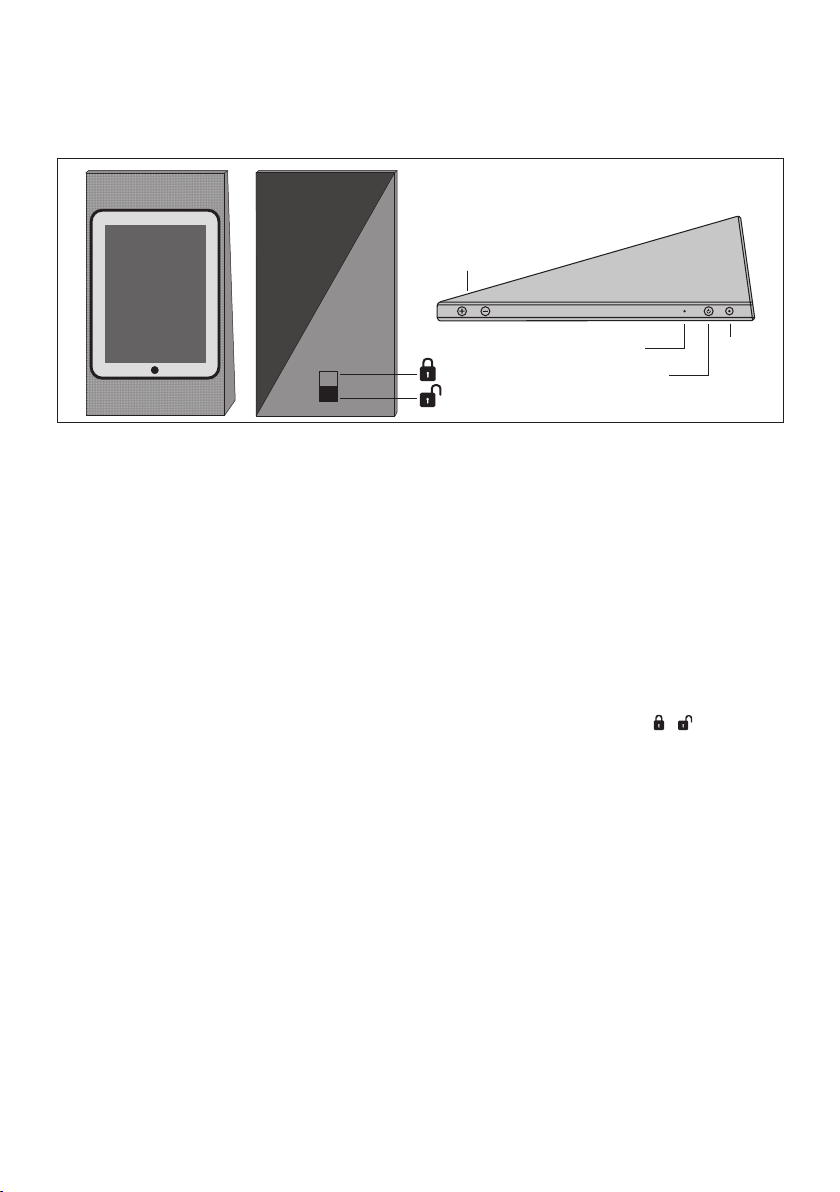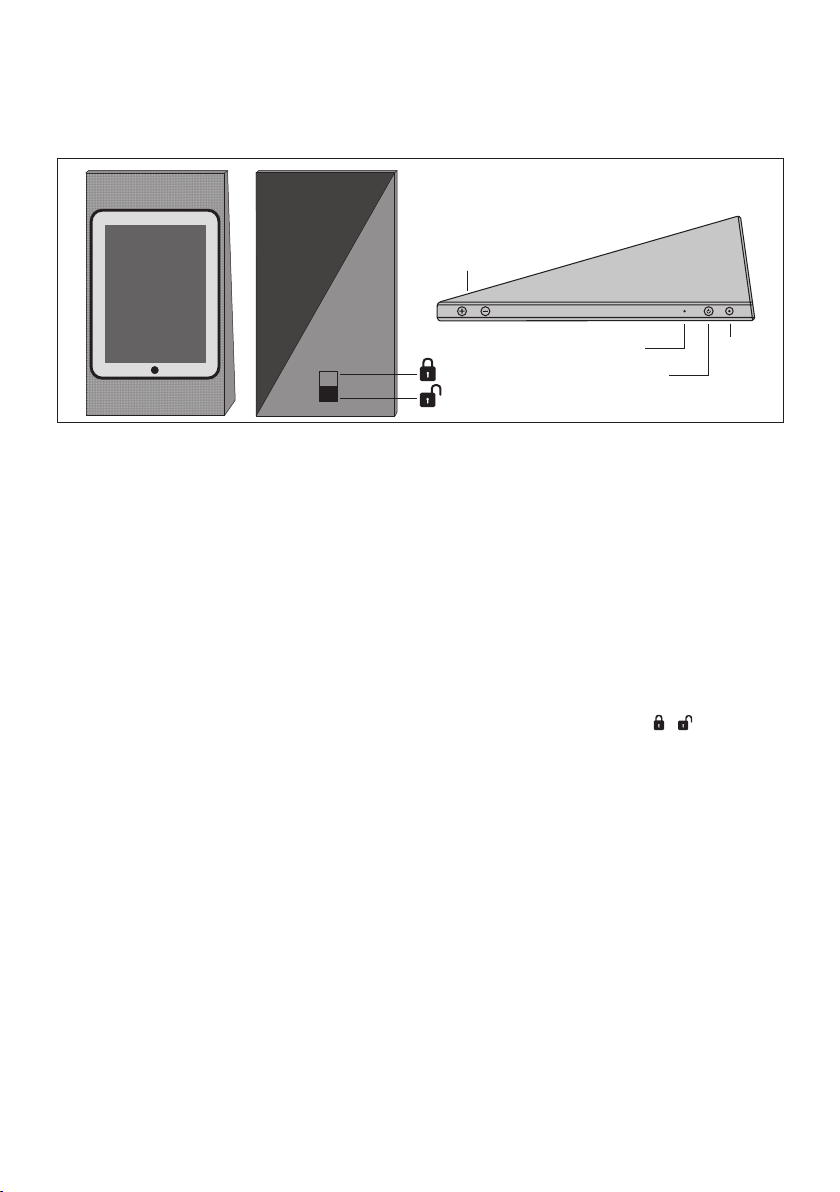
How to operate BeoPlay A3
BeoPlayA3 is aportable product
you can bring with you
everywhere. No matter how
you place BeoPlayA3, the
Adaptive Stereo Orientation
ensures the optimum sound
experience.
Place the enclosed cover correctly
around your iPad. When you dock
your iPad, remember to lock it to
connect the BeoPlayA3 speakers
and to avoid the iPad from
disconnecting or falling out.
Connect BeoPlay A3 to the mains
supply. BeoPlay A3 will switch on
automatically.
You will be prompted to download
an application from iTunes App Store.
From the application, you can see
product information, latest software
version and download software
updates.
Volume (+/-)
Press the buttons to adjust the
volume.
Indicator
The indicator light indicates the
power level whether in battery
mode or connected to the mains.
See next page.
Standby/switch off
When connected to the mains
supply, press the standby button
to switch BeoPlay A3 to standby.
When in battery mode, press the
standby button to switch BeoPlay A3
on or off. When you undock your
iPad, BeoPlay A3 switches off
automatically. Remember to press
the standby button, when you
dock your iPad again.
Mains supply
Use the enclosed mains adaptor to
charge your BeoPlayA3.
Your iPad is always charged when
docked and the mains supply is
connected.
Lock/unlock( / )
To lock the docked iPad, push the
slider to the lock position. To eject
your iPad, push the slider to the
unlock position.
It is not necessary to remove the
cover around the iPad, you can
leave it on for protection.
When the iPad is docked, you cannot access its volume buttons. You
must use the buttons on BeoPlayA3.
Volume
Standby
Mains
supply
Indicator