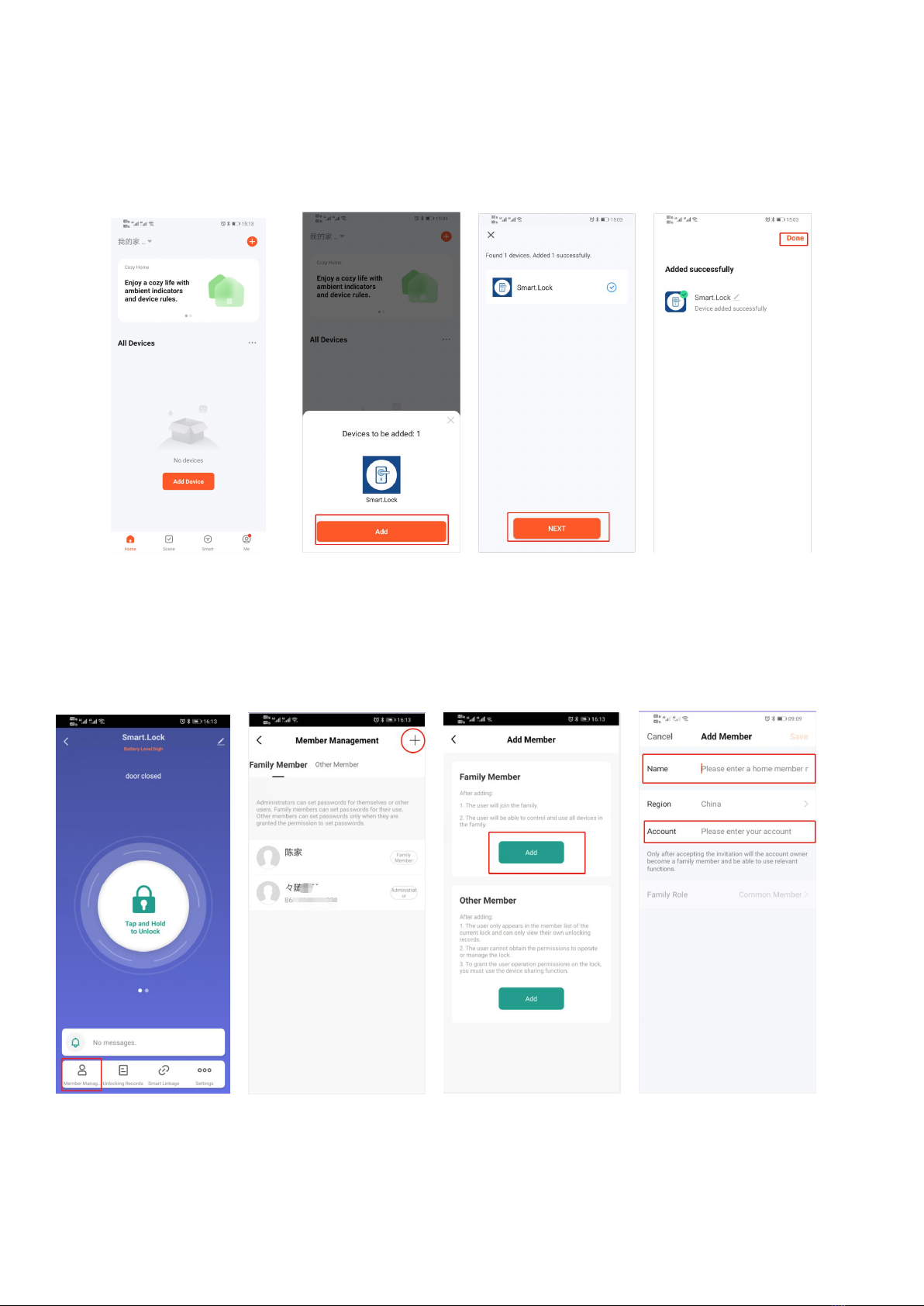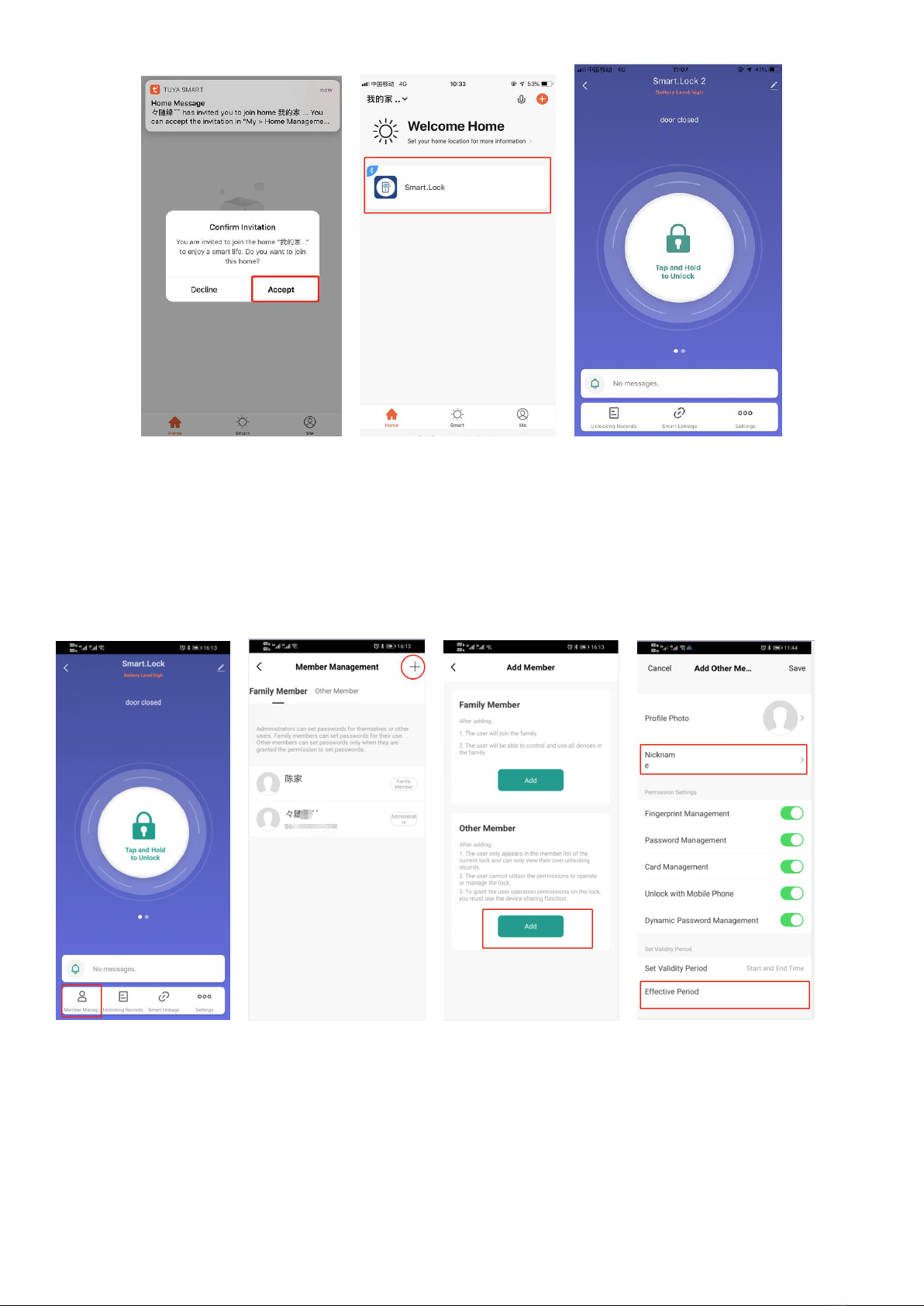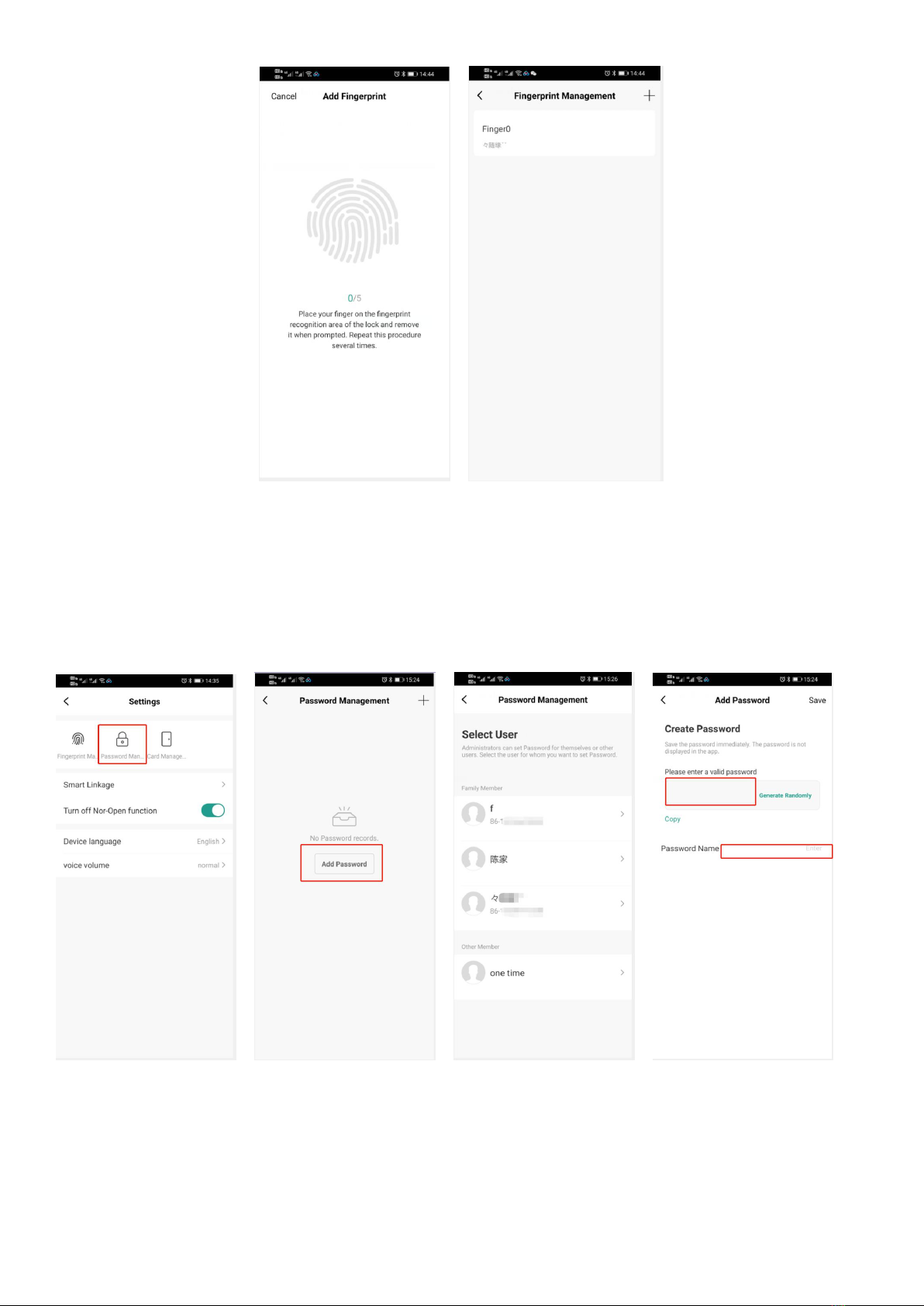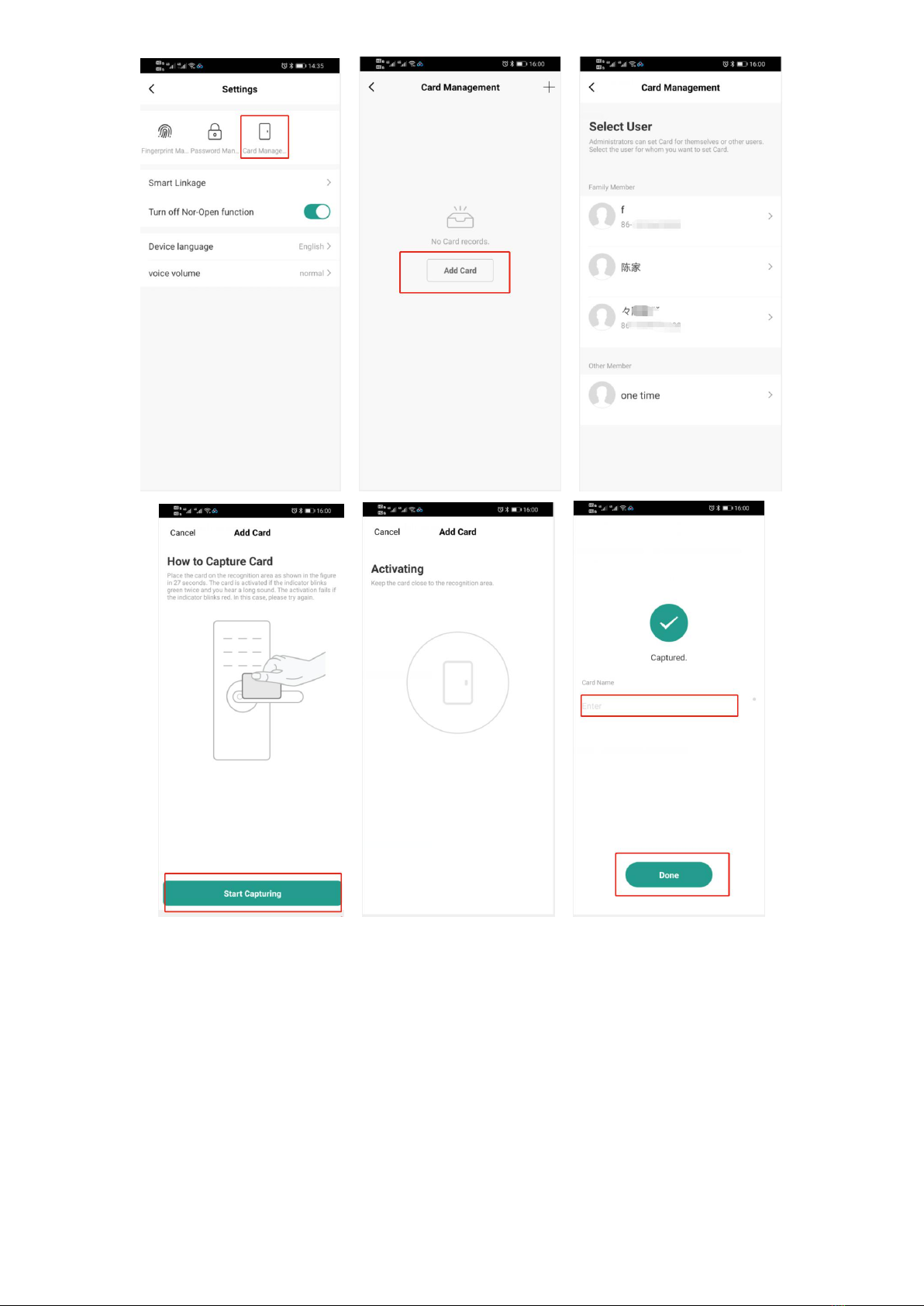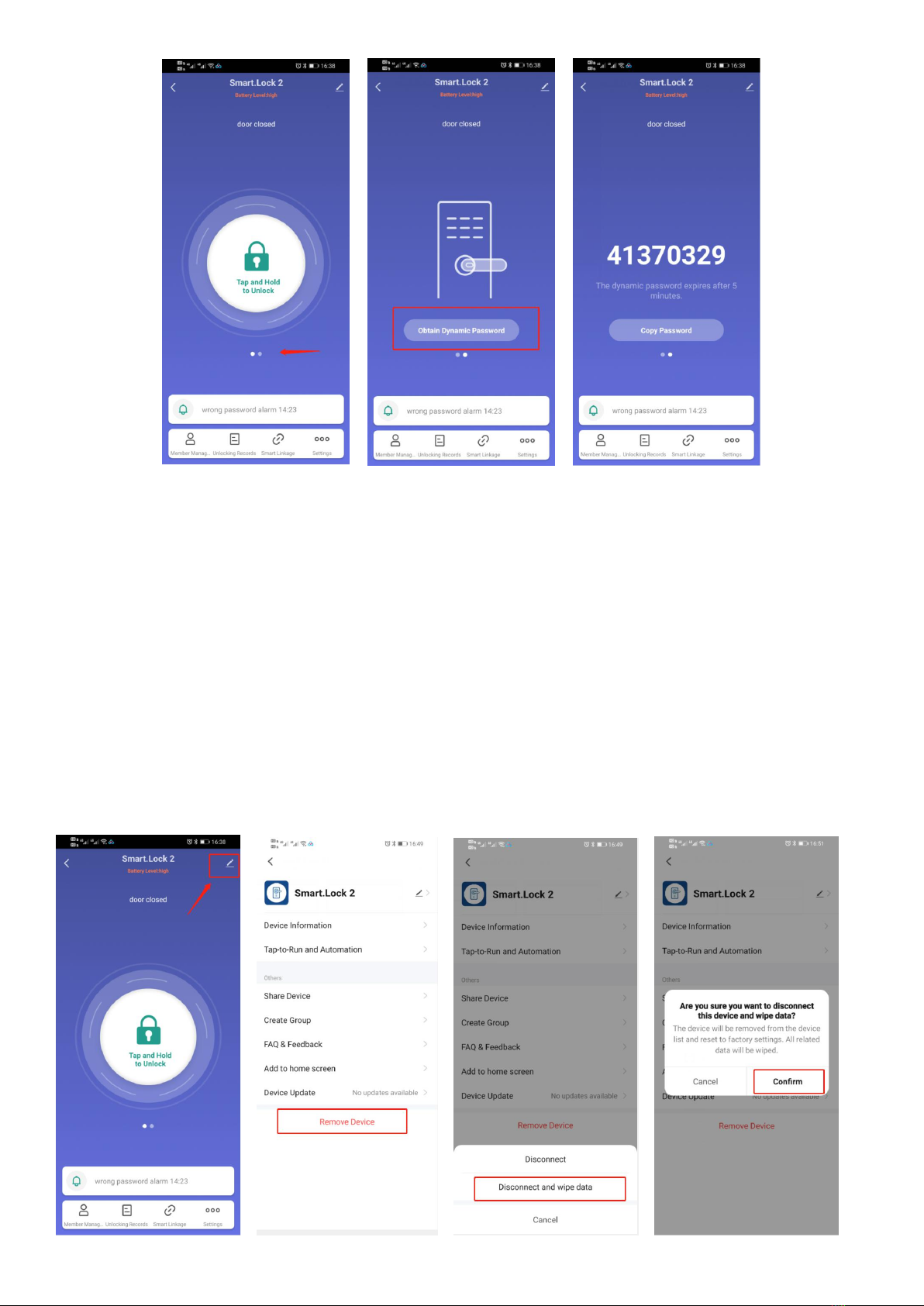USER MANUAL OF WF-007Bpro
Normal Functions:
Capacity: fingerprint 40pcs, password 40groups, card 40pcs.
Waking up the lock by touching the keypad for 2s.
Press “1#” to enter network connecting (the lock must be haven’t connected any smartphone), 60s is
to timeout.
Press “2#” to set users on the fingerprint lock(it must be before connecting tuya app), the timeout is
10s.
Press “3#” to open normal open mode. (Note: if there is a administrator, need to verifying the
administrator.) The normal open mode will be closed when you open the lock with any valid user
information.
Press “4#” to change language: Chinese/English. (Note: if there is a administrator, need to verifying the
administrator.)
Press “5#” to adjust the volume. There are four levels of volume: 1# to 4#, and the voice is from low to
loud. (Note: if there is a administrator, need to verifying the administrator.)
Press “6#” to restore factory setting( have to close all Phone Bluetooth), the timeout is 10s. If all users
were setting by tuya app.
Click the resetting button which is on the bottom right corner of battery box for 5s to restore factory
setting. If you set up the users information on the fingerprint.
The initial password is 666666.
”*” key is a exit key.
There are two ways to set up users information:
One is setting on the fingerprint lock.
One is setting by tuya smart App. (we recommend you to choose this way to set up users information.)
How to set up users information on the fingerprint lock:
1. waking up the lock by touching keypad for 2s;
2. Press “2#” to enter setting users interface. (if there is a administrator, please verifying the
administrator.)
3. Setting fingerprint user: put your fingerprint to the fingerprint reader for 5 times, until it sounds
entering success.( Note: please make sure the inputting location of the fingerprint is different each time to
insure the integrity of fingerprints)
4. Setting password user: enter 6 bits password for twice,then you will hear entering success.
5. Setting card user: put IC Card on the card area, then you will hear entering success.
6. Setting remote controller(optional):press any button of the remote controller.
7. Connecting the lock with tuya smart app: please refer to the following steps.
How to set up users information by tuya smart app:
1. App Installation
1)Download and install the "Tuya Smart" APP from the application market.
2)After installation, follow the prompts to register and log in.