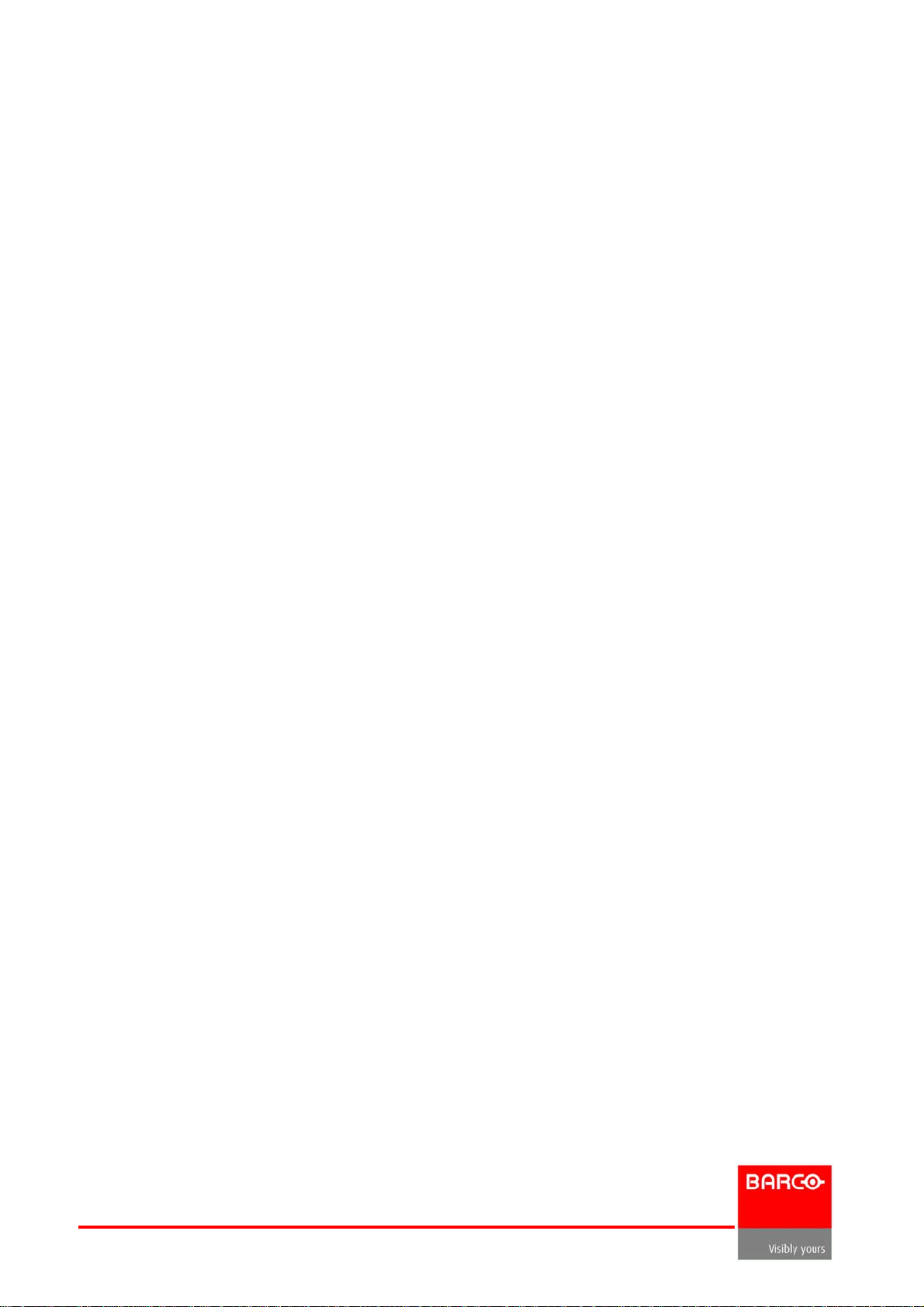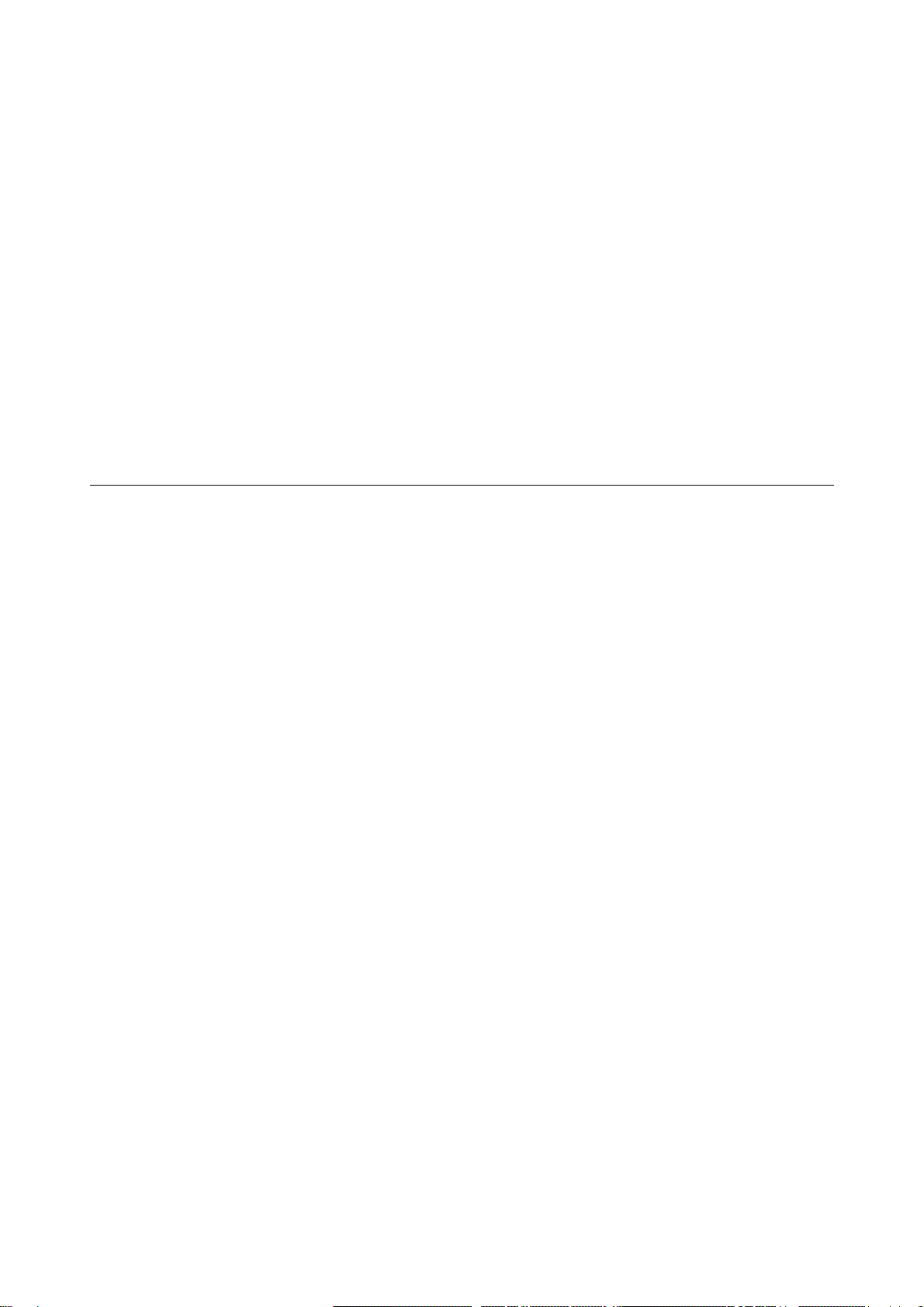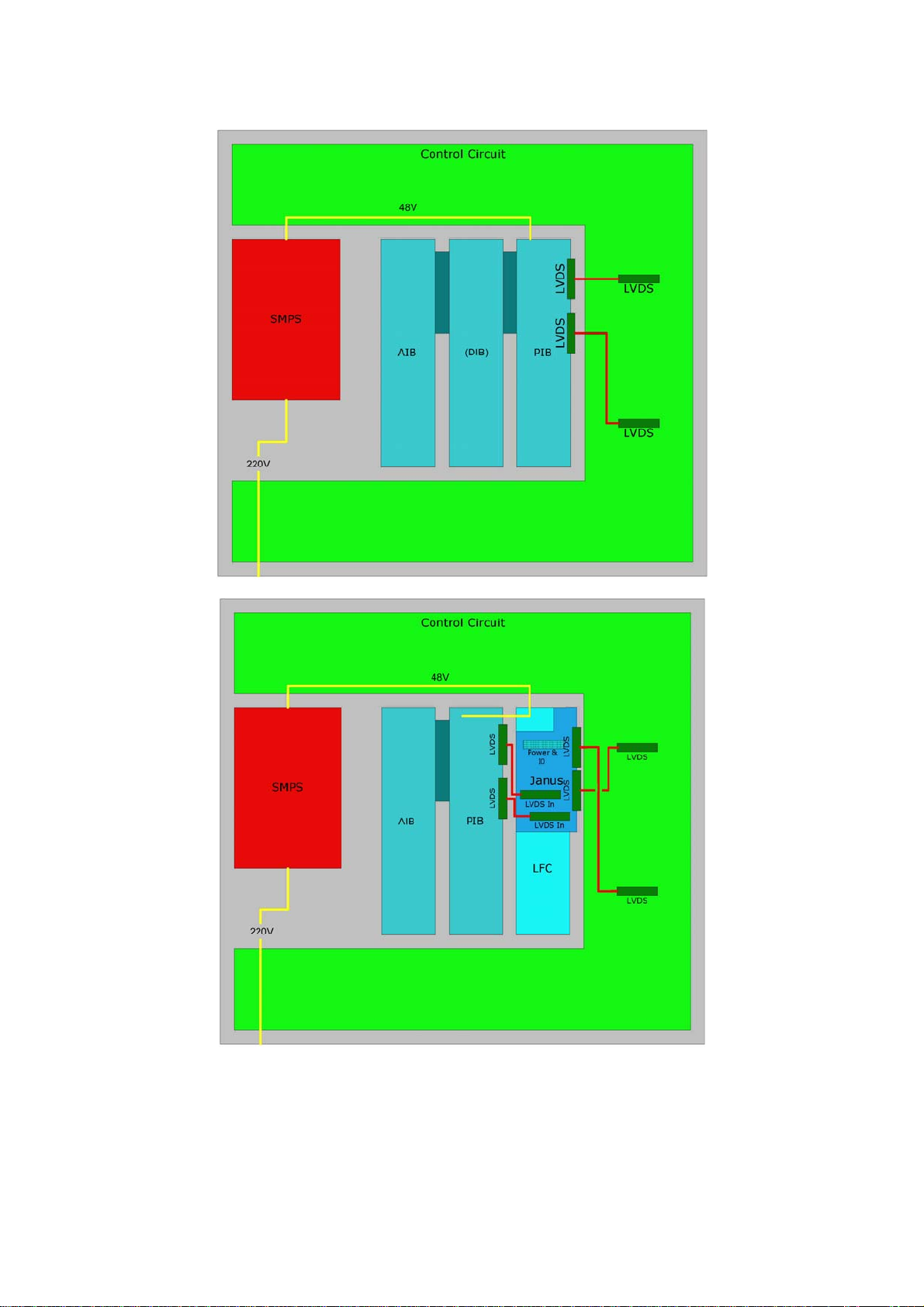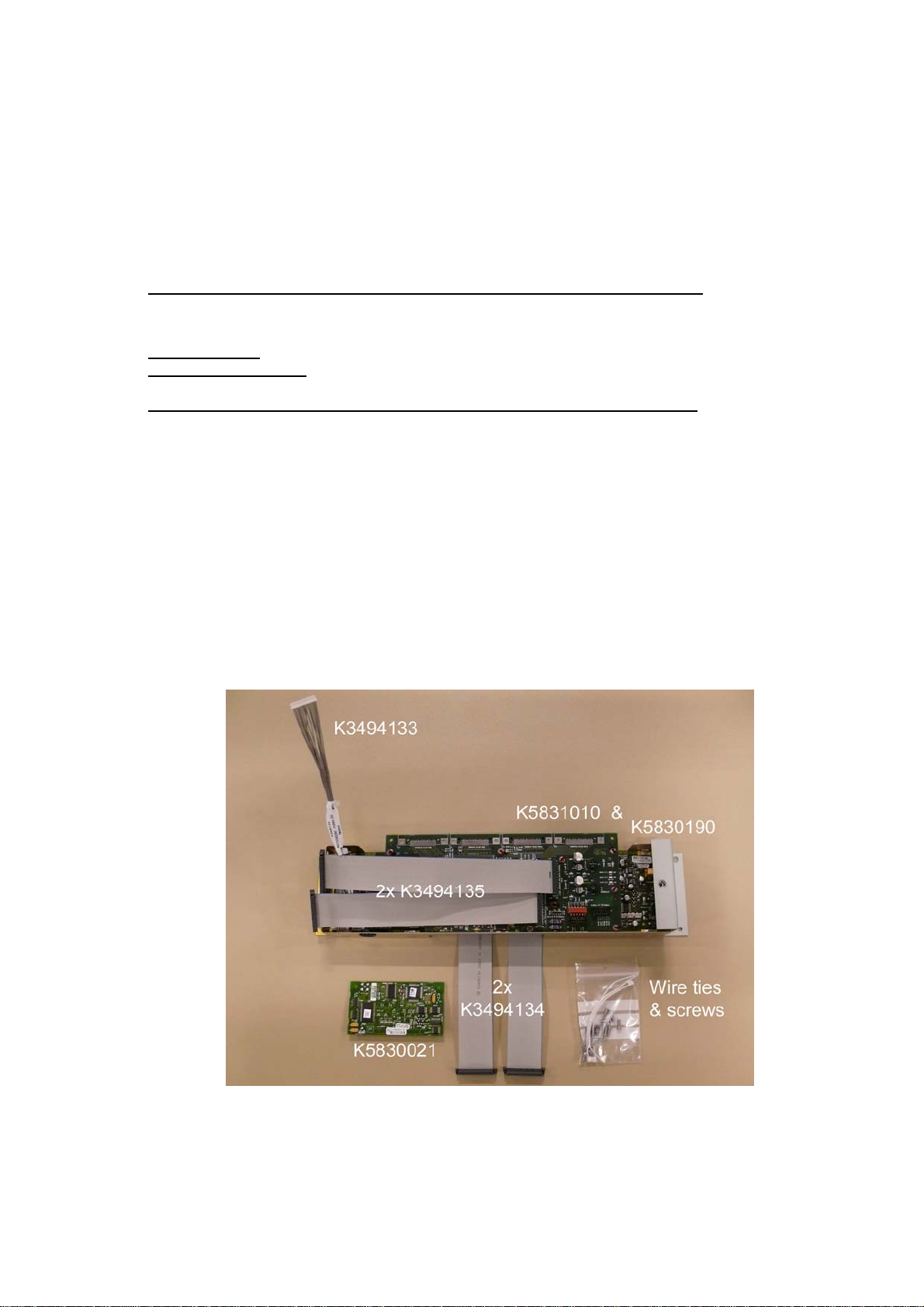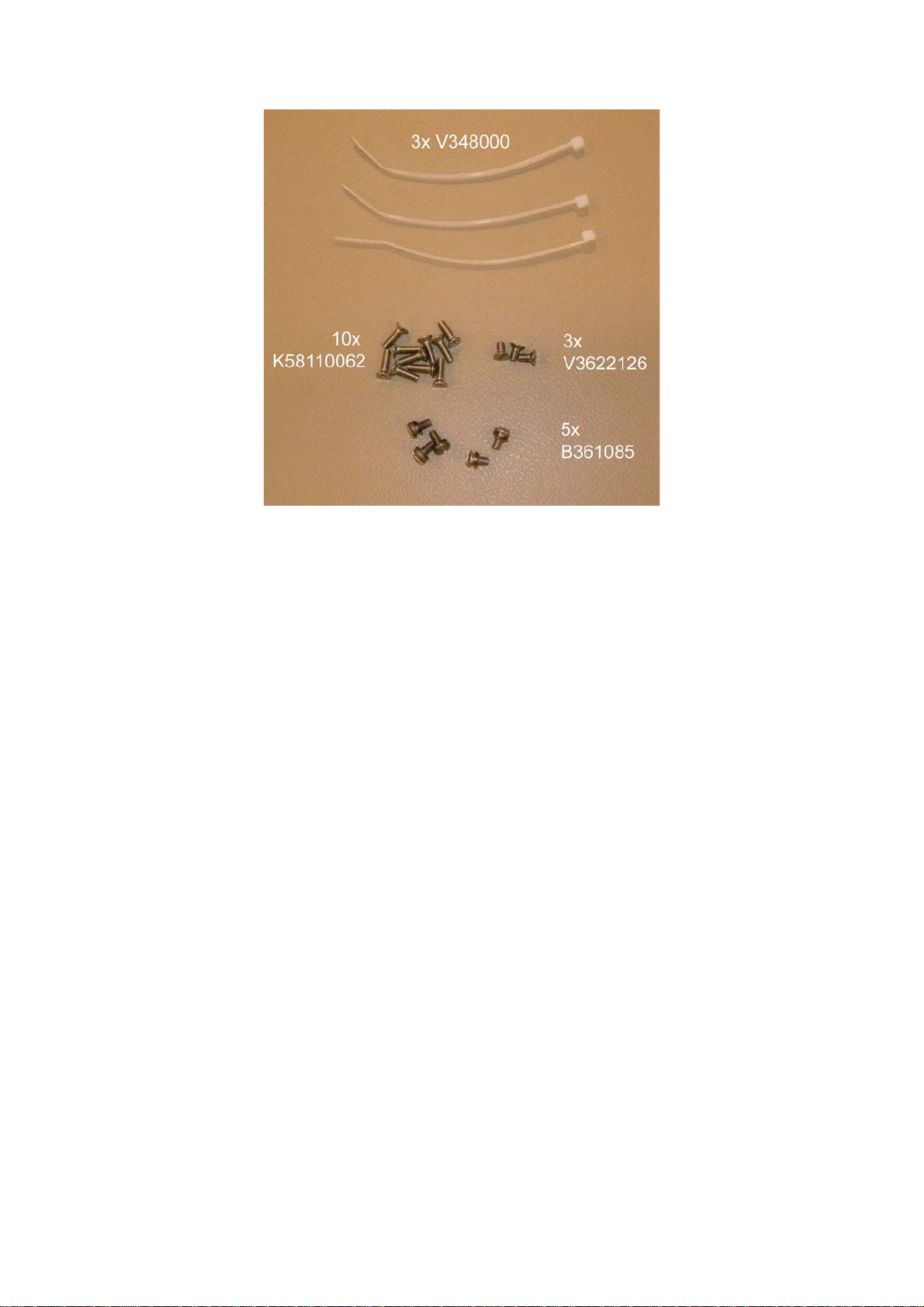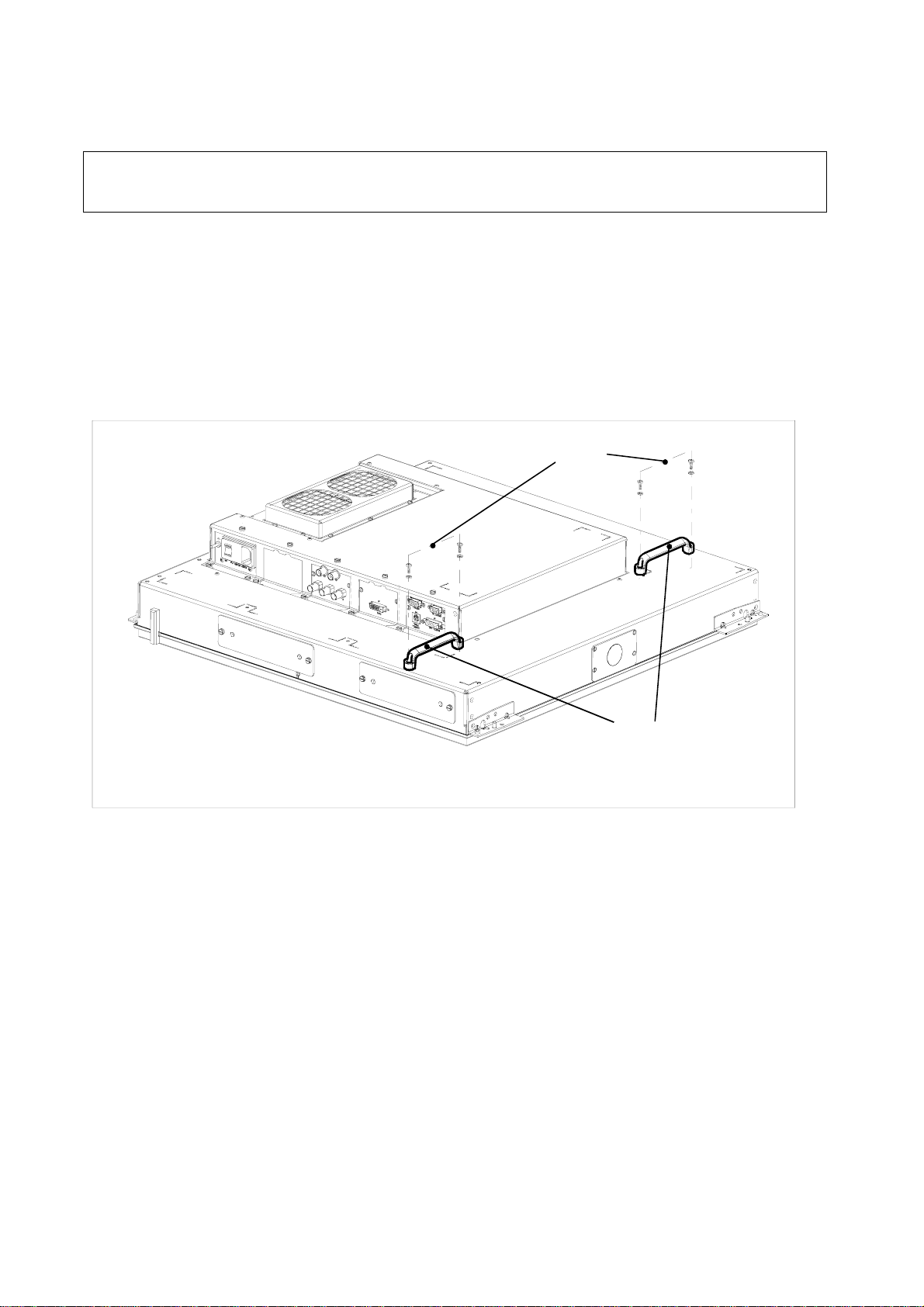Barco – ISIS LFC – Installation Guide ______________________________________________________________3
Contents
1. Introduction ...........................................................................................4
1.1 Product Description..........................................................................................4
1.2 System Requirements......................................................................................4
2. Installation.............................................................................................6
2.1 Introduction ...................................................................................................6
2.1.1 Parts list and figures...................................................................................6
2.1.2 Introduction..............................................................................................8
2.1.3 Tools required ...........................................................................................8
2.1.4 Removal of the rear cover...........................................................................9
2.1.5 Installation of modules and cables.............................................................. 10
2.2 Start-up and use........................................................................................... 14
2.2.1 Software upload ...................................................................................... 14
2.2.2 User Interface ......................................................................................... 14
2.2.3 LFC calibration......................................................................................... 20
Important Notices
The material in this guide consists of information that is the property of Barco and is intended
only for use by the purchasers of the type of product described in this guide.
The product contains material in which Barco retains proprietary rights. Any act involving
software reproduction or intervention is prohibited.
LFC (Light Flicker Compensation) is patent protected: CA2327429, EP0951007, NO316652,
KR10-0623622, SG76402, US6359663, US6909472.
THE TECHNICAL SPECIFICATIONS MENTIONED IN THIS GUIDE SHALL UNDER NO
CIRCUMSTANCES BE USED AS PROOF OR ITEM OF EVIDENCE.
ONLY THE TECHNICAL SPECIFICATIONS DEFINED IN THE BARCO TECHNICAL
SPECIFICATIONS DOCUMENT (WHICH IS NOT PART OF THIS GUIDE) CAN BE USED AS A
BASE FOR CONTRACT NEGOTIATIONS.
No parts of this guide may be reproduced in any form, by print, photocopy, microfilm or any
other means without written permission from Barco.
This guide could include inaccuracies or typographical errors. The guide is revised as often as
necessary to keep it as current and accurate as possible.
© Barco, September 2007