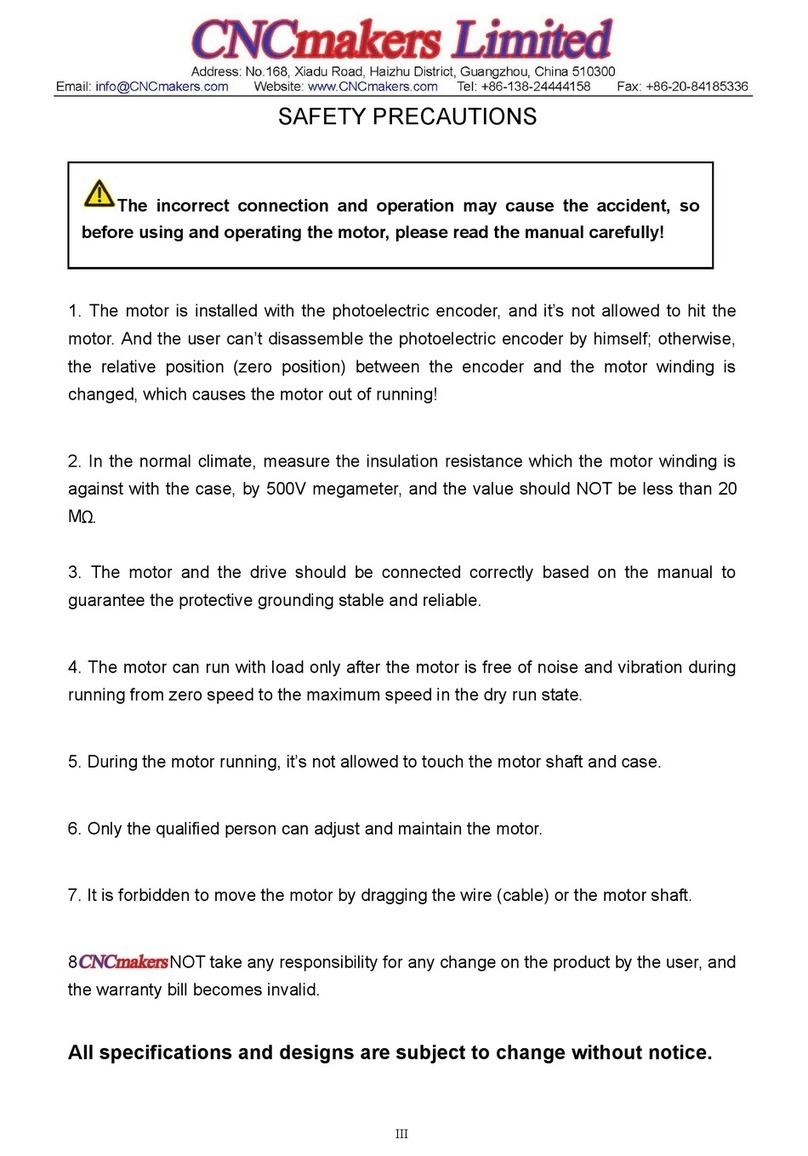CNC 3018-PRO User manual


1
Contents
Parts list·························································1
Machine Installation·········································· 4
Grblcontrol····················································11
Getting Started··············································· 14
Lasergrbl······················································ 15
Offline controller·············································18
Common Problem············································21

1
Parts list
Serial
number
Name
Type
Qty
Picture
1
working desk
15*180*300mm
1
2
Aluminum
20*40*290mm
2
3
Aluminum
20*20*290mm
2
4
X Linear guide
Φ10*360mm
2
5
Y Linear guide
Φ10*290mm
2
6
X screw
T8(365mm)
2
7
Y screw
T8(295mm)
2
8
Bakelite
1
9
Stepper motor
42*34mm
2
10
Spindle
775ER\100w\8000rmp
1
11
X Z-Parts
1
12
Y-Axis slider
10mm
4

2
13
Y-Axis nut seat
T8-4
1
14
Milling Cutter
Φ3.175mm\20°\0.1mm
10
15
Spindle wires
60mm
1
16
Stepper wires
60mm
3
17
Offline
controller(Optional)
1
18
Power Supply
24V\5A
1
19
Control Board
1
20
USB Cable
1.5m
1
21
Plate Clamp
4
22
Winding Tube
2m
1
23
U Disk
4g
1
24
Allen Wrench
2mm
1
2.5mm
1
3mm
1

3
4mm
1
25
Bolt
M5*10mm
4
M5*16mm
43
M4*14mm
8
26
Copper Nut
2
27
T Nut
M5*20
16
28
Slider Nut
M5*30
10
29
Spring
0.8*12*30mm
2
30
Coupling& Set Screw
5*8mm
2
31
ER Wrench
13*87*2mm
1
17*88*2mm
1
32
Brush
1
33
Rolled Strip
1

4
Machine Installation
Bakelite:
STEP1 Base Installation

5
Step2 Table Installation
Note: First fix one end of the coupling to the 42 stepper motor, and then fix the 42 stepper motor to the
aluminum profile
Completed

6
Step3 Base & Bakelite-C Installation
Note: the distance between Bakelite-C and 2040 aluminum profile is 37.5mm, and Bakelite-C should be kept at
90°from the bottom
Tips: First put the T-nut in the gap of 4040 aluminum profile, corresponding to the hole, and then tighten the
screw
Completed

7
Step4 X-Z Axis Assembly Installation
Note: 1. First fix the coupling to the 42 stepper motor, and then fix the 42 stepper motor to the bakelite-C.
2. First fully insert the spring and brass nut into the Z-X axis assembly, and then tighten the X screw.
Step5 Bakelite-D Installation

8
Completed
Step6 Spindle Installation

9
Note: The screw M4*30mm here requires a 3mm hexagon wrench. When connecting the spindle motor cable,
observe the direction of spindle rotation and turn clockwise to indicate that the connection is correct.
Otherwise, change the connection position.
Step7 Control Board Installation
Note: only need to fix the screws in the upper row

10
Step8 Wiring Diagram

11
Grblcontrol
1、Install the driver(software->Drive->CH340SER.exe)
Note: You need to exit the anti-virus software before installing the driver
2、Determine your Machine's COM port:
Windows XP: Right click on "My Computer", select "Properties", select "Device Manager".
Windows 7: Click "Start" -> Right click "Computer" -> Select "Device Manager" -> "Ports (COM &
LPT)"
Your machine will be the USB Serial Port (COMX), where the “X” represents the COM number, for
example COM5.
If there are multiple USB serial ports, right click each one and check the manufacturer, the machine will
be "CH340".
Note: You need a USB cable to connect the control board and the computer to see the port number.

12
3、Open GrblControl software(software -> Grblcontrol -> grblControl.exe)
Tips: Right-click "Send to", select "Desktop Shortcut", and then you can open it directly on the desktop.
●Console window print ” [CTRL+X] < Grbl 1.1f ['$' for help]” If the connection is successful.
●Console window print ” Serial port error 1: No such file or directory “ indicate that the connection is
failed.

13
Grblcontrol Use
Toll setting
Note: When performing knife setting, when the moving knife just touches the object, click "Zero xy" and
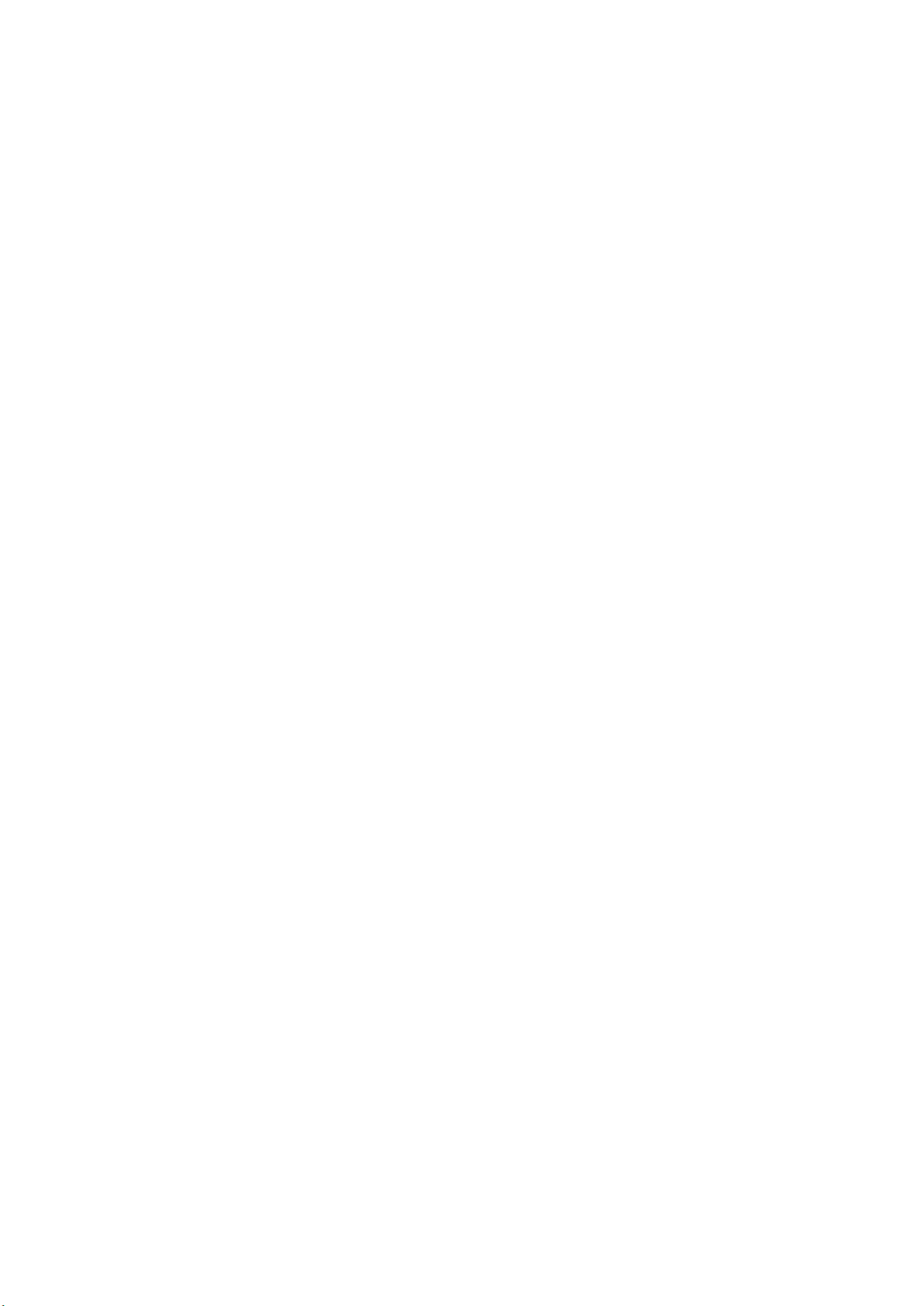
14
"Zero z", and finally click "Send".
Getting Started
After the machine is assembled, you can perform basic machine tests. The following is the recommended
start up sequence for the system:
1.Confirm that the USB cable of the control board is plugged into your computer, and then start the computer.
2.Start the Candle software and verify in the status window that no errors are displayed. Under normal
circumstances, when the control board is connected to the software, it will display "Idle". If a red error
"alarm" appears, you need to click the "reset" of Candle with the mouse, and then click "unlock" to reach the
"idle" state.
3.Make sure that the 24V power supply is connected to the control board first, and then the other end is
connected to 110V-220V. Press the white "on/off" button on the control panel.
4.Next, click the "Spindle" button to turn on the spindle motor. Move the slider left and right to verify
whether the motor speed changes.
5.Adjust the value of "Feed" to the range of 200 to 500. Use the mouse to click the direction button on the
left to confirm whether the X axis and Y axis are moving. In a similar manner, click the up and down buttons
on the far right to verify that the Z axis moves normally. If there is no problem with all these tests, it means
that your engraving machine can work normally. Shut down the machine using the reverse start process.
6.Close the control panel.
7.Unplug the 24V DC power supply from the power supply.
8.Close the Candle program and turn off the computer. Remember, if you run the machine offline, the USB
cable must be disconnected from the control board.

15
Lasergrbl
1.Install lasergrbl software: Before installing the software, we have to install the CH340SER
driver on the computer ,Then use the USB cable to connect to the computer (don't
plug it offline), open the Lasergrbl software (laser->Lasergrbl) and install .
●Console window print ”Grbl 1.1f ['$' for help]”If the connection is successful.
●If the port selection is wrong, no information will be returned.
2.Turn on the laser, adjust the laser focus
The laser will be turned on with low power model. Then Rotate the lens to minimize the spot.

16
3.RASTER IMAGE IMPORT
Raster import allows you to load an image of any kind in LaserGRBL and turn it GCode instructions
without the need of other software. LaserGRBL supports photos, clip art, pencil drawings, logos,
icons and try to do the best with any kind of image.
It can be recalled from “File, Open File”menu by selecting an image of type jpg, png or bmp.

17
Click this button to start if use the computer control.
Notice: speed and S value are different with material,it is recommended that the
speed of engraving mode is 500~1000, the power is 500~800, the speed of cutting
mode is 50~300, and the power is 900~1000.
Tips: Enter "$32=1 in the control window ,It can be set to M4
laser mode for better engraving effect.
4.If you use offline controller, you can save the program as an "NC" file

18
Offline controller
1.Connect offline controller to computer via USB cable(can not connect offline
controller line)
Note: Use USB cable to transfer files, don't insert SD card into card reader to transfer, it is
easy to crash.
2.Copy the NC file to offline controller
Table of contents
Other CNC Industrial Equipment manuals