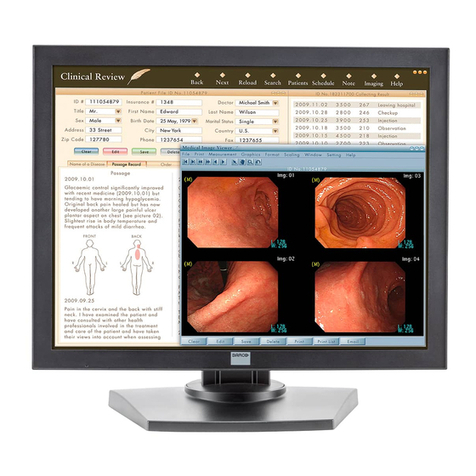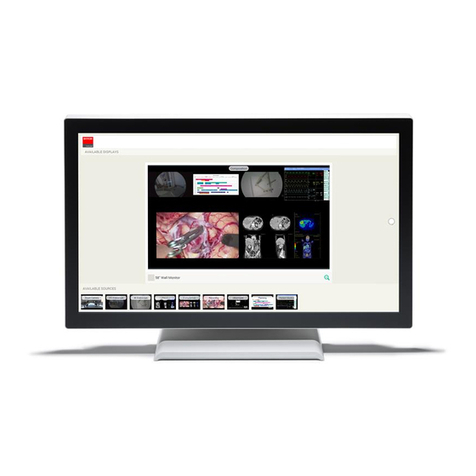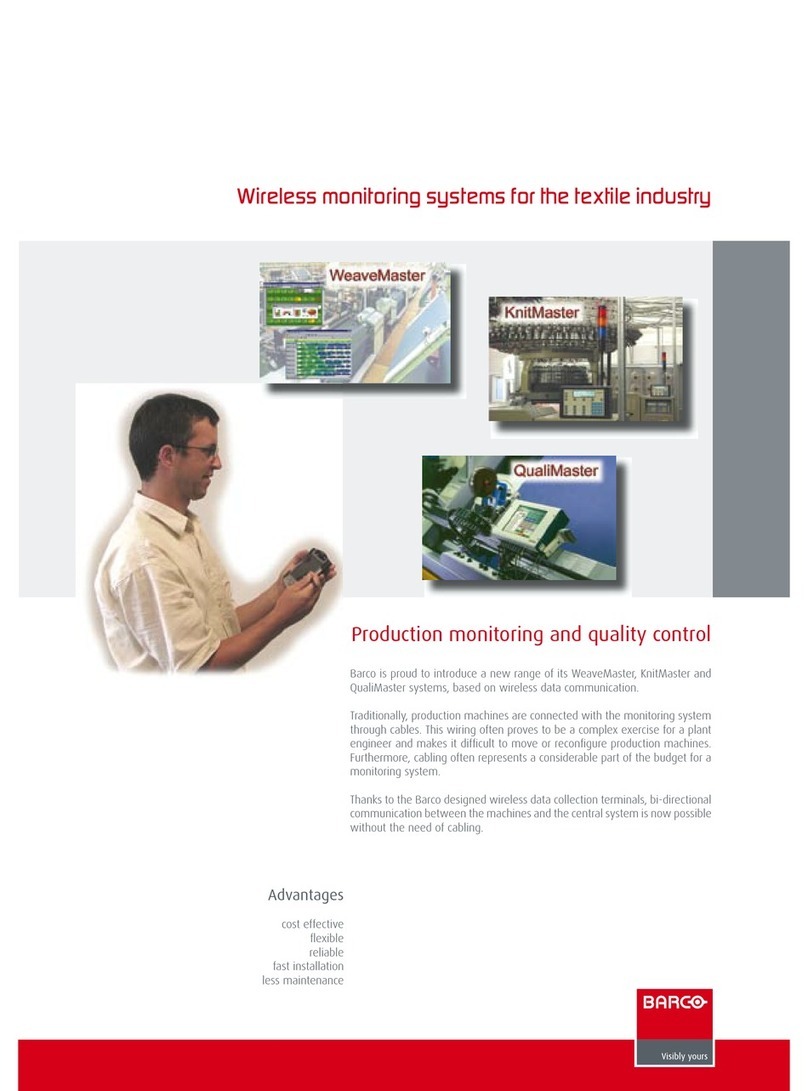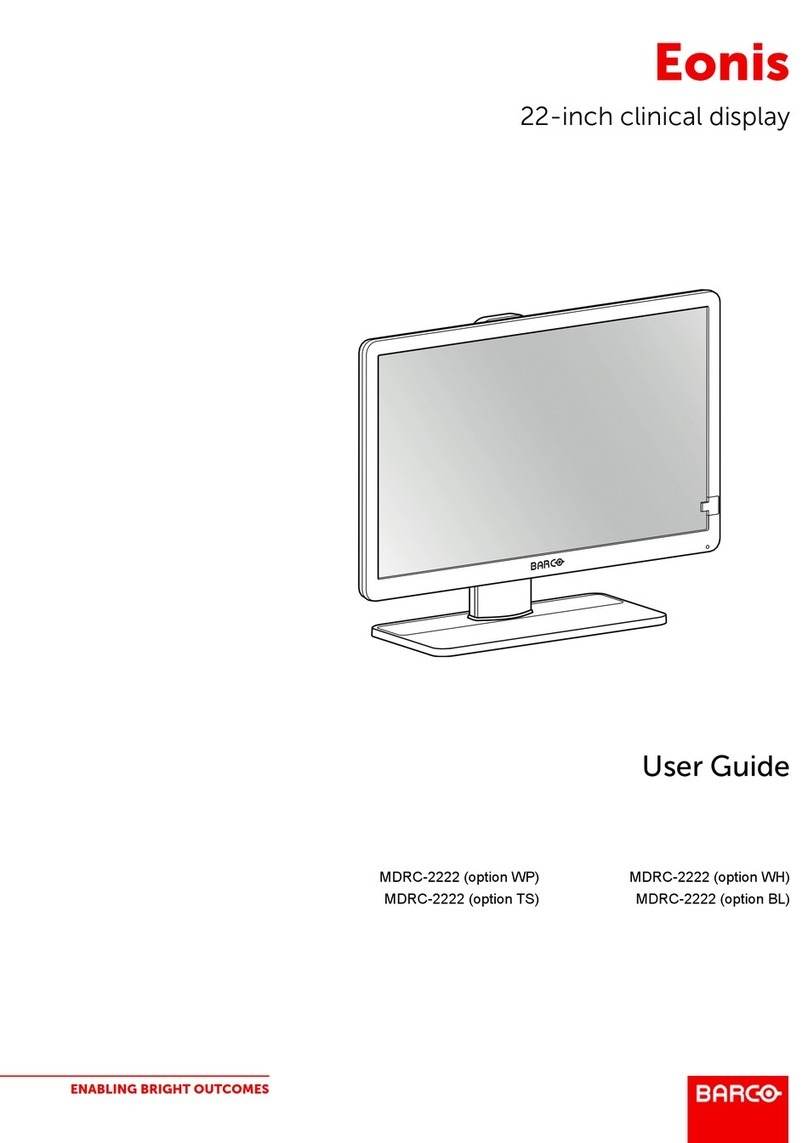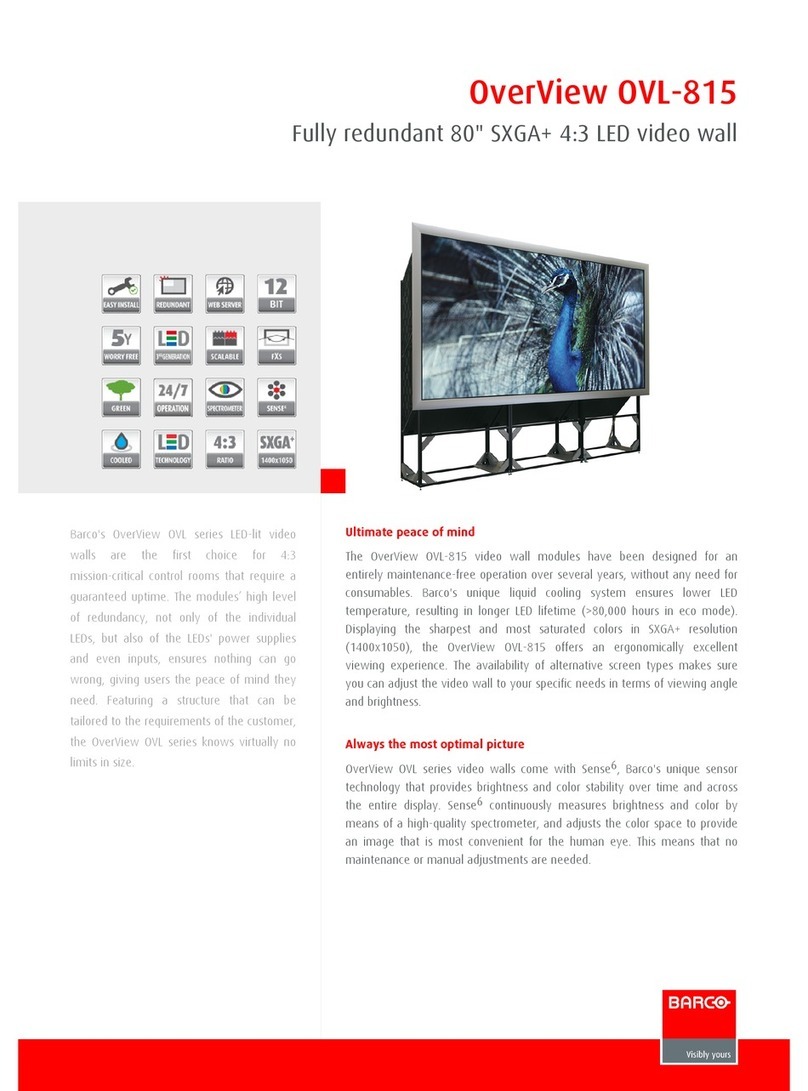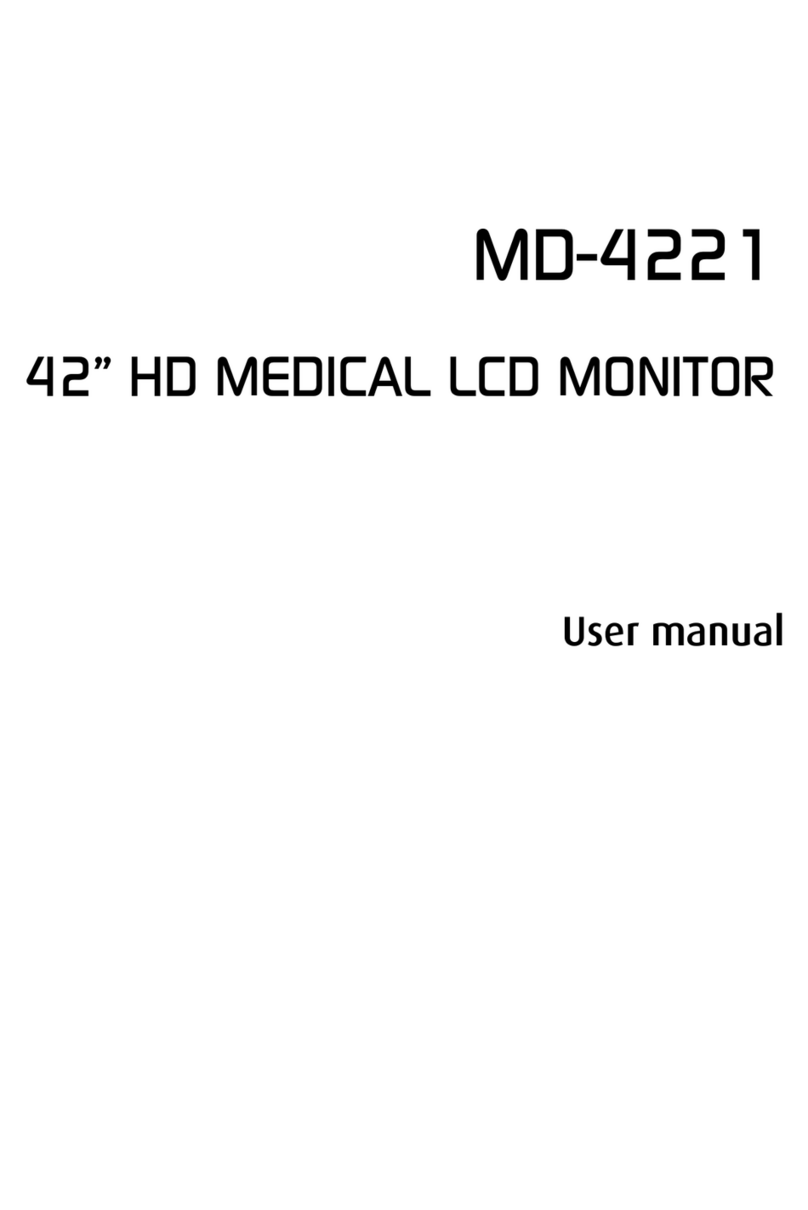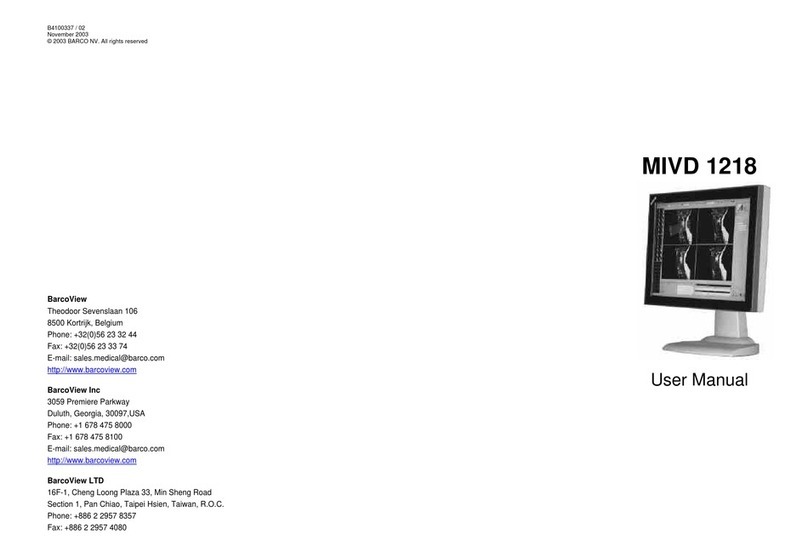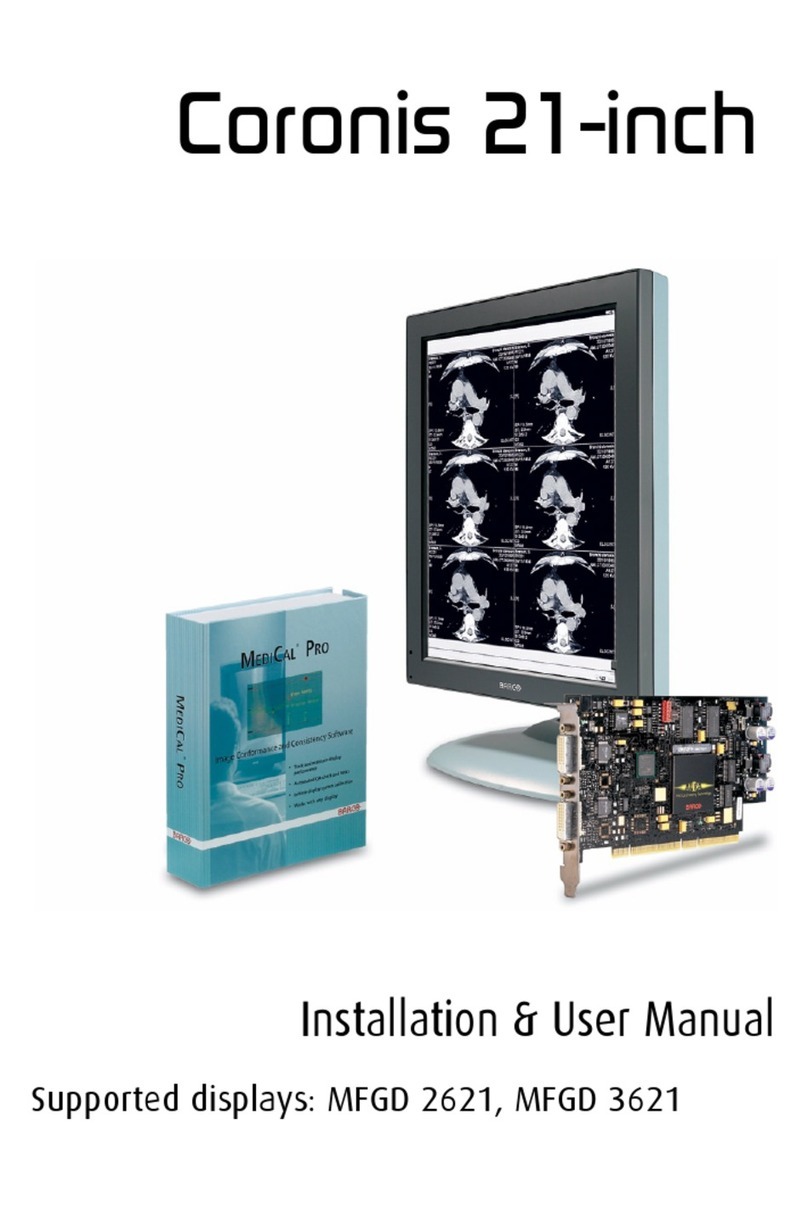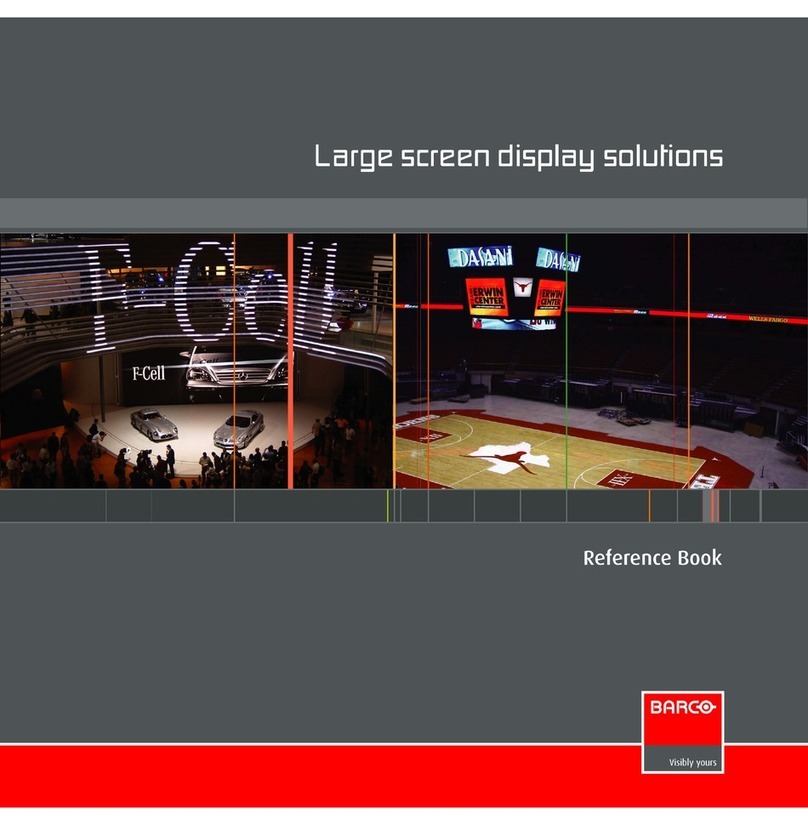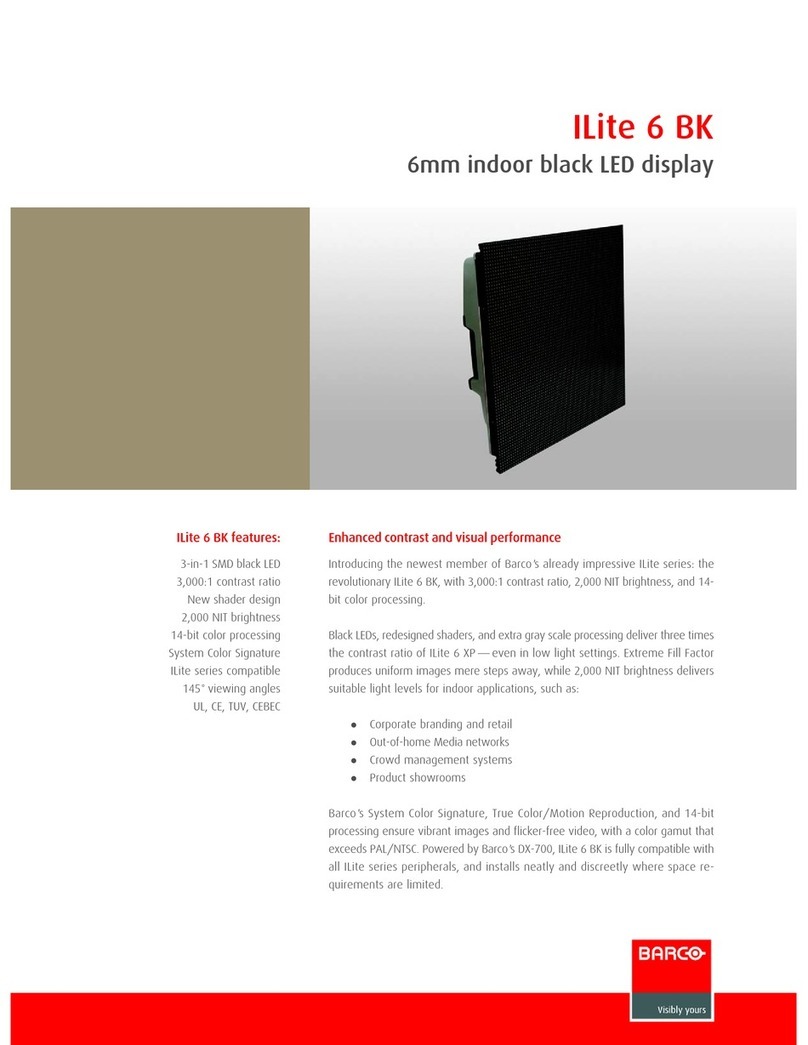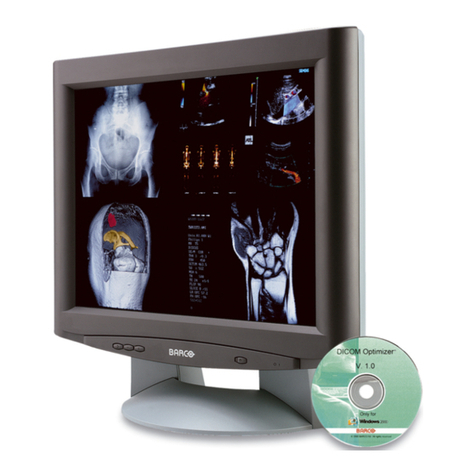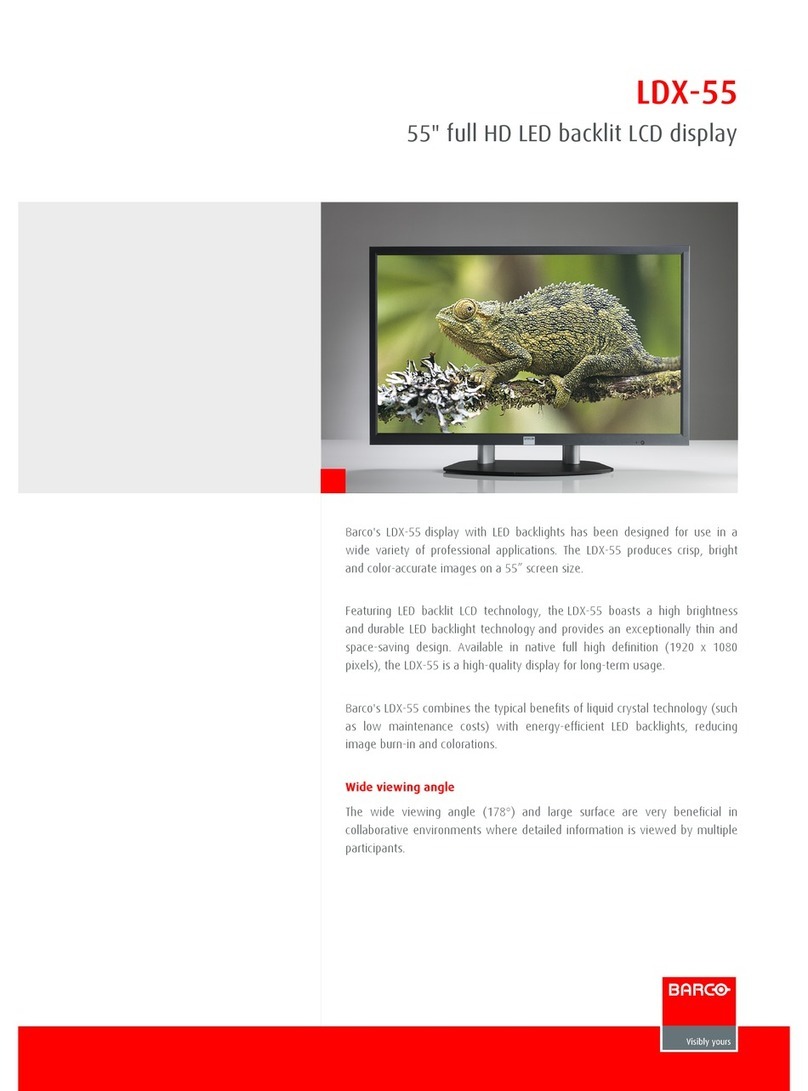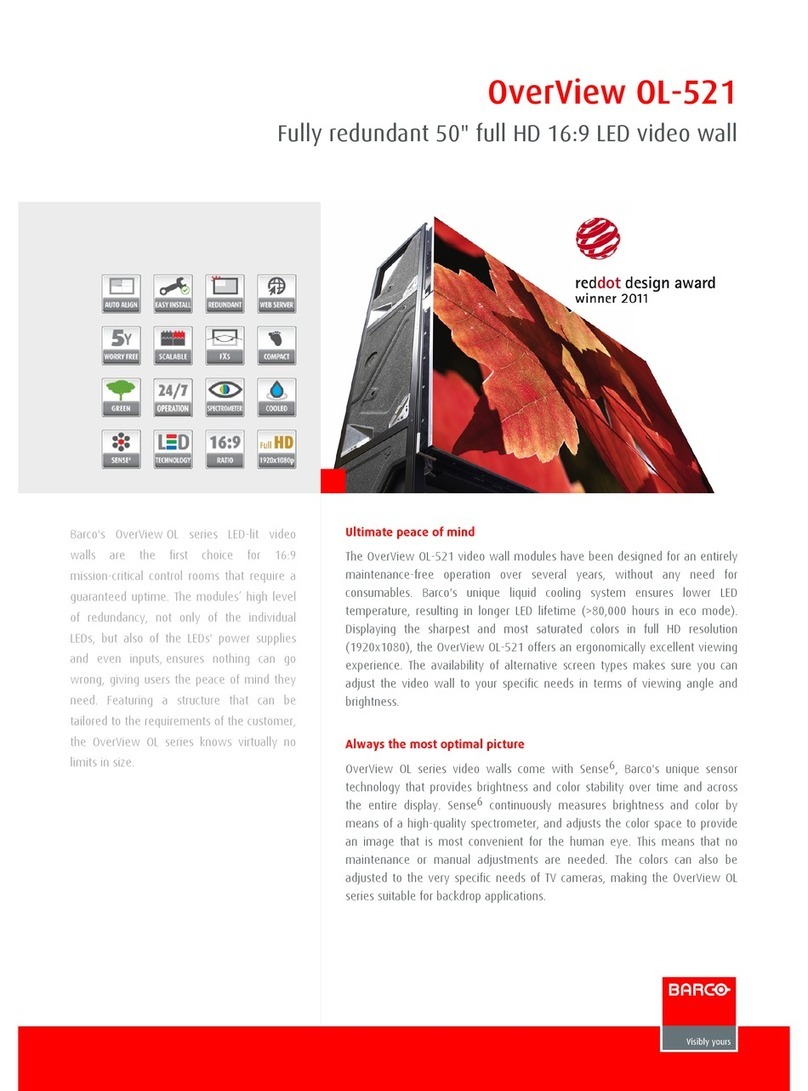Table of Contents
6
Notice
Although every attempt has been made to achieve technical accuracy in
this document, we assume no responsibility for errors that may be
found. Our goal is to provide you with the most accurate and usable
documentation possible; if you discover errors, please let us know.
BarcoView software products are the property of BarcoView. They are
distributed under copyright by Barco N.V. or BarcoView, LLC., for use only
under the specific terms of a software license agreement between
Barco N.V. or BarcoView LLC. and the licensee. No other use, duplication,
or disclosure of a BarcoView software product, in any form, is
authorized.
The specifications of BarcoView products are subject to change without
notice.
Trademarks
All trademarks and registered trademarks are property of their
respective owners.
FCC Compliance Information (display)
This device complies with Part 15 of the FCC Rules. Operation is subject
to the following two conditions: (1) this device may not cause harmful
interference, and (2) this device must accept any interference received,
including interference that may cause undesired operation.
NOTE: This equipment has been tested and found to comply with the
limits for a Class A digital device, pursuant to Part 15 of the FCC Rules.
These limits are designed to provide reasonable protection against
harmful interference in a residential installation. This equipment
generates, uses and can radiate radio frequency energy and, if not
installed and used in accordance with the instructions, may cause
harmful interference to radio communications. However, there is no
guarantee that interference will not occur in a particular installation. If
this equipment does cause harmful interference to radio or television
reception, which can be determined by turning the equipment off and
on, the user is encouraged to try to correct the interference by one or
more of the following measures: