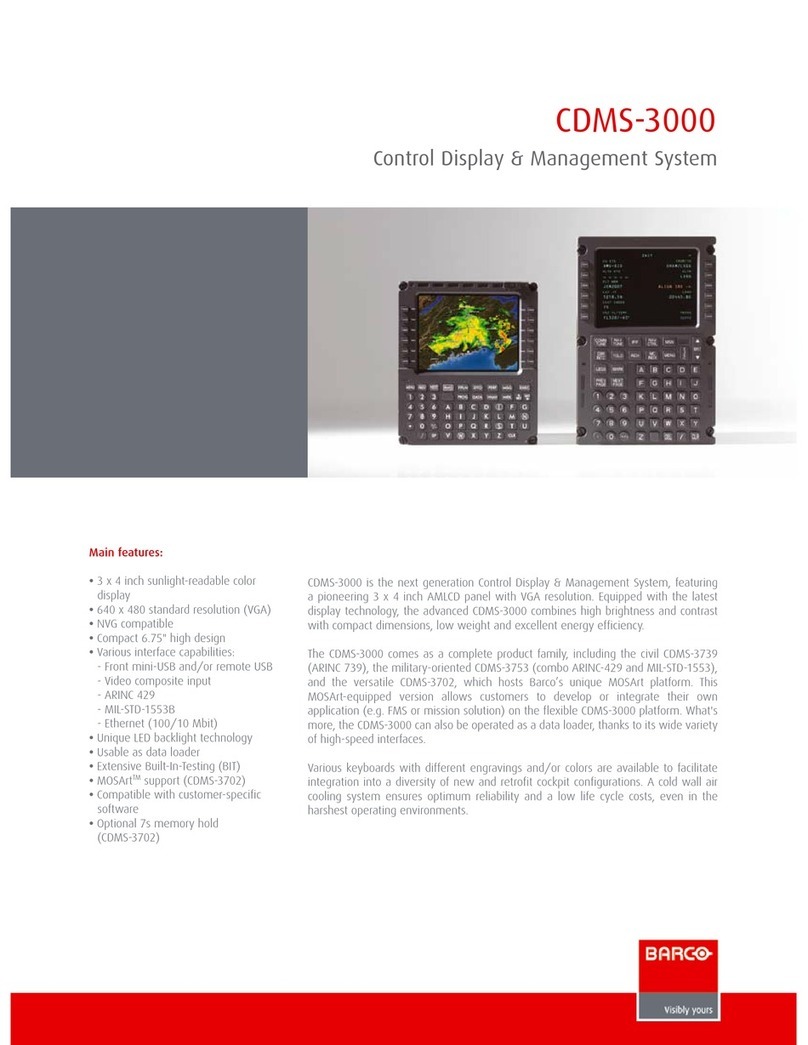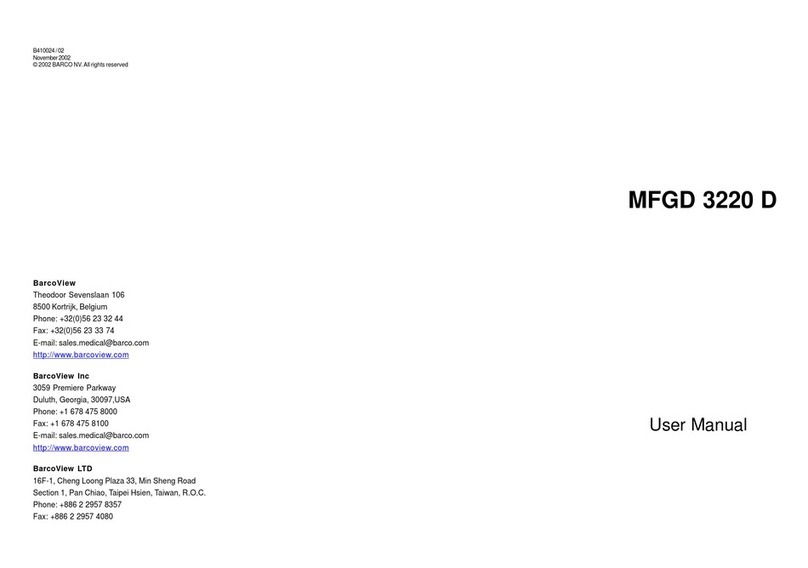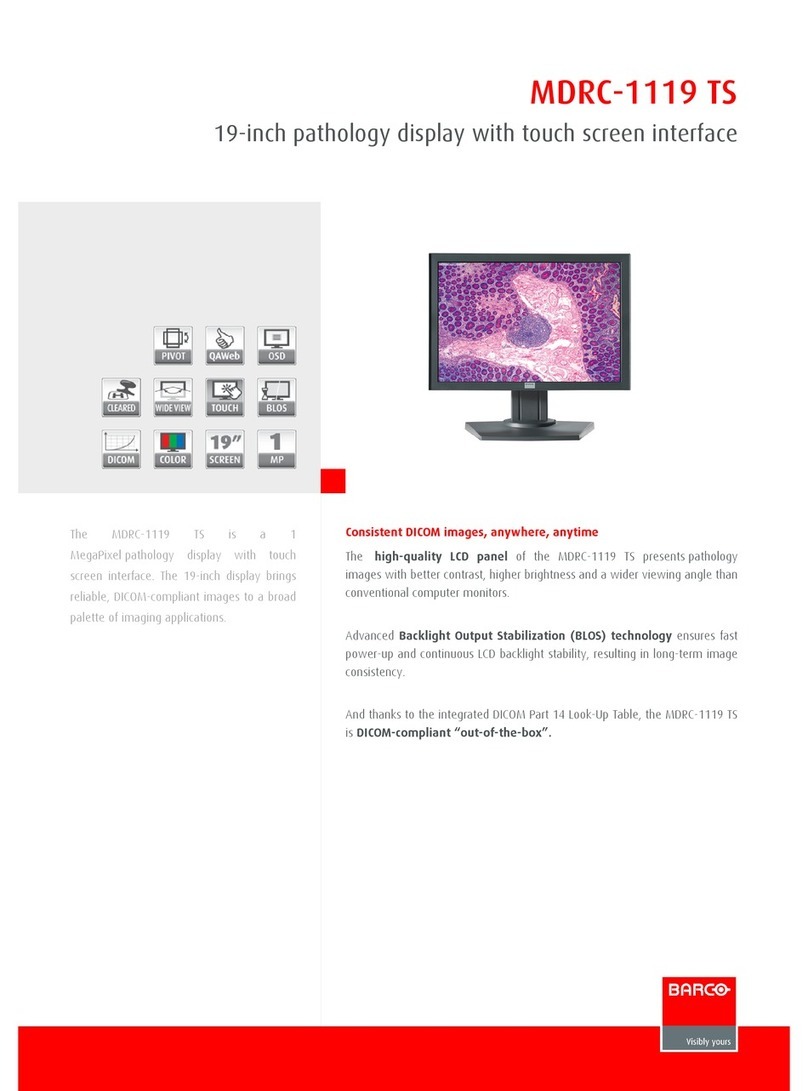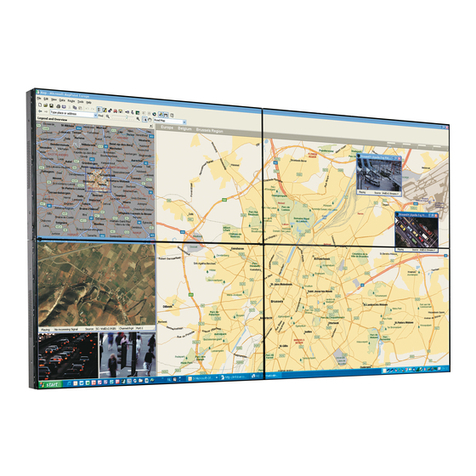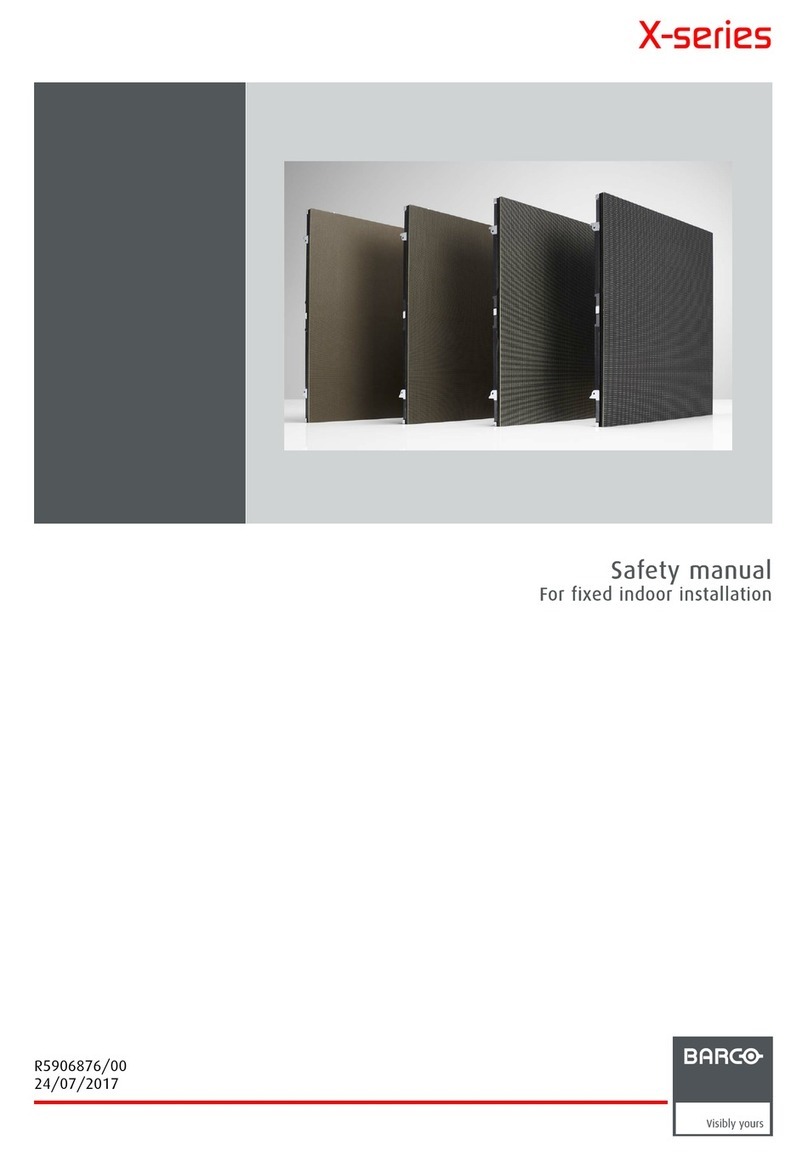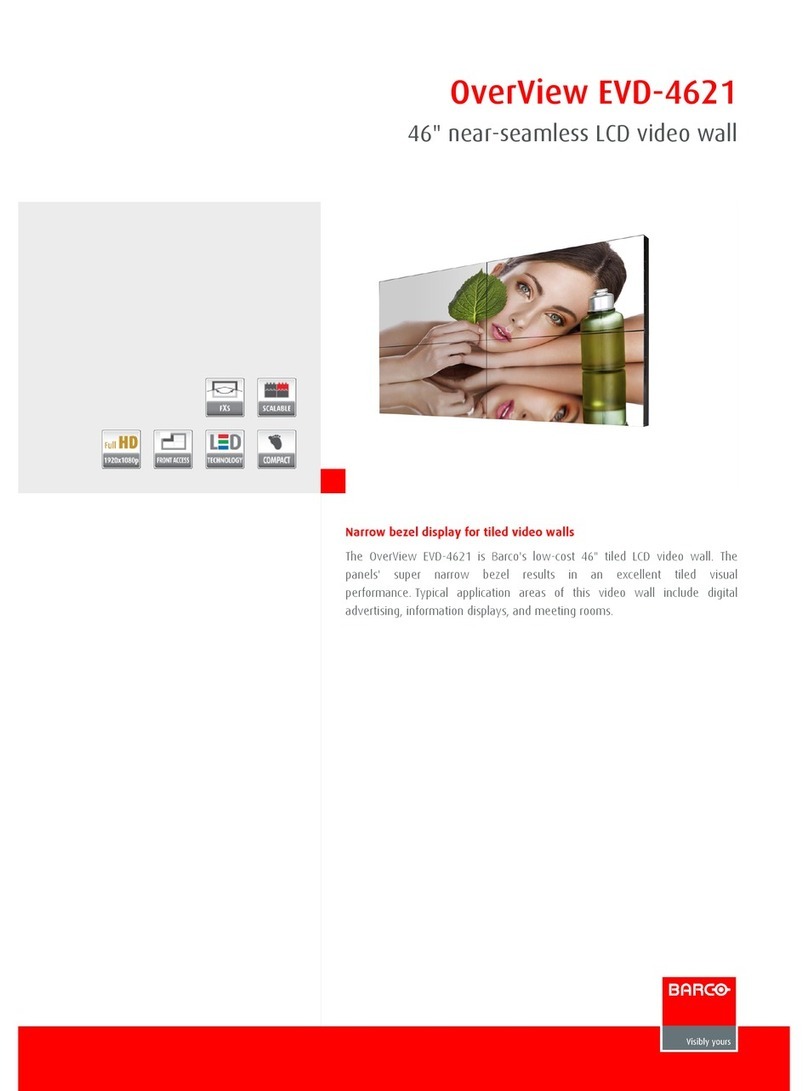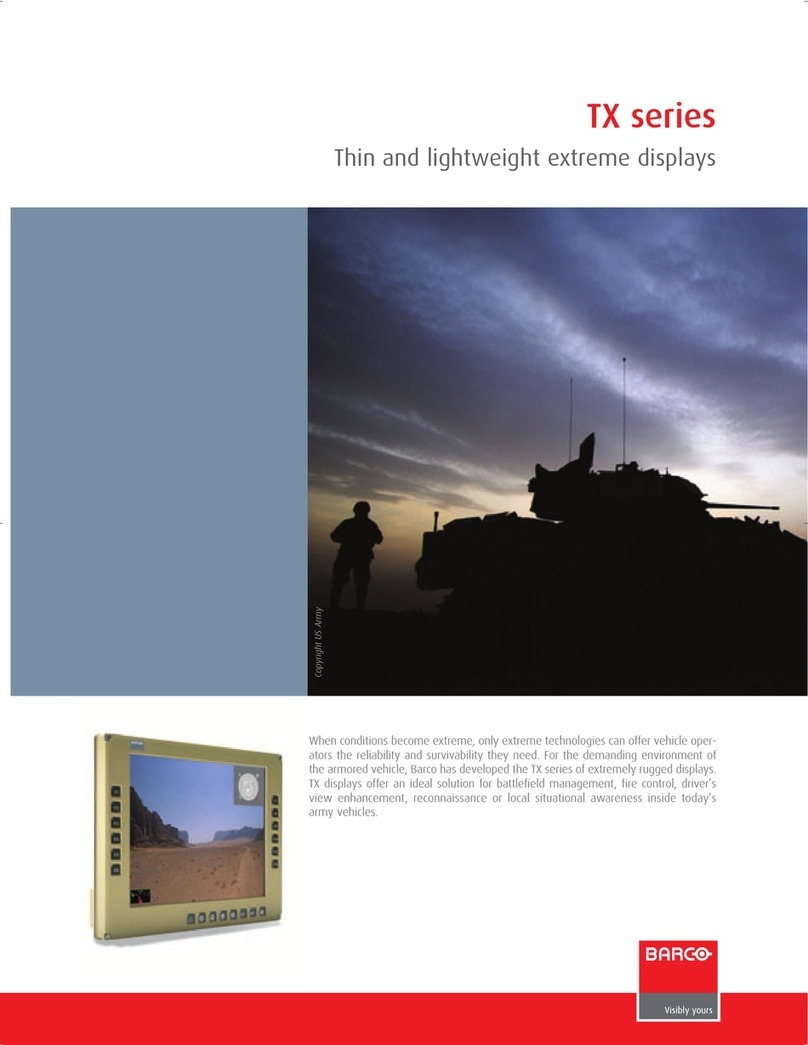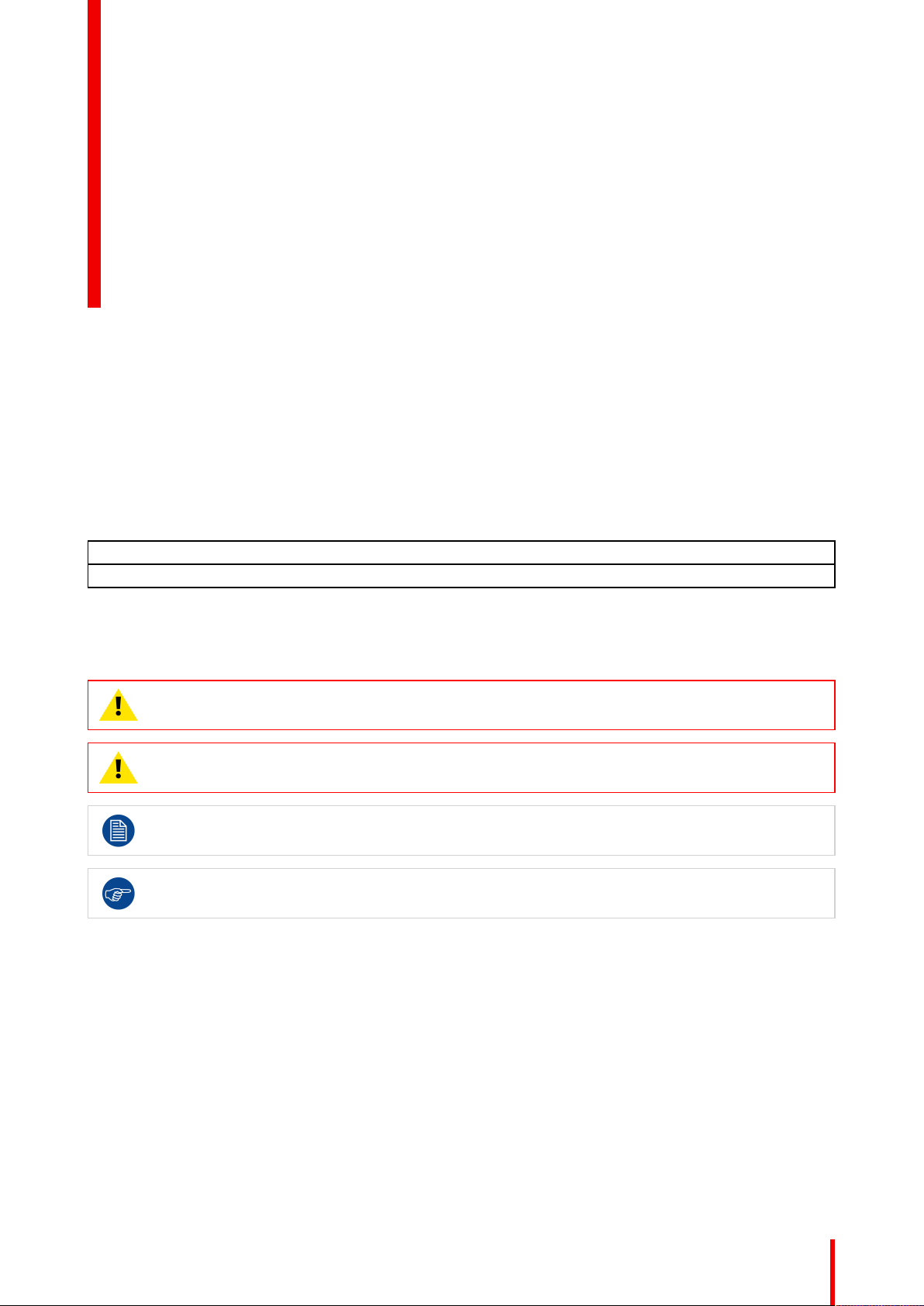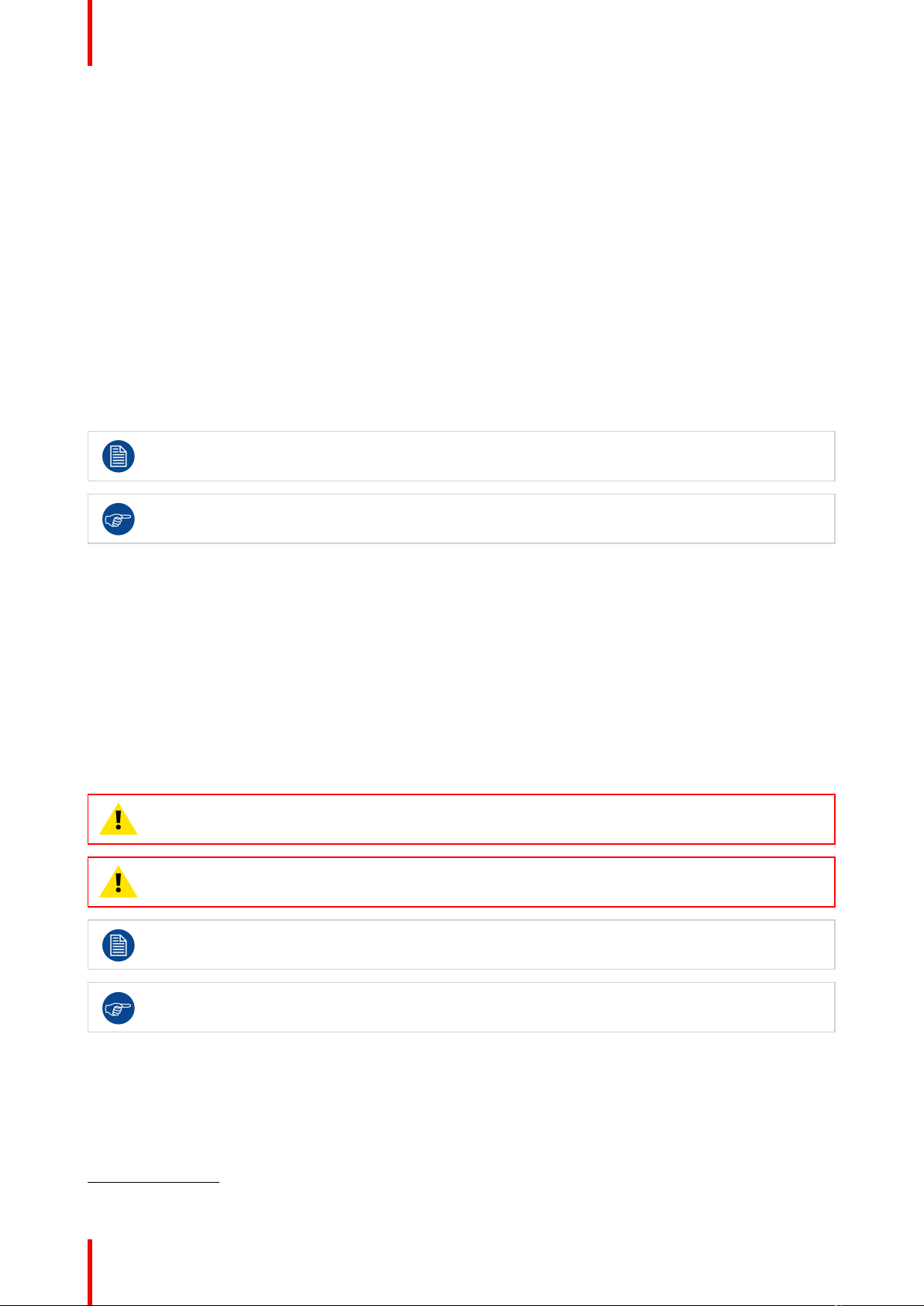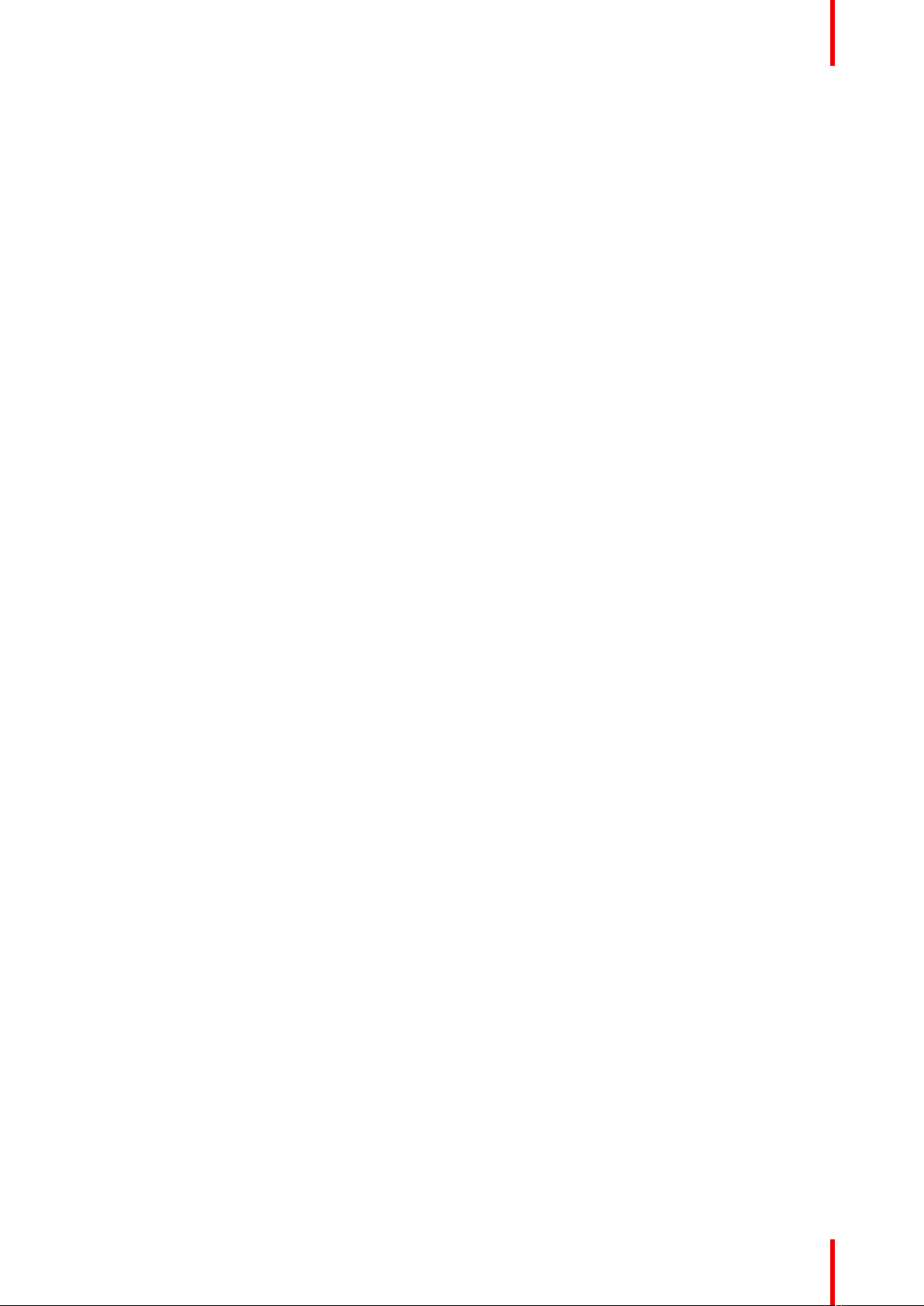3R5912860 /13 AMM215WTD
1 Welcome!.......................................................................................................................................................................................................... 5
1.1 What's in the box................................................................................................................................................................................6
1.2 About this user guide .......................................................................................................................................................................6
1.3 Product overview................................................................................................................................................................................7
2 Installation .................................................................................................................................................................................................... 11
2.1 Workspace..........................................................................................................................................................................................12
2.2 Unpacking ...........................................................................................................................................................................................12
2.3 To connect the interfaces............................................................................................................................................................12
3 Daily operation .........................................................................................................................................................................................15
3.1 Recommendations for daily operation ................................................................................................................................16
3.2 Navigating through the OSD menus ....................................................................................................................................16
4 Advanced operation............................................................................................................................................................................19
4.1 Chromatic............................................................................................................................................................................................20
4.2 Visual .....................................................................................................................................................................................................20
4.3 Setting ...................................................................................................................................................................................................20
4.4 Advanced.............................................................................................................................................................................................21
4.5 Information..........................................................................................................................................................................................25
5 Cleaning your display........................................................................................................................................................................27
5.1 Cleaning instructions.....................................................................................................................................................................28
6 Troubleshooting ......................................................................................................................................................................................29
6.1 Troubleshooting list........................................................................................................................................................................30
7 Important information.........................................................................................................................................................................31
7.1 Safety information...........................................................................................................................................................................32
7.2 Environmental information.........................................................................................................................................................34
7.3 EU Declaration of Conformity for Medical Applications.............................................................................................36
7.4 Regulatory compliance information......................................................................................................................................36
7.5 EMC notice .........................................................................................................................................................................................37
7.6 Explanation of symbols................................................................................................................................................................38
7.7 Warranty...............................................................................................................................................................................................40
7.8 Legal disclaimer...............................................................................................................................................................................42
7.9 Technical specifications...............................................................................................................................................................43
Table of contents