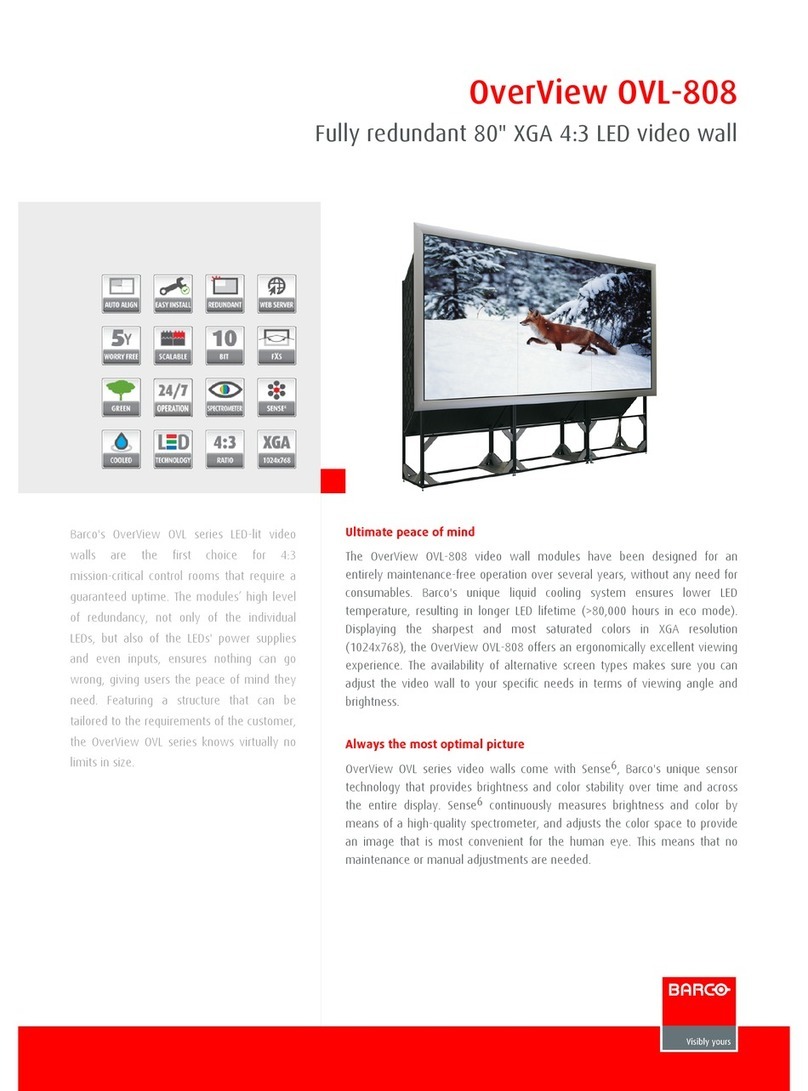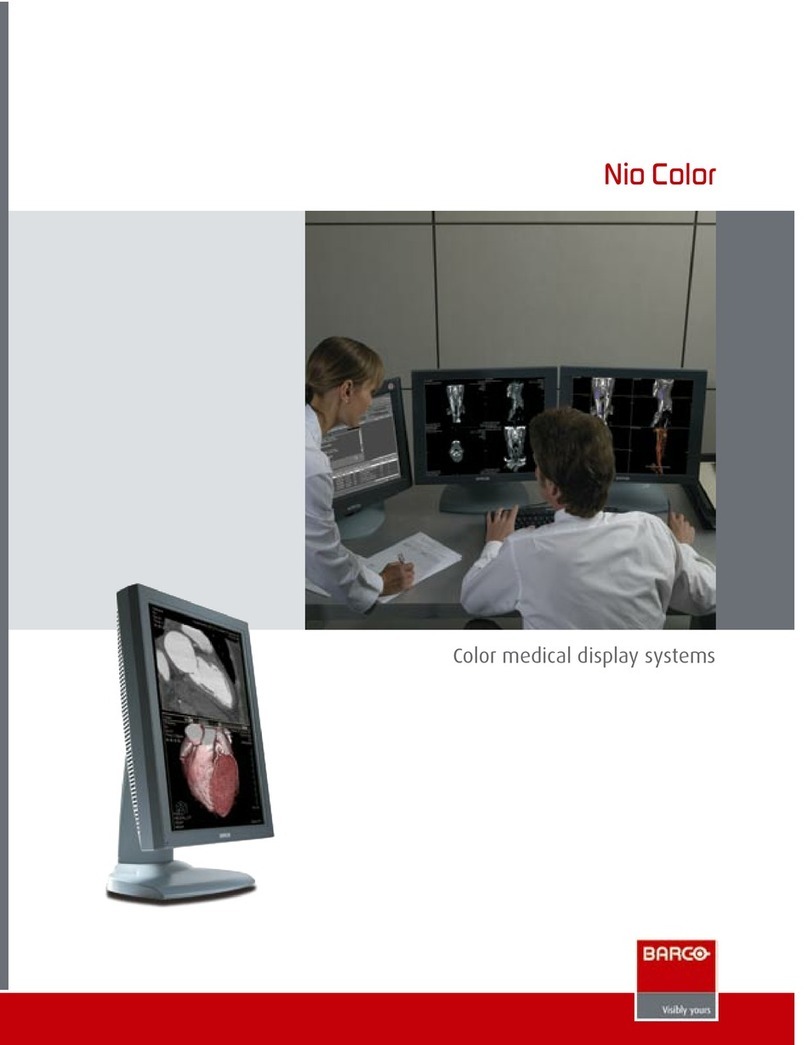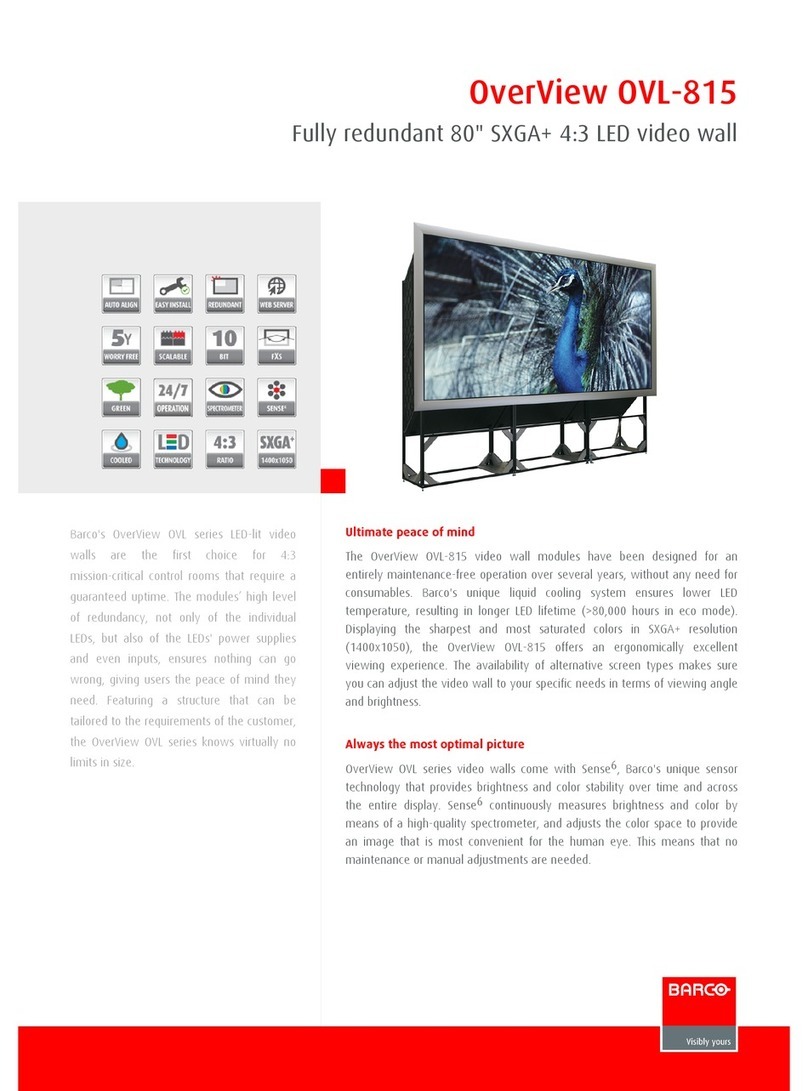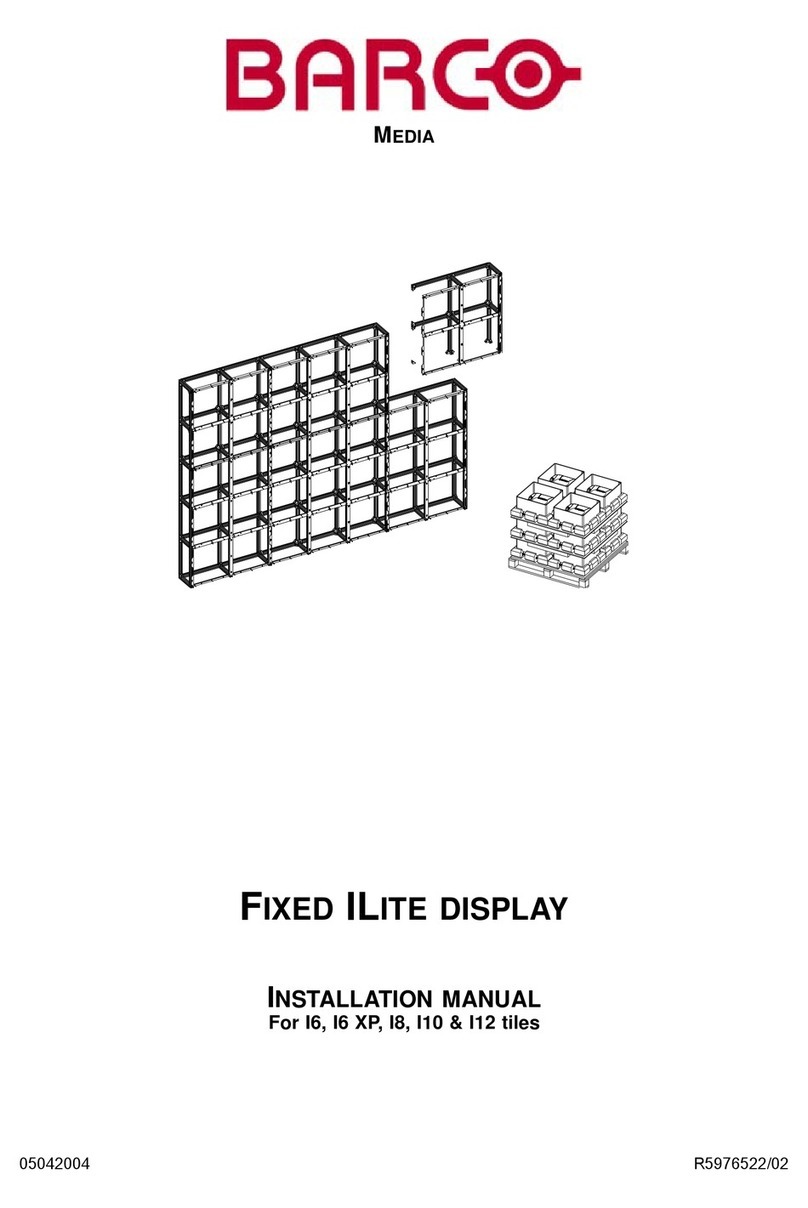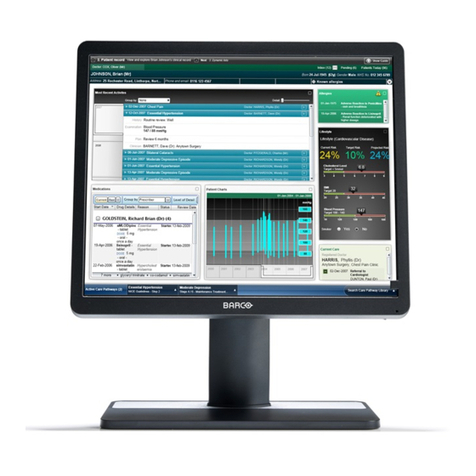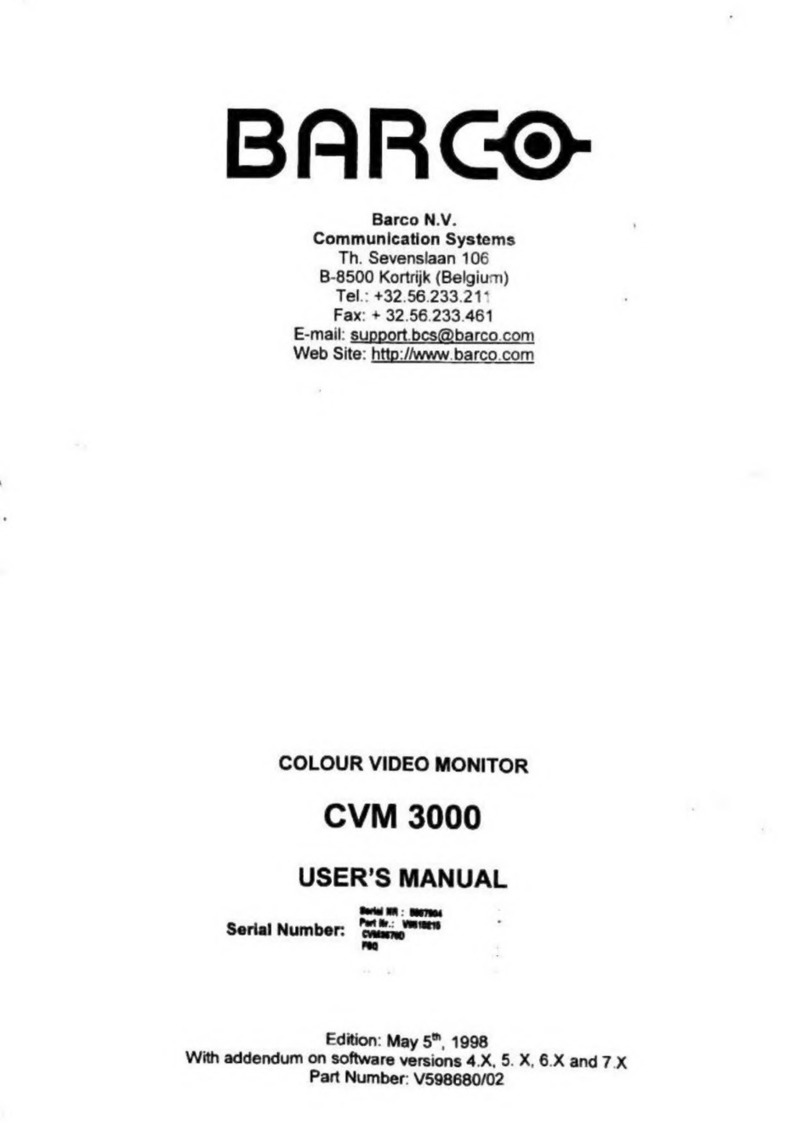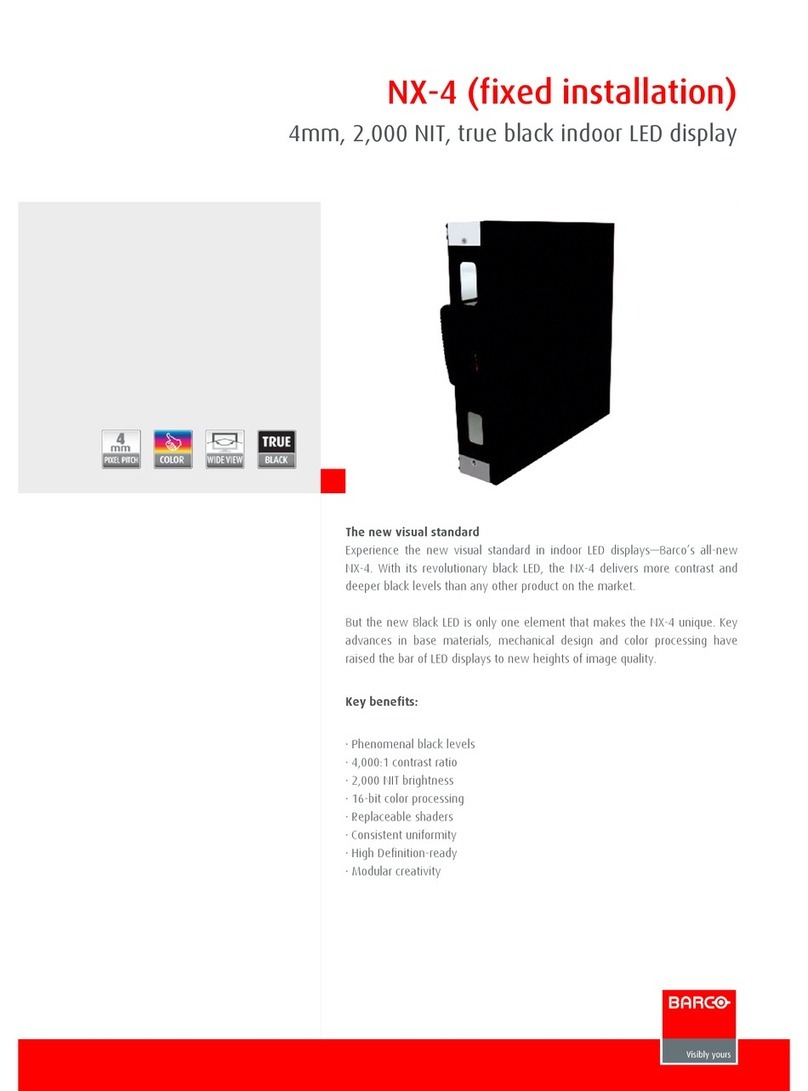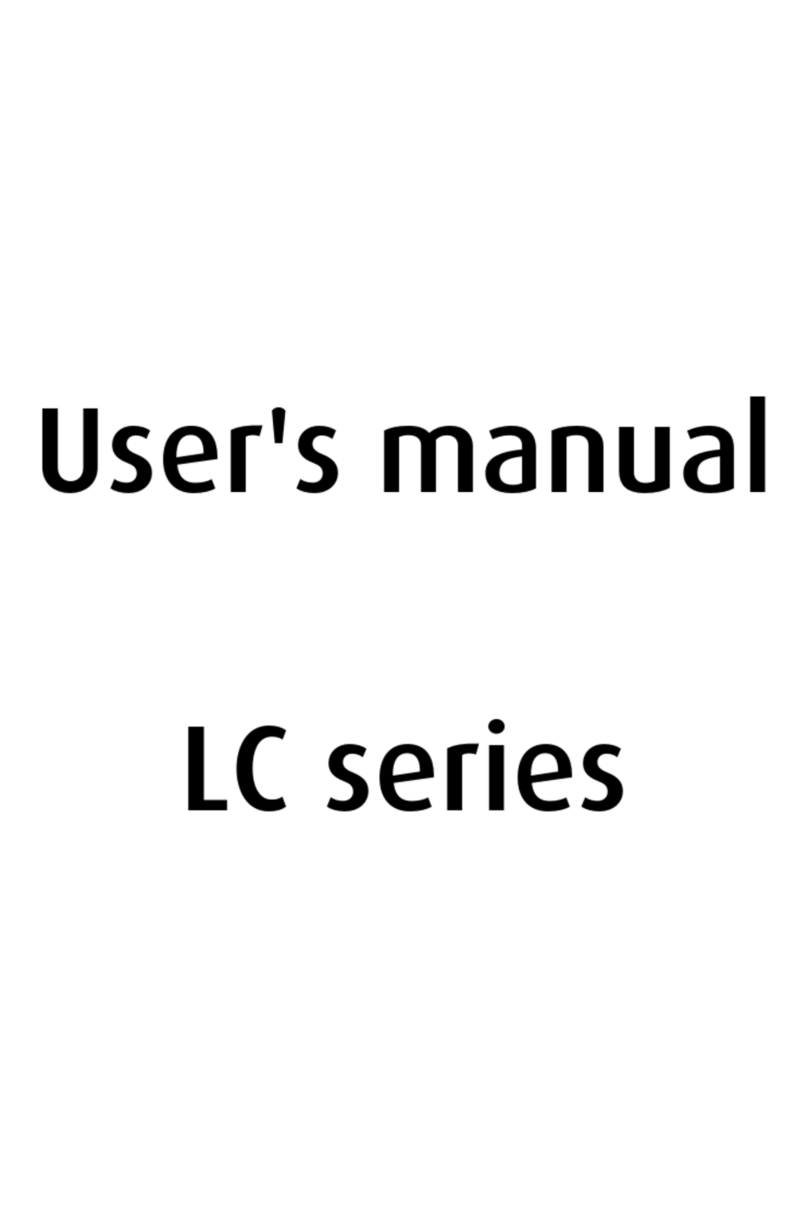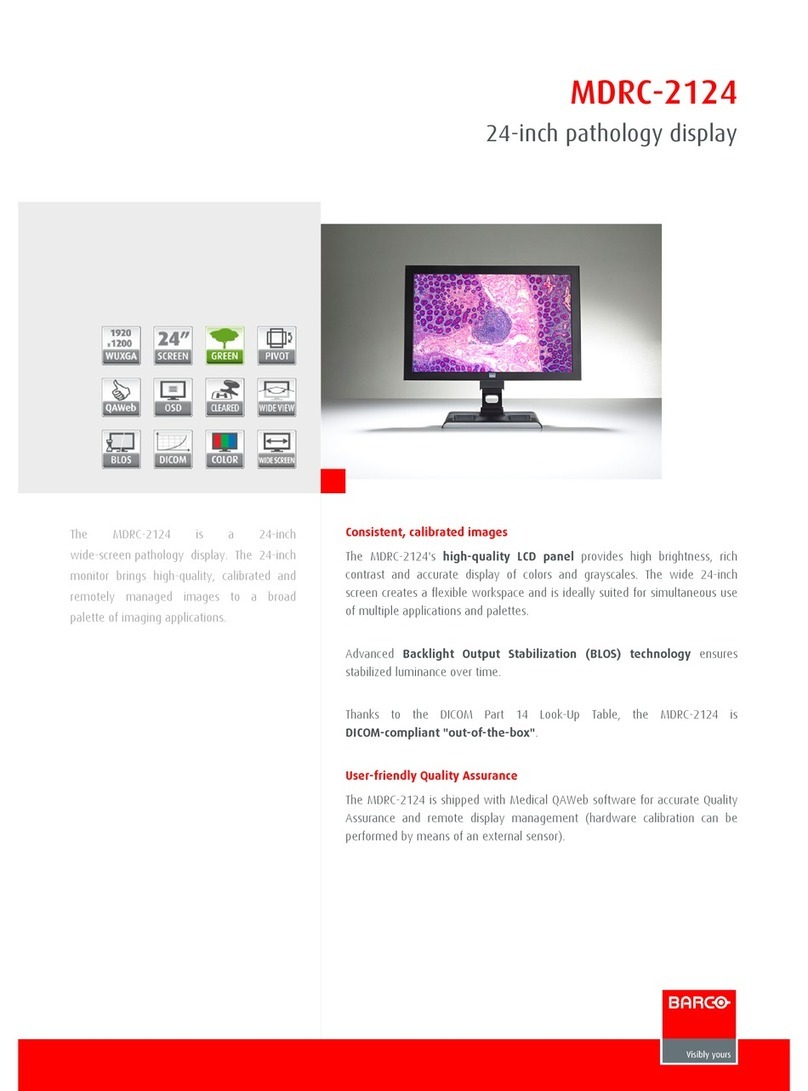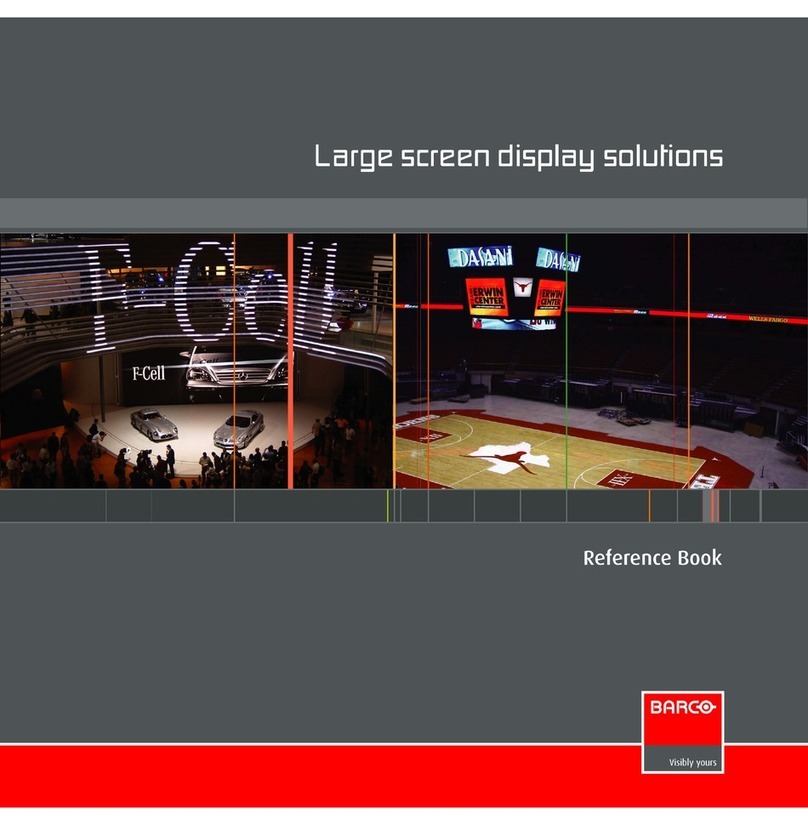Table of contents
TABLE OF CONTENTS
1. Packaging and Dimensions ....................................................................................... 3
1.1 Box content.............................................................................................................................. 3
1.2 Packaging............................................................................................................................... 3
1.3 Dimensions.............................................................................................................................. 4
2. Installation Guidelines.............................................................................................. 7
2.1 General . . . ............................................................................................................................... 7
2.2 Solaris LC40 configurations ............................................................................................................ 7
2.3 Battery Insertion in the Remote Control................................................................................................ 8
3. Connections.......................................................................................................... 9
3.1 Power connection . . . .................................................................................................................... 9
3.2 Input source connections . . . ............................................................................................................ 9
3.2.1 Input facilities . .................................................................................................................... 9
3.2.2 Digital Visual Interface (DVI) input . . ............................................................................................10
3.2.3 RGB analog input ...............................................................................................................12
3.2.4 Serial Digital Interface...........................................................................................................13
3.2.5 Compact PC module . ...........................................................................................................13
3.2.6 Video input module . . . ...........................................................................................................14
3.2.7 DVI input module (optional) . ....................................................................................................16
3.2.8 HD-SDI input module (optional). ................................................................................................17
3.2.9 RGB input module (optional) ....................................................................................................17
3.2.10Audio pré-amp input (optional) . ................................................................................................18
3.3 RGB out at native screen resolution (WXGA).........................................................................................18
3.4 Communication Connections . . . . . . ....................................................................................................19
3.4.1 RS232 IN/OUT ..................................................................................................................19
3.4.2 LAN connection. . . ...............................................................................................................19
3.5 Cable cover ............................................................................................................................20
4. Getting Started......................................................................................................23
4.1 Terminology overview RCU............................................................................................................23
4.2 Switching ON/OFF.....................................................................................................................24
4.3 Using the RCU .........................................................................................................................25
4.4 LCD panel address . ...................................................................................................................26
4.4.1 IR address.......................................................................................................................26
4.4.2 Displaying and Programming IR addresses into the RCU . .. ..................................................................26
4.4.3 RS232 address..................................................................................................................26
4.4.4 Controlling the Solaris LC40 with the RCU.....................................................................................26
4.5 Locking the Solaris LC40 for IR signals . . . ............................................................................................28
5. Getting used with the Menu Structure..........................................................................29
5.1 How to start up the menus.............................................................................................................29
5.2 Using the menus.......................................................................................................................29
5.3 Adjusting a control in a Slider box ....................................................................................................30
6. Input Selection......................................................................................................31
6.1 Start up the Input Selection. ...........................................................................................................31
6.2 Selecting an Input Source . . ...........................................................................................................32
6.3 Configuring input 2 . . ...................................................................................................................32
6.4 Selecting Compact PC.................................................................................................................32
7. Image Settings......................................................................................................35
7.1 Image Settings Menu overview........................................................................................................35
7.2 Aspect Ratio............................................................................................................................35
7.3 Brightness..............................................................................................................................36
7.4 Contrast ................................................................................................................................37
7.5 Color Saturation........................................................................................................................37
7.6 Tint (hue) . ..............................................................................................................................38
7.7 Sharpness ..............................................................................................................................38
7.8 Viewport ................................................................................................................................39
7.8.1 About Viewport . . . ...............................................................................................................39
7.8.2 Viewport creation................................................................................................................40
7.8.3 Automatic Viewport function ....................................................................................................43
7.8.4 Total pixels setup................................................................................................................43
7.9 Phase...................................................................................................................................44
8. Audio Settings ......................................................................................................47
8.1 Audio settings menu overview.........................................................................................................47
8.2 Starting up the audio controls .........................................................................................................47
8.3 Volume control ......................................................................................................................... 48
8.4 Balance control.........................................................................................................................48
8.5 Bass control............................................................................................................................48
8.6 Treble control...........................................................................................................................49
R5976672 SOLARIS LC40 01122003 1