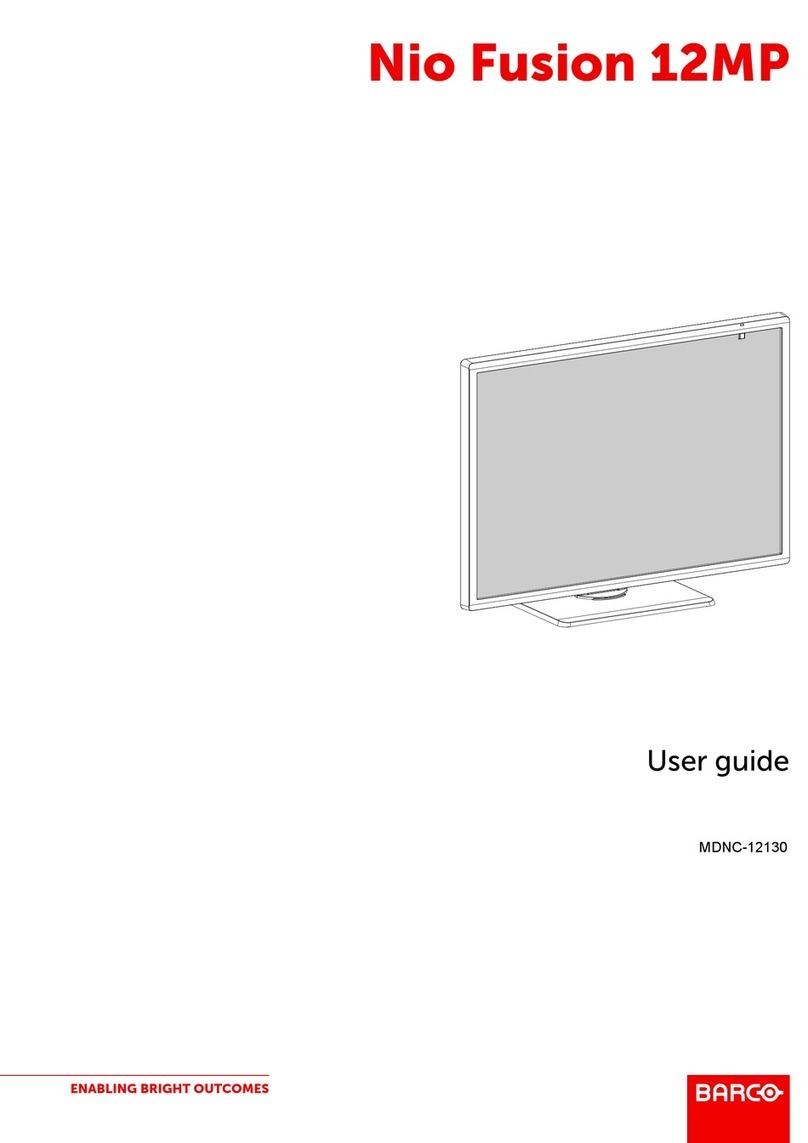Barco Nio 5MP User guide
Other Barco Monitor manuals

Barco
Barco LCS-42 User manual

Barco
Barco ILite 10 MD User manual
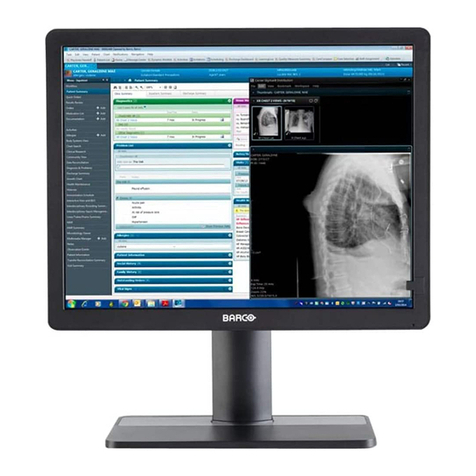
Barco
Barco Eonis MDRC-2321 User manual

Barco
Barco SP-10 User manual

Barco
Barco SLite User manual

Barco
Barco SLite 10 XP User manual
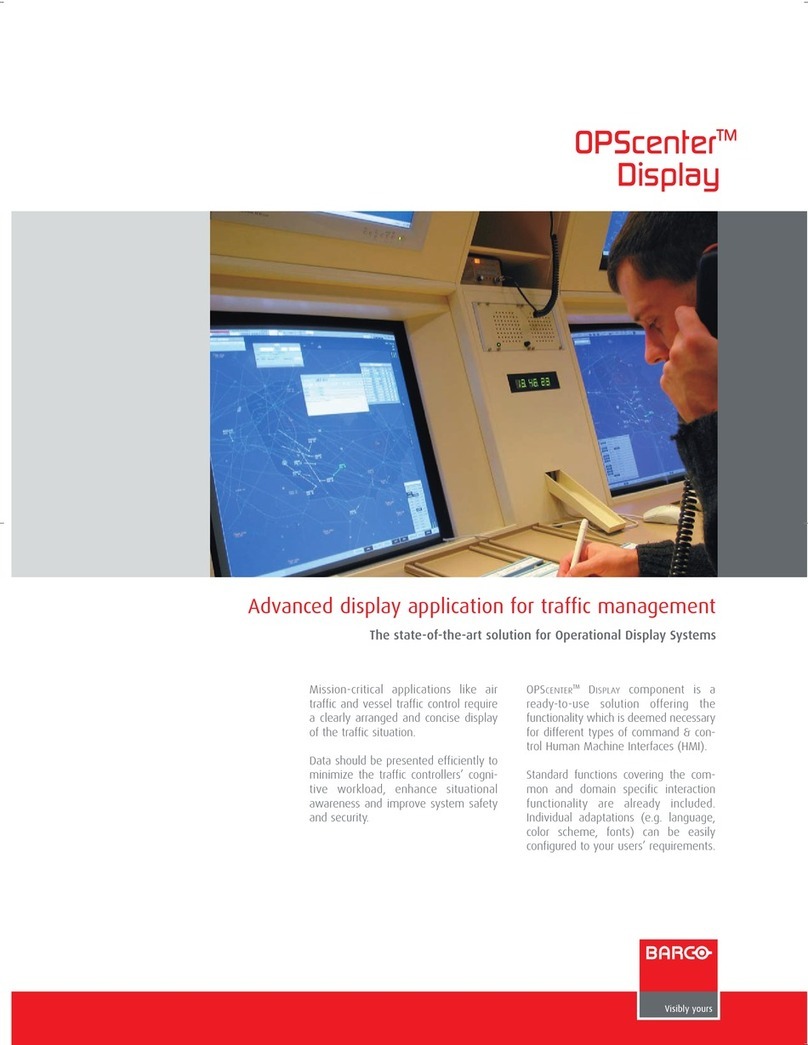
Barco
Barco OPScenter User manual
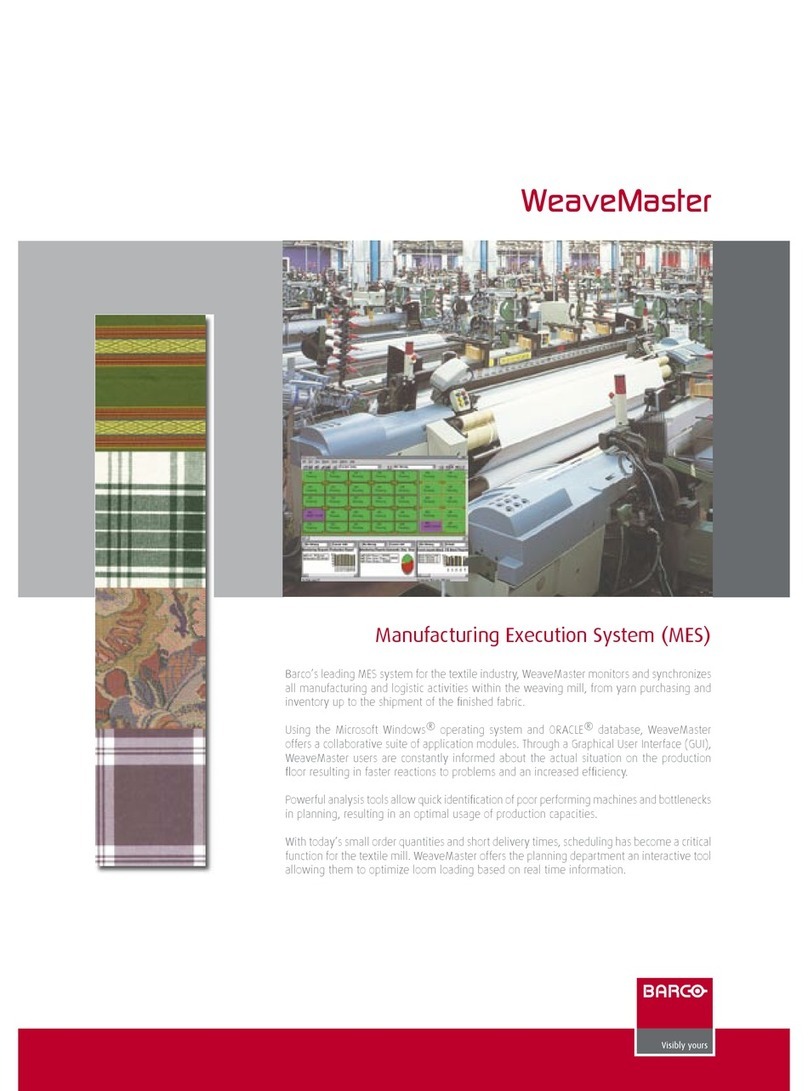
Barco
Barco WeaveMaster User manual

Barco
Barco MFCD-1219 User manual
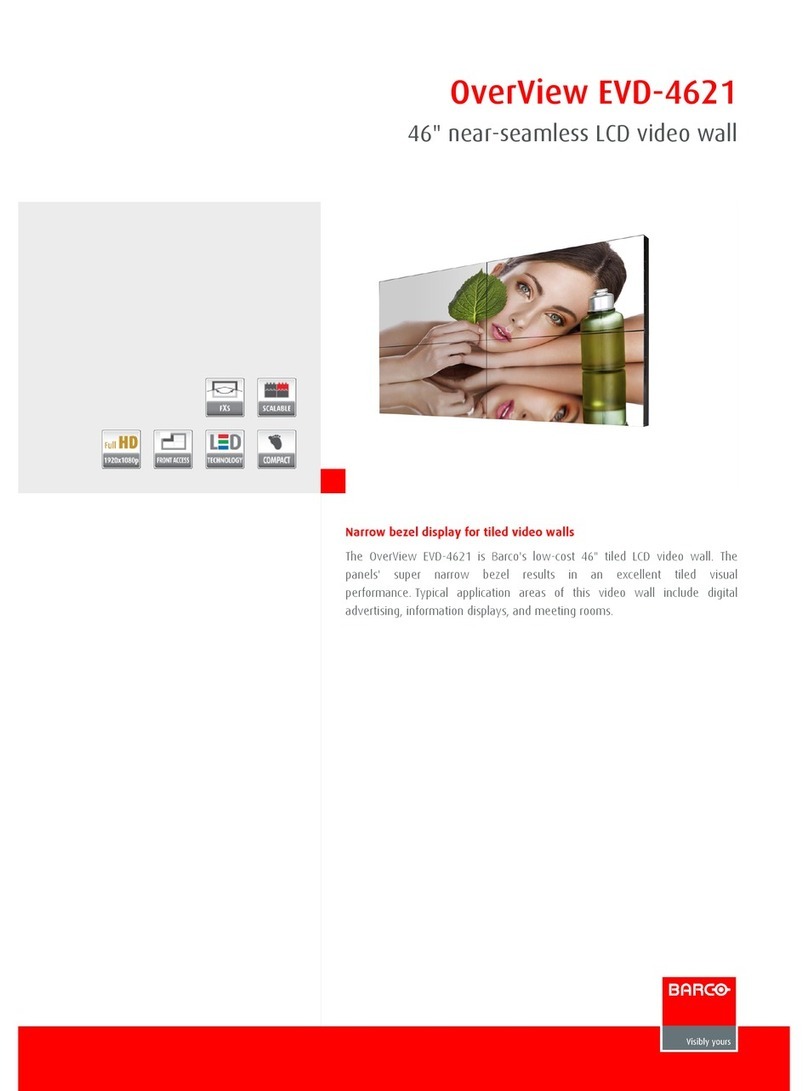
Barco
Barco OverView EVD4621 Owner's manual
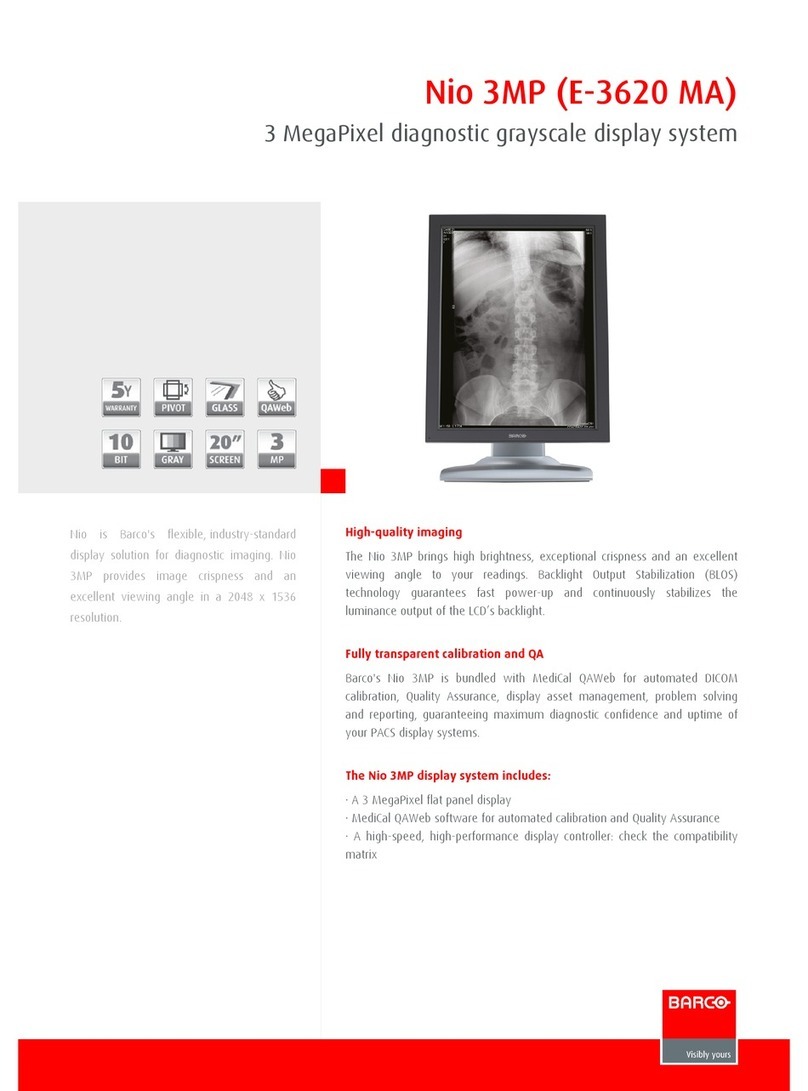
Barco
Barco Nio Color 3MP User manual

Barco
Barco Coronis Fusion 4MP User manual
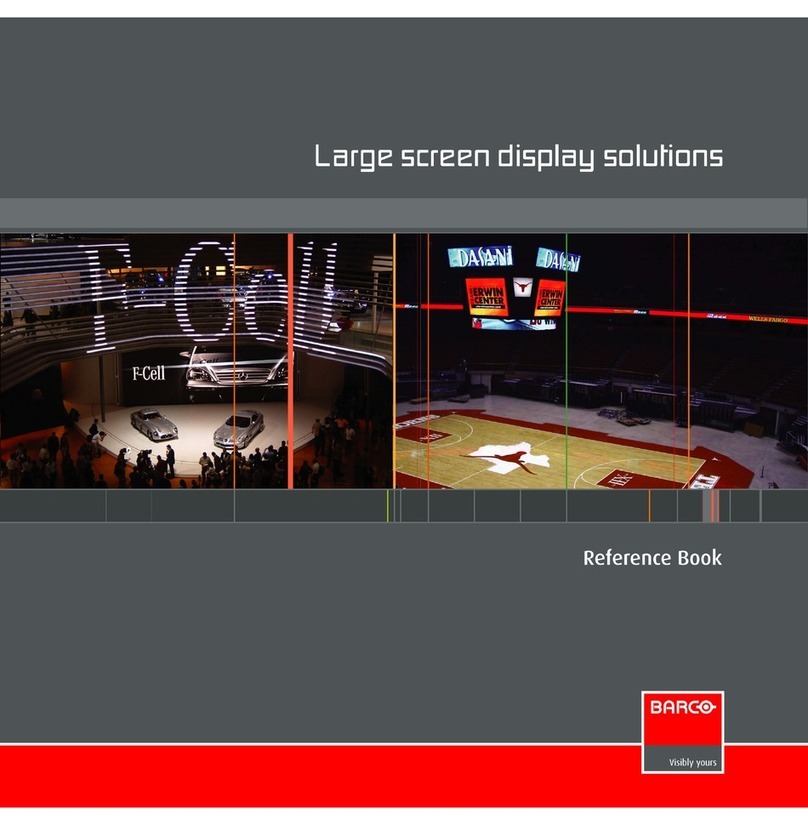
Barco
Barco SLite 10 XP Product guide
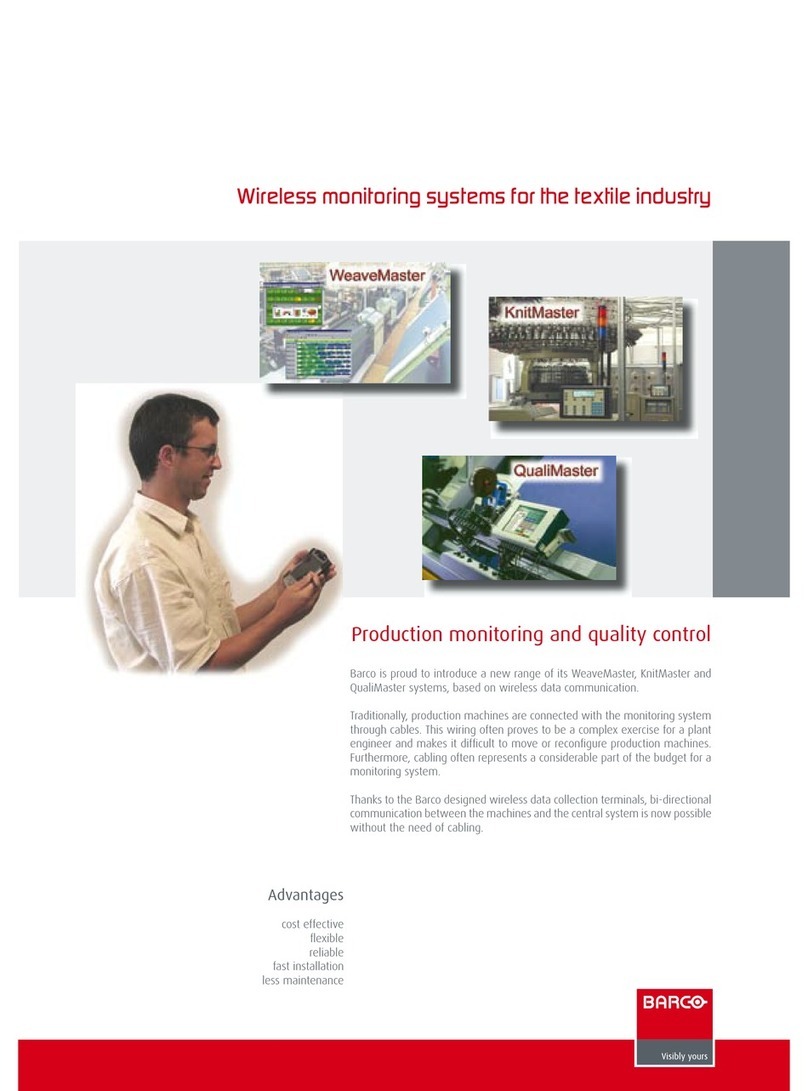
Barco
Barco DU10P User manual
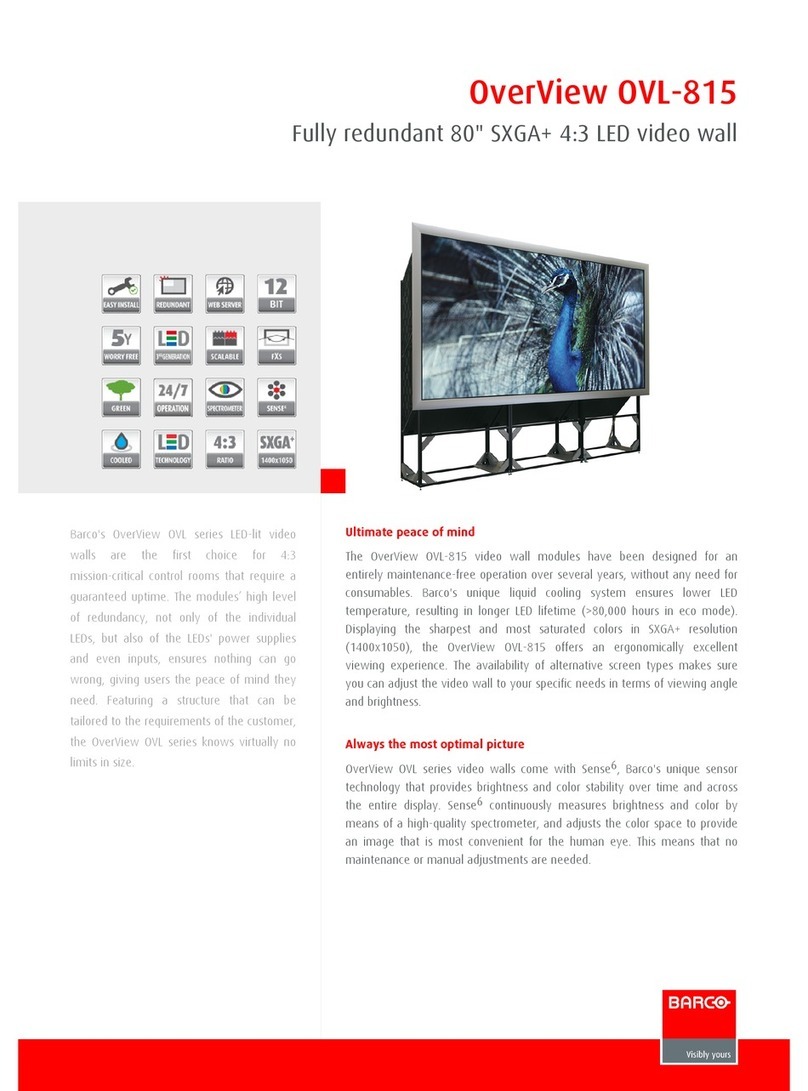
Barco
Barco OVL-815 Installation instructions
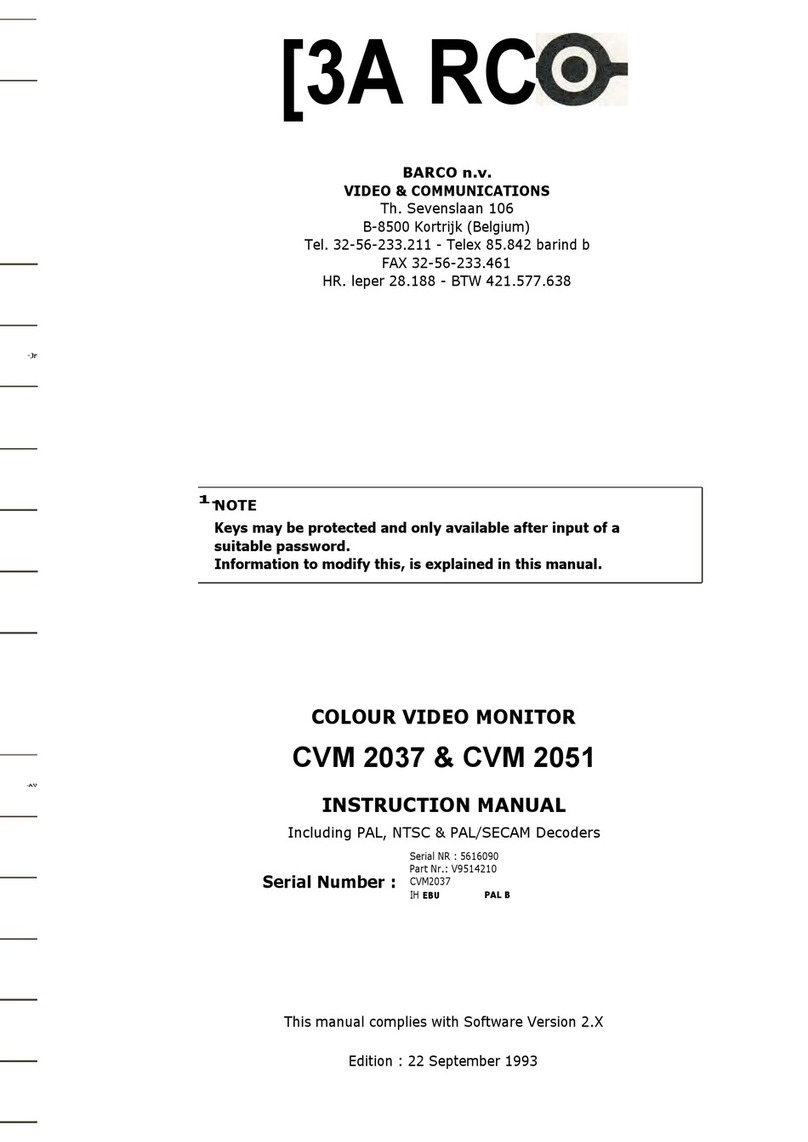
Barco
Barco CVM 2037 User manual

Barco
Barco MFCD 1219 (TS User manual
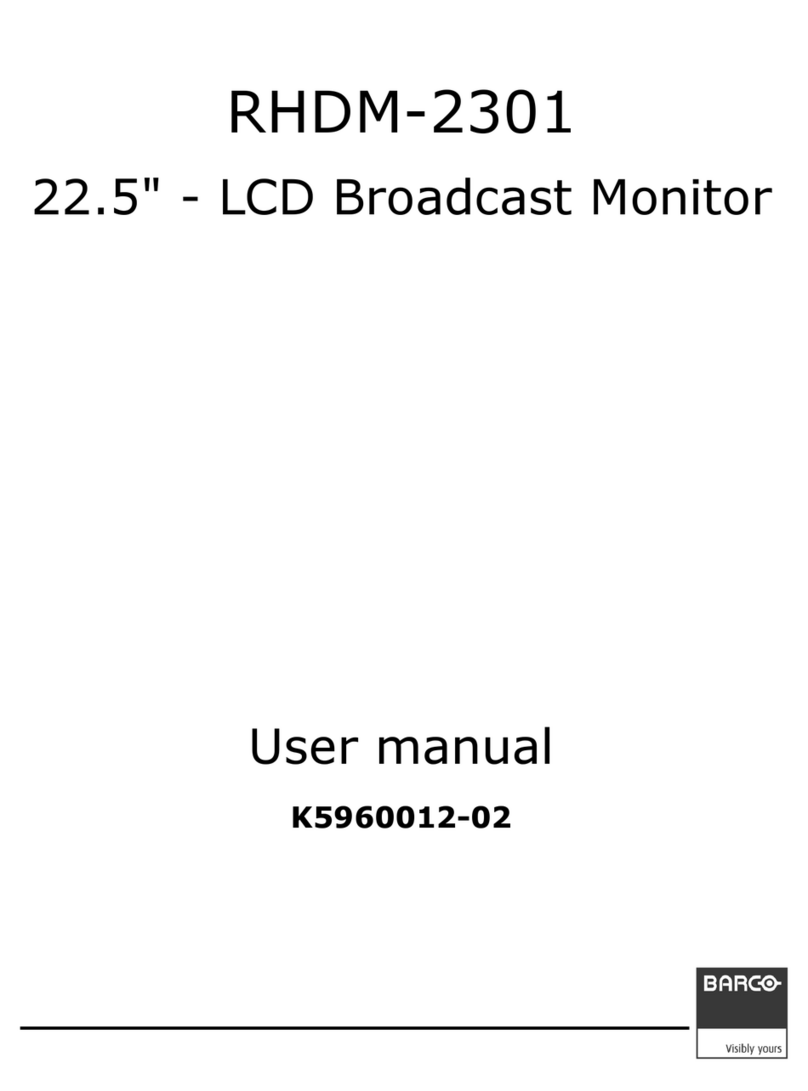
Barco
Barco RHDM-2301 User manual

Barco
Barco MDSC-8358 Series User manual
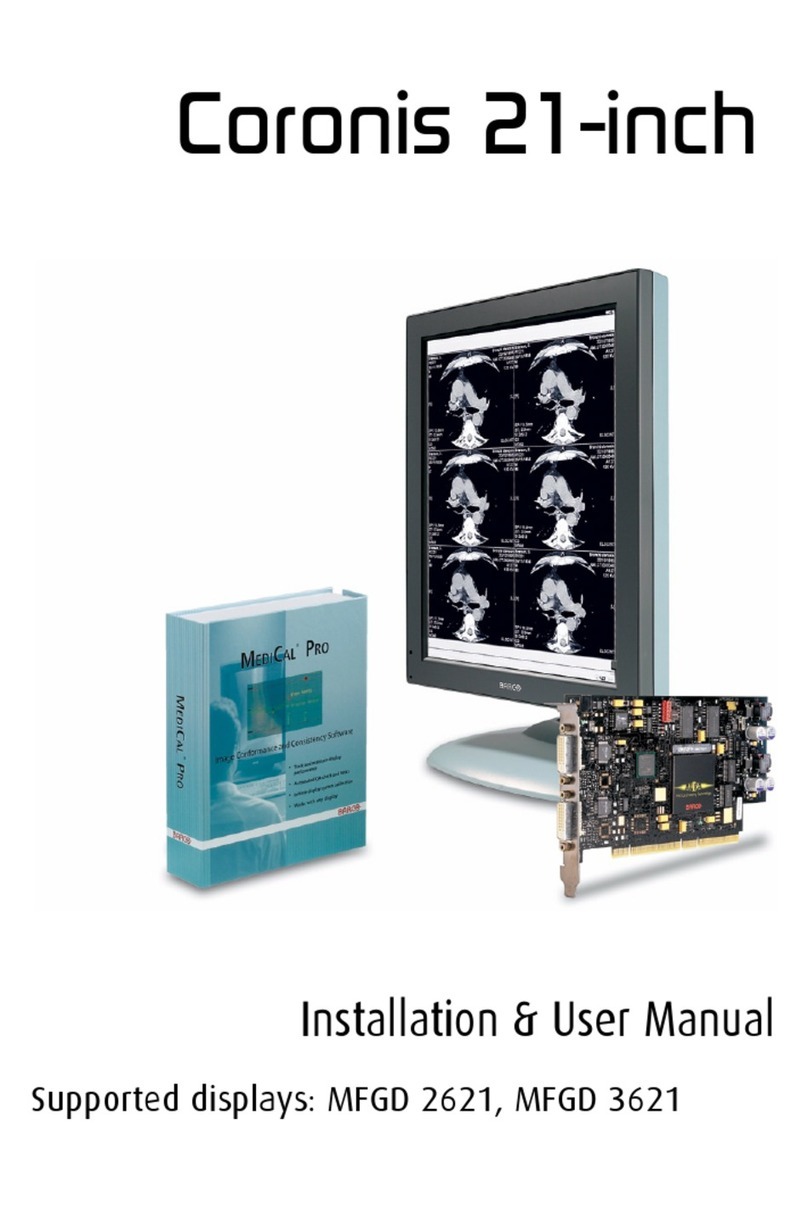
Barco
Barco Coronis 21-inch Installation & user manua User manual