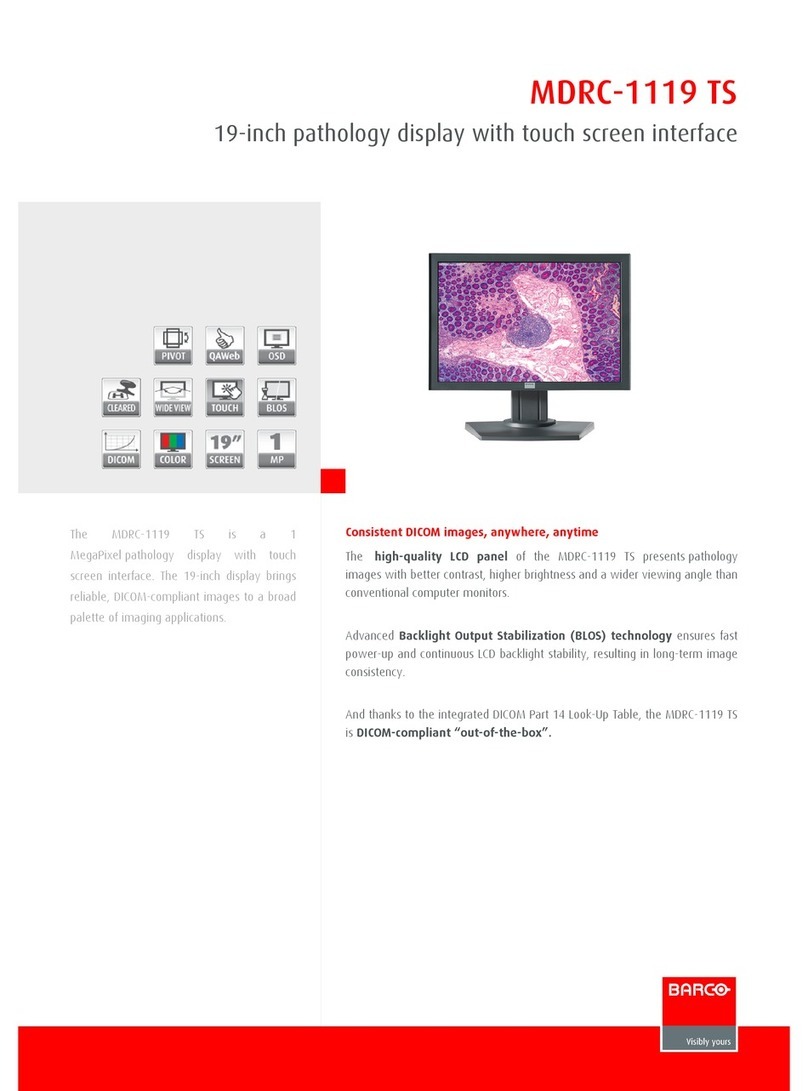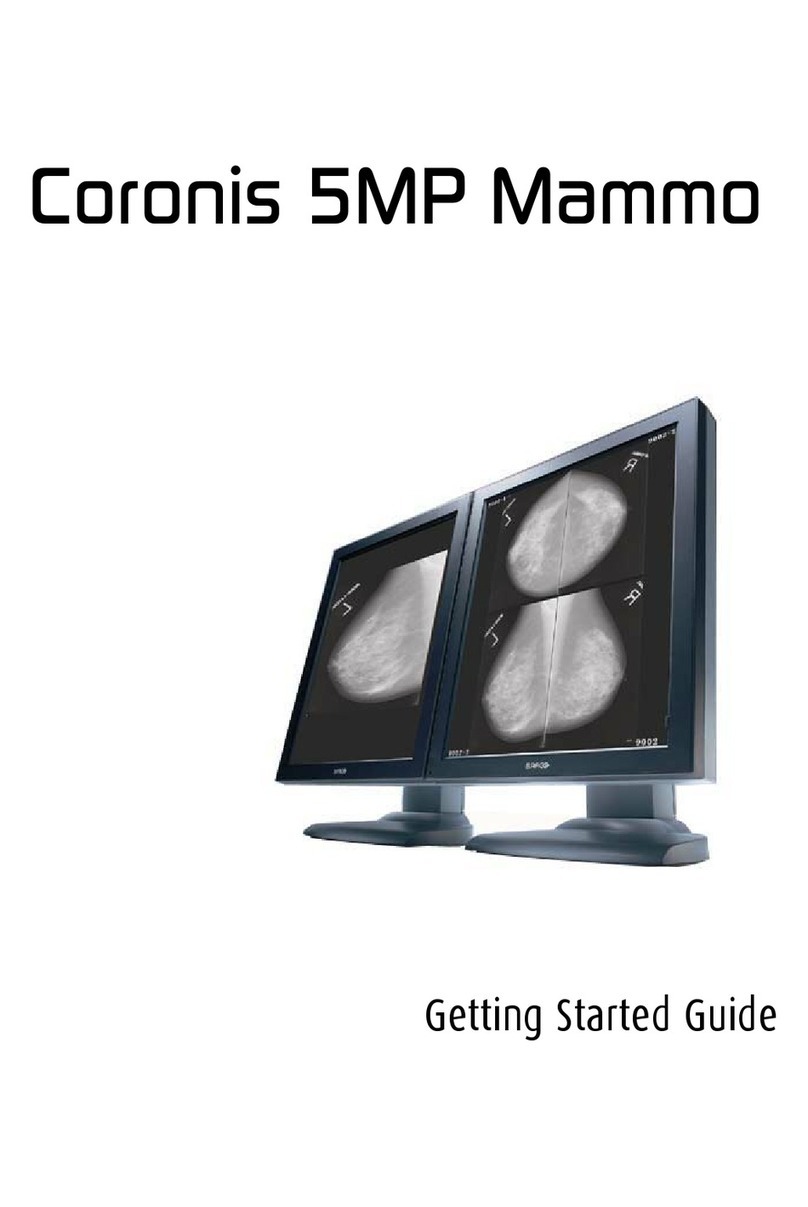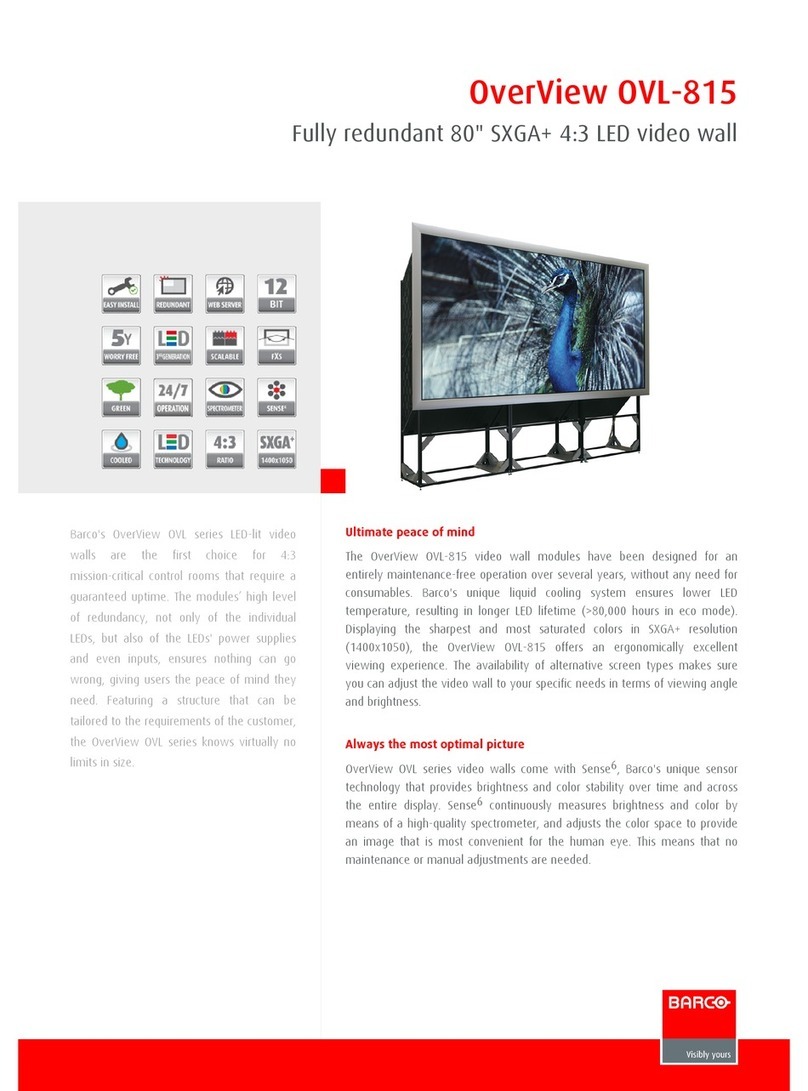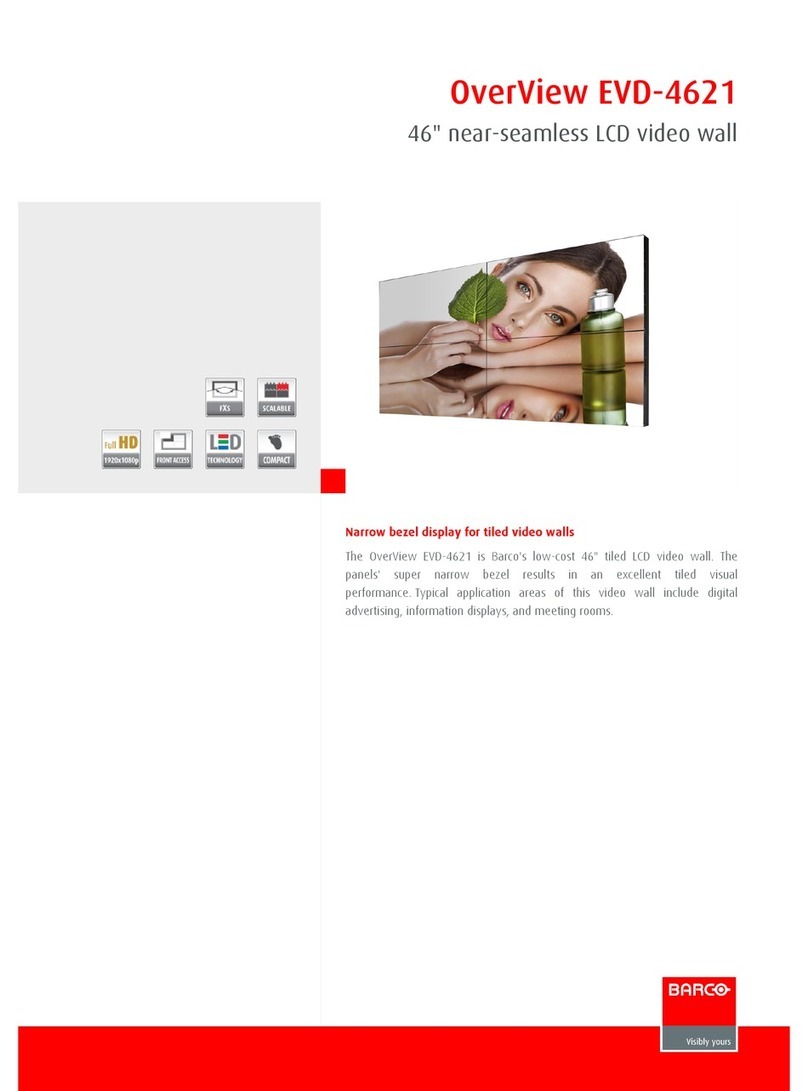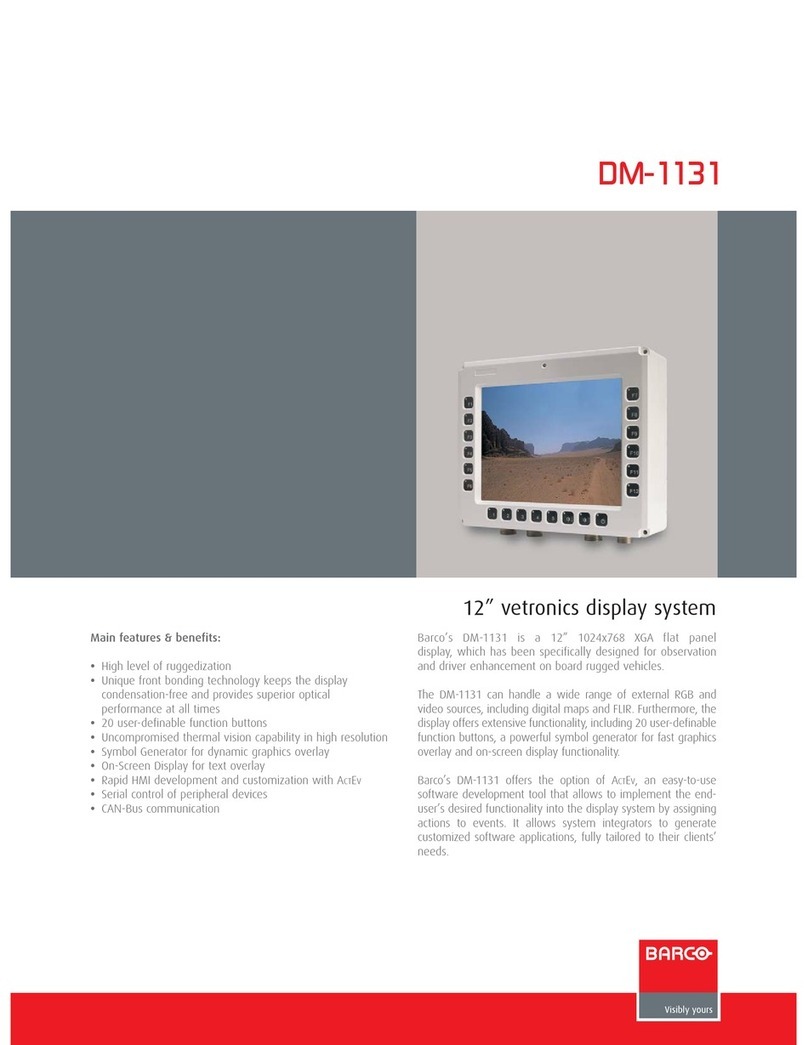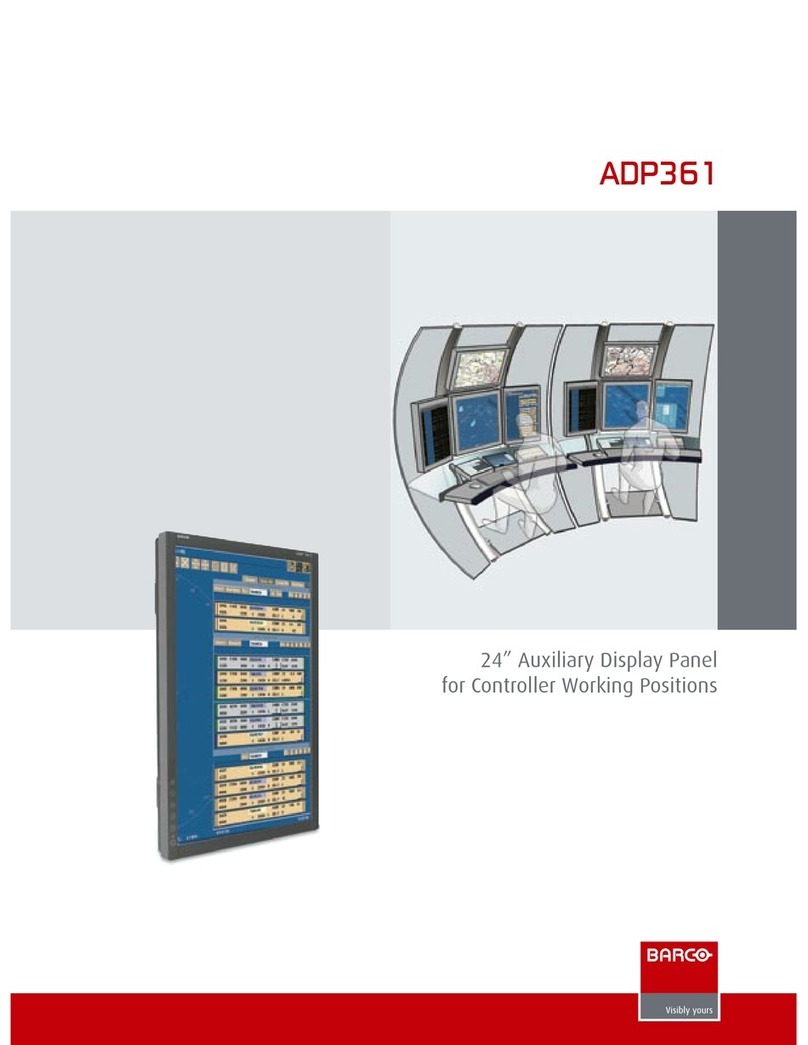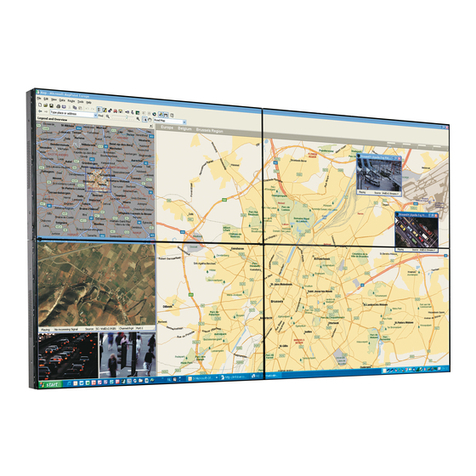Table of contents
TABLE OF CONTENTS
1. Welcome! .......................................................................................... 3
1.1 About the product ............................................................................................ 3
1.2 What’s in the box.............................................................................................. 3
2. Parts, controls and connectors ............................................................... 5
2.1 Display front view ............................................................................................. 5
2.2 Display rear view.............................................................................................. 6
3. Display installation .............................................................................. 7
3.1 Removing the covers ......................................................................................... 7
3.2 Unlocking the height mechanism............................................................................ 8
3.3 Adjusting the display position................................................................................ 9
3.4 Connecting the signal cables ................................................................................10
3.5 Connecting the power cable .................................................................................11
3.6 Routing the cables ............................................................................................11
3.7 Re-attaching the covers......................................................................................11
3.8 VESA-mount installation .....................................................................................12
3.9 First time starting up .........................................................................................14
4. Daily operation ................................................................................... 15
4.1 Recommendations for daily operation ......................................................................15
4.2 Key indicator lights............................................................................................16
4.3 Stand-by switching............................................................................................16
4.4 Bringing up the OSD menus .................................................................................17
4.5 Navigating through the OSD menus ........................................................................18
5. Advanced operation ............................................................................. 19
5.1 OSD menu position...........................................................................................19
5.2 OSD menu language .........................................................................................19
5.3 OSD menu automatic close function........................................................................19
5.4 Power status indicator light ..................................................................................20
5.5 Key indicator lights............................................................................................20
5.6 Power lock function ...........................................................................................20
5.7 Keys sound ....................................................................................................21
5.8 Ethernet over USB............................................................................................21
5.9 USB.............................................................................................................21
5.10 DPMS mode ...................................................................................................22
5.11 Luminance target..............................................................................................22
5.12 Viewing modes................................................................................................23
5.13 Display functions..............................................................................................23
5.14 Ambient Light Compensation (ALC) ........................................................................24
5.15 Reading rooms ................................................................................................24
5.16 Continuous ALC...............................................................................................25
5.17 Image scaling..................................................................................................25
5.18 Image source selection modes ..............................................................................26
5.19 Video input signals............................................................................................27
5.20 Video encoding modes .......................................................................................27
5.21 Grayscale conversion modes................................................................................28
5.22 EDID timings...................................................................................................29
5.23 Display info ....................................................................................................29
5.24 Display status..................................................................................................29
6. Repackaging instructions ...................................................................... 31
6.1 Repacking your display.......................................................................................33
7. Cleaning your display ........................................................................... 35
7.1 Cleaning instructions .........................................................................................35
K5902031 CORONIS FUSION 10MP 28/08/2013 1