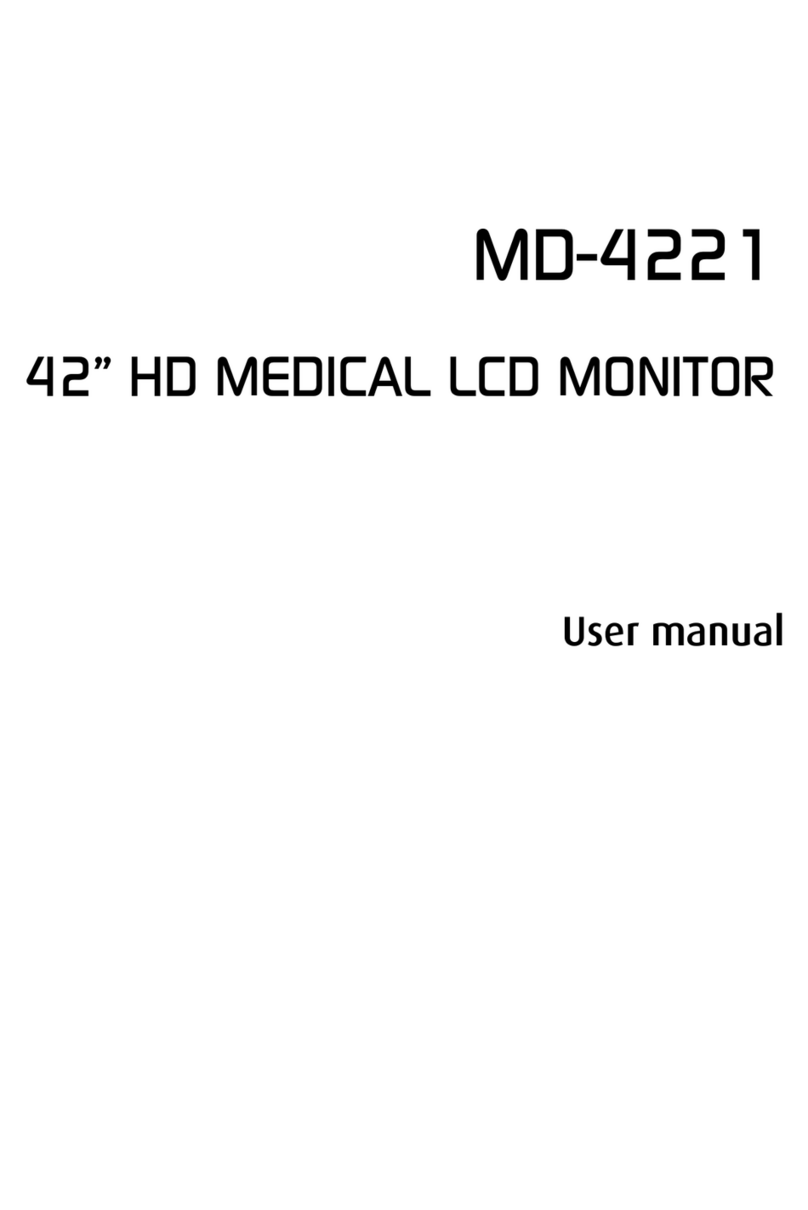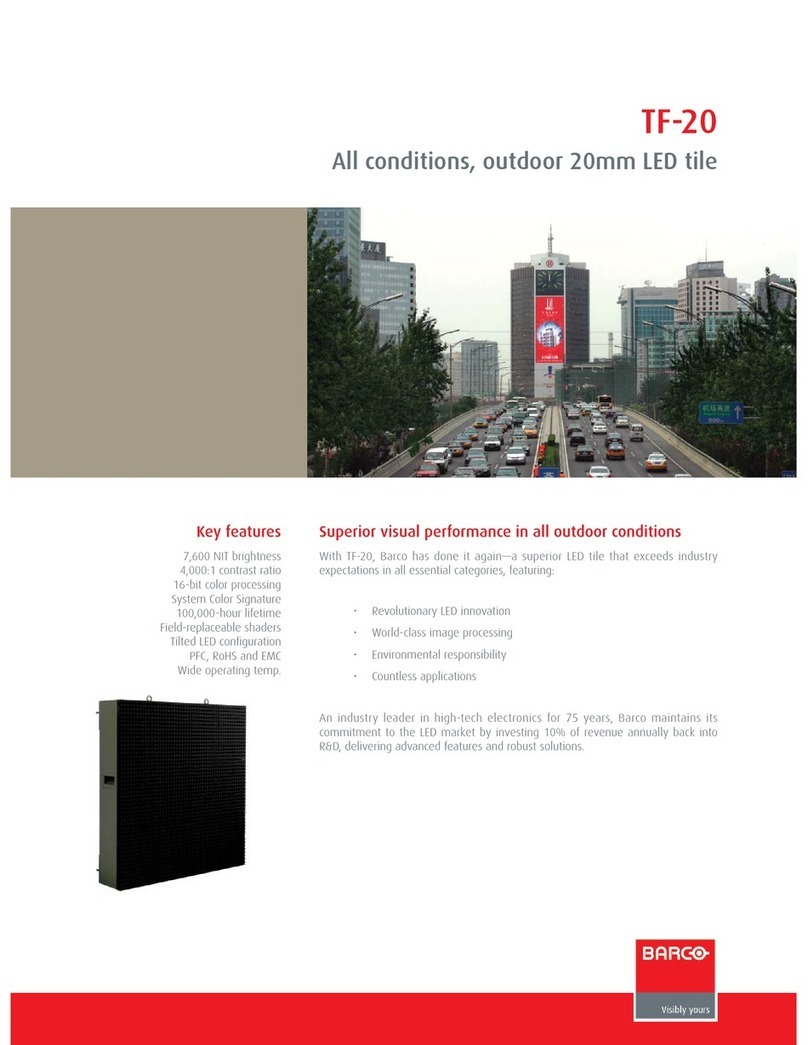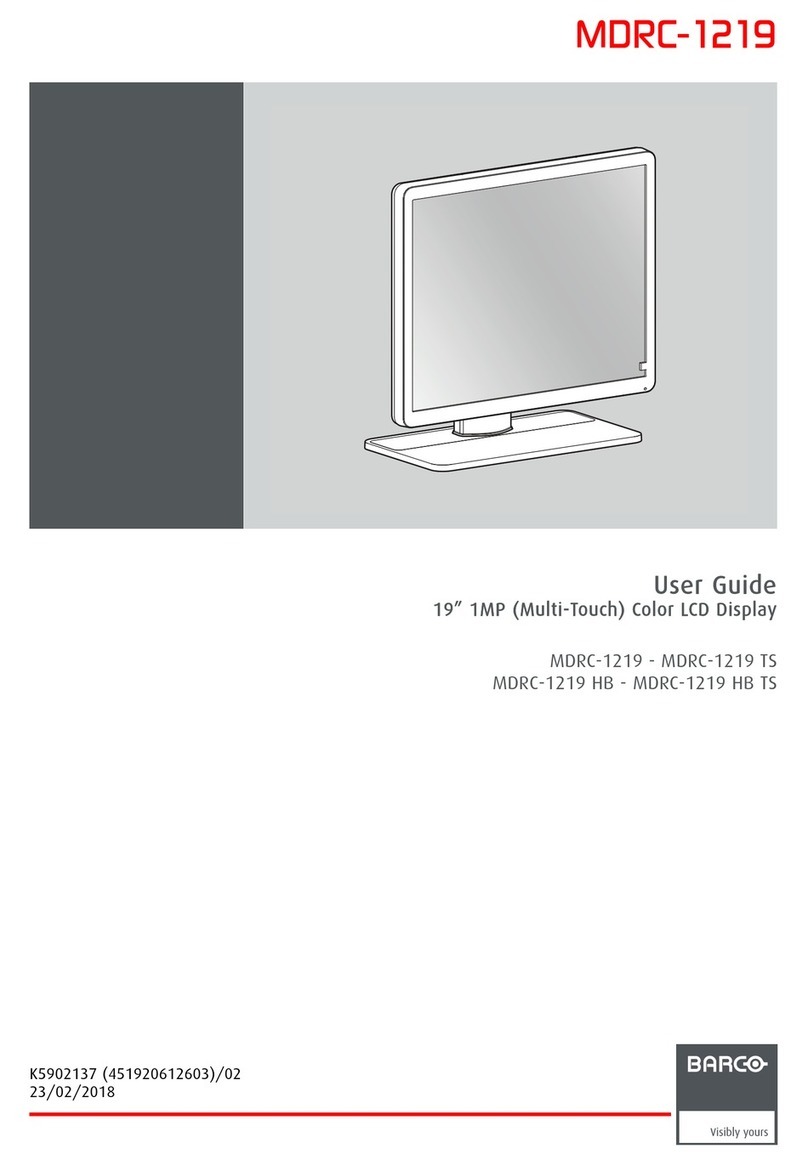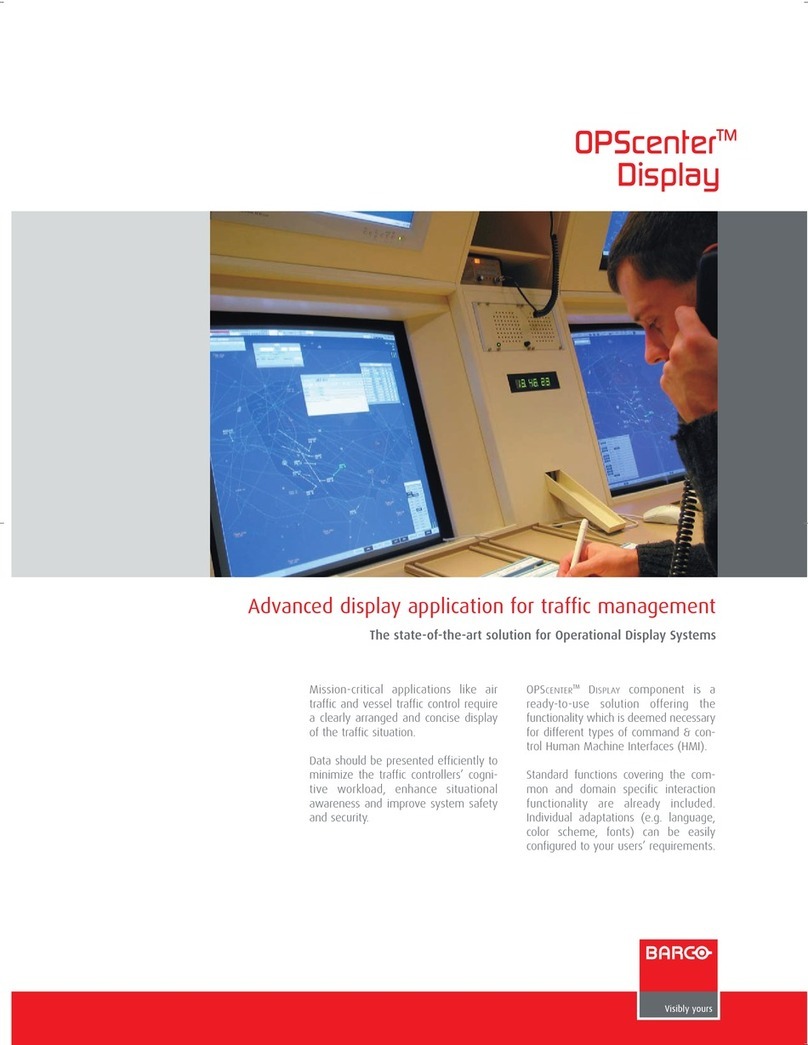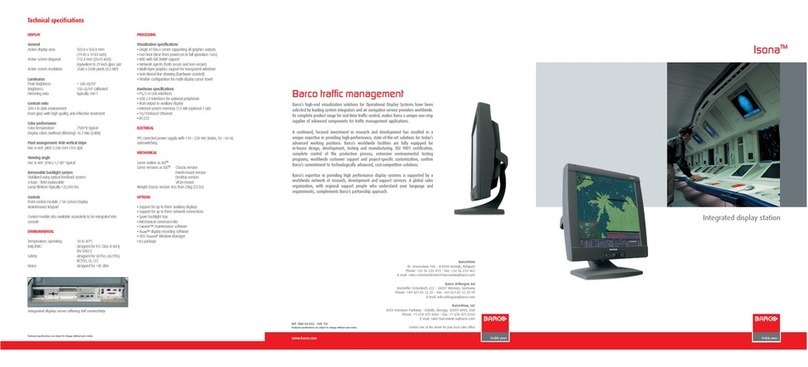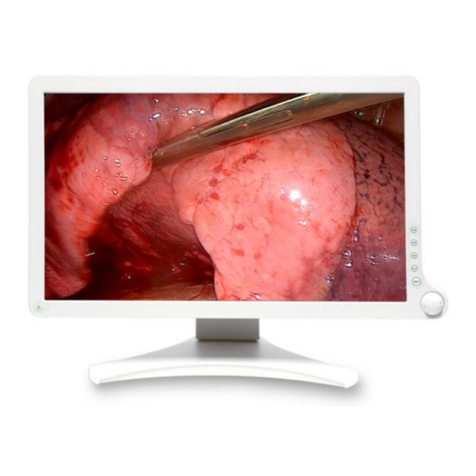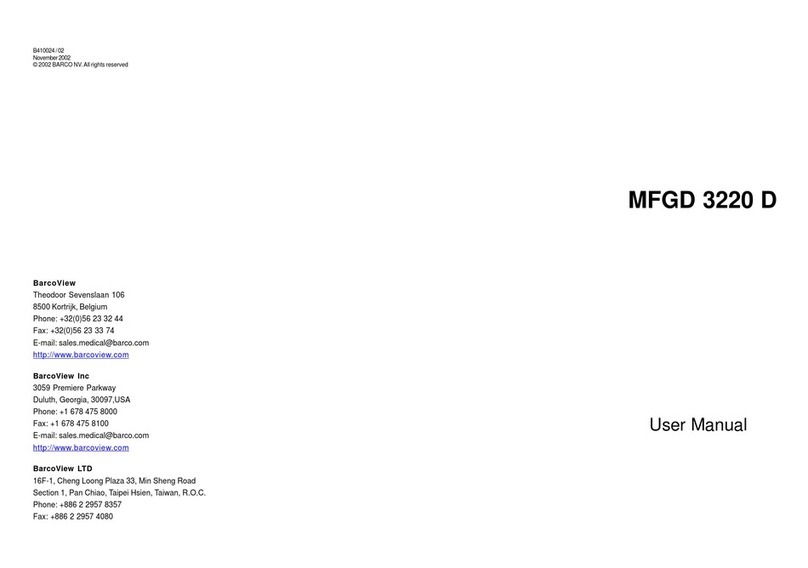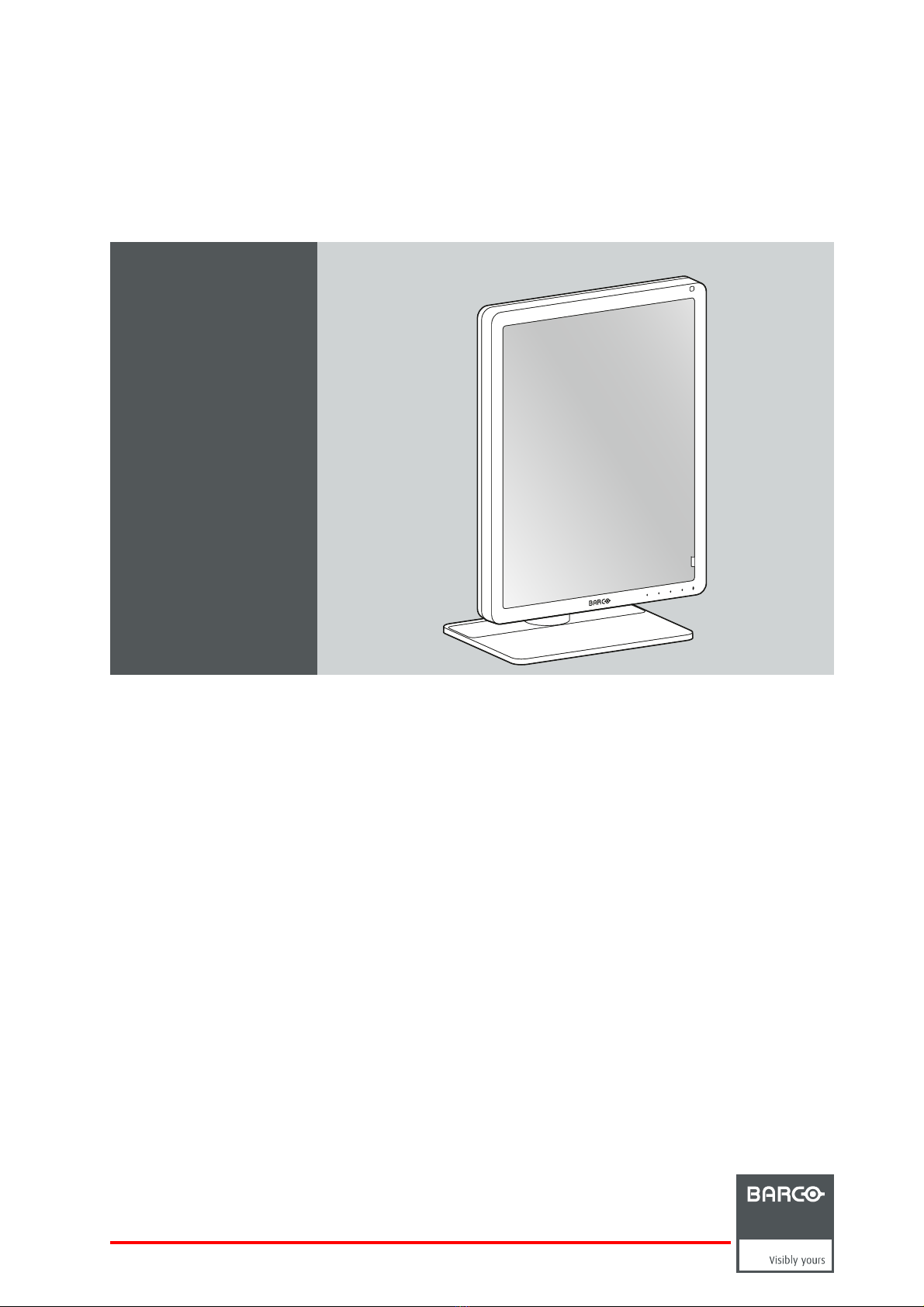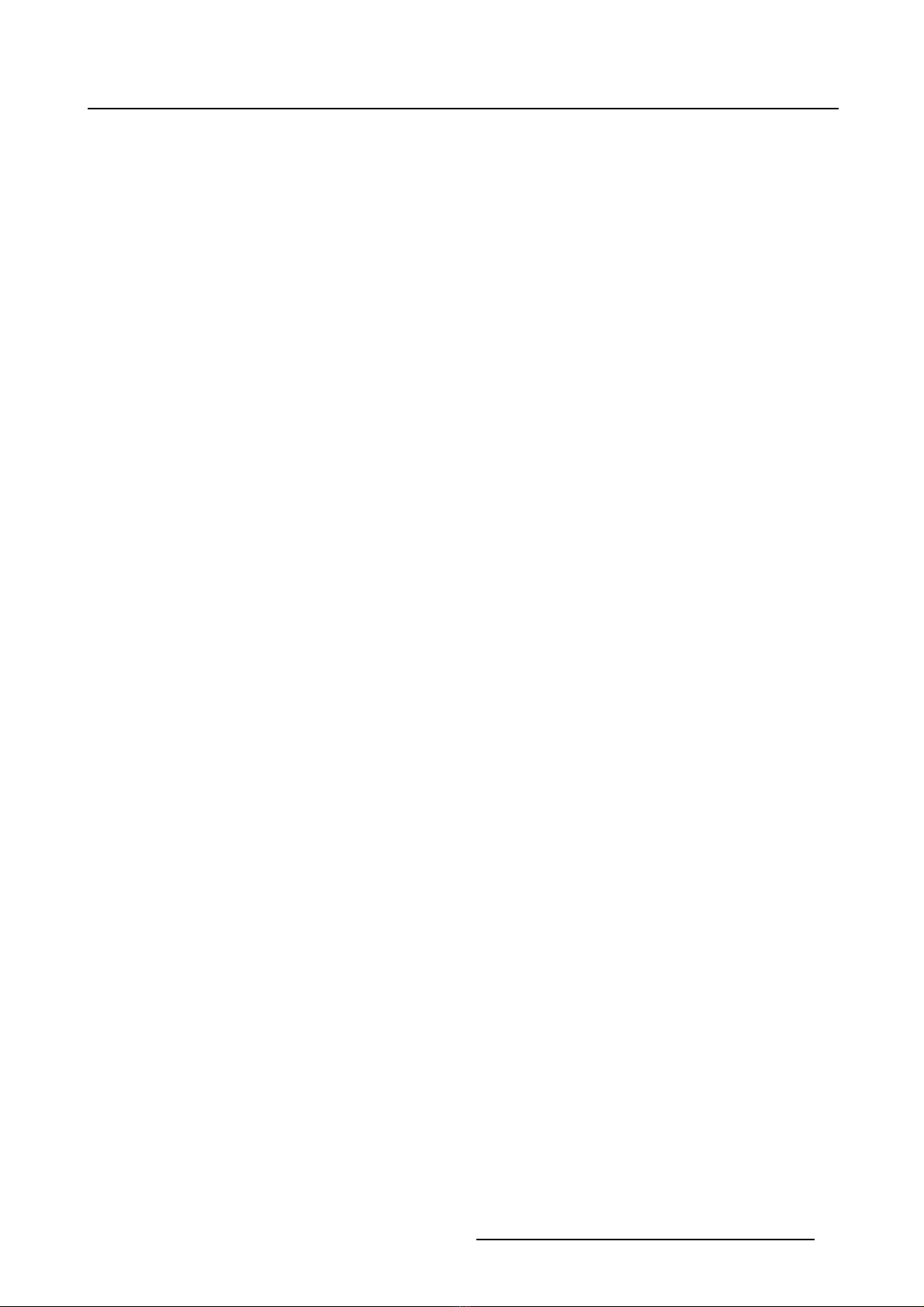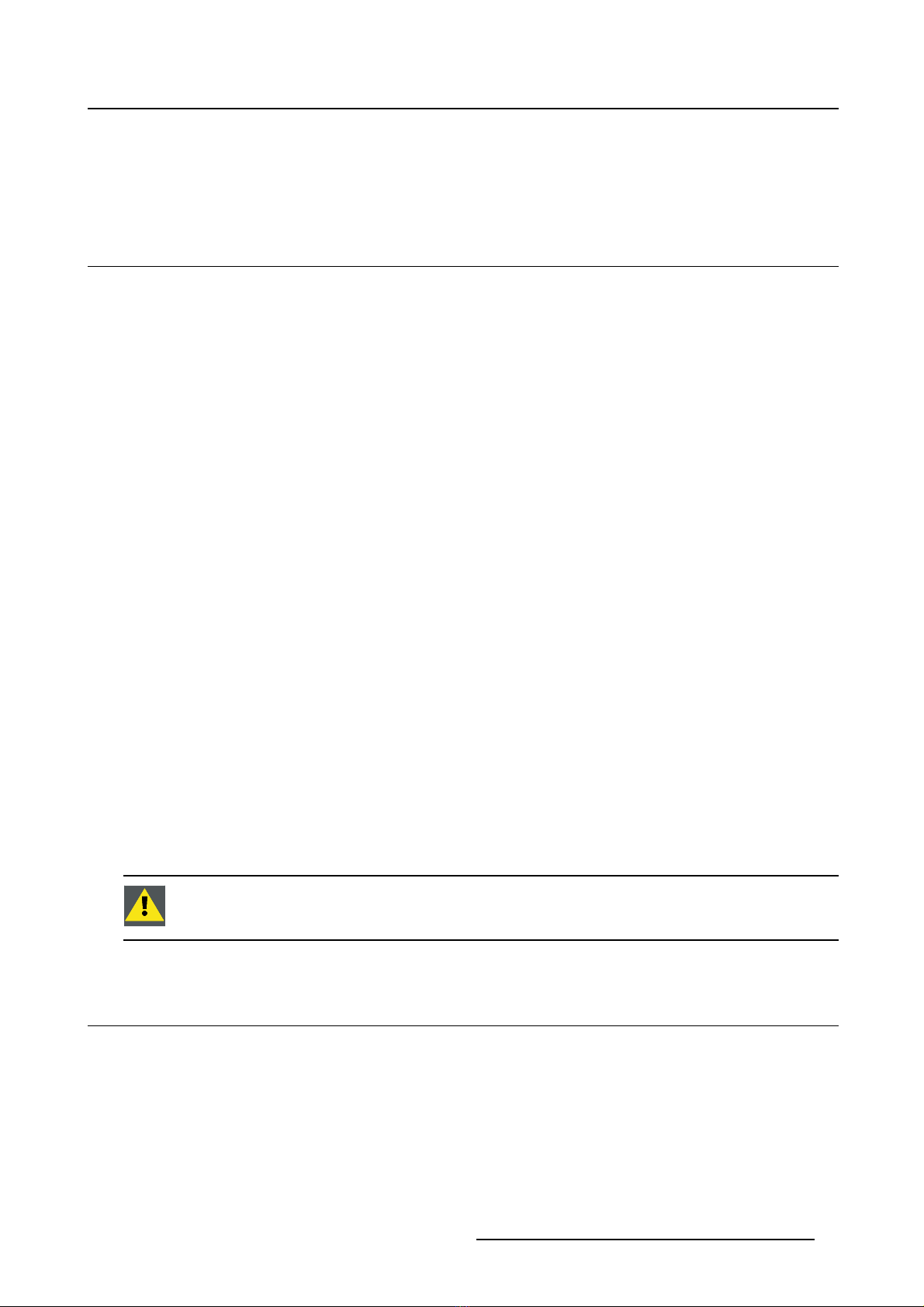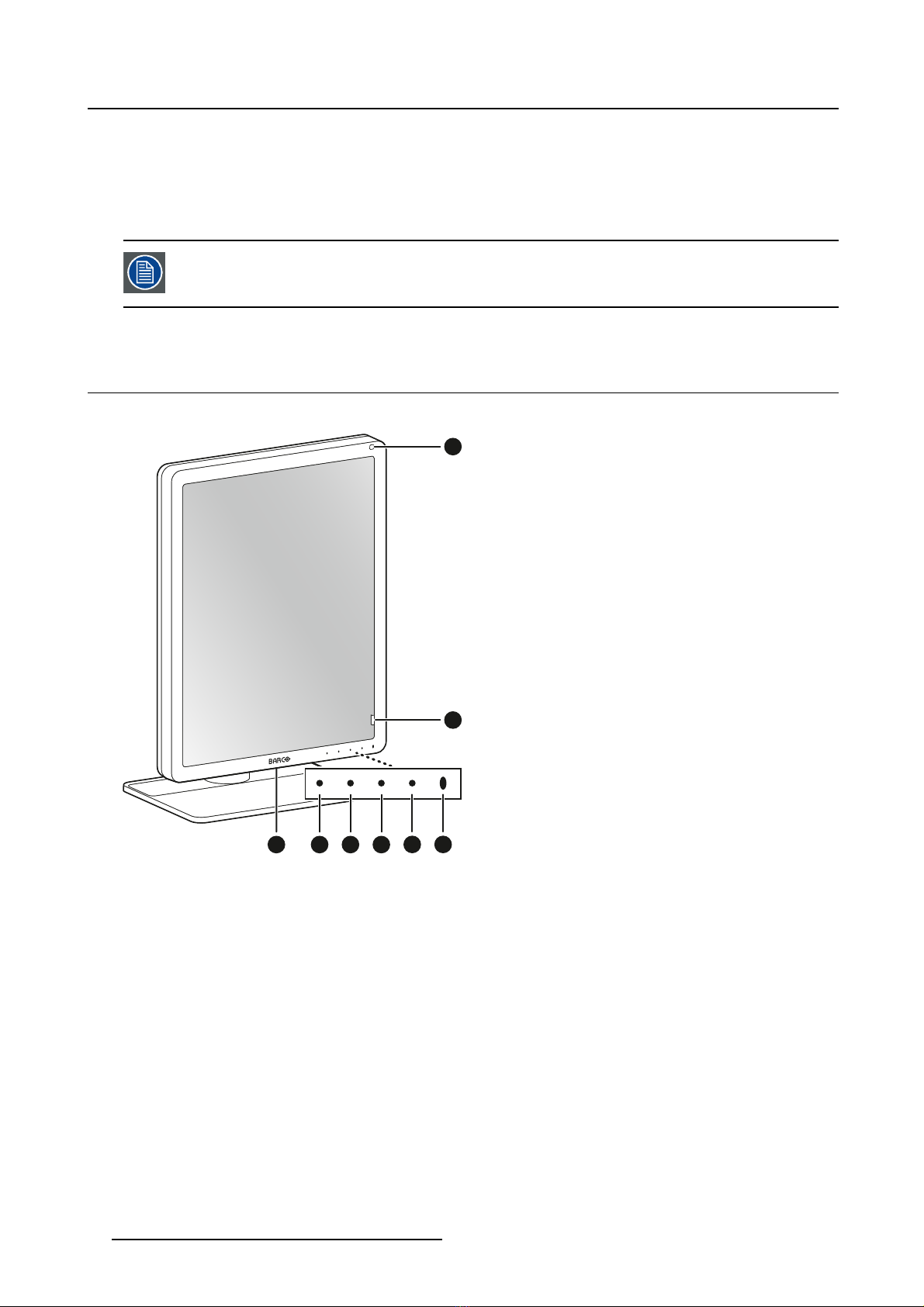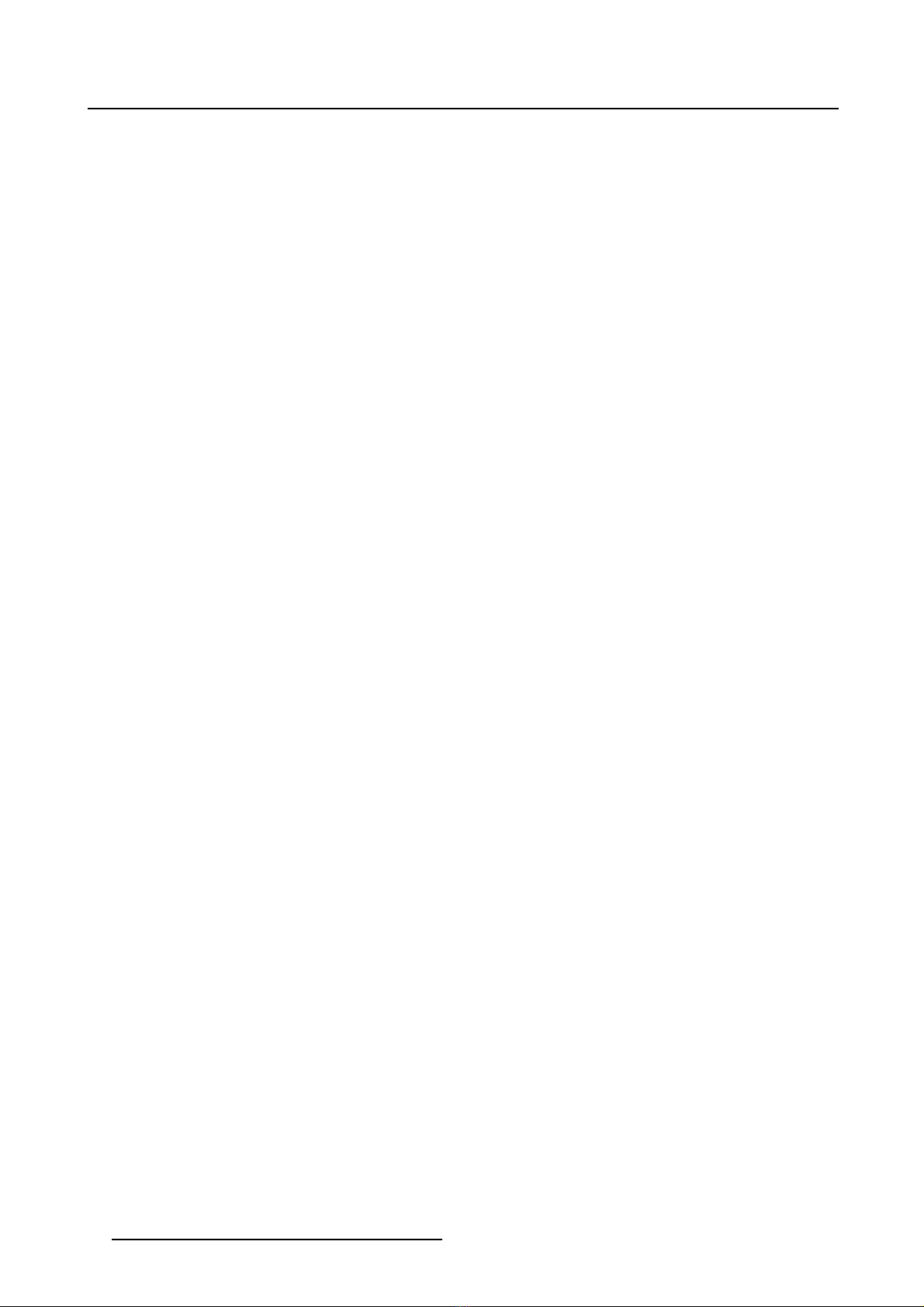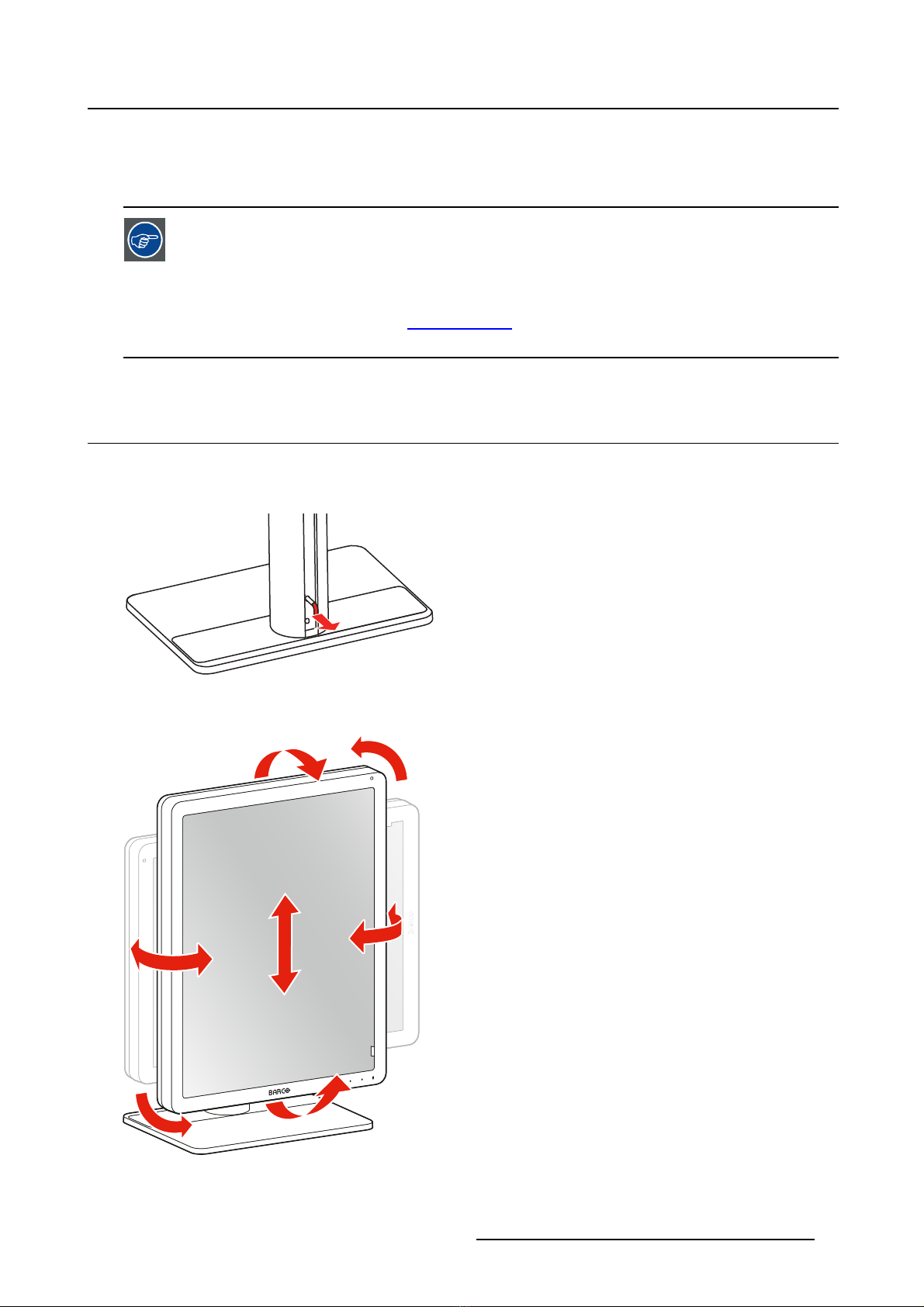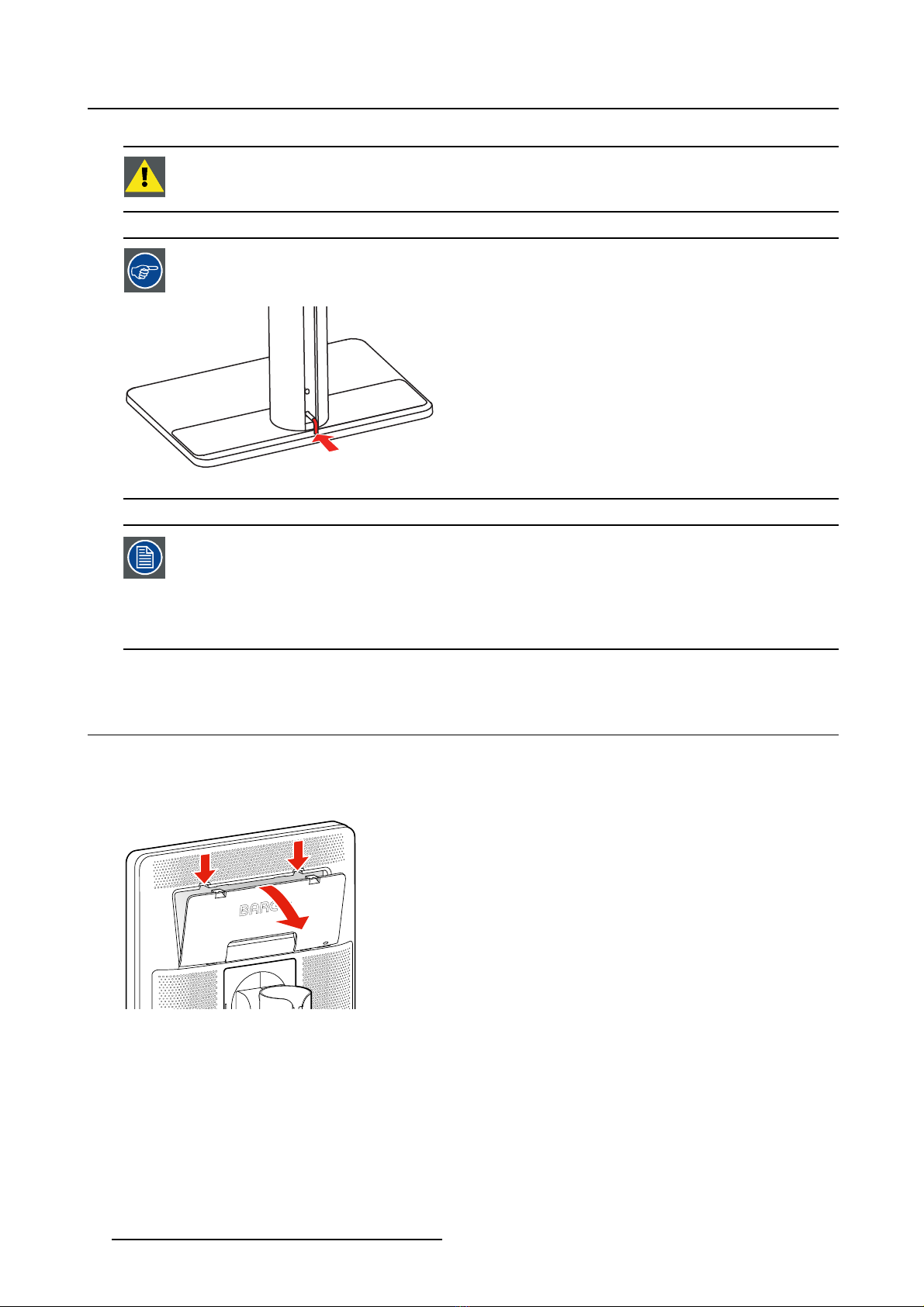Table of contents
TABLE OF CONTENTS
1. Welcome! .......................................................................................... 3
1.1 About the product ............................................................................................. 3
1.2 What’s in the box.............................................................................................. 3
1.3 Product overview.............................................................................................. 4
2. Installation ......................................................................................... 7
2.1 Display position adjustment.................................................................................. 7
2.2 Cable connections ............................................................................................ 8
2.3 VESA-mount installation .....................................................................................10
2.4 First time starting up..........................................................................................12
3. Daily operation ................................................................................... 13
3.1 Recommendations for daily operation ......................................................................13
3.2 Key indicator lights............................................................................................14
3.3 Standby switching.............................................................................................14
3.4 Bringing up the OSD menus .................................................................................15
3.5 Navigating through the OSD menus ........................................................................15
3.6 I-Luminate .....................................................................................................16
4. Advanced operation ............................................................................. 17
4.1 OSD menu language .........................................................................................17
4.2 OSD menu automatic close function........................................................................17
4.3 Power LED.....................................................................................................17
4.4 Key indicator lights............................................................................................18
4.5 Power lock function ...........................................................................................18
4.6 DPMS mode...................................................................................................18
4.7 Hibernate.......................................................................................................19
4.8 I-Luminate default mode .....................................................................................20
4.9 Luminance target..............................................................................................20
4.10 Viewing modes................................................................................................20
4.11 Display functions..............................................................................................21
4.12 Ambient Light Compensation (ALC) ........................................................................22
4.13 Reading rooms ................................................................................................22
4.14 Continuous ALC...............................................................................................23
4.15 Embedded QA.................................................................................................23
4.15.1 About Embedded QA ...................................................................................23
4.15.2 DICOM status report ....................................................................................24
4.15.3 DICOM compliance check..............................................................................24
4.15.4 DICOM calibration.......................................................................................25
4.15.5 Reset DICOM calibration ...............................................................................25
4.15.6 DICOM error threshold..................................................................................25
4.16 Display orientation ............................................................................................25
4.17 Video input signals............................................................................................26
4.18 Video encoding modes .......................................................................................26
4.19 Grayscale conversion modes................................................................................27
4.20 EDID timings...................................................................................................27
4.21 EDID format ...................................................................................................28
4.22 Display info ....................................................................................................28
4.23 Display status..................................................................................................29
5. Repacking instructions ......................................................................... 31
5.1 Foot protection buffer.........................................................................................31
5.2 Repacking overview ..........................................................................................32
6. Cleaning your display ........................................................................... 35
6.1 Cleaning instructions .........................................................................................35
K5902120 CORONIS 5MP LED DISPLAY 18/01/2018 1