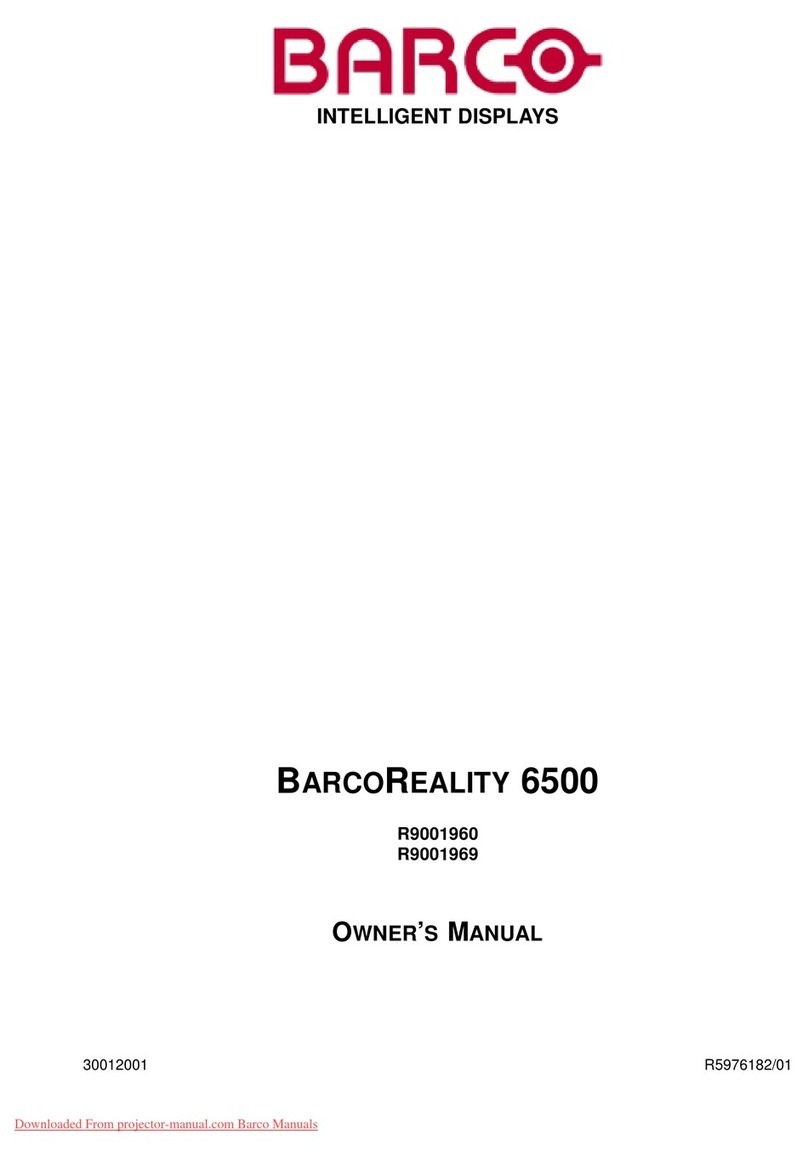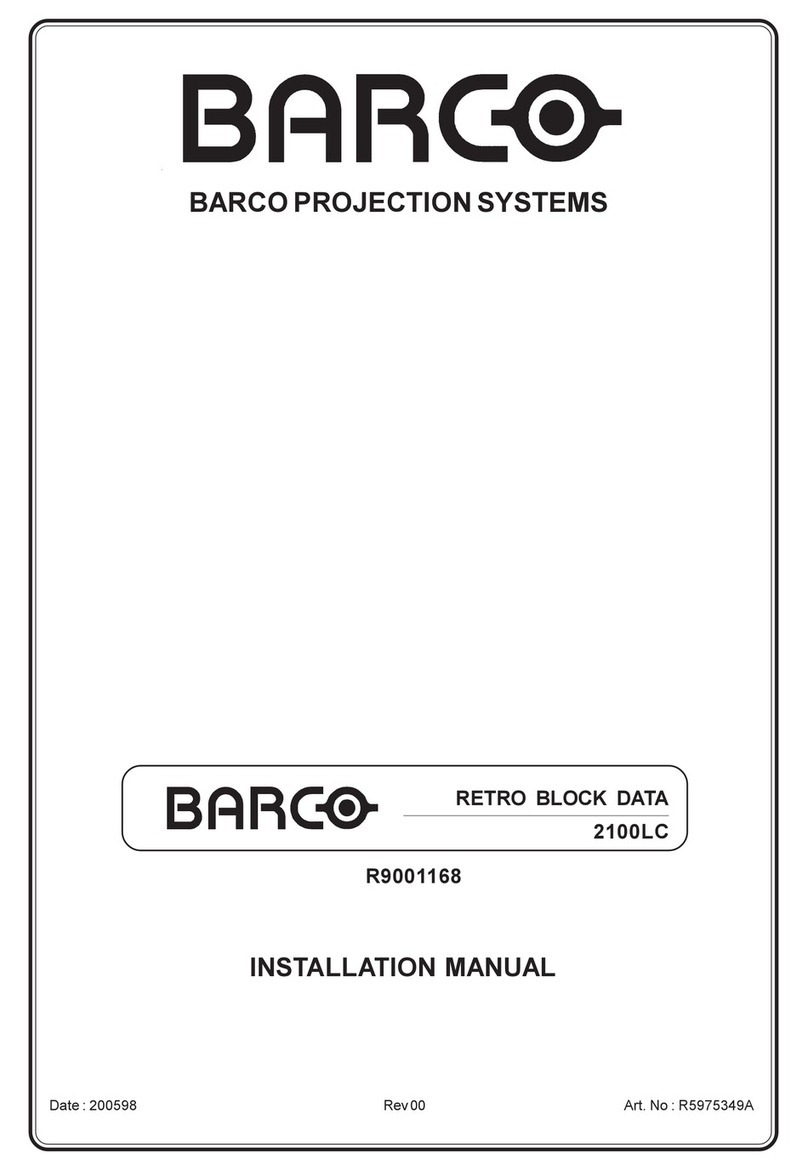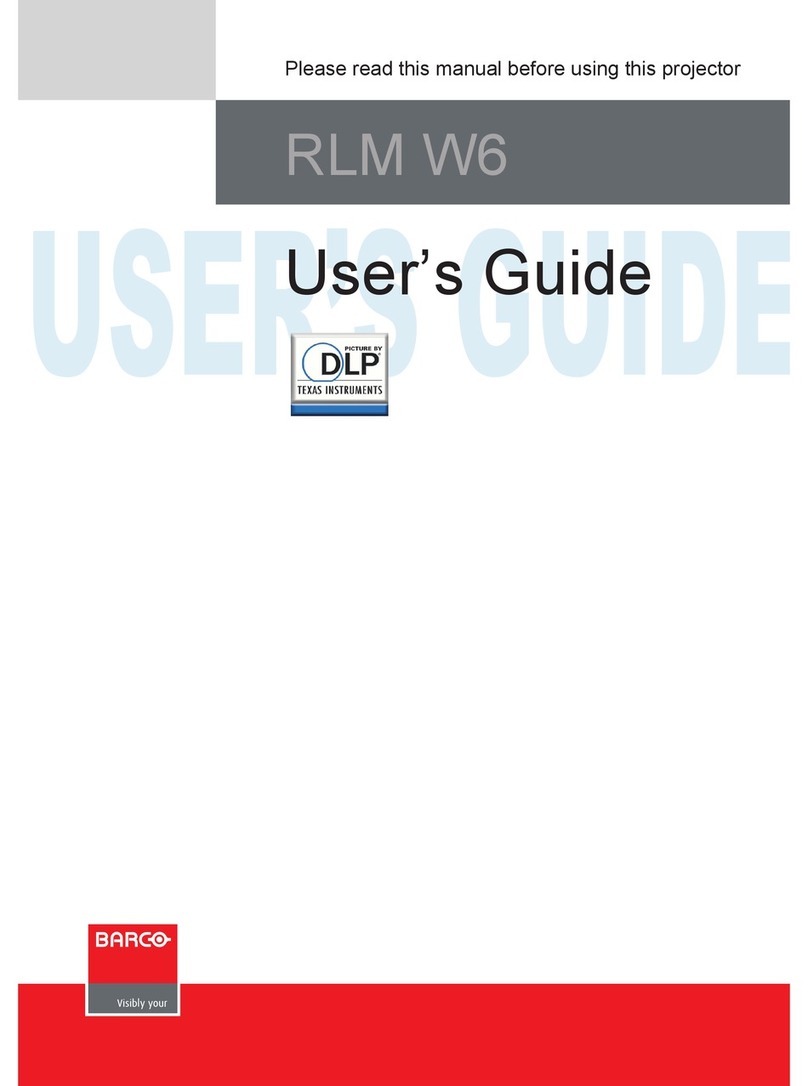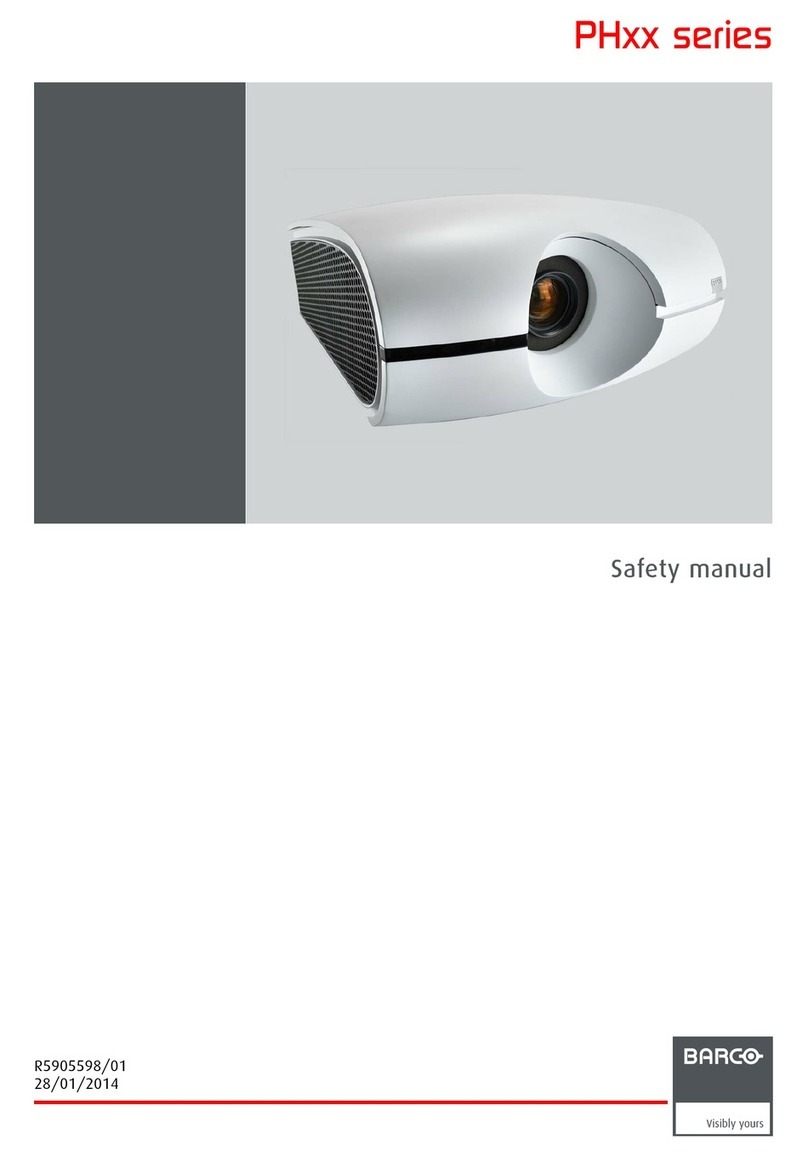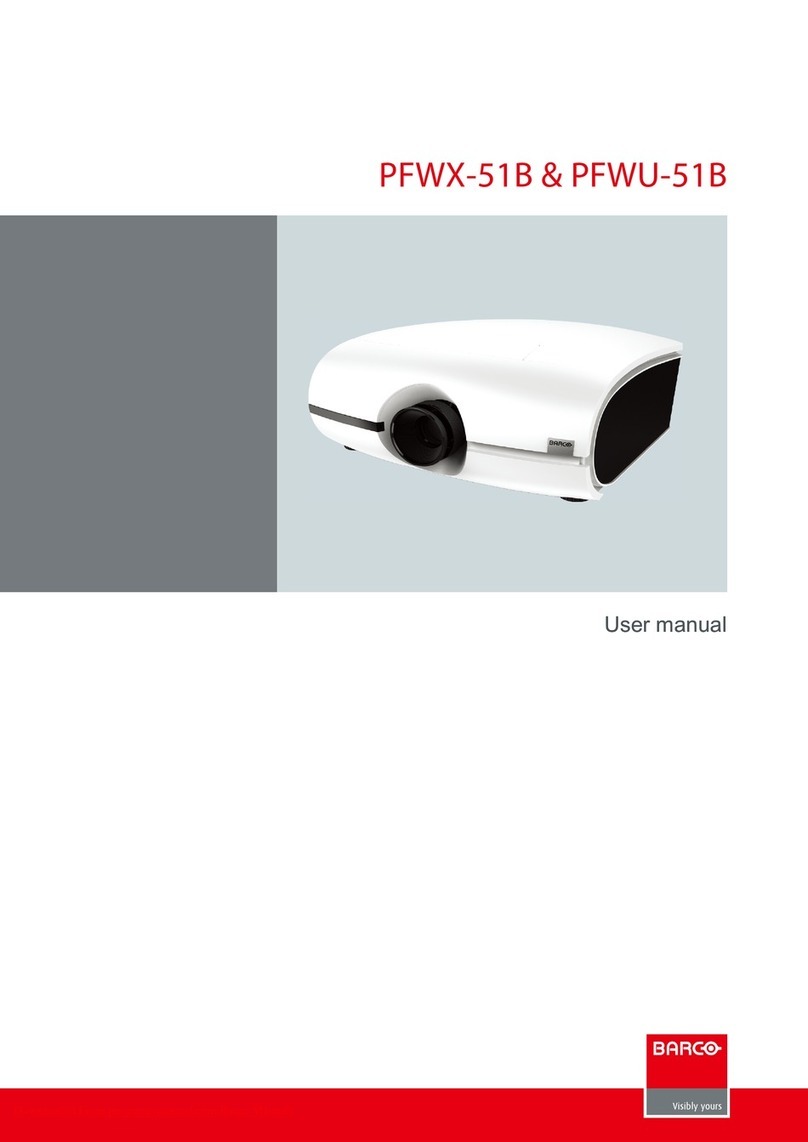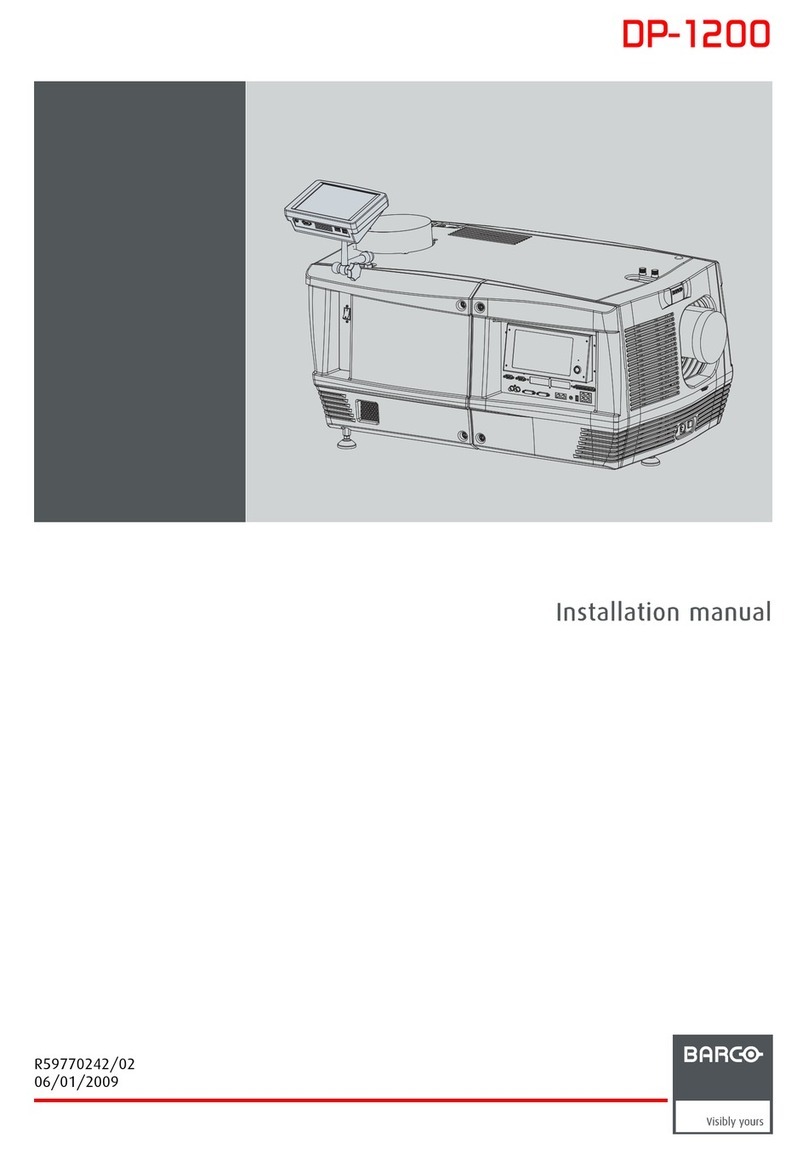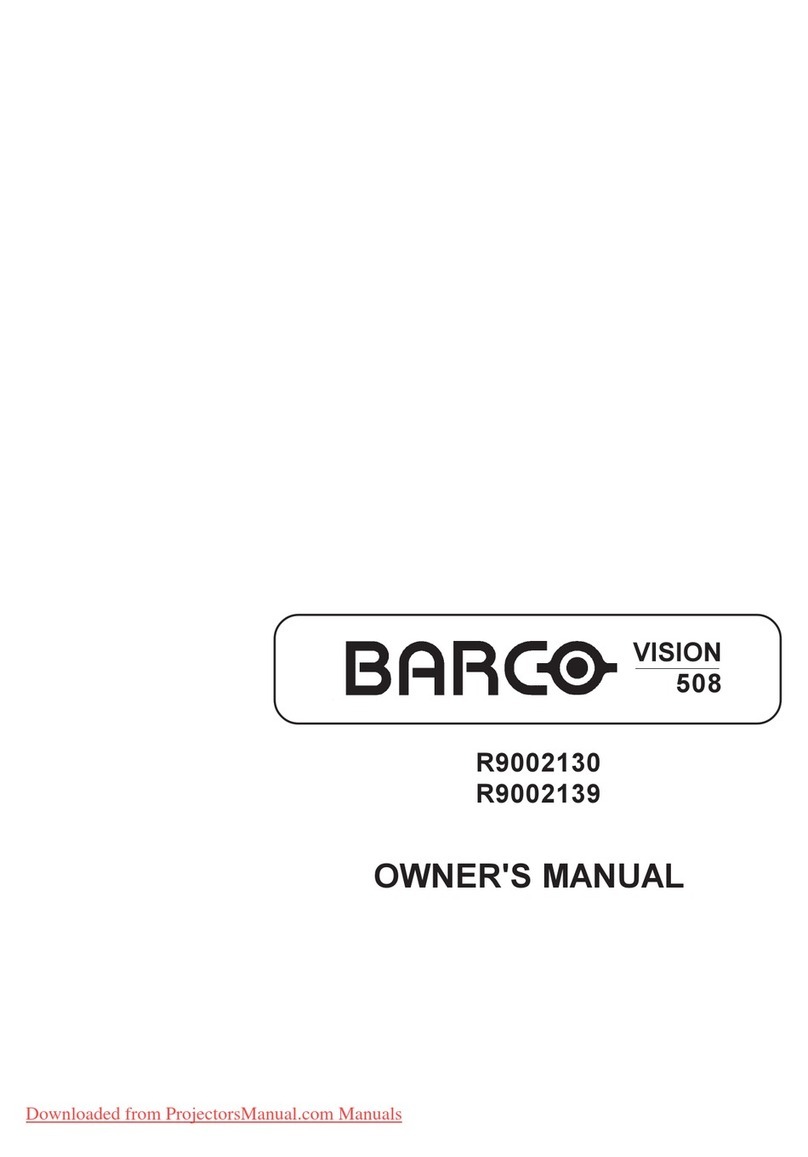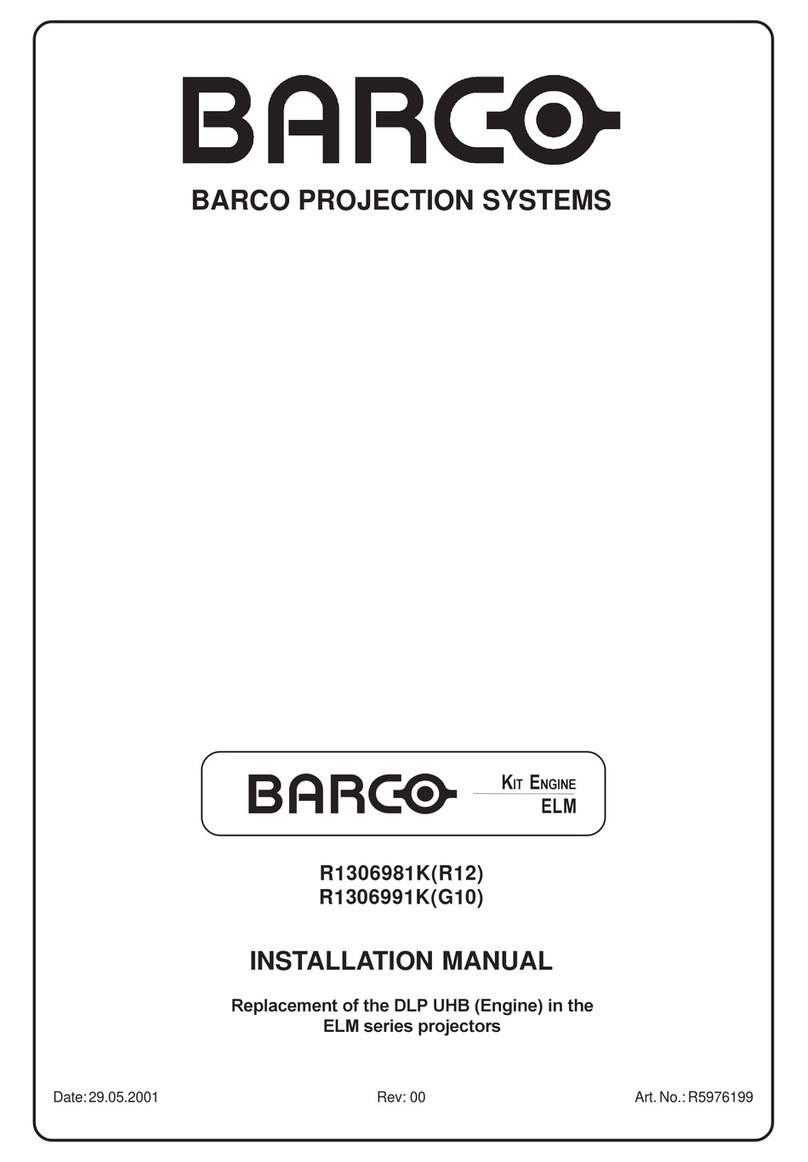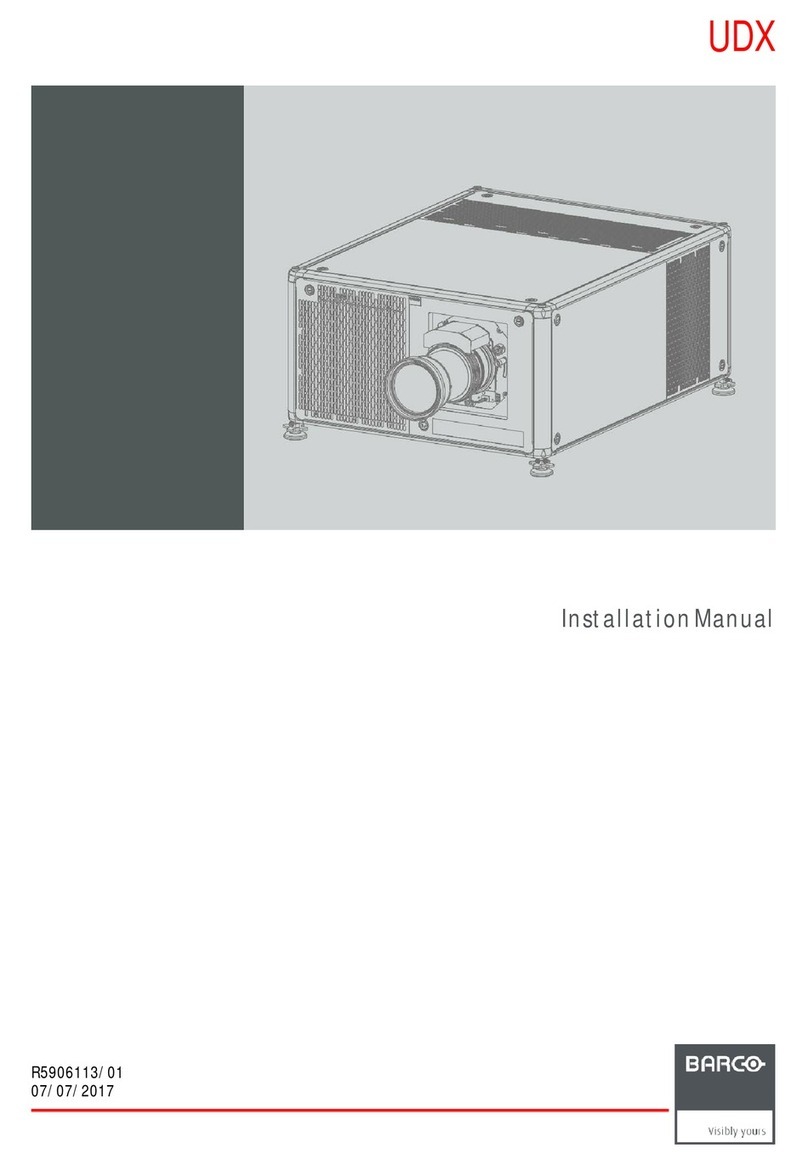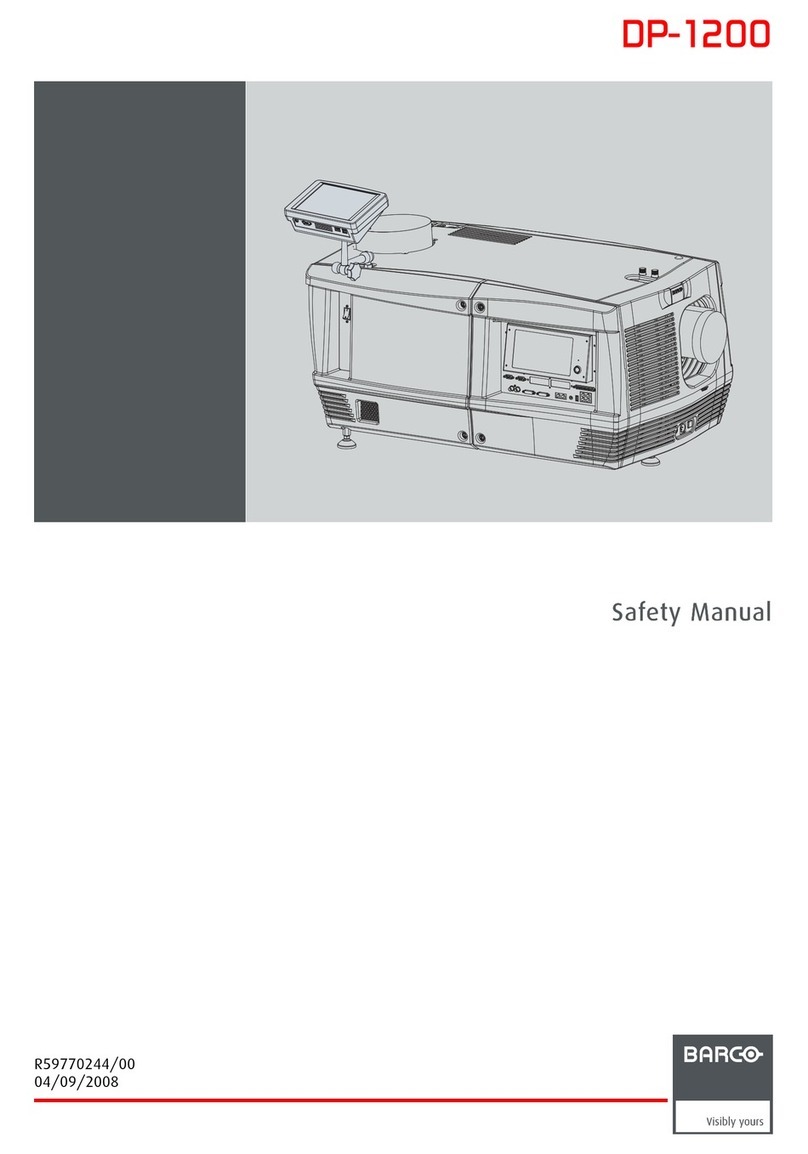7R5910032 /00 Freya
7.2.5 Importing a PCF...........................................................................................................................................................97
7.2.6 Exporting a PCF ..........................................................................................................................................................98
7.2.7 Exporting several PCF in a backup package ..............................................................................................99
7.2.8 Deleting a PCF .......................................................................................................................................................... 100
7.2.9 Deleting several PCF.............................................................................................................................................101
7.3 Lens selection................................................................................................................................................................................102
7.3.1 About Lens selection.............................................................................................................................................. 102
7.3.2 Activating a lens........................................................................................................................................................103
7.3.3 Calibrating a lens......................................................................................................................................................104
7.4 Lens position ..................................................................................................................................................................................106
7.4.1 About Lens position ................................................................................................................................................ 106
7.4.2 Creating a lens position file ................................................................................................................................ 107
7.4.3 Editing a Lens position file .................................................................................................................................. 109
7.4.4 Activating a lens position file...............................................................................................................................110
7.4.5 Renaming a lens position file .............................................................................................................................110
7.4.6 Importing a Lens position file..............................................................................................................................111
7.4.7 Exporting a Lens position file .............................................................................................................................112
7.4.8 Exporting several lens position files in a backup package.................................................................113
7.4.9 Deleting a Lens position file ................................................................................................................................114
7.4.10 Deleting several Lens position file...................................................................................................................115
7.5 3D ..........................................................................................................................................................................................................115
7.5.1 About 3D file.................................................................................................................................................................115
7.5.2 Creating a 3D file.......................................................................................................................................................117
7.5.3 3D file editor.................................................................................................................................................................119
7.5.3.1 3D Test pattern ................................................................................................................................119
7.5.3.2 3D control..........................................................................................................................................120
7.5.3.3 Dark time adjustment..................................................................................................................121
7.5.3.4 Output Reference Delay ........................................................................................................... 122
7.5.3.5 Auto switch delay time adjustment......................................................................................124
7.5.4 Editing a 3D file .........................................................................................................................................................125
7.5.5 Activating a 3D file................................................................................................................................................... 126
7.5.6 Renaming a 3D file.................................................................................................................................................. 127
7.5.7 Importing a 3D file.................................................................................................................................................... 128
7.5.8 Exporting a 3D file ...................................................................................................................................................129
7.5.9 Exporting several 3D files in a backup package..................................................................................... 130
7.5.10 Delete a 3D file .......................................................................................................................................................... 131
7.5.11 Deleting several 3D files ...................................................................................................................................... 132
7.6 Input.....................................................................................................................................................................................................133
7.6.1 About Input file...........................................................................................................................................................133
7.6.2 Creating an input file .............................................................................................................................................. 134
7.6.3 Input file editor ...........................................................................................................................................................135
7.6.3.1 HDSDI (3G-SDI) for ICMP....................................................................................................... 135
7.6.3.2 HDMI for ICMP ............................................................................................................................... 137
7.6.3.3 Media player for ICMP................................................................................................................138
7.6.4 Editing an input file.................................................................................................................................................. 139
7.6.5 Activating an input file............................................................................................................................................ 140
7.6.6 Renaming input file ................................................................................................................................................. 141
7.6.7 Importing an input file ............................................................................................................................................141
7.6.8 Exporting an input file ............................................................................................................................................ 142
7.6.9 Exporting several input files in a backup package ................................................................................143
7.6.10 Delete an input file...................................................................................................................................................145
7.6.11 Deleting several input files.................................................................................................................................. 145
7.7 Picture ................................................................................................................................................................................................ 146
7.7.1 About screen file....................................................................................................................................................... 146