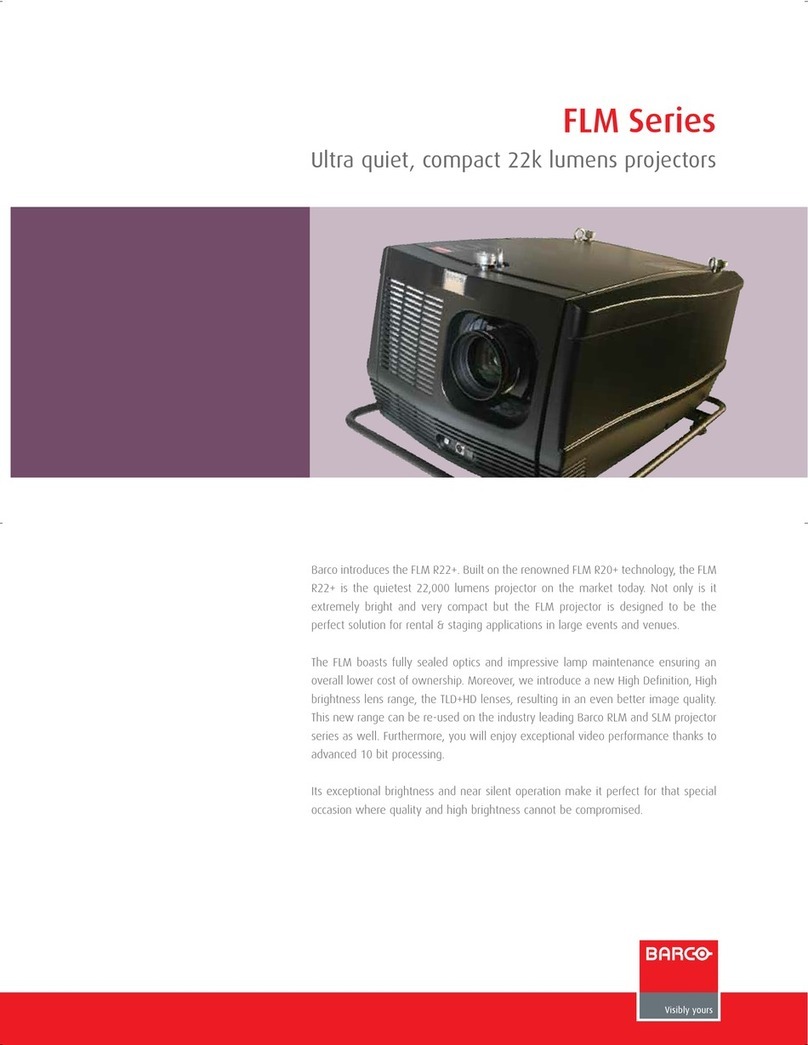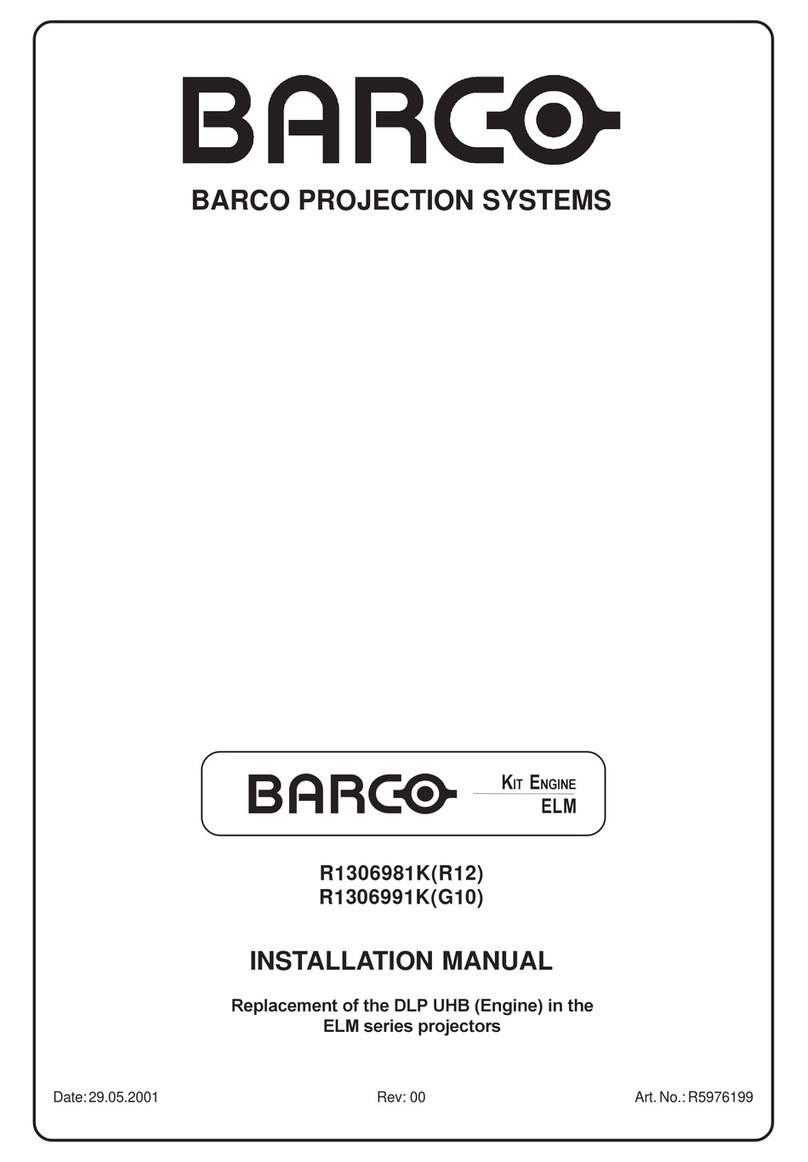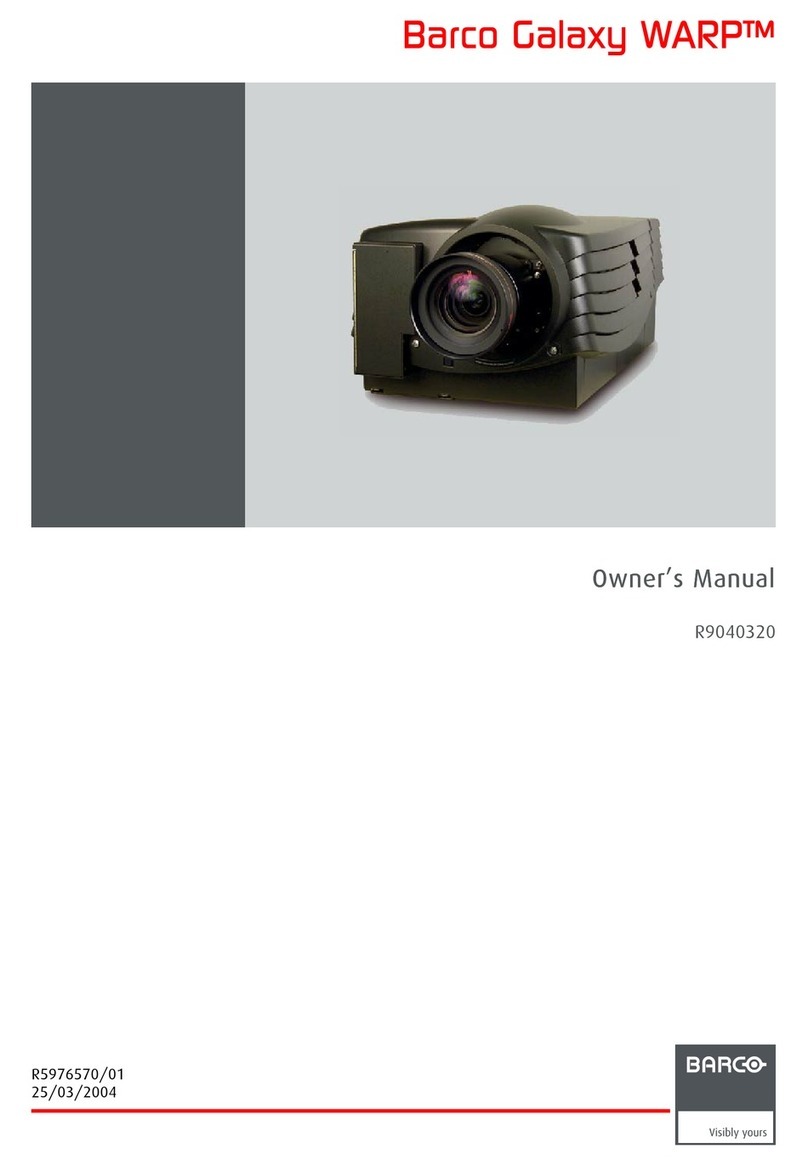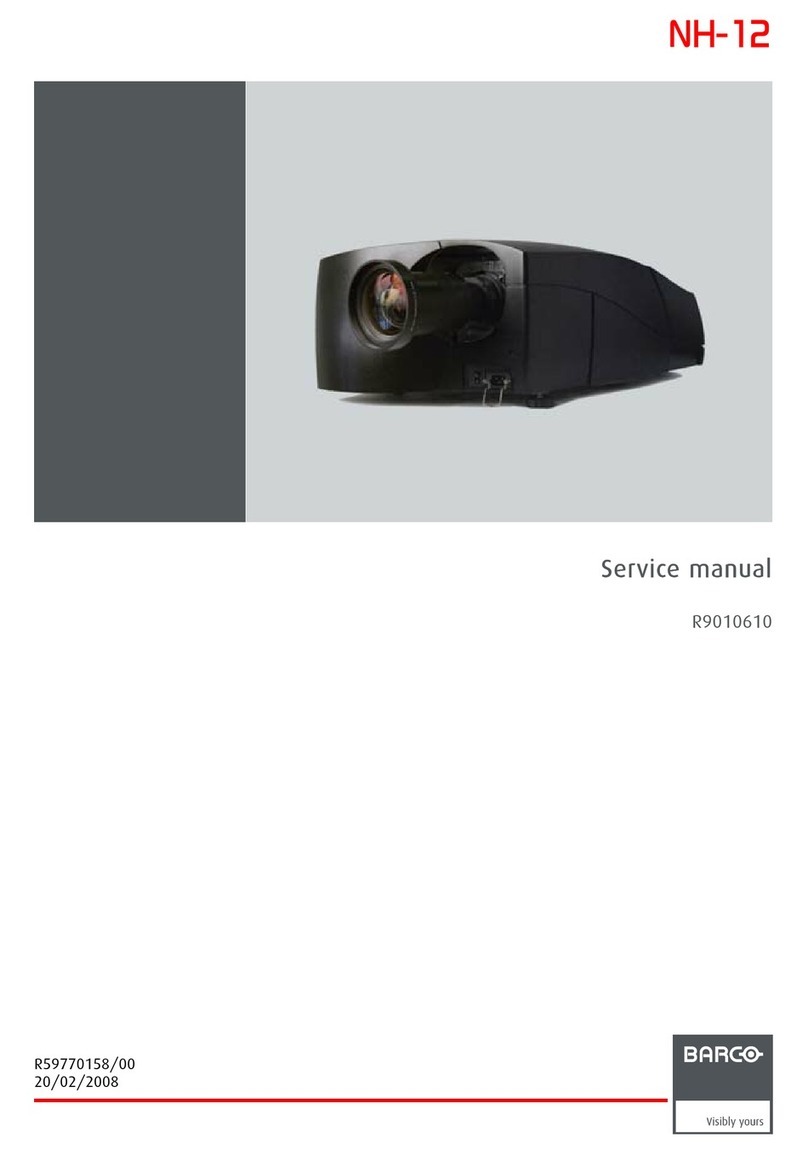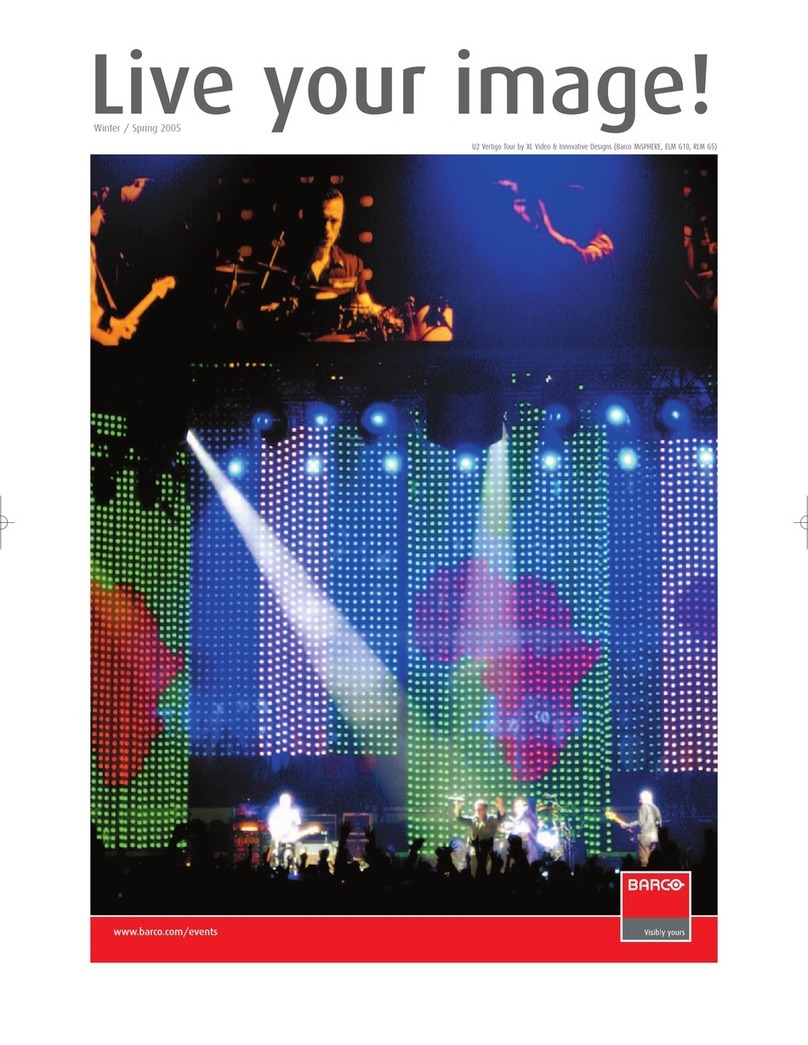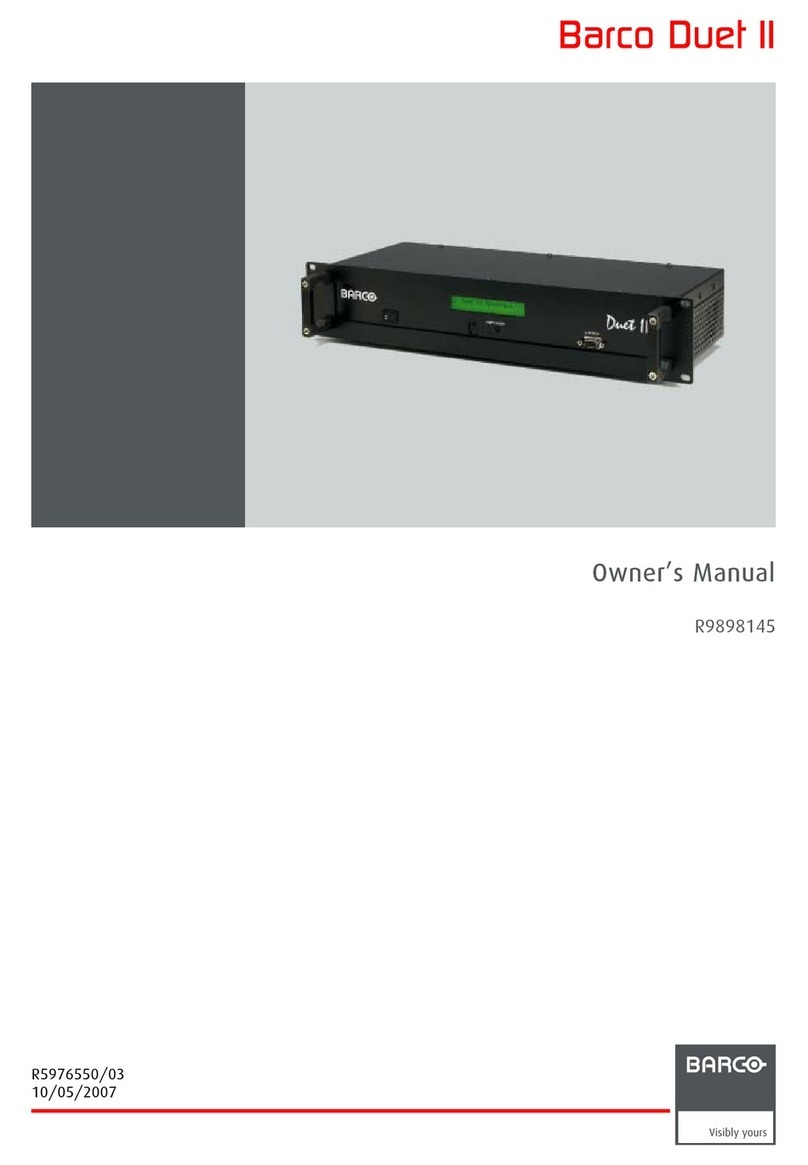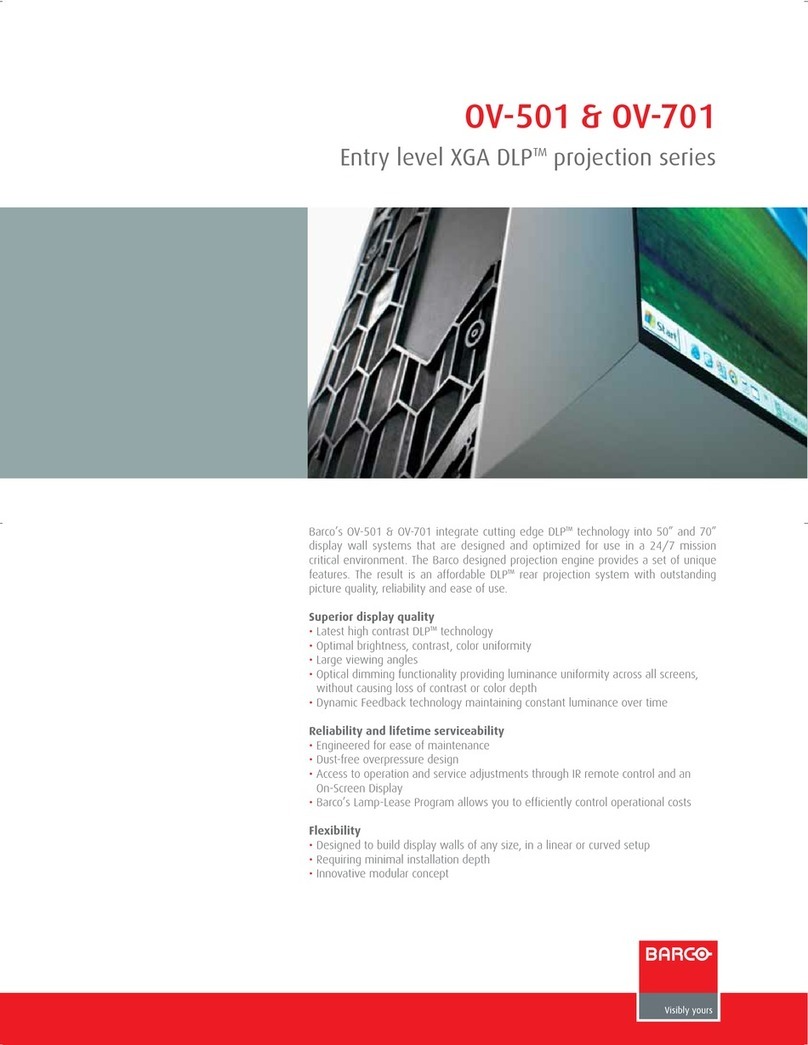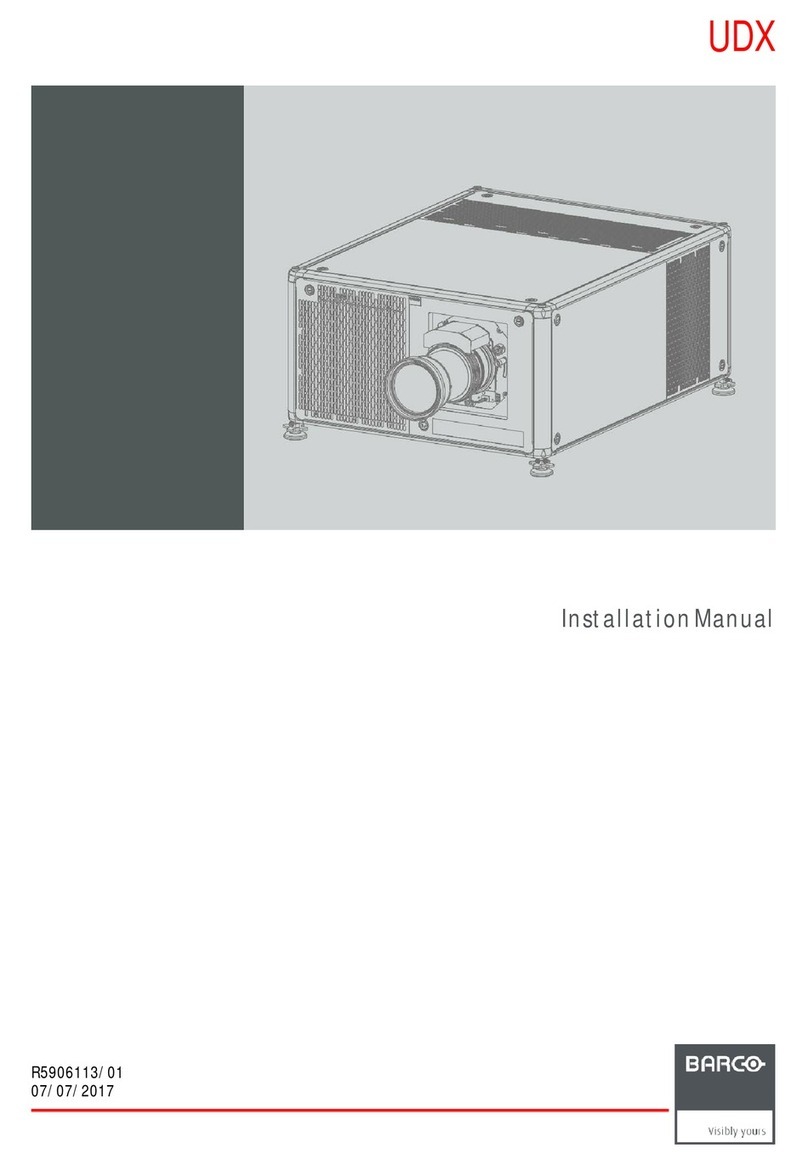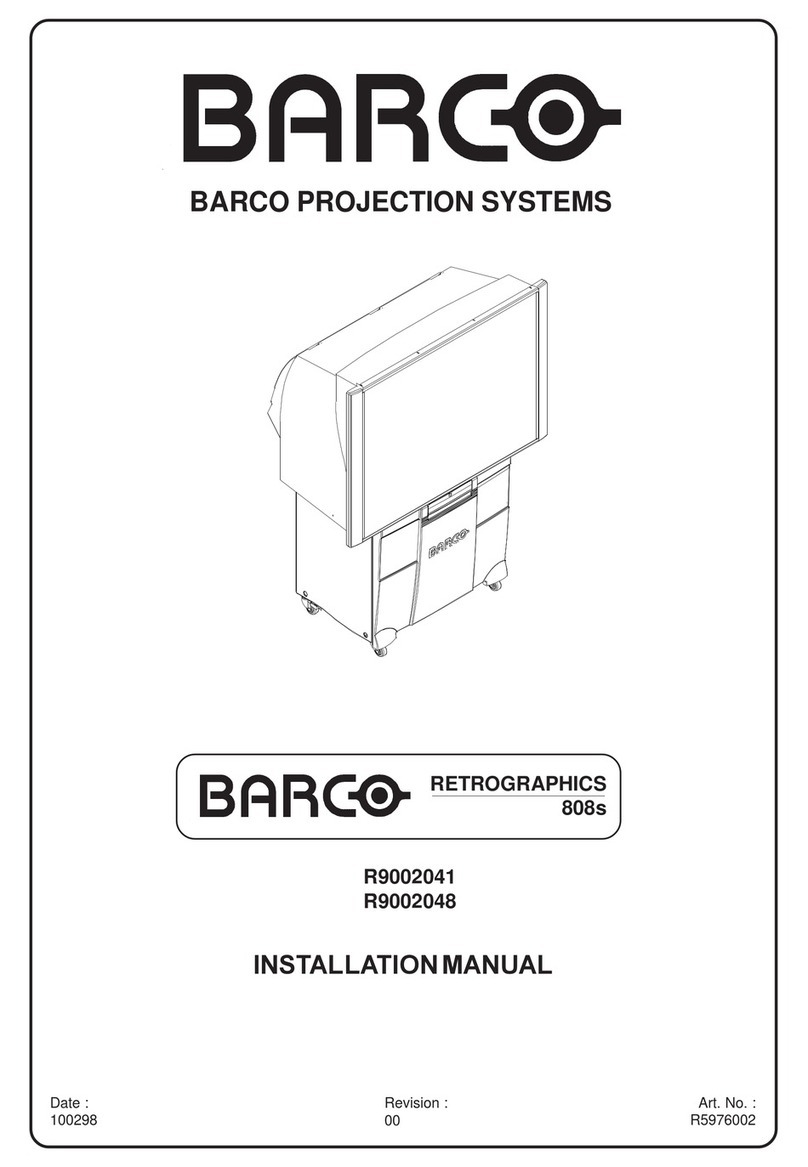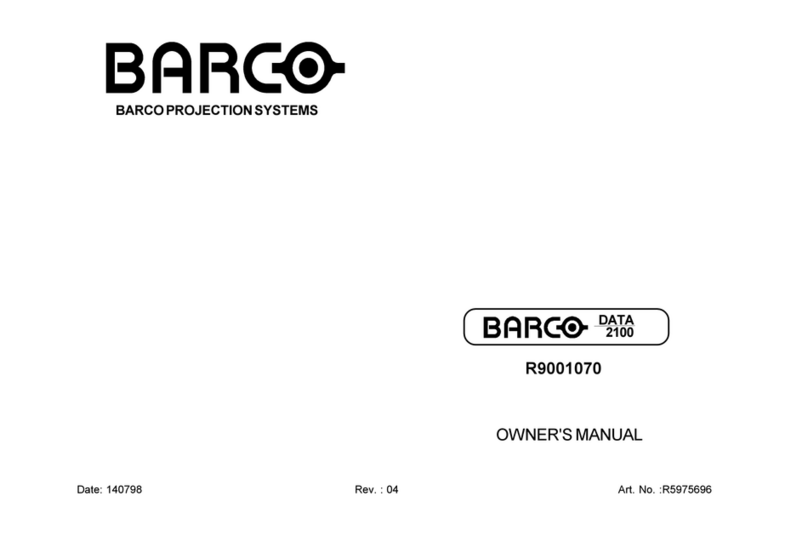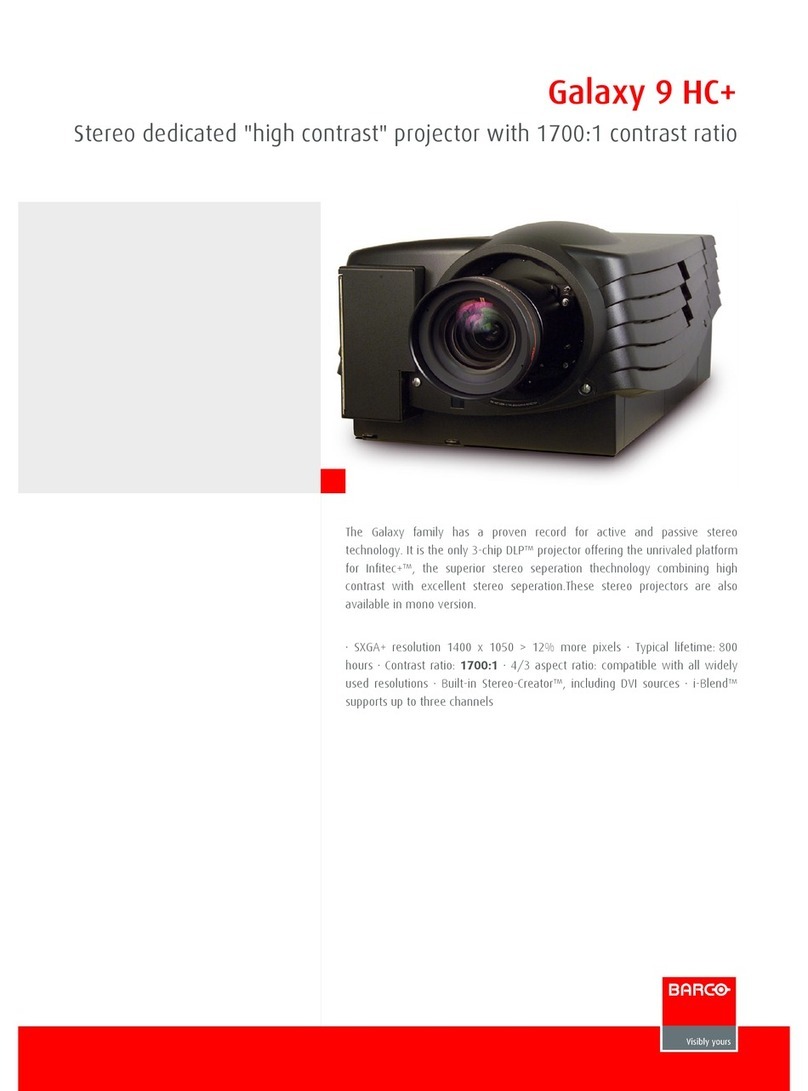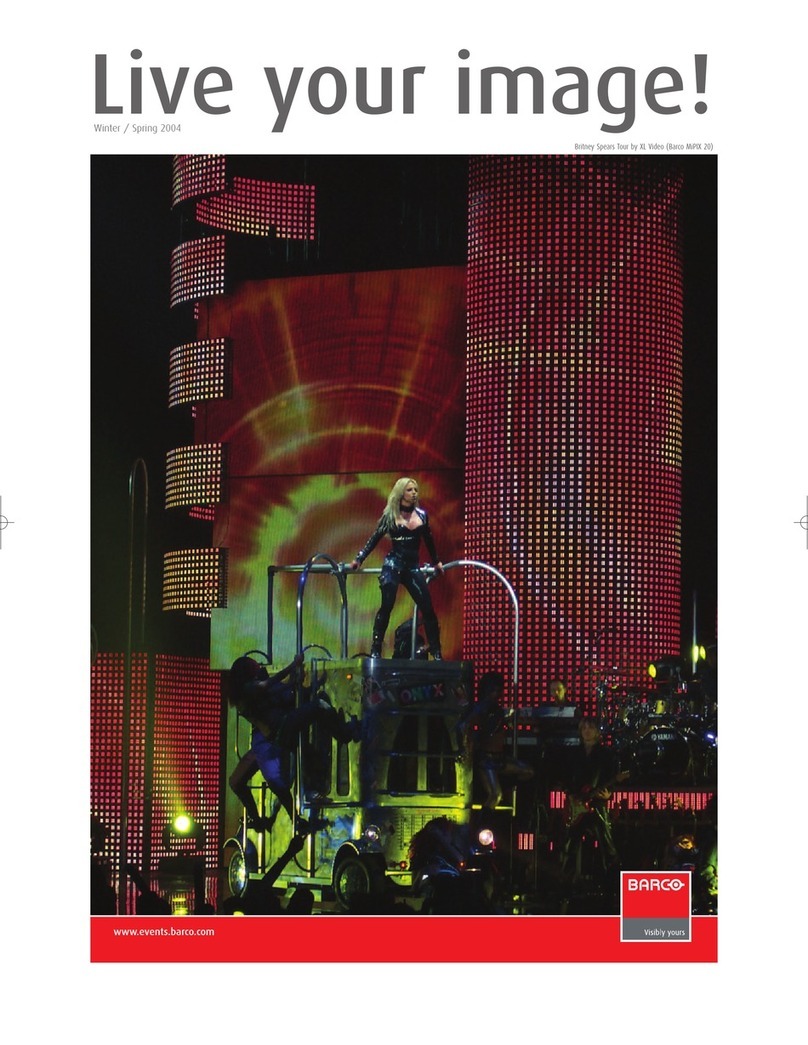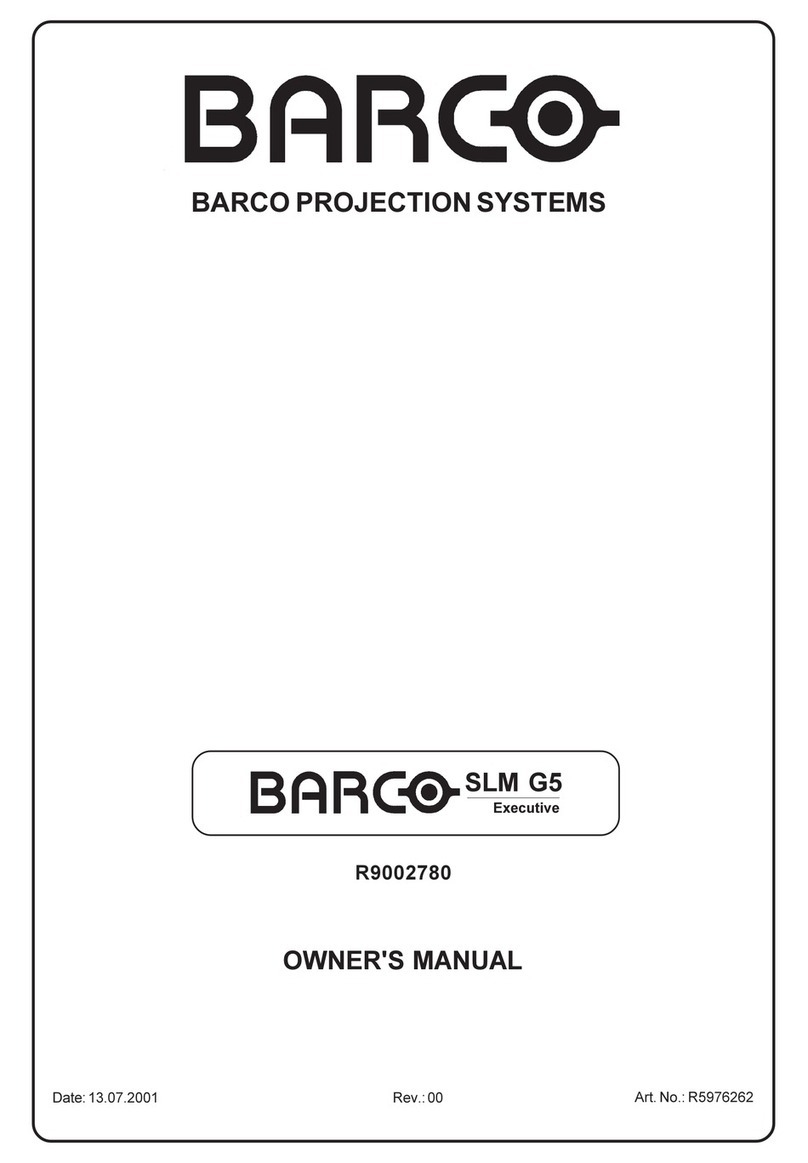Table of contentsTable of contentsTable of contents
i-2 5975958 RETRO GRAPHICS 2100 210198
SOUND CONTROL ................................................................................................................................................ 6
Sound control with direct accessing ............................................................................................................................................................. 6-1
Volume control ............................................................................................................................................................................. 6-1
Bass control ................................................................................................................................................................................ 6-1
Treble control .............................................................................................................................................................................. 6-1
Balance control ........................................................................................................................................................................... 6-2
The Mute Key .............................................................................................................................................................................................. 6-2
Mono/Stereo Key ............................................................................................................................................................................................ 6-2
START UP OF THE ADJUSTMENT MODE ........................................................................................................... 7
Adjustment Mode ........................................................................................................................................................................................... 7-1
Random Access .......................................................................................................................................................................... 7-1
Installation .................................................................................................................................................................................... 7-1
Service ........................................................................................................................................................................................ 7-1
RANDOM ACCESS ADJUSTMENT MODE ............................................................................................................ 8
Starting up the Random Access Adjustment Mode........................................................................................................................................ 8-1
File Service .............................................................................................................................................................................................. 8-2
Load file ....................................................................................................................................................................................... 8-2
Edit file ......................................................................................................................................................................................... 8-3
Rename ....................................................................................................................................................................................... 8-5
Copy ............................................................................................................................................................................................ 8-5
Delete .......................................................................................................................................................................................... 8-6
File Options .................................................................................................................................................................................. 8-6
Picture Tuning .............................................................................................................................................................................................. 8-6
Sync slow/fast ........................................................................................................................................................................... 8-7
Still Video ..................................................................................................................................................................................... 8-7
Color Balance .............................................................................................................................................................................. 8-7
Gamma ........................................................................................................................................................................................ 8-7
Audio Tuning .............................................................................................................................................................................................. 8-8
Volume, Balance, Bass and Treble ............................................................................................................................................ 8-8
Mute ............................................................................................................................................................................................. 8-8
Lock [OFF/AUDIO A/AUDIO B/AUDIO C] ..................................................................................................................................... 8-8
Fade ............................................................................................................................................................................................. 8-9
Geometry .............................................................................................................................................................................................. 8-9
Shift ............................................................................................................................................................................................. 8-9
Size........................................................................................................................................................................................... 8-10
Side Keystone .......................................................................................................................................................................... 8-10
Blanking ..................................................................................................................................................................................... 8-11
Options ..................................................................................................................................................................................... 8-12
INSTALLATION MODE .......................................................................................................................................... 9
Starting up the Installation Mode ..................................................................................................................................................................... 9-1
Configuration ............................................................................................................................................................................... 9-1
OSD Color .................................................................................................................................................................................... 9-2
Internal Patterns .......................................................................................................................................................................... 9-2
SERVICE MODE .................................................................................................................................................. 10
Starting up the Service Mode ...................................................................................................................................................................... 10-1
Identification ............................................................................................................................................................................. 10-3
Change Password ................................................................................................................................................................... 10-3
Change Language .................................................................................................................................................................... 10-4
Change Projector Address ...................................................................................................................................................... 10-4
Change Baud rate PC............................................................................................................................................................... 10-4
Reset Lamp Run Time .............................................................................................................................................................. 10-5
Lamp Run Time History ............................................................................................................................................................ 10-5
Barco Logo ............................................................................................................................................................................... 10-5
Preset Input Balance ................................................................................................................................................................ 10-6
60Hz Tracking .......................................................................................................................................................................... 10-6
I²C Diagnosis ............................................................................................................................................................................ 10-6
OPTIONAL EQUIPMENT ..................................................................................................................................... 11
IR Remote Receiver 800 ............................................................................................................................................................................... 11-1
Hardwired RCU ............................................................................................................................................................................................ 11-1
RCVDS 05 ............................................................................................................................................................................................ 11-1
VS05 Switcher ............................................................................................................................................................................................ 11-1
Source Number 90 - 99 ................................................................................................................................................................................ 11-2
LCD Projection Control Software for Windows .......................................................................................................................................... 11-2
Adapter and Communication Cables ............................................................................................................................................................ 11-2
STANDARD SOURCE SET UP FILES ................................................................................................................................................................................................................... APPENDIX A-1
FOCUSING THE LENS .......................................................................................................................................................................................................................................... APPENDIX B-1
LENS CLEANING PROCEDURE ........................................................................................................................................................................................................................... APPENDIX B-2
RCU SOURCE INSERT SLIPS .............................................................................................................................................................................................................................. APPENDIX C-1