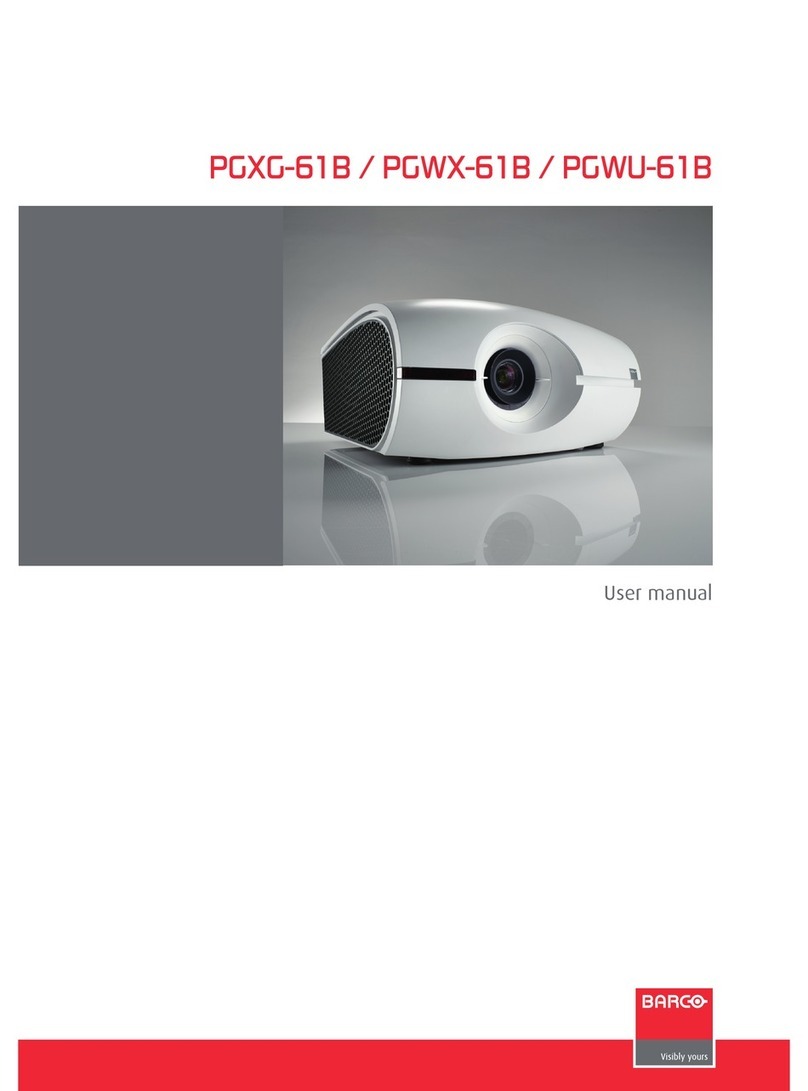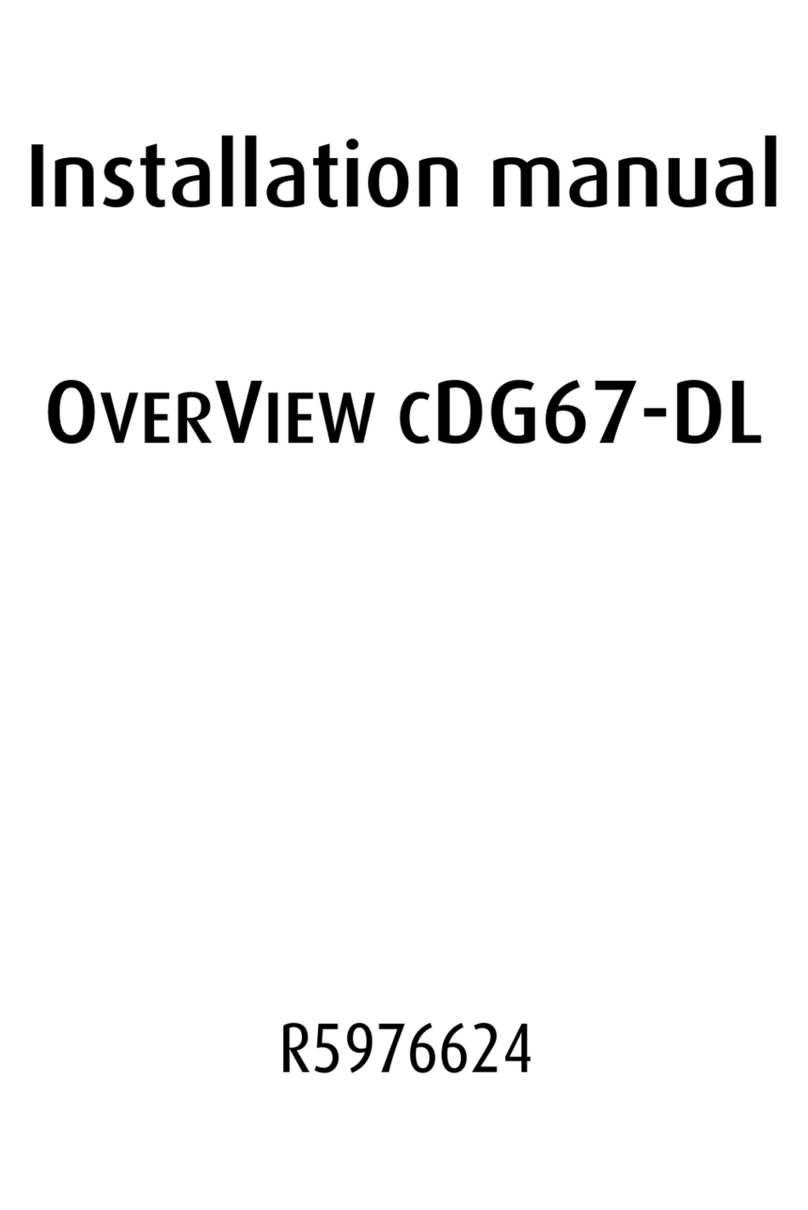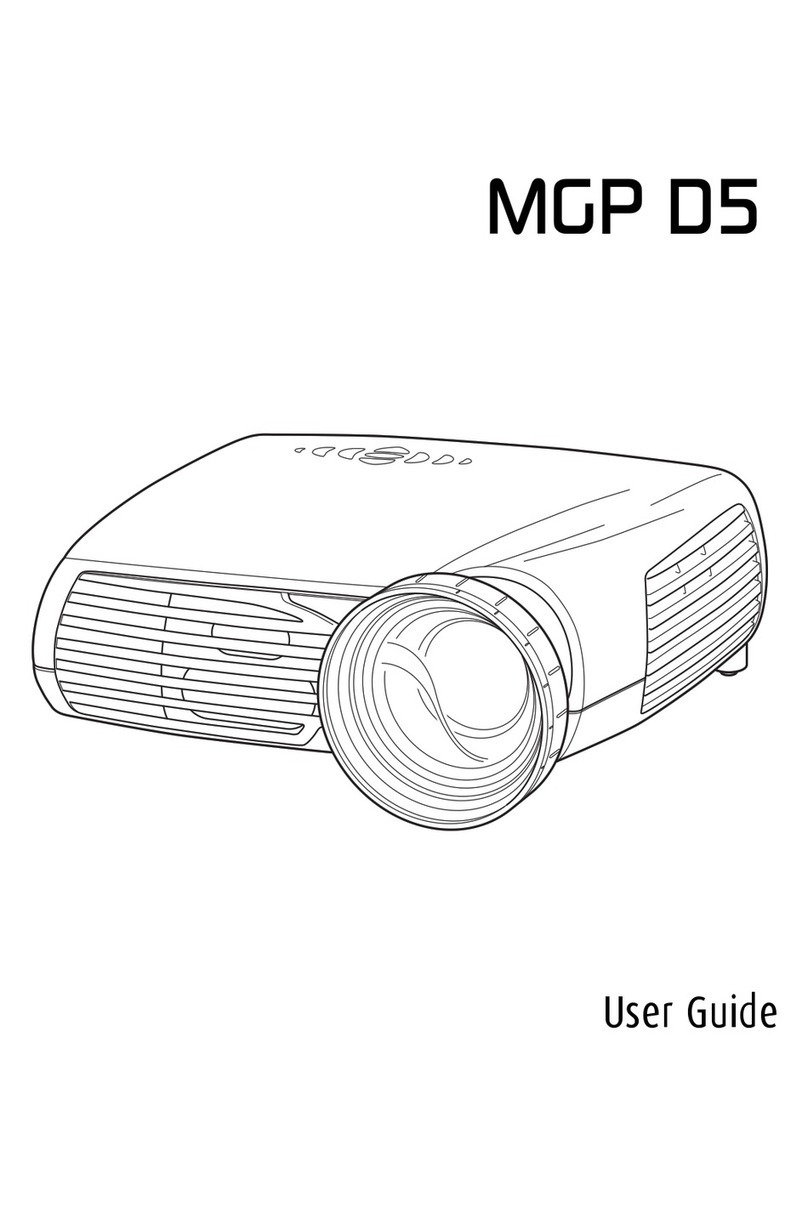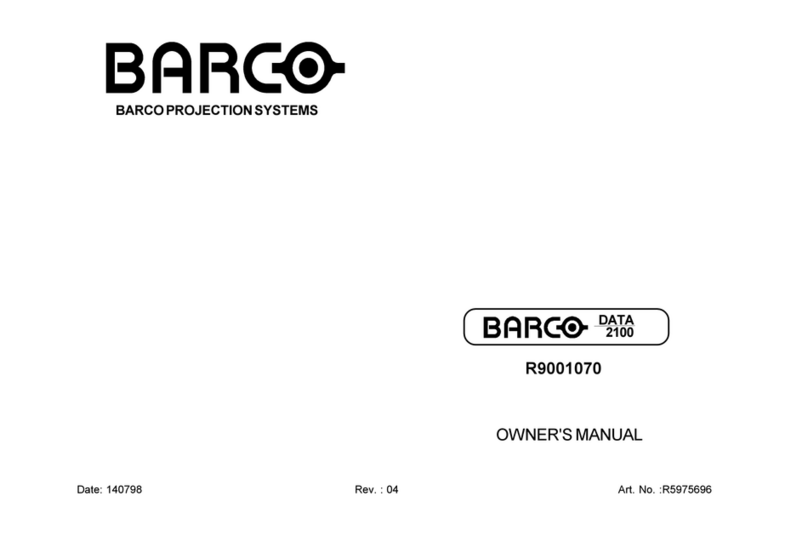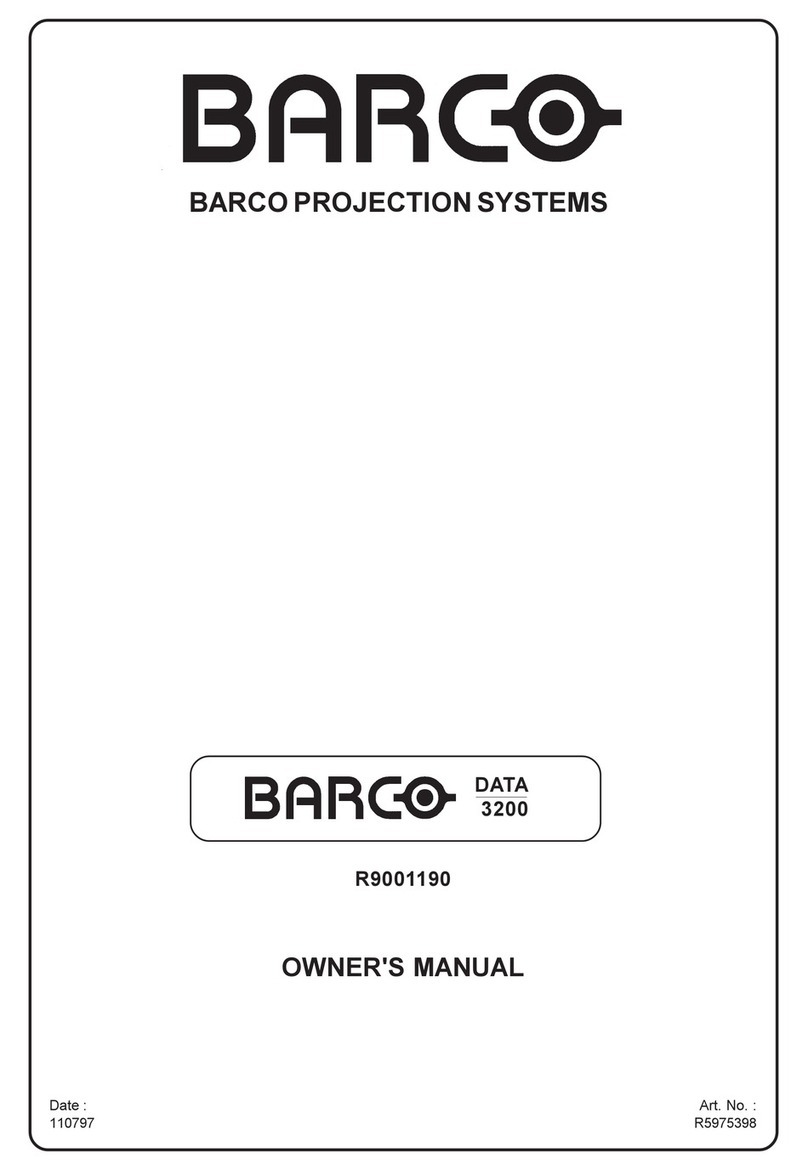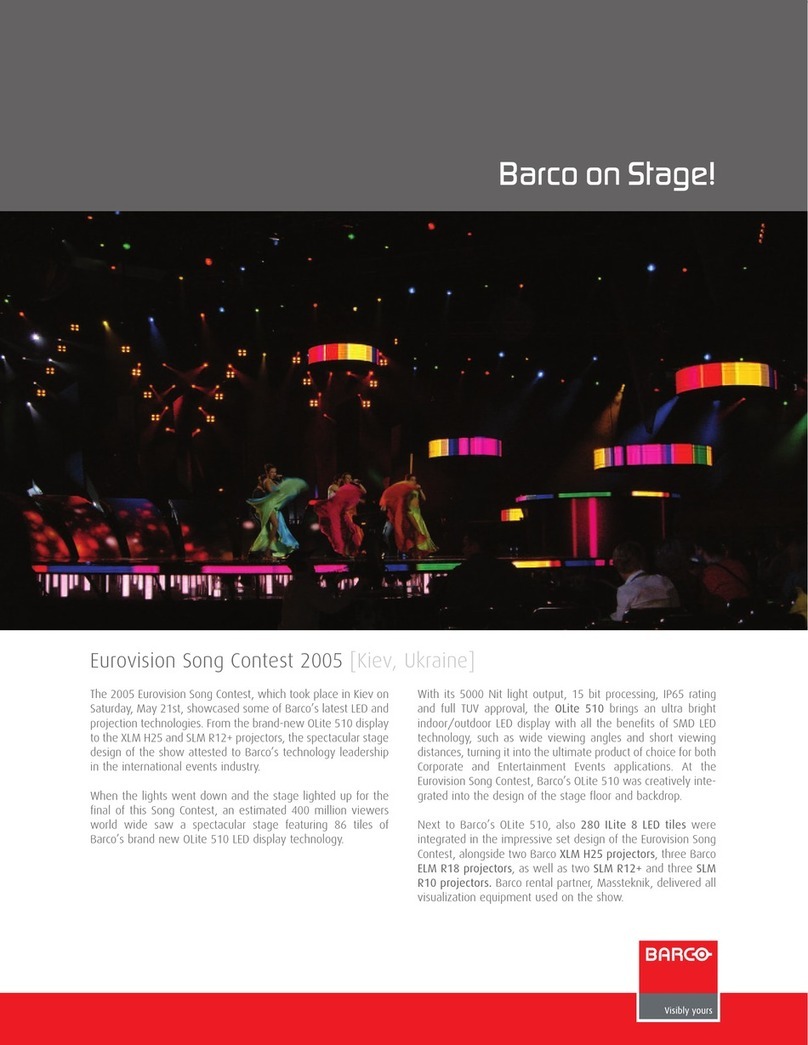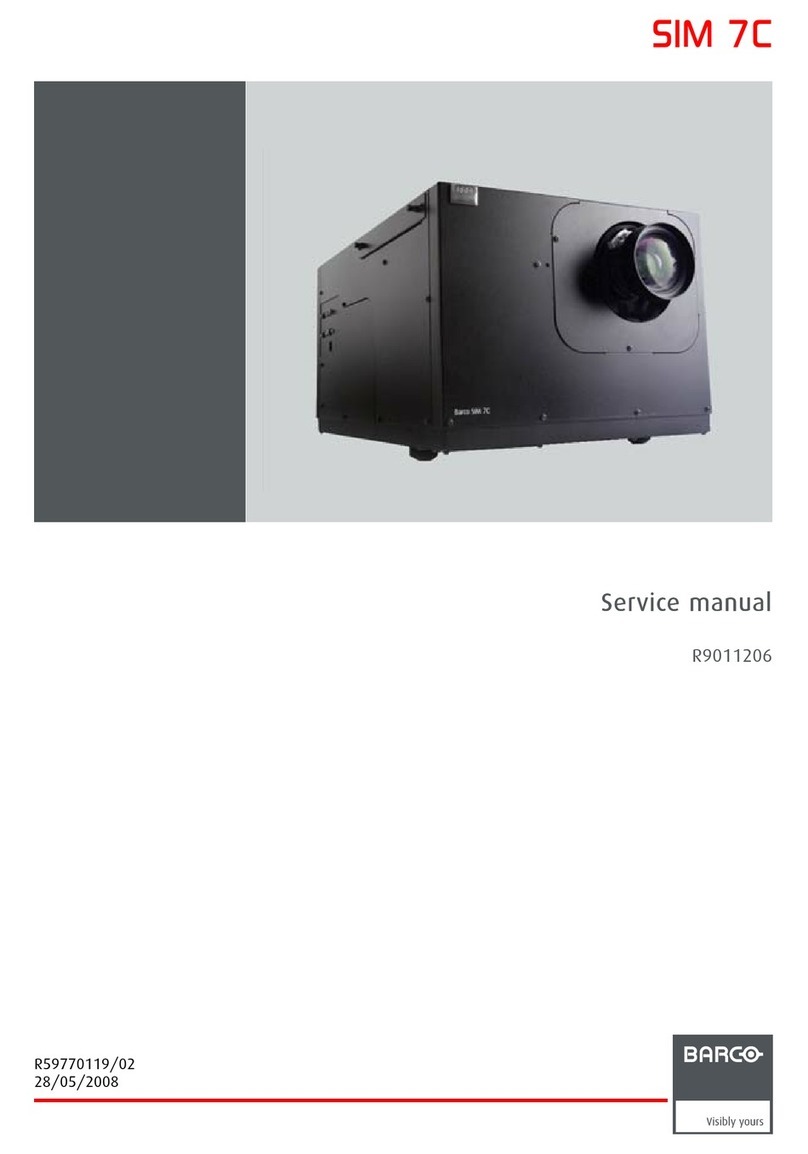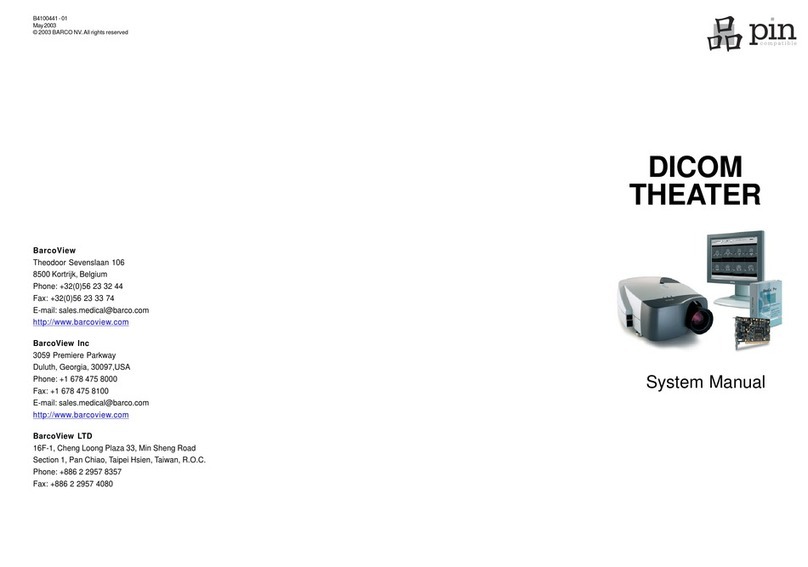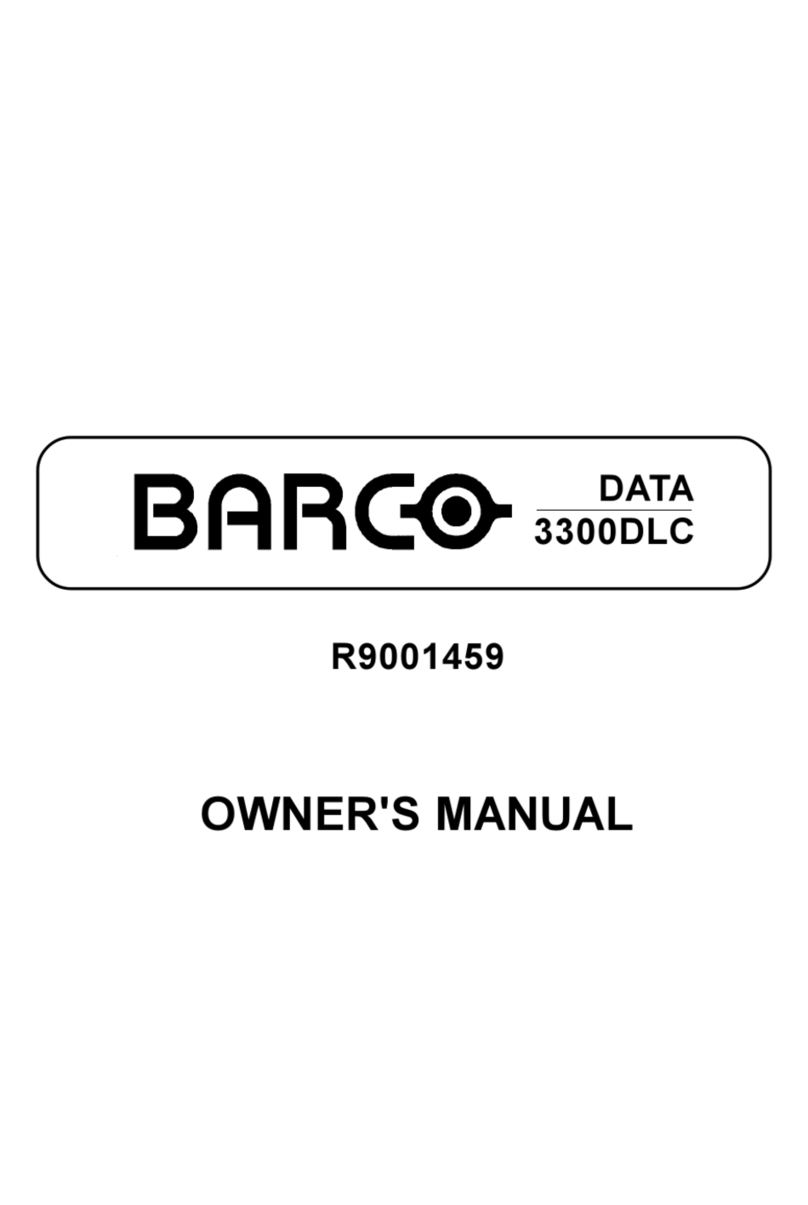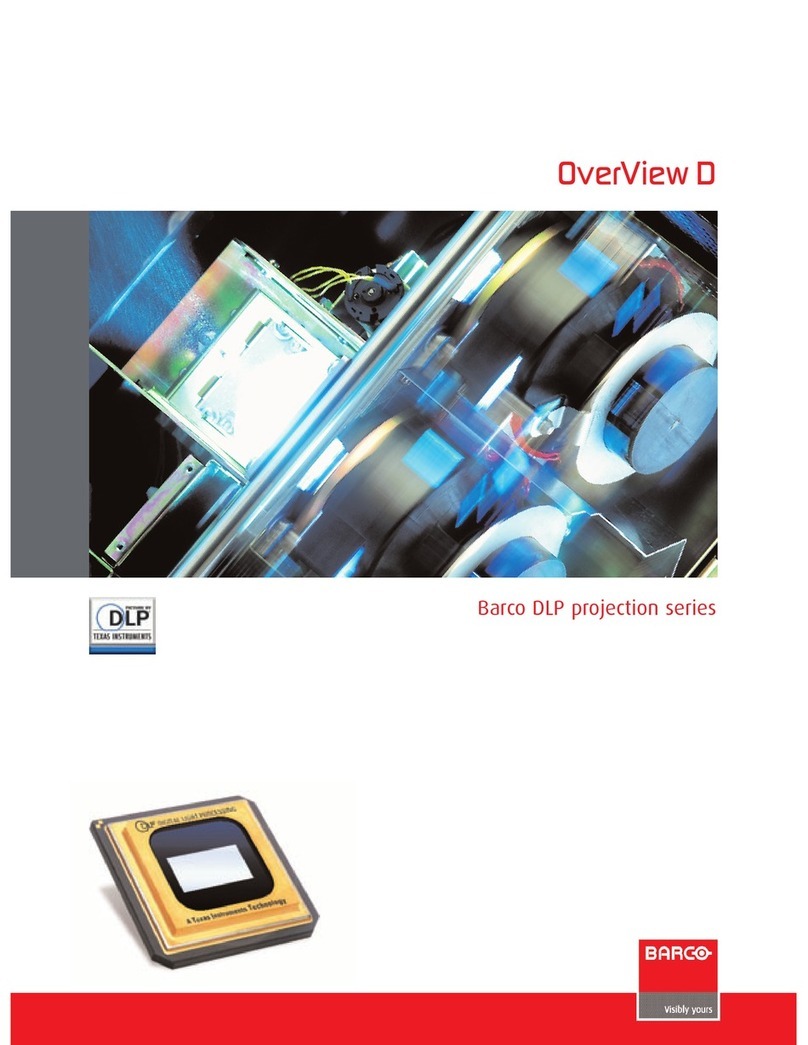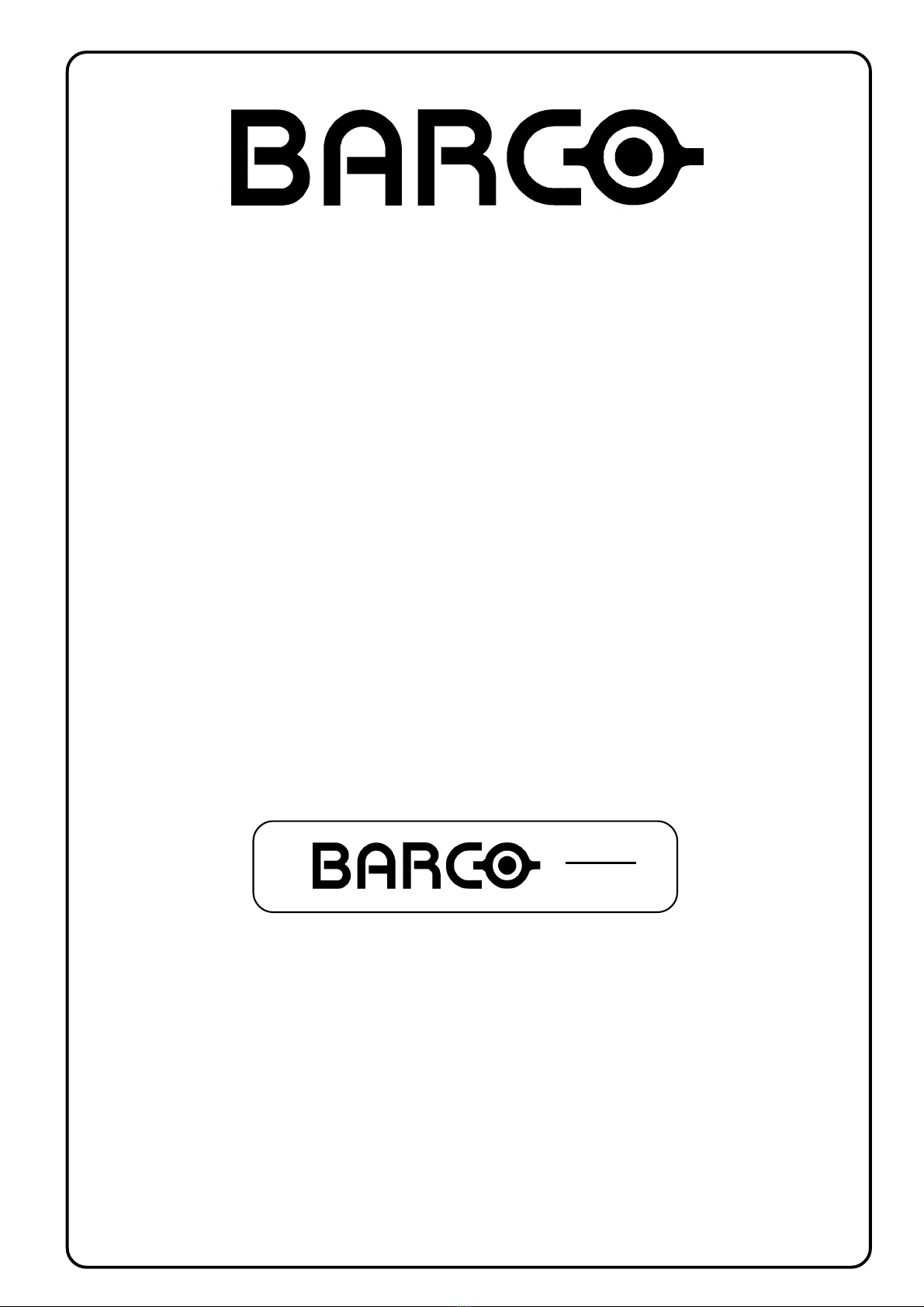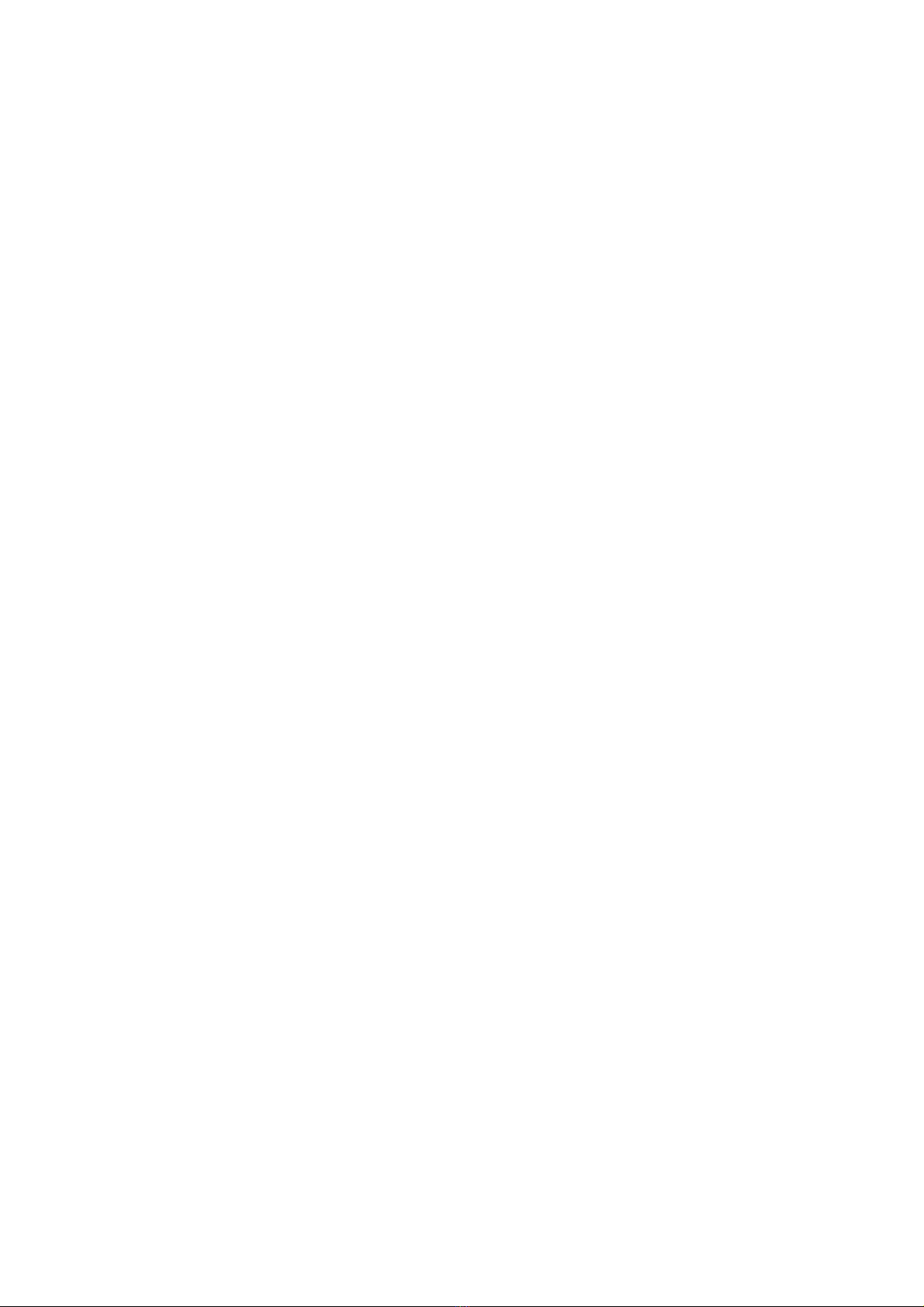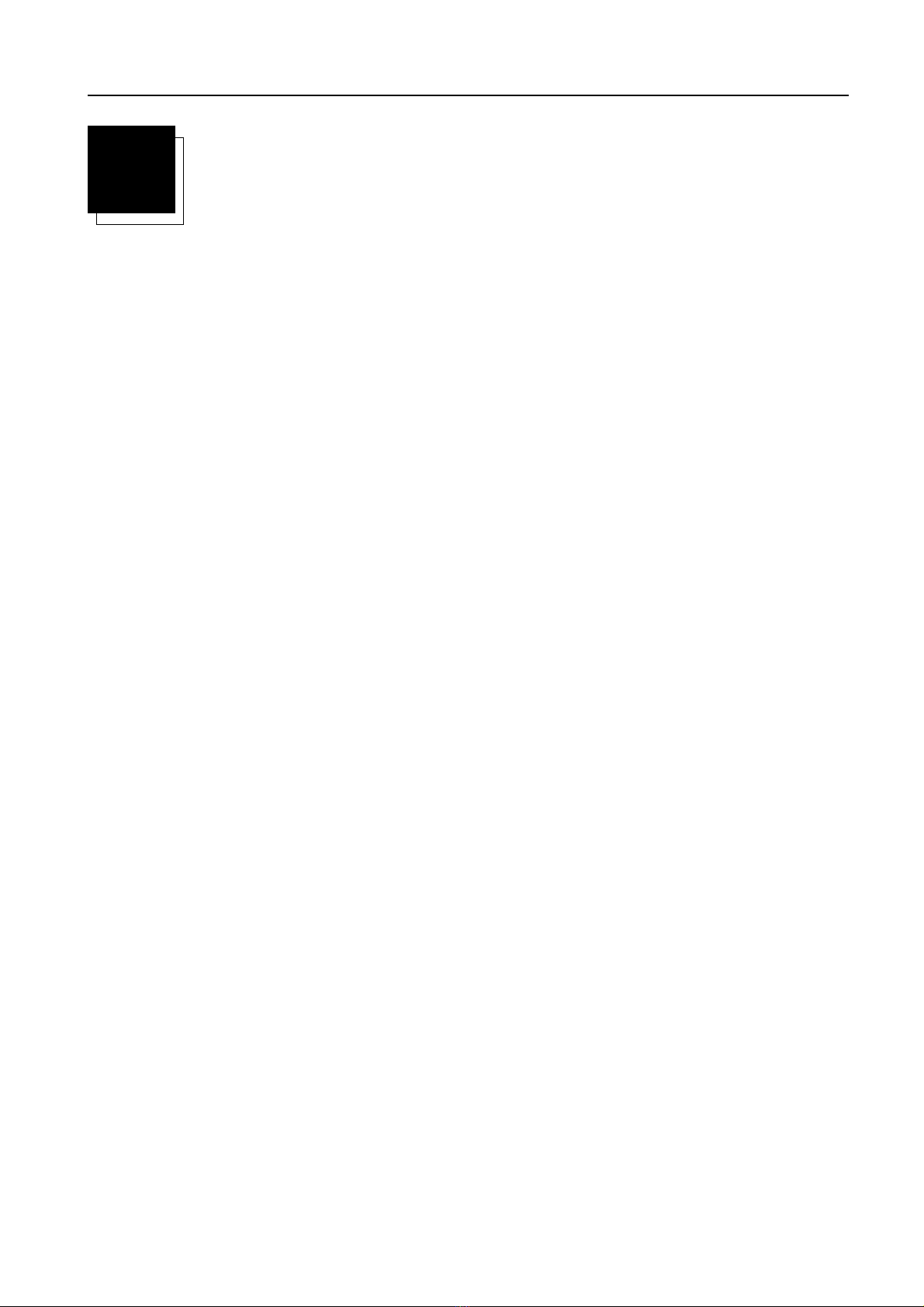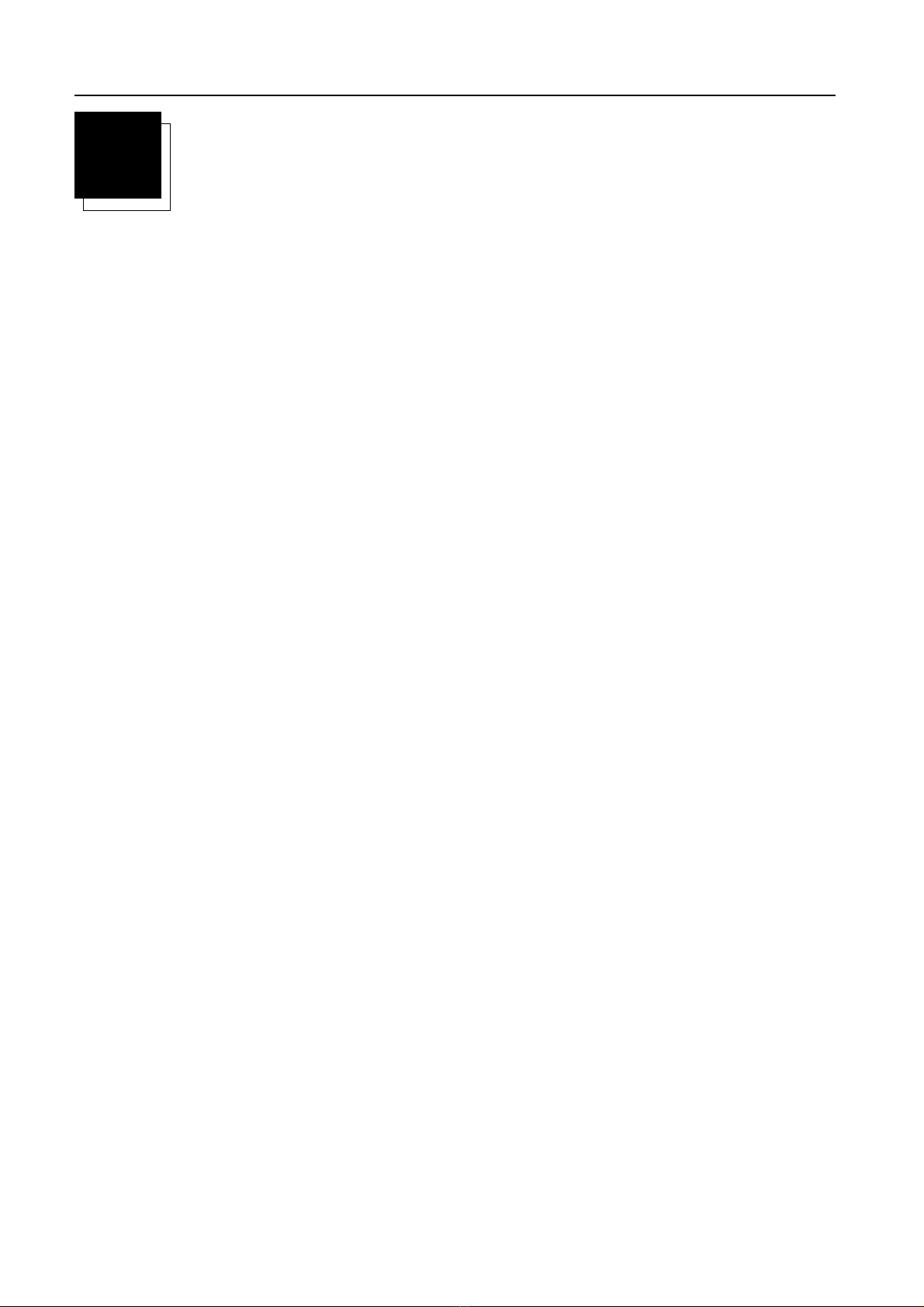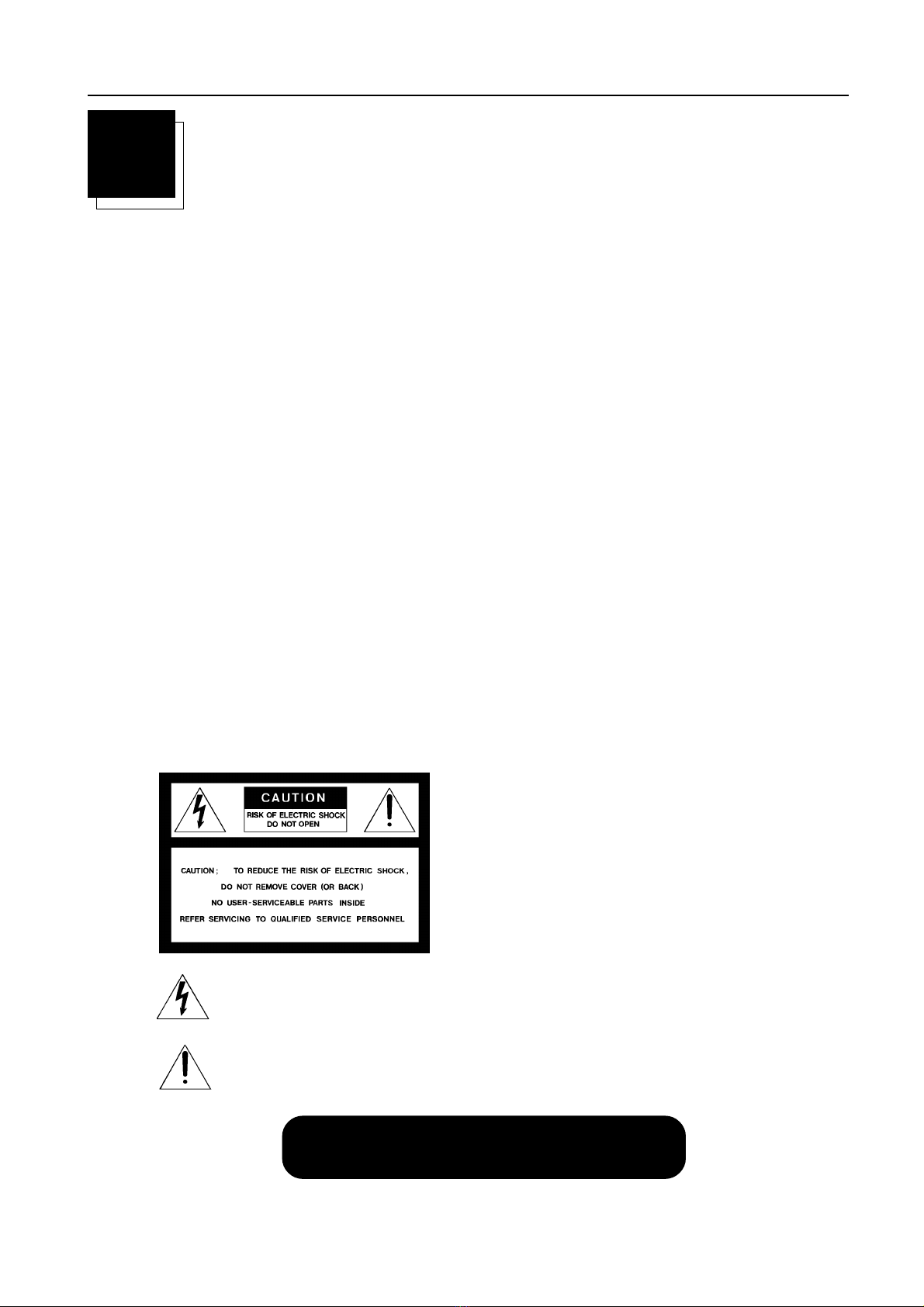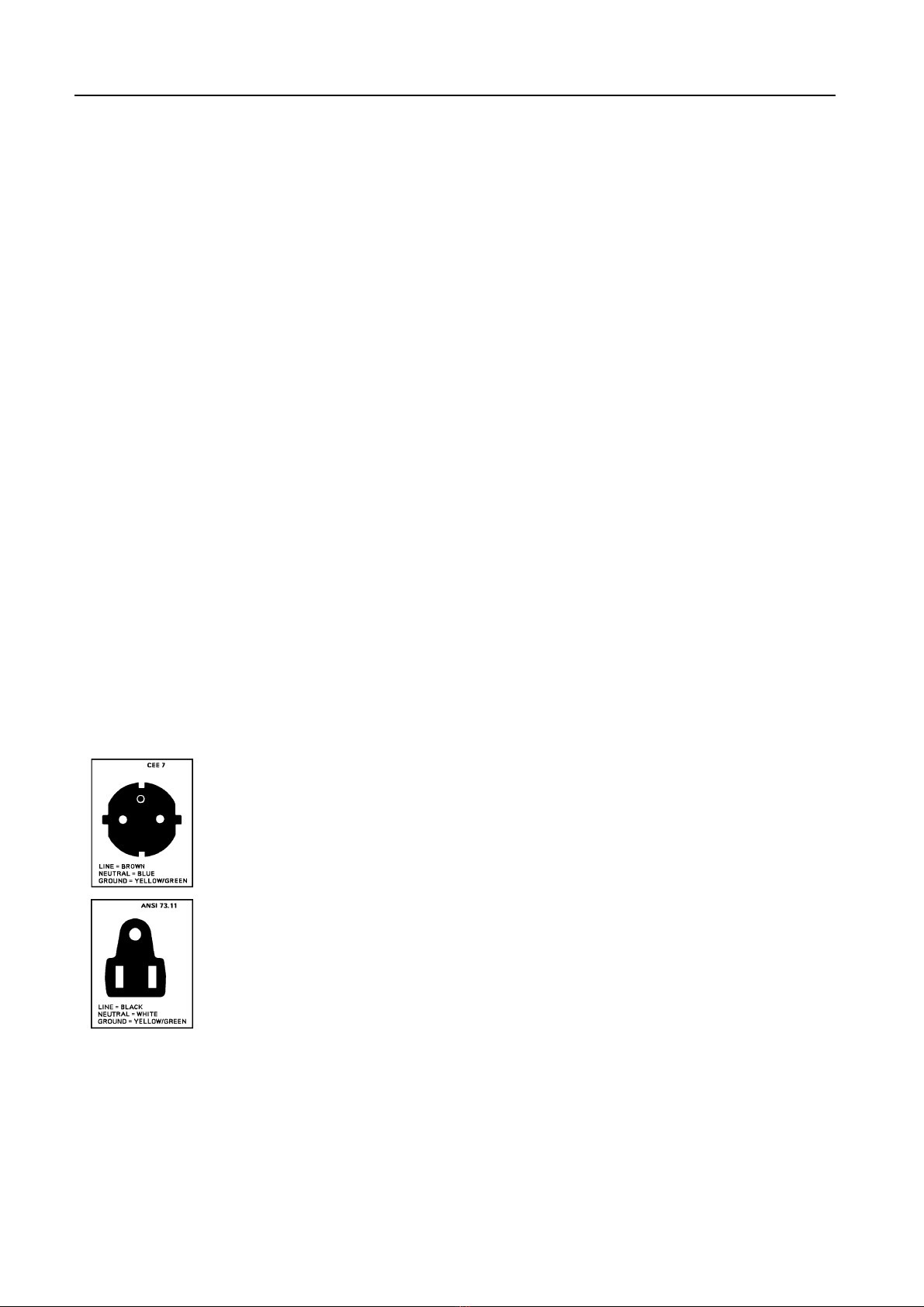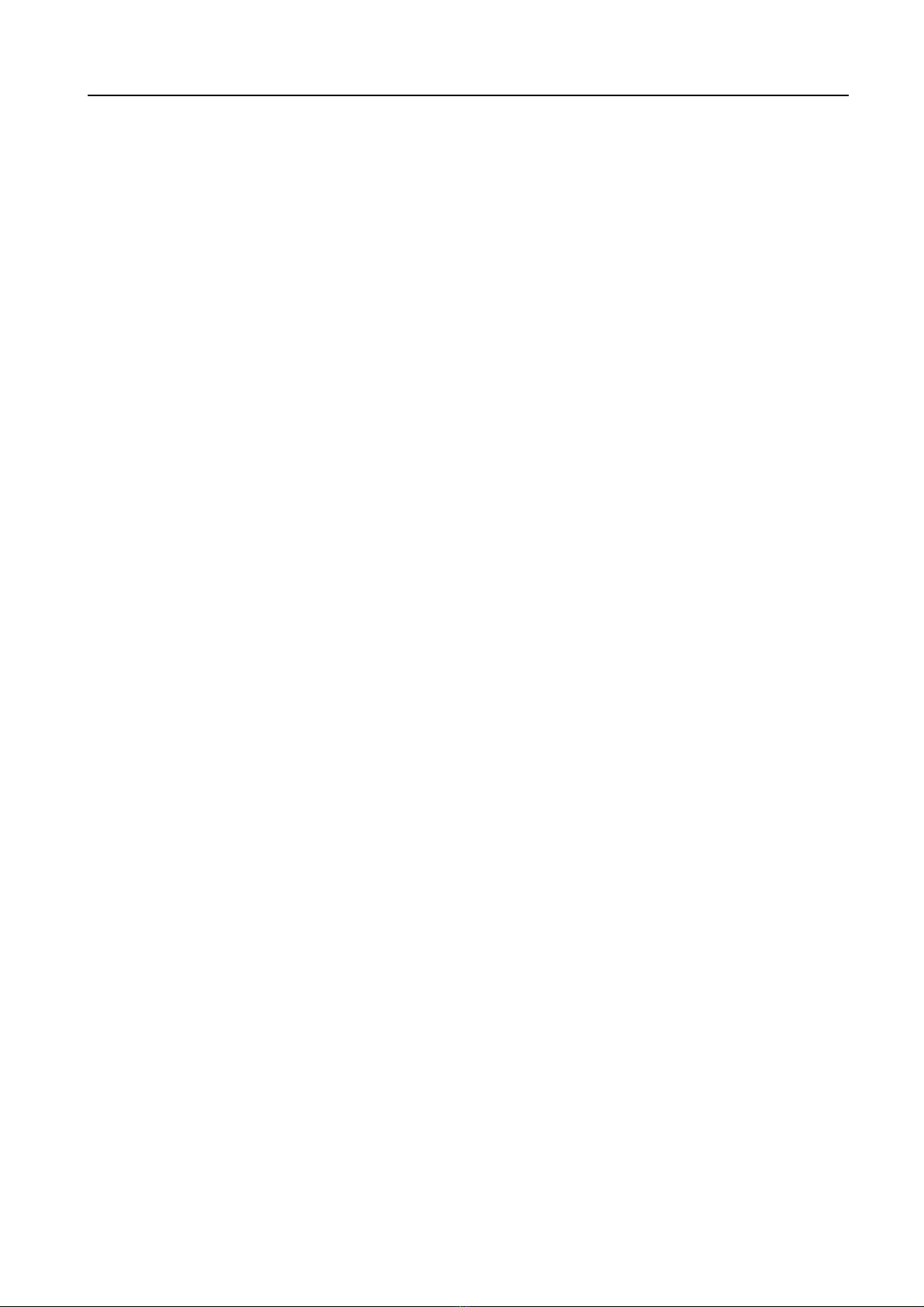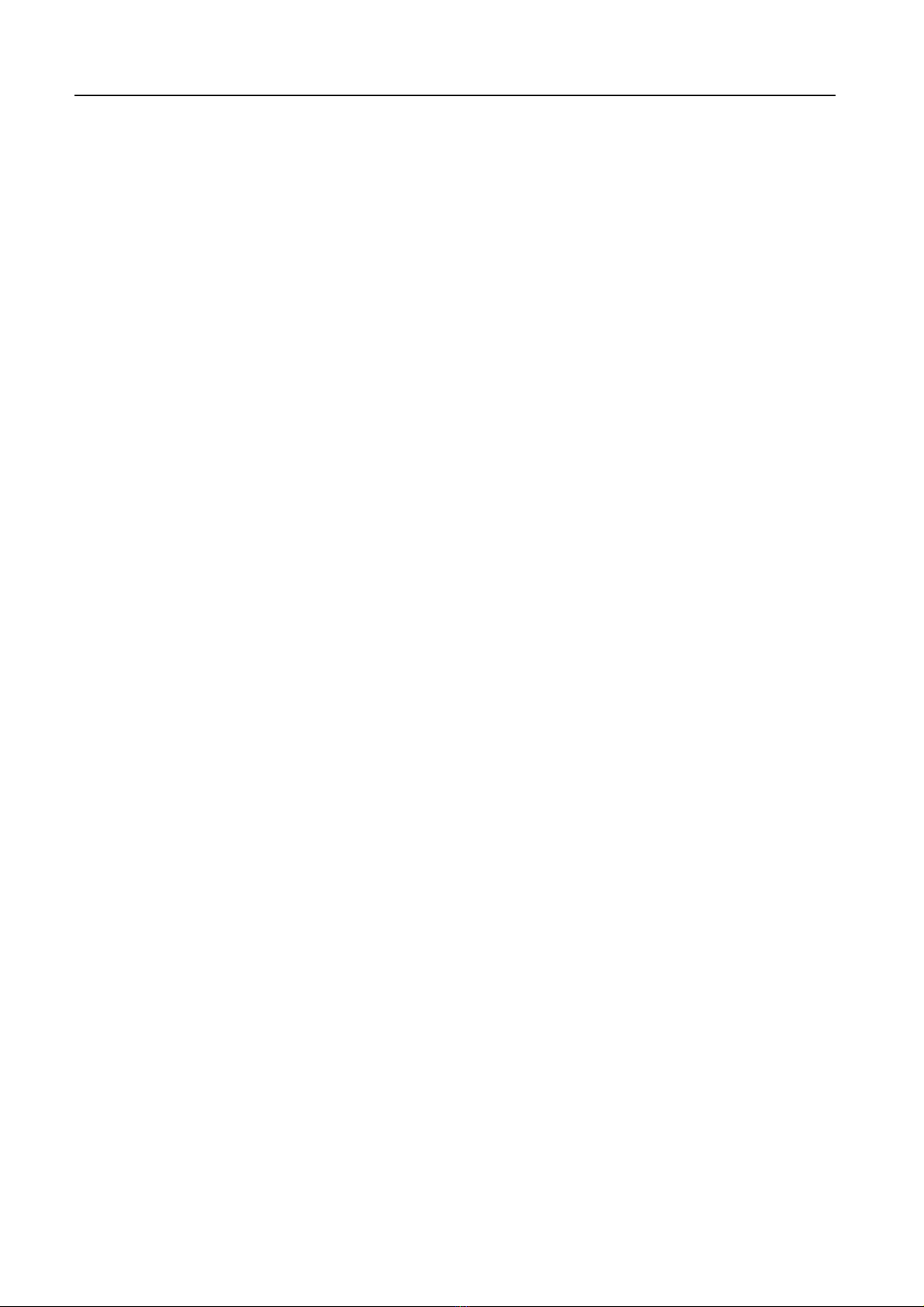Table of Contents
i - 2 ____________________________________________________________________________________ R5976101 BARCO CINE 5
i
Raster Shift Adjustment .............................................................................................................................................. 6-5
East-West ( eft-Right) adjustments .......................................................................................................................... 6-7
North-South (Top-Bottom) adjustments .................................................................................................................... 6-8
Horizontal Size adjustment ......................................................................................................................................... 6-9
Vertical inearity Adjustment ...................................................................................................................................... 6-9
Vertical Size Adjustment ..........................................................................................................................................6-10
Blanking adjustment ................................................................................................................................................. 6-10
Convergence Adjustment .......................................................................................................................................... 6-12
SERVICE MODE ................................................................................................................................................................. 7-1
Starting up the Service Mode ..................................................................................................................................... 7-1
Overview flowchart 'Service' mode ............................................................................................................................. 7-2
Projector Set-up ........................................................................................................................................................... 7-3
Identification ................................................................................................................................................................. 7-3
Total Run Time ............................................................................................................................................................ 7-3
Change Password....................................................................................................................................................... 7-3
Change Projector Address ......................................................................................................................................... 7-4
Change baud rate ....................................................................................................................................................... 7-4
Power up mode ........................................................................................................................................................... 7-4
Memory Management .................................................................................................................................................. 7-5
Copy a Block ................................................................................................................................................................ 7-5
Deletion of Blocks ....................................................................................................................................................... 7-5
Deleting Block by Block .............................................................................................................................................. 7-6
Deletion of all Blocks.................................................................................................................................................. 7-7
All Settings to midpos ................................................................................................................................................ 7-7
Undo All settings to Midpos ....................................................................................................................................... 7-7
R & B convergence to mid......................................................................................................................................... 7-8
Undo R & B convergence to mid .............................................................................................................................. 7-8
Green convergence mid ............................................................................................................................................. 7-8
Undo Green convergence mid ................................................................................................................................... 7-8
Common Settings........................................................................................................................................................ 7-9
G2 adjustment ............................................................................................................................................................. 7-9
CRT Run-in cycle ........................................................................................................................................................ 7-9
I2C Diagnostics ........................................................................................................................................................... 7-9
OPTIONS ............................................................................................................................................................................ 8-1
IR Receiver 800 ........................................................................................................................................................... 8-1
Hardwired RCU ........................................................................................................................................................... 8-1
RCVDS 05 Source Selector ....................................................................................................................................... 8-1
VS05 Switcher .............................................................................................................................................................. 8-1
Adapter and communication cables .......................................................................................................................... 8-1
Ceiling Mount CM50 .................................................................................................................................................... 8-1
Tuner kit ....................................................................................................................................................................... 8-2
APPENDI A : TUNER MODE ....................................................................................................................................... A-1
Tuner Mode .................................................................................................................................................................. A-1
How to activate the tuner mode ................................................................................................................................ A-1
Tuner Set-up ................................................................................................................................................................ A-2
Broadcasting System .................................................................................................................................................. A-2
Auto Search .................................................................................................................................................................. A-3
Manual Search ............................................................................................................................................................. A-3
Organise Channel ist ............................................................................................................................................... A-4
Bilingual ........................................................................................................................................................................ A-4
Teletext.......................................................................................................................................................................... A-5