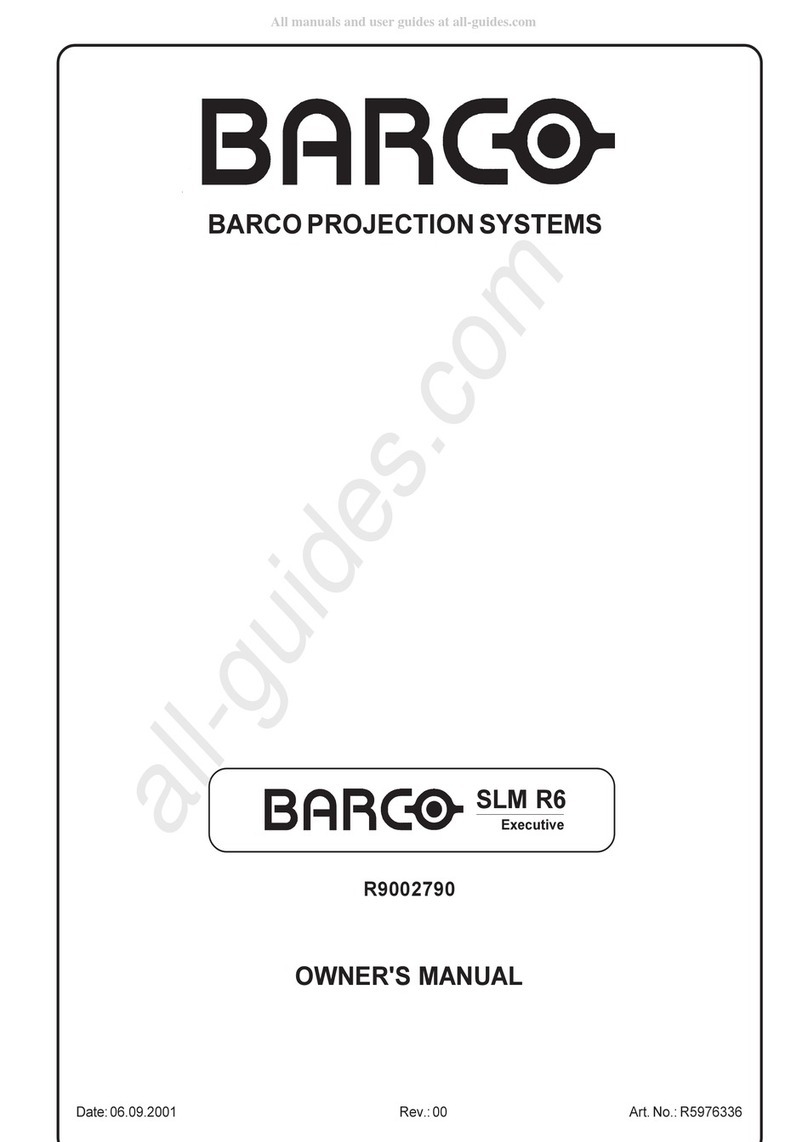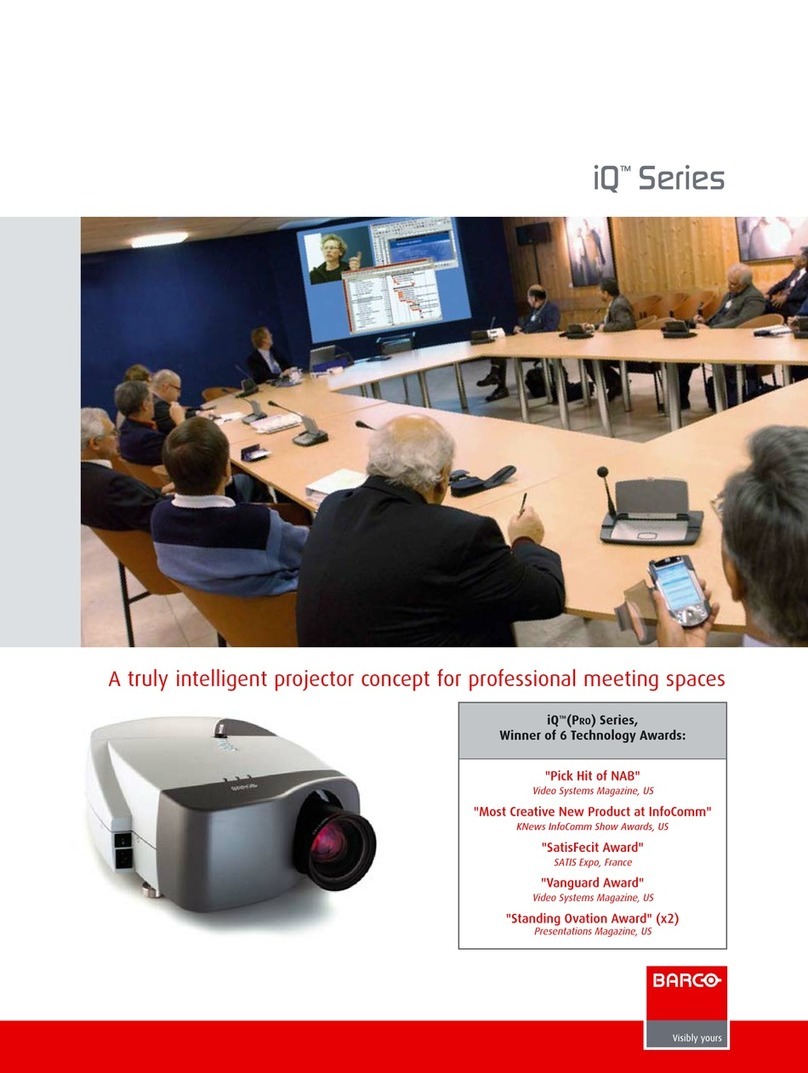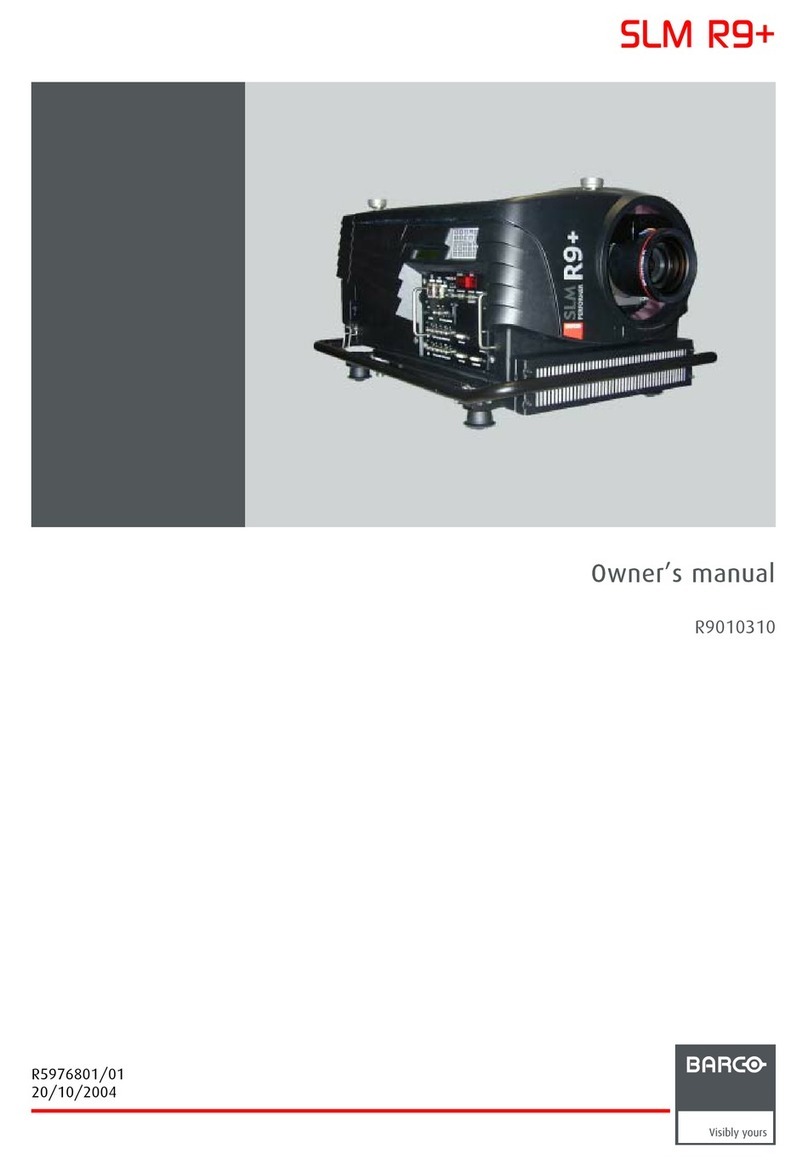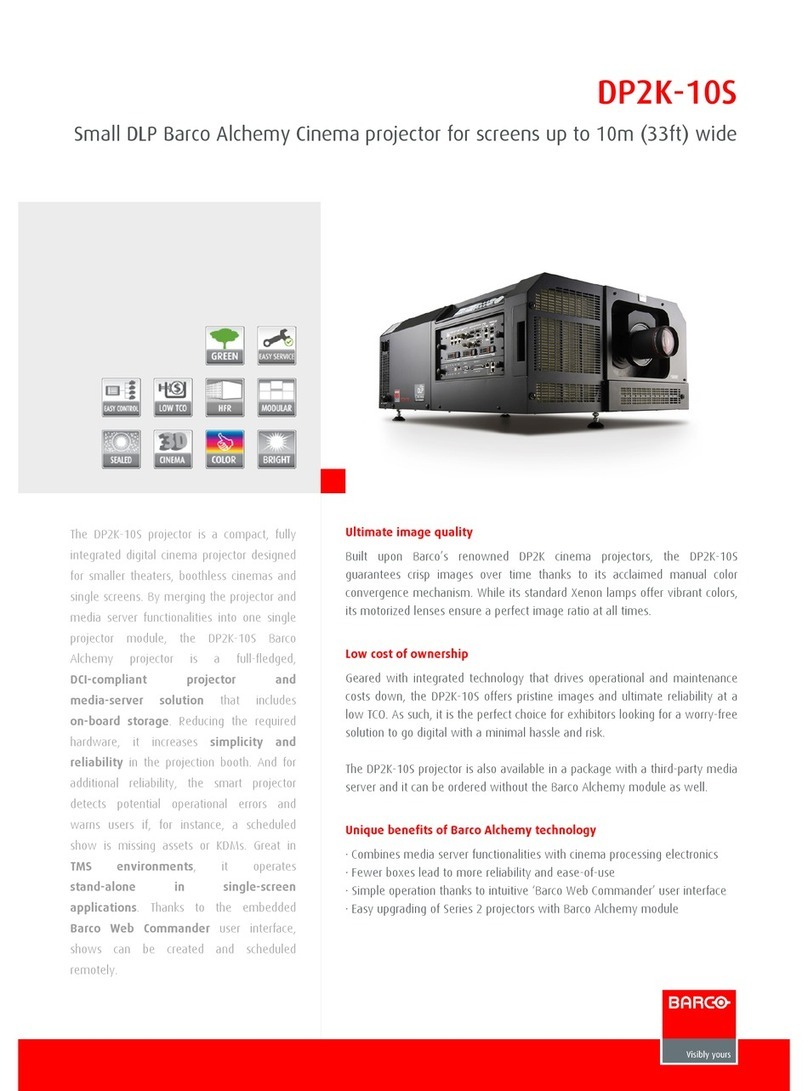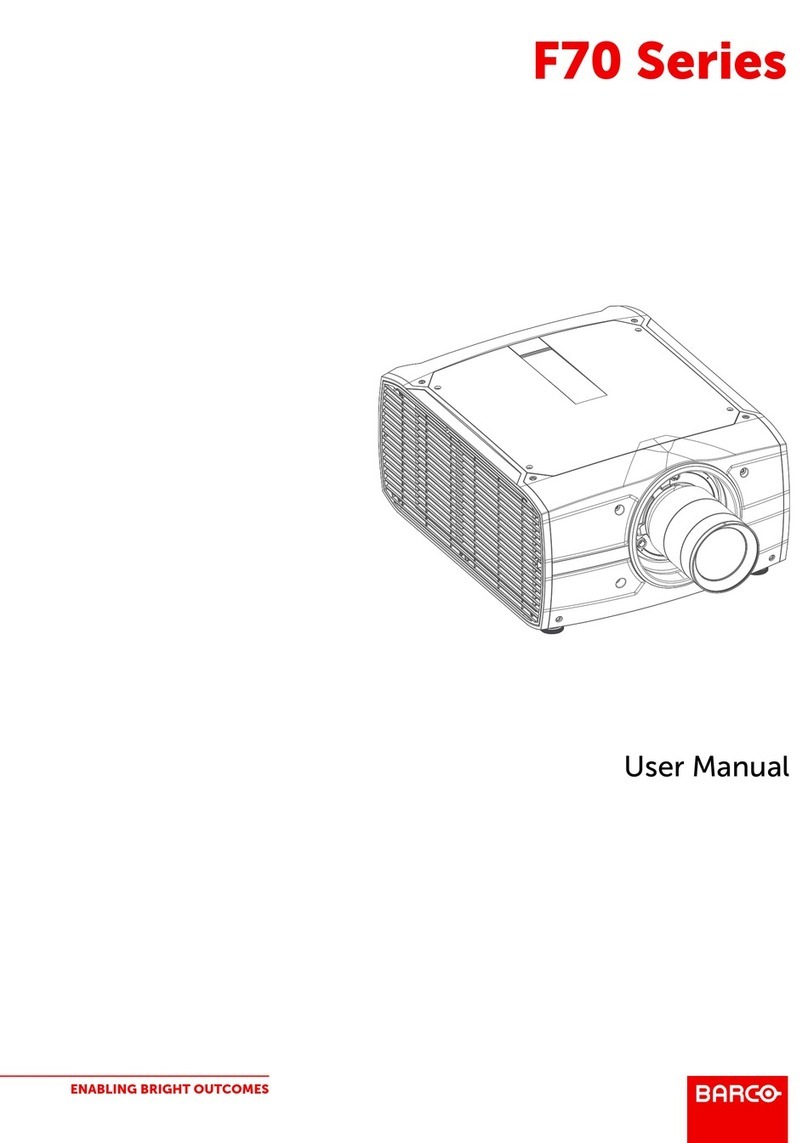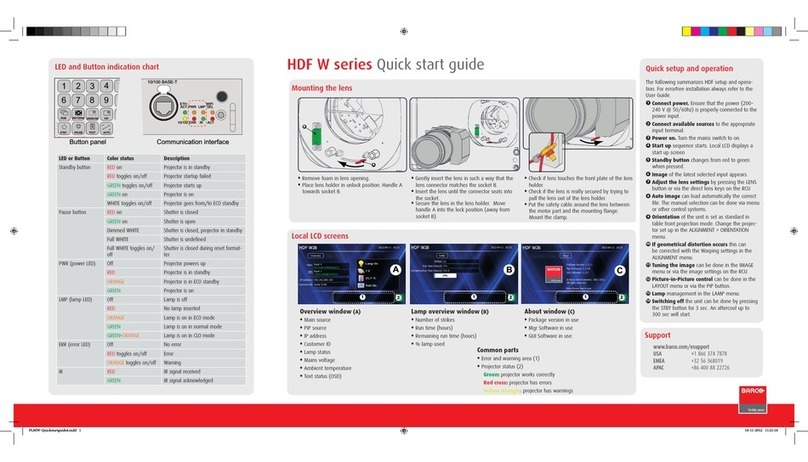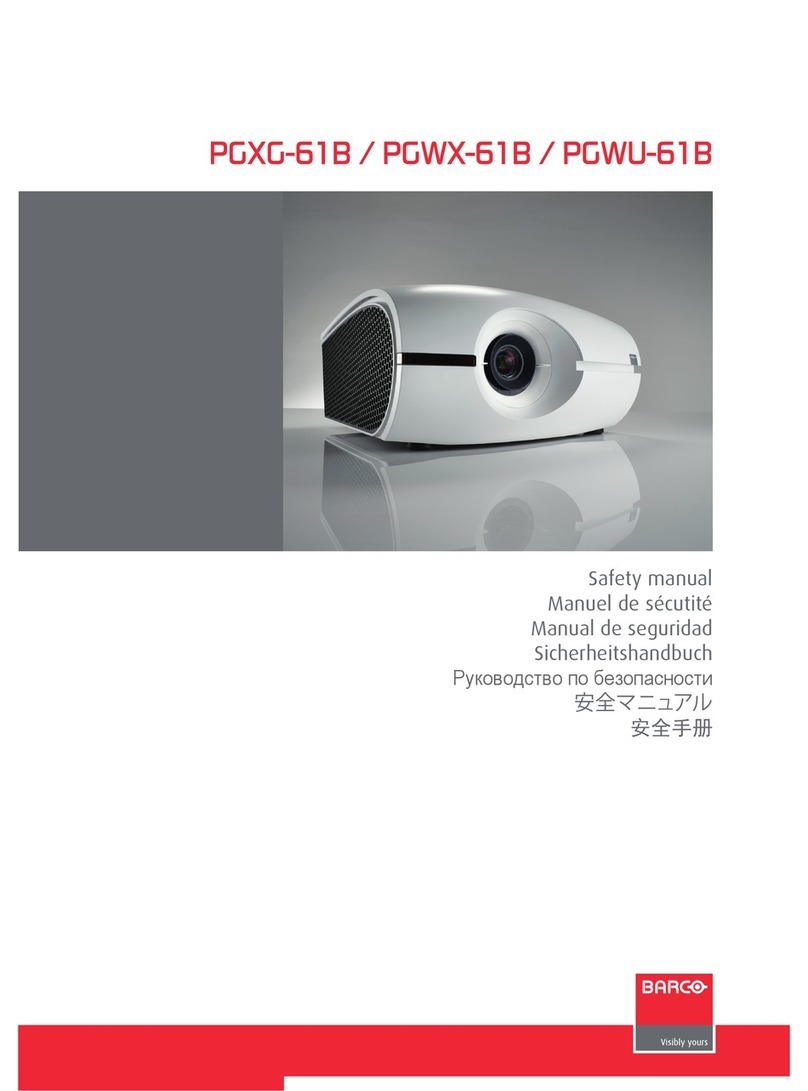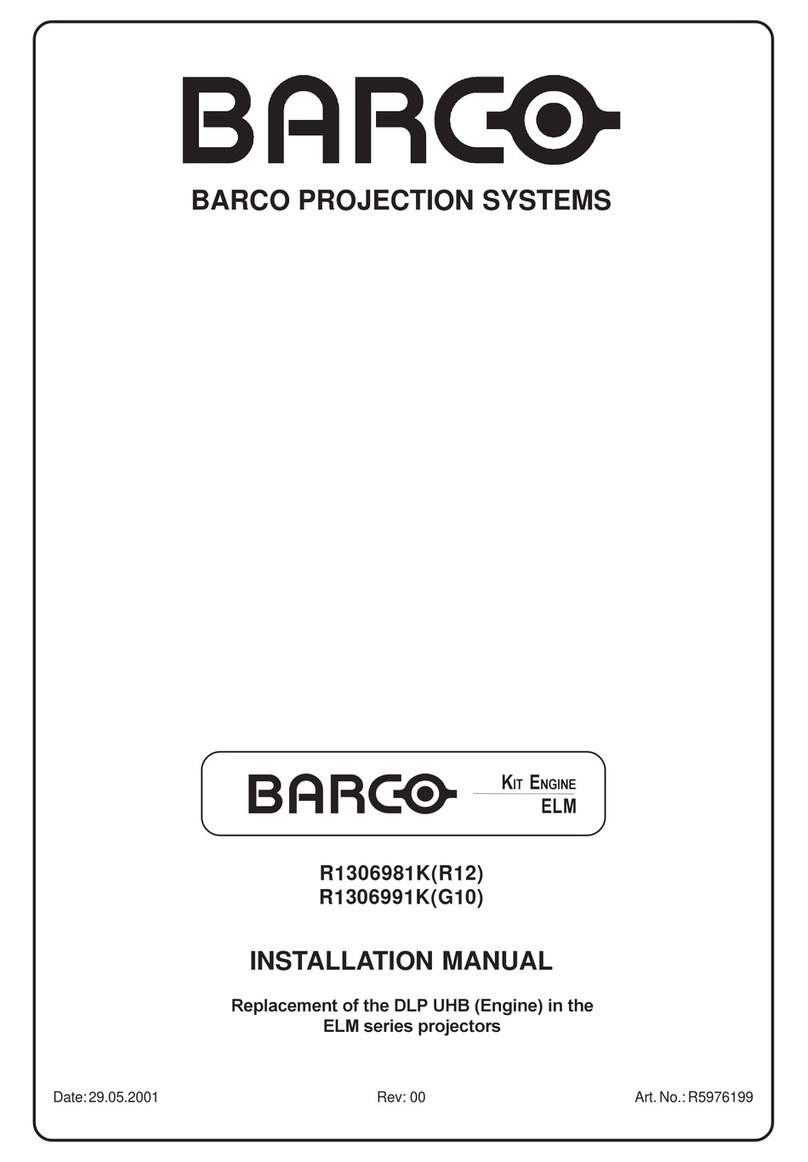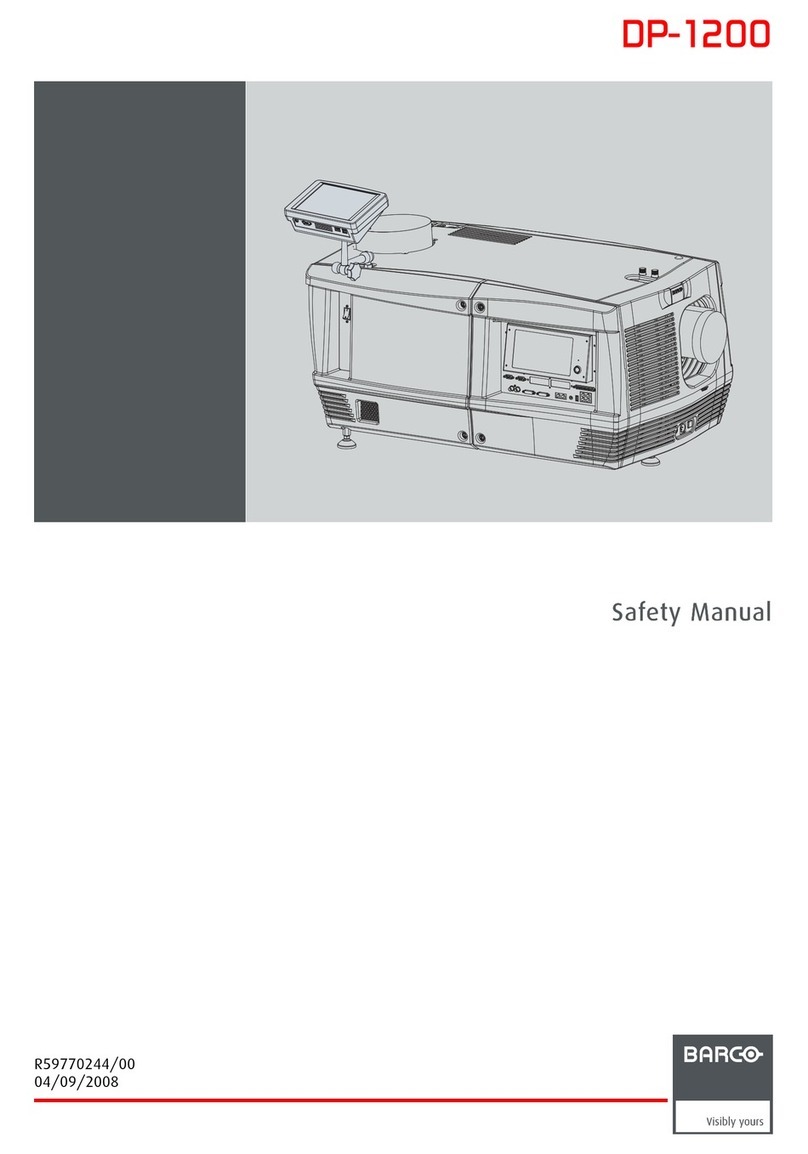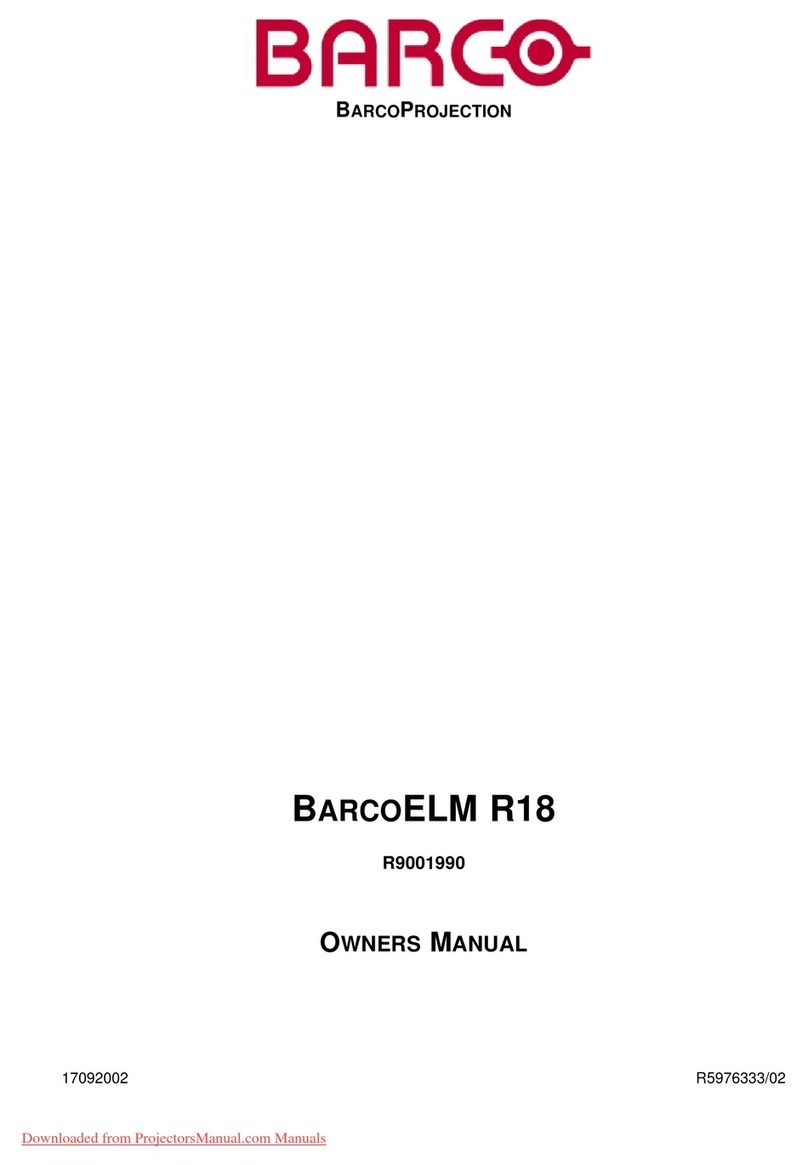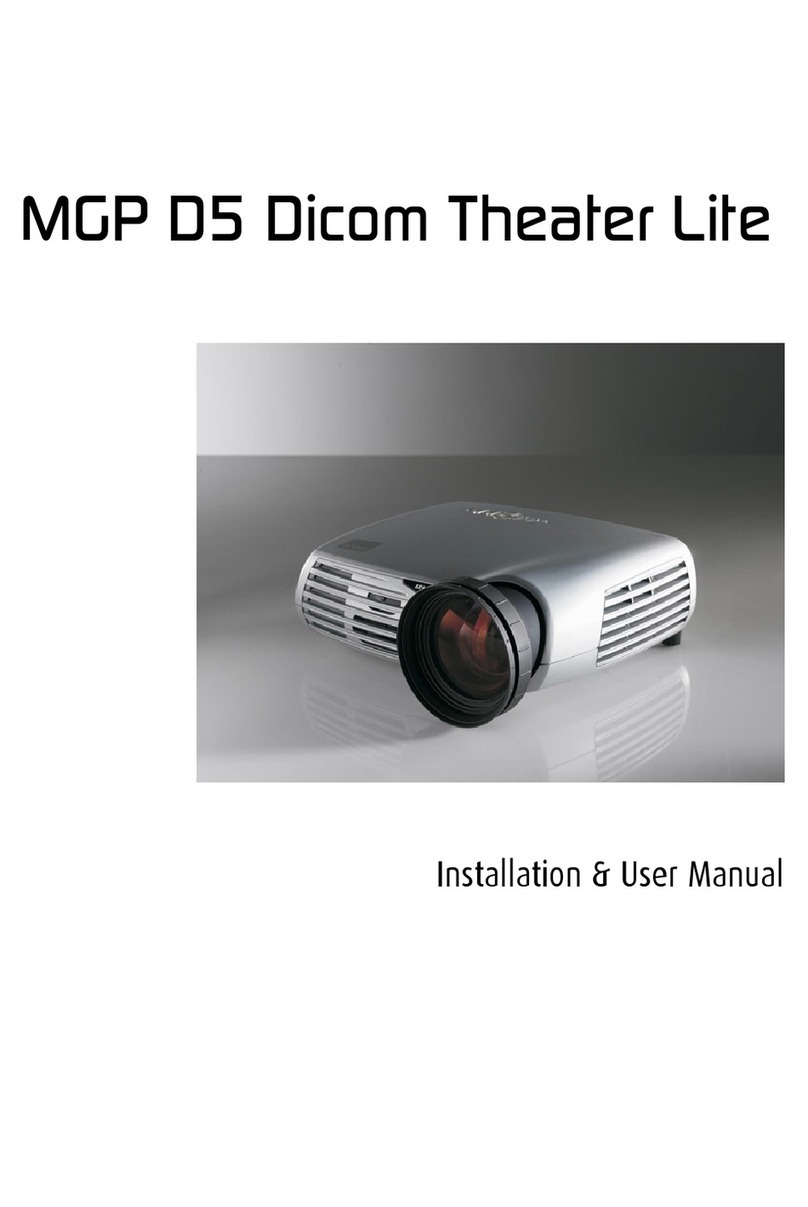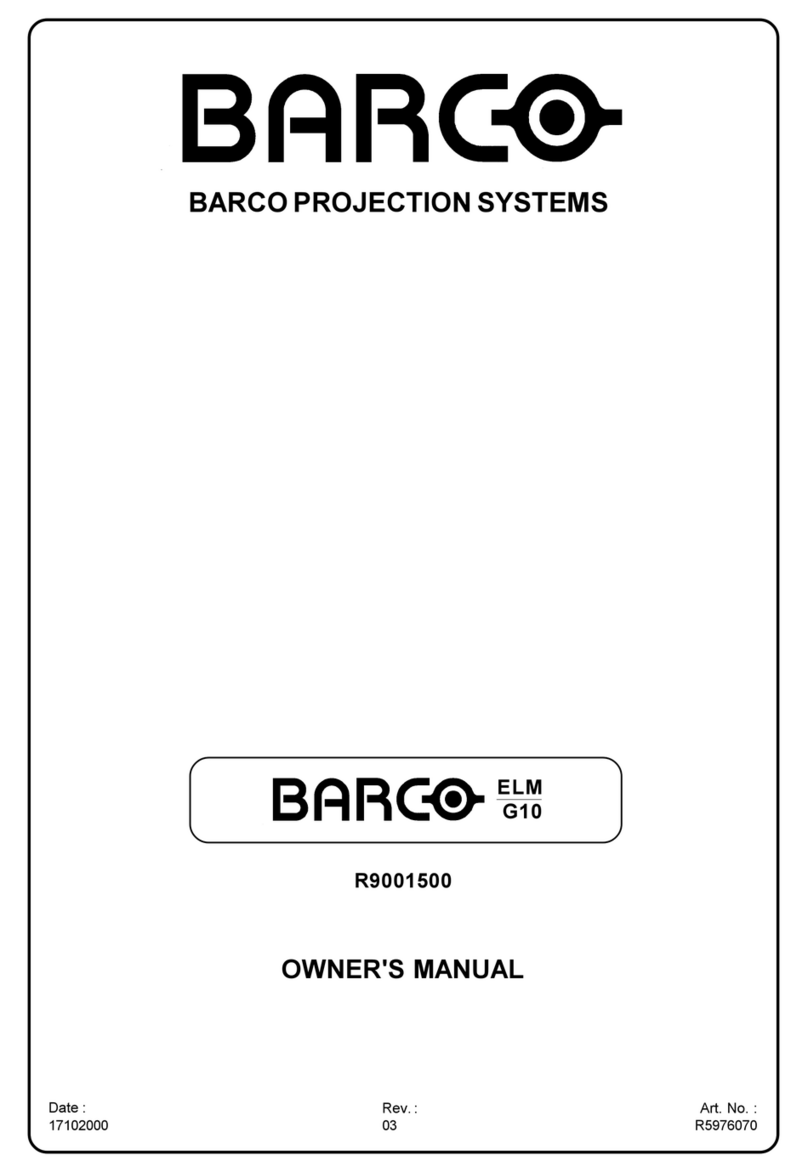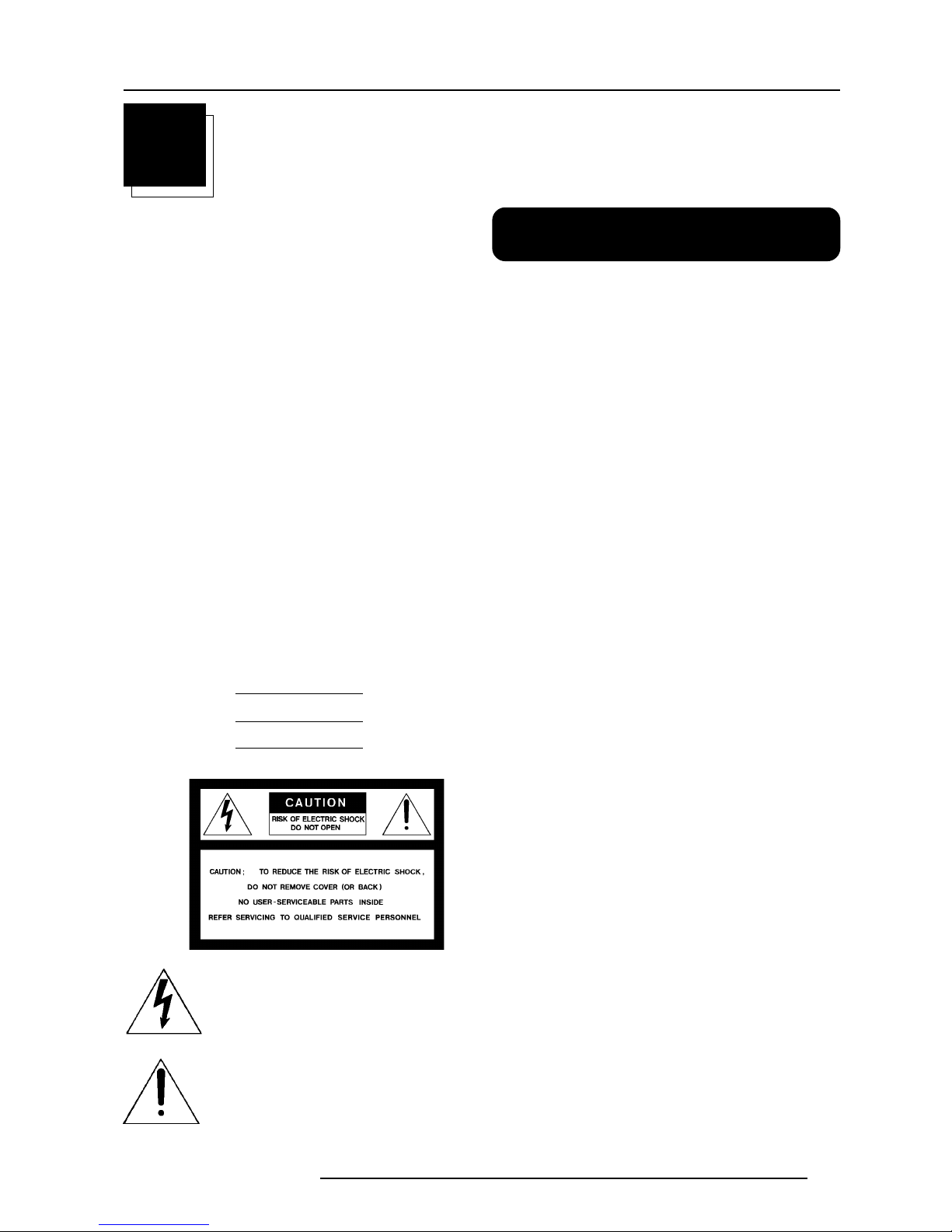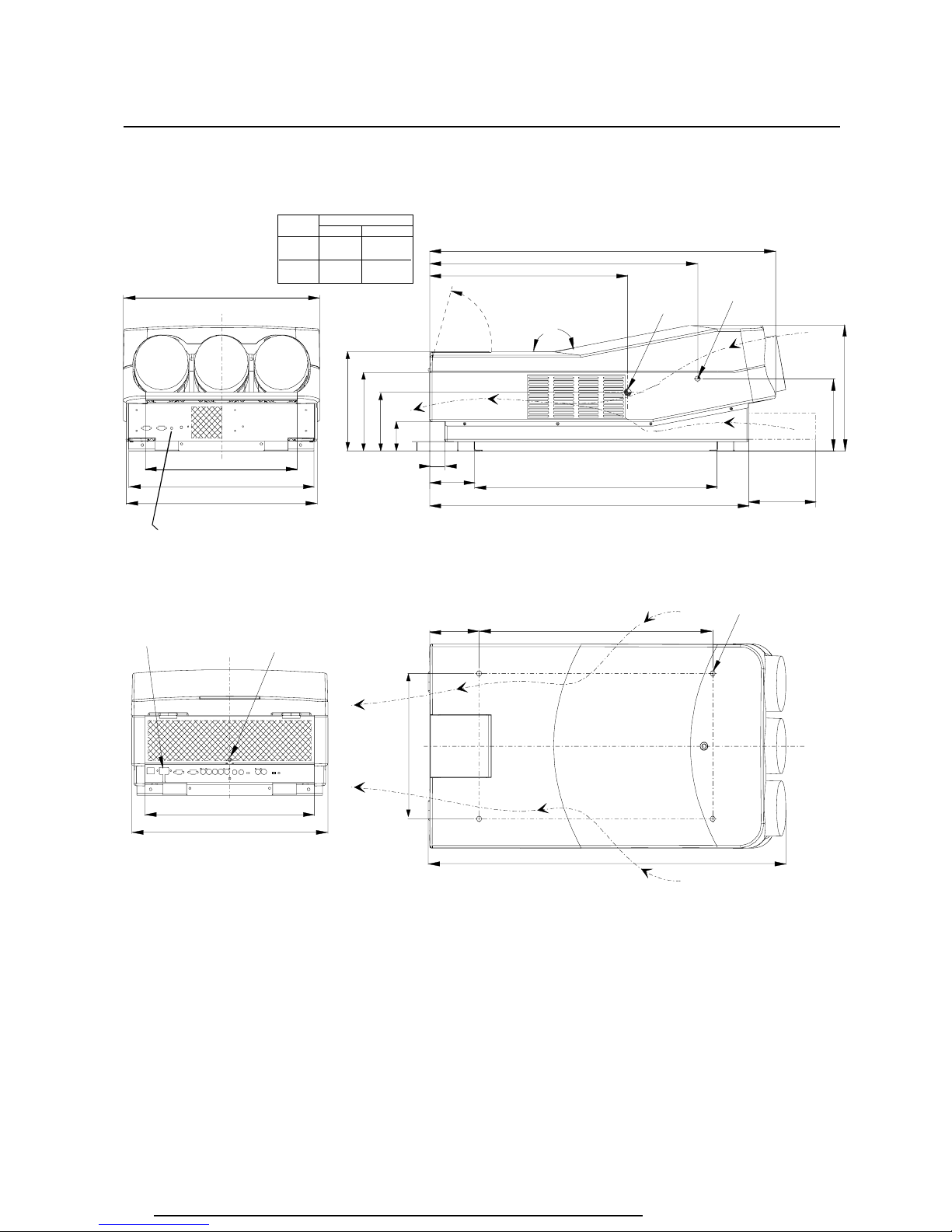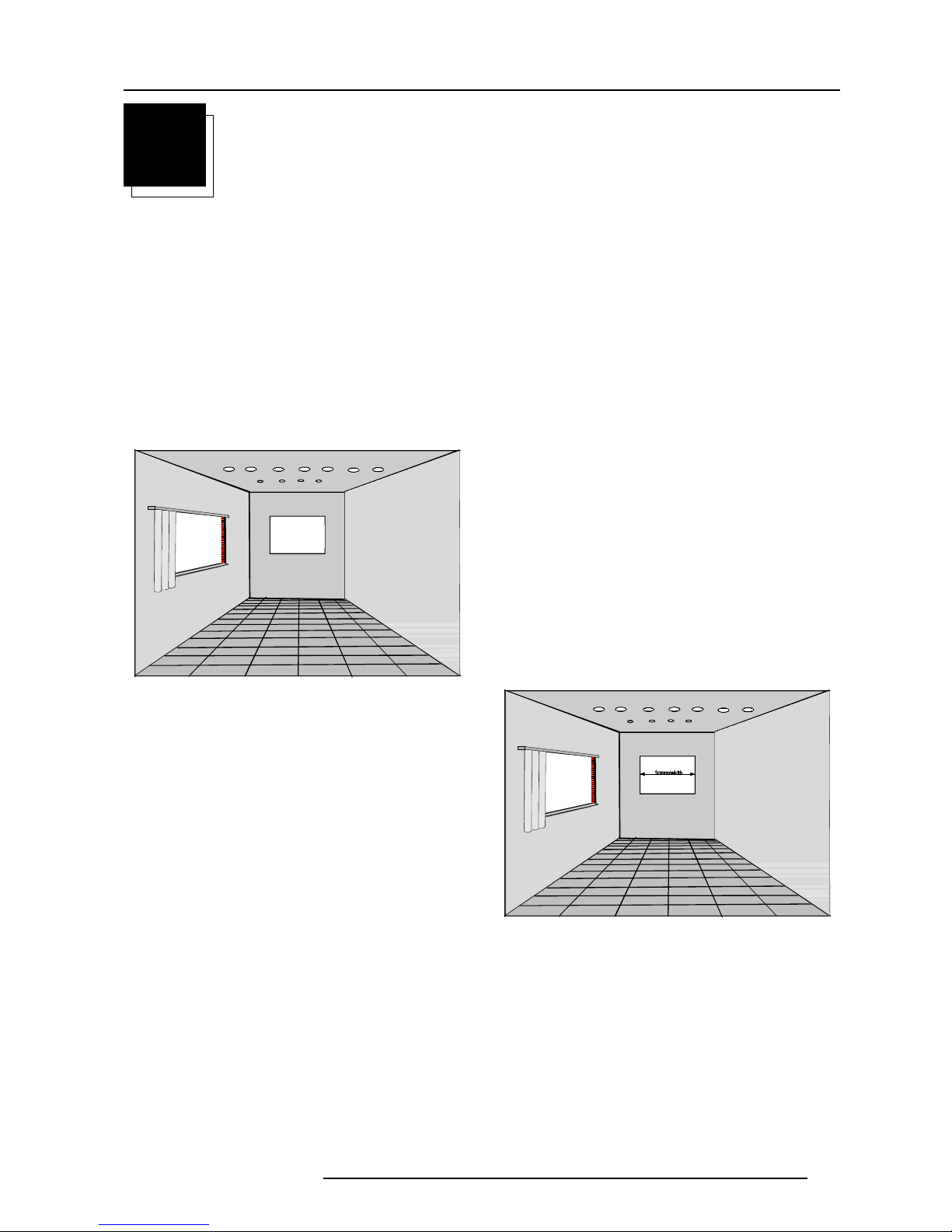Safety instructions
1-2 5975607 BARCODATA 808s 110397
unless proper ventilation is provided.
On servicing
Do not attempt to service this projector yourself, as opening or
removing covers may expose you to dangerous voltage potential and
risk of electric shock! Refer all projector service to a qualified
BARCO service center.
Call for service in the following conditions :
* When the power cord or plug is damaged or frayed.
* If liquid has been spilled into the projector.
* If the product has been exposed to rain or water.
* If the product does not operate normally when the operating
instructions are followed. Adjust only those controls that are
covered by the operating instructions since improper adjustment of
the other controls may result in damage and will often require
extensive work by a qualified technician to restore the product to
normal operation.
* If the product has been dropped or the cabinet has been damaged.
* If the product exhibits a distinct change in performance, indicating
a need for service.
Replacement parts - When replacement parts are required, be
sure the service technician has used original BARCO replacement
parts or authorized replacement parts which have the same char-
acteristics as the BARCO original part. Unauthorized substitutions
may result in degraded performance and reliability, fire, electric shock
or other hazards. Unauthorized substitutions may void warranty.
Safety chec - Upon completion of any service or repairs to this
projector, ask the service technician to perform safety checks to
determine that the projector is in proper operating condition.
On cleaning
Unplug this product from the wall outlet before cleaning. Do
not use liquid cleaners or aerosol cleaners. Use a damp cloth
for cleaning.
To keep the cabinet looking brand-new, periodically clean it with a soft
cloth. Stubborn stains may be removed with a cloth lightly dampened
with mild detergent solution. Never use strong solvents, such as
thinner or benzine, or abrasive cleaners, since these will damage the
cabinet.
To ensure the highest optical performance and resolution, the
projection lenses are specially treated with an anti-reflective coating,
therefore : avoid touching the lens. To remove dust on the lens, use
a soft dry cloth. Do not use a damp cloth, detergent solution, or thinner.
On repacking
Keep the original shipping carton and packing material; they will come
in handy if you ever have to ship your projector. For maximum
protection, repack your set as it was originally packed at the factory.
On illumination
In order to obtain the best quality for the projected image, it is essential
that the ambient light which is allowed to fall on the screen be kept
to an absolute minimum.
When installing the projector and screen, care must be taken to avoid
exposure to ambient light directly on the screen. Avoid adverse
illumination on the screen from direct sunlight or fluorescent lighting
fixtures.
The use of controlled ambient lighting, such as incandescent spot light
or a dimmer, is recommended for proper room illumination. Where
possible, care should also be taken to ensure that the floors and walls
of the room in which the projector is to be installed are non-reflecting,
dark surfaces. Brighter surfaces will tend to reflect and diffuse the
ambient light and hence reduce the contrast of the projected image
on the screen.
outlet. Do not defeat the purpose of the grounding-type plug.
WARNING FOR THE USERS:
THIS EQUIPMENT MUST BE GROUNDED (EARTHED) via the supplied
3 conductor AC power cable. (If the supplied power cable is not the
correct one, consult your dealer.)
A. Mains lead (AC Power cord) with CEE 7 plug
The colors of the mains lead are colored
in accordance with the following code:
Yellow + Green : Earth (Ground)
Blue : Neutral
Brown : Line (Live)
B. Power cord with ANSI 73.11 plug
The wires of the power cord are colored in
accordance with the following code.
Yellow + Green : Earth (Ground)
White : Neutral
Black : Line (live)
ρDo not allow anything to rest on the power cord. Do not locate this
product where people will walk on the cord. To disconnect the cord,
pull it out by the plug. Never pull the cord itself.
ρIf an extension cord is used with this product, make sure that the
total of the ampere ratings on the products plugged into the
extension cord does not exceed the extension cord ampere rating.
Also make sure that the total of all products plugged into the wall
outlet does not exceed 15 amperes.
ρNever push objects of any kind into this product through cabinet
slots as they may touch dangerous voltage points or short out parts
that could result in a risk of fire or electrical shock.
Never spill liquid of any kind on the product. Should any liquid or solid
object fall into the cabinet, unplug the set and have it checked by
qualified service personnel before resuming operations.
ρLightning - For extra protection for this video product during a
lightning storm, or when it is left unattended and unused for a long
period of time, unplug it from the wall outlet. This will prevent damage
to the projector due to lightning and AC power-line surges.
On installation
* Do not place this projector on an unstable cart, stand, or table. The
projector may fall, causing serious damage to it.
* Do not use this projector near water.
* Use only the power cord supplied with your projector. While
appearing to be similar, other power cords have not been safety
tested at the factory and may not be used to power the projector.
For a replacement power cord, contact your dealer.
* Slots and openings in the cabinet and the sides are provided for
ventilation; to ensure reliable operation of the projector and to
protect it from overheating, these openings must not be blocked or
covered. The openings should never be blocked by placing the
product on a bed, sofa, rug, or other similar surface. This product
should never be placed near or over a radiator or heat register. This
projector should not be placed in a built-in installation or enclosure