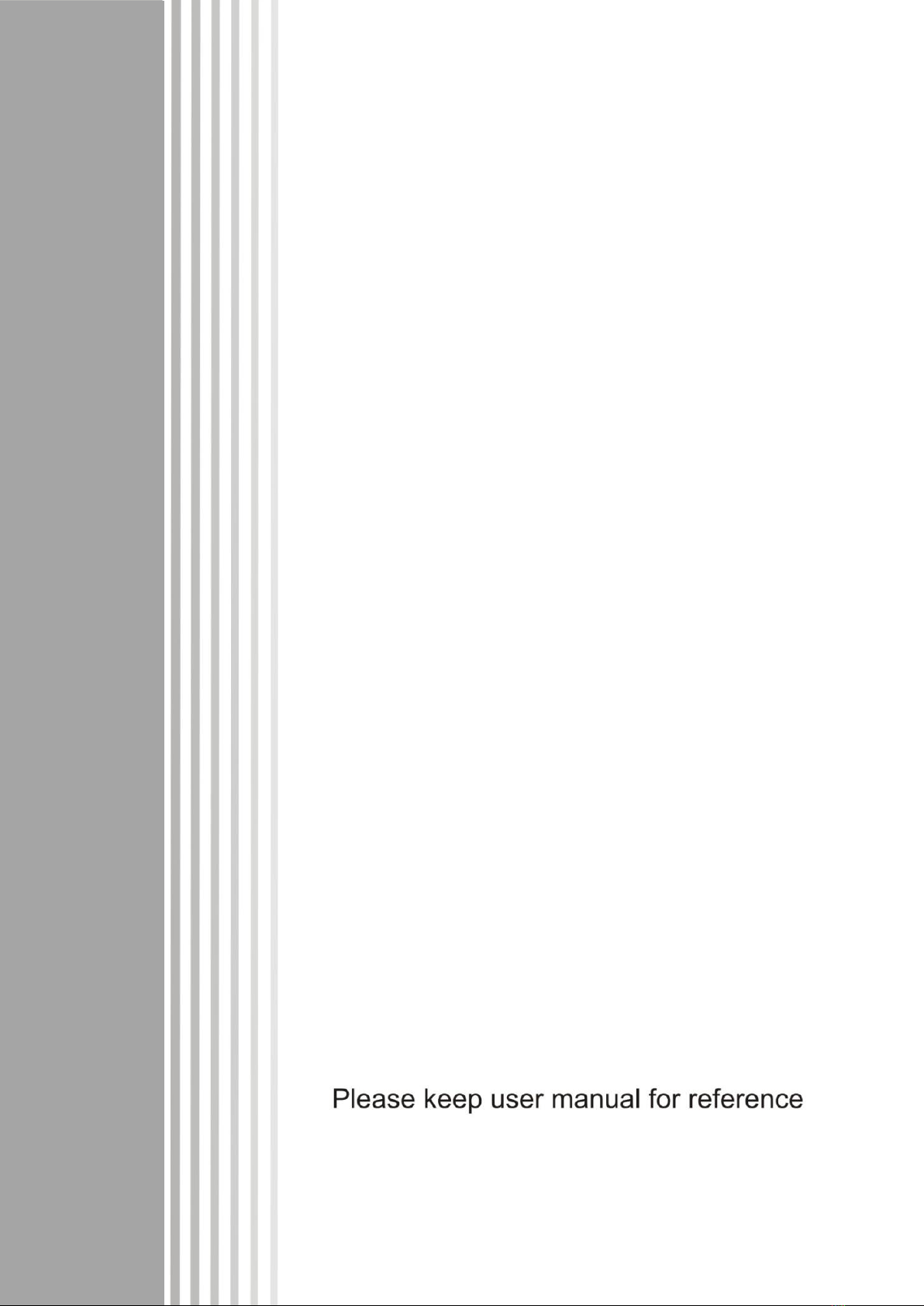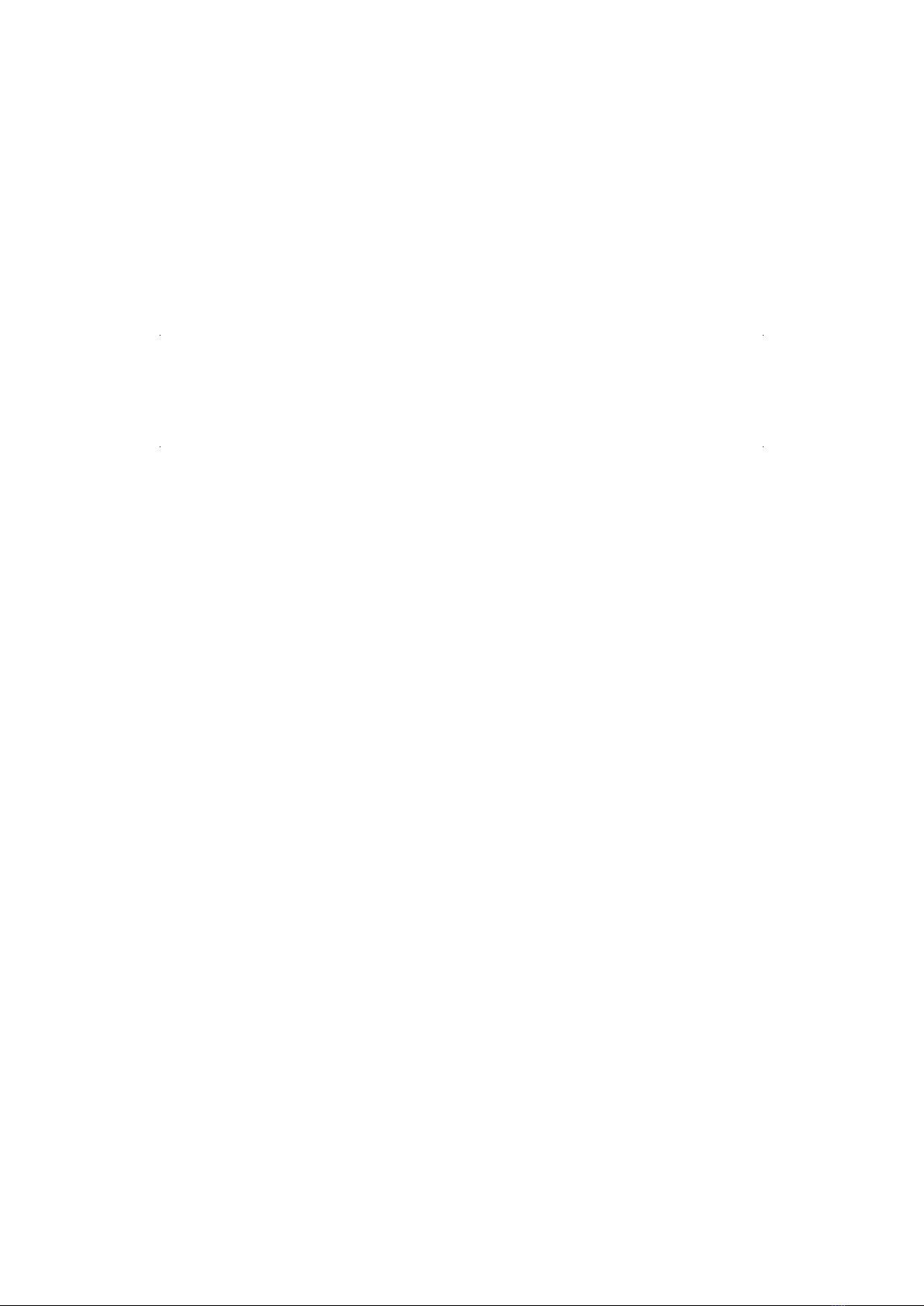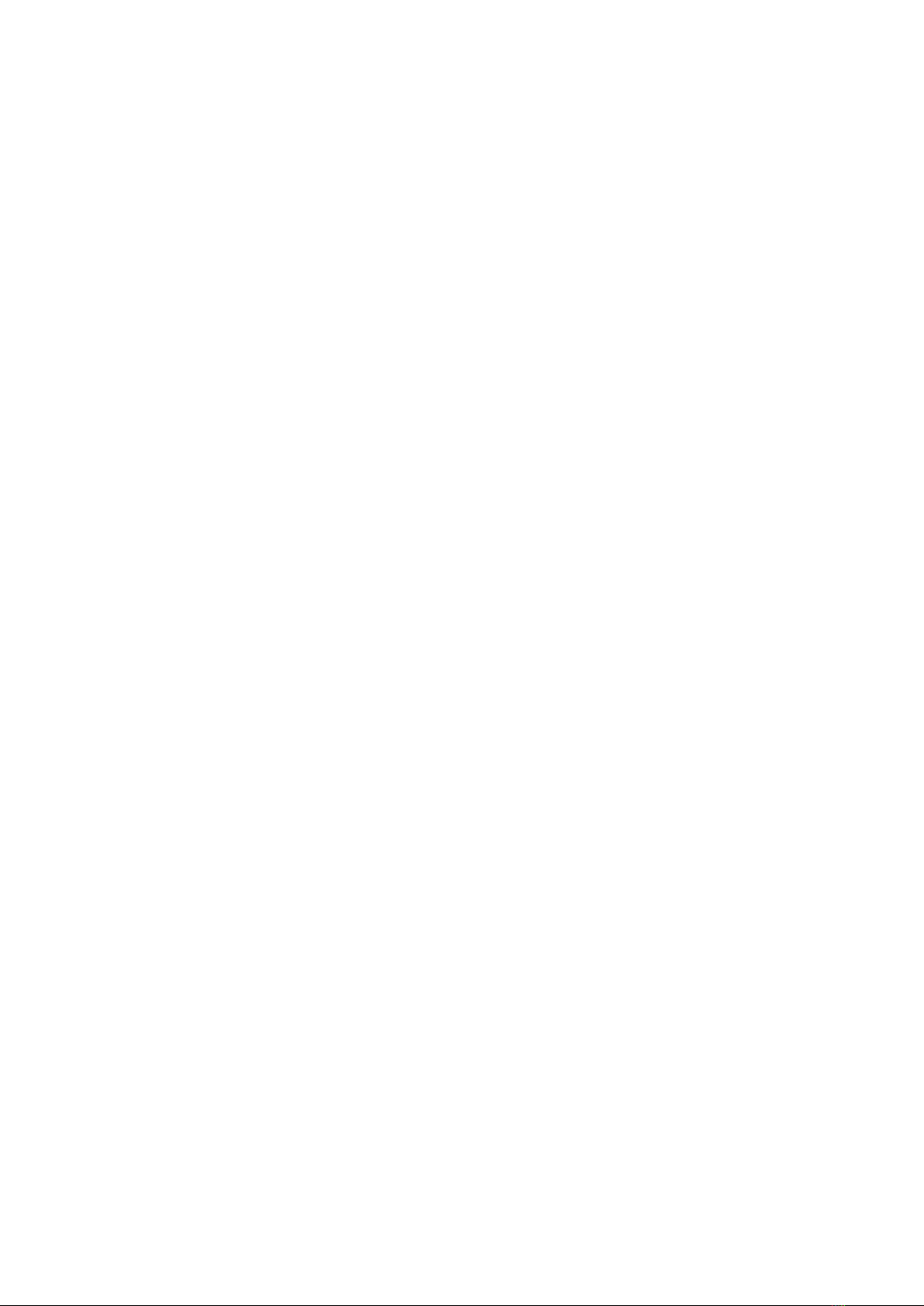Contents
Copyright statement .................................................................................................................................... 1
Matters needing attention ............................................................................................................................ 2
1. Product profile........................................................................................................................................... 3
2. Introduction .............................................................................................................................................. 4
2.1 Unpacking and inventory of parts ............................................................................................... 4
2.2 Printer component ......................................................................................................................... 5
2.2.1 Front view .................................................................................................................................. 5
2.2.2 Rear view ................................................................................................................................... 5
3. install ........................................................................................................................................................ 6
3.1 install a printer................................................................................................................................. 6
3.2 Mounting sheet ............................................................................................................................... 7
3.3 Built in power supply...................................................................................................................... 8
3.4 Single print function..... ................................................................................................................. 8
4. LED indicator and key function ............................................................................................................... 9
4.1 LED Indicator light............................................................................................................................ 9
4.2 General button function ................................................................................................................... 9
4.3 Internal Network Adaper Boot.......................................................................................................... 9
5. Printer diagnostic tool ........................................................................................................................... 16
5.1 Enable printer diagnostic utility ...................................................................................................... 16
5.2 Printer settings .............................................................................................................................. 17
5.3 Correction of paper sensor with printer diagnostic tool ................................................................ 18
6. Trouble shooting ................................................................................................................................. 19
6.1 Common problem ..................................................................................................................... 19
7. Printer simple maintenance ................................................................................................................ 22
Update record.................................................................................................................................. 23