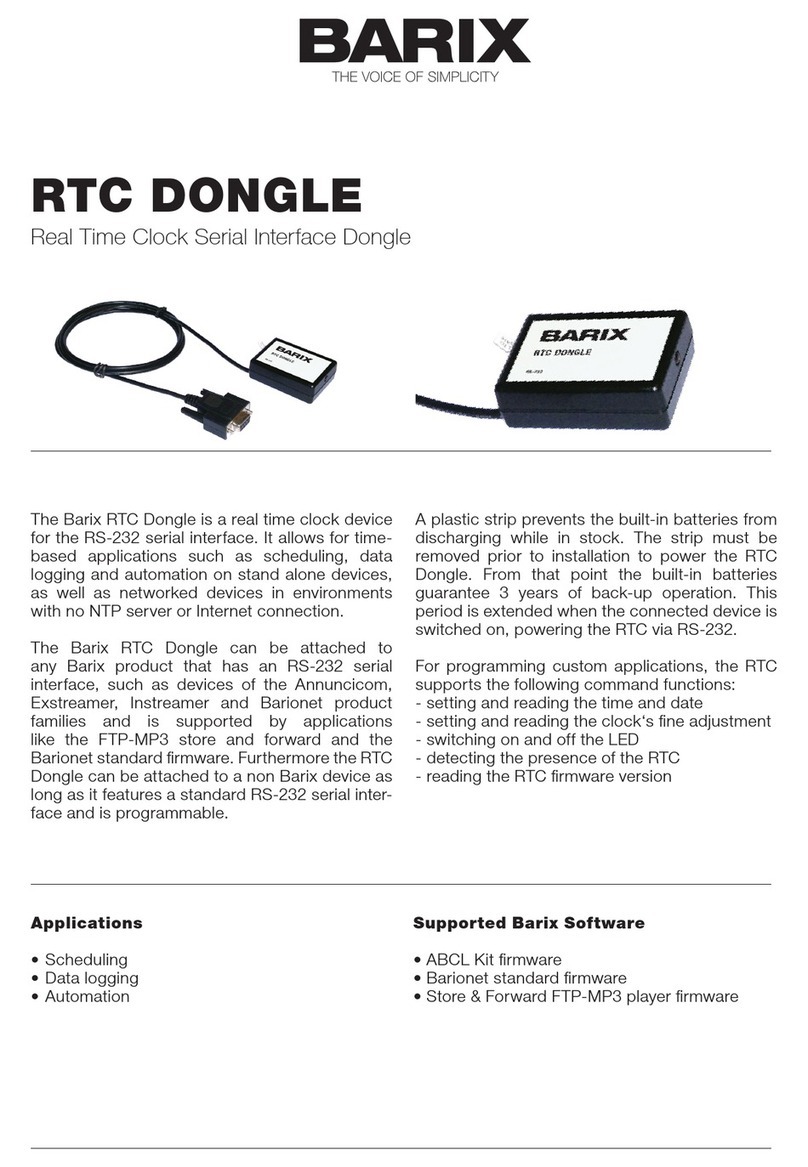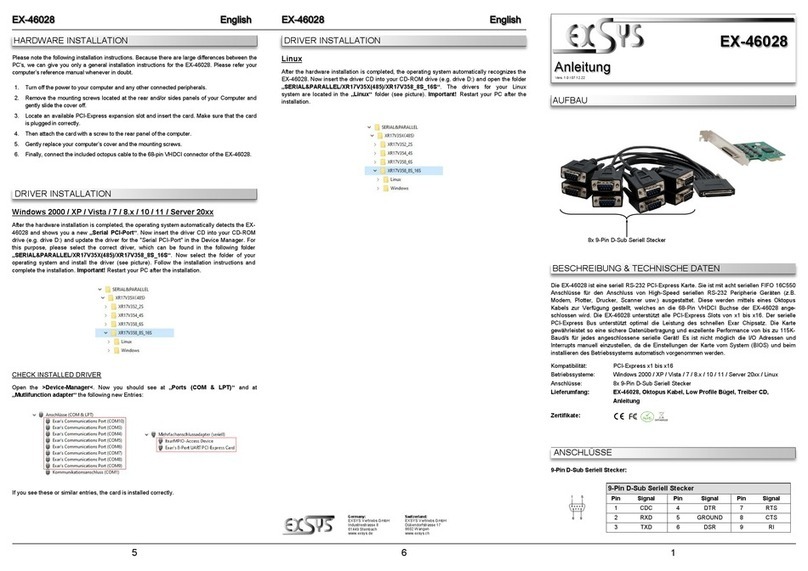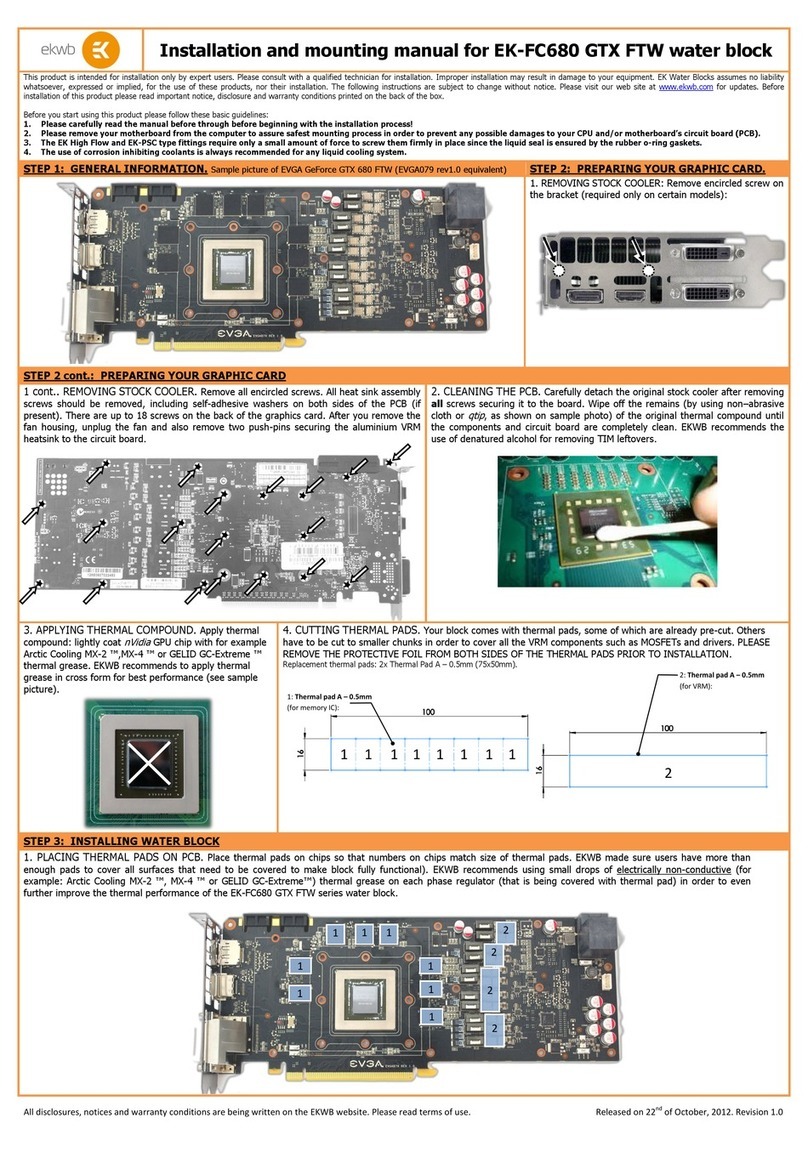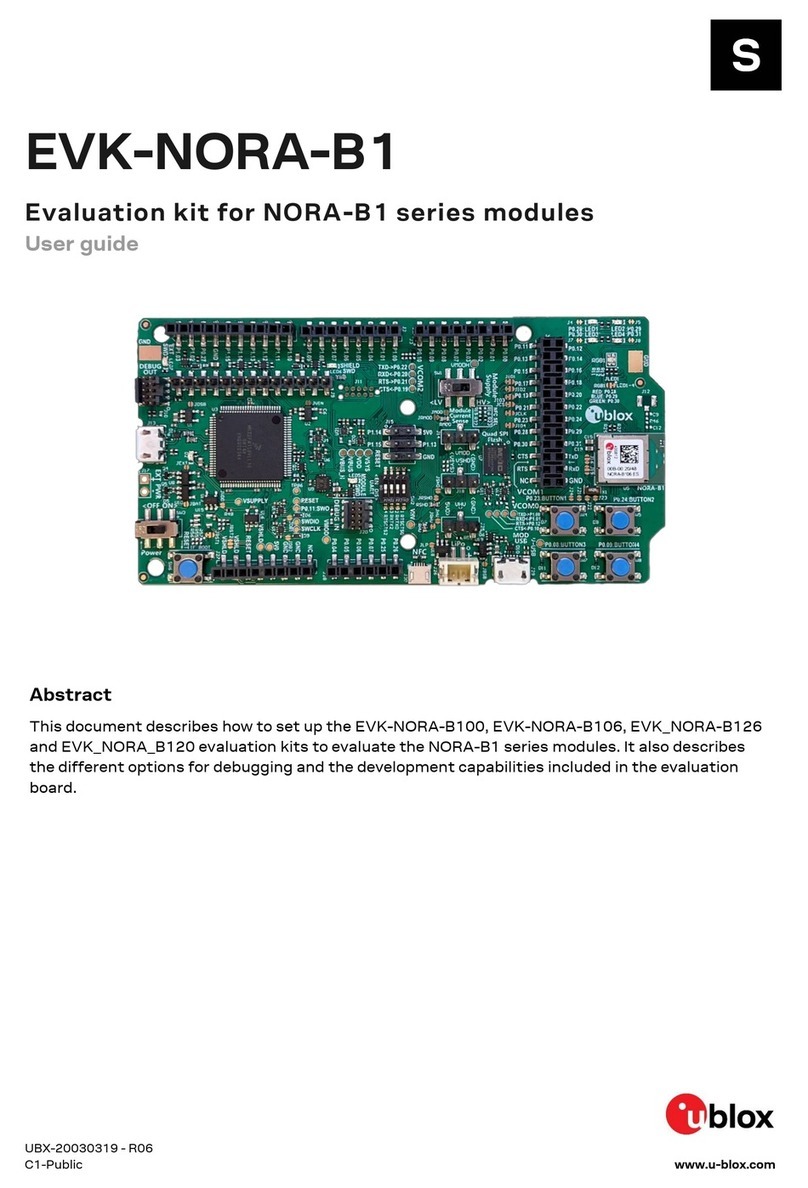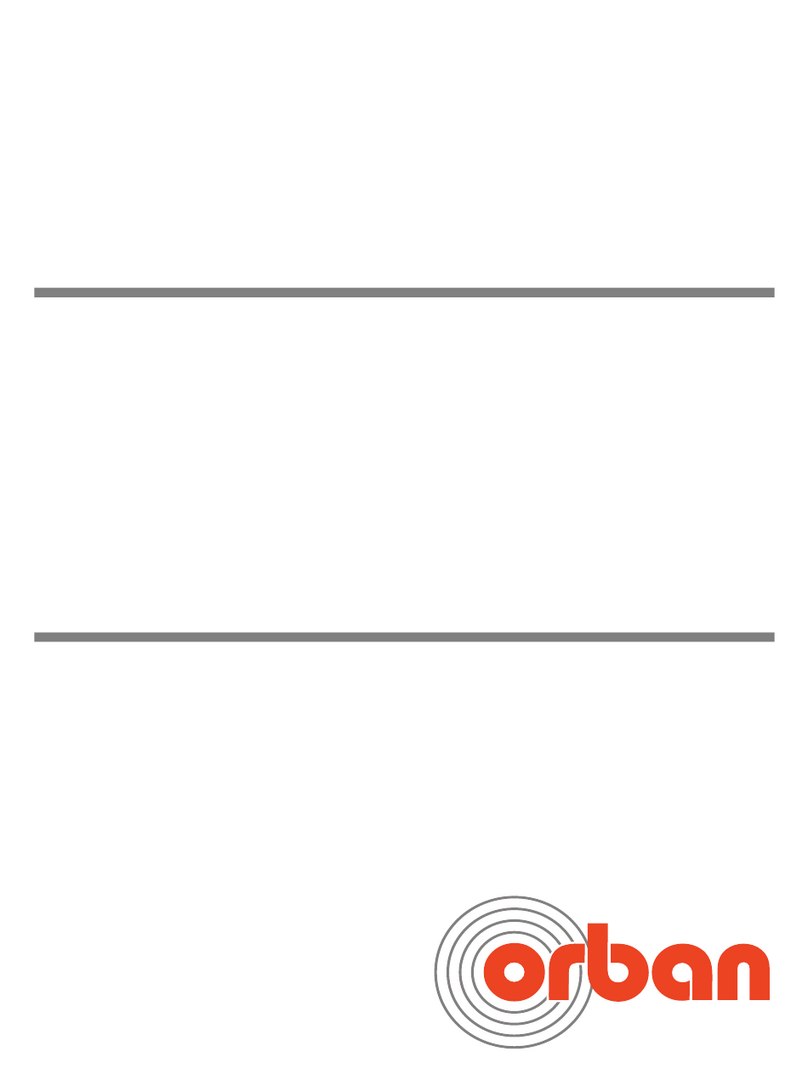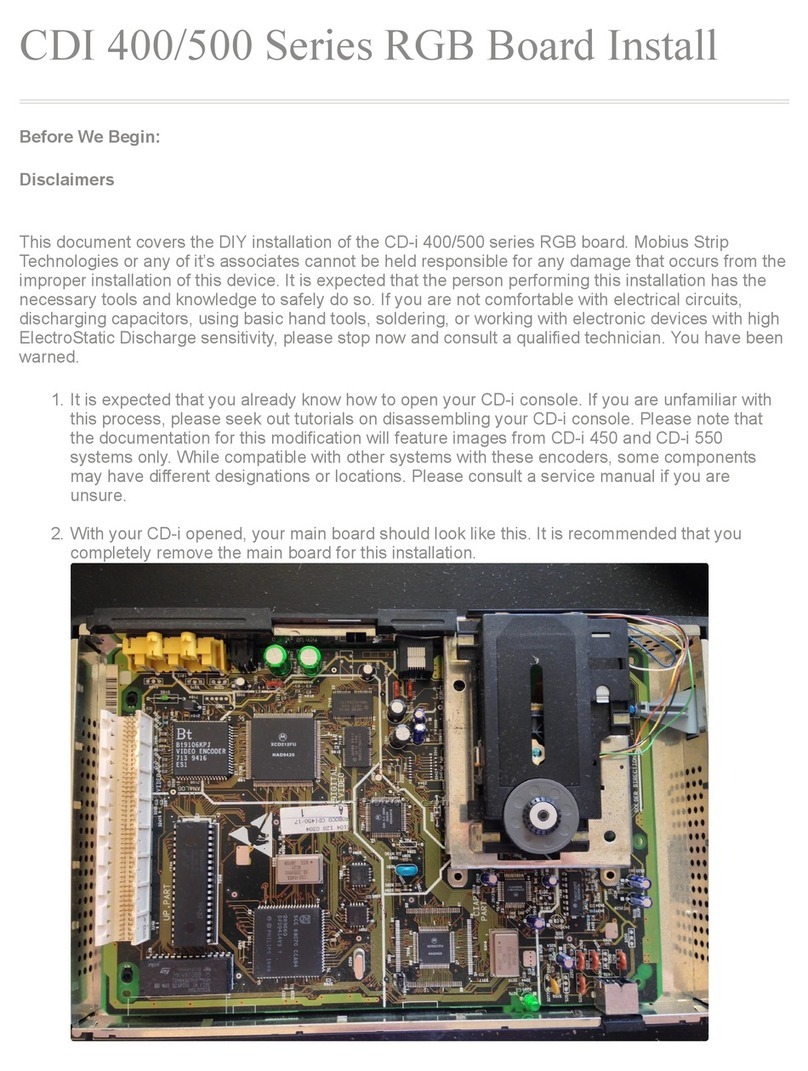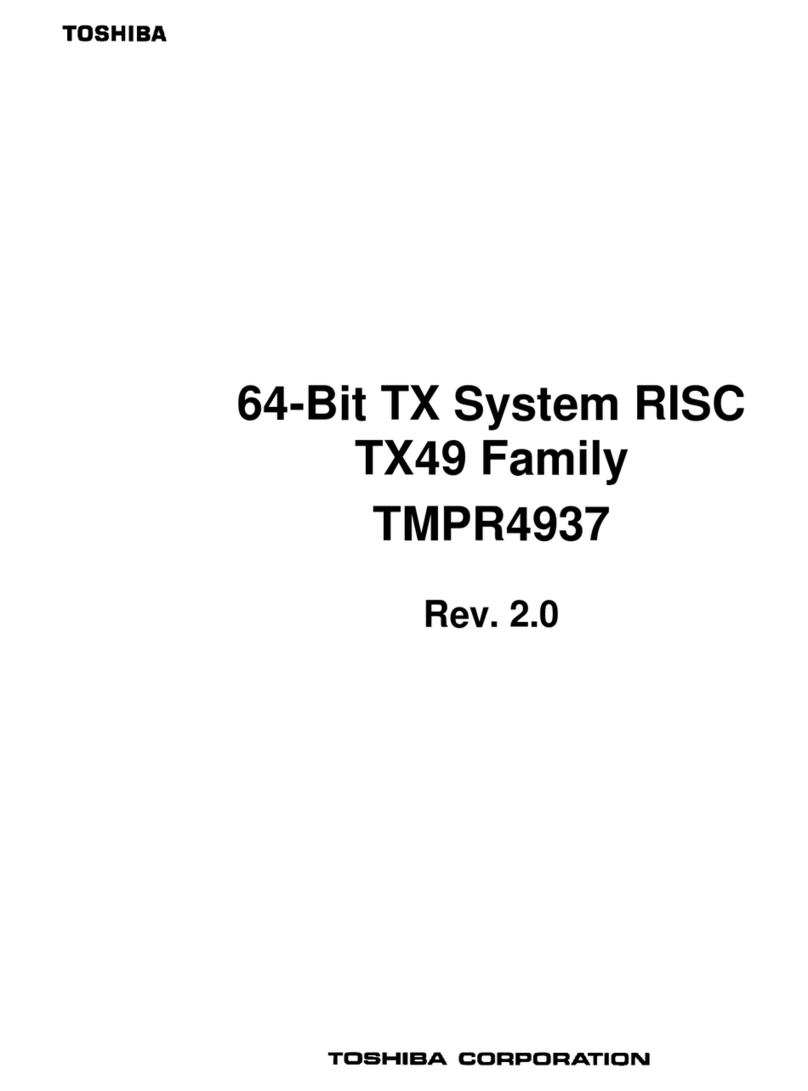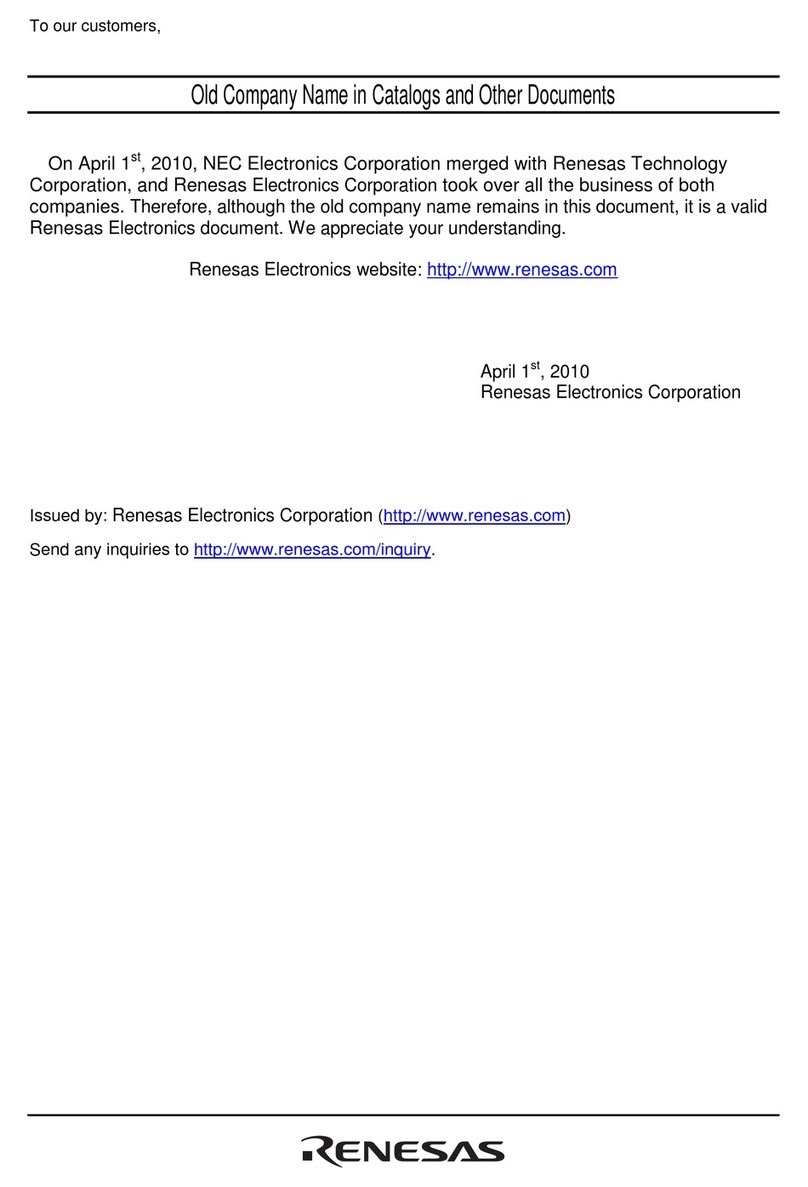BARIX SilenceMonitor M400 Flexa User manual

BARIX AG | Ringstrasse 15 A | CH-8600 Dübendorf | T + 41 43 43322 11 | www.barix.com
Page 1/4
Quick Install Guide
Welcome to the Silence Monitor Quick Install Guide! With this Document, you should be able to quickly set up your device and get it
running inside your environment!
Safety Precautions:Please make sure to first read the safety information in order to avoid hazards (see here).
1 Package Content and Prerequisites
SilenceMonitor M400 Flexa device
Power Supply
RCA Analog Audio cables
Rubber Feet
Ethernet cable (not included)
Headset (optional, not included)
2 Setup the Silence Monitor Portal
Sign-up or Login to the Silence Monitor Portal!
To receive Notifications from your Device, it will need to be registered to the Silence Monitor Portal! After creating your account or
login-in to your existing one, you can Add devices to your account by clicking on Add Device.
To Add your device you will need to enter the Registration-ID of the device(RID, 12 Character), which is displayed on the back of the
device or can be found on the Web Interface of the Device. Name the device and select a timezone, then click "Add Device".
When clicking on "Add Device", the device will be added to your account with a free 3 days trial! At this point, the device needs to be
synced with the portal, described in the Next section "Device Installation"!
3 Device Installation
Connect your Silence Monitor Device to a Network cable, connect the Audio Inputs and Power the device! Make sure that the
Network is connected to the Internet!
Compatibility
The Silence Monitor Solution requires an M400 Flexa device.
Doing the following steps in the given order is recommended but is not mandatory!

BARIX AG | Ringstrasse 15 A | CH-8600 Dübendorf | T + 41 43 43322 11 | www.barix.com
Page 2/4
The device will output its IP-Address over the Headphone Jack or the RCA Inputs (outputs in this case). Alternatively, you can also
use the Barix Discovery Tool to discover Barix device in yourlocal network. After receiving the IP-Address, enter it to a Web Browser
to connect to the Web-Interface of the device! Username and Password will be asked, while the username will allways be admin,
and the password can be found on the back of your device. You can change the Password in the Security settings of the device.
Your Device needs to have the latest Silence Monitor package downloaded to work properly! If you have started up the device
justafter you have added it to the Silence Monitor Portal, the device should now already have downloaded the latest Silence
Monitor Firmware Package on startup.
To figure out if the Download and Sync was successfull, check if the "Service URL" ishttps://silencemonitor.com/public/api/GetURL!
Also, you should see the Silence Monitor Controlls to adjust the Audio Threshold, etc.
If the device was already started up when adding it to the portal or you cannot see any of the indicators above, you have to sync it
manually! By clicking on theSyncbutton, the device will try to contact the Silence Monitor Portal and Synchronise. After
downloading the latest software package from the Portal the device will go for a reboot to install it!
After starting up your device, or syncing it, check on the Portal if your device is shown as online. You may need to refresh the
Webpage to reload the state.
4 Receive Mobile Notifications
After setting up your device with the portal, the device will report any incoming silence to the Management Portal! Finally you want
to receive alerts on your Mobile phone.
Download the SilenceMonitor App on your mobile phone:
Subscribe to your device
Depending on your Network Performance, the download can delay the Syncronisation a bit!
Testing
Test the Alerts and Audio Uploads by unpluging your audio source (RCA Connectors) from your device.

BARIX AG | Ringstrasse 15 A | CH-8600 Dübendorf | T + 41 43 43322 11 | www.barix.com
Page 3/4
Start the Silence Monitor App and navigate to Add Device.Scan the QR-Code of the device you want to subscribe to. You can find the
QR-Code for each device, displayed on the Portal. If you want to subscribe to all of your added devices, scan the QR-Code displayed
on top of all the Device, right next to the search bar!
You can also add the Device Manually by typing in the Registration ID (on the backside of the device)
You will now receive all the Alerts that are uploaded to the Management Portal from that device!
5 Reset
5.1 Through the Web UI
Access the Web UI with the password on the back of the device. Go to the DEFAULTS tab and click on Factory defaults. The device
will reboot and the settings are on default.
5.2 Through the Hardware Button
Push the reset button on the front pannel for at least 10 seconds until LED1 is blinking green. Release the reset button, the device
will restart and the settings are on default.
6 Compliance and further Information
This equipment has been tested and found to comply with the limits for a Class B digital device, pursuant to part 15 of the FCC Rules.
These limits are designed to provide reasonable protection against harmful interference in a residential installation. This equipment
generates, uses and can radiate radio frequency energy and, if not installed and used in accordance with the instructions, may cause
harmful interference to radio communications. However, there is no guarantee that interference will not occur in a particular
installation. If this equipment does cause harmful interference to radio or television reception, which can be determined by turning
the equipment off and on, the user is encouraged to try to correct the interference by one or more of the following measures:

BARIX AG | Ringstrasse 15 A | CH-8600 Dübendorf | T + 41 43 43322 11 | www.barix.com
Page 4/4
Reorient or relocate the receiving antenna.
Increase the separation between the equipment and receiver.
Connect the device into an outlet on a circuit different from that to which the receiver is connected.
Consult the dealer or an experienced radio/TV technician for help.
Safety and precaution recommendations apply. Find them in the download section atwww.barix.com
Find your distributor on this listfor more hardware.
For questions that are extending the documentation, feel free to contact us on:
International: +41 434 33 22 22
USA: +1 866 815 0866
Email: [email protected]
All information and the use of this product including all services are covered under theBarix Terms & Conditionsand ourPrivacy
Policy. Please follow theSafety and Precaution Recommendations.Barix is a ISO 9001:2015 certified company. All rights reserved. All
information is subject to change without notice. All mentioned trademarks belong to their respective owners and are used for
reference only.
Space:SilenceMonitor Doc, Exported on12. October 2020
Table of contents
Other BARIX Computer Hardware manuals
Popular Computer Hardware manuals by other brands

Analog Devices
Analog Devices adsp-2100 manual

EK-Quantum
EK-Quantum Vector RTX 3080/3090 Backplate user guide

Airmar Technology Corporation
Airmar Technology Corporation UST800 Owner's guide & installation instructions

OWC
OWC ENVOY PRO MINI user guide
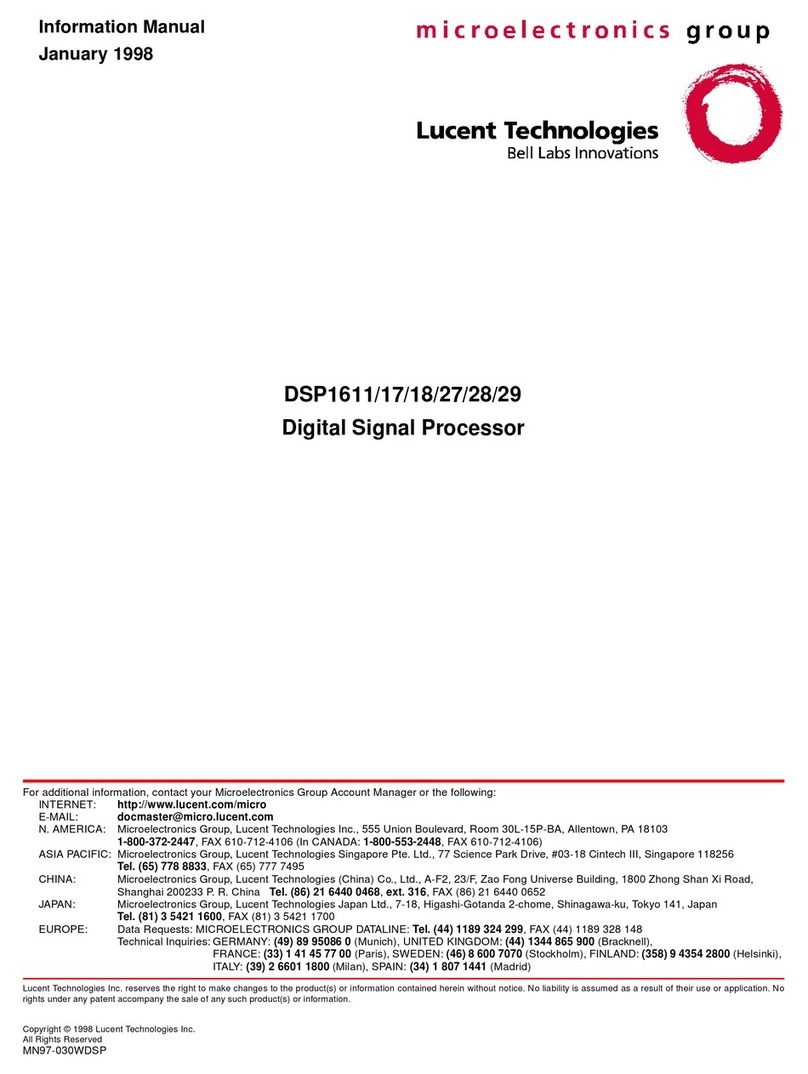
Lucent Technologies
Lucent Technologies DSP1617 Information manual

Audio Control
Audio Control OVERDRIVE Concert Series owner's manual