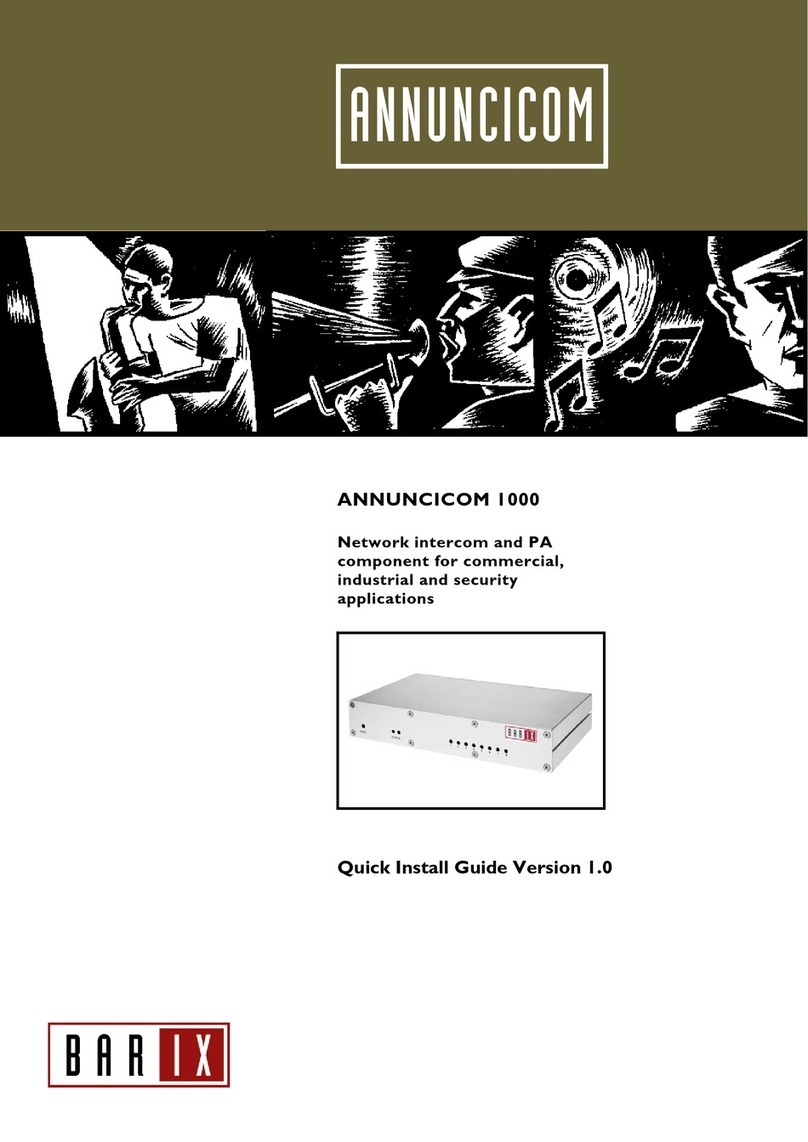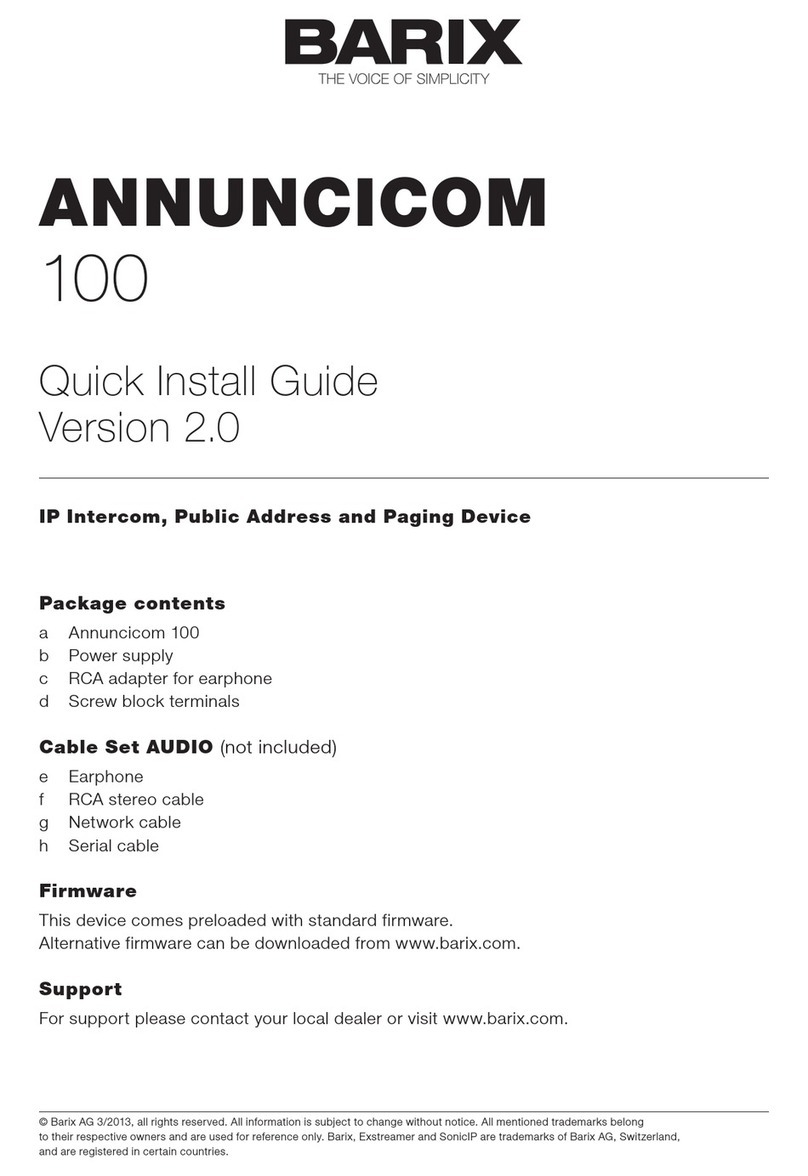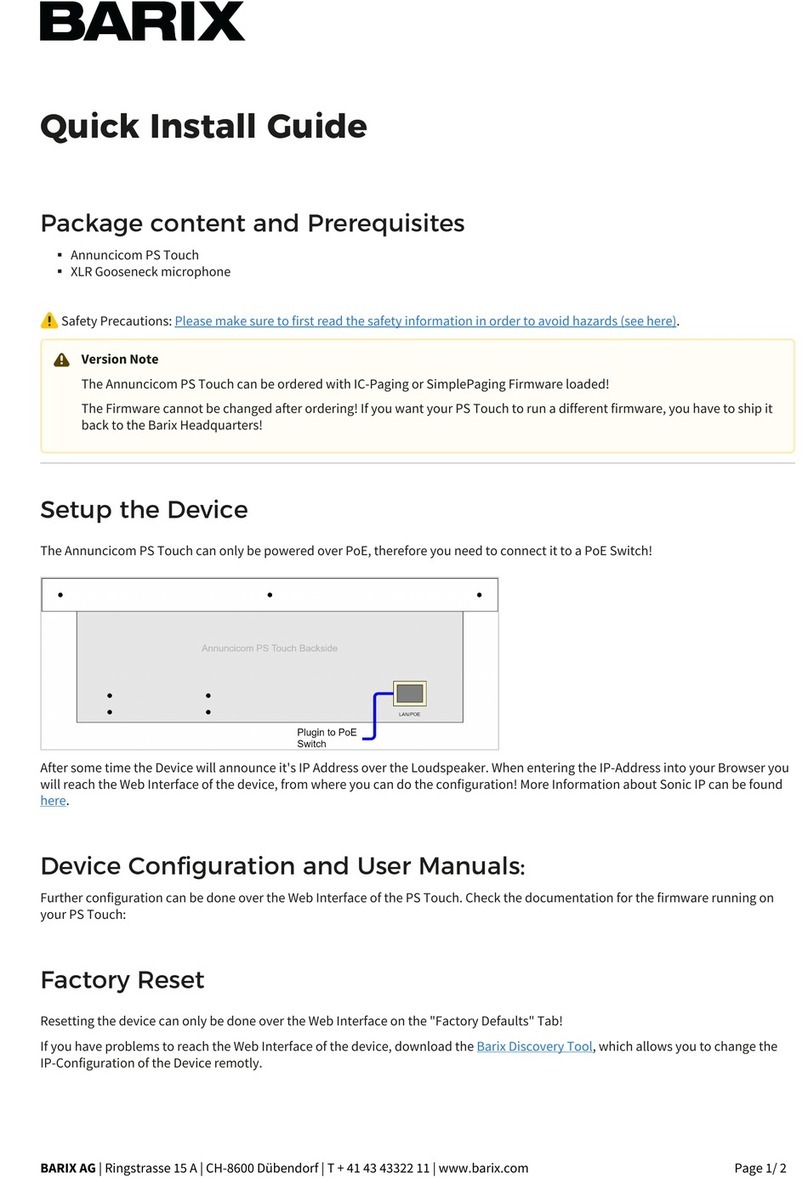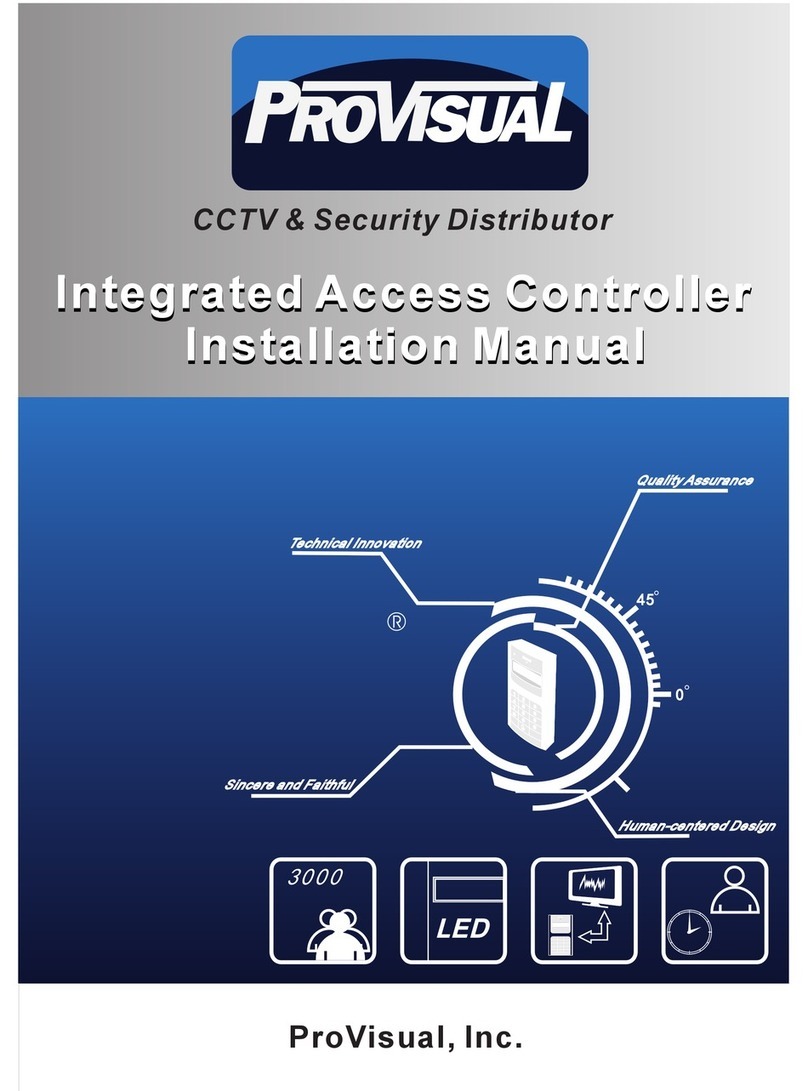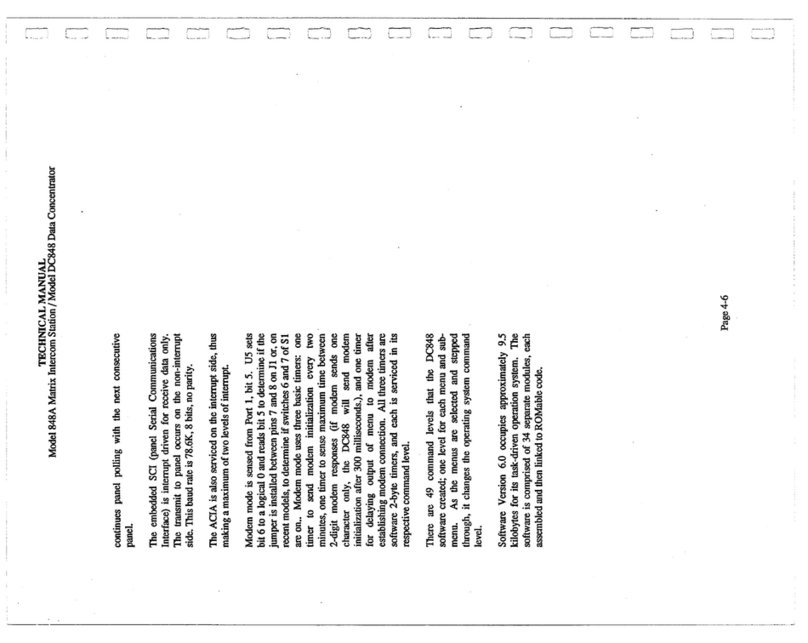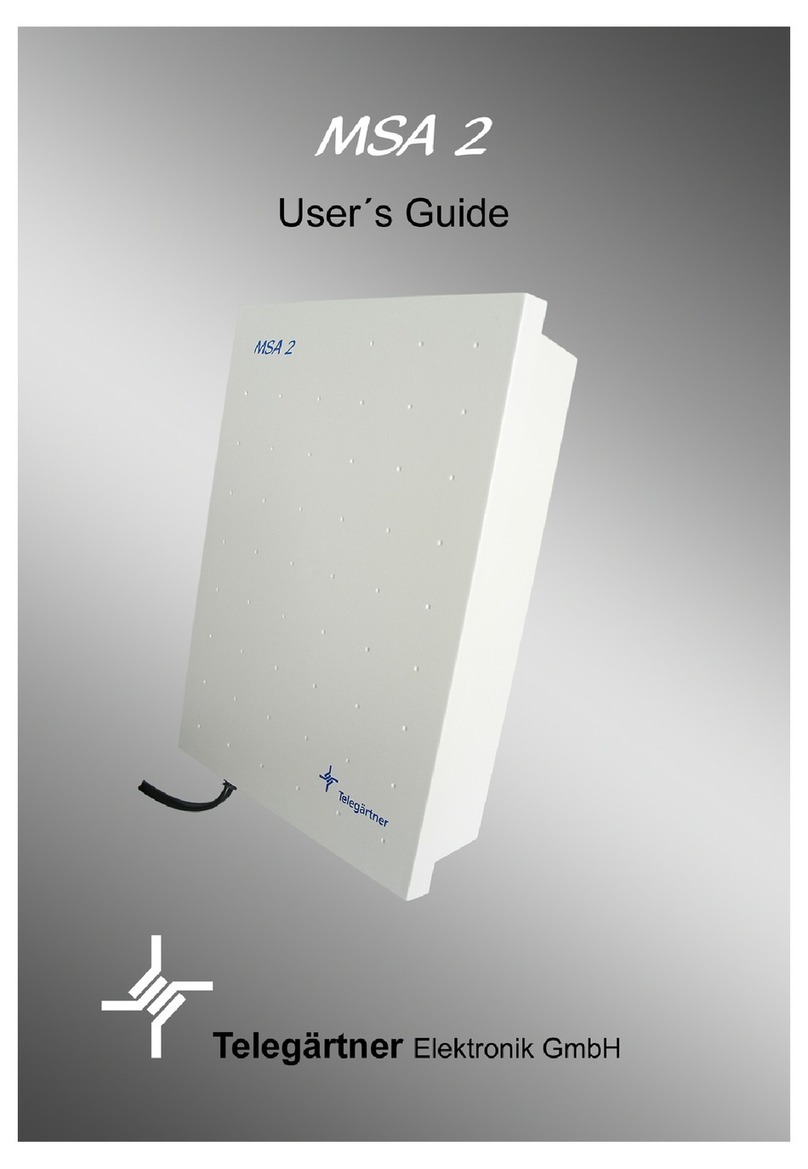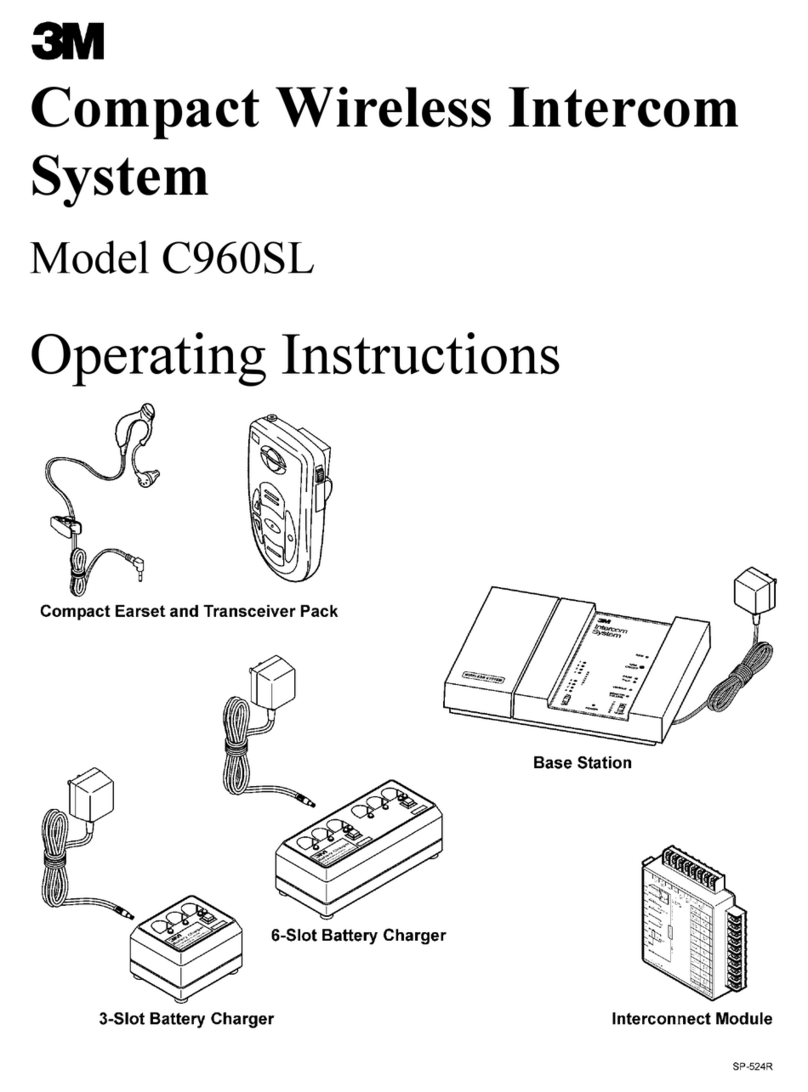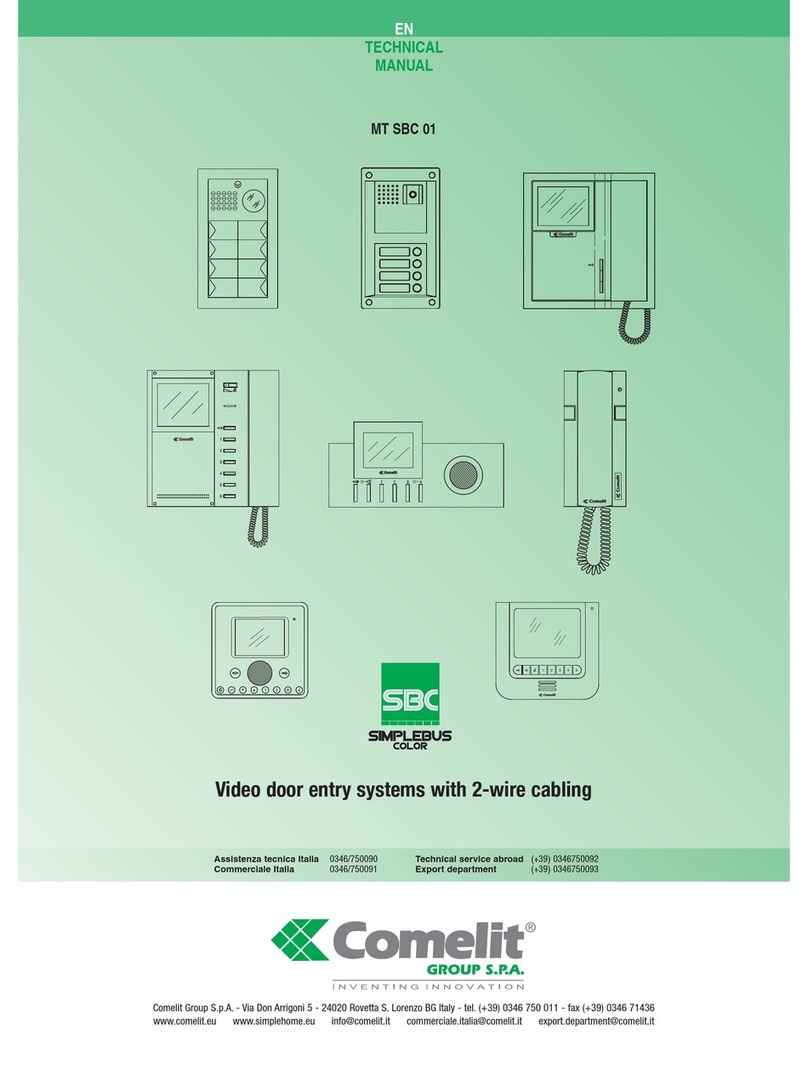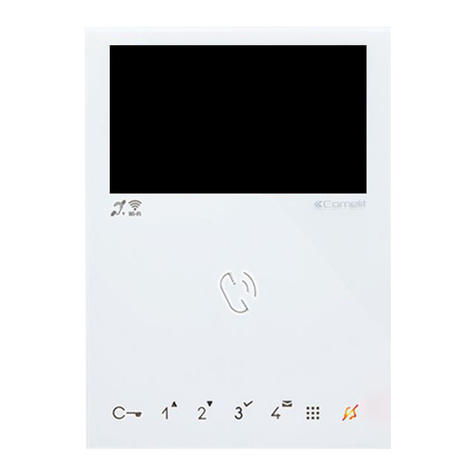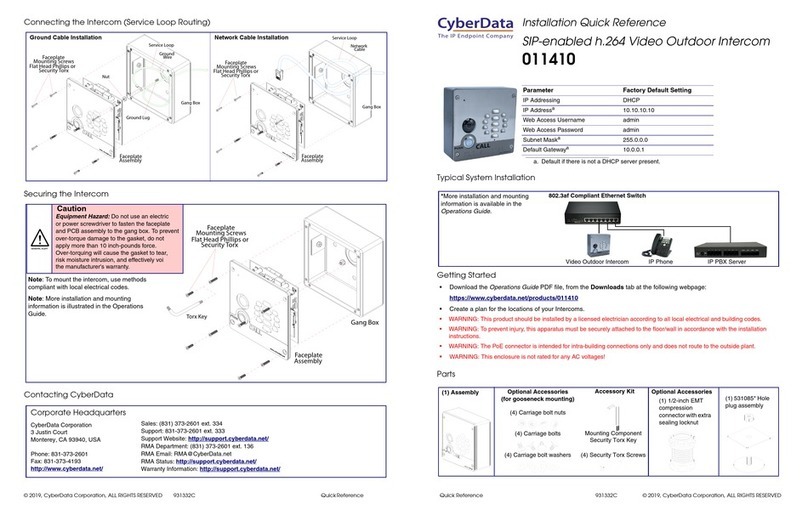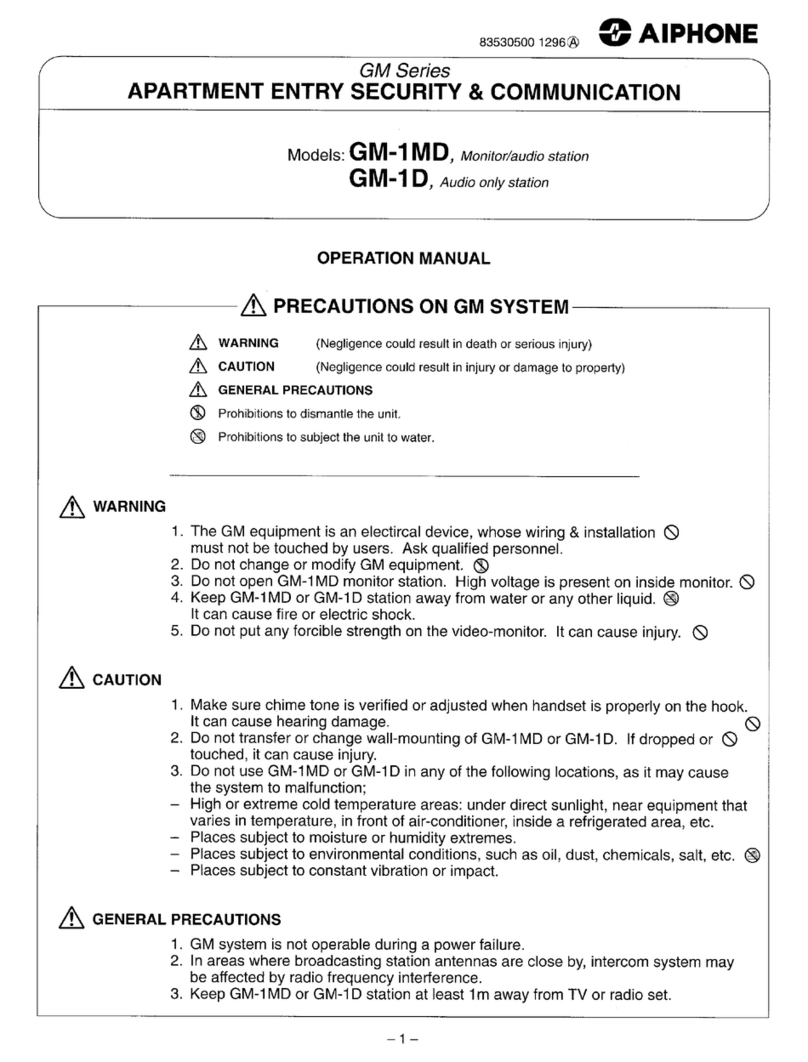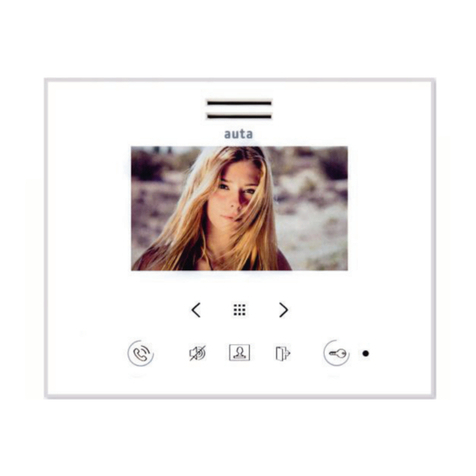BARIX Annuncicom IC User manual

ANNUNCICOM IC
Network-based, stand-alone
intercom system for
custom home installations
and commercial applications
User Manual Version 01.20
For Firmware 01.20 (23. Feb. 2006)
ANNUNCICOM

Annuncicom IC User Manual Version 01.20
Page 1
Table of Content
1INTRODUCTION............................................................................................... 2
2FEATURES........................................................................................................... 2
3PACKAGE CONTENT........................................................................................ 3
4GETTING TO KNOW YOUR ANNUNCICOM IC............................................ 3
5INSTALLATION ................................................................................................. 4
5.1 CONNECTING THE ANNUNCICOM IC TO YOUR AUDIO EQUIPMENT ..............................4
5.2 CONNECTING THE ANNUNCICOM IC TO YOUR POWER SUPPLY.....................................4
5.3 CONNECTING THE ANNUNCICOM IC TO YOUR NETWORK ...........................................4
6CONTROLLING THE ANNUNCICOM IC ....................................................... 5
6.1 USER CONTROL INTERFACE ............................................................................................5
6.2 STATUS AND CONTROL ..................................................................................................6
7DEVICE CONFIGURATION............................................................................... 7
7.1 CONFIGURATION OVERVIEW .........................................................................................7
7.2 NETWORK SETTINGS ......................................................................................................7
7.3 AUDIO SETTINGS ............................................................................................................8
7.4 STREAMING SETTINGS .....................................................................................................9
7.5 I/OSETTINGS..............................................................................................................12
7.6 CONTROL SETTINGS.....................................................................................................14
7.7 SERIAL SETTINGS...........................................................................................................14
7.8 SECURITY SETTINGS ......................................................................................................15
7.9 REVERTING TO FACTORY DEFAULTS..............................................................................16
7.10 REBOOTING THE DEVICE.............................................................................................16
7.11 UPDATING THE DEVICE...............................................................................................17
8THE “HOW TO” SECTION ............................................................................. 18
8.1 HOW TO SET THE ANNUNCICOM IC FOR LISTENING USING WINAMP..........................18
8.2 HOW TO LISTEN USING WINDOWS MEDIA PLAYER ......................................................19
9APPLICATION NOTES..................................................................................... 20
9.1 TWO STATION INTERCOM ............................................................................................20
9.2 DOOR STATION AND CONTROL STATION ....................................................................22
10 ADVANCED USER SECTION ........................................................................ 25
10.1 NETWORK CONFIGURATION USING SUPPLIED SERIAL CABLE.......................................25
10.2 NETWORK CONFIGURATION USING TELNET ..............................................................26
10.3 CONTROL APIS FOR SERIAL AND ETHERNET...............................................................26
10.4 EXPERT SETTINGS .......................................................................................................26
11 FAQ AND TROUBLESHOOTING.................................................................. 27
12 TECHNICAL SPECIFICATIONS ..................................................................... 27
13 DICTIONARY................................................................................................. 28

Annuncicom IC User Manual Version 01.20
Page 2
1Introduction
Congratulations on the purchase of your Annuncicom IC from Barix AG.
What exactly is the Annuncicom IC? The Annuncicom IC (IC stands for "Intercom")
is a network-based intercom, featuring fast setup, operation over existing network
connections, flexible use and easy reconfiguration.
The Annuncicom IC can work with other Annuncicom IC devices in a standalone
configuration or can seamlessly interoperate with IT equipment like PCs.
Up to two buttons (Talk & Door, Talk & Emergency etc) plus relay output interface
are available, which allow the use of the Annuncicom in talkback and door entry
solutions.
Applications include
- Door intercom, talking over TCP/IP networks
- Alarming in public infrastructure, for example airports
- Remote paging connectivity via networks
- Residential intercom with network connectivity
- Automatic announcement systems
Each device can be configured to directly talk to up to 8 targets, via broadcast, or
with the last calling station.
An unlimited number of communication partners can be selected via web browser
or serial interface (directory connection).
The Annuncicom IC is the ideal solution to monitor entrances and to provide
intercom and alarming functionality in large residential, commercial and military
building complexes like airports, office buildings, malls and residential housing areas.
It can also be used along highways or in tunnels to provide IP based intercom
capabilities.
No need for extra wiring when using existing network infrastructure or operating
wireless, hence saving implementation time and costs. Using only standard TCP/IP
protocols, connecting remote facilities is simple, and no changes to the existing
WAN infrastructure are necessary.
2Features
•Semi duplex two-way communication using mono MP3 streams.
•10/100 Mbit Ethernet connection
•Two button input (e.g. Talk & Door) plus relay output interface
•Controllable via a standard web browser (PC, PDA, Web tablet) or via a serial port
•Line in, Line out, built in amplifiers for microphone and speaker
•Features SonicIP ® and IPzator ™ technology
•Easy integration into existing IT and intercom infrastructure

Annuncicom IC User Manual Version 01.20
Page 3
3Package content
a b c d
e f g
a Annuncicom IC b Power supply c Earphone d RCA stereo cable
e Spring terminals f Serial cross cable g Network cable
4Getting to know your Annuncicom IC
Rear side
A B C D
1 2 3 4 5 6 1 2 1 2
1 2 3
E F G H I
Front side
1 2 3
A RJ45 for LAN 10/100 Half/Full duplex
This port is for the connection to your network.
B IO connector
1: Input 0, 2: Input 1, 3: Input Ground, 4: Relay normally
open, 5: Relay common, 6: Relay normally closed
C Speaker connector
1: SPKR-, 2 SPKR+ (4Ohm, 2 Watt)
D Power in connector
1: Ground, 2: +9 to 24 VDC
E Mic input connector
1: Mic, 2: Mic Power, 3: Ground
E Mic input Jack
tip: Mic, ring: Power, End: Ground
G Line input RCA
H Line output RCA & SonicIP Headphone
I Power in
ring: Ground, center : +9 to 24 VDC
1 Serial port (RS-232)
This port is for a serial connection to your computer.
2 Red and green LED for status display
3 Reset button
Press this button shortly to reset the Annuncicom IC.
If you press it until the red light flashes (about 5
seconds) the device will be reset to factory defaults.

Annuncicom IC User Manual Version 01.20
Page 4
5Installation
Once the Annuncicom IC is connected to your network, it
will automatically receive an IP address from your DHCP
server (Internet gateways run usually a DHCP server).
If no DHCP server can be reached, our IPzator function
will search the network for a free IP address.
The Annuncicom IC will announce the IP address using
SonicIP technology.
5.1 Connecting the Annuncicom IC to
your audio equipment
Connection to audio equipment is possible by offering two
different audio output options:
For connection to an amplifier, the Annuncicom IC features
a mono RCA output (H) . Simply connect the included
stereo RCA cable (d) to the audio input on your amplifier
using the red plugs on each side.
For connection to a speaker, the Annuncicom IC features a
speaker output (C). Connect the wires into the 2-pin
spring terminal connector (e) and plug it in.
Connecting audio sources is possible by offering two
different audio input options:
For connection to an audio source, the Annuncicom IC
features a mono RCA input (G). Simply connect the
included stereo RCA cable (d) to your audio output using
the white plugs on each side.
For connecting a microphone, the Annuncicom IC features
two microphone inputs (E+F). Connect the wires into the
3-pin spring terminal connector (e) and plug it into input E
or plug in the microphone directly into input F.
5.2 Connecting the Annuncicom IC to
your power supply
Connection to power supply is possible by offering two
different options:
To connect the included power supply, the Annuncicom IC
features the power connector (I). Plug the power supply
(b) into the power jack (I) of the Annuncicom IC and the
other end into the power outlet of the wall.
To connect to an existing 9 to 24 Volt DC power supply,
the Annuncicom IC features the power connector (D).
Connect the wires into the 2-pin spring terminal connector
(e) and plug it in.
5.3 Connecting the Annuncicom IC to
your network
STEP 1
Plug the included network cable (g) into the network port
of the Annuncicom IC (A ) and the other end into your
hub or switch.
STEP 2
Plug the included earphone (c) into the RCA output (H )
and put it in your ear.
Get the pen and paper ready to write down the IP address
that will be announced in step 5.
The announcement of the IP address is called SonicIP .
STEP 3
Plug the power supply (b) into the power jack (I ) of the
Annuncicom IC and the other end into the power outlet of
the wall.
NOTE
When power cycling the Annuncicom IC we recommend
to disconnect/connect the power supply at the wall socket.
To prevent electrical overload of the device the power
supply should only be plugged into the wall socket with the
power supply connected to the Annuncicom IC first.
STEP 4
The Annuncicom IC will now search for a DHCP server
to get an IP address and announce this address over
the earphone.
Example: 192.168.0.12 (Voice: one nine two dot …)
Make sure you write this IP address down. If no DHCP
server is found then our IPzator function will search the
network for a free IP address (this could take up to 5
minutes).
NOTE
Your Annuncicom IC is now ready to start working, we
recommend, however, that you set a Static IP address so
that the IP address will not change every time you power
up the Annuncicom IC.
See section 8.1 how to set a Static IP.

Annuncicom IC User Manual Version 01.20
Page 5
6Controlling the
Annuncicom IC
The Annuncicom IC has a local web server built in.
You can control the Annuncicom IC from anywhere on
your network using a standard web browser (from your
PC, PDA or web tablet).
STEP 1
Open your web browser.
STEP 2
Type in the IP address of the Annuncicom IC in the address
bar then press Enter.
You should now see the device status panel of the
Annuncicom IC in the browser window:
F1 User control interface
This frame shows the volume control options and the link
to the configuration pages.
F2 Status and control
This frame shows the current device status.
Several links allow control and simulation of button inputs,
relay output and serial signals.
F3 Help
This frame shows the help for the available links in the
device status page.
6.1 User control interface
ANNUNCICOM IC
A click on the Annuncicom IC logo will bring you to the
Barix homepage. (www.barix.com)
( + )
This action increases the volume in steps of 5 %.
VOLUME SLIDER
This action lets you adjust the volume level. Click closer to
the + (plus) sign for higher volume or closer to the – (dash)
sign for lower volume.
( - )
This action lowers the volume in steps of 5 %.
A click onto this button will bring you to the device
configuration page.
F1
F3
F2

Annuncicom IC User Manual Version 01.20
Page 6
6.2 Status and control
Status
Shows the current status.("INACTIVE", "TALKING",
"TALKING SUPPRESSED", "FORCED TALKING" and
"LISTENING"). The button nearby refreshes the status
information.
Input peak value
The number [0..32767] shows the peak value of the device
input (Line in or Mic In).
Output peak value
The number [0..32767] shows the normalized peak value of
the encoder when encoding (e.g. Talk) or the the
normalized peak value of the decoder when decoding (e.g.
Listen).
TALKING
Click the "FORCE" link to force the talking (not visible on
"send always"
). This overrides the "TALKING
SUPPRESSED" mode, e.g. when an other device is talking to
this device.
Click the "TALK" link to start talking (not visible on
"send
always"
).
Click the "STOP" link to stop talking (not visible on
"send
always"
).
The indication next to TALKING has the following
meaning:
GREY: not talking, GREEN: talking, RED: forced talking
ENTRY
Select "All" for talking to all configured entries (targets) in
the active table. To talk to a specific entry (target) click on
the respective number.
TABLE
Click on the respective number to select a table.
BUTTON 0 and 1
Click the "SET" link to simulate the button beeing pushed.
Click the "CLR" link to simulate the button beeing released.
The indication next to "BUTTON" has the following
meaning:
GREY: released, GREEN: pushed (simulation is not shown!)
RELAY
Click the "TOGGLE" link to activate the relay for the
"Relay toggle duration" time, adjustable in "Settings" under
"I/O".
Click the "SET" link to activate the relay.
Click the "CLR" link to deactivate the relay.
The value next to "RELAY" has the following meaning:
GREY for inactivated, GREEN for activated
CTS IN (RS-232)
Click the "SET" link to simulate CTS beeing activated.
Click the "CLR" link to simulate CTS beeing deactivated.
The indication next to "CTS IN" has the following meaning:
GREY: inactiv, GREEN: activ (simulation is not shown!)
RTS OUT (RS-232)
Click the "SET" link to activate RTS.
Click the "CLR" link to deactivate RTS.
The indication next to "RTS OUT" has the following
meaning:
GREY: inactiv, GREEN: activ
Tips
- To configure the device click on the
"CONFIGURATION" button.
- The white triangle next to the Annuncicom IC logo as
well as the "+" (above) and the "-" sign (below) can be used
to change the volume temporarely.
- This page can be customized to meet installation
requirements. Download the developement kit from
www.barix.com .

Annuncicom IC User Manual Version 01.20
Page 7
7Device Configuration
To enter the Annuncicom IC device configuration you can
log onto its local web server.
STEP 1
Open your web browser
STEP 2
Type in the IP address of the Annuncicom IC and press
Enter
Example: 192.168.0.12
STEP 3
Click on the Config button
7.1 Configuration Overview
A MENU FRAME
This frame shows the available menu icons.
A click on SETTINGS brings you to the settings page when
you are on the DEFAULTS, REBOOT or UPDATE page.
A click on HOME brings you to the device status page.
B INFO FRAME
This frame shows the Annuncicom IC’s MAC address and
the installed version of Firmware, Web application,
Bootloader and Setup.
C SETTING TABS
This bar shows the available tabs within the settings menu.
D HELP FRAME
This frame shows the help to all settings and menus.
7.2 Network settings
Here you can configure the Annuncicom IC’s Static IP
address.
With this you can set a permanent IP address so that the
device does not have to get a new one upon power-up.
We recommend that you set a Static IP address.
IP Address
Enter the 4 values of the desired device IP address e.g.:
"0.0.0.0" for automatic discovery (DHCP, IPzator, AutoIP)
"192.168.0.12" for an internal LAN
Netmask
Enter the 4 values of the desired Static IP
e.g.: "255.255.255.0" for a C class network.
Gateway IP Address
Enter the 4 values of the desired Gateway IP address e.g.:
"0.0.0.0" for no Gateway
"192.168.0.1" for a Gateway in a LAN
Note: The Gateway has to be set only when connecting to
other devices over the WAN (through a router).
Use SonicIP
If set to yes, the Annuncicom IC will announce its IP
address over the audio output.
To store these settings click on Apply button.
The device will restart with the new settings.
B
A
D
C

Annuncicom IC User Manual Version 01.20
Page 8
7.3 Audio settings
These settings adjust the audio input and output.
Input source
Choose the desired input source.
On Detect Source the device chooses the input with
higher audio level during start up.
Microphone gain
Choose the desired gain (
"21"
-
"43.5"
dB) for the
microphone.
A/D amplifier gain
Choose the desired gain (
"-3"
-
"19.5"
dB) for the A/D
amplifier.
Loop Input to Output
Choose
"Yes"
to hear the attached input on the local Line
Out (For testing only, feedback may occure when using a
speaker).
Encoding
Choose between six different MP3 encodings (from
"MPEG1 / 48 kHz"
down to
"MPEG2 / 16 kHz"
), four
different G.711 encodings (aLaw/uLaw, 8 or 24 kHz) and
two 16bit PCM encodings (8 or 24 kHz). The network
bandwidth used by G.711 at 8 kHz is 64kBit/sec and
192kBit/sec at 24 kHz sampling frequency. PCM uses 16 bit
and therefore needs the double bandwidth (128kBit/sec @
8 kHz and 348kBit/sec @ 24 kHz). For MP3 bandwidth
usage see the next parameter.
ATTENTION: Make sure to set all devices with the same
encoding setting when choosing G.711 or PCM.
Encoding Quality
Choose between
"0 lowest"
and
"7 highest"
in steps of 1.
The Encoder Quality table below shows the average bit
rate in kbit/s for the quality settings and sampling
frequencies in kHz.
Qual. 0 1 2 3 4 5 67
44.1 65 68 73 80 90 105 125 140
22.05 35 38 40 45 50 60 75 90
Volume
Choose between
"0
%
"
and
"100
%
"
in 5% steps.
Bass
Choose between
"-10"
and
"10"
.
Treble
Choose between
"-10"
and
"10"
.
Loudness Level
Choose between
"0"
and
"20"
.
Loudness
Choose between
"0"
and
"20"
and switch the Loudness
"On"
or
"Off"
.
MP3 Frame CRC
If set to
"enable"
, the encoder will include the CRC-16 to
each MP3 frame.
MP3 Bitreservoir Mode
The Bitreservoir is used to compensate the differences
between the predefined frame sizes. If set to
"used"
, the
encoder will use the bitreservoir.
MP3 Copyright Protection
"Enable"
or
"disable"
the copyright protection bit in the
MP3 bitstream.
MP3 Stream Type
Select between a
"copy"
or an
"original"
bitstream in order
to set the appropriate bit in the MP3 bitstream.
MP3 Emphasis
Select emphasis
"none"
,
"50/15 us"
or
"CCITT J.17"
.

Annuncicom IC User Manual Version 01.20
Page 9
7.4 Streaming settings
These settings adjust the streaming mode, parameters and
destinations.
Own Name
You can enter the name of the Annuncicom IC here. This
name will be returned when using the DISCOVER
command (see technical documentation)
Streaming mode
"send always"
will stream always
"send on TALK/CTS"
will stream if the TALK button
(command) is pressed or CTS (Pin 8 Serial connector) is
connected to a positive supply like 9VDC (Pin 4 Serial
connector), see section I/O settings on how to configure
CTS behavior
"send on Level"
will stream if the incoming audio signal is
above the Trigger level
"auto answer"
will stream back for the Post Trigger Play
duration after a stream has been received
"receive only"
can receive a stream but will never send one
Trigger level
Is only used when Streaming mode is
"on Level"
.
Set to a value between 0 and 32767.
Open the device status page and look for the Input peak
value to get a hint for the trigger value. This page refreshes
itself every second.
Pre Trigger Start
Pre Trigger Start can be adjusted to prevent cut offs when
audio should be sent earlier than detected. It defines the
amount of time that will be streamed before the actual
trigger occurred. This feature is most likely used in
combination with the send on level feature.
Post Trigger Play
Post Trigger Play can be adjusted to prevent cut offs when
audio should be sent longer than detected. It defines the
amount of time that the device will continue streaming
after the actual trigger has been cleared. This feature is
most likey used with the send on level feature.
When Streaming mode is set to
"auto answer"
this defines
the duration the device will stream back after a stream has
been received.
Buffer Underrun Mode (TCP)
The Buffer Underrun Mode (TCP) defines the action if a
TCP stream is slower than the real stream from the
encoder. In this case the output streaming buffer underruns
and cannot hold older data anymore. The device can then
"disconnect"
the TCP connection or it can
"skip"
the
stream directly to the encoder stream without
disconnecting TCP.
Background Stream TCP Flow Control
This defines the behaviour of the receiving TCP stream
when interrupted by a priority message. When set to
"throw away data"
the received stream will be disregarded
and continues with new data after the priority message has
ended. Use this setting when receiving from a real-time
encoder such as the Barix Annuncicom. When receiving
from a pre-recorded streaming application (background
music / information broadcasting) the setting should be
changed to
"stop stream"
to prevent loss of
music/information.
Streaming Packet Strategy (MP3 only)
The Streaming Strategy defines how a MP3 packet is built
and sent. On
"lowest latency"
the encoded data will be sent
directly after the encoding. On
"optimal package"
the
packet will be filled up before sending.
Non MP3 Packet Size
Defines the size of a non MP3 packet (G.711/PCM) sent by
the device. The smaller the packet size the smaller the
audio delay between sending and receiving device but more
network packets are sent. Increase the packet size when

Annuncicom IC User Manual Version 01.20
Page 10
the stream gets interrupted in the receiving device (due to
network traffic caused by other devices like PC’s)
Play Buffer
Defines the amount of bytes that will be stored before
playing the received stream. Lower this value to minimize
delay, increase this value to prevent dropouts.
Receive Timeout
Defines the amount of time between the end of a received
stream and switching to preparation of talking.
TCP Priority Rx Port
Enter the port number on which this device will listen for a
TCP Priority message.
Set to a value between 0 (disabled) and 65535.
UDP Priority Rx Port
Enter the port number on which this device will listen for a
UDP Priority message.
Set to a value between 0 (disabled) and 65535.
UDP Receiver Port
Enter the port number for receiving a UDP stream.
Set to a value between 0 (disabled) and 65535.
UDP Tx Source Port
This setting is only used when working with a custom
software application. Enter the source port number to be
used when sending a UDP stream. Set to a value between 0
and 65535. When set to 0 the source port is set to the
same port as selected in destination port in section Stream
to. If destination is set to
"origin source"
then UDP
Receiver Port is used.
Radio Path
Enter a radio path to listen to the transmitted stream of
this Barix Annuncicom using a device that is able to play
MP3 radio stations (also PC software like WinAmp).
The URL to connect is http://x.x.x.x/p. Where x.x.x.x is
the IP address of this device and /p is this Radio path.
Example: http://192.168.0.24/xstream
The device can serve up to six concurrent radio streams.
Stream
Choose if the stream should be sent to the targets defined
in the tables
"from table"
or to the device from where
the last communication came
"to origin source"
.
Table
There are 8 tables consisting of 8 destinations to stream to.
If you have changed any setting above you should hit the
Apply button on the bottom of the page to save your
changes before selecting a table for configuration.
There 8 streaming destination entries.
Conn. type
Choose the type of connection:
"not used"
for unused destinations
"Internet Radio"
for an internet radio station (1 user)
(default)
"Raw UDP"
for a UDP connection
"Raw TCP"
for a TCP connection
IP # # # #
Enter 4 values of the destination IP address e.g.:
"0.0.0.0"
for unused destinations (except when the
connection type is set to UDP it will be broadcasted e.g.
"192.168.0.255"
)
"0.0.0.0"
for connection TCP + port if this device is used as
a TCP listener waiting for a connection from a streaming
device. (default)
"192.168.0.34"
for a directed connection
Port #
Enter the port number for each destination (between
"0"
and
"65535"
). If this port is set to
"0"
then the default ports
are used (Internet Radio
"80"
, TCP
"2020"
, UDP
"3030"
).
Note
The default setting (factory defaults) for the streaming
destination # 1 is
"Raw UDP 0.0.0.0:0"
. This means it is
UDP broadcasting on port 3030!
To store these settings click on the Apply button.
The device will restart with the new settings.

Annuncicom IC User Manual Version 01.20
Page 11
Trap Target IP Address
Enter the IP address of the SNMP trap destination.
Low Audio Level
Define the low audio level for the trap generation. A trap
will be generated as soon as the audio level goes below this
value (and the silence timeout is run out).
High Audio Level
Define the high audio level for the trap generation. A trap
will be generated as soon as the audio level goes above this
value.
Trap Repeat
Define the repeat interval for the SNMP trap sending. The
trap will be repeated if the values are still according to the
defined trap stages after this repeat time.
Silence Timeout
Define the time that has to run out before a trap is sent
when the audio level is below the defined low audio value.
Notes
The choice of settings to distribute the stream to the other
station(s) depends on your environment and desired
functionality.
If the reception of up to 8 streams need to be guaranteed
we recommend using TCP since lost packets are
retransmitted automatically.
If the stream is intended to be received by many devices
we recommend using UDP broadcast (as long as all devices
are on the LAN as broadcast is not passed over a WAN by
the routers).
If your network infrastructure is capable of multicasting use
multicast to reduce the traffic generated by broadcasting.
A mix of all the above is possible as each of the 8 destina-
tions allow an individual choice of connection type.

Annuncicom IC User Manual Version 01.20
Page 12
7.5 I / O settings
These settings adjust the device behavior for inputs and
outputs (attached buttons, the serial RTS/CTS signal and
the relay pulse duration).
Command Broadcasting
Configures the execution behavior of command
"r=c=XX"
.
When in
"compatibility mode"
the command will be issued
as a UDP broadcast unconditionally. When set to
"secure
mode"
the command will be issued only if a communication
with another device has taken place (in the last 2 minutes).
The command will be sent to that device only! Use the
"secure mode"
when setting up multiple door stations
wired to door strikes.
Init Sequence
Enter one or more commands that will be executed on
start up (power on or reset).
I0 pushed command
Configures which command should be issued when the I0
button is pushed (see further below for commands).
I0 released command
Configures which command should be issued when the I0
button is released (see further below for commands).
I1 pushed command
Configures which command should be issued when the I1
button is pushed (see further below for commands).
I1 released command
Configures which command should be issued when the I1
button is released (see further below for commands).
Relay pulse duration
Defines the amount of time (in tenths of a second) the
relay will be activated (the door strike will buzz) when the
"PULSEDOUT" command (c=80) is received.
CTS close command
Configures which command should be issued when the
CTS signal on the serial connector is activated (see further
below for commands).
CTS open command
Configures which command should be issued when the
CTS signal on the serial connector is deactivated (see
further below for commands).
RTS pulse duration
Defines the amount of time (in tenth of a second) the RTS
output will change when the "PULSERTS" toggle command
(c=95) is received.
Commands
Multiple commands can be added using the &(Ampersand)
character. They will be executed sequentially in the order
as they apear in the configuration field.
TALKING MODE
c=83 : Activate the talking mode
c=84 : Deactivate the talking mode
c=91 : Activate the forced talking mode
STREAMING
c=77 : Set destination Syntax :
c=77&entry=x&ip=a.b.c.d&port=p&type=t
For x use 1 to 8 (Streaming destination 1 to 8)
a.b.c.d is the IP address to stream to
p stands for the port number to be used
For t use 0 (not used), 1 (Raw UDP) or 2 (Raw TCP)
Example:
c=77&entry=2&ip=192.168.0.100&port=3030&type=1 sets
the destination 2 to Raw UDP to IP 192.168.0.100 on port
3030
I/O
c=78 : Activate the relay
c=79 : Deactivate the relay
c=80 : Pulse the relay for the preset time
c=85 : Simulate the I0 button being pressed
c=86 : Simulate the I0 button being released
c=87 : Simulate the I1 button being pressed
c=88 : Simulate the I1 button being released
SERIAL
c=89 : Simulates the CTS Signal being activated
c=90 : Simulates the CTS Signal being deactivated
c=60 : Activates the RTS Signal
c=61 : Deactivates the RTS Signal
c=80 : Pulse the RTS Signal for the preset time

Annuncicom IC User Manual Version 01.20
Page 13
REMOTE COMMANDS
r=x: send the command x to the last calling station
remotely
r=a.b.c.d:p/x : send the command x, using UDP, to the
remote IP a.b.c.d on the optional port p. Default if no port
is defined is the configured UDP command port.
Example:
r=192.168.0.99:12301/c=83 (sets the remote station to
talking mode)
For further commands refer to the technical
documentation available on www.barix.com.

Annuncicom IC User Manual Version 01.20
Page 14
7.6 Control settings
These settings adjust the control port properties.
UDP command port
Defines the port where the device will receive commands
via UDP. To disable set this port number to
"0"
.
TCP command port
Defines the port where the device will receive commands
via TCP. To disable set this port number to
"0"
.
Web server port
Defines the port where the webserver of the device can be
reached. If set to
"0"
the default HTTP port (80) is used.
Serial port
Define the functionality of the serial port.
"Command
Interface"
means the port is used as command interface.
"Keypad"
disables the serial command interface and uses
the port for a keypad.
7.7 Serial settings
These settings adjust the serial port, local port and serial
gateway properties.
Baud rate
Select the serial transmission speed (
300, 600, 1200, 2400,
4800, 9600, 19200, 38400, 57600 and 115200 Baud
).
Data bits
Select
"7"
or
"8"
data bits.
Parity
Select
"no"
,
"even"
or
"odd"
parity.
Stop bits
Select
"1"
or
"2"
stop bits
Flow control
Select the type of flow control:
"none"
,
"Software
(XON/XOFF)"
or
"Hardware (RTS/CTS)"
.
Local port
Defines the port on which the serial port can be accessed
for serial gateway application. Only when "Local port" is set
to
"0"
the serial port can be used as a command interface.
If the active serial gateway is enabled and the "Local port" is
set to a value then this will be the source port of the TCP
connection. On
"0"
a random source port is used.
Destination IP
To have this device actively establish a serial gateway select
the destination IP address to the device where the serial
data will be transmitted to (and received from).
Select
"0.0.0.0"
when the serial port is only used local.
Destination port
Defines the port for the active serial gateway function (see
destination IP).
Notes
Both settings, Gateway destination IP and Gateway
destination port have to be set to enable the function.
When Serial Gateway is activated the serial port cannot be
used as a command interface. This also applies for the
device on the other side of the "Serial Gateway".
To establish a "Serial Gateway" between two devices only
one device has to be activated. In other words:
Only one device will need a Gateway destination IP
and Port set.
The other device needs the Local Port to be set to the
same value as entered in the Destination Port of the first
device.
On power up the active device will connect to the selected
device and will try to reconnect automatically in case of a
lost connection. This allows you to establish a serial
connection between the attached devices on each side over
LAN or WAN.

Annuncicom IC User Manual Version 01.20
Page 15
7.8 Security settings
These settings can be used to secure the access to the
Annuncicom IC on several levels. The status is shown next
to each password (set or not set). Access is free for levels
without a password (default setting).
Save Configuration
Enter up to 24 characters to secure the saving of the
device configuration (Clicking the "Apply" button). Without
a valid password the device configuration can not be saved!
Enter 25 characters to erase the current key.
Save configuration password usage
If the password is set the user has to type in the password
in the "Save Config Password field" before hitting the
"Apply" button.
Without a valid password a warning will be displayed and
the changes don't save.
View Configuration
Enter up to 24 characters to secure the viewing of the
device configuration (Clicking the "Config" button).
Without a valid password the device configuration can not
be viewed! Enter 25 characters to erase the current key.
View configuration password usage
When the password is set the user clicking on the "Config"
link has to type in the password into the password field of
the pop up window (the user name does not matter).
Only one user can log in at a time. Further connections will
be refused while one user is logged in.
To log out click on the "Logout" link next to the "HOME"
icon in the menu bar.
Please hit your browser’s Reload button if the "Logout" link
is not visible while logged in.
Control / Command
Enter up to 24 characters to secure the access to all
control and command interfaces (WEB/CGI, Serial, TCP,
and UDP). Without a valid password the device can not be
controlled.
Enter 25 characters to erase the current key.
Note
This security option should be used very carefully and is
intended for advanced users only and helps to completely
secure the devices homepage against unauthorized access.
Level 4 to 6 (User)
Enter up to 24 characters to secure the access to
customized web pages in 3 levels. Intended for advanced
users only, for details see the Technical Documentation.
Without a valid password these user web pages cannot be
viewed. Enter 25 characters to erase the current key.
Listening
Choose which level is used for preventing unauthorized
listening to an Annuncicom IC as an Internet Radio, or "not
protected" for access for all.
SNMP Community RWrite
Choose a password for the Read and Write Community,
or "not protected" to ignore both the read and write
communities or "no write access"
SNMP Community Read
Choose a password for the Read Community, or "not
protected" to ignore the read community or "no access"
Note that the Community RWrite setting takes priority.
This means that if the Community RWrite is set to not
protected, Community Read is ignored.

Annuncicom IC User Manual Version 01.20
Page 16
7.9 Reverting to factory defaults
Click on the DEFAULTS button to enter the defaults page.
You will see the following screen:
Click on "Factory defaults" to revert all settings except
"Network configuration" to factory defaults.
While restarting the device the following screen appears
showing a number counting down:
Upon start up the following screen appears stating the
successful reverting to factory defaults:
Hard default settings
To revert all settings (including the network settings) to
factory defaults the Reset button has to be pressed for
about 5 seconds while the Annuncicom IC is powered.
Important note
Use this method if a connection to the Annuncicom IC
cannot be established. This can happen if you have set a
Static IP address once, switched off Sonic IP and then
forgotten the IP address.
The Hard default settings sets the IP Address to automatic
discovery (0.0.0.0) and enables SonicIP.
If this fails we recommend downloading the Annuncicom IC
Rescue Kit from www.barix.com.
Unzip the Kit and read "readme1st.txt" for instructions.
This Rescue Kit reloads the entire firmware, resets the
device to factory default settings using the supplied serial
cross cable and a PC running W2K or XP.
7.10 Rebooting the device
Click on the REBOOT button to enter the reboot page.
You will see the following screen:
Click "Reboot the device" to restart the Annuncicom IC.
While restarting the device the following screen appears
showing a number counting down:
Upon start up the following screen appears stating the
successful restart:

Annuncicom IC User Manual Version 01.20
Page 17
7.11 Updating the device
Barix constantly enhances the capabilities of their products.
Therefore we recommend keeping the software on the
Annuncicom IC up-to-date.
To download the latest firmware version please visit
www.barix.com.
Click on downloads and then click on Annuncicom IC.
Scroll down to the section Firmware. Download the
firmware update package and unpack to a local drive. If
your device can not be reached over the network using a
browser the Rescue Kit can be used.
Read "readme1st.txt" for instructions. This Rescue Kit
reloads the entire firmware, resets the device to factory
default settings using the supplied serial cross cable and a
PC running W2K or XP.
If your device is reachable by browser follow the next steps
to update you device over the network.
STEP 1
Click on the UPDATE button to enter the update page.
You will see the following screen:
STEP 2
Click on "Please click here to continue" to launch the
update process. The device will restart in a special mode
called Bootloader and the following screen appears
showing a number counting down:
Upon start up the following screen appears ready for the
update process.
STEP 3
To upload an update click on "Browse..." to locate the file
you want to update.
The file is named annuncicomic_
version
_
date
.bin
Example: annuncicomic_r0104_20040914.bin
If you load the wrong file the device will not work and then
the Rescue Kit must be used.
Once selected, click on "Upload".
This process can take a few minutes.
After a successful upload the following window appears:
Click on the update link.
Type "reboot" in the resource field and click on "Upload".
STEP 4
Click on the “here” link to reload the devices main page.

Annuncicom IC User Manual Version 01.20
Page 18
8The “How To” section
8.1 How to set the Annuncicom IC for
listening using WinAmp
Follow these steps to ensure correct settings in the
Annuncicom IC.
STEP 1
Open your Web Browser
STEP 2
Type in the IP address of the Annuncicom IC and hit enter.
Example: 192.168.0.12
STEP 3
Click on the Configuration link.
STEP 4
Click on the STREAMING tab in the SETTINGS menu
STEP 5
Choose "send always" in the Streaming mode field.
STEP 6
Make sure that Radio Path says: /xstream and that at least
one entry in the active table (usually table 1) is set to
“Internet Radio 0.0.0.0 : 0"
STEP 7
Open WinAmp
STEP 8
Under the file menu choose Play Location (Play URL in
version 5) or hit CTRL and L on your keyboard.
STEP 9
Enter the IP address of your Annuncicom IC followed by
/xstream.
Example:
192.168.0.12/xstream
Hit the Open button.
STEP 10
WinAmp will open the stream and buffer it. Wait a few
seconds (to fill the buffer) before you can hear the input
signal in WinAmp.
NOTE
Once this works you can also try to set the Streaming
mode to "send on TALK/CTS". Every time TALK is
activated WinAmp will start playing.
Also test the impact of different Quality and Sampling
frequency settings. Play with the Buffer settings in WinAmp
to reduce dropouts or minimize delays.

Annuncicom IC User Manual Version 01.20
Page 19
8.2 How to listen using Windows
Media Player
Follow the steps 1 to 6 in chapter 8.1 to ensure correct
settings in the Annuncicom IC.
STEP 1
Open your Windows Media Player and click on Open
URL under the menu File.
Enter the IP address of your Annuncicom followed by
/xstream. Example:
192.168.0.5/xstream
Hit the OK button.
STEP 2
The Media Player will open the stream and connect to the
Annucicom. This is indicated by a single “)” going from left
to right and back in the stream bar on the bottom right.
STEP 3
The Media Player will connect and indicate this by the Play
button appearing and a steady display of two “))” in the
stream bar on the bottom right and as buffering proceeds
the number of ”)” will increase.
STEP 4
The Media Player is programmed for playing streams from
a server and calculates the buffer automatically. Because
the Annuncicom is streaming in real-time the buffer
calculation assumes a slow connection and would buffer for
about 2 minutes. This can be shortened by clicking on the
Play button. The playback then starts immediately.
STEP 4
If you think that the delay is too be big the Media Player
can be tuned to shorten it. Change the setting in the
Performance Tab (under the menu Tools/Options) as
shown below
and make sure that you click on Play as soon as the button
appears.
Table of contents
Other BARIX Intercom System manuals