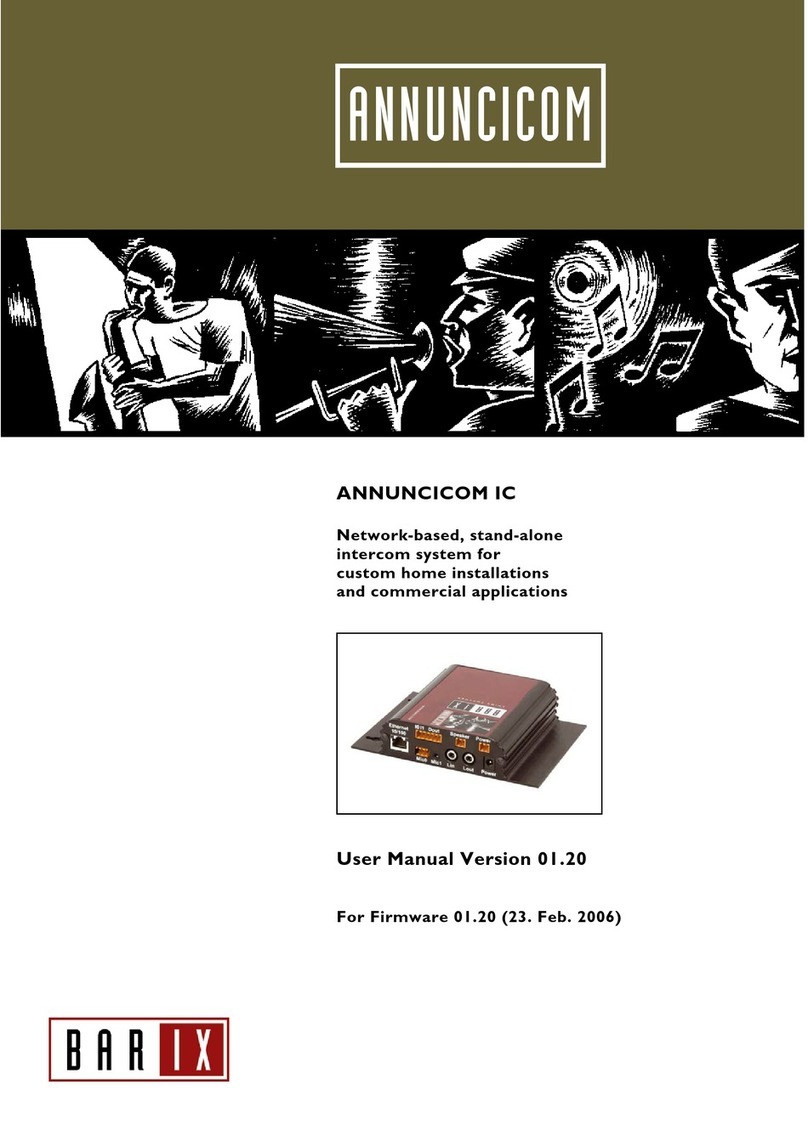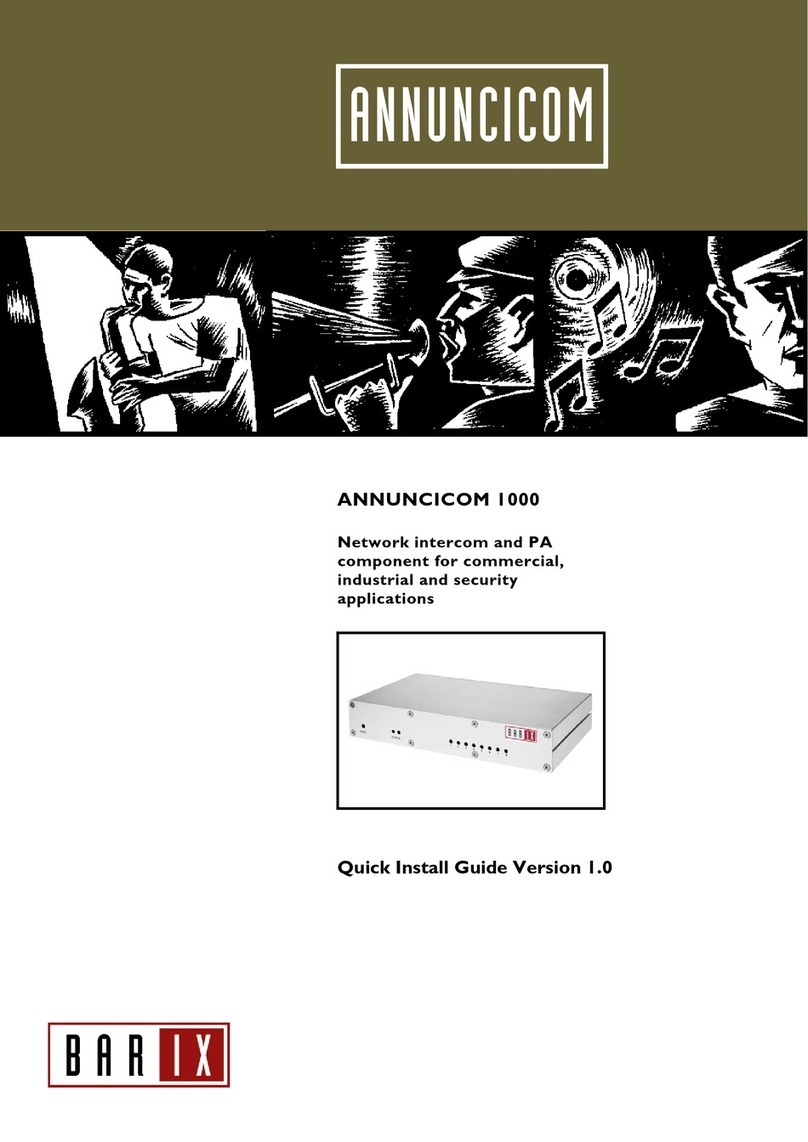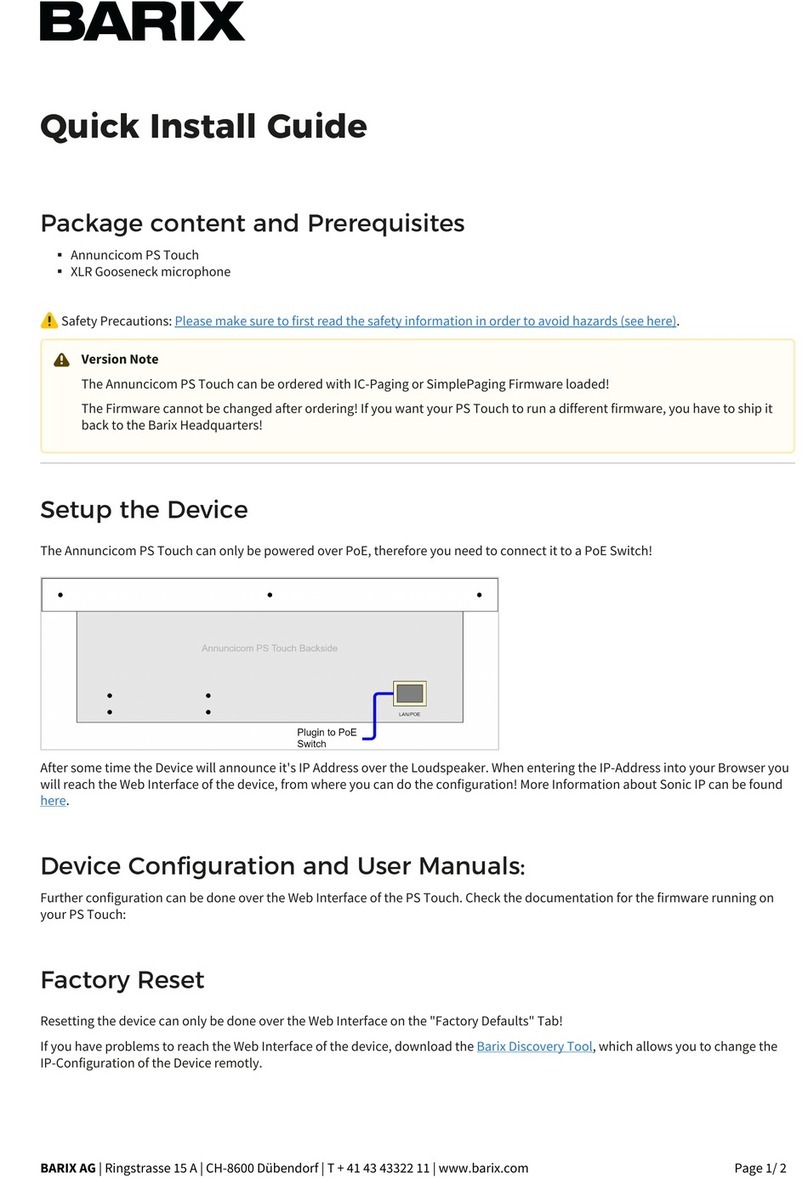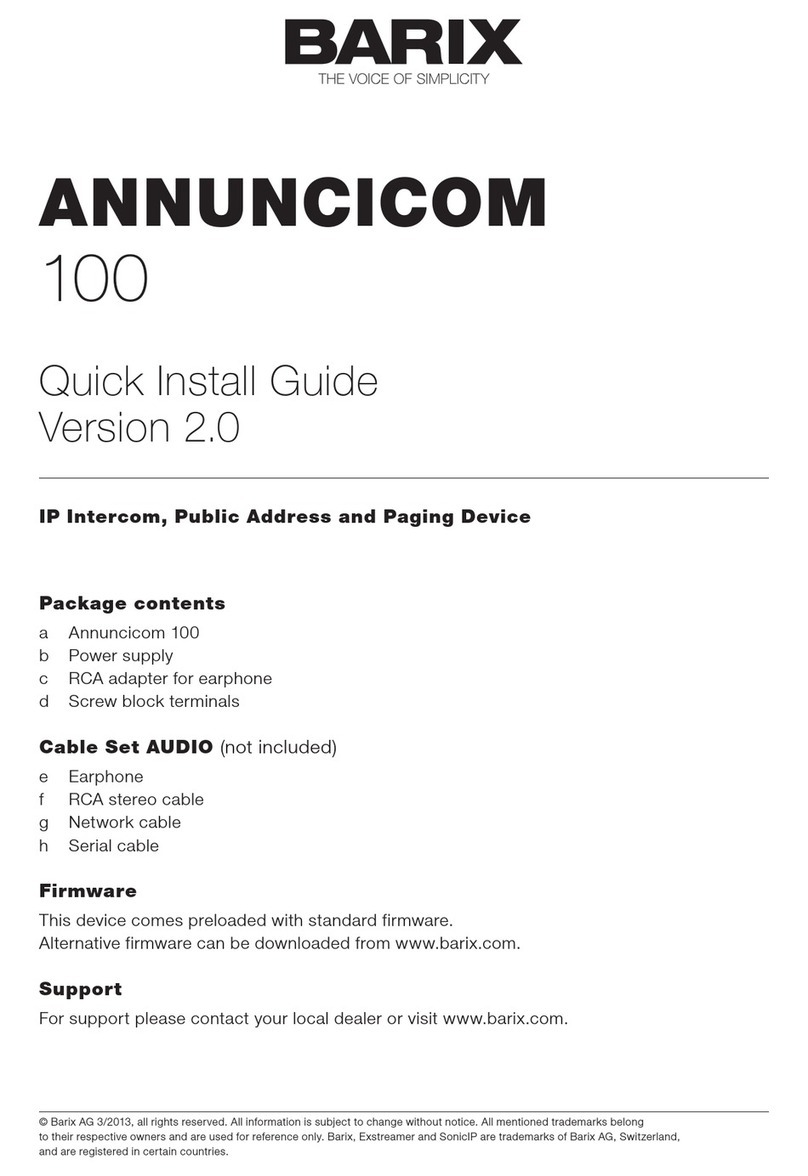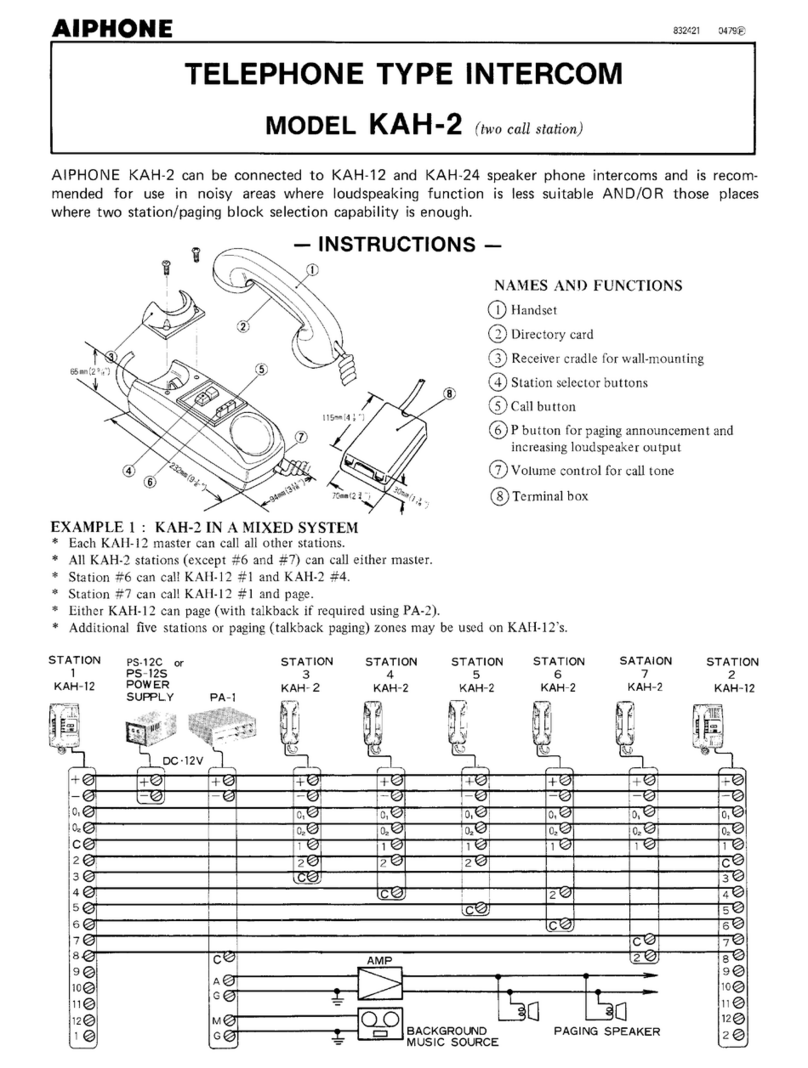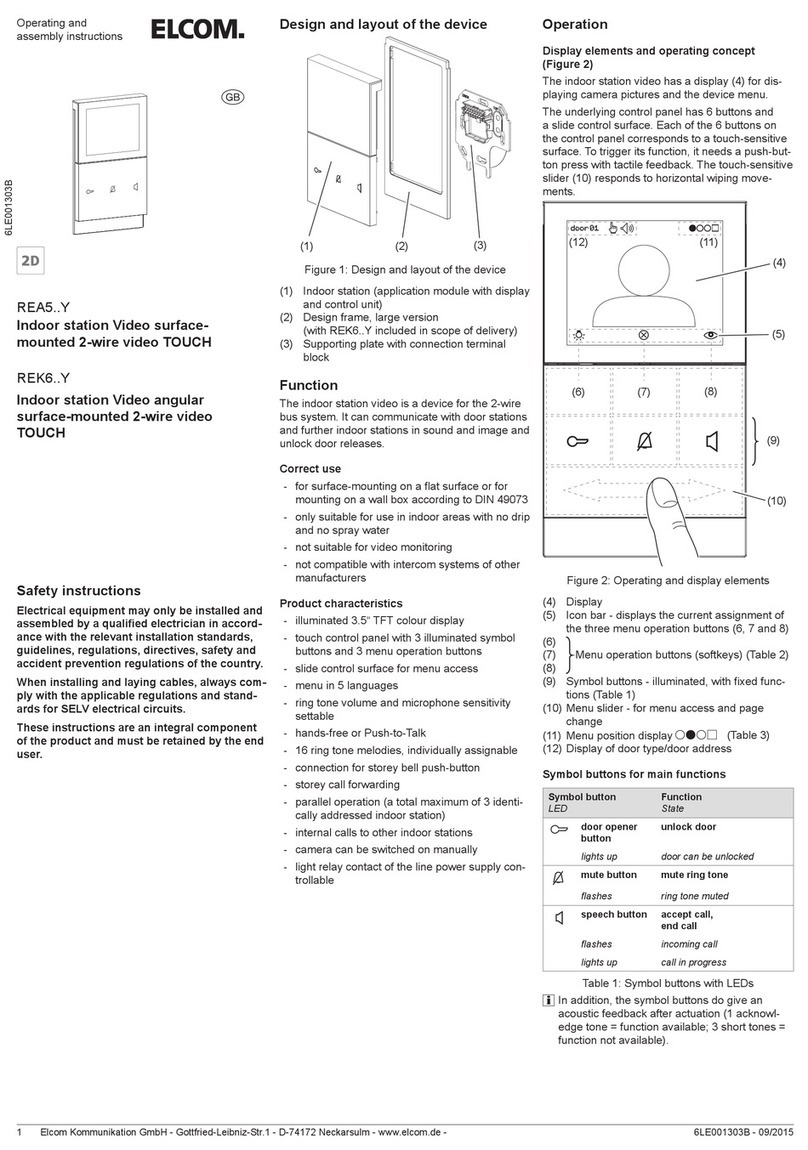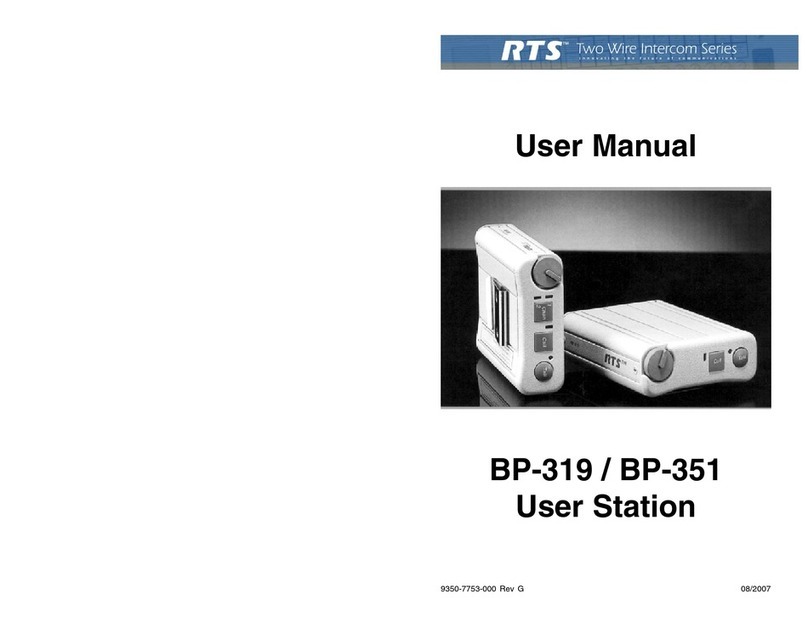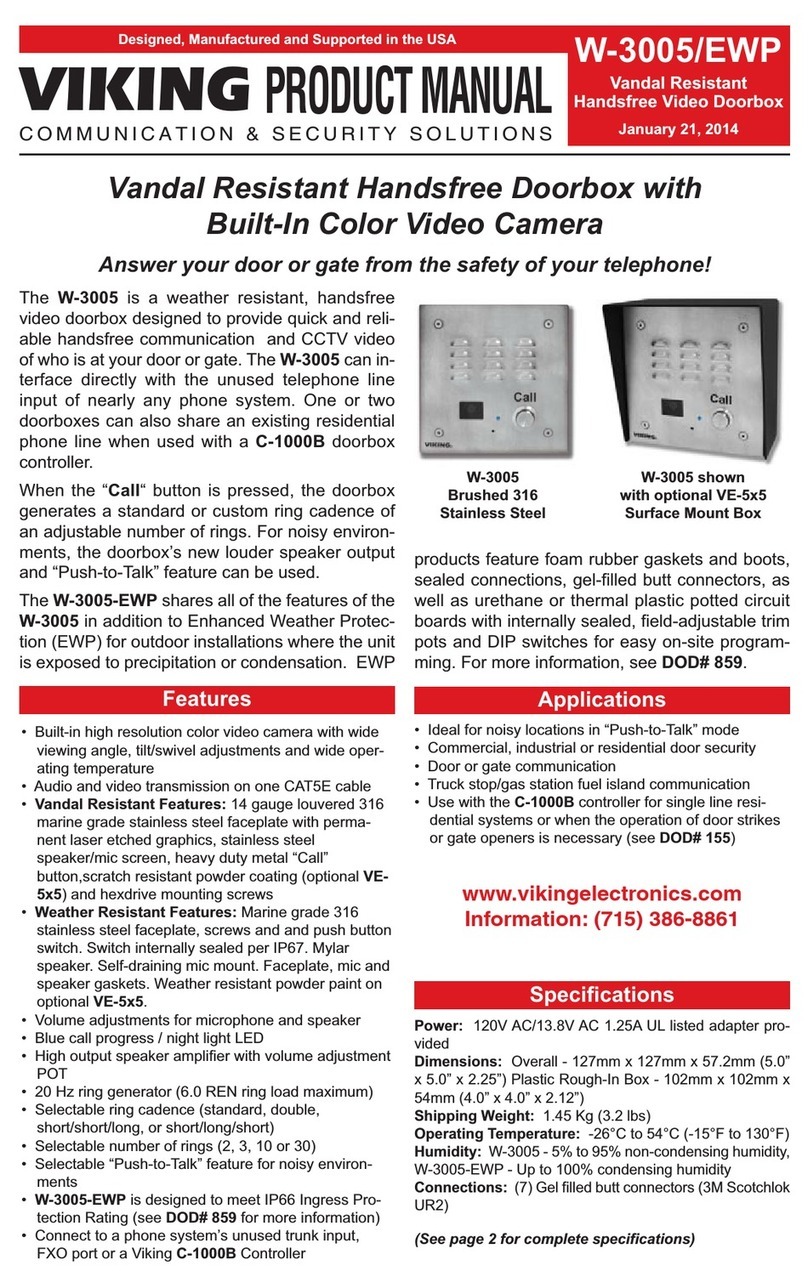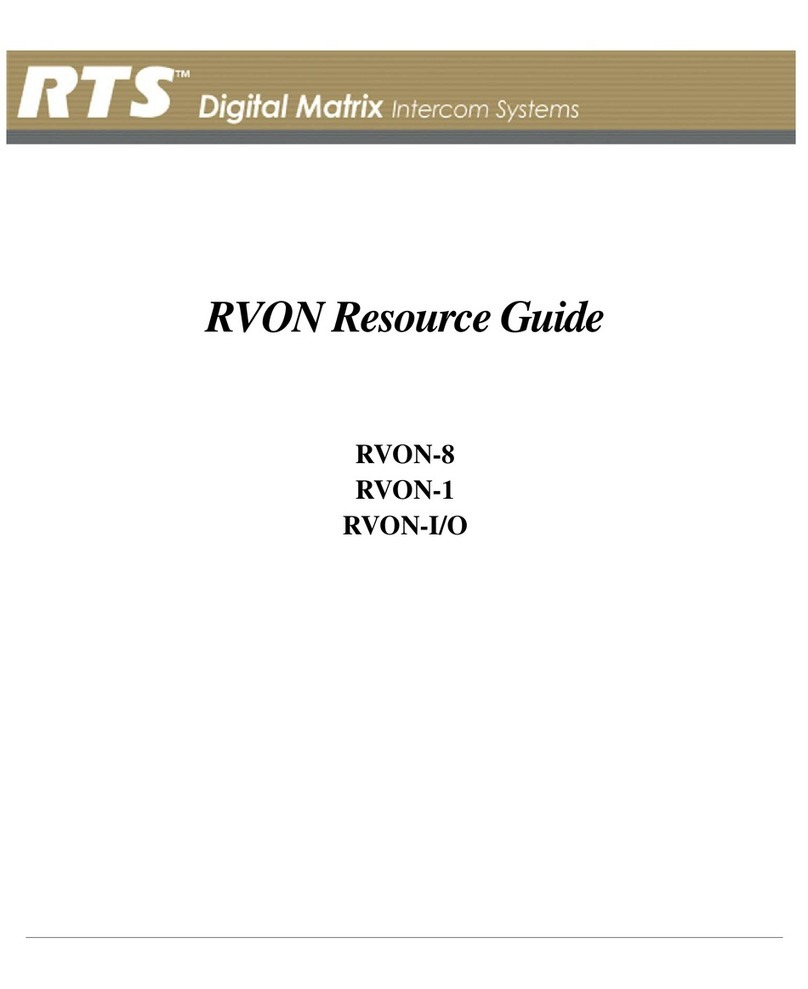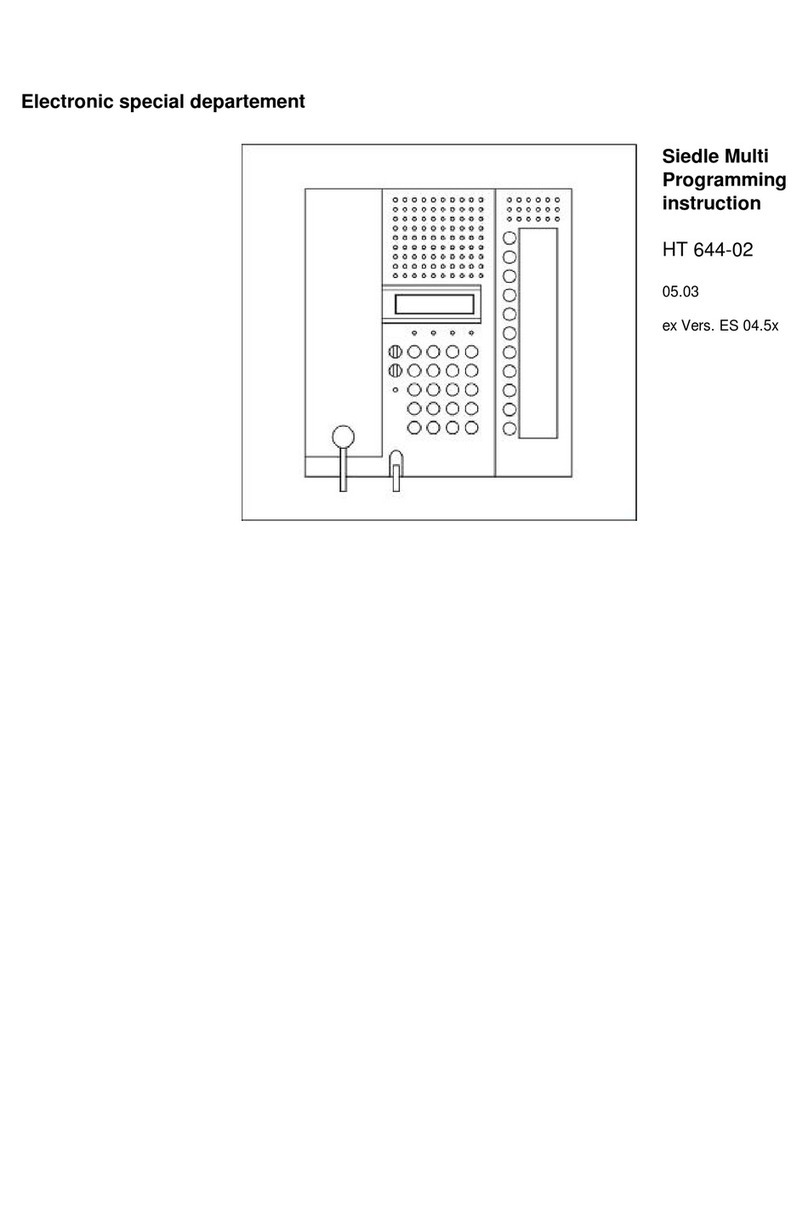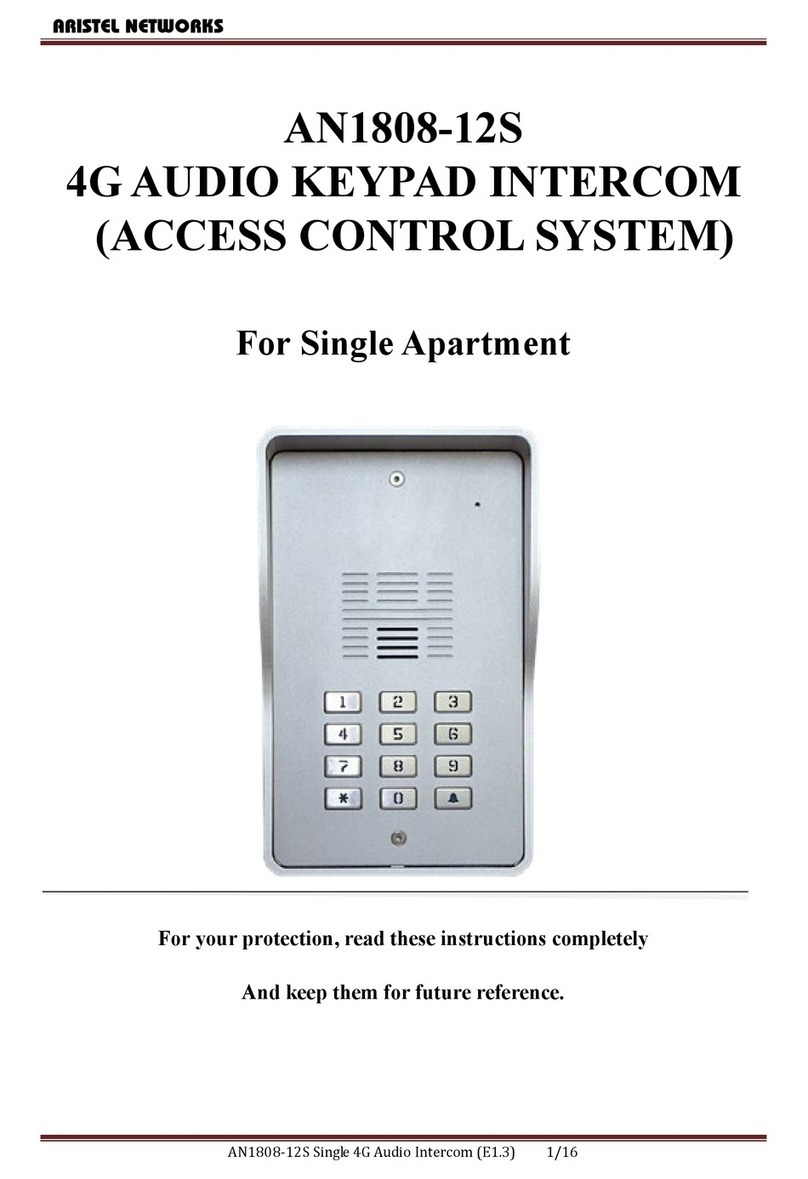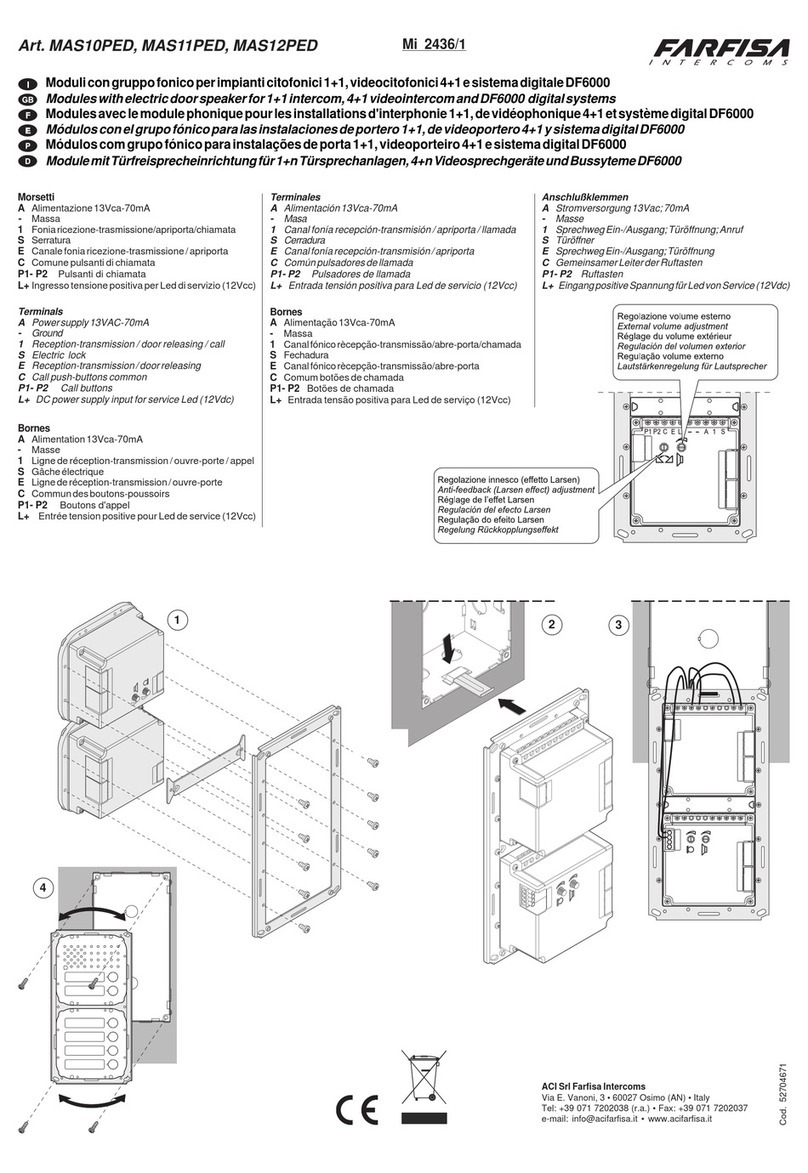BARIX Annuncicom User manual

Annuncicom
Network-based, stand-alone intercom system for
custom home installations and commercial applications
Firmware: Version 4.0
Released: October 2013
Supports:
•Annuncicom 100
•Annuncicom 200
•PS1
•Annuncicom 60
•Annuncicom 155
•IPAM 100
•IPAM 102
•IPAM 302
USER MANUAL


Annuncicom User Manual Version 4.07
Table of Contents
1 Introduction ............................................................................................................................................................ 5
1.1 About the Annuncicom............................................................................................................................................. 5
1.2 Features................................................................................................................................................................... 5
1.3 Installing the Device................................................................................................................................................... 6
1.4 Additional Documents............................................................................................................................................... 6
1.5 Preloaded Firmware.................................................................................................................................................. 6
1.6 About this manual..................................................................................................................................................... 6
2 Controlling the Annuncicom ....................................................................................................................................
2.1 User menu interface.................................................................................................................................................. 8
2.2 Status and control..................................................................................................................................................... 8
3 Configuration ........................................................................................................................................................ 11
3.2 Configuration Overview........................................................................................................................................... 11
3.3 Basic Settings.......................................................................................................................................................... 12
3.4 Advanced Settings................................................................................................................................................... 13
3.5 Table Settings......................................................................................................................................................... 28
4 Reverting to factory defaults .................................................................................................................................. 30
5 Rebooting the device ............................................................................................................................................. 31
6 Updating the device ............................................................................................................................................... 32
6.1 STEP 1.................................................................................................................................................................. 32
6.2 STEP 2.................................................................................................................................................................. 32
6.3 STEP 3.................................................................................................................................................................. 33
6.4 STEP 4.................................................................................................................................................................. 33
7 The How To section ........................................................................................................................................... 34
7.1 How to set the Annuncicom for listening using WinAmp.............................................................................................34
7.2 How to listen using Windows Media Player................................................................................................................ 35
8 Application notes ................................................................................................................................................... 38
8.1 Two station intercom.............................................................................................................................................. 38
8.2 Door station and control station............................................................................................................................... 42
9 Advanced user section ........................................................................................................................................... 4
9.1 Network configuration using serial cable supplied........................................................................................................ 47
9.2 Network configuration using Telnet........................................................................................................................... 49
9.3 Control APIs for serial and Ethernet.......................................................................................................................... 49
9.4 Expert settings........................................................................................................................................................ 50
10 FAQ and Troubleshooting .................................................................................................................................... 51
11 Dictionary ........................................................................................................................................................... 52
12 Legal Information ................................................................................................................................................. 54

Annuncicom User Manual Version 4.07

Annuncicom User Manual Version 4.07
1 Introduction
1.1 About the Annuncicom
Congratulations on the purchase of your Annuncicom from Barix AG.
What exactly is the Annuncicom The Annuncicom is a network-based intercom, featuring fast setup,
operation over existing network connections, flexible use and easy reconfiguration.
The Annuncicom can work with other Annuncicom devices in a standalone configuration or can
seamlessly inter-operate with IT equipment like PCs.
Up to two buttons (Talk & Door, Talk & Emergency etc) plus relay output interface are available, which
allow the use of the Annuncicom in talk-back and door entry solutions.
Applications include
- Door intercom, talking over TCP/IP networks
- Alarming in public infrastructure, for example airports
- Remote paging connectivity via networks
- Residential intercom with network connectivity
- Automatic announcement systems
Each device can be configured to directly talk to up to 8 targets, via broadcast, or with the last calling
station.
An unlimited number of communication partners can be selected via web browser or serial interface
(directory connection).
The Annuncicom is the ideal solution to monitor entrances and to provide intercom and alarming
functionality in large residential, commercial and military building complexes like airports, office
buildings, malls and residential housing areas. It can also be used along highways or in tunnels to
provide IP based intercom capabilities.
No need for extra wiring when using existing network infrastructure or operating wireless, hence saving
implementation time and costs. Using only standard TCP/IP protocols, connecting remote facilities is
simple, and no changes to the existing WAN infrastructure are necessary.
1.2 Features
•Semi duplex two-way communication using mono audio streams.
•Choice of MPEG, G.711 and PCM audio formats.
•10/100 Mbit Ethernet connection
•Two button input (e.g. Talk & Door) plus relay output interface
•Controllable via a standard web browser (PC, PDA, Web tablet) or via a serial port
•Line in, Line out, built in amplifiers for microphone and speaker
•Features SonicIP® and IPzator™ technology
•Easy integration into existing IT and intercom infrastructure
BARIX AG | 28. Jan. 2014 | Introduction | Page 5/54

Annuncicom User Manual Version 4.07
1.3 Installing the Device
For the installation of the Barix Annuncicom devices please refer to the corresponding “Quick Install
Guide”. A printed version is included in the box and can also be downloaded from our site
www.barix.com.
1.4 Additional Documents
Technical specifications can be found in the corresponding product sheet which can be downloaded
from our site www.barix.com.
For detailed technical information on the CGI application programming interface (API) please download
the “Annuncicom Technical Documentation” from our website.
1.5 Preloaded Firmware
Barix pre-loads the “Annuncicom” firmware (from V4.06) on the Annuncicom 100 and Annuncicom 60 in
a multi package with SIP. Please choose the annuncicomic from the REBOOT page and reboot. If other
HW is being used then the factory firmware will have to be replaced.
Before continuing with this manual make sure that the firmware version is up to date and corresponds
with this manual. If not please proceed to the chapter “Updating the Device” in order to do so.
1.6 About this manual
1.6.1 inks to chapters
References to chapters (e.g. X Chapter name) are red and underlined and serve as direct links when
viewed in Adobe Acrobat Viewer. Click on the link to jump to the referenced chapter.
1.6.2 Bookmarks pane in Adobe Acrobat
The complete “Table of Contents” is available in Adobe Acrobat Viewer. Click on the “Bookmarks” pane
tab on the left side of Adobe Acrobat Viewer to open it. Click on any bookmark to directly jump to the
corresponding part of the manual.
1.6.3 Chapter overview
This technical documentation is divided into the following chapters:
•1 Introduction (This chapter)
•2 Contro ing the Annuncicom (Controlling the Annuncicom via the WEB UI)
•3 Configuration (How to configure the Annuncicom)
•4 Reverting to factory defau ts (Recovering the initial configuration)
•5 Rebooting the device
•6 Updating the device (How to update or change from “standard firmware”)
•7 The “How To” section (How to “listen” from Winamp or Media Player)
•8 App ication notes (Two common applications)
•9 Advanced user section (Serial port and Telnet Network configuration)
•10 FAQ and Troub eshooting
•11 Dictionary (technical names and expressions used in this manual)
•12 Legal Information
BARIX AG | 28. Jan. 2014 | Introduction | Page 6/54

Annuncicom User Manual Version 4.07
2 Controlling the Annuncicom
The Annuncicom has a local web server built in so that you can control it from anywhere on your
network using a standard web browser (from your PC, PDA or web tablet). This section describes the
WEB UI as seen on the Annuncicom 100. For other devices the pages are modified depending on what
features are supported on that particular HW. In which case the help pages provide the required
information. The Annuncicom web server can be customized to meet installation requirements.
Download the development kit from www.barix.com .
STEP 1
Open your web browser.
STEP 2
Type in the IP address of the Annuncicom in the address bar then press Enter.
You should now see the Home page of the Annuncicom in the browser window:
F1 Menu Frame
This frame allows selection of the Annuncicom web server features
Click on the selection to go to the relevant section.
F2 Status and control
This frame shows the current device status.
Several links allow control and simulation of button inputs, relay output and serial signals.
F3 Help
This frame shows the help for the available links in the device status page.
BARIX AG | 28. Jan. 2014 | Controlling the Annuncicom | Page 7/54
F1
F2
F3

Annuncicom User Manual Version 4.07
2.1 User menu interface
The menu frame is loaded once and remains in place as the following features are selected:
➢ Home
➢ Configuration
➢ Status
➢ Defaults
➢ Update
➢ Reboot
2.1.1 Red Bar
On the red bar is displayed the HW type, MAC address and the FW version loaded
2.1.2 Barix ogo
Clicking the Barix logo will bring you to the Barix homepage. (www.barix.com)
2.2 Status and control
BARIX AG | 28. Jan. 2014 | Controlling the Annuncicom | Page 8/54

Annuncicom User Manual Version 4.07
2.2.1 Stream
Shows the streaming mode and the audio format.
2.2.2 Audio
Shows the current Audio Input and Output Peak levels in dB, current volume in % and the audio input
source.
Volume Slider
In the audio section there is an imbedded volume slider. The volume level can be adjusted in steps of
5% and has immediate affect. Click closer to the + (plus) sign for higher volume or closer to the – (dash)
sign for lower volume. Clicking on the – (dash) sign decreases the volume by 5%. Clicking on the +
(plus) sign increses the volume by 5%. The changes are tempory. On device reboot the volume returns
to its configured setting.
2.2.3 Status
Shows the current audio status.("IDLE", "TALKING", "TALKING SUPPRESSED", "FORCED TALKING"
and "LISTENING"). Click the "FORCE" link to force talking This overrides the "LISTENING" mode, e.g.
when an other device is talking to this device. Click the "TALK" link to start talking. Click the "STOP"
link to stop talking. The Status indicator has the following meaning: GREY: not talking, GREEN: talking,
RED: forced talking. On
"send always"
the buttons are not visible and the status is permanently set to
"FORCED TALKING"
Table
Select the streaming table by number. Go to the configuration Basic or Table settings to create table
entries.
Entry
Select "All" for talking to all configured entries within the table. Select a particular number to talk only to
that entry.
2.2.4 I/0
The Annuncicom software supports 2 digital inputs and 1 digital output. In addition CTS and RTS can
also be used as digital input/output signals. Any signals not provided by the Annuncicom HW are not
displayed.
Button 0 and 1
Click the "SET" link to simulate the button being pushed.
Click the "CLR" link to simulate the button being released.
The indication next to "BUTTON" has the following meaning:
GREY: released, GREEN: pushed (simulation is not shown!)
Relay
Click the "TOGGLE" link to activate the relay for the "Relay toggle duration" time, adjustable in
"Settings" under "I/O". Click the "SET" link to activate the relay, the "CLR" link to deactivate the relay.
The indicator next to "RELAY" shows the physical status of the relay: GREY for inactivated, GREEN for
activated.
BARIX AG | 28. Jan. 2014 | Controlling the Annuncicom | Page /54

Annuncicom User Manual Version 4.07
CTS IN (RS-232)
Click the "SET" link to simulate CTS being activated. Click the "CLR" link to simulate CTS being
deactivated. The indicator next to "CTS IN" shows the physical status of the CTS GREY: inactive,
GREEN: active (simulation is not shown!)
- not activated
- activated
RTS OUT (RS-232)
Click the "SET" link to activate RTS. Click the "CLR" link to deactivate RTS. The indicator next to "RTS
OUT" shows the physical status of the RTS:
- not activated
- activated
2.2.5 Supervision
One of the range of Annuncicom HW, the Annunciocm 155, also supports supervision of microphone,
speaker and temperature. On the Annuncicom 155 the following fields are also displayed.
MIC
This field shows the status of the microphone:
- microphone detected and operating properly
- microphone not attached or short-cut detected
SPEAKER
This field is available only on devices supporting supervision. Shows the status of the attached speaker.
The speaker is supervised with an in-band tone. The supervision must be configured in the Audio
section and is by default off. The following values are displayed:
- supervision switched off or no value available yet
- speaker detected and operating properly
- speaker not attached or short-cut detected
TEMP
Shows the device's internal temperature in degrees centigrade. The information is available only on
devices supporting supervision.
BARIX AG | 28. Jan. 2014 | Controlling the Annuncicom | Page 10/54

Annuncicom User Manual Version 4.07
3 Configuration
To enter the Annuncicom device configuration log onto its local web server.
3.1.1 STEP 1
Open your web browser
3.1.2 STEP 2
Type in the IP address of the Annuncicom and press Enter
Example: 192.168.11.164
3.1.3 STEP 3
Click the Config button
3.2 Configuration Overview
BARIX AG | 28. Jan. 2014 | Configuration | Page 11/54

Annuncicom User Manual Version 4.07
3.2.1 Configuration choices
From software version 4.06 the configuration is simplified to the following options:
➢ Basic Settings
Allowing the configuration of a simple use case, typically with two devices
➢ Advanced Settings
Allowing the configuration of all the parameters except the routing tables
➢ Table Settings
Allowing the configuration of all 64 table entries.
Within each of these 3 configuration groups, any parameters can be changed on multiple pages and applied
once. This is an improvement over previous versions of the software which required parameters to be saved
for every page. Use the “Apply” button to save all changes made in the current group. Use “Cancel” to
cancel all changes.
3.2.2 Parameters
If Advanced or Table Settings is chosen a further menu choice is available to select a group of parameters.
The menu selection is highlighted.
3.2.3 Help
Help is provided to configure each parameter. The help information is updated in parallel with the parameter
menu selection.
3.3 Basic Settings
The Basic Settings allow the most common parameters to be set. For a description of the parameters refer to
sections 3.4 Advanced Settings and 3.5 Table Settings below.
BARIX AG | 28. Jan. 2014 | Configuration | Page 12/54

Annuncicom User Manual Version 4.07
3.4 Advanced Settings
3.4.1 Network settings
Here a Static IP address can be configured for the device. This is recommended so that the device does not
have to obtain an IP address on every power-up.
Use SonicIP®
If set to
"yes"
, the device will announce its IP address over the audio output.
Default:
"yes"
BARIX AG | 28. Jan. 2014 | Configuration | Page 13/54

Annuncicom User Manual Version 4.07
IP Address
Enter the 4 values of the desired device IP address e.g.:
"0.0.0.0"
for automatic discovery (DHCP/Bootp, IPzator, AutoIP),
"192.168.0.12"
for an internal LAN
Default:
"0.0.0.0"
Netmask
Enter the 4 values of the desired Static IP e.g.:
"0.0.0.0"
for a default Netmask depending on the IP Address used,
"255.255.255.0"
for a C class network
Default:
"255.255.255.0"
Gateway IP Address
Enter the 4 values of the desired Gateway IP address e.g.:
"0.0.0.0"
for no Gateway,
"192.168.0.1"
for a the LAN Gateway.
Note: The Gateway has to be set only when connecting to other devices over the WAN (through a router).
Default:
"0.0.0.0"
DHCP Host Name
Name of the device sent in a DHCP request. If left empty, a name based on the device's MAC address is
generated automatically. Enter up to 15 Characters.
Type of Service/DSCP
ToS value used for TCP and UDP streaming.
DSCP(Differentiated Service Code Point) supersedes IP4 ToS value and uses the same byte.
check for DSCP services available in your network to set this value. Valid values are 0-63.
Default value is 0.
3.4.2 Audio settings
These settings adjust the audio input and output.
Input section
Input source
Choose the desired input source.
All input sources except
"Line stereo"
are mono. If you are using an Annuncicom 200 a further option is
available to select the SUB connector for Aiphone use. If this is selected the audio output will also be directed
to the SUB interface. NOTE: Aiphone panels have a "ring" button which when pressed produces a signal on
the SUB interface. This signal is used to trigger digital input 0 on the Annuncicom. However, this signal may
also be triggered by audio input and is, therefore, filtered out by the FW. For this filter to be effective, Aiphone
panels should only be connected to the SUB interface if the SUB interface is selected as an input source.
Default setting is
"Mic"
.
Speaker Also As Microphone
A speaker can be wired to an Annuncicom so that it can also be used as a microphone.
In this case connect the speaker between (+) (A5) and ground (A3 or 4) instead of between (+) and (-) and
connect (+) to the Microphone Input (A1). You will find the pin outs in the Annuncicom Quick Install guides.
Barix Annuncicom Family
For proper operation of the device this feature should only be selected if the speaker is wired as described.
Microphone gain
Choose the desired gain (
"21"
-
"43.5"
dB) for the microphone.
Default setting is
"21"
dB.
A/D amplifier gain
Choose the desired gain (
"-3"
-
"19.5"
dB) for the A/D amplifier.
BARIX AG | 28. Jan. 2014 | Configuration | Page 14/54

Annuncicom User Manual Version 4.07
oop Input to Output
Choose
"Yes"
to hear the attached input on the local Line Out (For testing only, feedback may occur when
using a speaker).
Default setting is
"No"
.
Encoding
Choose between different encoding types (audio compression) and sampling frequencies.
From
"MPEG1 / 48 kHz"
down to
"MPEG2 / 16 kHz"
and
"uLaw"
,
"aLaw"
or
"PCM"
at 8 or 24 kHz.
Default setting is
"MPEG2 / 22.5 kHz"
.
MPEG Encoding Quality (MP3 only)
Choose between
"0 lowest"
and
"7 highest"
in steps of 1.
The Encoder Quality table below shows the average bit rate in kbit/s for the quality settings and sampling
frequencies in kHz. Default setting is
"0 lowest"
.
BARIX AG | 28. Jan. 2014 | Configuration | Page 15/54

Annuncicom User Manual Version 4.07
Qual. 0 1 2 3 4 5 6 7
44.1 65 68 73 80 90 105 125 140
22.05 35 38 40 45 50 60 75 90
Output Section
Volume
Choose between
"0"
% and
"100"
% in 5% steps.
Default:
"50"
%
Bass
Choose between
"-10"
and
"10"
.
Default:
"0"
Treble
Choose between
"-10"
and
"10"
.
Default:
"0"
oudness evel
Choose between
"0"
and
"20"
.
Default:
"20"
Output Mode
Choose one of the
"Mono"
,
"Stereo"
or
"Bridge"
settings.
The
"Mono"
mode produces a monophonic output signal out of both channels.
The
"Stereo"
mode lets both channels through.
The
"Bridge"
mode creates a mono differential left/right signal for connecting a single double-impedance
speaker as a bridge between left and right channel.
Note: The
"Stereo"
and
"Bridge"
settings apply for stereo hardware only.
The output mode should correspond to the audio encoding used. The MPEG encoding is stereo, whereas
uLaw, aLaw and PCM can transmit only monophonic signal.
Advanced Encoder Settings
MP3 Frame CRC
If set to
"enable"
, the encoder will include the CRC-16 in each MP3 frame.
Default setting is
"enable"
.
MP3 Bitreservoir Mode
The Bit reservoir is used to compensate the differences between the predefined frame sizes. If set to
"used"
,
the encoder will use the bit reservoir.
Default setting is
"kept empty”
.
MP3 Copyright Protection
"Enable"
or
"disable"
the copyright protection bit in the MP3 bitstream.
Default setting is
"enable"
.
MP3 Stream Type
Select between a
"copy"
or an
"original"
bitstream in order to set the appropriate bit in the MP3 bitstream.
Default setting is
"copy"
.
BARIX AG | 28. Jan. 2014 | Configuration | Page 16/54

Annuncicom User Manual Version 4.07
MP3 Emphasis
Select emphasis
"none"
,
"50/15 us"
or
"CCITT J.17"
.
Default setting is
"none"
.
Supervision (Annuncicom 155 only)
Speaker Supervision
On the Annuncicom 155 the attached loudspeaker can be supervised by the hardware. The supervision is
done using a 11Hz tone injected into the signal. Status of the speaker is then displayed on the device's home
page. Configure the supervision:
•
permanently off
- to disable the 11Hz tone and speaker monitoring
•
permanently on
- to enable the speaker monitoring permanently
•
periodic
- to enable the speaker monitoring in 1-minute intervals (10s tone pulses)
Default:
"permanently off"
.
3.4.3 Streaming settings
These settings adjust the streaming mode, parameters and destinations.
BARIX AG | 28. Jan. 2014 | Configuration | Page 17/54

Annuncicom User Manual Version 4.07
Own Name
You can enter the name of the Annuncicom here. This name will be returned when using the DISCOVER
command (see technical documentation)
Default setting is
""
.
Streaming mode
"send always"
will stream always
"send on TALK"
will stream if the TALK button (command) is pressed
"send on Level"
will stream if the incoming audio signal is above the Trigger level
"auto answer"
will stream back for the Post Trigger Play duration after a stream has been received
"receive only"
can receive a stream but will never send one
Default setting is
"send on TALK"
.
Trigger level
Is only used when Streaming mode is
"on Level"
.
Set to a value between 0 and 32767.
Open the Device status page and look for the Input peak value to get a hint for the trigger.
Default setting is
"1000"
.
Pre Trigger Start
Pre Trigger Start can be adjusted to prevent cut offs when audio should be sent earlier than detected. It
defines the duration of the stream used before the actual trigger occurred.
This feature is normally used in combination with the send on level feature.
However, this parameter has a further use, to determine the receive stream strategy.
If 0, a minimum audio delay strategy is chosen at the receive side. Otherwise a minimum audio loss strategy
is chosen.
Default setting is
"0"
milliseconds.
Post Trigger Play
Post Trigger Play can be adjusted to prevent cut offs when audio should be sent longer than detected. It
defines the amount of time that the device will continue streaming after the actual trigger has been cleared.
This feature is normally used with the send on level feature. When Streaming mode is set to
"auto answer"
this defines the duration the device will stream back after a stream has been received.
Default setting is
"0"
milliseconds.
Buffer Underrun Mode (TCP)
The Buffer Underrun Mode (TCP) defines the action if a TCP stream is slower than the real stream from the
encoder. In this case the output streaming buffer underruns and cannot hold older data anymore. The device
can then
"disconnect"
the TCP connection or it can
"skip"
the stream directly to the encoder stream without
disconnecting TCP.
Default setting is
"disconnect"
.
Background Stream TCP Flow Control
The Background Stream TCP Flow Control defines data receiving strategy of stream interrupted by a priority
stream (so called background stream). If a priority stream is played, data in original stream can be either
accepted and thrown away or the TCP connection can be stopped.
Use
throw away data
if your streaming source is streaming in real time (e.g. Annuncicom). Use
stop stream
when the streaming source is sending data as fast as possible (e.g. when sending a file from a PC).
This setting is only for receiving data and does not affect UDP streams.
BARIX AG | 28. Jan. 2014 | Configuration | Page 18/54

Annuncicom User Manual Version 4.07
Streaming Strategy
The Streaming Strategy defines how a packet is built and sent. On
"lowest latency"
the encoded data will be
sent directly after the encoding. On
"optimal package"
the packet will be filled up before sending.
Default setting is
"lowest latency"
.
Non MP3 Packet Size
The Non MP3 Packet Size defines with how many bytes a non MP3 packet will be filled up before it is sent.
Set to a value between 1 and 1200.
Default setting is
"1200"
.
Play Buffer
Defines the amount of bytes that will be stored before playing the received stream. Lower this value to
minimize delay, increase this value to prevent dropouts.
Default setting is
"4096"
Bytes.
Receive Timeout
Defines the amount of time between the end of a received stream and switching to being able to send.
Default setting is
"200"
msec.
TCP Priority Rx Port
Enter the port number for receiving a priority TCP stream. This stream always takes precedence.
Set to a value between 0 (disabled) and 65535.
Default port is
"0"
.
UDP Priority Rx Port
Enter the port number for receiving a priority UDP stream. This stream always takes precedence.
Set to a value between 0 (disabled) and 65535.
Default port is
"0"
.
Priority Message Minimum Volume
This is the guaranteed minimum volume for the priority message (received through UDP or TCP Priority
Streaming Listen Port). If the current volume is less than this and priority message begins, the volume is set
to this volume and reset back to original value when the message ends.
Default:
"25%"
.
UDP Receiver Port
Enter the port number for receiving a UDP stream.
Set to a value between 0 (disabled) and 65535.
Default port for UDP is
"3030"
.
UDP Tx Source Port
This setting is only used when working with a custom software application. Enter the source port number to
be used when sending a UDP stream. Set to a value between 0 and 65535. When set to 0 the port defined in
the Stream table destination entry is taken. Or if Stream destination is set to
"origin source"
then the UDP
Receiver Port is used.
Default setting is
"0"
.
Radio Path
Enter a radio path to listen to the transmitted stream of this Barix Annuncicom using a device that is able to
play MP3 radio stations (also PC software like WinAmp).
The URL to connect is http://x.x.x.x/p. Where x.x.x.x is the IP address of this device and /p is this Radio
path.
Example: http://192.168.0.24/xstream
The device can serve up to 6 radio streams.
Default setting is
"/xstream"
.
BARIX AG | 28. Jan. 2014 | Configuration | Page 19/54

Annuncicom User Manual Version 4.07
Relay While Audio
Activate relay when sound is coming out of the analog output and deactivate when not.
Default setting is
"OFF"
.
Stream
There are two ways streaming can be set up:
1) Automatically by responding to the last calling station
(to the device from where the last communication came, viz. "to the origin source").
2) By means of Tables containing IP addressing information.
Refer to section 3.5 Table Settings for information on configuring tables.
Choose if the stream should be sent to the defined entries in the table or "to the origin source".
Current Table
There are 8 tables available, each with 8 entries. Only one table is in use at any particular time.
This parameter shows the current table selected over the remote command interface or the home page.
Multicast Address
Enter a Multicast address on which to receive an audio stream. As receive port the "UDP Receiver Port" is
taken. At start up the device will join the multicast group by periodically issuing IGMP join group messages.
Default setting is no address set,
"0.0.0.0"
.
3.4.4 I/O Settings
These settings adjust the device behaviour for startup, inputs and outputs (attached buttons, the serial CTS
signal and the relay pulse duration).
Command Broadcasting
This option is for backward compatibility with firmware versions prior to 1.16. If you want "r=c=" commands
to be broadcast (UDP broadcast), set to
compatibility mode
. Otherwise choose
secure mode
, then "r=c="
commands will be sent only if
stream to origin source
is set and the origin source is known (command will be
sent to the last partner).
BARIX AG | 28. Jan. 2014 | Configuration | Page 20/54
This manual suits for next models
8
Other BARIX Intercom System manuals