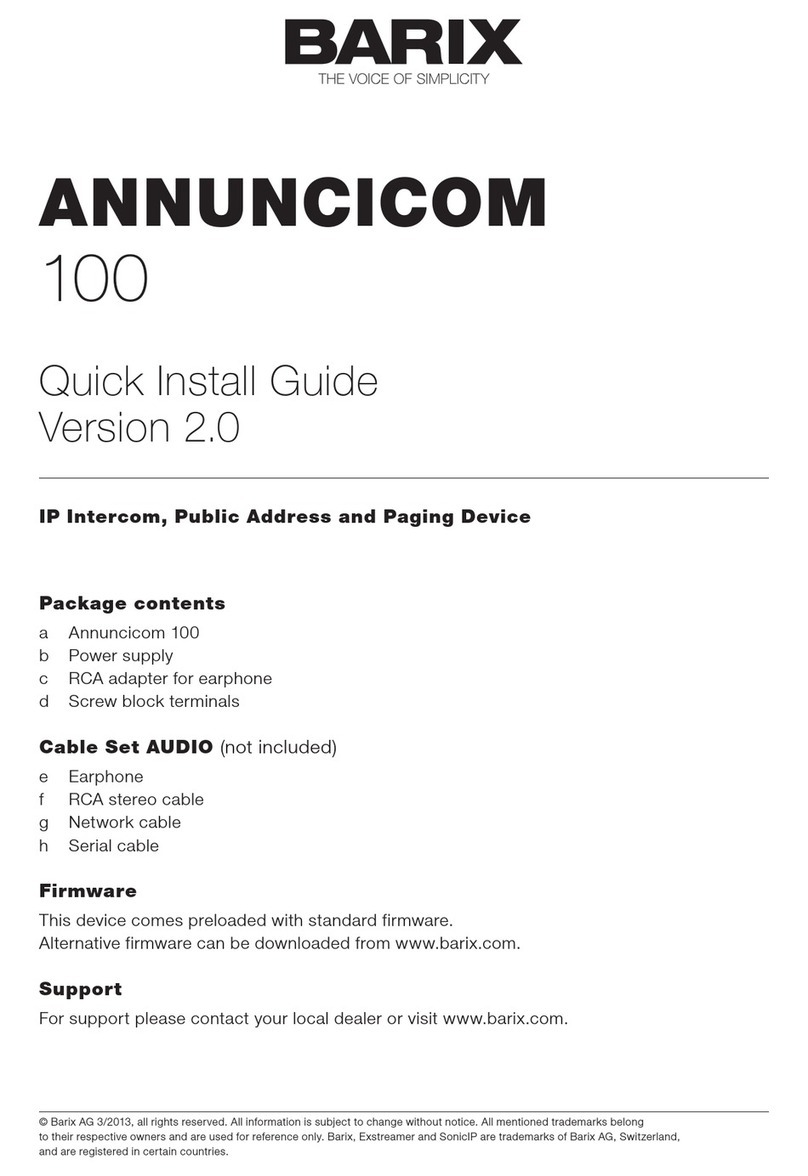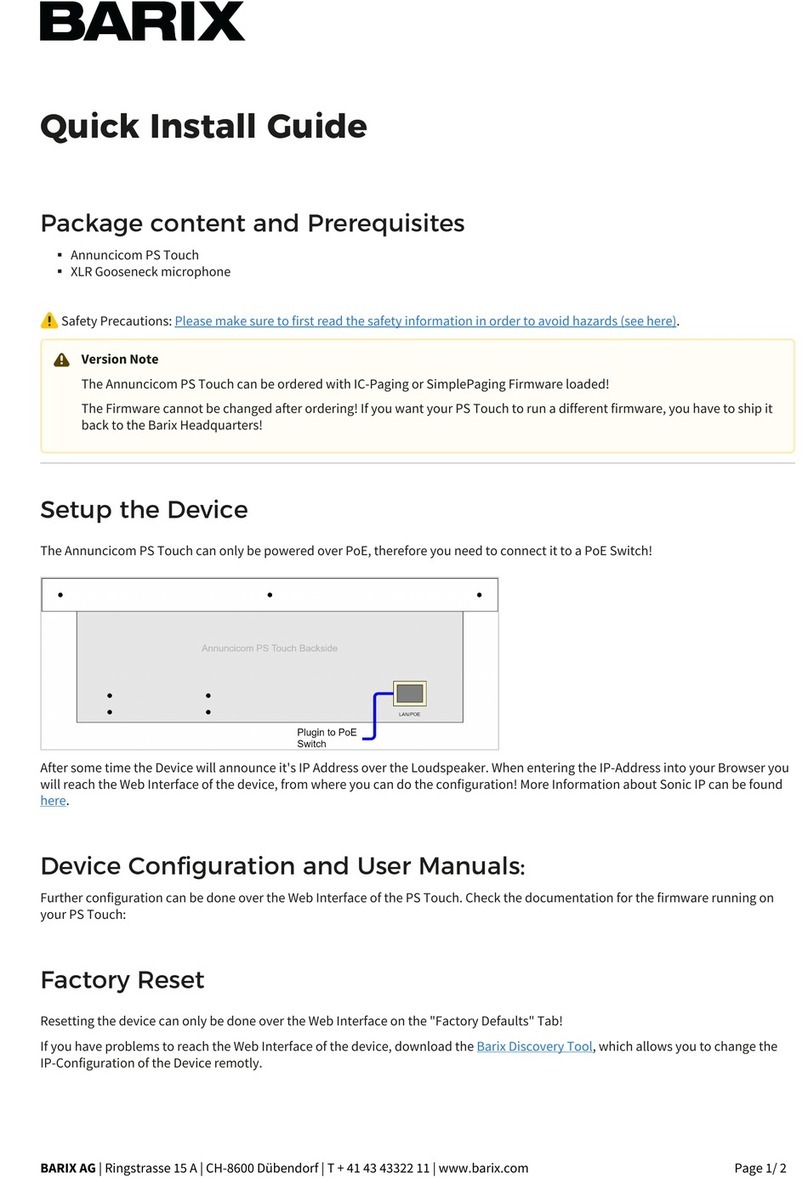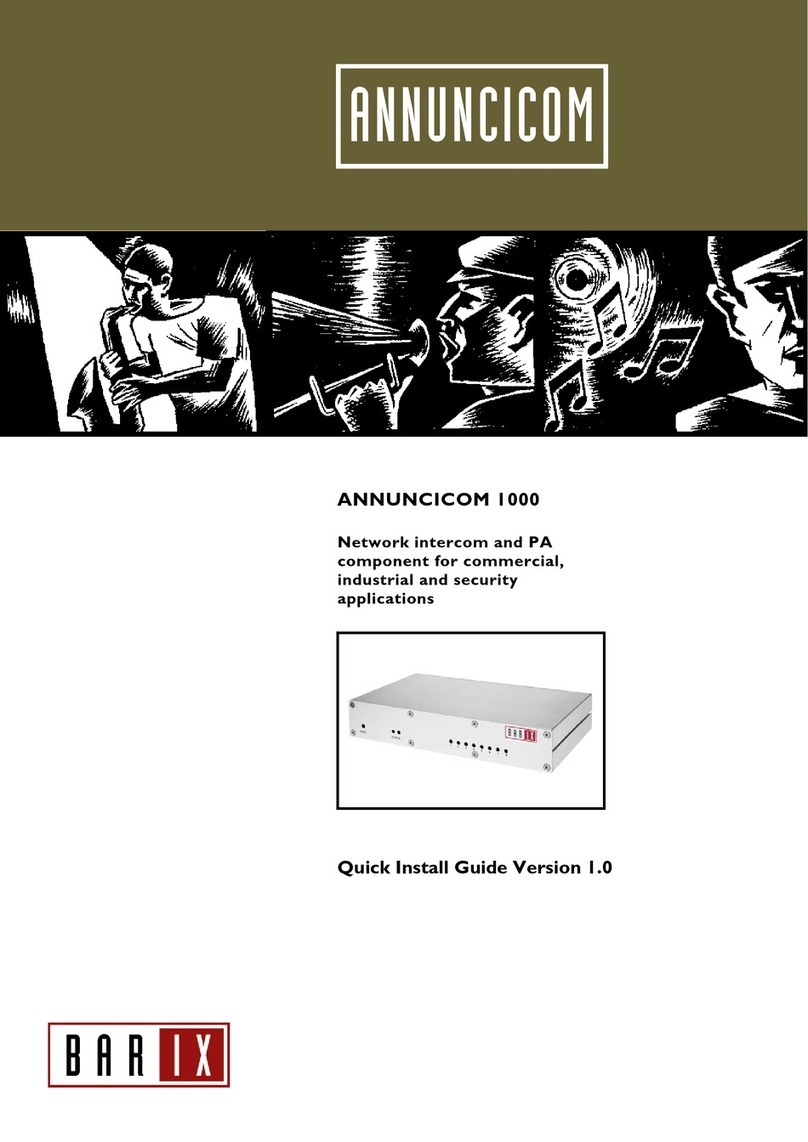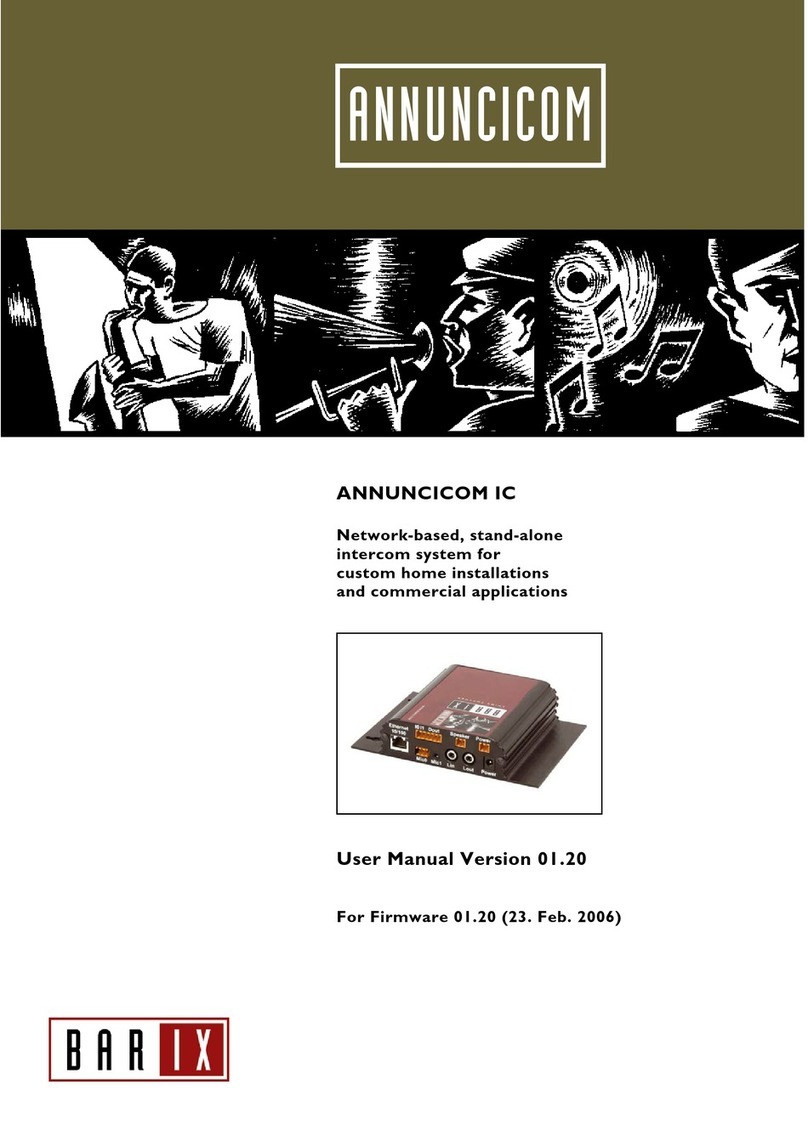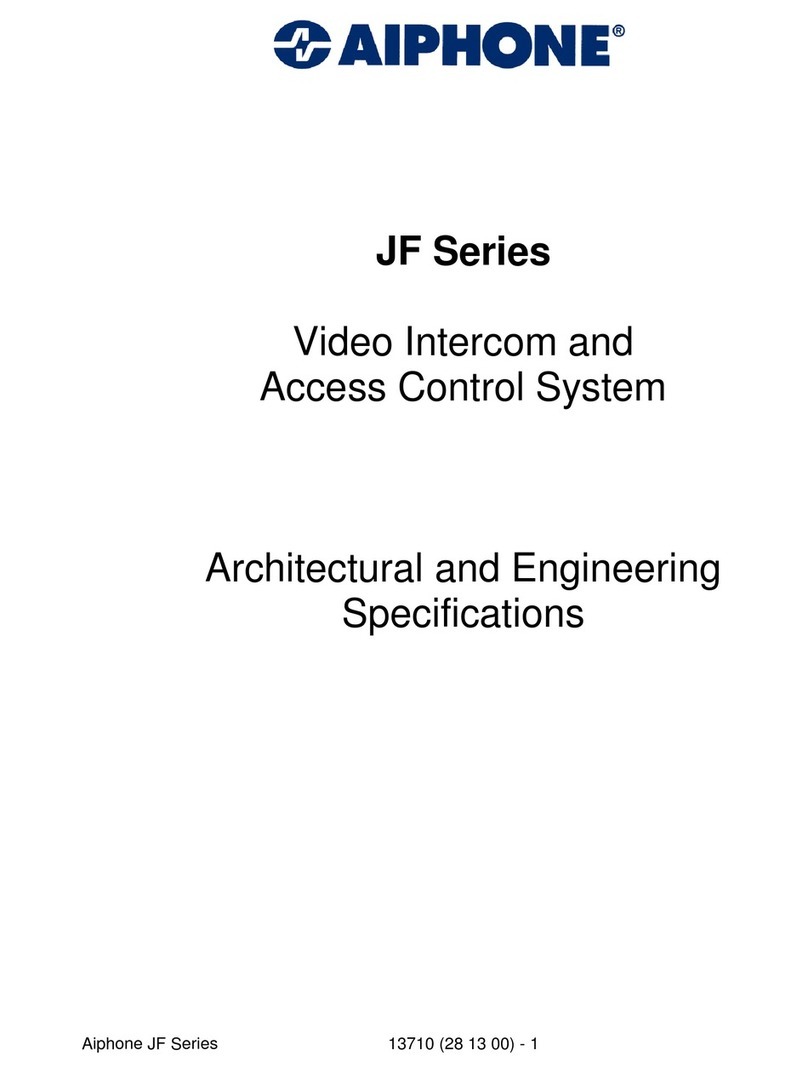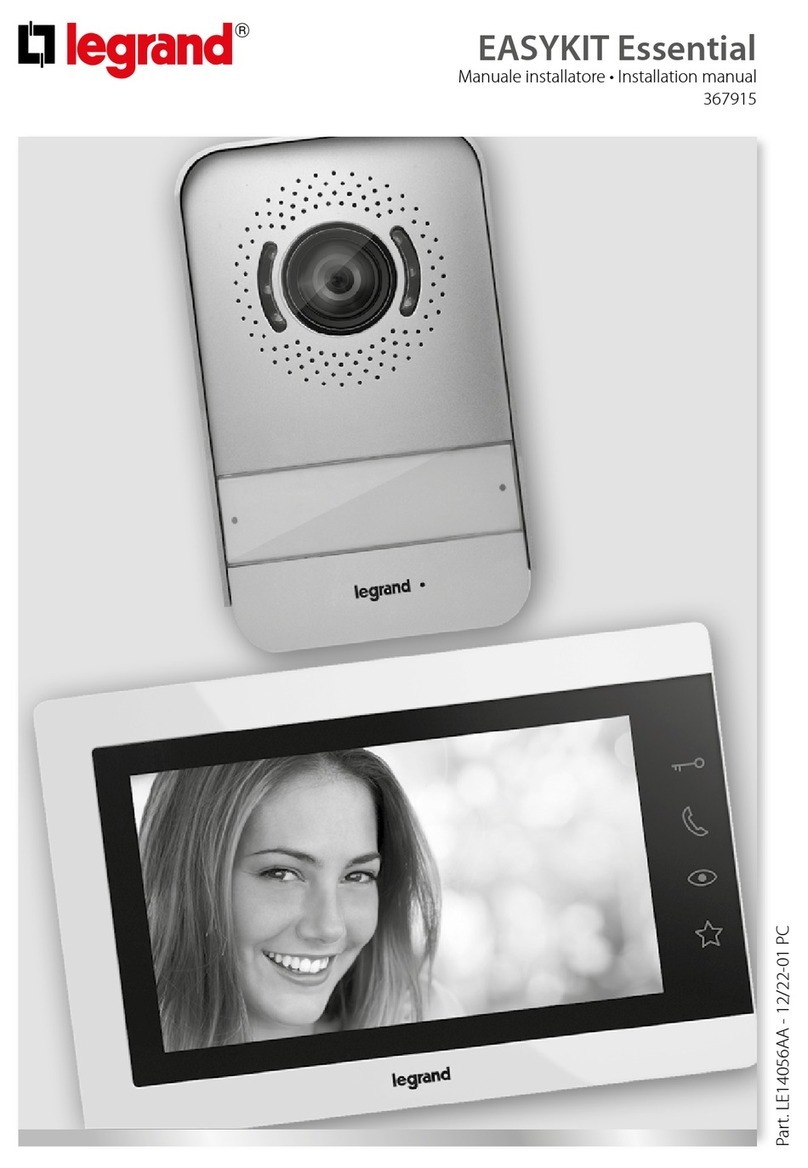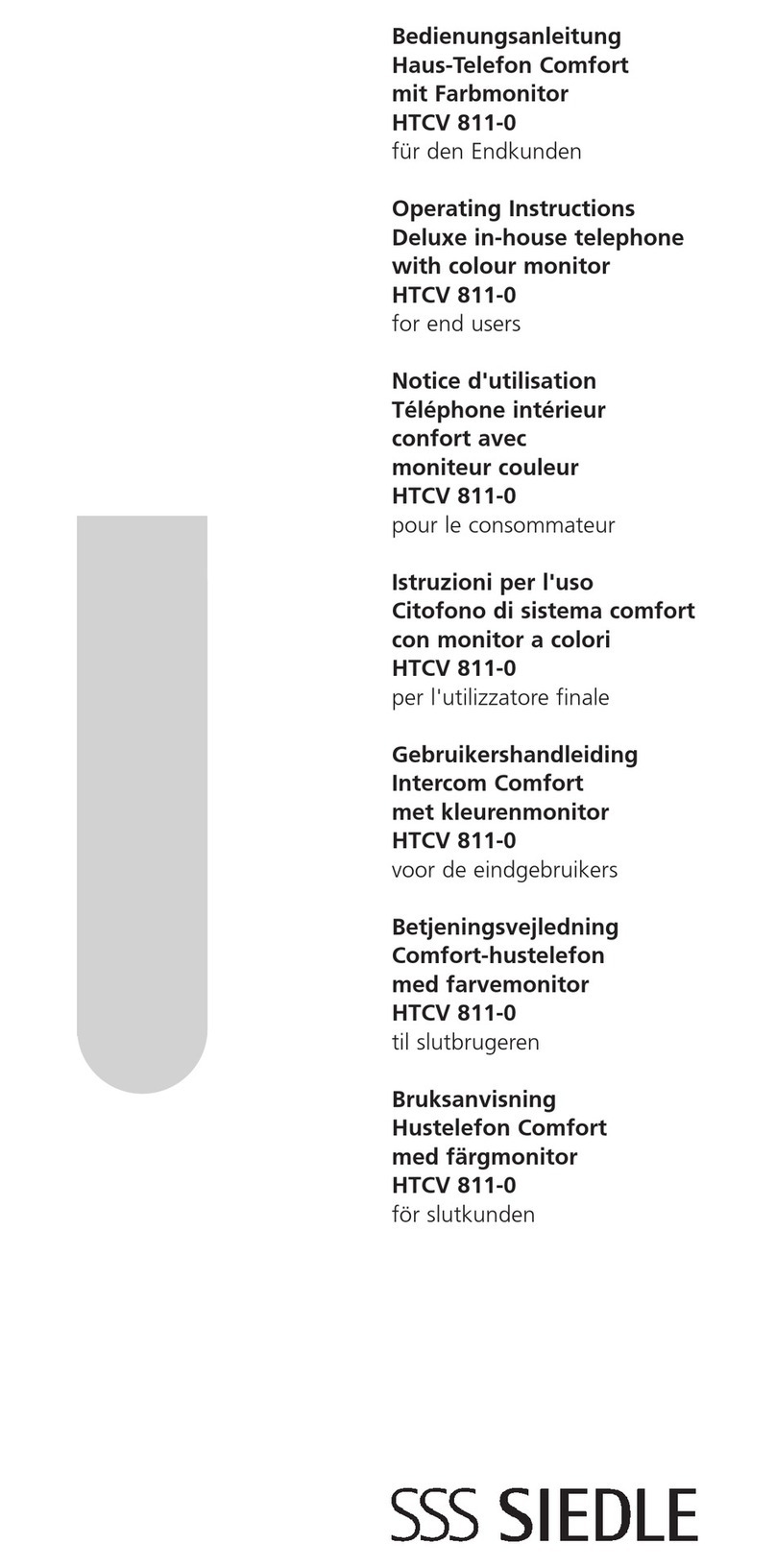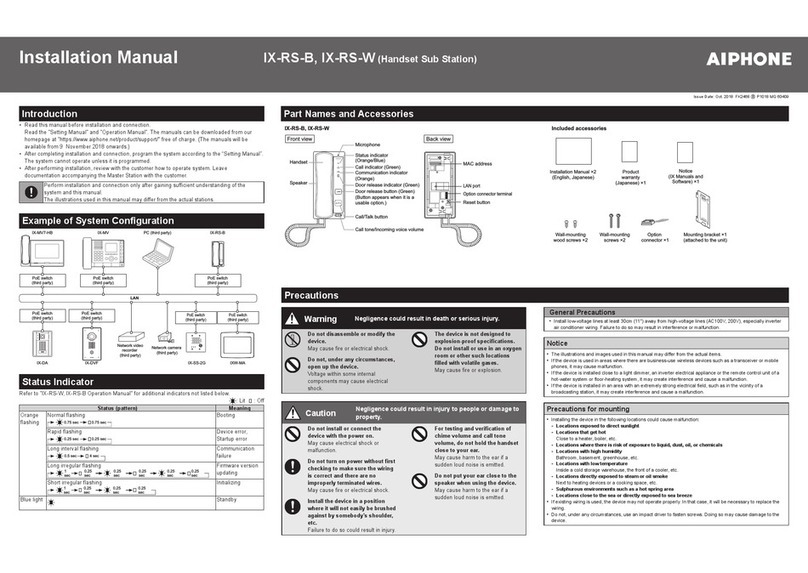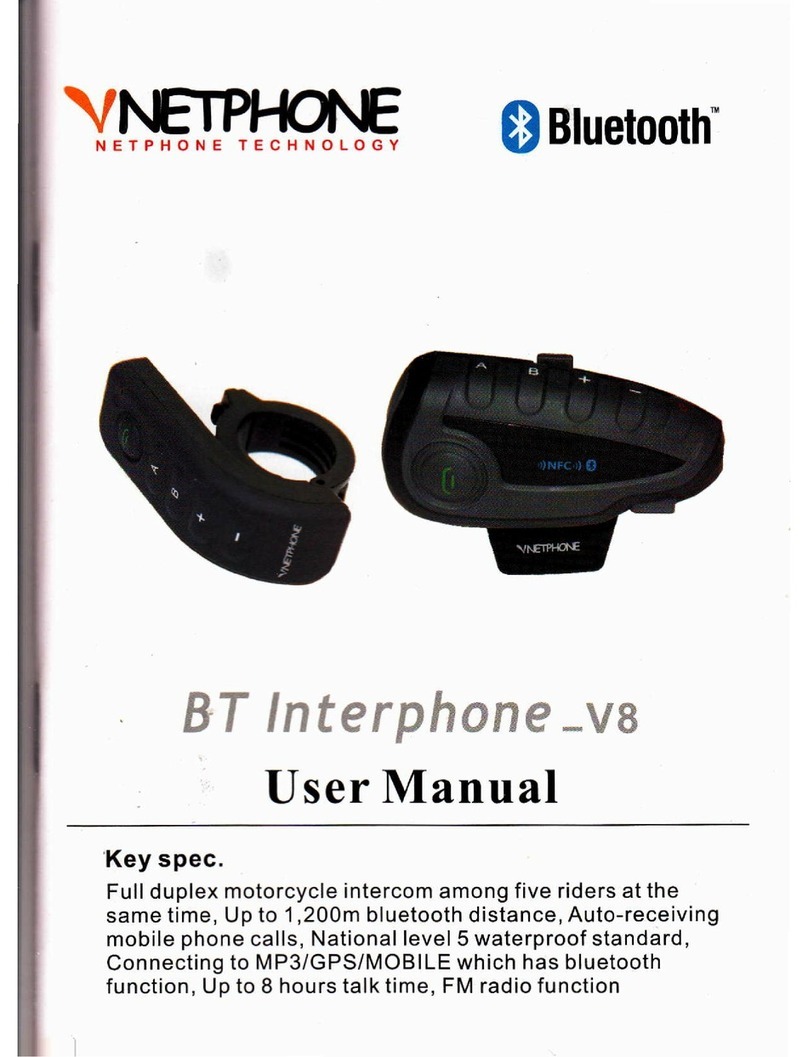BARIX annuncicom 100 User manual

ANNUNCICOM
100
Quick Install Guide Version 1.2
Network intercom and PA component
for commercial, industrial and security
applications
Package contents
a Annuncicom 100
b Power supply
c RCA adapter for earphone
d Screw block terminals
Available cables (not included)
e Earphone
f RCA stereo cable
g Network cable
h Serial cable
Support
For support please contact your local dealer or visit www.barix.com.
© Barix AG 10/2008, all rights reserved.All information is subject to change
without notice. All mentioned trademarks belong to their respective owners
and are used for reference only. Barix, Exstreamer and SonicIP are trade-
marks of Barix AG,Switzerland, and are registered in certain countries.

Front view
4
1 2 3 5 6 7
1 eset button
A brief press of the button will reset the device.
Holding the reset button pressed in for
approximately 10 seconds will reset the device
and restore the factory default settings when the
button is released.
2 S-232/485 serial port (DSub 9 pin male)
3 Green and red LEDs
For device status display
4 EXT.
USB interface solely for flash memory sticks
(not supplied)
5 Mic input Jack
(tip: ic, ring: Power, End: Ground)
6 Line input CA
7 Line output CA
(Earphone out using RCA adapter)
ear view
A123456
B123456 C D12 E
A Mic & Speaker
B Inputs & elay
C J45 for LAN 10/100 Half/Full duplex
D Power
E Power
Pin Description
1 icrophone input
2 ic Power (Bias)
3 Ground [G]
4 Ground [G]
5 Speaker +
6 Speaker -
Pin Description
1 Input 0
2 Input 1
3 Ground [G]
4 Relay closed [NC]
5 Relay common
6 Relay open [NO]
Pin Description
1 Not connected
2 Receive Data [RxD]
3 Transmit Data [TxD]
4 V+ 14.6V, 100mA max
5 Ground [GND]
6 RS-485 A
7 Ready to Send [RTS]
8 Clear to Send [CTS]
9 RS-485 B
Pin Description
1 Ground [G]
2 +9..30VDC/12..24VAC
Pin Description
ring Ground [G]
cent. +9..30VDC/12..24VAC

STEP 1
Plug a standard (straight) network cable (not included)
into the network port (C) of the Annuncicom and the
other end into your hub or switch.You can also use a
crossover network cable (not included) for a direct
connection to your PC.
STEP 2
A) Plug the RCA adapter (c) into the RCA line output
(7) and an earphone (e) into the adapter. Put the
earphone in your ear.Alternatively you can use a stan-
dard mini jack headset or headphones.
B) If you are not yet ready to connect the device in to
your audio equipment, you will still be able to
configure the Annuncicom.This will involve assigning
an IP address to the unit using one of 3 methods:
ARP (see section 3 of this guide),Telnet, or a serial
cable: refer to the manual for these procedures.
STEP 3
Connect the Power supply (b) to the device (socket E)
and then to an appropriate electrical outlet.
STEP 4
The Annuncicom will now search for a DHCP server to
get an IP address and announce it over the audio output.
Example:192.168.0.12 (Voice: one nine two…)
ake sure you write this IP address down. Proceed to
section “2 Network configuration by web browser”.
Troubleshooting
If no DHCP server is found then our IPzator function
will search the network for a free IP address (this could
take up to 5 minutes). If the IP address is not announced
check if the green LED (right LED on top of network
port C) is lit.
If it stays dark check your network cabling. If the front
LEDs (3) stay dark check the power cabling (step 3).
If it still fails, revert the device to factory defaults by
pressing the Reset button for about 10 seconds while
the Annuncicom is powered.
STEP 1
Open your web browser.
STEP 2
Enter the IP address that was announced by the Annun-
cicom and press Enter. Example: 192.168.0.12
STEP 3
Click on the Configuration button.
STEP 4
Enter an IP address into the 4 IP address fields.At default
it is 0.0.0.0 for automatic discovery (BootP, DHCP).
STEP 5
In normal operating conditions leave the Netmask as is.
STEP 6
The Gateway and Sonic IP can be left at default for now.
STEP 7
Hit the Apply button to save all changes. The
Annuncicom will reboot with the Static IP address.
Please continue with section “4 Next steps” on the last
page.
1 Installation 2 Network configuration
by web browser

This procedure is used to temporarily set the IP address
for first time browser access to the Annuncicom, in the
case where you have no audio cables connected,and hence
do not know the current IP address of the Annuncicom.
Attention: After this procedure the temporary IP will
be active only as long as the Annuncicom stays powered.
After a restart the procedure has to be repeated unless
you have configured the IP address as described in the
previous chapter.
Preparation
Use either a “crossover” network cable between the
Annuncicom and the PC or use two network cables to
connect the Annuncicom and the PC to a network
switch and power the Annuncicom.
STEP 1
ake sure that you have a valid IP address configured on
your PC (e.g. 192.168.0.2)
STEP 2
Open a command window.
Windows : click on “Start”, click on “Run..”, in the “Open”
field type cmd , click on “OK”.
OSX / Linux : Open a terminal window.
STEP 3
Please proceed to step 4 if you used a “crossover”
network cable in the preparation step above.
To ensure that we use a free IP address (not already used
by another device in the network) we have to use the
Ping command. In this example we assume the PC to
have the IP address “192.168.0.2” and want to check if
“192.168.0.6” is free.
To do so type ping 192.168.0.6 and hit the
“Enter” key.
If you get a reply (IP already used) then try to ping
another IP until you find one that is not used.
If the request times out (no reply) then the “pinged” IP
is free and we can continue with the next step.
STEP 4
Look for the Annuncicom’s AC address printed on a
label placed on the bottom of the device (12 hex digits,
separated by a hyphen every 2 digits)
Type into the windows command window
arp -s 192.168.0.6 00-08-E1-00-B1-77
and hit the “Enter” key (replace the digits according to
your devices AC address).
On a OSX or Linux system type into the terminal
arp -s 192.168.0.6 00:08:E1:00:B1:77
STEP 5
Now we have to make the Annuncicom listen to the IP
address “192.168.0.6” using the Telnet command.
To do so type into the command window
telnet 192.168.0.6 1 and hit the “Enter” key
(the number “one” must be there for this command to
work correctly !!!)
The Annuncicom will refuse the connection on port 1
immediately but will be available for web access on the
IP address used as long as the device stays powered.
STEP 6
To check if the Annuncicom is responding you can use
the ping command again.To do so type
ping 192.168.0.6 and hit the “Enter” key.
If you do get a reply the IP address 192.168.0.6 can be
used to access the Annuncicom using a web browser.
Please go back to section “2 Network configuration by
web browser”.
If you do get “request timed out” then please repeat
step 6 carefully (you most likely mistyped the telnet
command) or repeat the entire procedure.
4 Next steps
Download the user manual from www.barix.com.
Read it to configure the Annuncicom for your purpose.
Check out the Barix user forum on www.barix.com for
additional information.
For information about our products, manuals, technical
documentations and latest version of firmware please visit
www.barix.com.
Barix AG
Seefeldstrasse 303
8008 Zürich
SWITZERLAND
www.barix.com
3 Setting temporary IP address
using A P command
Other manuals for annuncicom 100
1
Table of contents
Other BARIX Intercom System manuals