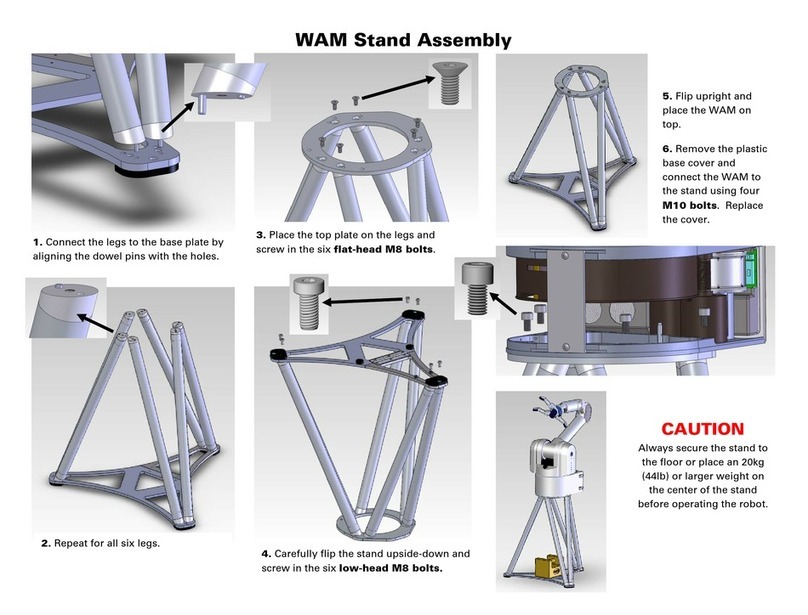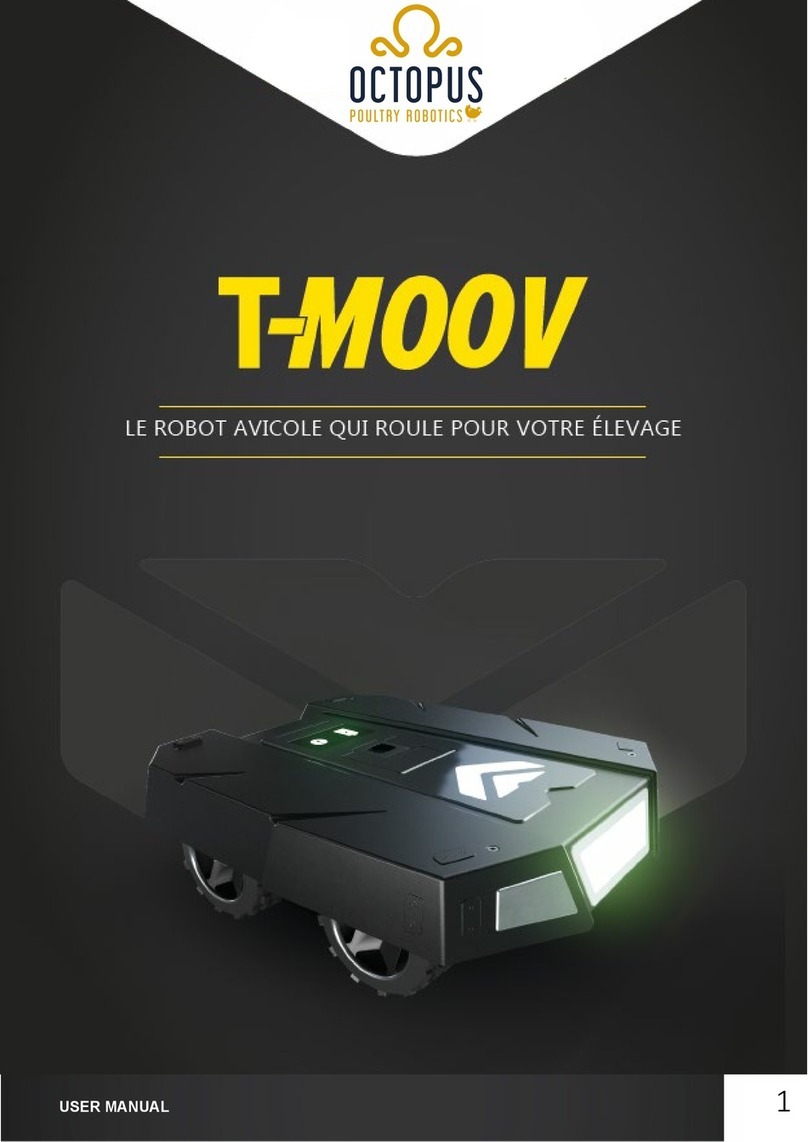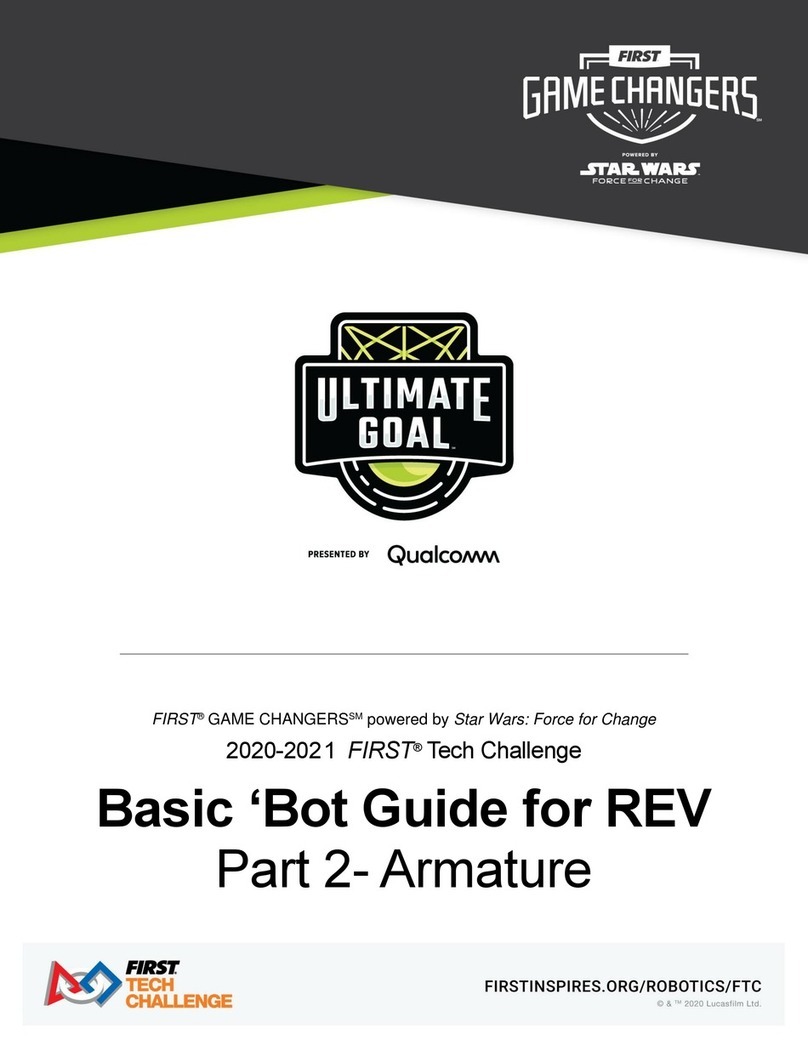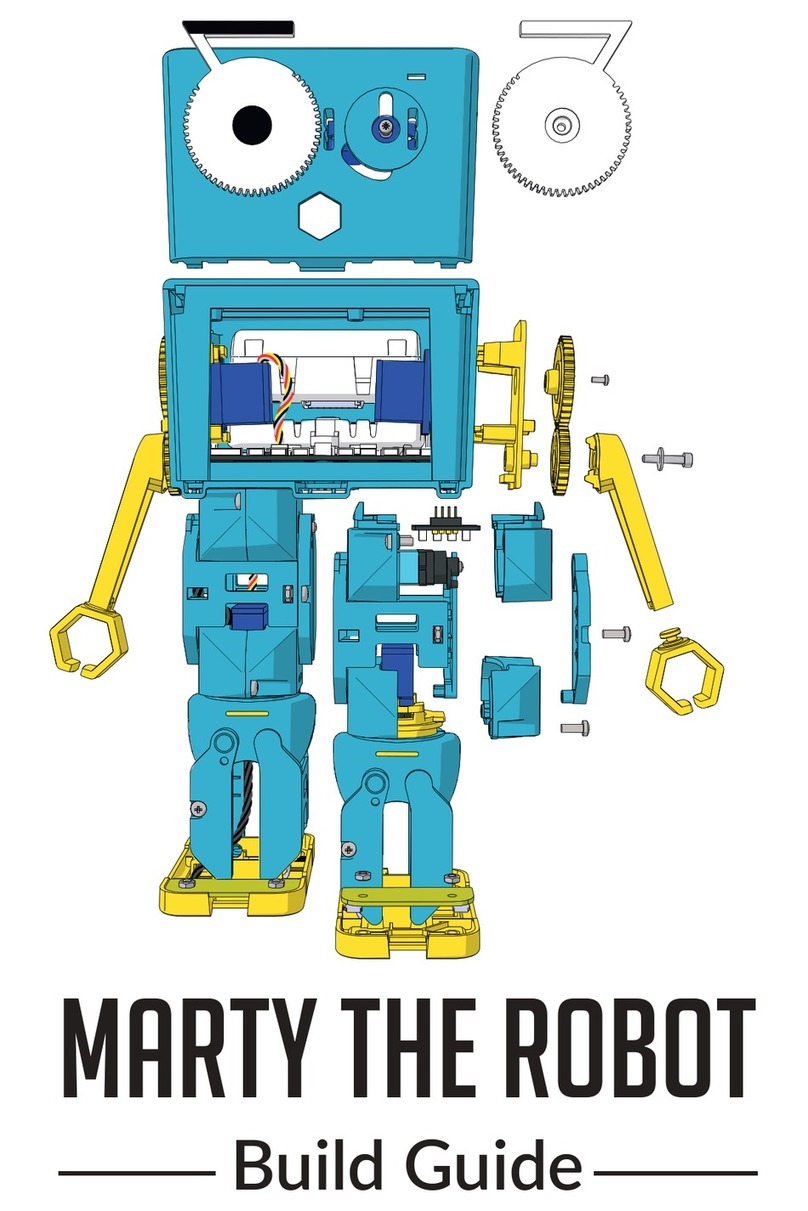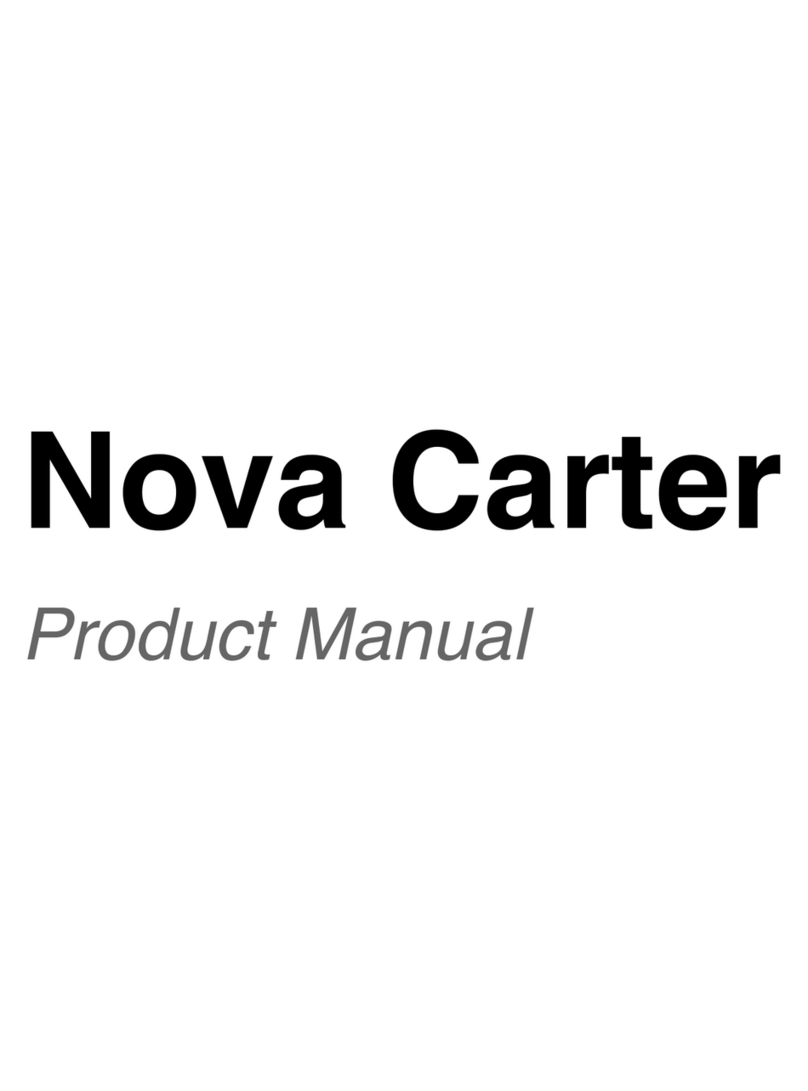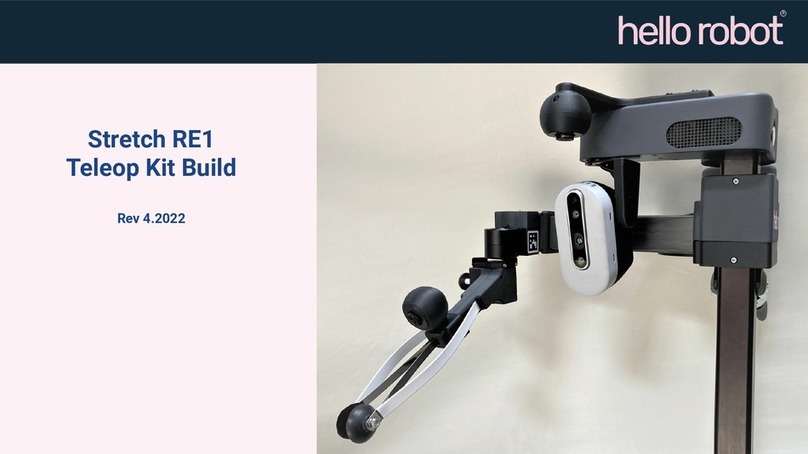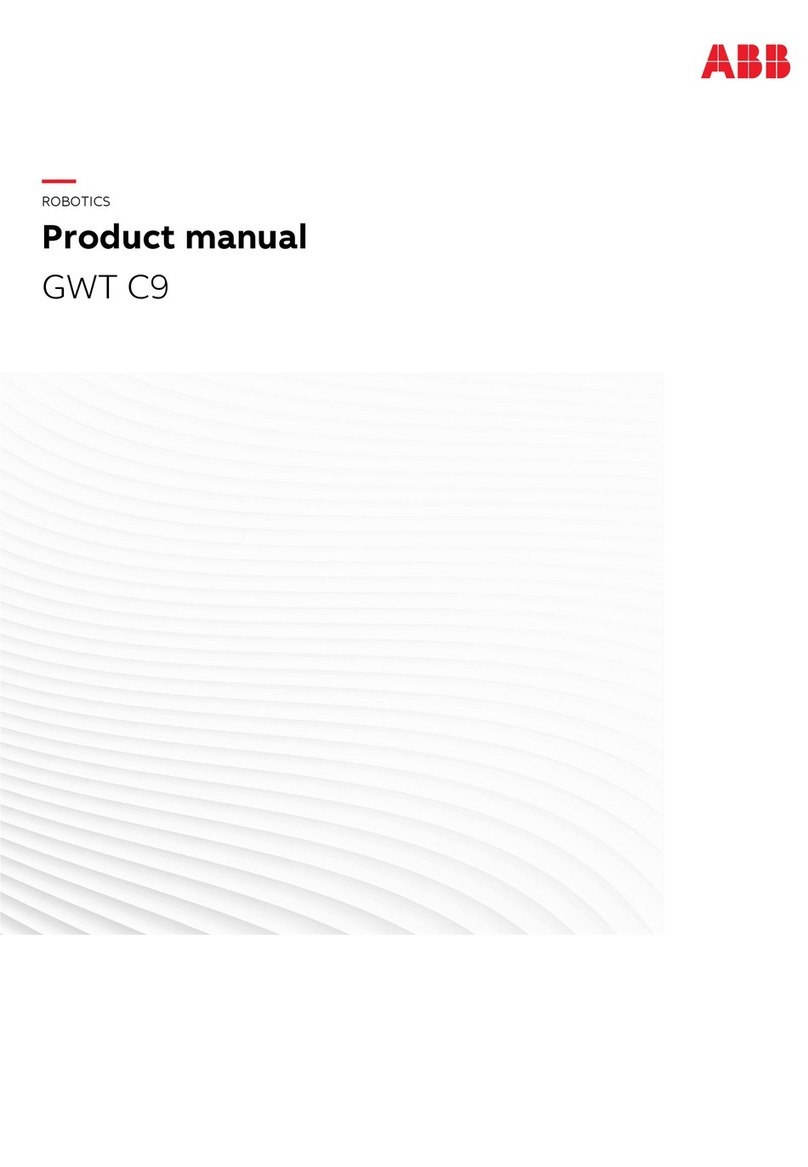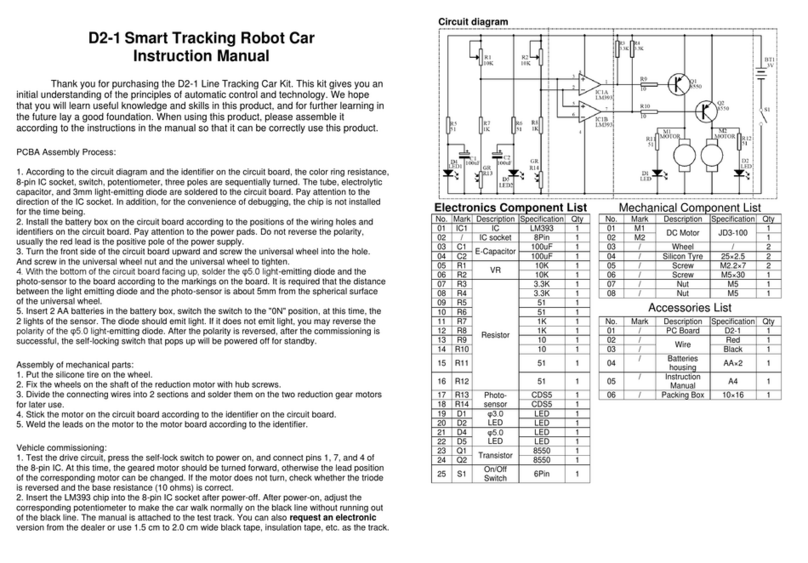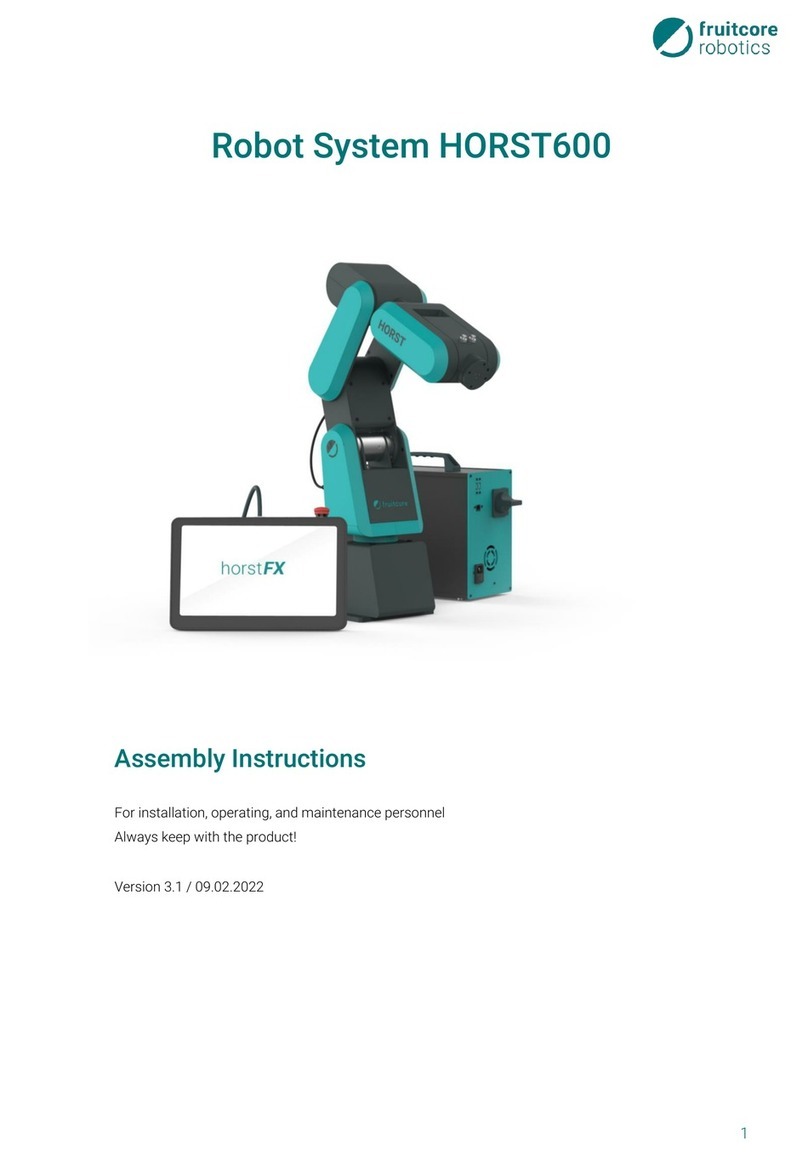Barrett BH8 Series User manual

BarrettHand™
BH8-Series User Manual
Firmware Version 4.4.x
Updated on October 27, 2010

Table of Contents
TABLE OF CONTENTS..............................................................................................................................2
LIST OF FIGURES.......................................................................................................................................5
LIST OF TABLES.........................................................................................................................................7
LIST OF EQUATIONS.................................................................................................................................7
1 SYSTEM DESCRIPTION..........................................................................................................................8
1.1 S
TANDARD
BH8-SERIES S
STEM
C
OMPONENTS
..........................................................................................8
1.1.1 System Features...............................................................................................................................8
1.1.2 Documentation................................................................................................................................8
1.1.3 BarrettHand™.................................................................................................................................9
1.1.4 Power Supply.................................................................................................................................1
1.1.5 Electrical Cables...........................................................................................................................11
1.1.6 Lab Bench Stand............................................................................................................................13
1.1.7 Control Software and Firmware...................................................................................................13
1.1.8 Maintenance Kit............................................................................................................................14
1.2 S
STEM
O
PTIONS
......................................................................................................................................15
1.2.1 Arm adapter...................................................................................................................................15
1.2.2 Strain gage Joint-Torque Sensors.................................................................................................15
1.2.3 Control Software/Firmware Upgrades.........................................................................................15
2 SAFETY AND CAUTIONS......................................................................................................................16
3 SYSTEM SETUP.......................................................................................................................................17
3.1 M
OUNTING
M
ETHOD
1: L
AB
B
ENCH
S
TAND
...............................................................................................17
3.2 M
OUNTING
M
ETHOD
2: O
N
R
OBOT
A
RM
...................................................................................................17
3.2.1 Robot-Arm Adapter.......................................................................................................................17
3.2.2 Installing the Hand Cable on a Robot Arm...................................................................................18
3.3 E
LECTRICAL
C
ONNECTIONS
.........................................................................................................................19
3.4 H
OST
C
OMPUTER
......................................................................................................................................20
3.5 I
NSTALLING
BH8-SERIES C
ONTROL
S
OFTWARE
.........................................................................................20
3.6 P
OWER
-U
P
S
EQUENCE
...............................................................................................................................20
3.7 U
PLOAD
F
IRMWARE
...................................................................................................................................21
4 CONTROL MODES – SUPERVISORY AND REALTIME................................................................22
5 SUPERVISORY CONTROL MODE......................................................................................................23
5.1 O
VERVIEW
...............................................................................................................................................23
5.1.1 Commands.....................................................................................................................................23
5.1.2 Motor commands...........................................................................................................................23
5.1.3 Status Codes .................................................................................................................................24
5.2 C
OMMAND
L
IST
........................................................................................................................................24
5.2.1 Movement Commands...................................................................................................................24
5.2.2 Motor Property Commands...........................................................................................................26
5.2.3 Global Property Commands..........................................................................................................27
5.2.4 Administrative Commands............................................................................................................29
5.2.5 Advanced Commands....................................................................................................................3
5.3 M
OTOR
P
ROPERTIES
.................................................................................................................................30
5.3.1 Movement .....................................................................................................................................3
5.3.2 Status ............................................................................................................................................32
5.3.3 RealTime .......................................................................................................................................33
5.3.4 Advanced.......................................................................................................................................35
5.4 G
LOBAL
P
ROPERTIES
................................................................................................................................38
Page 2 of 89

5.4.1 Configuration ...............................................................................................................................38
5.4.2 Status ............................................................................................................................................39
5.4.3 Advanced.......................................................................................................................................39
5.5 T
ERMINATION
C
ONDITIONS
FOR
M
OVEMENT
C
OMMANDS
................................................................................40
5.6 BH8-280 I
MPLEMENTATION
......................................................................................................................40
6 REALTIME CONTROL..........................................................................................................................42
6.1 P
UCKS
IN
H
AND
API................................................................................................................................42
6.2 O
VERVIEW
OF
S
ERIAL
P
ROTOCOL
FOR
E
ARLIER
H
ANDS
..................................................................................43
6.3 C
ONTROL
AND
F
EEDBACK
B
LOCKS
..............................................................................................................43
6.3.1 Control Blocks...............................................................................................................................43
6.3.2 Feedback Blocks............................................................................................................................44
6.3.3 Loop Feedback Delta Position......................................................................................................44
6.4 P
ROPERT
S
UMMAR
.................................................................................................................................45
6.5 E
XAMPLE
.................................................................................................................................................46
7 MAINTENANCE.......................................................................................................................................48
7.1 F
INGER
C
ABLE
P
RETENSION
........................................................................................................................48
7.2 F
ASTENER
C
HECK
.....................................................................................................................................50
7.3 L
UBRICATION
............................................................................................................................................51
7.3.1 Finger Replacement......................................................................................................................52
7.4 S
TRAIN
G
AGES
.........................................................................................................................................57
8 TROUBLES OOTING............................................................................................................................59
9 T EORY OF OPERATION....................................................................................................................65
9.1 E
LECTRONIC
A
RCHITECTURES
.....................................................................................................................65
9.2 L
OW
-L
EVEL
M
OTOR
C
ONTROL
...................................................................................................................66
9.2.1 Trapezoidal Control......................................................................................................................67
9.2.2 Velocity Control............................................................................................................................67
9.3 M
ECHANISMS
...........................................................................................................................................67
9.3.1 TorqueSwitch™.............................................................................................................................67
9.3.2 Spread Motion...............................................................................................................................71
9.4 O
PTIONAL
S
TRAIN
G
AGE
J
OINT
-T
ORQUE
S
ENSOR
..........................................................................................72
9.5 F
ORWARD
K
INEMATICS
..............................................................................................................................74
9.6 J
OINT
P
ROPERTIES
.....................................................................................................................................78
9.6.1 Encoder to Joint Ratios.................................................................................................................78
9.6.2 Joint Motion Limits.......................................................................................................................79
APPENDIX A TEC NICAL SPECIFICATIONS...................................................................................81
APPENDIX B FAQ......................................................................................................................................83
APPENDIX C GLOSSARY........................................................................................................................85
APPENDIX D PUCKS IN AND PROTOCOL......................................................................................87
INDEX..........................................................................................................................................................88
Page 3 of 89

List of Figures
FIGURE 1 - BARRETT AND™.................................................................................................................8
FIGURE 2 - BARRETT AND™ B 8-28X 48-VOLT UNIVERSAL POWER SUPPLY.....................9
FIGURE 3 - USB TO CAN ADAPTER FOR B 8-280 BARRETT AND™........................................10
FIGURE 4 - EARLIER BARRETT AND™ B 8-SERIES 24-VOLT POWER SUPPLY.................11
FIGURE 5 - CABLE CONNECTIONS TO T E EARLIER B 8-SERIES POWER SUPPLY.........11
FIGURE 6 - LAB BENC STAND............................................................................................................12
FIGURE 7 - ARM ADAPTER.....................................................................................................................14
FIGURE 8 - LAB BENC STAND WIT WIRE STRAIN RELIEF....................................................16
FIGURE 9 - INSTALLING AN ARM ADAPTER....................................................................................17
FIGURE 10 - B 8-280 QUICK-START GUIDE......................................................................................18
FIGURE 11 – EX SET SCREW...............................................................................................................47
FIGURE 12 - PRETENSIONING T E TENDON CABLE.....................................................................48
FIGURE 13 - IMPORTANT FASTENER LOCATIONS........................................................................49
FIGURE 14 - LUBRICANT APPLICATION POINTS............................................................................51
FIGURE 15: PREPARE BARRETT AND..............................................................................................52
FIGURE 16: LOCATE S OULDER SCREW.........................................................................................52
FIGURE 17: GENTLY LIFT AND ROTATE FINGER OFF.................................................................53
FIGURE 18: SLOWLY PULL FINGER AWAY FROM MOTOR BODY............................................53
FIGURE 19: ADJUST ANGLE OF 2ND LINK........................................................................................53
FIGURE 20: C ECK/ADJUST T E FINGER ANGLE.........................................................................54
FIGURE 21: CLOSE-UP OF ELECTRICAL "POGO" PINS................................................................54
FIGURE 22: APPLY DOWNWARDS PRESSURE AND SECURE S OULDER SCREW...............55
FIGURE 23 - S ROUD REMOVAL.........................................................................................................56
FIGURE 24 - BALANCING POTENTIOMETER...................................................................................57
FIGURE 25 - CABLE AND IDLER PULLEY..........................................................................................59
FIGURE 26 - MANUAL TORQUE SWITC ACTIVATION................................................................61
FIGURE 27 - MANUAL TORQUESWITC ™ ACTIVATION DRIVE OLES................................61
Page 4 of 89

FIGURE 28 – BARRETT AND™ CONTROLLER BLOCK DIAGRAM...........................................65
FIGURE 29 - BARRETT'S PATENTED TORQUESWITC ™ MEC ANISM.................................67
FIGURE 30 - TORQUESWITC ™ OPERATION.................................................................................68
FIGURE 31 - BREAKAWAY FORCE CURVE.......................................................................................69
FIGURE 32 – STALLED FINGERTIP FORCE VS. COMMANDED VELOCITY (MEASURED
BEFORE BREAKAWAY)...........................................................................................................................70
FIGURE 33 - PINC GRASP TORQUE...................................................................................................71
FIGURE 34 - STRAIN GAGE JOINT-TORQUE SENSOR....................................................................72
FIGURE 35 - STRAIN GAGE TORQUE CURVES.................................................................................73
FIGURE 36 - BARRETT AND™ IN ZERO POSITION.......................................................................74
FIGURE 37 - D- FRAME ASSIGNMENT FOR GENERALIZED FINGER ....................................75
FIGURE 38 - FINGER JOINT MOTION LIMIT RANGE.....................................................................78
FIGURE 39 - SPREAD JOINT MOTION LIMIT RANGE....................................................................79
FIGURE 40 - BARRETT AND™ DIMENSIONS...................................................................................81
FIGURE 41 – TORQUESWITC ™ ACTIVATION GRAP ................................................................83
Page 5 of 89

List of Tables
TABLE 1 - FIRMWARE FILE LIST..........................................................................................20
TABLE 2 - MOTOR PREFIXES..................................................................................................22
TABLE 3 - AND STATUS CODES...........................................................................................23
TABLE 4 - REALTIME FINGER CONTROL PROPERTIES FOR T E B 8-262.............45
TABLE 5 - REALTIME GLOBAL CONTROL PROPERTIES..............................................45
TABLE 6 - LUBRICATION SC EDULE..................................................................................50
TABLE 7 - BARRETT AND™ MOTOR PROPERTIES........................................................65
TABLE 8 - D- PARAMETER VALUES FOR ALL FINGERS.............................................74
TABLE 9 - D- LINK PARAMETERS FOR FINGERS..........................................................75
TABLE 10 - FINGER AND SPREAD JOINT RATIOS............................................................77
List of quations
EQUATION 1 - OMOGENEOUS TRANSFORM BETWEEN FRAME {I-1} AND {I}.....73
EQUATION 2 - FORWARD KINEMATICS FROM WRIST FRAME TO FINGERTIP....74
EQUATION 3 - FORWARD KINEMATICS MATRIX FOR FINGER F1............................76
EQUATION 4 - JOINT 3 POSITIONS BEFORE AND AFTER BREAKAWAY..................77
Page 6 of 89

1 System Description
1.1 Standard BH8-S RI S System Components
1.1.1 System Features
Thank you for choosing the BarrettHand™ Grasper™. The BarrettHand™ is designed to
overcome the inflexibility of conventional grippers with microprocessor-enabled dexterity while
maintaining durability, compactness, and ease of use. The BarrettHand™ is a multi-fingered
Grasper™ with the dexterity to secure target objects of different sizes, shapes, and orientations.
Rather than rely on pinching gripper friction or permanent gripper-jaw shape customization the
BarrettHand™ gently envelops the object, securely locking its joints until commanded to release.
System integration with any robotic arm is fast and simple. Even with its low, 1.2-kg, weight and
compact form, it is totally self-contained. Communication with the BarrettHand™ offers a couple
of connectivity options. The BH8-280 hand has high-speed CAN connectivity with Barrett’s
universal Puck controllers embedded in the hand. The BH8-262 model and earlier hands use
industry-standard serial communications, which has been the common denominator of
communications, for guaranteed universal compatibility. The BarrettHand™ features a common
cross-platform compatible API and provides powerful on-board motion control through Barrett’s
open Grasper Control Language (GCL) facilitating supervisory control.
The compactness and low weight of the BarrettHand™ assures that the enhanced dexterity does
not compromise arm payload. Its low mass and short base-to-grasp-center distance minimize joint
loading on the host robot and reduce extraneous arm movements during object reorientation. The
custom control-electronics package is contained entirely within the palm shell, reducing electrical
wiring to a single cable carrying all communications and motor power.
We hope that you enjoy the versatility and functionality of the BarrettHand™. Please don't
hesitate to give feedback and to ask for advice when needed. US+617-252-9000,
<service@barrett.com>, or <http://www.barrett.com/robot/>.
1.1.2 Documentation
The baseline turnkey BarrettHand™ now includes the C++ Function Library and comes with two
(2) manuals:
1. BH8-SERIES User Manual for setup and basic operation (this manual)
2. BarrettHand Control GUI Manual
This manual is up-to-date as of version 4.4.1 of the BH8-262 BarrettHand™ firmware and
provides documentation, which may still be under development for the new BH8-280 hand.
The User Manual (this manual) covers:
•System components and options
•System setup and operation
•Maintenance
•Troubleshooting
•Theory of operation
•Technical specifications
•Frequently asked questions
The second manual is the BarrettHand Control GUI Manual for the cross-platform BHControl
application that is built in Code::Blocks. It enables immediate functionality in intuitive and
increasingly sophisticated supervisory, RealTime, and visual control tabs. Refer to this manual for
detailed instructions.
Page 7 of 89

All manuals will only be available in electronic form. They can be found after installing the latest
BarrettHand software included on the USB flash drive and in the customer-only section of the
Barrett web site.
Barrett Support Website Link: http://www.barrett.com/robot/support.htm
1.1.3 BarrettHand™
The BarrettHand™, shown in Figure 1, has three fingers labeled F1, F2 and F3. Two of the
fingers, F1 & F2, rotate synchronously and symmetrically about the base joint in a spreading
action. The “spread” motion around the palm allows “on-the-fly” grasp reconfiguration to adapt
to varying target object sizes, shapes, and orientations.
Aside from the spread motion, each of the three fingers on the BarrettHand™ feature two joints
driven by a single DC brushless servo motor. The joints of each finger are coupled through
Barrett’s patented TorqueSwitch™, which automatically switches motor torque to the appropriate
finger joint when closing on a target object. Using the fingers together allows the BarrettHand™
to "grasp" a wide variety of objects securely. The TorqueSwitch™ combined with the spread
function, makes object grasping nearly target-independent.
The BarrettHand™, shown in Figure 1, is equipped with a threaded base for compact and secure
mounting. The threaded base is fully compatible with the BarrettArm. And, with the arm adapter,
it can be mounted on virtually any robot with a standard ISO tool plate, for easy installation and
maintenance.
F1 and F2 Spread
around the Palm
F2 F1
F3
Onboard Control
Electronics Package in
Palm Shell
Threaded
Ring for
Quick
Connection
TorqueSwitch™
Shifts Torque to
Appropriate Finger
Joint
Figure 1 - Barrett and™
Page 8 of 89

1.1.4 Power Supply
Figure 2 - Barrett and™ B 8-28x 48-Volt Universal Power Supply
Page 9 of 89

B 8-28x Universal 48-V Power Supply
The BH8-28x power supply shown in Figure 2 is smaller than earlier ones and is designed to run a
hand from a host computer over serial or CAN. The user should connect all wires, which connect
to the power supply before turning on power. A control switch sets RS-232 or CAN mode and
accepts control input from the same DB-9 connector. The unit is powered through an AC line
cord and provides all the necessary power to the hand. An industrial grade power supply called
the Synqor AcuQor provides a semi-regulated 48 V to power the hand.
CAUTION: Do not try to power previous hand models with this power supply because earlier
models were limited to 24 V. Never provide RS-232 signals while in CAN mode because it can
cause damage to the electronics.
Earlier B 8-SERIES 24-V Power Supply
The power supply for the BH8-SERIES prior to the 280 hand, shown in Figure 4, can be plugged
into any regular AC power source. It provides DC motor bus power (24V), electronic component
logic power (5V), and supports RS-232 communications between the host computer (via the serial
cable) and the control electronics in the BarrettHand™ palm shell via the Hand cable. This Power
Supply switches automatically to local voltage standards (95-130 & 190-260 VAC at 50-60Hz)
around the globe and contains built-in surge protection.
1.1.5 Electrical ables
All necessary electrical cables are included in the basic BH8-SERIES System. The required
electrical connections to the different power supplies are shown in Figure 2 and Figure 5. An AC
Line Cord connects the Power Supply to a wall source. A DB-9 Extension Cable provides the
communications connection from a host computer via RS-232 serial or CAN. A Hand Cable for
the particular Power Supply and BarrettHand™ supply communications, logic power, and motor
power. This cable is durable and flexible, allowing the BarrettHand™ to be used on any robot
with minimal effect on robot performance. Use the included set of adhesive guide clips for cable
management. Since the control electronics reside inside the BarrettHand™ itself, no other
electrical cabling is required.
The typical connection to BH8-280 systems use a Peak USB to CAN adapter that connects to a
DB-9 extension cable and the BH8-28x power supply, which is shown in Figure 3.
Figure 3 - USB to CAN Adapter for B 8-280 Barrett and™
Page 10 of 89

Figure 4 - Earlier Barrett and™ B 8-SERIES 24-Volt Power Supply
Figure 5 - Cable Connections to the Earlier B 8-SERIES Power Supply
Page 11 of 89

1.1.6 Lab Bench Stand
The bench mount stand for the BarrettHand™, shown in Figure 6, is ideal for off-arm
development. The durable Lexan® stand comes complete with cable management clips and
mounting features to hold your BarrettHand™ unit securely on any flat surface. Non-slip rubber
feet keep the stand from sliding during testing and programming. A threaded locking ring for base
mounting will secure the hand to the stand.
Figure 6 - Lab Bench Stand
1.1.7 ontrol Software and Firmware
The BH8-SERIES System control software consists of:
1. BarrettHand Control GUI application and API,
2. Firmware (latest *.s19 file for the BH8-262 and *.tek file for the BH8-280 hand), and
3. Example and demo programs.
Included with the software in electronic form are:
1. BarrettHand Control GUI Manual,
2. BH8-SERIES User Manual (this manual), and
3. API documentation in HTML format.
Barrett and Control GUI
The BarrettHand Control GUI is a cross-platform compatible Windows/Linux application that
allows control of the BarrettHand™ quickly and easily. The BarrettHand Control GUI can be
used to demonstrate functionality, test Supervisory and RealTime control sequences, and how to
save those sequences as ASCII text or even as cross-platform compatible C++ code along with a
Makefile (literally with the click of a “Generate C++ Code” button). See the BarrettHand Control
GUI Manual for more information on the using this application and the requirements.
C++ Function Library
The BarrettHand™ C++ Function Library is an API for programming the BarrettHand™ using the
C++ language on IBM-compatible PC’s without having to manage various communication and
timing issues. The library contains a hand control class that has easy-to-use functions that permit
the use of Supervisory and RealTime commands in software developed by the user. All of the
functions are available when the library and its dependencies are linked to the program.
Dependencies are usually installed by default so the user can focus on development. The C++ API
Page 12 of 89

includes HTML generated documentation that describes all of the classes, variables, and methods
that users should use in detail and gives examples.
The API is written in C++ and compiled for 32-bit versions of Ubuntu 9.10 and Windows XP. It
is a typical C++ library, providing a class from which you instantiate one BHand object and use it
for all communications. The library uses a multithreaded mechanism for sending commands,
which allows both synchronous and asynchronous access to the low-level thread and ensures that
all communications are executed with high priority. The low-level thread manages all input and
output buffers and makes controlling the BarrettHand™ easy.
Firmware
The BarrettHand™ has firmware that resides on the control electronics inside the palm. The
firmware is a compiler generated text file that may be uploaded to the hand through the boot
loader and the configuration tab in the GUI. The firmware receives commands, controls the
motors, sets and retrieves properties, and reads or writes to the EEPROM. See Sections 4 through
6 for more information on firmware commands and properties.
1.1.8 Maintenance Kit
Included in each BarrettHand™ package is a maintenance kit. Use the maintenance kit in
accordance with the instructions in Section 7. The maintenance kit now includes the following:
•Mobil 1® synthetic grease lubricant in syringe
•Hex Wrench Kit (1.0 mm, 1.27 mm, 2.0 mm, etc.)
•2 mm Hex Driver
•Torque wrench
•Loctite 222
•Tweezers
•Pull tool
•Finger Angle Fixture
•Phillips Head Screwdriver
•Flathead Screwdriver
•2 Screws with ORings
Page 13 of 89

1.2 System Options
1.2.1 Arm adapter
Barrett Technology provides an arm adapter (Figure 7) matching the make and model of any robot
specified by the customer. This lightweight arm adapter is made to work with the end-effector
bolt pattern on your robot, allowing quick, easy mounting and wire management for a BH8-
SERIES System. The arm adapter is bolted to the end of the robot arm and the BarrettHand™ is
secured to the arm adapter with its standard threaded locking ring. The arm adapter is also
equipped with an anti-rotation feature to prevent rotation during operation.
Arm Adapter
Figure 7 - Arm adapter
1.2.2 Strain gage Joint-Torque Sensors
Barrett Technology offers a factory-installed torque sensor for the BH8-SERIES System. This
sensor measures the torque externally applied about the distal joint over a range of +/- 1 N-m (+/-2
kg at finger tip is about 20 N @ 5 cm = +/- 1 N-m). This option uses strain gages to measures the
differential tension in the “tendon” running through each finger to the second joint. The
information is processed in additional on-board circuitry when this option is installed; it is
accessed by requesting the present strain gage property. The strain gage property represents the
amount strain on the strain gage sensors. The strain gage values can be calibrated by the customer
to relate strain to joint torque. See Section 9.4 for more detailed information on how the sensor
works.
1.2.3 ontrol Software/Firmware Upgrades
Barrett Technology makes software and firmware upgrades periodically. Upgrades are available
for purchase or free of charge for customers of Barrett's subscription service. Refer to Barrett's
enclosed Warranty and Subscription Service Policy for more information.
Page 14 of 89

2 Safety and Cautions
PLEASE READ THIS SECTION IN ITS ENTIRET BEFORE USING OUR
BARRETTHAND™.
Following these safety instructions will help prevent user injury and equipment damage.
•As with any piece of robotic equipment, it is ultimately up to you to be aware of your
surroundings during robot operation. The workspace of the system comprising the
BarrettHand™ and robot arm should be clearly marked to prevent persons or objects from
inadvertently entering the equipment’s reach. Before attaching the BarrettHand™, test host
robot trajectories to confirm that it will not inadvertently collide with other objects in the
workspace.
•NEVER connect or disconnect any electrical cables while the Power Supply is turned on.
Failure to follow this instruction could impart irreparable damage to the onboard electronics
or put you at risk of electrical shock.
•Always plug the Power Supply into a properly grounded wall source. Failure to do so could
damage the BarrettHand™ electronics and put you at risk of electrical shock.
•Do not place any part of your body or delicate objects within the grasp of the BarrettHand™
without first verifying control of the unit and confirming appropriate force levels.
•Do not allow the BarrettHand™ to be exposed to liquids that may cause electrical short-
circuit and put you at the risk of electrical shock.
•Keep dirt away from the exposed gear and cable drives located at the joints.
•Do not exceed the load limit of the fingers, 2 kg per finger. Consider all loading situations
including accelerated loads, cantilever loads from long objects, robot collisions, active loads,
etc.
•On models before the BH8-260: a portion of the onboard control electronics is exposed
through the base of the BarrettHand™. Before installing pre-BH8-260 models to a robot arm,
take necessary precautions to protect the electronics from impact, contaminants and static
discharge. Do not rest the BarrettHand™ unit directly on its base. Use the included lab
bench stand during standalone operation.
•Remove/replace the fingers only as instructed in Section 7.3.
•Monitor the operating temperature of the BarrettHand™ so that it does not exceed 65C.
Under normal conditions, the Hand operates between 40 and 60C. The BarrettHand™ was
designed with non-backdrivable finger joints to take advantage of the motors’ peak operating
performance in short bursts. The spread, however, is backdrivable to aid in target-
independent grasping (see Section ) and requires constant motor current to actively hold
position. Idling the spread motor, when possible, will help keep the temperature lower.
Page 15 of 89

3 System Setup
3.1 Mounting Method 1: Lab Bench Stand
The Lexan Bench Stand you received with the BarrettHand™ has been provided for convenience
in programming the BarrettHand™ when a host robot arm is not available. Use the wire guide
clips to provide strain relief to the Hand cable. Figure 8 illustrates how to mount the Hand in the
Lexan Bench Stand.
a) place base on Hand b) attach threaded ring c) attach Hand cable
d) screw in 2 retainer screws e) open cable clips f) secure all 3 clips
Figure 8 - Lab Bench Stand with Wire Strain Relief
Use the 2-mm hex wrench to open fingers 1, 2, & 3. Then, spread fingers to roughly 120 degrees
and rest the unit on its fingertips. Place the stand, feet up, onto the hand. Note the alignment of
the BarrettHand™ relative to the wire strain relief clips to ease connection of the BarrettHand™
Cable.
Make sure the Power Supply is turned OFF, and then route the BarrettHand™ Cable through all
three cable clips on the lab bench stand and plug it into the BarrettHand™. Tighten the cable clips
to hold the cable in place.
3.2 Mounting Method 2: On Robot Arm
3.2.1 Robot-Arm Adapter
Like the Lexan Bench Stand, the Robot Arm Adapter is made to secure the BarrettHand™ in place
and to provide strain relief to the Hand cable as shown in Figure 9. The Arm Adapter is fabricated
for the tool-plate of your specific robot arm and is designed for low-profile, rigidity, and low
weight.
Page 16 of 89

To mount your BarrettHand™ on a robot, bolt the arm adapter onto the tool-plate bolt circle,
located at the end tip of the robot arm. Next, insert the threaded base of the BarrettHand™
through the hole in the arm adapter shown in Figure 9 aligning the indexing tab on the arm adapter
to the mating alignment slot on the BarrettHand™.
Secure the BarrettHand™ by threading the locking ring (included with your system) onto the base
of the BarrettHand™. Note that, depending on the details of your robot arm, you may need to
loosen the locking ring when installing the Hand cable the next Section.
Figure 9 - Installing an Arm Adapter.
3.2.2 Installing the Hand able on a Robot Arm
All of the power and communications for the BarrettHand™ have been consolidated into a single
high-durability robot cable which has a 15-pin connector at the Power Supply end and a tiny 10-
pin connector at the Hand end. To accommodate the complex motions of a robot arm, the
BarrettHand™ Hand Cable is extremely flexible and has been designed for compatibility with
both internal and external mounting schemes. When a robot arm does provide an internal channel,
the cross-section of the channel is tightly constrained. Therefore the Hand cable has been made
with a particularly tiny connector at one end to ease internal installation. The base of the Hand
Adaptor includes an opening to accommodate direct access from an internal cable to the back of
the BarrettHand™.
For external installation, plan to route the Hand Cable close to the center of each joint. Each
segment will need enough slack to accommodate the most extreme motions but not so much that
the cable might become snagged. Mount the cable clips to flat, dry, and clean link surfaces at
strategic points along the robot arm. Clean cable clip attachment areas with alcohol before
attaching via the self-adhesive backings. Place the BarrettHand™ Hand Cable loosely through the
cable retaining clips on the robot and the Arm Adapter. Move the robot arm through all of its
motion extremes to verify that the cable slack is adequate in each segment and that it will not snag.
Once verified, tighten the cable clips to secure the cable in place.
Page 17 of 89

3.3 lectrical Connections
•Place the Power Supply on a flat, secure surface anywhere between the base of the robot
and the host PC (or robot controller).
•With your PC off, attach the DB-9 extension cable from your 9-pin COM Port or Peak
USB to CAN adapter to the Power Supply. Barrett Technology supplies a 3-meter
standard straight-through DB-9 cable, but you may purchase a longer cable if desired.
•Attach the Power Supply Line Cord into any convenient outlet and verify that it is
switched OFF.
•Attach the one end of the Hand Cable to the Power Supply and the other end into the
Hand. Tighten the strain-relief screws using the Phillips screwdriver provided in the
toolkit. CAUTION: Be sure you are not supplying 48 V to a 24 V hand.
•Check the switches on the bottom of a BH8-280 hand under the access panel. Make sure
the CAN termination is ON (SW1, #4), SW3 is set to CAN (the side with the dot), and
J35/J36 is correct for which port you are using (jumper on J36 for bottom connector).
Figure 10 - B 8-280 Quick-Start Guide
Page 18 of 89

3.4 Host Computer
The BH8-SERIES control software was written for computers running Windows XP or Ubuntu
9.10. The BarrettHand Control GUI requires a good amount of CPU power and memory for
running this wxWidgets based application. Barrett Technology requires the minimum specs for
using the corresponding operating system. A processor with a CPU clock speed of 1 GHz or
greater, 1 GB of RAM, at least a Gigabyte of free disk space, and a modern graphics card is
recommended. Communications requires either one available USB port for the Peak USB to CAN
adapter for the BH8-280 hand or a 9-pin serial port for BH8-262 hand.
3.5 Installing BH8-S RI S Control Software
The BH8-SERIES Control Software consists of the BarrettHand Control GUI, firmware, example,
and demo programs. The BarrettHand Control GUI is a graphical user interface that allows you to
control the BarrettHand™ quickly and easily. The BarrettHand Control GUI can be used to test
Supervisory and RealTime control sequences, determine communication loop rates, demonstrate
functionality, help you learn how to independently write C++ code, and automatically generate
C++ code based on tested algorithms
1
. Run the bhand*.exe installer on Windows or bhand*.deb
on Ubuntu to install all necessary files that are included on a flash drive or obtained online for
using the BarrettHand Control GUI, the most recent version of firmware, online manuals, and
example programs.
3.6 Power-Up Sequence
Once the previous steps are complete, your BH8-SERIES System is ready for use. Power up the
system according to the instructions below:
1. Verify the DB-9 extension cable is plugged into the desired communications port (or Peak
USB to CAN adapter) and into the 9-pin connector on the back of the Power Supply.
2. Verify the Hand Cable is plugged into the the back of the Power Supply and into the bottom
of the BarrettHand™.
3. Verify the AC line Line Cord cord is plugged into a valid power source and into the power
outlet on the Power Supply.
4. Turn on the host computer.
5. Turn on the Power Supply. The main power switch is located on the back panel.
6. The BarrettHand™ is now ready for operation.
1
The code generated by the BarrettHand Control GUI requires the C++ Function Library and
dependencies installed to compile.
Page 19 of 89

3.7 Upload Firmware
The BarrettHand™ firmware resides on board the electronics located inside the hand. BH8-262
hand firmware is stored in RAM that receives its power from the Power Supply when the system
is turned on and from an embedded super capacitor when powered down. This super capacitor is
designed to maintain the firmware in RAM for two days. However, especially in humid weather,
the memory will begin to degrade after two days and eventually will be cleared. Since degraded
memory may result in erratic control, please reload firmware if the hand has been turned off for
several days. When the firmware has been cleared or degraded, it will need to be reinstalled.
BH8-280 hands have firmware stored in flash and uploading firmware should only need to be
done if upgrading to a newer firmware version. The latest version of firmware should be uploaded
to the hand whenever new software is installed on the host computer to ensure proper operation.
The download process takes only a few minutes, as follows:
1. Verify the BarrettHand™ is plugged into the Power Supply.
2. Verify the host computer is plugged into the Power Supply.
3. Verify the Power Supply is attached to a power source.
4. Run the BarrettHand Control GUI from Windows or Ubuntu.
5. Select the Hand model number and either CAN or Serial depending on your connection.
6. Open the appropriate file according to Table 1.
7. Press the Upload firmware button in the Upload Firmware box.
8. Follow the on-screen instructions:
- BH8-262 users: Cycle power: Switch the Power Supply off, wait 5 seconds, and
then turn it back on. The upload begins automatically.
- BH8-280 users: Have the Hand powered for 5 seconds and then click OK to begin
uploading firmware.
9. After uploading the file, the BarrettHand™ is ready for operation.
10. Initialize the software by pressing the Initialize Library button. Check that new firmware is
version is reported correctly in the GUI.
Table 1 - Firmware File List
File Name Description
“bhand4.4.1.S19” Latest BH8-262 Firmware
“puck2r153.TEK” Latest BH8-280 Puck 2 Firmware
Page 20 of 89
Other manuals for BH8 Series
1
This manual suits for next models
2
Table of contents
Other Barrett Robotics manuals