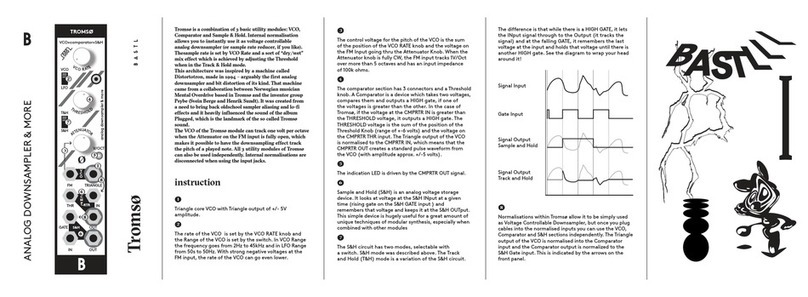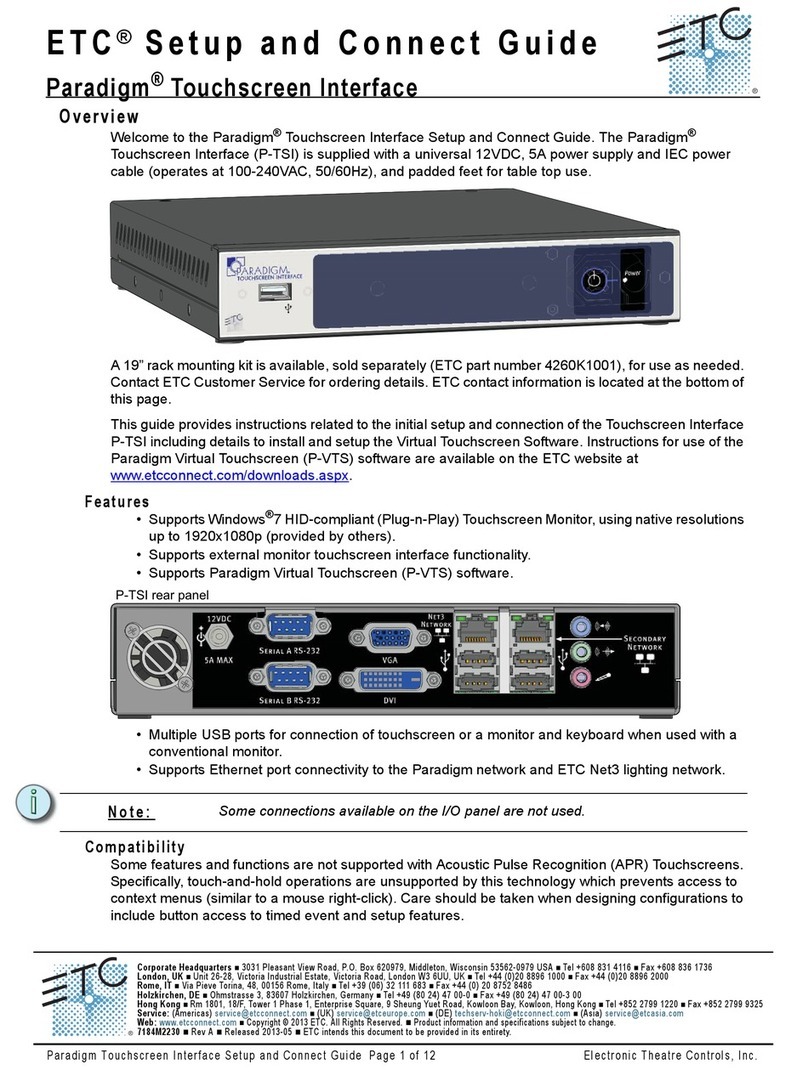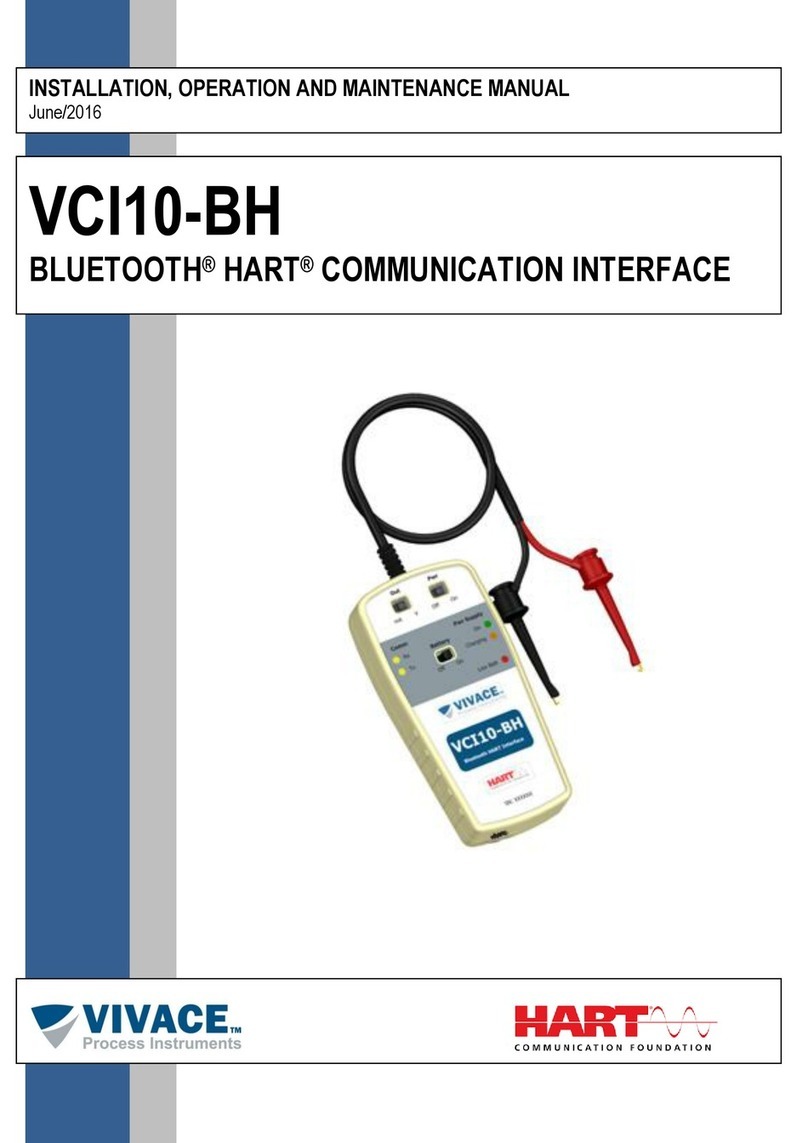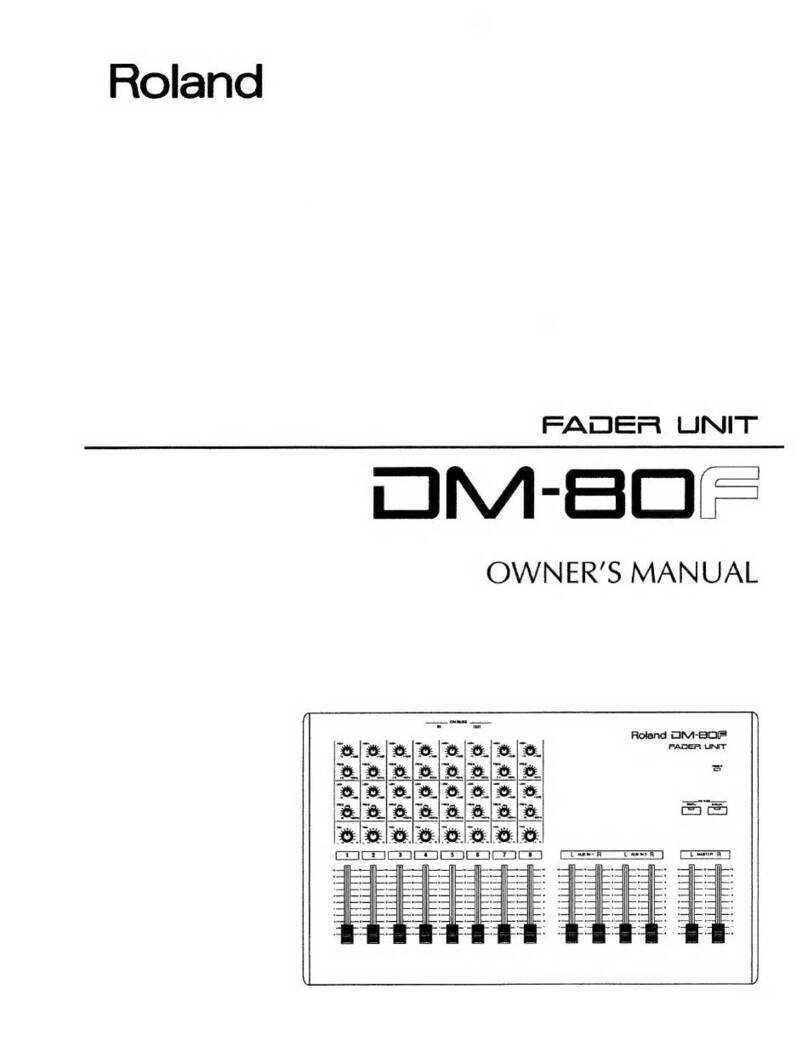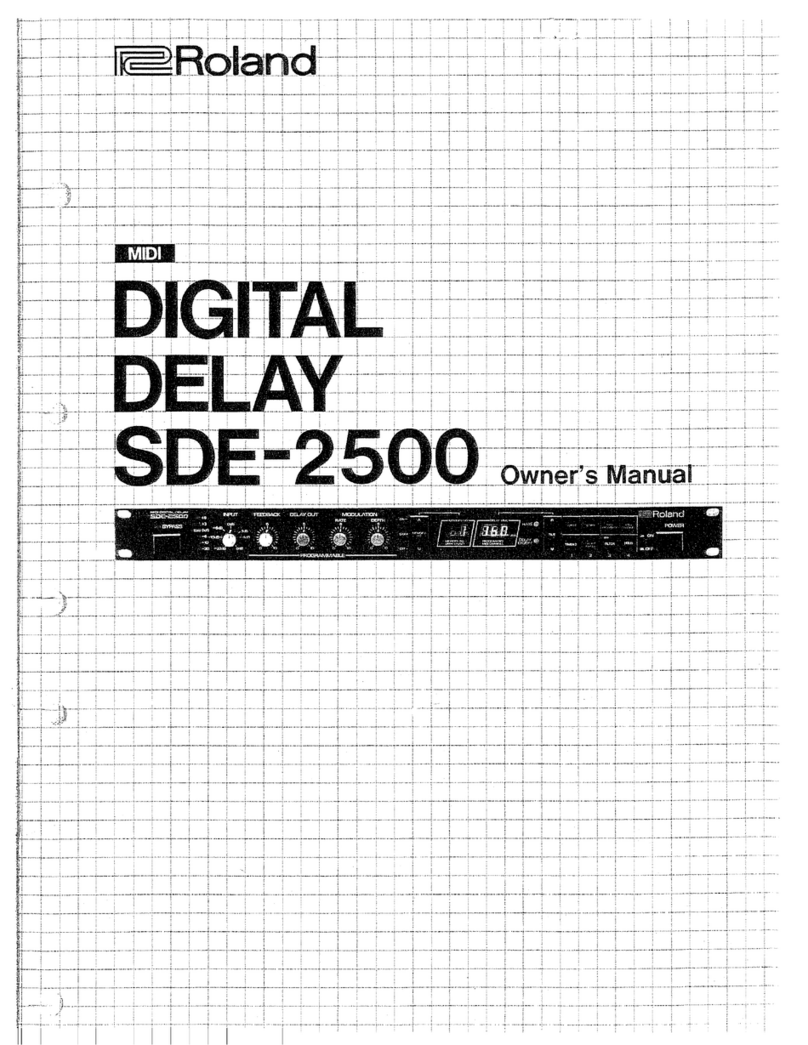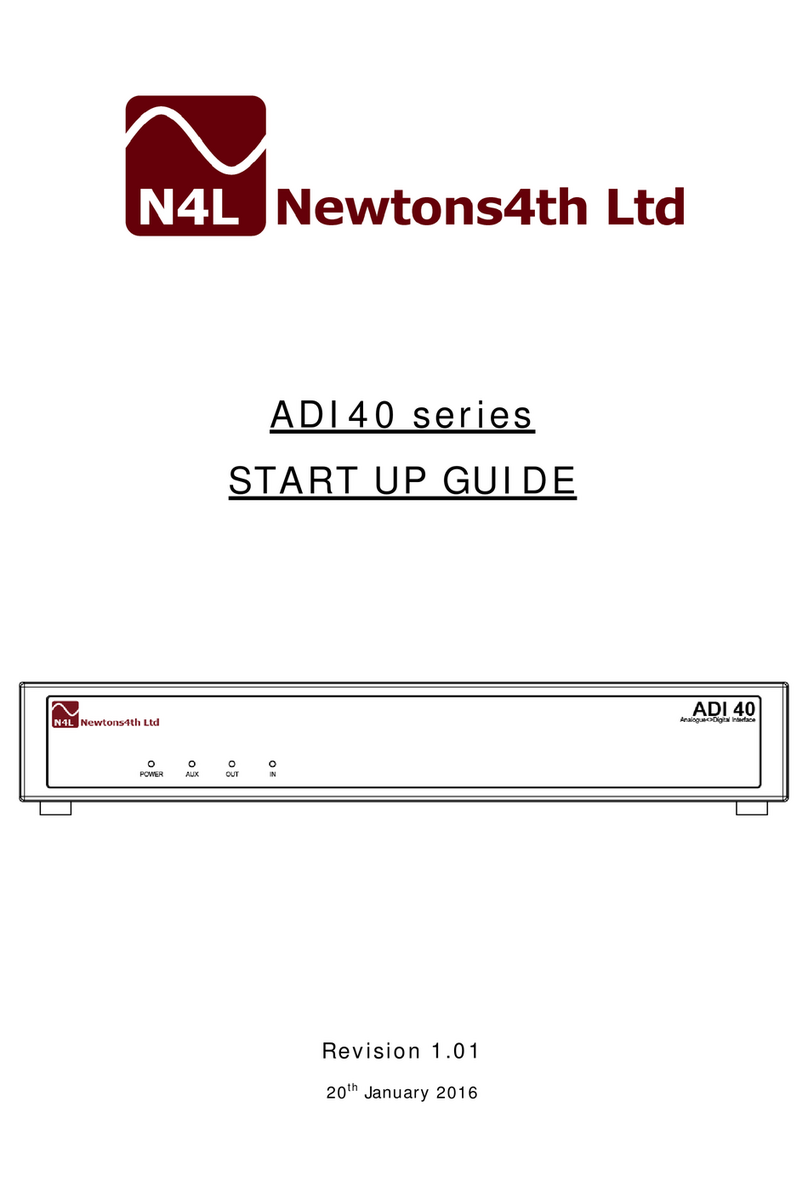BASTIL Instruments Thyme User manual

GETTING STARTED THYME’S JUST AN ILLUSION FOR FULL MANUALAND MIDI IMPLEMENTATION GO TO BASTL-INSTRUMENTS.GITHUB.IO/THYME/
2
1
3 74
95 10
A
B
C
B
86
PERFECT
THYM
ING
1INPUT GAIN
Set the input level using the input gain
knob. The input signal then gets written to
the tape by the write head. If the signal is
too loud the red light (next to the knob) will
light up indicating that the signal is being
clipped (distorted).
2DELAY COARSE
Positions the main read head on the tape
to pick up the sound some time after it got
written. Use this to set the delay time. You
can also SYNC the delay time to theTEMPO.
3DELAY FINE
Fine adjustment of the delay time (adds
up to the DELAY COARSE) is especially
handy when COARSE is at the lowest
setting. Then you can adjust tiny tonal
phase shifts to achieve flanging / chorus
/ phasing effects orto carve some Karplus
Strong tones.
4TAPE SPEED
Sets the speed of the digital tape and
therefore audio sample rate. When
combined with delays moving this knob
results in pitch shifting effects.
Tip: hold the FN button and tweak the TAPE
SPEED knob to select whether the tape is
more “analog” (light on) or “digital” (light off).
5FEEDBACK
Takes some of the delayed signal and feeds
it back into the write head. This results in
decaying echoes or dense drones.
Tip: hold the FN button and tweak the FEED-
BACK knob to select polarity of the feedback
(light on = positive, light off = negative).
6FILTER
Shapes the sound in the feedback loop
and on the output. In the middle position
it is deactivated, when turned to the left it
cuts high frequencies (LP=lowpass), when
turned to the right it cuts low frequencies
(HP=highpass).
7SPACING
Positions 3 more read heads on the tape to
morph through interesting configurations:
from tonal to dense (early reflections) to
rhythmical. Can also be SYNCed.
8LEVELS
Macro control of the volumes of the 3 extra
heads and how much they mix into the
feedback path.
9DRY/WET MIX
Mix between the original input and the
processed signal.
10 VOLUME
Simply adjusts the output volume. But do
not forget to modulate it with the ROBOT!
AROBOTS = modulation
Each knob except INPUT GAIN has an
independent modulation source called the
ROBOT.
1. ROBOT SELECT
To edit a robot, hold the ROBOT SELECTbutton
and slightly move the knob of the parame-
ter to modulate and make its light turn on.
2. Now you can adjust the RATE (speed)
and AMOUNT (depth) of the modulation.
3. To change the modulation type use:
ROBOT SELECT + 1–8 BUTTONS to get diffe-
rent waveforms or select ENV (envelope
follower = responds to the dynamics of an
input signal) or EXT for the external CV jack.
4. Activate SYNC if you want to lock to the
current tempo source. To change polarity
of the modulation use: ROBOT SELECT +
FREEZE / LINK / SYNC negative / bi-polar/
positive). Use: ROBOT SELECT + SYNC
to activate STEREO feature to modulate
in opposite phase for the left and right
channel.
BSELECT SOUND
by1-8 buttons
All the settings of the 9 parameters and the
9 robots are stored as one sound. There
are 8 sounds to choose from by pressing
1–8 BUTTONS and 8 banks, each holding 8
sounds: hold FN and press one of the 1–8
BUTTONS to load a bank. FN + SOUND =
save bank.
CBYPASS SOUND
The BYPASS button is an alternative for the
sound which just sends the input signal
to the output. Tweaking knobs in BYPASS
mode does not do much so you first need
to select a sound by pressing one of the 1–8
BUTTONS to be able to tweak it.
HOW TO SYNC
1. Select TEMPO Source by holding FN and
pressing TAP to cycle through Tap Tempo,
Analog Clock and MIDI Clock.
2. Then activate Sync for the Delay or the
Robot.
KNOB FREEZING
As soon as you change to a different sound,
the lights at each knob will indicate the
value for each parameter. To start tweaking
the parameter, either move it quickly, or
move it to the set value - which is indicated
by the light - to pick up the value and
change it further.

B C
D
E
A
GETTING STARTED
THYME FOR TIME TAKE YOUR THYME –––––––––––––––––––––––––––––––––––––––––––––– ENTER SPICE TIME
1
2
3
47
5 6
APATTERN
Use the 4 PATTERN buttons to change
between different patterns.
BFREEZE
= sample a short loop with length defined
by the delay time
CLINK
= changing the Tape Speed will not affect
delay time (because delay time is automat-
ically adjusted)
DTEMPO
Tempo is the rhythmical basis that you
can SYNC things to. It can have 3 different
sources: eitherTAPTempo - which is deter-
mined bytapping theTAPbutton - orAnalog
Clock or MIDI Clock. To select the source
hold FN and press TAPto cycle through Tap
Tempo, Analog Clock and MIDI Clock.
ESEQUENCER
Use the sequencer to change the sounds
in a stepped sequence. It has 2 modes:
WRITE and LIVE.
LIVE (WRITE light OFF):
To record a sequence hit the PLAY button
(make sure WRITE mode is off - WRITE light
off - by hitting the WRITE button).
Hold down the WRITE button and press
the 1–8 BUTTONS or BYPASS to record the
PATTERN. It’s possible to partly overwrite
a pattern.
WRITE (WRITE light ON):
If in the WRITE mode, use the SOUND
button in combination with 1–8 BUTTONS
to select which sound you want to place
in the sequence, release the buttons and
then use the 1–8 BUTTONS to say which
steps are active for this sound.
1MIDI
All parameters and all Robots of the
THYME can be controlled by MIDI CC
messages. The sequencer, Delay Coarse
or Robots can by synced to the MIDI
Clock. MIDI notes on selected MIDI
channel set the Delay Fine to pitched
value corresponding to the pitch of the
MIDI note. MIDI input can also be used for
firmware updates.
To set the MIDI input channel, hold one
of the 1-8 BUTTONS while turning on the
device to set channels to 1-8, or hold FN +
1-8 BUTTONS while startup to set the input
channel to 9-16.
MIDI OUT acts mostly as a MIDI THRU, but
it can also send MIDI Clock, Start and Stop
if used in the TAP TEMPO mode. See the
manual for full MIDI implementation table.
2FOOT SWITCH
Use the footswitch jack to emulate the
behaviourof the BYPASS button with apedal.
3POWER
Plug in the power adaptor (provided)
to turn the THYME on. You can also use
other power adaptors if they comply to the
indicated polarity and voltage. 9 Volts DC,
Center positive, 2.1mm barrel.
4HEADPHONE
Headphone output can drive any
headphones and has adjustable level
control knob next to it. It can be also used
as alternative stereo line output.
5CV
Control Voltage input can read voltages
from 0 to 5V. Use it to control any of the
parameters with various amounts via the
EXT Robot on that parameter. For Tape
Speed and Delay Fine the CV is scaled
1 volt per octave on full amount which
means you can tune these parameters
musically.
6CLOCK
Use an Analog clock to clock the sequencer
or synchronise the Delay Coarse time or
any of the Robots. Use FN+TAP to select
analog clock as tempo source (2nd option).
7STEREO
Thyme has stereo input (stereo jack) and
stereo output (separate Left and Right).
To use a mono input signal for stereo
processing activate the MONO INPUT mode:
FN + BYPASS.
Stereo features are accessed by activating
the STEREO mode (ROBOT SELECT+SYNC)
of the Robot which will modulate the
parameter in opposite phase for LEFT and
RIGHT channel.
IT’S A SYNTH TOO !
You can use MIDI Notes to change pitch
of the FINE DELAY time or control voltage
together with the EXT CV ROBOT on that
parameter (V/Oct mapping), so you can
easily tune it with anything. This allows
easy use as Karplus Strong or NO INPUT
processor. Turn up the FEEDBACK and
tweak the FILTER - yeah!
Y
X
space delay
3rd level
radiation
white holes
tones
m
i
n
d
i
n
p
u
t
...AND BEYOND SPICE TIME WITH SPACE THYME FOR FULL MANUALAND MIDI IMPLEMENTATION GO TO BASTL-INSTRUMENTS.GITHUB.IO/THYME/

SIGNAL FLOW SIGNAL FLOW SIGNAL FLOW FOR FULL MANUALAND MIDI IMPLEMENTATION GO TO BASTL-INSTRUMENTS.GITHUB.IO/THYME/
AUDIO OUTPUTAUDIO INPUT
SIGNAL FLOW
Table of contents
Other BASTIL Instruments Recording Equipment manuals