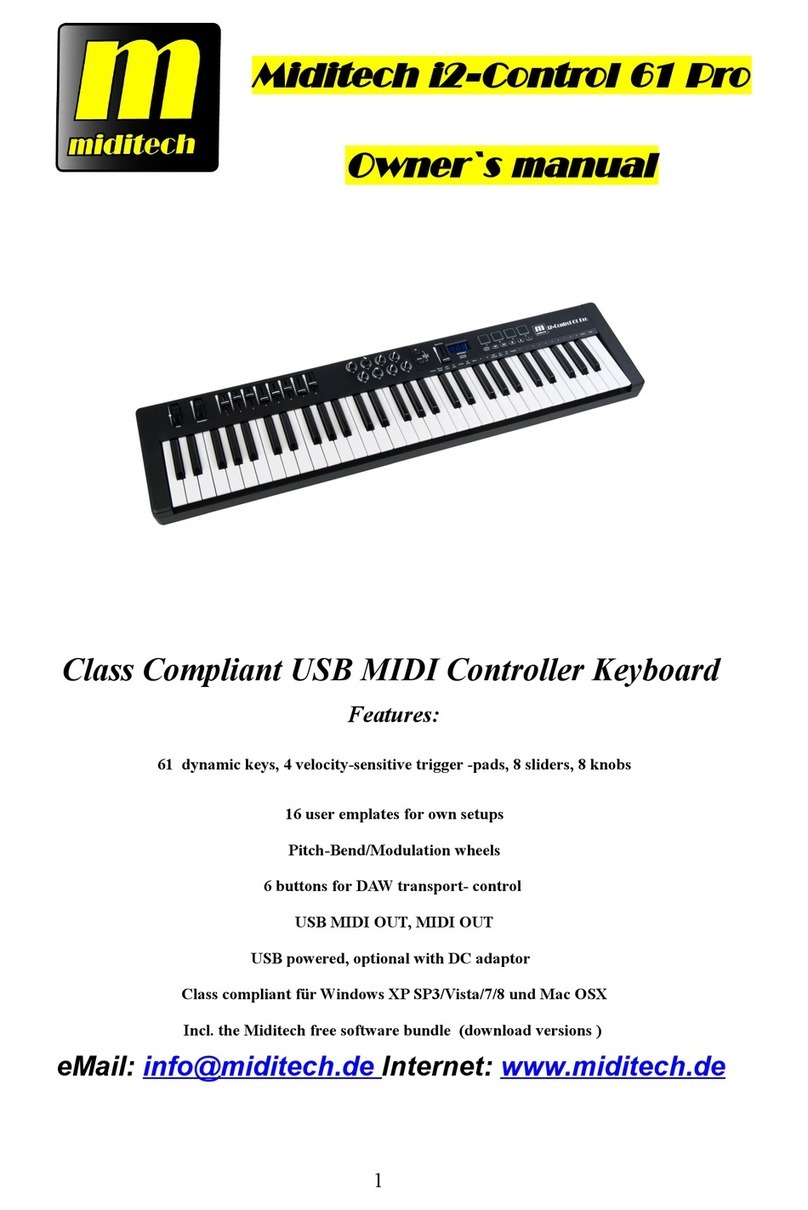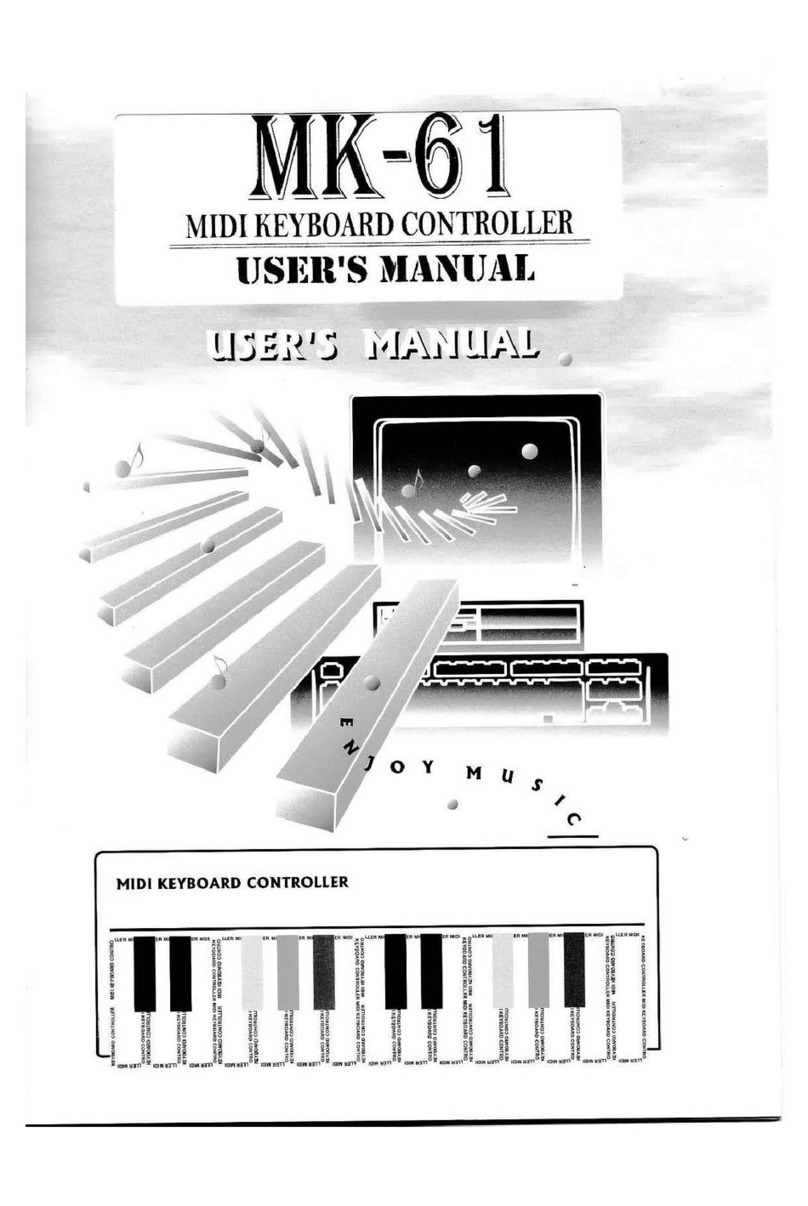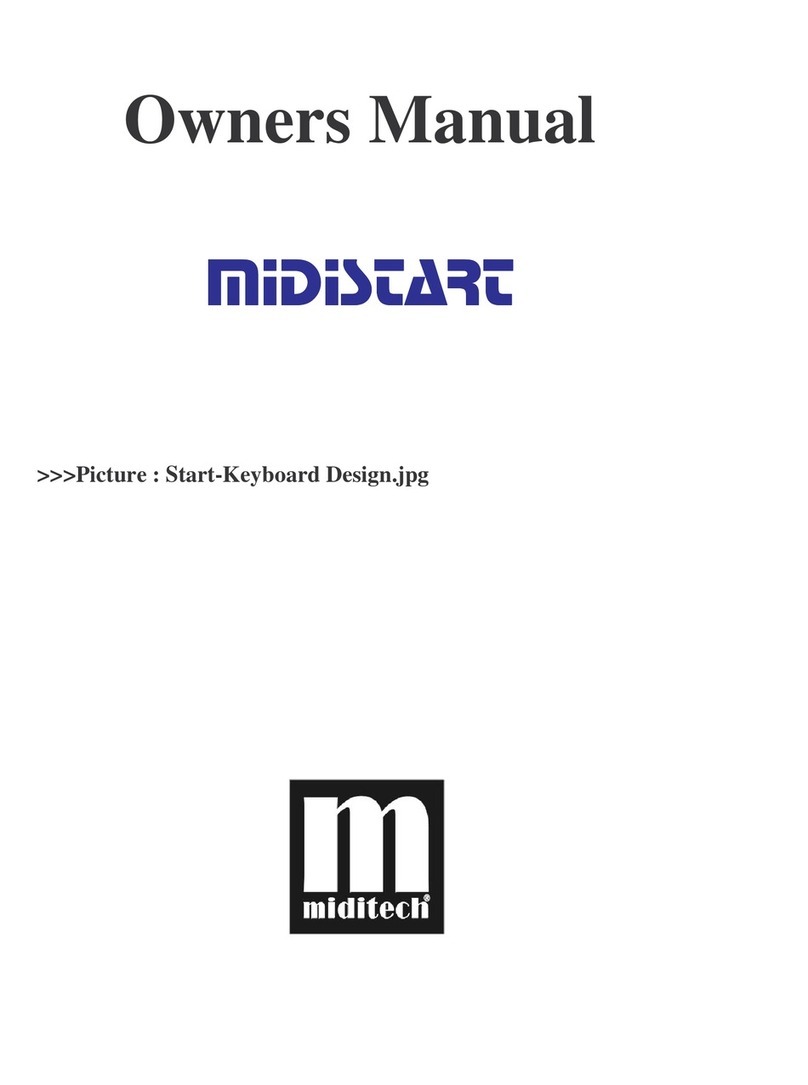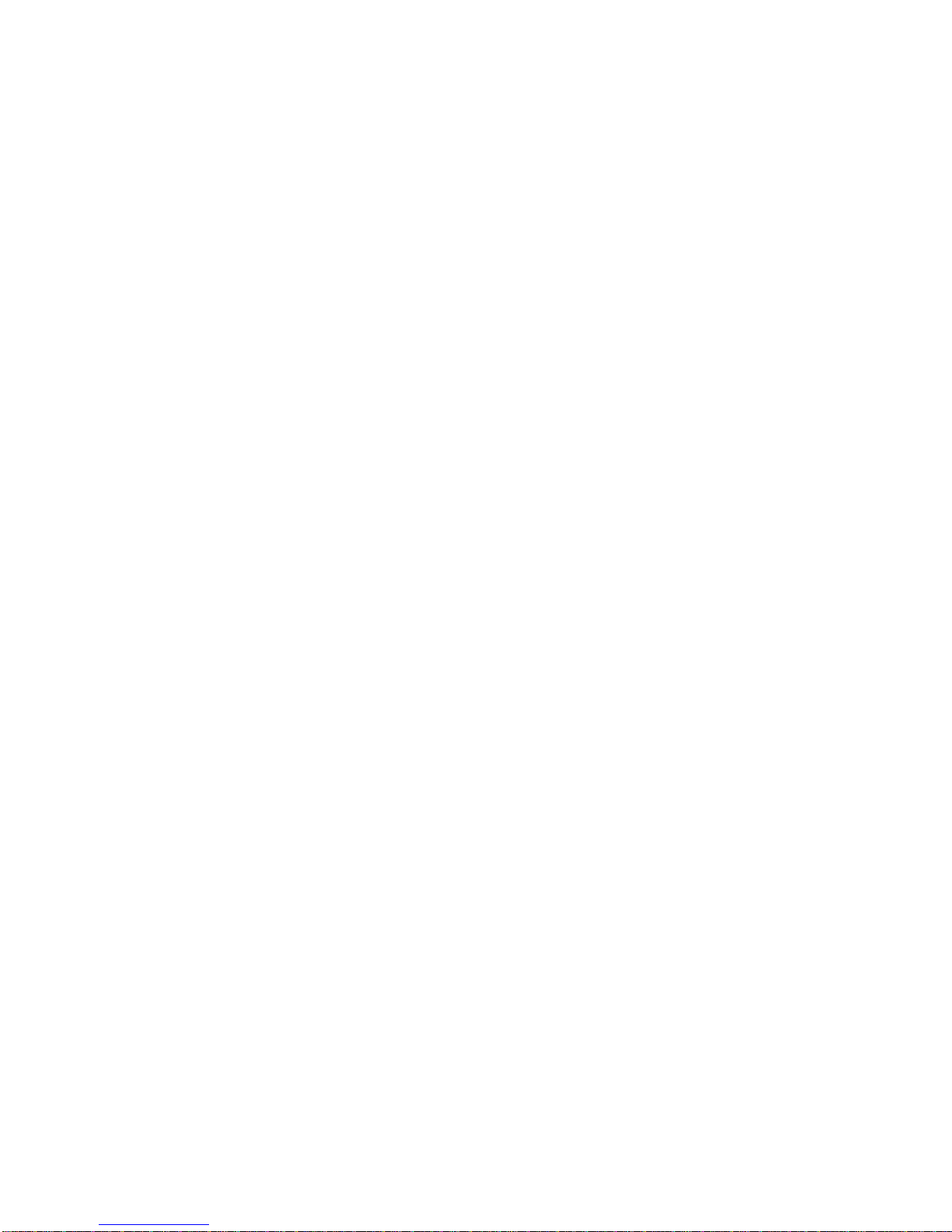IMPORTAND SECURE INFORMATION
Please read the following secure instructions first!
Very Important!!
1. Never use the keyboard in the near of water like a swimming pool,
bathtub or wet environment like a basement or in rain or similar.
2. Never use the keyboard in the near of heating elements like a radiator or
similar, also high temperatures or direct sunbeam should be avoid.
3. Use only the power supply that is declared in our Specification
4. If you didn’t use the keyboard for a longer time please plug power off.
5. Take care that no liquid flows inside the keyboard
6. Also take care that no metal objects like a coin or paperclip and other
small objects can fall into the keyboard (e.g. by children ...) because of
electrical shortcut.
7. Do not open the keyboard, this is allowed by qualified technicians only.
8. Never leave the keyboard powered and switched on alone, because of fire
for example by thunderstorm or other reasons.
9. Children should inform about the secure information and/or an adult
should take care about, if children are to young for understanding this
information.
10.In the near of a radio or television device, are electromagnetic fields
possible they can disturb the reception. Enough distance is important!
11.In the near of Audio Amplifiers is noise possible. Enough distance is
important too.
12.For cleaning never use petrol, alcohol or solvent because damaging of the
housing. Use only a dry or little wet rag for cleaning and unplug the
power supply or USB connector, because of electrical shock.
13.Never unplug the keyboard if the power supply is powered.
14.Don´t throw the Keyboard, and also never let them crash down. Also
don’t push or trust the keyboard.
15.At a thunderstorm please unplug all connectors.
Thank You.
4