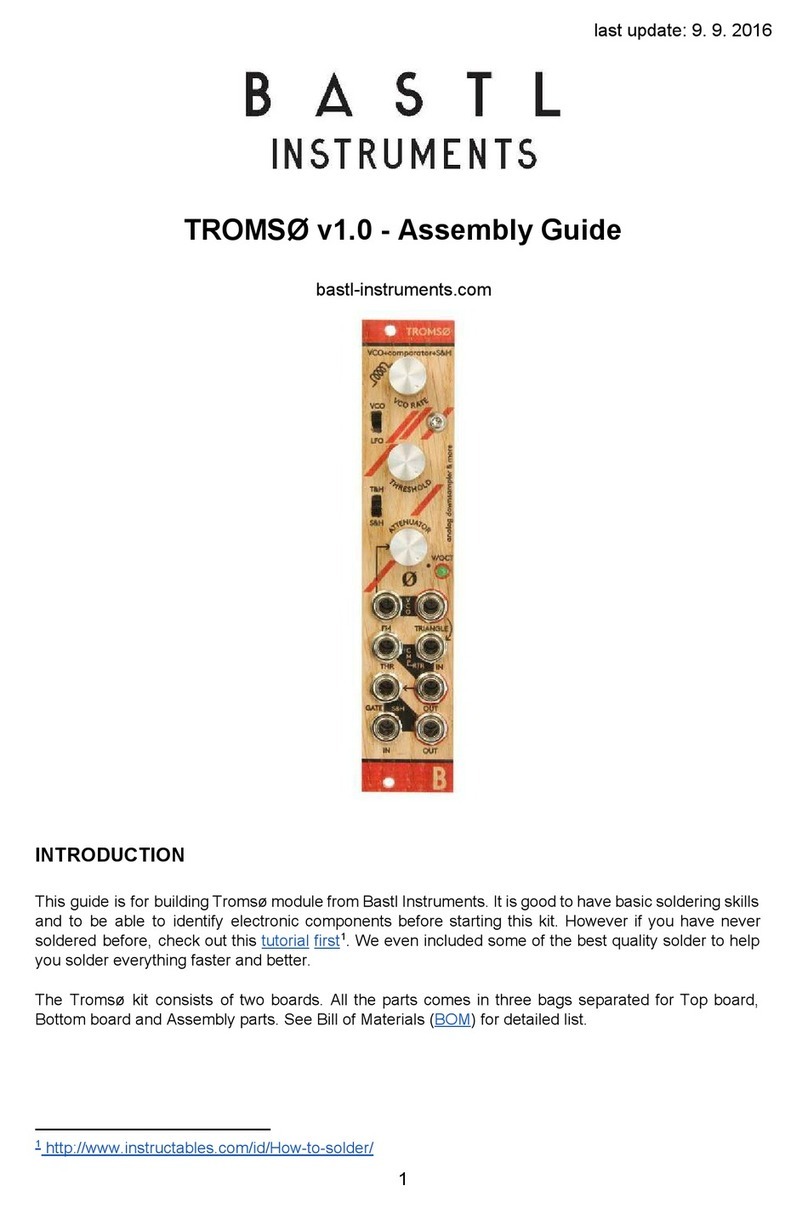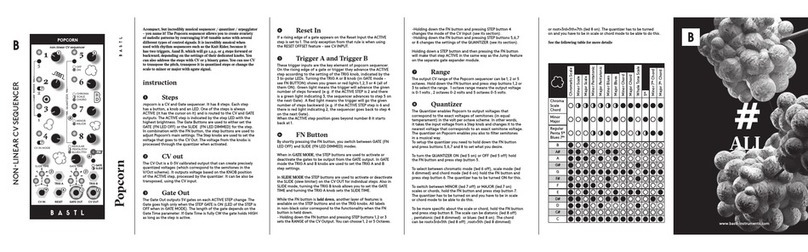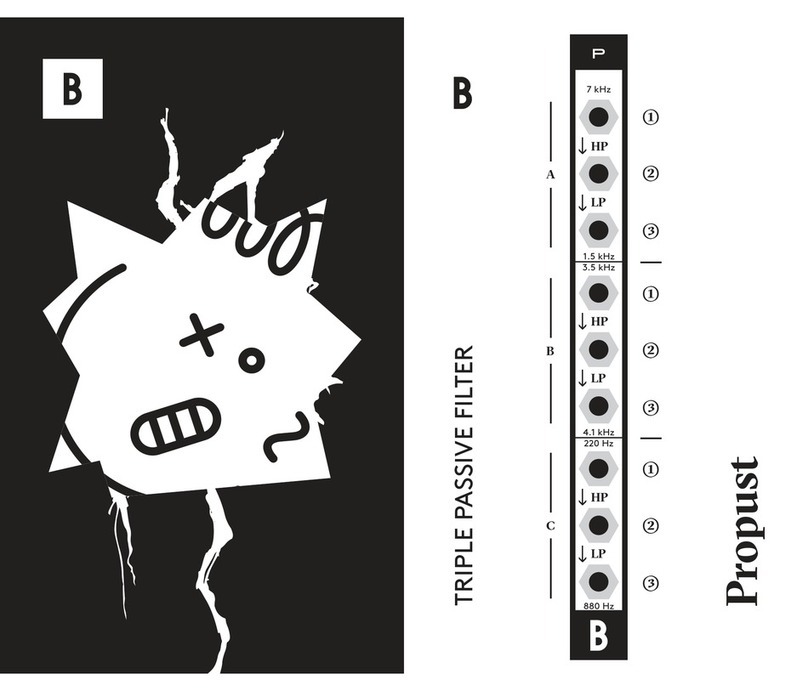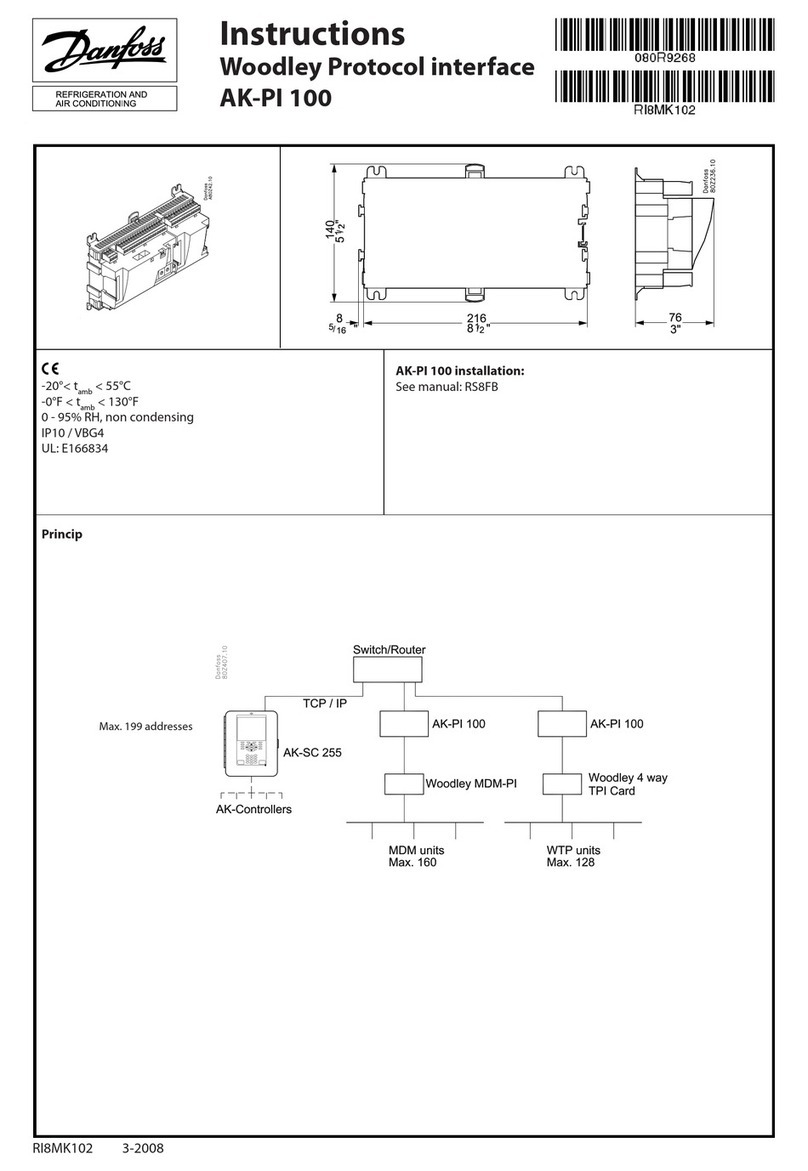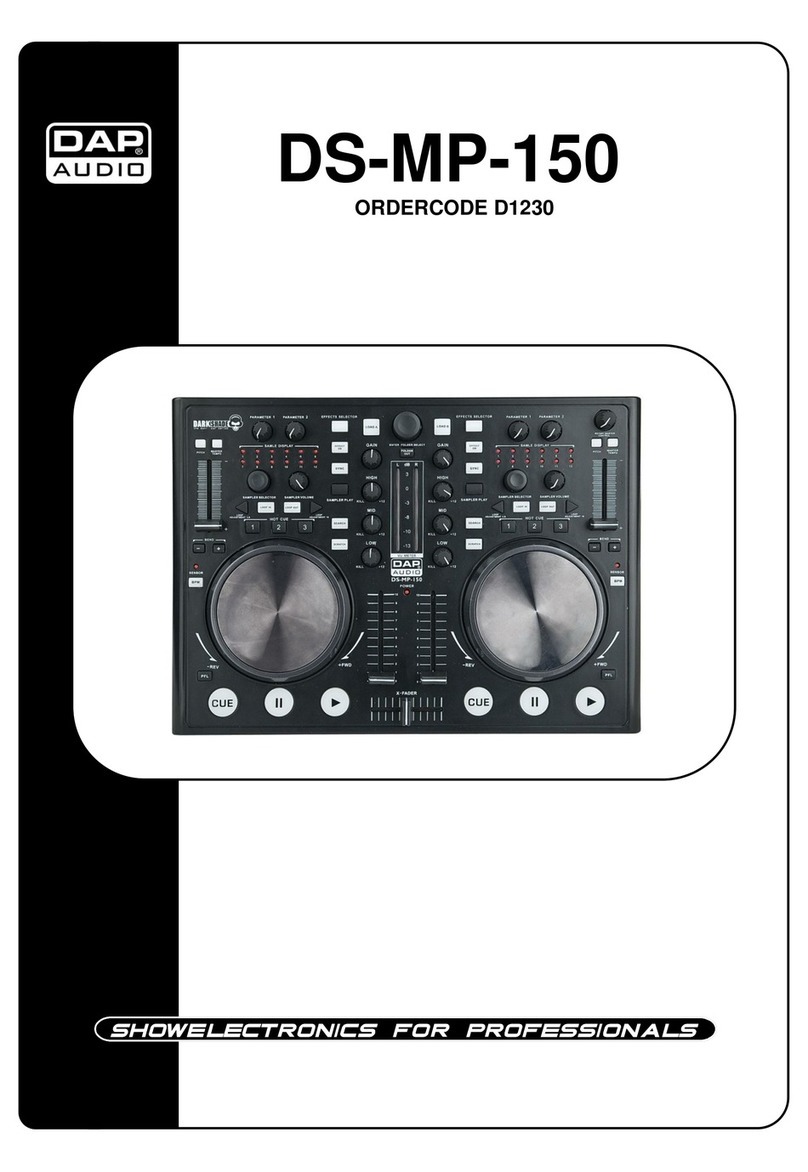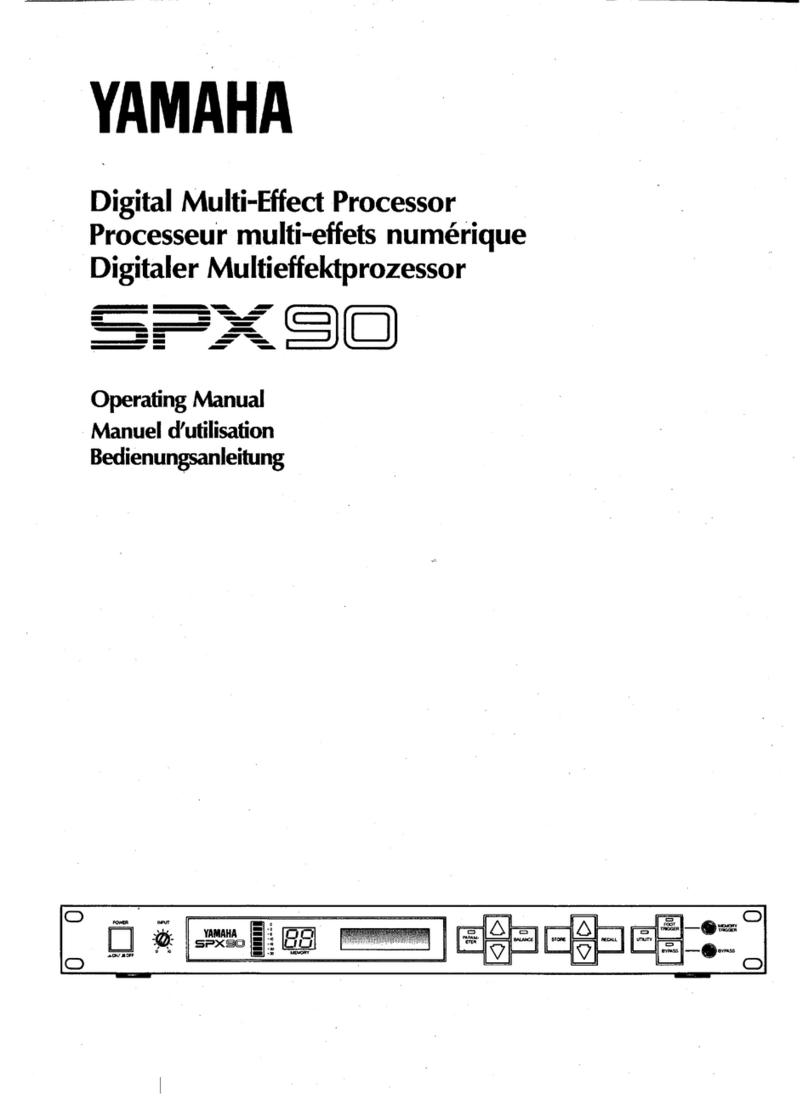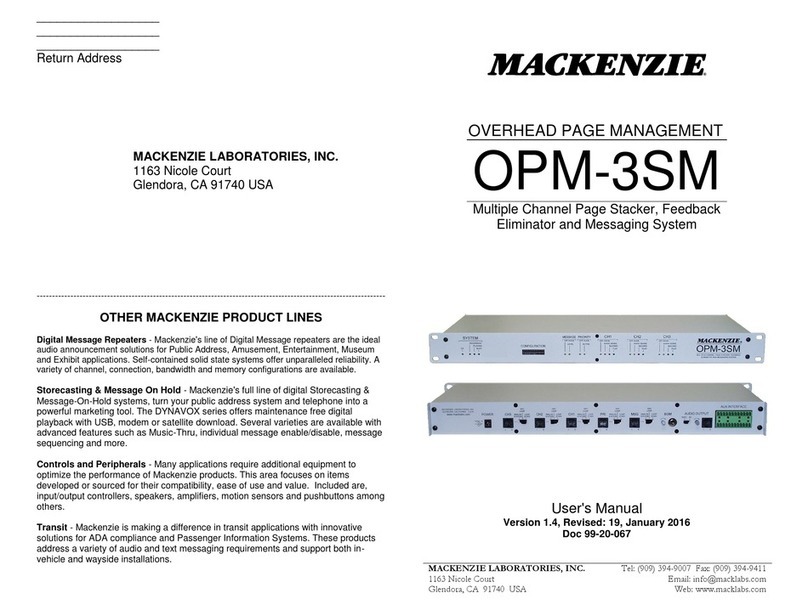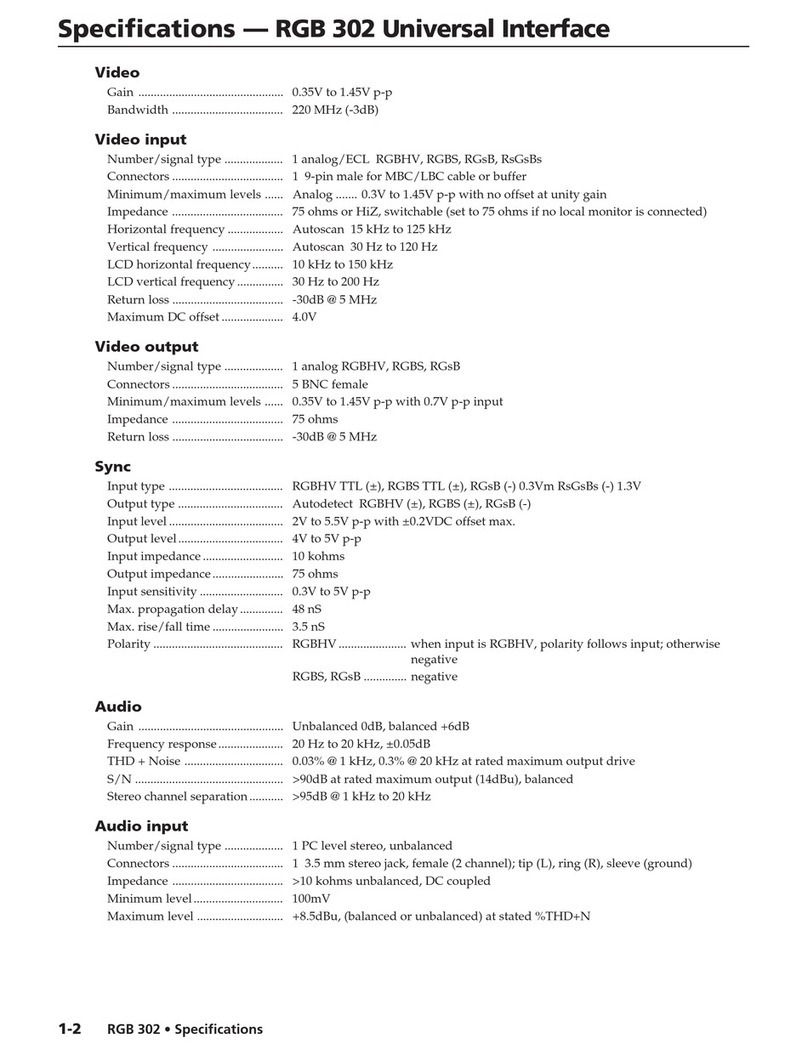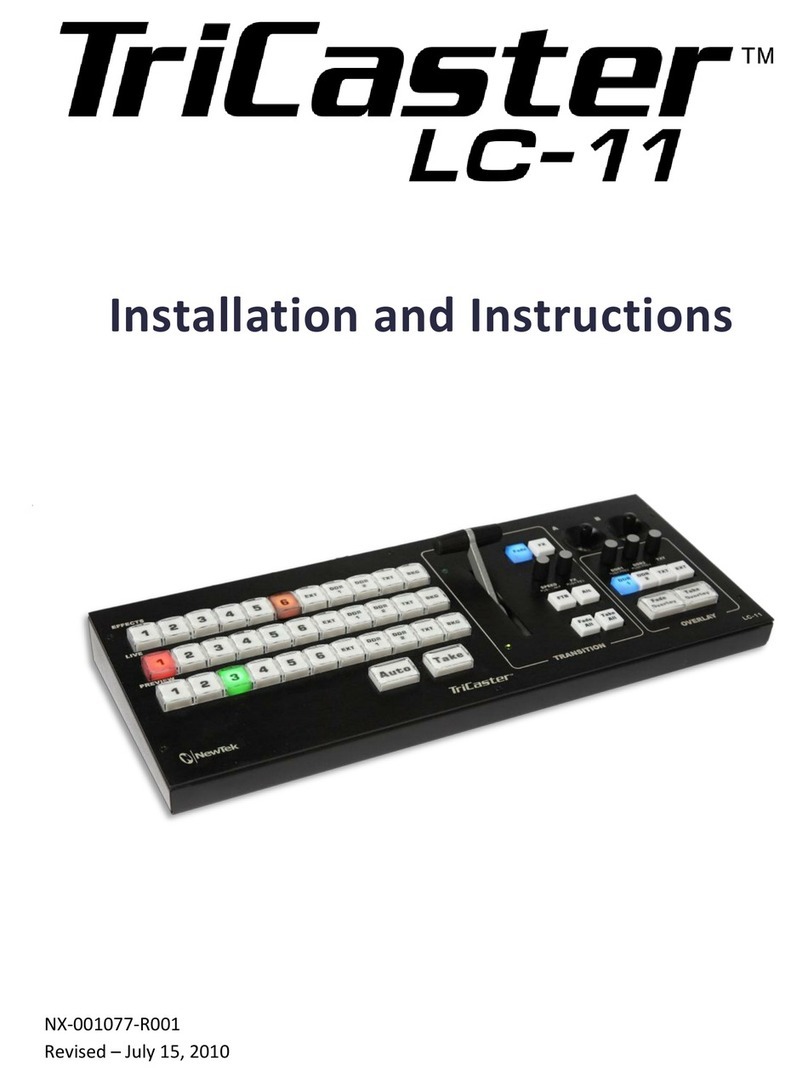Bastl microGranny User manual

HOT
TOP
SINCE 2012
Our flagship is monophonic granular
sampler, granular algorithms fully syncable
via MIDI, 8-bit live sampler (built in
microphone or line input), working with wav
files on microSD card
TOOLIE
A
B
C
D
E
F
G
H
I
J
K
L
M
N
O
P
Q
R
S
T
U
V
W
X
Y
Z
Ø
1
2
3
4
5
6
7
8
9
APPENDIX
7 SEGMENT TYPOGRAPHY
WWW.BASTL-INSTRUMENTS.COM

INTRODUCTION
microGranny (further only microGranny) is
a monophonic granular sampler with MIDI input
and 8-bit audio input. It has 6 big buttons, each
of which plays a sample from the microSD card.
You can adjust several parameters of the sample.
In the manual I will refer to the sample with all its
parameters as SOUND.
FEATURES
♥ monophonic mono sampler
♥ microSD card (storing + recording samples, storing
presets)
♥ 6 sounds with full adjustments storable in a preset at once
♥ 60 presets in 10 banks (6 preset per bank), stored as .txt
files on microSD card
♥ wav sample playback from microSD card (mono,
22050Hz, 8 or 16 bit, two letter file name)
♥ 8-bit 22050Hz wav recording via line input or onboard
microphone
♥ hold button
♥ sample rate (tuned or free run)
♥ crush
♥ start, end position with repeat, instant loop
♥ granular settings: grain size and shift speed (positive or
negative)
♥ amplitude envelope attack and release
♥ MIDI Input – responds to note, cc and clock (synchronize
loop and grains)
♥ MIDI thru by side connector
♥ MIDI side chain envelope restart
♥ copy, paste
♥ input & output volume knob
♥ power switch – plug / battery
♥ hackable – arduino based
POWER UP
There are † † † ways to power the microGranny.
†) Battery: plug the 9V battery to the battery clip
and put the slide switch to BATT position
† †) Adapter: plug in the power adapter with 9V DC
positive polarity (+ in the centre of the connector)
and put the slide switch to PLUG position +
† † †) Via another instrument: side pins are used
to share power, audio and communication among
several instruments with the same pinout (Bastl
Instruments, NovaDrone). To power your chain of
devices connected them via the side pins and plug an
adaptor to one of them. Put all the slide switches to
PLUG position.
Note: to avoid charging 9V batteries inside the instrument,
it’s not possible to share the power from the built-in battery
connector to the chain connectors. To avoid this limitation,
you can connect your 9V battery to the power jack
connector adaptor cable and connect it via the power plug.
However the microprocessor can take a bit of energy from the
communication line, so as far as there is no MIDI data on the
data line, some non-powered instruments might appear turned
ON but are not fully functional.
PLAYBACK AND HOLD
Press the BIG BUTTONS in order to hear the sounds. The last
pressed BIG BUTTON will play the sound. microGranny is
a monophonic sampler which means it can play only one
sample at time.
By pressing the HOLD button, the HOLD mode is activated
(indicated by the HOLD LED). Now you don’t have to hold
down the BIG BUTTONS in order to keep them playing.
By pressing the BIG BUTTON which is already playing, it
will start playing the sound from the beginning. To stop
playback press the hold button again.
SAMPLE SELECTION
Play one of the 6 sounds. By pressing the UP or DOWN
button you can select samples that are stored on the
SD card. The name of the sample is indicated on the
display. See the appendix for a typography explanation.
By holding the UP or DOWN button for longer than 2
seconds, the first letter of the sample begins to change,
which allows faster browsing of the directory.
Note: when browsing the directory, the microGranny
always searches whether the sample with the following
names is actually on the SD card. If you have only a
few samples with dierent first letters it might take a
few seconds to find the next sample. The searching is
indicated by “SRCH” showing on the display. In that
case it is recommended to use the longer press to set the
sample name of your choice.
TIP: See further COPY & PASTE functions to make setting up
presets easier.
KNOBS
The 4 knobs on the left side of the microGranny adjust the
parameters of the sound. The actual function of the knobs
is dependant on the PAGE which is indicated by the color
of the RGB LED. By pressing the PAGE button, you change
the PAGE from BLUE to GREEN. The parameter names are
printed on the board with a (B) or (G) to indicate the BLUE
or GREEN page.
When changing the PAGE or sounds of settings, the knobs
get deactivated in order to not overwrite the original
values. Whether a knob is active or not is indicated by the
LEDs next to each knob. In order to activate the knob, the
knob has to reach the original value. So you have to turn
it, to match the original value. The 2 knobs on the right
side of the microGranny adjust input and output volume.
FN BUTTON
The FN button allows access to more functions and
parameters of the sound. Hold down the FN button and
press the BIG BUTTONS to change parameters of the
last played sound: TUNED, LEGATO, REPEAT, SYNC and
RANDOM SHIFT. The state of these parameters is indicated
by the LEDs while the FN button is pressed.
Hit the last BIG BUTTON to play a DEMO !
By pressing the UP or DOWN button in combination with
the FN button, calls the COPY and PASTE function. The
last played sound is copied by the COPY function. To the
last played sound the copied sound will be pasted by the
PASTE function.
When a sound is playing you can press the the HOLD
button in combination with the FN button to call the
INSTANT LOOP function. The first call of the INSTANT LOOP
marks the start of a loop, the second press marks the end
and loops in between these points (indicated by “LOOP”
showing on the display) and third press deactivates the
INSTANT LOOP.
By pressing the RECORD button in combination with the
FN button you SAVE the current PRESET.
PARAMETERS OF THE SOUND
SAMPLE RATE is the pitch of the played sound. It can
operate in 2 dierent modes, depending on the sound’s
TUNED parameter. Initially the TUNED parameter is turned
on, which means that the SAMPLE RATE is changed in
semitones in a range from -36 to 5, where 0 is the original
pitch. When TUNED is turned o, the SAMPLE RATE can
be adjusted in a fine resolution from -360 to 50, which
is 10 times higher and corresponds to the tuning (when
TUNED is turned on -12 is the same pitch as -120 when
turned o).
CRUSH is the distortion eect applied to the sound.
START marks the playback starting position. The sample
gets chopped into 1024 points and START selects the
starting point. When START is set to 0 it means the sample
is played from the beginning.
END marks the playback ending position. Again it is one of
the 1024 points of the file. When END is set to maximum it
means the whole sample is played.
Note: ending position cannot be set lower than the starting
position.
GRAIN SIZE sets the size of the GRAIN loop. When GRAIN
SIZE is set to 0 there is no granular eect applied to the
sound and therefore the SHIFT SPEED function doesn’t
aect the sound either.
SHIFT SPEED sets the speed at which the GRAIN loop
travels through the sample. it ranges from -127 to 128,
where 0 means the GRAIN loop is static. The negative
numbers mean that the GRAIN loop travels backwards
(from the end position to the start position).
ATTACK sets to volume envelope attack. This means how
long it takes for the sound to fade from silence to the
maximum volume.
RELEASE sets the volume envelope release. This means
how long it takes for the sound to fade to silence, after the
playback of the sound was stopped.
TUNED see SAMPLE RATE to see how the parameter
influences the sound. When playing the microGranny by
sending MIDI notes, the TUNED parameter selects whether
the notes transpose the sound or play individual grains.
See the MIDI chapter for more information.
LEGATO If turned ON, the MIDI Notes sent to the
microGranny are transposing the pitch without resetting
the start position and envelope, while more than one MIDI
Note is held. Note: LEGATO can be turned ON only when
TUNED is turned ON.
REPEAT If turned ON, the playback position jumps back
to the START position when the playback reaches the
END playback position. When turned o the playback
ends when reaching the END position. If SHIFT SPEED is
negative the start and end positions are switched.
SYNC when turned ON the GRAIN SIZE and END parameters
automatically synchronise to the MIDI clock.
RANDOM SHIFT the shifting of the GRAIN loop in the
sample can be set to random, meaning it randomly
decides whether the SHIFT SPEED goes forward of
backward each time the GRAIN loop is played to the end.
PRESETS AND BANKS
One preset consists of 6 sounds and all their parameters.
To load dierent presets hold down the PAGE/preset
button and press one of the 6 big buttons to load the
corresponding preset. The display for example shows
PR.23, meaning you loaded presed number 3 (second
number) from bank 2 (first number). To save a preset, hold
down the FN button and press the RECORD button.
In one bank there are 6 presets. To change banks, hold
down the PAGE/preset button and press UP or DOWN.
There are 10 banks (0-9).
All of the presets are stored on the SD card in the form
of simple TXT files, named P23.TXT for example. You can
rename and rearrange your presets on your computer.
TIP: When you have been tweaking your sound and you want to
quickly come back to the initial settings, just re-load the preset.
RECORDING
microGranny can record 8 bit samples with a sample
rate of 22050 Hz. It uses the on-board microphone or line
input. When the line input is connected, the microphone
is disabled.
Press the RECORD button to enter the record mode (the
RGB LED turns RED). In the record mode the dots on the
display indicate the level of the incoming signal. Use the
input volume knob to adjust the volume. Pressing the
HOLD button will activate or deactivate the the sound
coming through from the input to the output, while in
record mode.
After entering the record mode, the display asks you
to select (“SLCT”) a position where you want to record.
Now press one of the 6 big buttons. microGranny checks
if there is a file in this slot and deletes it and prepares
for recording. Then the display says (“REDY”) and the
RECORD LED starts blinking to indicate that you should
hit the RECORD button to start recording. microGranny
will turn o the display (to minimize noise) and will start
recording (indicated by only the RECORD LED and the
LED of the current slot). To stop recording, hit the RECORD
button again. The recorded sound is now stored and
assigned to the big button. You can exit the record mode
by pressing the PAGE button.
For each big button in each preset there is one file reserved
for recording. Only the wave files starting with number,
for example “2D.WAV”, can be deleted and overwritten.
The first character of the name of the sample refers to
the bank, the second character refers to big button and
preset (in preset P21 the reserved files for recording are
20-25.WAV, in P22 the reserved files are 26-2B.WAV in P23
the files are 2C-2H.WAV etc.)
Note: Recording automaticaly saves preset.
ATTENTION: Do not turn OFF the microGranny while it is
recording! It might result in corrupted files or a broken file
system on the microSD card. If you are having problems of this
kind, it is advised to format the microSD card again. See below
for more information.
MIDI CHANNEL
microGranny has MIDI INPUT. It reads MIDI messages
on the specified MIDI channel. To set the MIDI channel,
hold down one of the big buttons while turning on the
microGranny, to set the input channel to 1-6. By doing the
same procedure while the FN button is pressed, you set
the input channel to 7-12. The input channel is indicated
on the display each time you turn on the microGranny, for
example “CH 2” for MIDI input channel 2.
MIDI NOTES
microGranny reads Note messages and reacts to velocity.
The first 6 notes of the lowest MIDI octave corresponding
to the 6 buttons on the microGranny.
If the TUNED parameter is turned ON, the last played
sound gets spread and transposed on the keyboard in
the range of 3 and a half octaves. The middle C note is
the original pitch of the sample (C4 - note no. 60). The
transposed mode is active from 3 octaves below this note
(C1 - note no. 24) to 6 semitones above this note (F4 - note
no. 65).
If the TUNED parameter is turned OFF, the range of 5
octaves (with C4 in the middle) represents the whole
sample and pressing dierent keys sets starting position
of the playback. When used with granular settings this
feature can be used to play individual grains.
Tip: In case you happen to have some hanging MIDI notes,
turning ON and OFF the HOLD function will reset the MIDI
note buffer.
MIDI CC
microGranny reacts to MIDI CC messages to set the
parameters of the sound. CC mapping is: 102 = SAMPLE
RATE, 103 = CRUSH, 104 = ATTACK, 105 =, 106 = GRAIN
SIZE, 107 = GRAIN SPEED, 108 = START, 109 = END, 0 =
preset change. Modulation wheel sets the GRAIN SIZE and
Sustain pedal is also, too.
MIDI SYNCHRONISATION
microGranny can synchronize the GRAIN SIZE and END
position (and looping in general) to MIDI Clock. When it
receives the clock message it turns automatically to slave.
You can turn o the synchronisation of individual sounds
by turning o the SYNC parameter. When in sync mode,
for more information see the website
WWW.
BASTL-INSTRUMENTS.
COM
the settings GRAIN SIZE or END are indicated on
the display as multiple or division of one beat. This
means that if the GRAIN SIZE is set to 1 the GRAIN is
one beat long (24 MIDI clocks).
MIDI SIDE CHAIN
“COMPRESSION”
This feature adds the ability to render attack again
any time while the sound is playing, after receiving
a specific MIDI Note on the MIDI Input. This results in
a“side chain compressor” like eect.
You can set the SIDE CHANNEL,SIDE NOTE and
SIDE DECAY for this feature while you turn the
microGranny ON.
To set the SIDE CHANNEL hold down the UP button
and one of the 6 BIG BUTTONS to set the channel to
1-6, and with the FN button held to 7-12. To set the
SIDE NOTE, hold the DOWN button and one of the 6
BIG BUTTONS to set the side note to 0-5 and with the
FN button held to 60-65. To set the SIDE DECAY, hold
down both the UP and DOWN buttons and one of the
6 BIG BUTTONS to set dierent lengths of the decay.
Setting the SIDE DECAY to the first button makes it the
same value as the attack of the sound.
MIDI OUT / THRU AND
CHAINING
microGranny also has chain connectors to interface
with other Bastl Instruments products. This allows
you to easily add a sequencer / arpeggiator or drum
machine. microGranny cannot merge MIDI signals
coming from its MIDI Input connector with MIDI
signals coming from the left side connector. Always
use only one of these!
microGranny has a built in MIDI Thru function.
However there is no onboard output MIDI connector.
You can simply attach the MIDI Bastl product (set as
output) to the right side connectors to add the MIDI
Thru connector. See the website for more information:
www.bastl-instruments.com/instruments/midi-bastl
PREPARING THE SD CARD
AND YOUR OWN SAMPLES
Of course you can use your own sounds and you
can use any microSD card you want. Before you
use the card, it is advised to format it with the
ocial formatter to make it work faster. The original
SD formatter can be found here together with
instructions:
www.sdcard.org/downloads
You can use any microSD card reader that shows
the card on your computer as an external drive.
The samples for microGranny have to be wav files,
Mono, 16 or 8 bit and with a sample rate of 22050
Hz. To convert your samples into such a format you
can use the free software Audacity http://audacity.
sourceforge.net/ or any other software that allows
these exporting options.
In Audacity open your file, when it is Stereo use Track
> Stereo
Track to Mono. Then change the Project Rate (bottom
left corner) to 22050 and then go to File > Export.
In the Format drop down choose “Wave (Microsoft)
signed 16 bit PCM” and use a name which has two
letters only, use A–Z (only upper case) and 0–9
letters. Have a look at the “factory” SD card if you
are not sure how to name the samples.
Samples starting with a number (f.e. 2B.WAV) are
reserved for recording and can be deleted and
overwritten from within the microGranny.
Copy the files to the root directory on the SD card
and everything should be ready to be played by the
microGranny.
Other Bastl Recording Equipment manuals
Popular Recording Equipment manuals by other brands

Belden
Belden Grass valley T2 4K Series installation manual
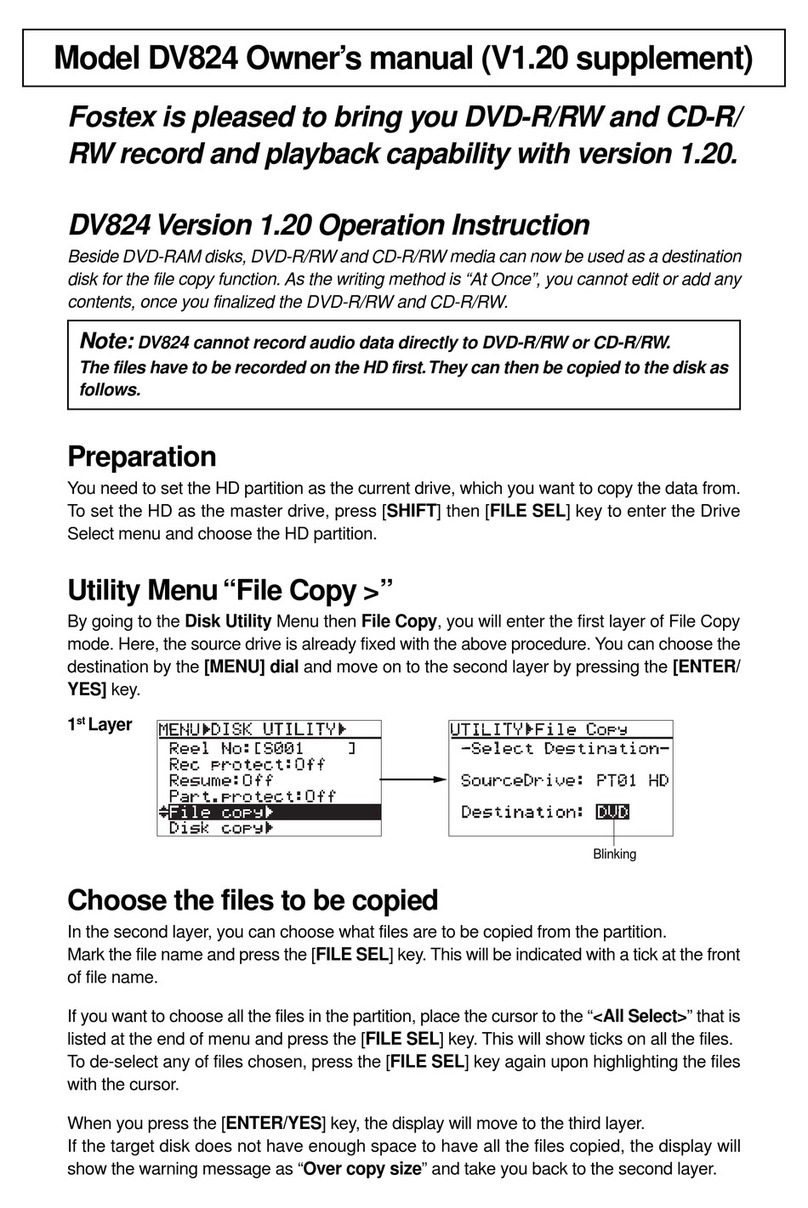
Fostex
Fostex DV-824 Owner's manual supplement

Arturia
Arturia FARFISA V user manual

Diagnostic Associates
Diagnostic Associates DA-VINA 2534 user manual

Texas Instruments
Texas Instruments TIDM-1011 Design guide
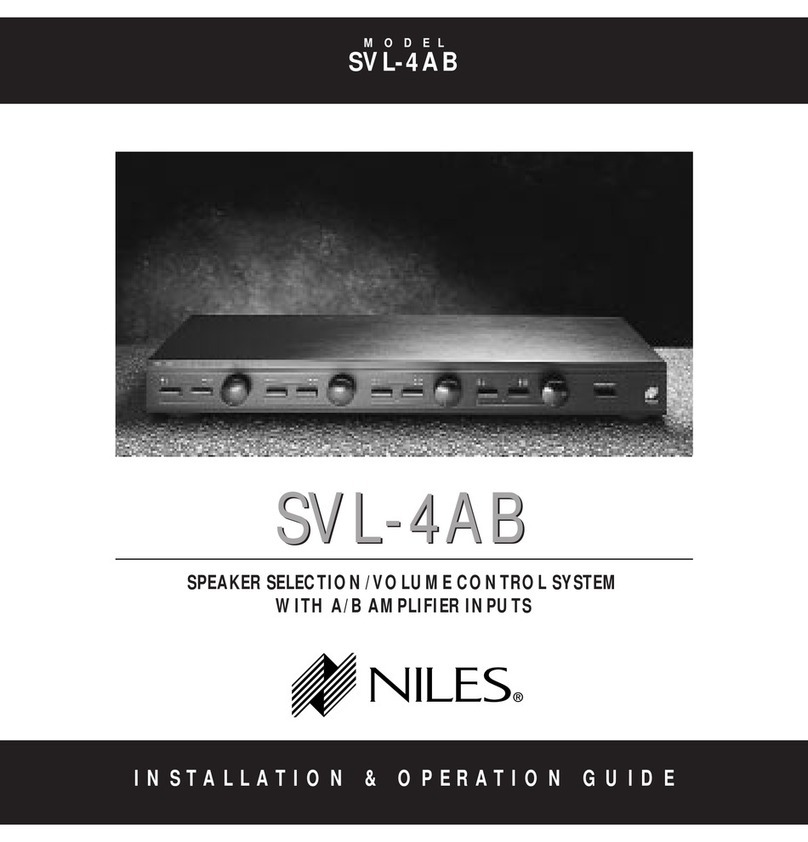
Niles
Niles SVL-4AB Installation & operation guide