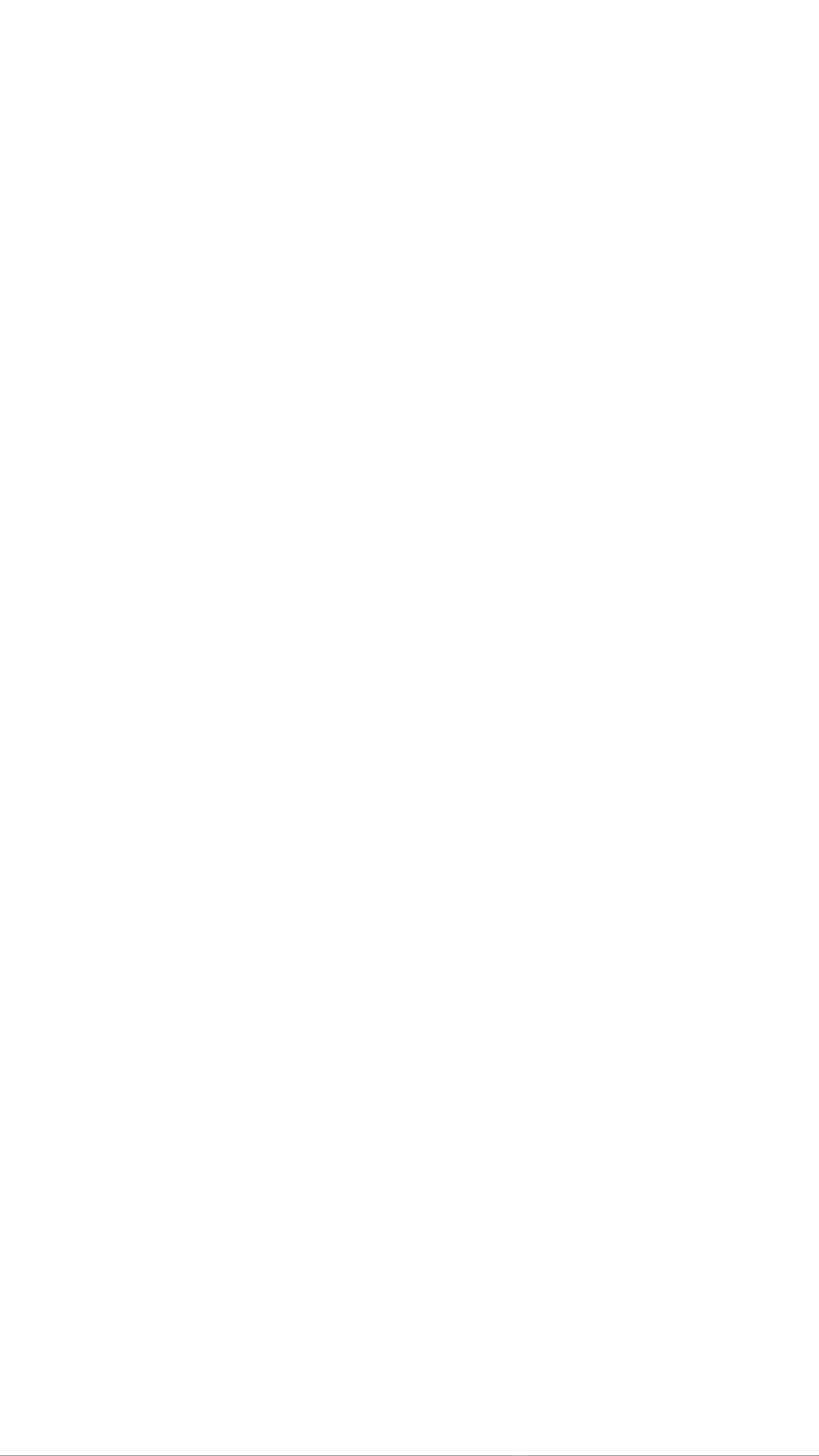
Bestie Manual
Bestie is a 5-channel stereo mixer with up to 20 dB boost, mute switch
per channel, and flexible connectivity. However, Bestie is not just a mixer
but also a stereo distortion/saturator with a pre-routed feedback channel
that can create juicy, crunchy sounds. Mixing with Bestie can be pure
vanilla if you keep all the levels left of the 12 o’clock position, but once
you start boosting, Bestie can quickly turn into a Beast. Once you start
to overload the mixer, the sounds can start to fight for dominance.
The dedicated headphone output offers a loudness control with a smooth
mixdown overdrive character and a pre/post mute switch for pre-listening
to all your channels before unmuting them to the speakers.
USB-C and AA battery power options make it perfect for portable setups
without compromising sound quality.
Channels 1 and 5 have a flexible connectivity scheme accommodating
2x mono cable for left and right channels or 1x cable mono to split to
both channels or a classic stereo jack.
The Feedback Channel
Channel 3 serves as a feedback channel, which means it routes the
output back to the input. If you plug anything into the Channel 3 input,
it functions as a normal input channel.
When utilizing Channel 3 as a feedback channel, the level before the
12o’clock position functions as an added distortion and gain. If boosted
beyond 0 dB, it will begin to self-oscillate and generate increasingly
deeper tones as the channel is further amplified. At maximum settings,
it produces distinct tremolo-like effects.
A big part of the sonic aesthetics of Bastl Instruments and Casper
Electronics is influenced by the so-called no-input-mixing technique. This
is the technique of routing the output back to the input on mixing consoles
and using gain and EQ to create different tones and noises without
plugging any signals into the mixer. However, fascinating outcomes arise
when these feedback signals are interrupted by elements such as drums.
They interact with the feedback tones and compete for dominance.
Bestie is well suited for such experiments and directly encourages you
to overload its circuitry and make the signals go ape.