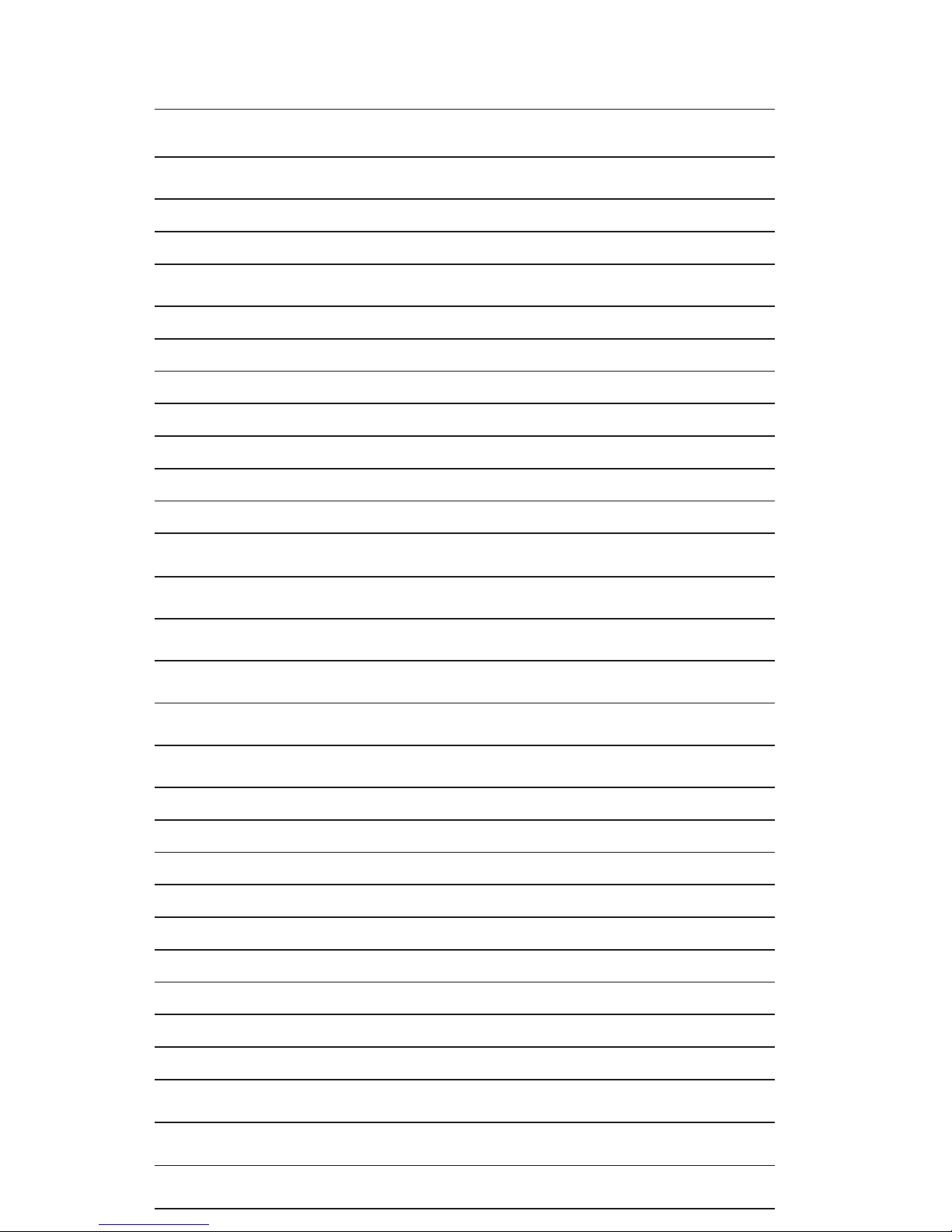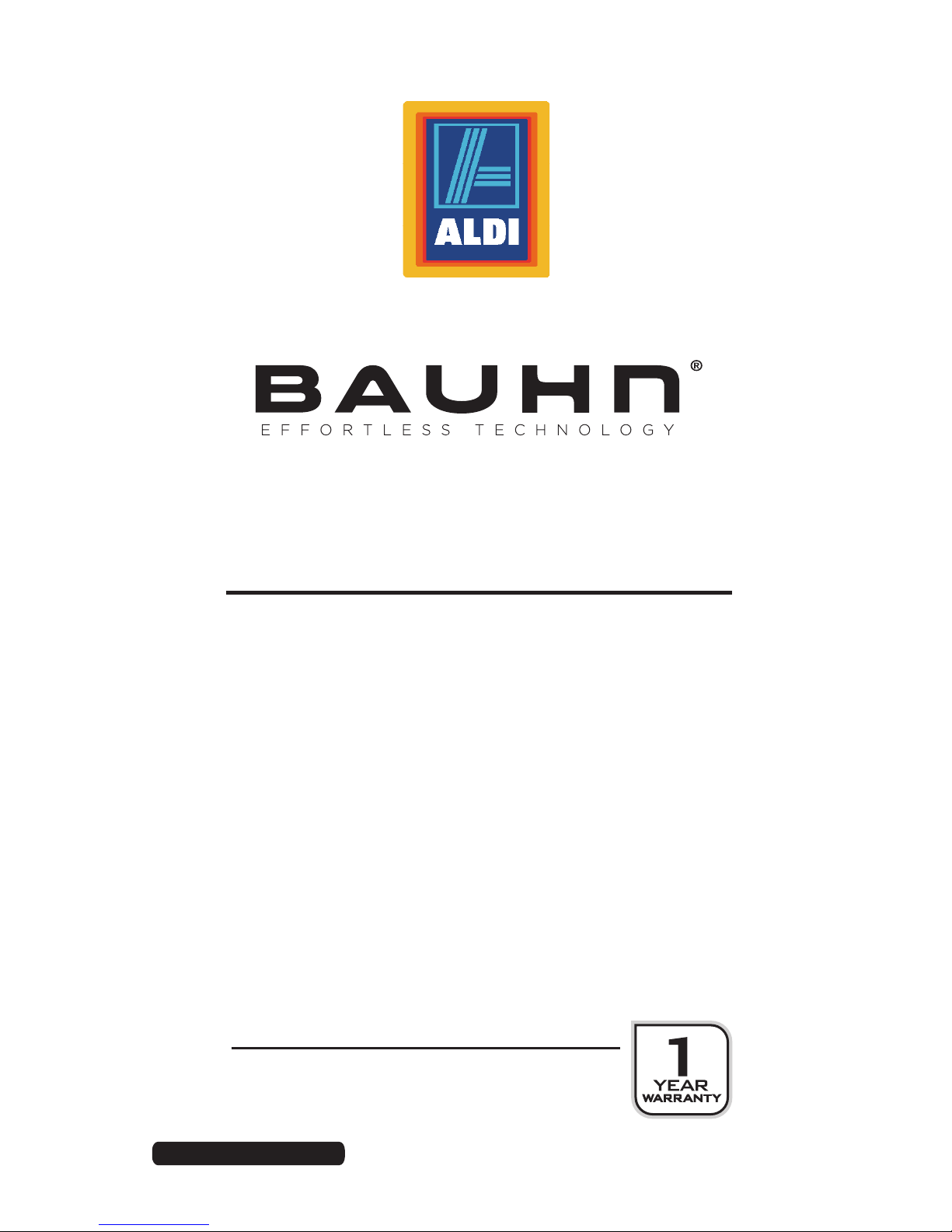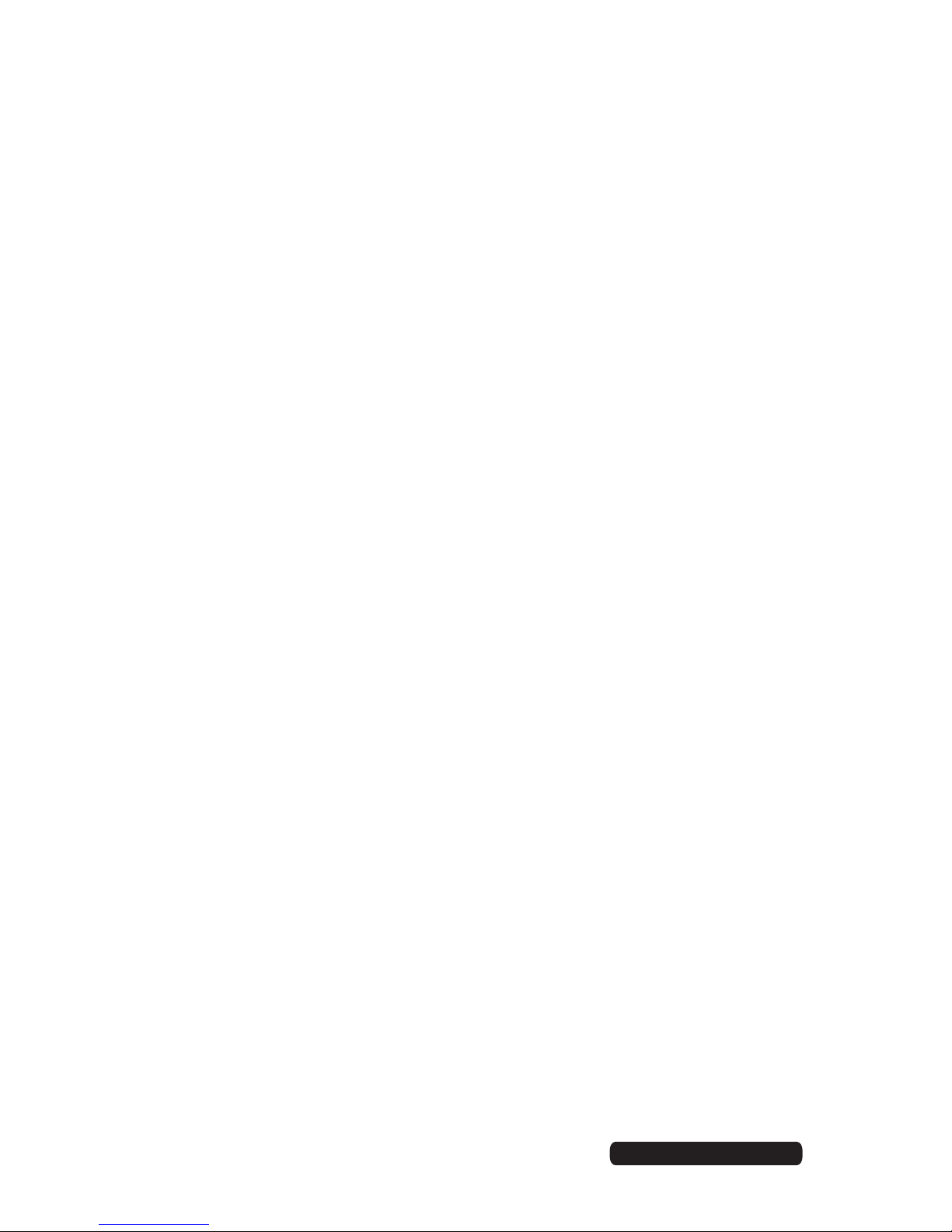Read this manual thoroughly before first use and keep it in a safe place for future reference,
along with the completed warranty card, purchase receipt and carton. The safety precautions
enclosed herein reduce the risk of fire, electric shock and injury when correctly adhered to.
Handling and maintenance
• Water: Ensure that this product does not get wet, protect it from water splashes, rain,
excessive humidity and sweat. Contact with water will cause the phone to short-circuit, cor-
rode or cause electric shock. Do not use it where it can fall into water (such as near a pool,
pond, bath etc.). Do not use it with wet hands. Do not immerse it in water. Do not turn it on
if it is wet. Do not try to dry it in a microwave oven.
• Handling: To avoid damaging the phone, battery or charger, do not drop it or shake it vigorously
as this may cause device or battery failure, fire or explosion.
• Repair: This device is a high precision electronic product. It contains no user-serviceable
parts inside. Do not try to dismantle, modify or repair the device or charger yourself. Any
modifications could void your warranty.
Usage environment
• Environment: Do not use this product where it is excessively hot, cold, dusty or humid, or
where it is exposed to strong magnetic fields or long periods of sunshine. Exposure to very
low or very high temperatures may cause device or battery failure, fire or explosion.
• Heat sources: Do not leave the product near any heat sources, stoves, ovens or other
appliances (including amplifiers) that produce heat.
• Interference: Do not use the phone near other electronic devices that use radio frequency
signals. Avoid using it within a 15cm range of a pacemaker (if you have a pacemaker, do
not carry the phone in a breast pocket).
Safety
• Road safety: Obey all local laws and regulations on the use of mobile devices in the
area where you drive. Give full attention to driving and the road. Keep your hands free to
operate the vehicle at all times; use hands-free operation or an earpiece if phone usage
is required.
• Health facilities: Observe relevant rules or regulations regarding mobile phone use in health
facilities. Turn off the phone in the vicinity of medical devices and wherever directed to do so
by posted signs. Mobile phone radiation may interfere with pacemakers, hearing aids and
other medical equipment.
• Aircraft: Turn off the smartphone when boarding an airplane in order to avoid interference
with aircraft radio signals.
• Magnetic equipment: Stay away from magnetic equipment to avoid the risk of interfering
with or erasing the information stored on the device.
• Volume: Always select the appropriate volume when using the music or video function.
The volume should not be too loud when using earphones.
• Explosive environments: Turn off the phone in blasting areas and in any potentially
explosive environment (such as at a petrol station or other refuelling points).
• Back-up: To avoid loss of data, we recommend always backing up any important
information, especially before upgrading the hardware. We assume no liability for any
damage and/or data loss due to lack of back-up.
• Flashlight: Do not use the flashlight close to the eyes of people or pets.
Accessories
• Accessories: Only use the device with the Micro USB cable and battery charger supplied.
Use of other accessories not recommended in this manual may cause damage to the unit
and void your warranty.
• Battery charger: Only use the charger provided. Do not use the phone while it is charging.
Do not drop or cause an impact to the charger.
General Safety Instructions