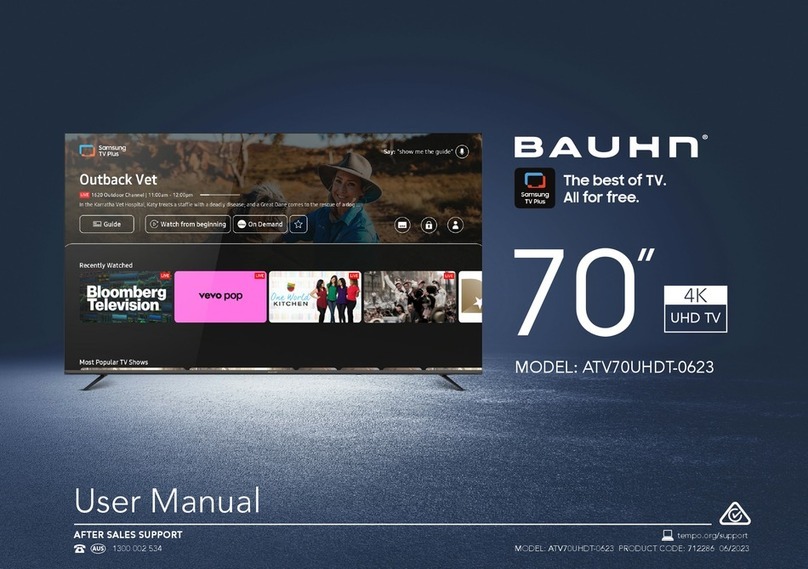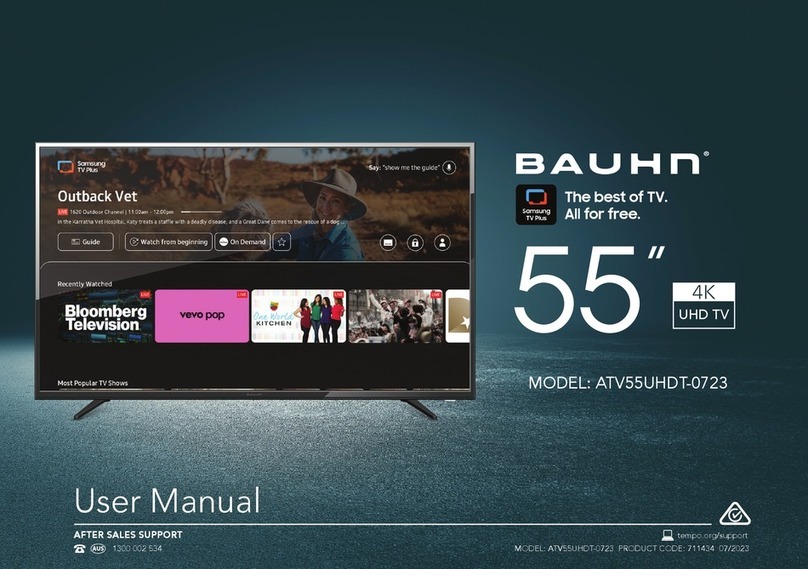5
6
The on-screen display shows easy instructions for tuning Australian digital TV
channels. For more details, refer to the instruction manual.
1. Press the / keys to switch between settings. Use the / keys to
select your preferred setting.
2. Press OK on the remote control to automatically tune all digital channels.
3. When auto searching is complete, your TV will show the first channel
found. To watch your connected devices, press the SOURCE button and
select the relevant input source.
5PORTS AND CONNECTIONS
7
!
PORTS AND CONNECTIONS
FIRST TIME SETUP AND TUNING
QUICK PICTURE AND SOUND SETTINGS
PICTURE
• Press the P-MODE button on the remote control repeatedly to select one of the preset picture modes (available
options: Standard, Mild, Personal, Dynamic).
You can further adjust the Brightness, Contrast, Colour Saturation and Sharpness of the picture by going to Menu >
Picture and changing the mode to ‘Personal’.
SOUND
• Press the S-MODE button on remote control repeatedly to select one of the preset sound modes. (Available options:
Standard, Music, Movie, Sports, Personal).
You can further adjust the Treble and Bass settings by going to Menu > Sound and changing the mode to ‘Personal’.
Online support
Visit www.bauhn.com.au for software updates to keep your TV up-to-
date, as well as the latest Instruction Manual for information on the
updated features.
Warranty returns
Should you for any reason need to return this product for a warranty
claim, make sure that you include all accessories with the product.
Product does not work?
If you encounter problems with this product, or if it fails to perform to
your expectations, please contact our After Sales Support Centre
on 1300 886 649 before returning it to the store for a refund.
For each device you wish to connect, check its instruction manual for the most suitable configuration option.
USB
DEVICES
ANTENNA
CABLE
HIGH-SPEED HDMI
CABLES
3.5mm AUX
CABLE
COMPONENT
VIDEO CABLES
AUDIO
CABLES
COMPOSITE
VIDEO CABLE
BOTTOM PORTS SIDE PORTS
OPTICAL
AUDIO CABLE