Bauhn ATV65UHD-0420 User manual
Other Bauhn LCD TV manuals

Bauhn
Bauhn ATV75UHDW-0521 User manual

Bauhn
Bauhn ATV40FHD-0118 User manual

Bauhn
Bauhn actios ATV75UHD-0618 User manual

Bauhn
Bauhn ATVU48-1015 User manual

Bauhn
Bauhn ATV60UHDW-1121 User manual

Bauhn
Bauhn ATV75UHD-1117 User manual

Bauhn
Bauhn ATVU65-0916 User manual

Bauhn
Bauhn ATVUHD48-0417 User manual

Bauhn
Bauhn ATVS55-1016 User manual

Bauhn
Bauhn ATV42FHDW-1221 User manual

Bauhn
Bauhn AC-42FZ2 User manual

Bauhn
Bauhn webOS ATV58UHDW-0322 User manual
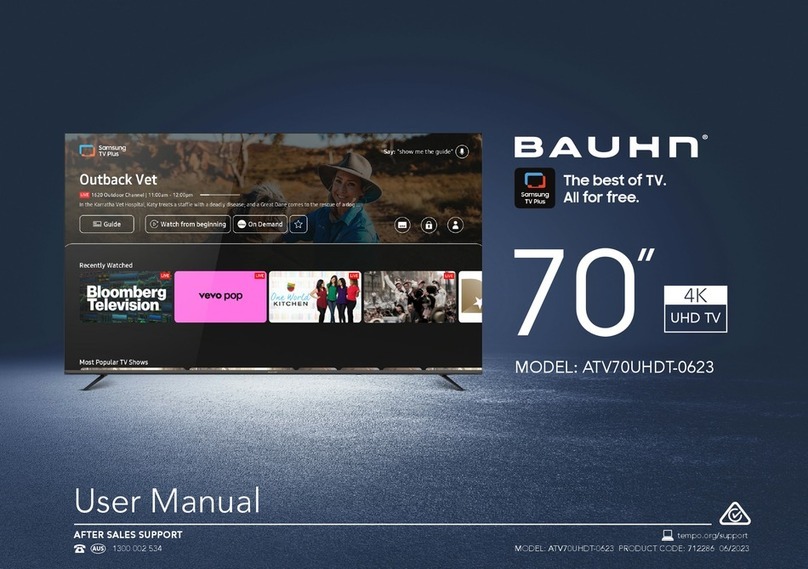
Bauhn
Bauhn ATV70UHDT-0623 User manual
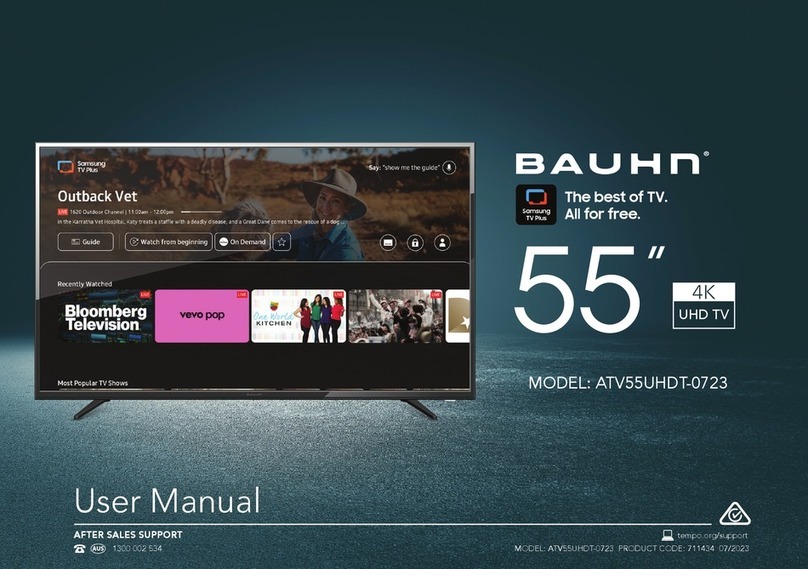
Bauhn
Bauhn ATV55UHDT-0723 User manual

Bauhn
Bauhn ATV58UHDC-0517 User manual

Bauhn
Bauhn ATVU40-0416 User manual

Bauhn
Bauhn AC-32FZ User manual

Bauhn
Bauhn ATVS48-0616 User manual

Bauhn
Bauhn ATV40-014 User manual

Bauhn
Bauhn ATV40FHD-0618 User manual































