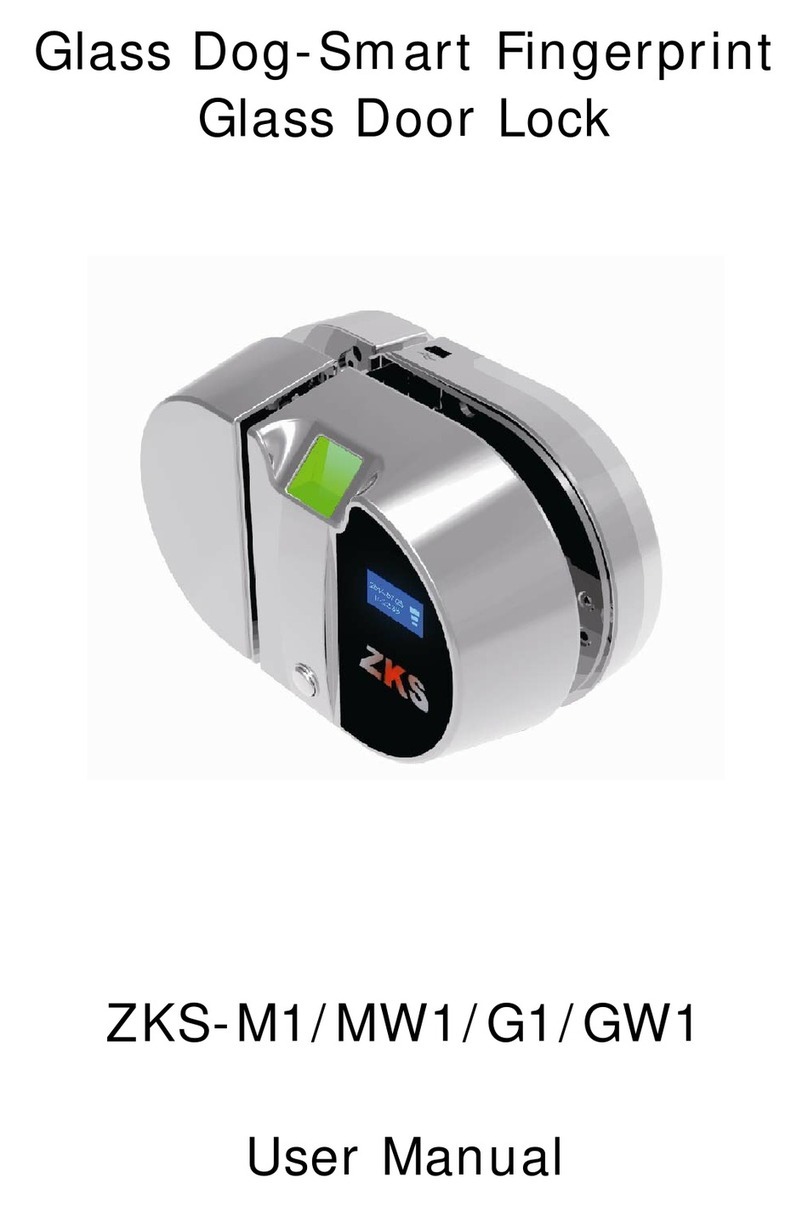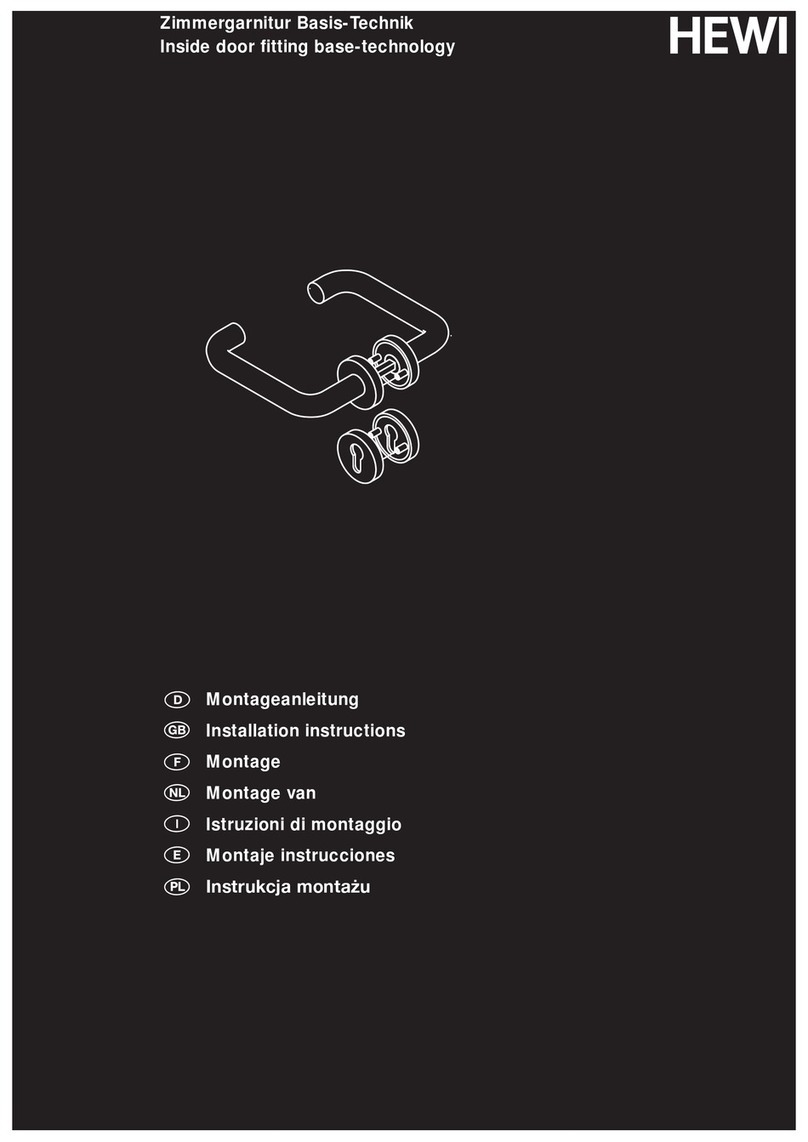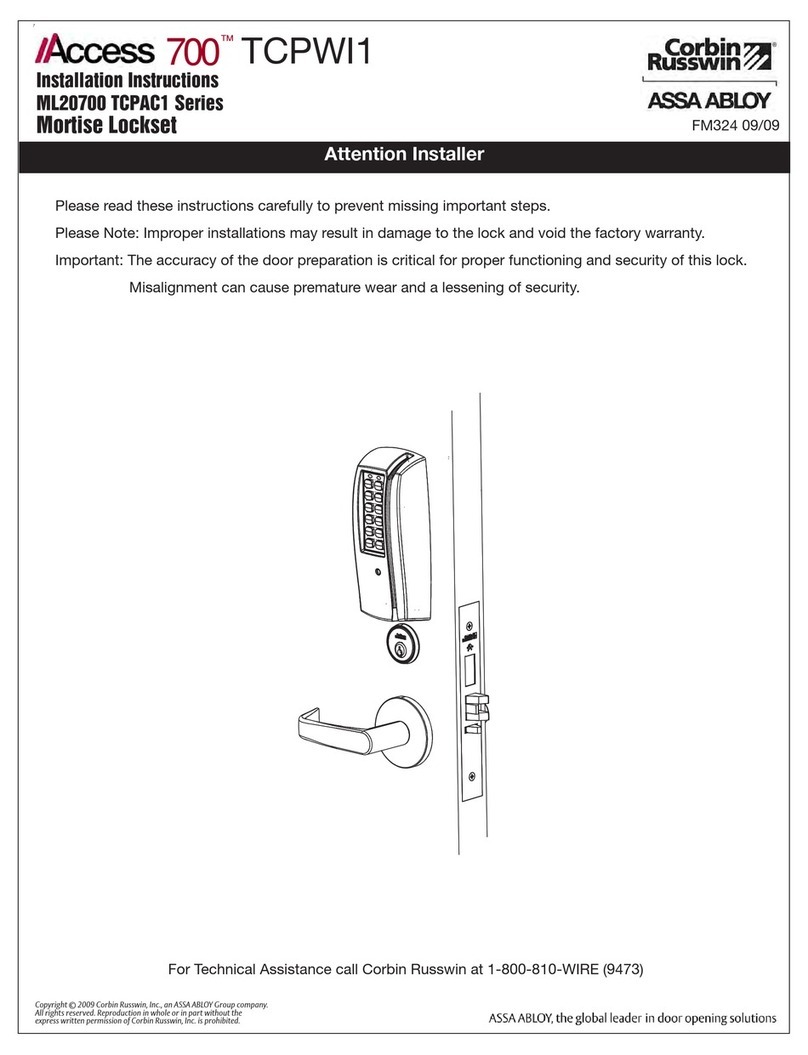Bauma BM600 User manual
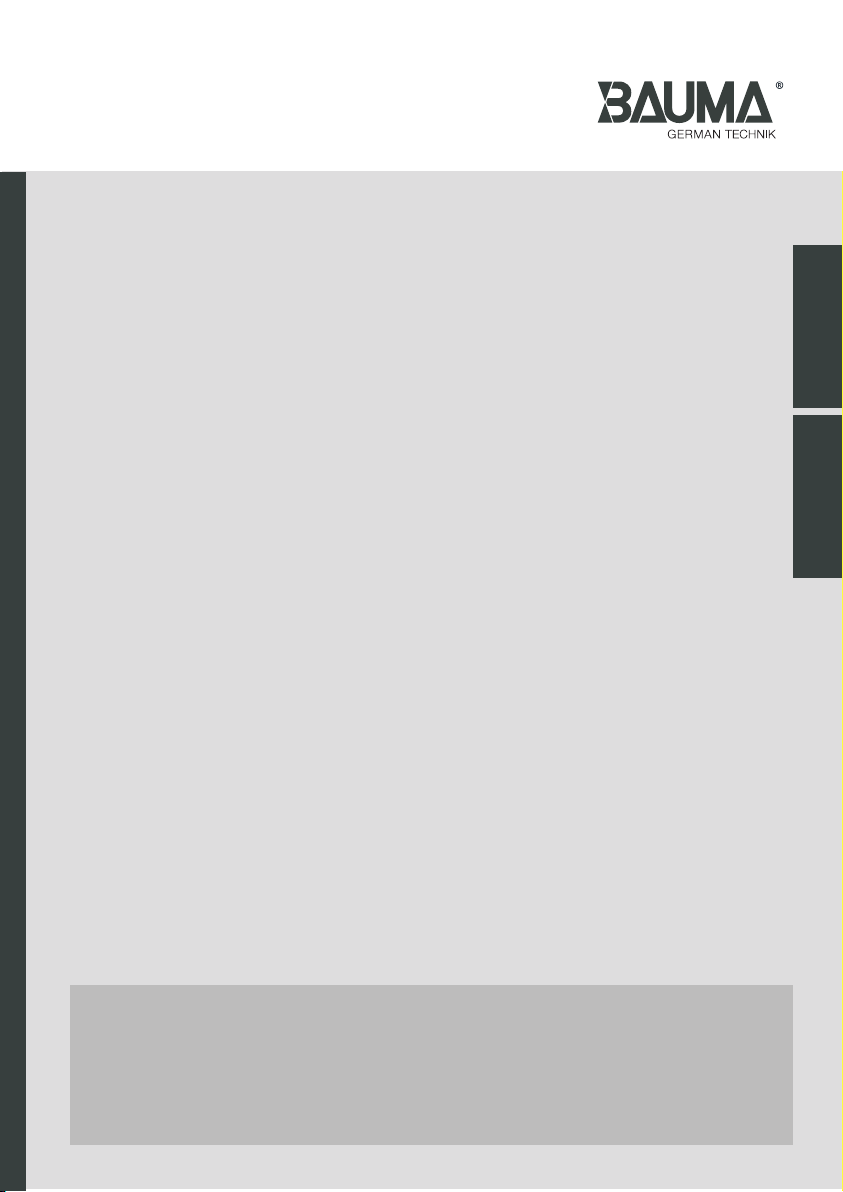
INSTRUCTION
MANUAL
PRODUCT NAME: DIGITAL DOOR LOCK
Product Applied:BM600/ BM610
Vietnamese English
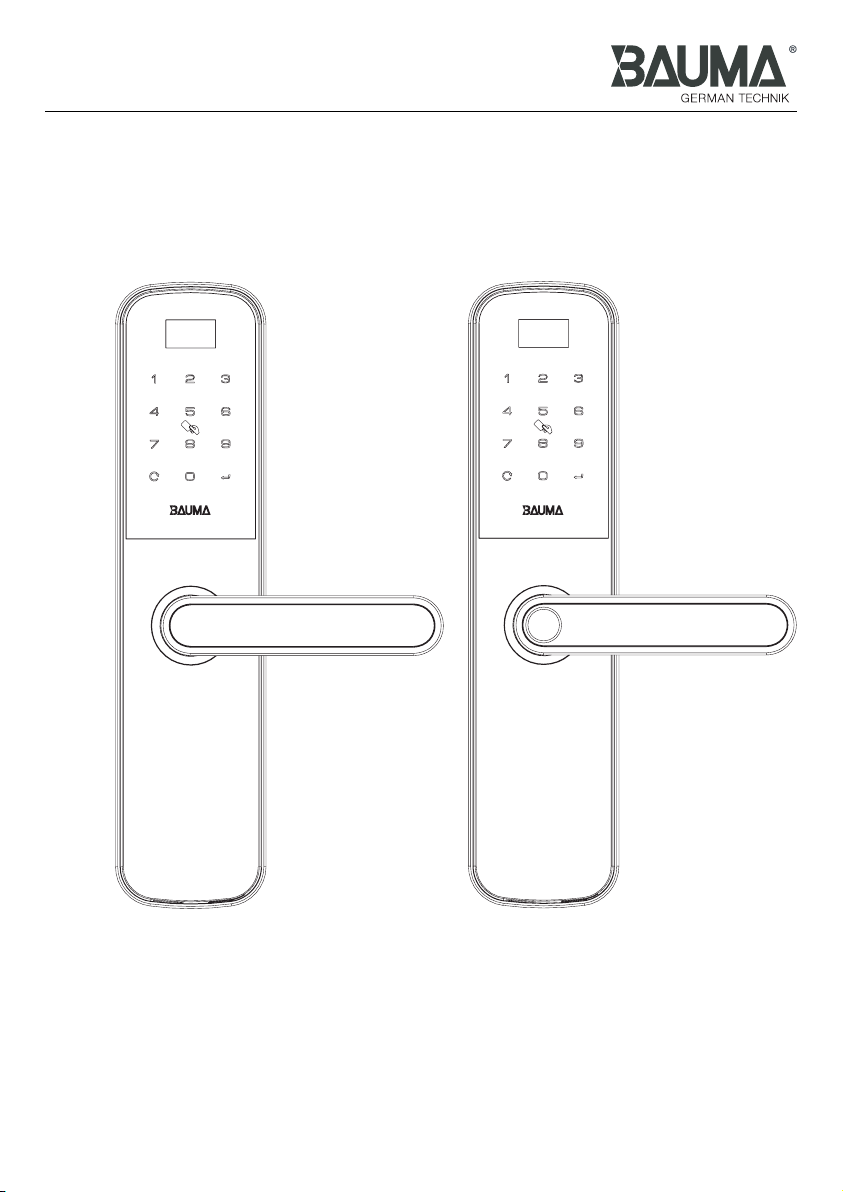
Digital door lock
Model BM600 / BM610
BM600 BM610
DECLARATION: THE PRODUCT FOLLOWS THE STRATEGY OF SUSTAINABLE
DEVELOPMENT. THE COMPANY RESERVES THE RIGHT TO MODIFY AND
IMPROVE THE PRODUCT WITHOUT PRIOR NOTICE.
Version 1.0

INDEX
Lock operation
Read before using
FAQ
Product features---------------------------------------------------------1
Warnings------------------------------------------------------------------3
Capacity of unlock way and master/user code-----------------------3
Factory default settings--------------------------------------------------4
How to access to menu setting----------------------------------------4
Menu table----------------------------------------------------------------5
Explanation for advance setting----------------------------------------6
How to input fingerprint-------------------------------------------------9
Common faults and exclusions---------------------------------------10

Read before using
Product features
Five way solution
Fingerprint (only BM610), password, key card, mechanical key and APP (Accessory is needed).
Master/ User Fingerprint, Master/ User Password and Master/ User Key card identification
3 master passwords, up to 47 user passwords.
3 master key cards, up to 47 user key cards.
Anti-spy coding function
Dismantle alert function
Privacy function (Back-lock function)
Prevent mischief and hacking
The random number can be added before or after the real user password but the maximum
length is 16 digits.
This feature will prevent the real user password from being exposed.
When the exterior trim is dismantled by force, the lock is suspended 60 seconds with alarm.
When the privacy (back-lock) function is activated, the door cannot be opened from outside
with user fingerprint,
password or key card except with master identification and / or mechanical key.
* For more details, please refer to the product introduction of each model
Under single verification, when entering 6 times a wrong identification by password
or key card, or 12 times by finigerprint, the lock is suspended 300 seconds with
warning alarm sound 10 seconds long. After that the lock will activate again. While
the lock is suspended, the lock is able to be unlocked by mechanical key only.
Under double verfication,when entering 6 times a wrong identification by fingerprint,
password
or key card, the lock is suspended 300 seconds with warning alarm sound 10
seconds long.
After that the lock will activate again. While the lock is suspended, the lock is able to
be unlocked by mechanical key only.
Any correct identification opens the door or master enter menu setting successfully
before the alarm activate,
all error times will be cleared to zero.
3 master fingerprints, up to 97 user fingerprints (only BM610).
1
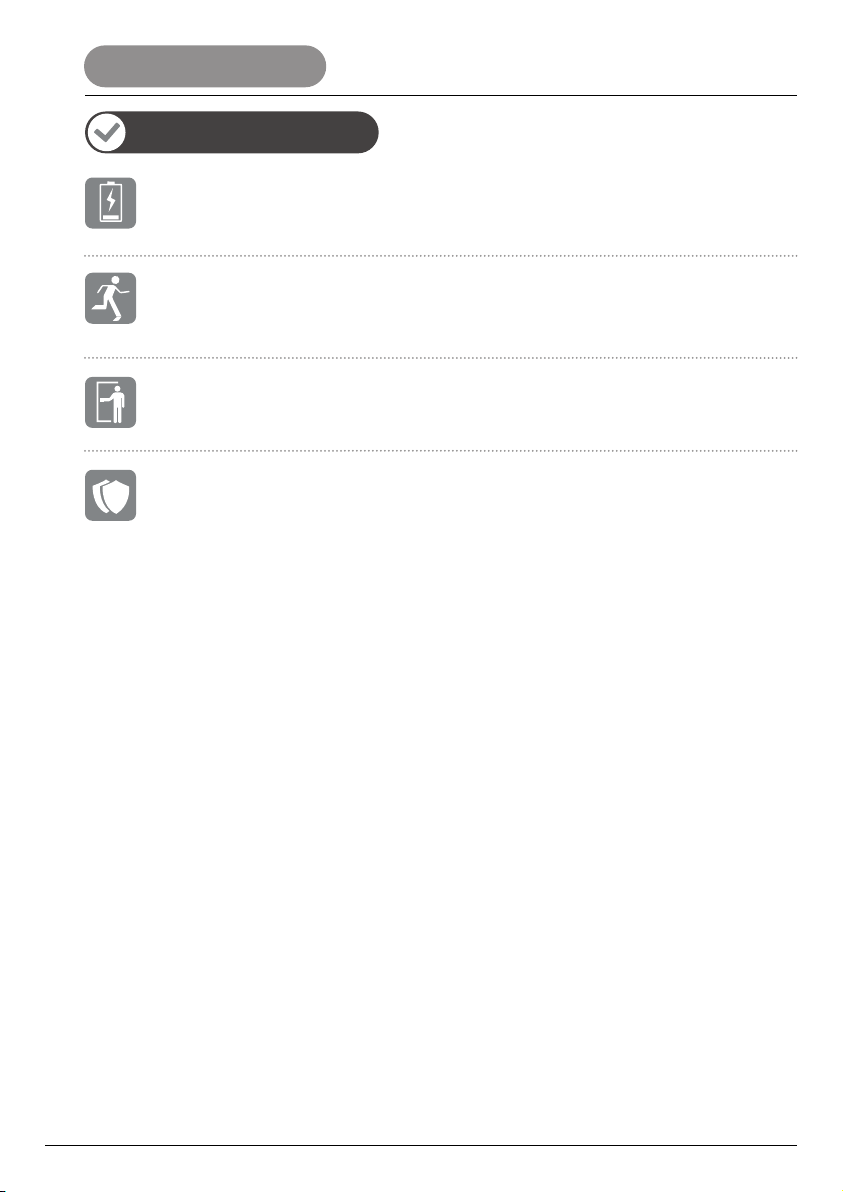
Read before using
Product features
Alarm for battery replacement time
Anti-panic function
Passage function
Double verification function
When passage function is activated, the door can be opened from outside without
any verification.
The lockset can be unlocked from inside with simple action of pressing down the handle.
Even privacy function is activated or battery is dead, people can still escape easily from the
emergency such as fire etc.
When the power of battery is too low, a warning signal will appear on the screen.
Please replace all batteries immediately.
For double security purpose, user should input two verification information to unlock
under this function.
2
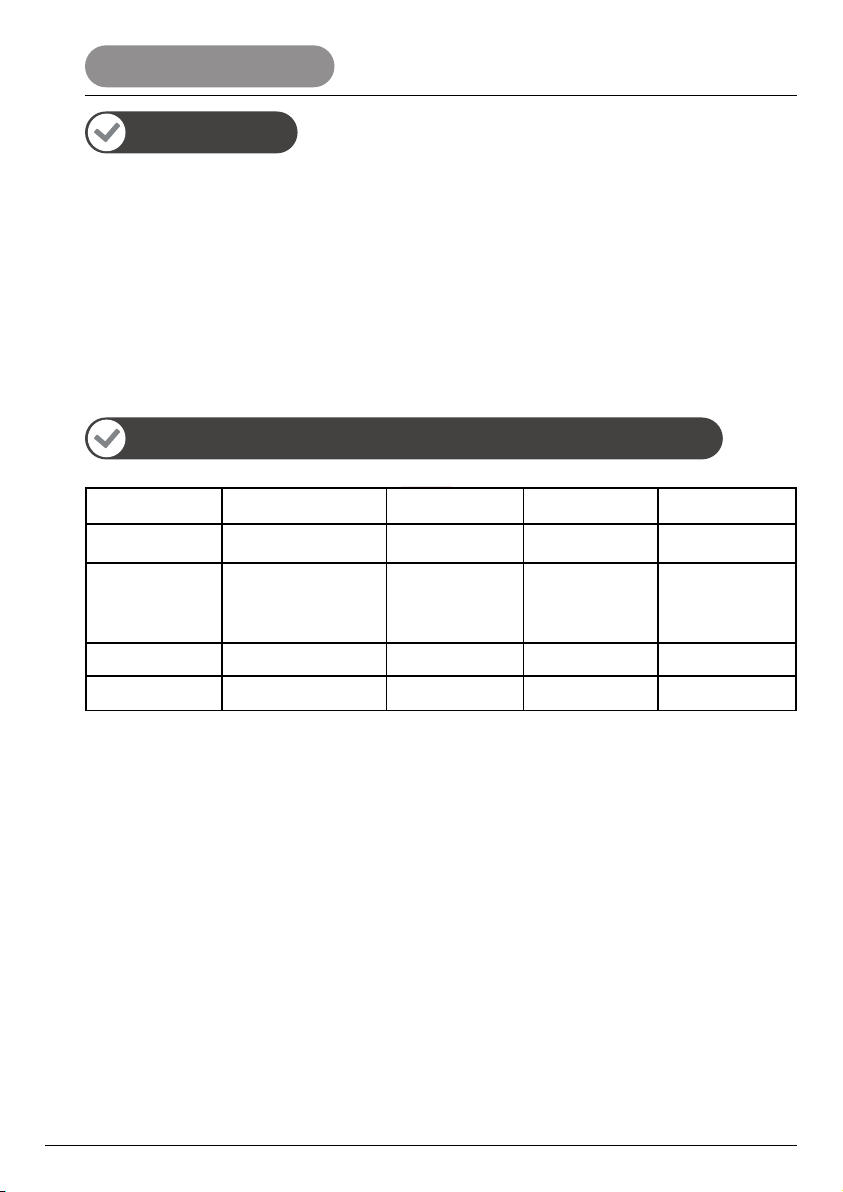
Warnings
Capacity of unlock way and master/user code
* Read and understand all instructions before use.
* If damage is caused by failure to follow this instructions, the warranty does not apply.
* Only use the alkaline batteries.
* Do not expose the product and accessories to rain or water.
* Do not expose the product to corrosive substances to avoid damage to the protectivecover.
* Do not scrape the fingerprint sensor with any sharp objects, otherwise it may cause permanent
damage.
* When cleaning the product, please wipe with a soft cloth.
* If there is a low battery alert, please replace all the batteries in time and make sure they are properly
installed.
3
Fingerprint
(only BM610) 3 master, 97 user
3 master, 47 user
F001-F003 F004-F100
P004-F050
C004-C050
P001-P003
C001-C003
N/A N/A
N/A
N/A
N/A
2
3 master, 47 user,
1 temporary user,
1 single password
Temporary user:
P052
Single password:
P053
Password
Card
Mechanical key
Solution Capacity Master Code User Code Tem.User Code
Read before using

Factory default settings
How to access to menu setting
CAUTION
Settings Factory defaults
Master identification Any fingerprint (only BM610), any password and any key card
Opening mode setting Single Verification
Dismantle alert Turned on
Speaker Enabled
Wrong identification entry limit
6 times for password
6 times for key card
12 times for fingerprint
System language
1. Press “ ”
2. Enter master fingerprint (only BM610)/password/key card
1. You can follow menu setting shown in display screen to complete the setting.
2. Default master identification is any fingerprint, any password or any key card, please modify it after
installation.
3. After access into menu setting, input key “5” for rolling up, “8” for rolling down.
“ ” is enter key and “ ” is return/escape key.
*Importance: First step is to set your own master identification after installation of lock.
English
4
Read before using
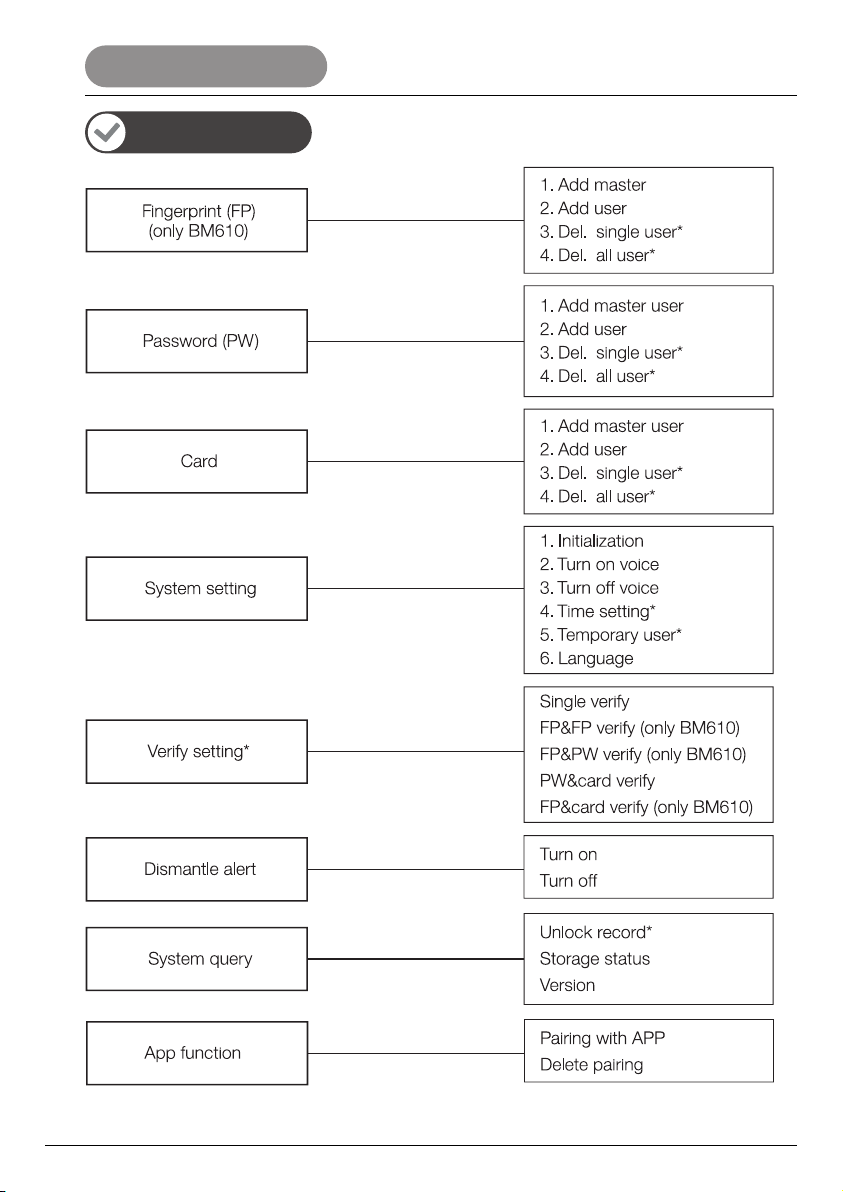
Menu table
* Please see in explanation for advance setting
5
Lock operation
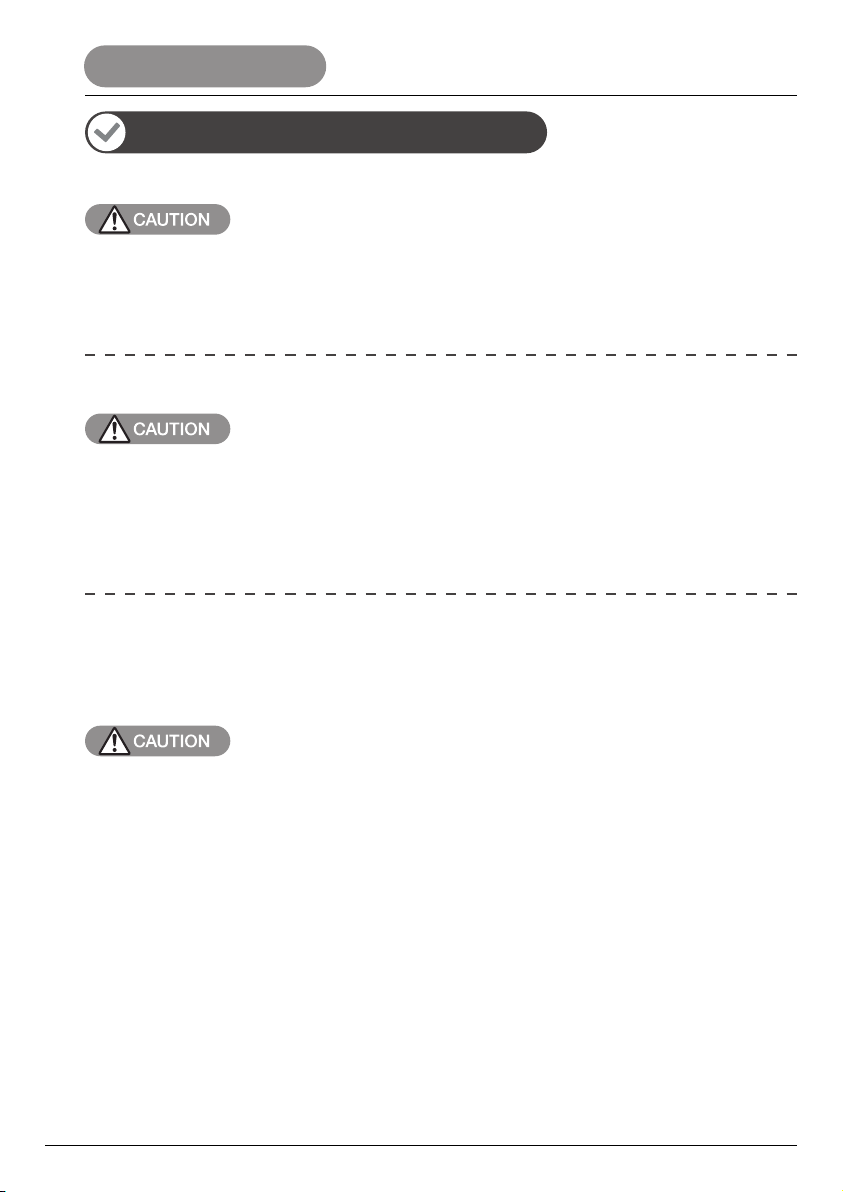
Explanation for advance setting
Delete single user
Delete all user
Time setting
In order to prevent misoperation, when there is only one master identification left (e.g.
master’s fingerprint), the operation of deleting single user in fingerprint setting will be
failed. It is the same for other type of master identification (such as master’ password or
master’s card). The last master identification is able to be deleted by initializing the lockset.
In order to prevent misoperation, when there is only one type of master identification left
(e.g. one master’s fingerprint), the operation of deleting all users in the fingerprint setting
will be failed. There must be at least one other type of master identification (such as
master’s password or master’s card) to delete all fingerprint users. It is the same to delete
all user in password and card setting.
1. Enter the menu by master’s fingerprint/password/card.
2. Select “Time Setting” in the “System Setting” menu.
3. Input date, time and weekday to set time of system
Weekday can input 1-7 for Monday – Sunday respectively.
6
Lock operation
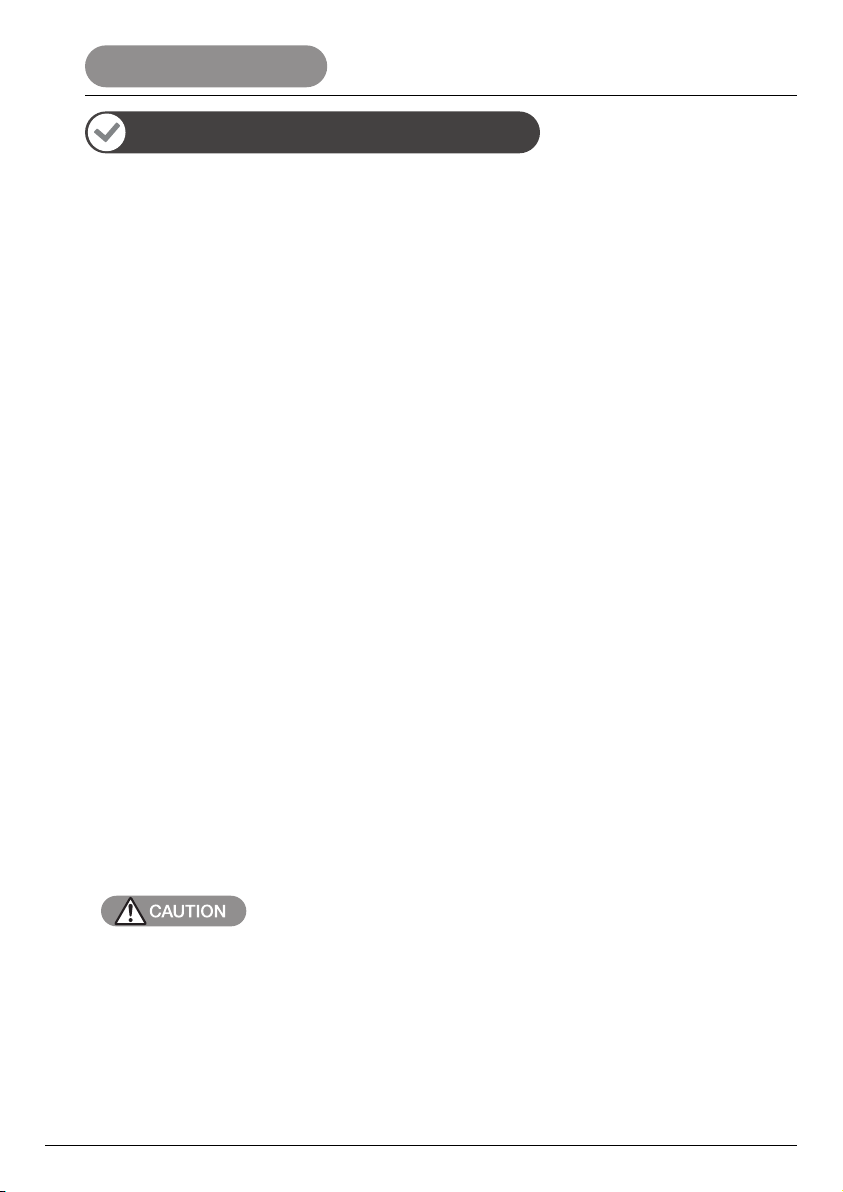
Explanation for advance setting
Temporary user setting
1. Enter the menu by master’s fingerprint/password/card.
2. Select “Temporary User” in the “System Setting” menu.
3. Select “Add Temp. User” and input password for the temporary user.
4. Return to “Temporary User” menu, and then select “Date Setting” to set the start date and end date
that allow the temporary user to unlock by password.
(Noted: the start date and the end date cannot be set on the same day. e.g. if you want the
temporary user can unlock by password on Feb. 20th only, you should set the start date on Feb.
20th and end date on Feb. 21st. The temporary user will not be able to unlock the door by password
after 00:00 a.m., Feb. 21st.)
5. Return to “Temporary User” menu, and then select “Time Range 1” to set the start time and end
time that allow the temporary user to unlock by password. There are 3 time ranges and at least one
of them should be set for the temporary user’s password to take effect. If you set all of the time
ranges with different time period, the temporary user can unlock by password at all set time
ranges on each day of set date.
The format of the time range is 00:00 to 23:59.
e.g. start time: 00:00
end time: 23:59
6. Return to “Temporary User” menu, and then select “Week Setting”. Follow below instruction to
complete the week setting:
A. Input number “0” or “1”.
B. “0” means invalid date, “1” means valid date
C. Input 7 digits (“0” or “1” to stand for availability from Monday to Sunday. The 1st digit stands for
Monday, the 2nd digit stands for Tuesday and so on.
e.g. If the week setting is “0111110”, which means the temporary user cannot unlock the lockset on
the whole day of Monday and Sunday, but he/she can unlock the lockset at the setting time from
Tuesday to Saturday.
The setup of the temporary user will be done after complete above 6 steps strictly.
7
Lock operation

Explanation for advance setting
Single password setting
Delete temporary user
Verify setting
Unlock record
1. Enter the menu by master’s fingerprint/password/card.
2. Select “Temporary User” in the “System Setting” menu.
3. Select “Add a Single PW” and input password.
1. Enter the menu by master’s fingerprint/password/card.
2. Select “Temporary User” in the “System Setting” menu.
3. Select “Del. Temp. User” to delete the password of temporary user.
1. Enter the menu by master’s fingerprint/password/card.
2. Select “verify setting” in the “System Setting” menu.
3. Select any verification mode.
Single password is a one-time password. It will be invalid after it is input to unlock the lockset once.
If single password is set. Delete temporary user’s password will delete both of temporary user’s
password and single password at the same time.
1. Double verify modes (FP&FP verify/FP&PW verify/PW&card verify/FP&card verify) are only for user.
Master is always able to unlock by single verify.
2. When double verify mode is activated, temporary user and single password is not able to unlock
the lock.
The lock system keeps the latest 999 unlock records. After more than 999 unlock records,
the old records are automatically overwritten by the new records.
8
Lock operation

Explanation for advance setting
How to input fingerprint (only BM610)
Passage mode setting
Turn on passage mode:
1. Unlock by enter master’s or user’s fingerprint/password/card.
2. After unlocked, long press key “0” till display screen shown “Passage On”.
Turn off passage mode:
1. Unlock by enter master’s or user’s fingerprint/password/card.
2. After unlocked, press key “ “ till display screen shown “Passage Off”.
Correct way to input fingerprint (the operation for each fingerprint verification
should be consistent with your first time to add the fingerprint).
Incorrect way to input fingerprint
9
Lock operation
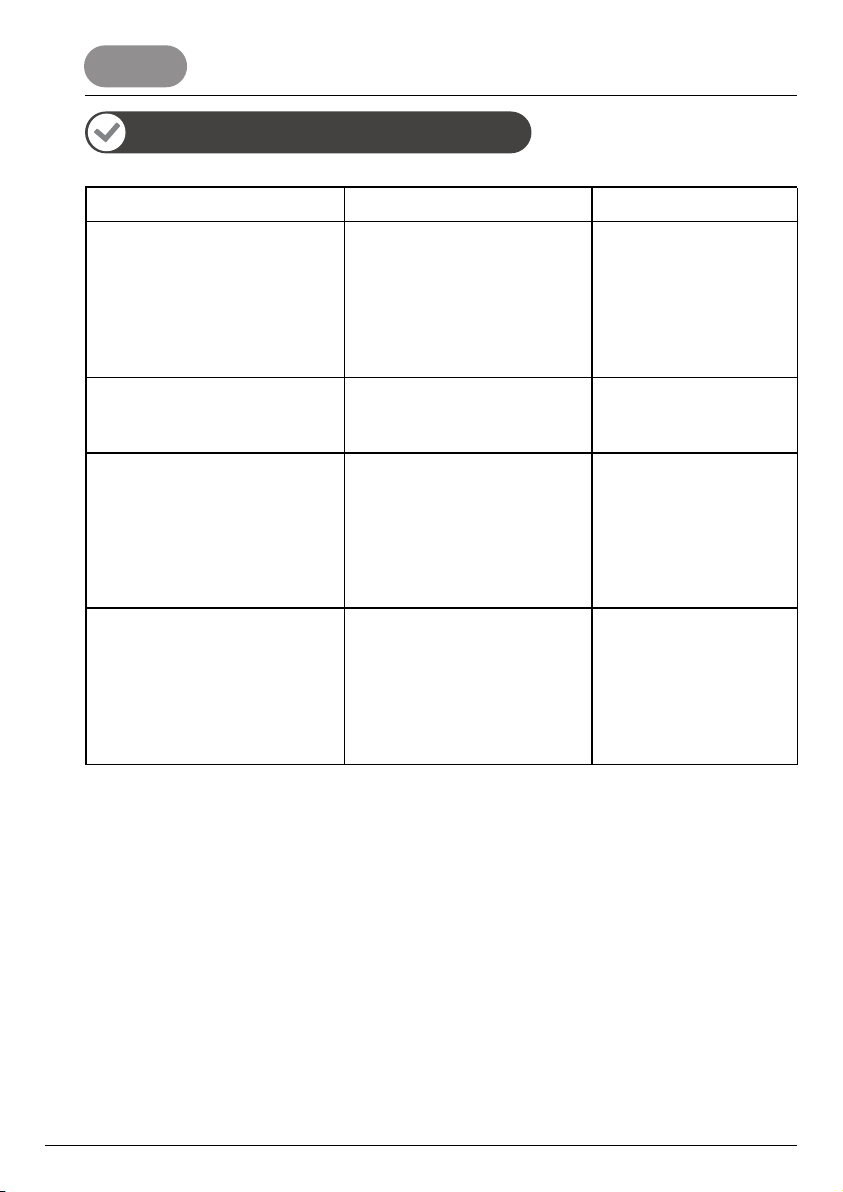
Common faults and exclusions
Fault Phenomenon Possibility Failure Analysis Solution
The fingerprint is added successfully,
but it is often reported “wrong finger”
when using the fingerprint to unlock the
door or enter the system menu.
There is an alarm and OLED screen
prompts “low battery” when unlock
the lockset.
Fingerprint sensor does not work
The door cannot be opened after
successful verification
under normal usage.
The scratch-proof film of fingerprint
sensor is not torn off, the fingerprint
imaging quality is too low, or the fin-
ger is too wet.
The power has almost run down
after long period of usage.
The power might be too low to
have the fingerprint sensor worked
normally.
1. System failure.
2. Lockcase clutch failure
1) Tear off the scratch-proof
film from fingerprint sensor.
2) Add more users with dif-
ferent angles or positions of
a same finger.
3) Dry your finger and add
the fingerprint again.
Please replace the battery
in time.
1) Battery low, please replace
the battery immediately.
2) If the OLED screen is
lighted, use password to open
the door.
3) Please use mechanical key
to open the door.
Lift up and press down the
handle repeatedly. If the
lockset is still not able to
be unlocked, please use
mechanical key to open the
door and contact the local
dealer for
10
FAQ
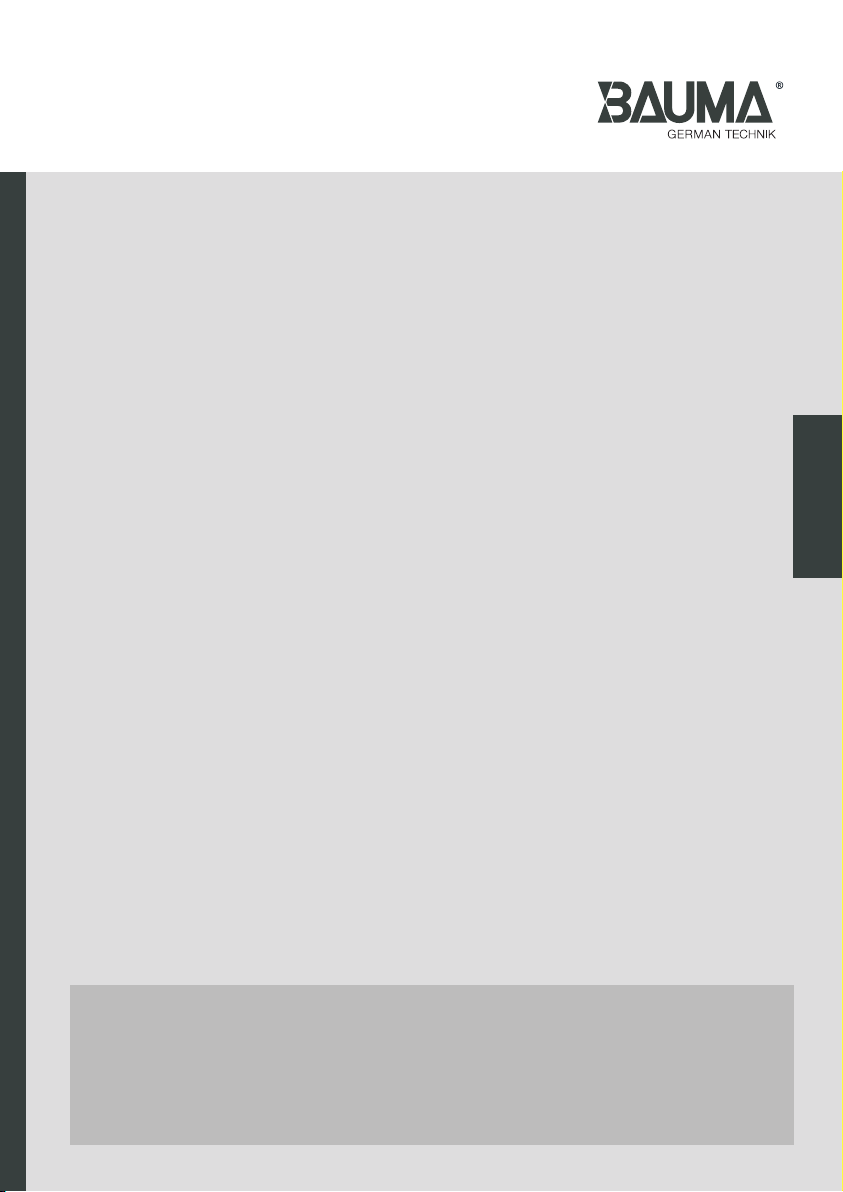
HƯỚNG DẪN
SỬ DỤNG
TÊN SẢN PHẨM: KHOÁ ĐIỆN TỬ
Các mã sản phẩm áp dụng: BM600/ BM610
Vietnamese

Khoá điện tử
Phiên bản 1.0
BM600 / BM610
BM600 BM610
SẢN PHẨM SẢN XUẤT DỰA THEO CHIẾN LƯỢC PHÁT TRIỂN BỀN VỮNG.
CÔNG TY CÓ QUYỀN SỬA ĐỔI VÀ CẢI TIẾN SẢN PHẨM MÀ KHÔNG CẦN
THÔNG BÁO TRƯỚC.

Nội dung
Thông tin cần biết
Hướng dẫn cài đặt
Câu hỏi thường gặp
Tính năng sản phẩm-----------------------------------------------------1
Cảnh báo-----------------------------------------------------------------3
Khả năng lưu trữ----------------------------------------------------------3
Cài đặt mặc định---------------------------------------------------------4
Cách truy cập menu cài đặt--------------------------------------------4
Bảng hướng dẫn---------------------------------------------------------5
Hướng dẫn cài đặt nâng cao-------------------------------------------6
Hướng dẫn nhập vân tay------------------------------------------------9
Các lỗi thường gặp và cách khắc phục------------------------------10

Thông tin cần biết
Tính năng sản phẩm
5 cách mở
Vân tay (chỉ dành cho model BM610), mật khẩu, thẻ từ, chìa cơ và APP (cần có Phụ kiện).
Xác thực bằng vân tay chủ/người dùng, mật khẩu chủ/người dùng và thẻ từ chủ/người dùng.
3 mật khẩu chủ, 47 mật khẩu người dùng.
3 thẻ từ chủ, 47 thẻ từ người dùng.
Chức năng chống sao chép mật khẩu
Chức năng báo động phá khóa
Chế độ riêng tư (Chức năng khóa bên trong nhà)
Chống phá hoặc hack
Có thể thêm số ngẫu nhiên vào trước hoặc sau mật khẩu người dùng thực với độ dài tối đa là
16 chữ số nhằm tránh để lộ mật khẩu.
Khi mặt ngoài khóa bị tác đông bằng lực mạnh, khóa sẽ báo động và treo trong vòng 60 giây.
Khi kích hoạt chế độ riêng tư (Chức năng khóa bên trong nhà), không thể mở cửa từ bên
ngoài bằng vân tay, mật khẩu hoặc thẻ từ người dùng mà chỉ có thể mở bằng xác thực của
chủ nhà hoặc chìa cơ.
* Để biết thêm chi tiết, vui lòng tham khảo phần giới thiệu sản phẩm của từng dòng máy
Trong chế độ xác thực đơn khi nhập sai mật khẩu hoặc thẻ từ 6 lần, hoặc nhập sai
dấu vân tay 12 lần, khóa sẽ treo trong vòng 300 giây kèm báo động cảnh báo kéo
dài 10 giây. Sau đó, khóa sẽ kích hoạt trở lại. Khi khóa bị treo, chỉ có thể mở khóa
bằng chìa cơ.
Trong chế độ xác thực kép, khi nhập sai vân tay, mật khẩu hoặc thẻ từ 6 lần, khóa
sẽ treo trong vòng 300 giây kèm báo động cảnh báo kéo dài 10 giây. Sau đó, khóa
sẽ kích hoạt trở lại. Khi khóa bị treo, chỉ có thể mở khóa bằng chìa cơ.
Khi mở cửa bằng bất kỳ xác thực chính xác nào hoặc truy cập vào menu cài đặt
bằng xác thực chủ nhà thành công trước khi kích hoạt cảnh báo, toàn bộ số lần
nhập sai trước đó sẽ được xóa về 0.
3 vân tay chủ, 97 vân tay người dùng (chỉ có trên BM610).
1
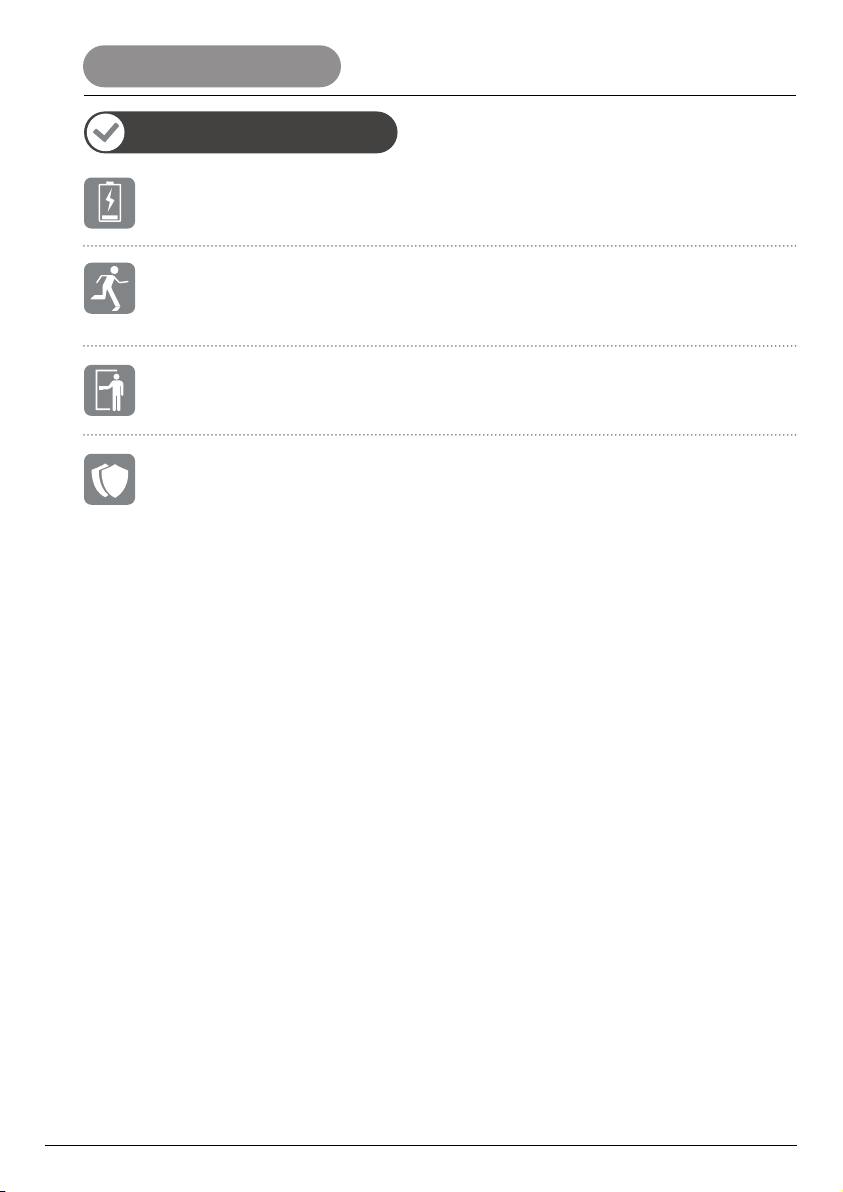
Tính năng sản phẩm
Cảnh báo thay Pin
Chức nắng chống hoảng loạn
Chức năng luôn mở
Chức năng xác thực kép
Khi kích hoạt chức năng luôn mở, có thể mở cửa từ bên ngoài mà không cần xác thực.
Người dùng có thể mở khóa từ bên trong đơn giản bằng cách nhấn tay nắm xuống. Ngay cả
khi đã kích hoạt chức năng riêng tư hoặc hết pin, người dùng vẫn có thể dễ dàng mở cửa để
thoát hiểm trong những trường hợp khẩn cấp như hỏa hoạn, v.v..
Khi pin yếu, màn hình sẽ hiển thị tín hiệu cảnh báo. Thay toàn bộ pin mới ngay.
Để tăng tính bảo mật, người dùng cần nhập hai thông tin xác thực để mở khóa ở chế độ này.
2
Thông tin cần biết

Cảnh báo
Khả năng lưu trữ
* Đọc và hiểu tất cả hướng dẫn trước khi sử dụng.
* Nếu hư hỏng gây ra bởi việc không tuân thủ theo hướng dẫn sử dụng này, việc bảo hành sẽ không áp dụng.
* Chỉ sử dụng Pin kiềm (Pin Alkaline).
* Không để sản phẩm và phụ kiện ngoài trời mưa hoặc dính nước.
* Không để sản phẩm tiếp xúc với các chất ăn mòn để tránh làm hỏng bề mặt sản phẩm.
* Không cạo cảm biến vân tay bằng các vật sắt nhọn, nếu không sẽ gây ra hư hỏng vĩnh viễn.
* Khi vệ sinh sản phẩm, vui lòng lau bằng vải mềm.
* Nếu thấy cảnh báo pin yếu, cần thay toàn bộ pin mới kịp thời và đảm bảo lắp Pin đúng cách.
Vân tay
(Chỉ có trên BM610)
3 vân tay chủ, 97 vân tay
người dùng
3 thẻ chủ, 47 thẻ khách
F001-F003 F004-F100
P004-F050
C004-C050
P001-P003
C001-C003
N/A N/A
N/A
N/A
N/A
2
3 MK chủ,
47 MK người dùng,
1 MK người dùng tạm thời,
1 MK dùng một lần
Mật khẩu tạm thời:
P052
Mật khẩu dùng một
lần:
P053
Mật khẩu
Thẻ
Chìa khóa cơ
Cách mở Khả năng lưu trữ Chủ nhà Người dùng Người dùng tạm thời
3
Thông tin cần biết
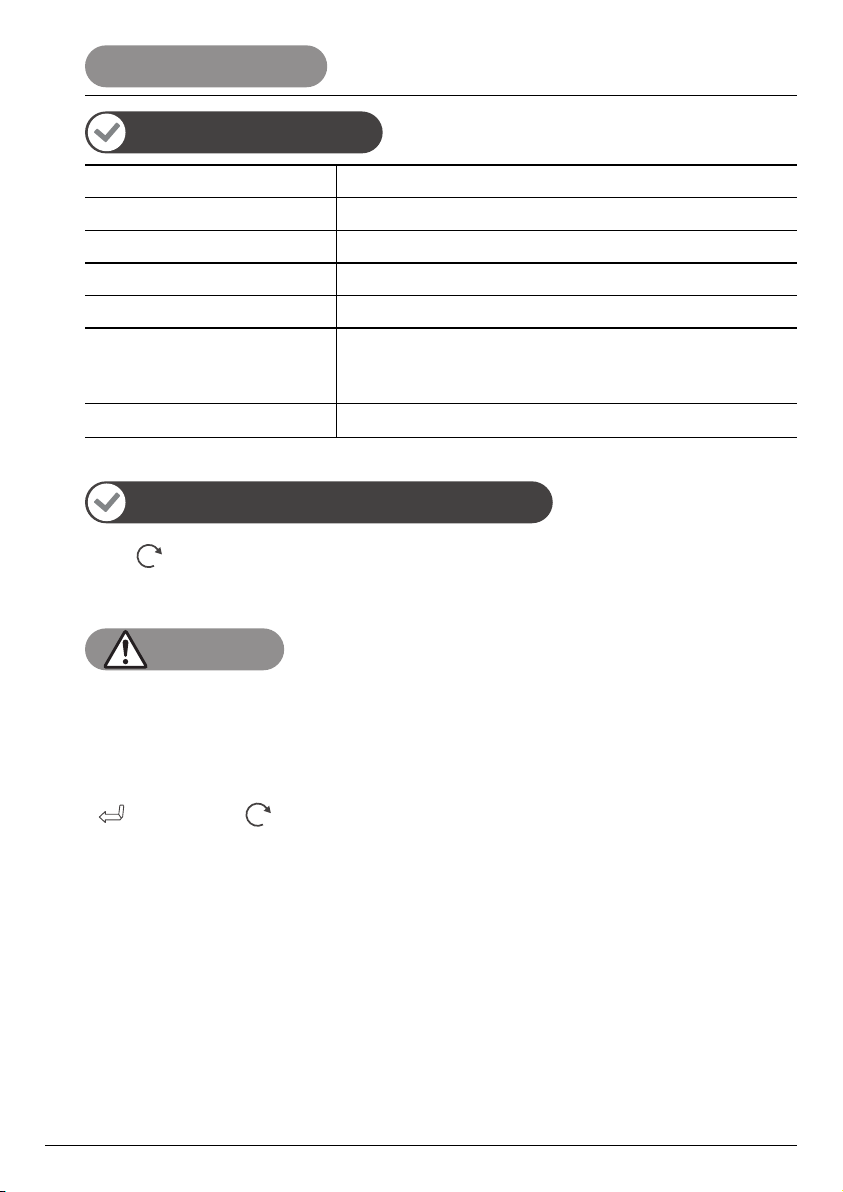
Thông tin cần biết
Cài đặt mặc định
Hướng dẫn truy cập menu cài đặt
LƯU Ý
Cài đặt Thiết lập mặc định
Xác thực chủ Vân tay, mật khẩu và thẻ từ bất kỳ
Cài đặt chế độ mở Xác thực đơn
Cảnh báo phá khóa Bật
Loa Bật
Giới hạn nhập xác thực sai 6 lần với mật khẩu
6 lần với thẻ từ
12 lần với vân tay
Ngôn ngữ hệ thống
1. Ấn “ ”
2. Nhập vân tay chủ (chỉ có trên BM610)/ mật khẩu/ thẻ từ
1. Có thể làm theo menu cài đặt trên màn hình hiển thị để hoàn tất cài đặt.
2. Xác thực chủ mặc định là bất kỳ vân tay, mật khẩu hoặc thẻ từ, vui lòng thay đổi xác thực chủ sau
khi lắp đặt.
3. Sau khi truy cập vào menu cài đặt, nhập phím “5” để kéo lên, phím “8” để kéo xuống.
“ “ là phím chọn “ “ là phím quay về / thoát
* Quan trọng: Bước đầu tiên cần làm là thiết lập xác thực chủ nhà sau khi lắp khóa.
Tiếng Anh
4
Other manuals for BM600
1
This manual suits for next models
1
Table of contents
Languages:
Other Bauma Door Lock manuals
Popular Door Lock manuals by other brands
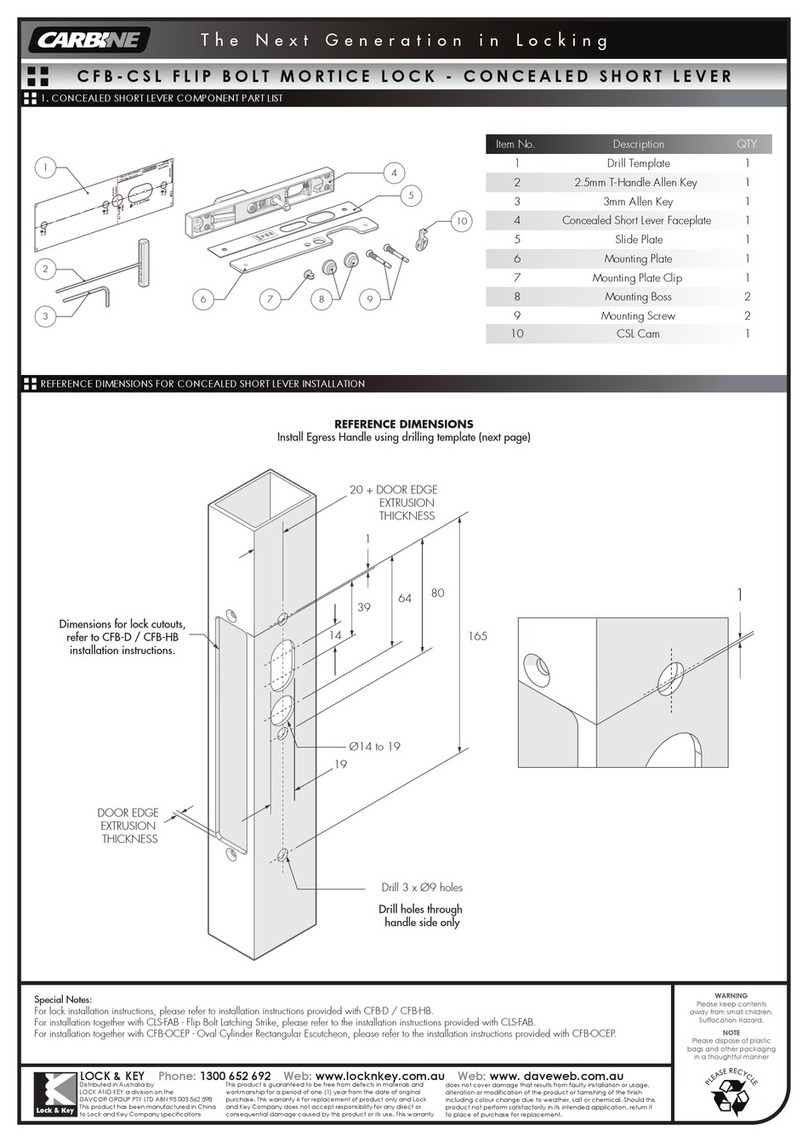
Carbine
Carbine CFB Series installation instructions

Lockly
Lockly SECURE PLUS user manual
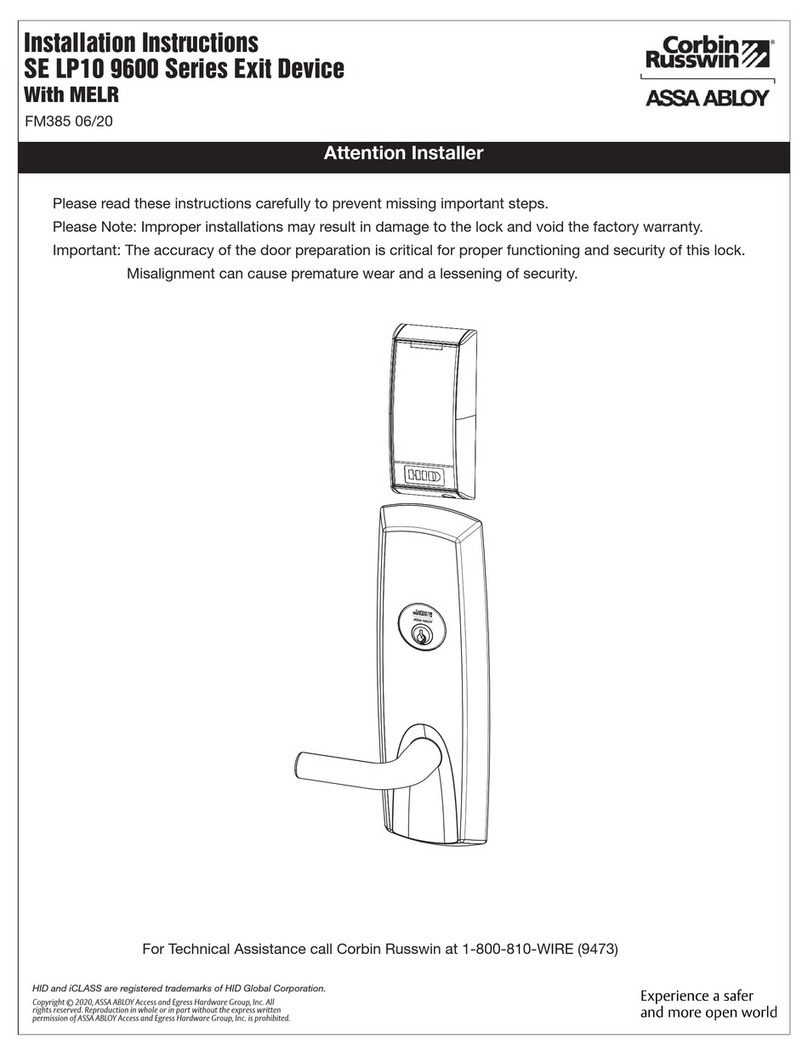
Assa Abloy
Assa Abloy Corbin Russwin SE LP10 9600 Series installation instructions
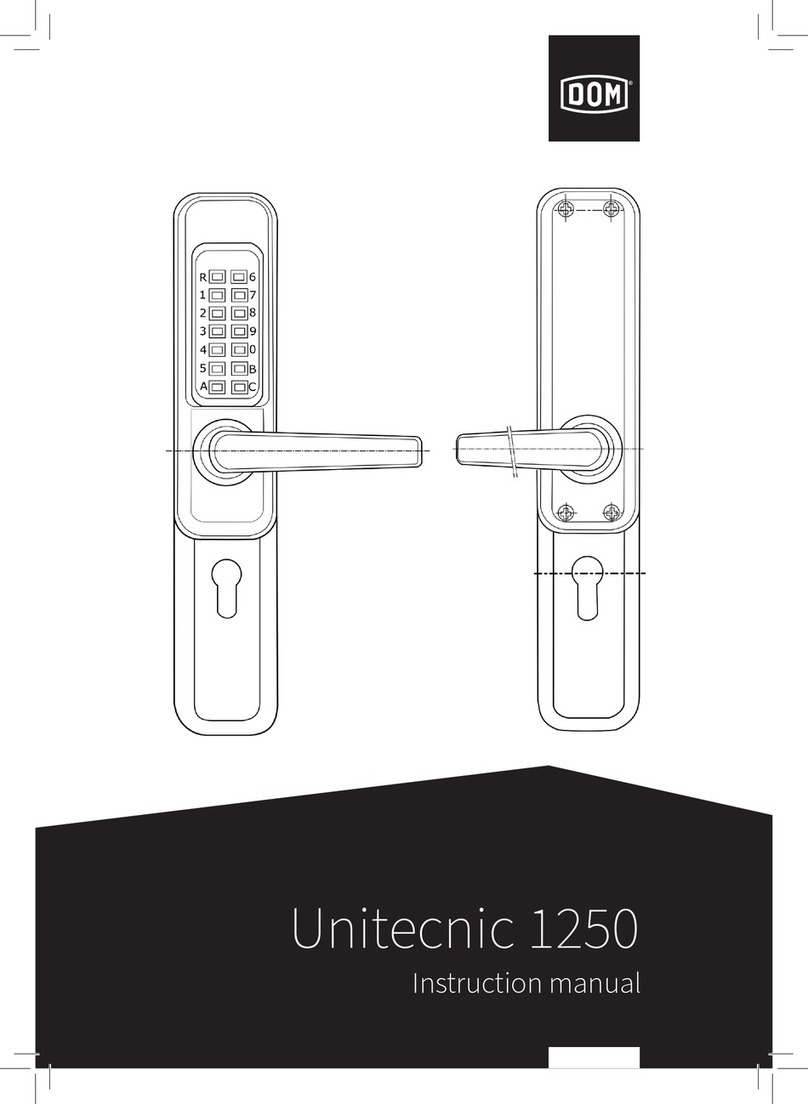
DOM
DOM Unitecnic 1250 instruction manual

Kwikset
Kwikset Signature Series Austin 720AUL 11P CP Quick installation guide

Siegenia
Siegenia KFV AS3500 Assembly instructions