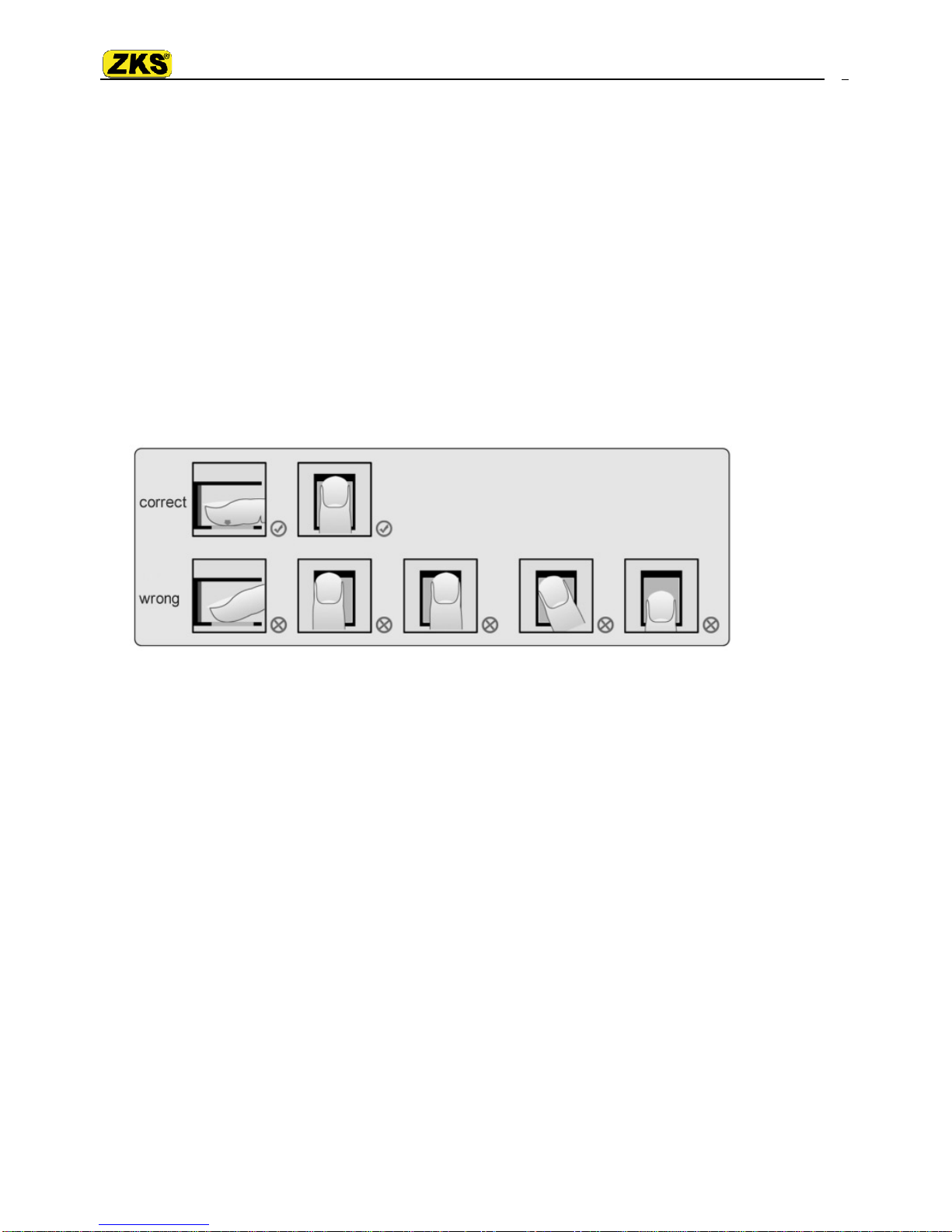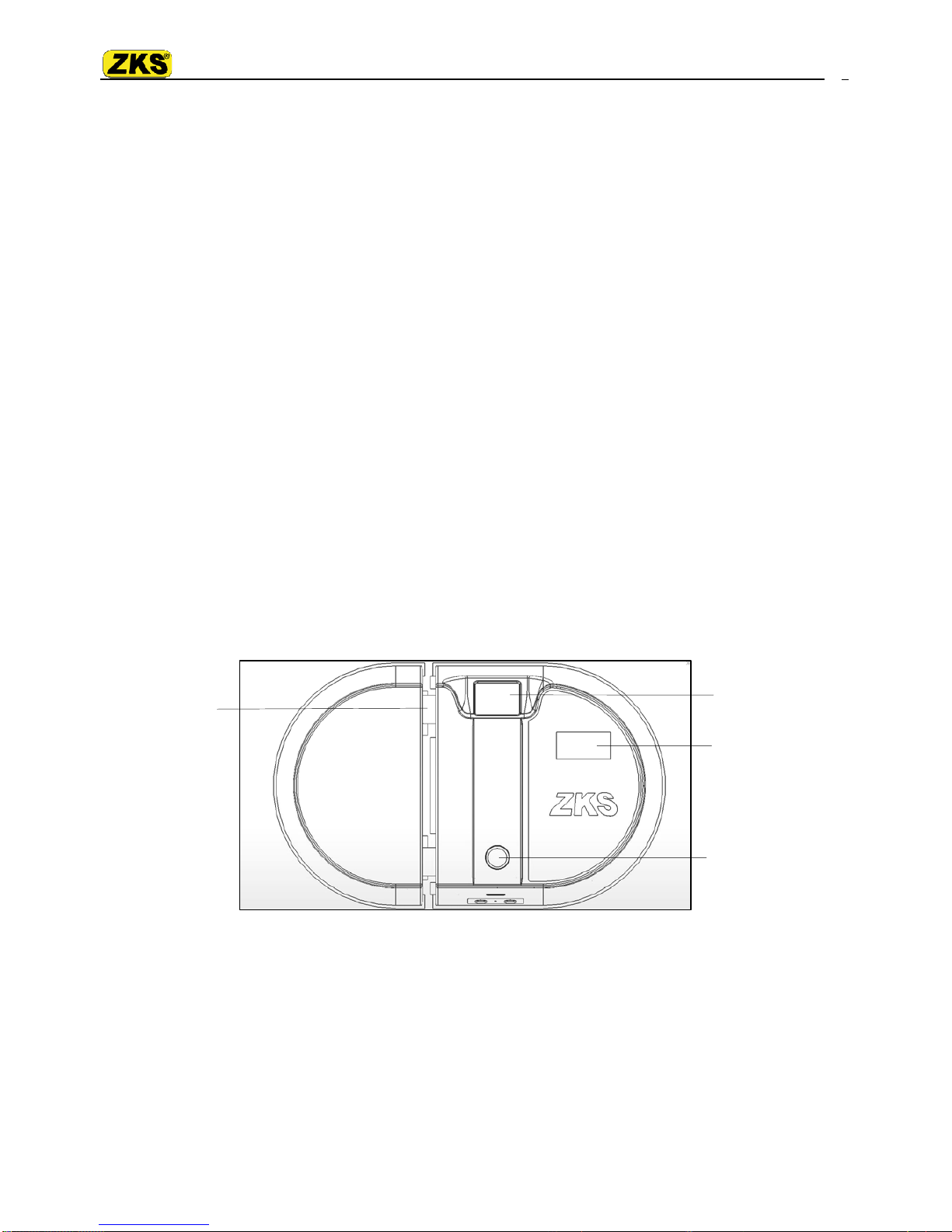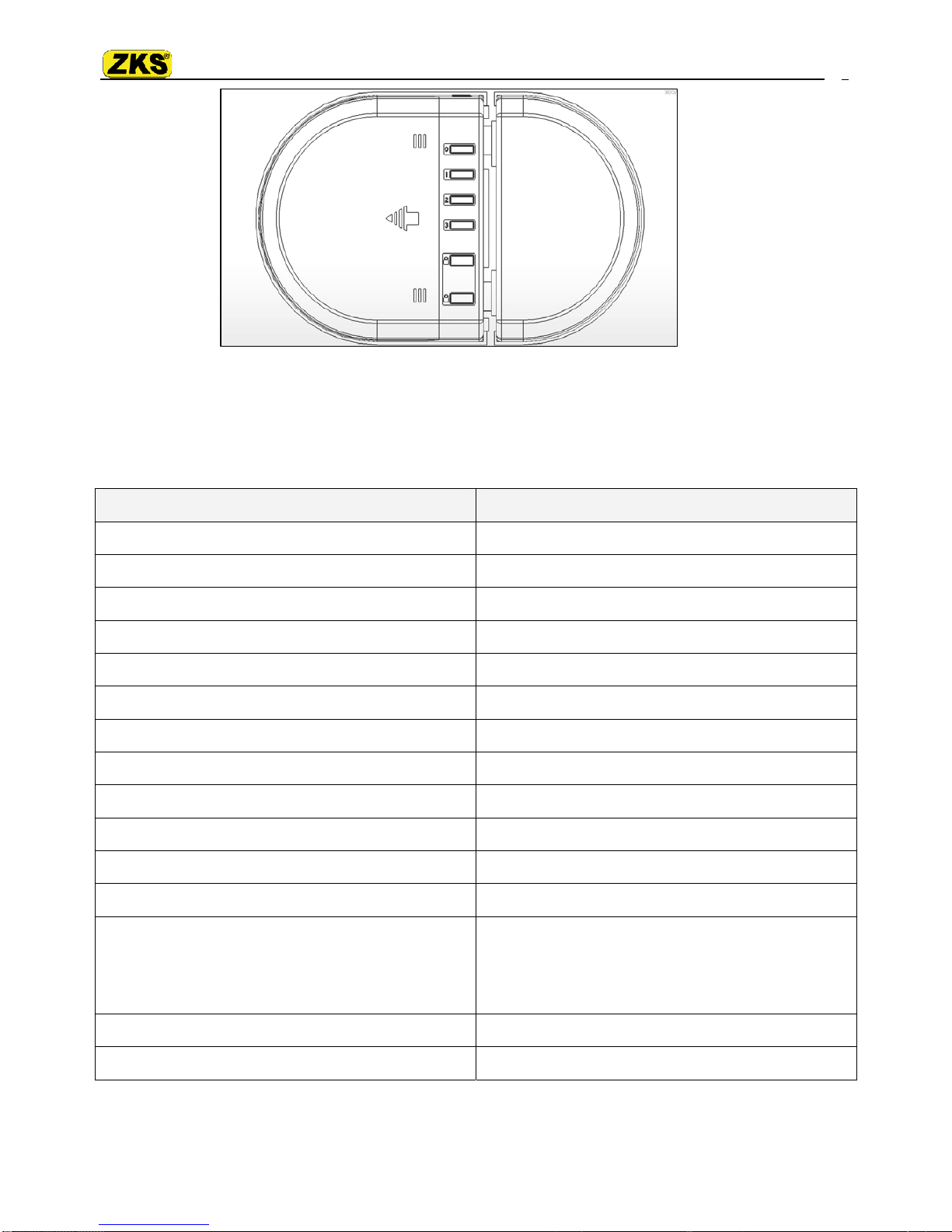ZKS Group Company Limit
-------------------------------------------------------------------------------------------------------------------------------------------------------------------------
ZKS Group Company Limited
Address: No 552 Dong Zhou Road, Shanghai China
TEL: +86-21-67679389 FAX: +86-21-67679336
www.zksgroup.com
4
Catalogue
Chapter1 Introduction .............................................................5
1.1 Brief Introduction................................................................................................................................5
1.2 Structure ..............................................................................................................................................5
1.3 Technical Parameters ..........................................................................................................................6
1.4 Spare Parts List....................................................................................................................................7
1.5 Voice.....................................................................................................................................................7
Chapter2 Function .................................................................8
2.1 By Fingerprint......................................................................................................................................8
2.2 Anti-lockup..........................................................................................................................................8
2.3 Cancel Anti-Lockup.............................................................................................................................9
2.4 Normal Open.......................................................................................................................................9
2.5 Cancel Normal Open ..........................................................................................................................9
2.6 Lower Voltage Prompt........................................................................................................................9
2.7 Force Lockup .......................................................................................................................................9
2.8 Prompt Sound Collecting...................................................................................................................9
Chapter3 Operation ..............................................................10
3.1 Setup System Time ...........................................................................................................................10
3.2 Initialization.......................................................................................................................................10
3.3 Add User............................................................................................................................................11
3.3.1 Add User Fingerprint...........................................................................................................................11
3.3.2 Add User Card.......................................................................................................................................11
3.3.3 Add User Password..............................................................................................................................12
3.3.4 Add Admin Fingerprint.......................................................................................................................12
3.3.5 Add Admin Card...................................................................................................................................13
3.3.6 Add Admin Password..........................................................................................................................13
3.4 Delete User ........................................................................................................................................13
3.4.1 Delete User ............................................................................................................................................13
3.4.2 Delete All Users ....................................................................................................................................14
3.5 USB Download ..................................................................................................................................14
3.6 Clear Admin By U-Disk.....................................................................................................................15
3.7 User Data Storage.............................................................................................................................15
3.8 Usage Notice .....................................................................................................................................16
Chapter 4 Installation.............................................................17
4.1 Assembling Chart..............................................................................................................................17
4.2 Installation Notice.............................................................................................................................17
4.3 Appendix 1 Maintenance .................................................................................................................18
4.4 Appendix 2 Problems & Solution....................................................................................................18