Bayrol PoolManager Series User manual

User Manual
for the Measurement, Control, and Dosage System for
Swimming Pools
PoolManager
®
PoolManager
®
Chlorine
PoolManager
®
Bromine
PoolManager
®
Oxygen
PoolManager
®
PRO

Content
User Manual PoolManager
®
2
Content
Part A: Overview .............................................................................. 6
1
Identification of safety information ..................................... 6
1.1
Safety information ................................................................ 6
1.2
Miscellaneous markings ....................................................... 6
2
General safety information................................................... 6
3
User q alification .................................................................. 7
4
Term definitions .................................................................... 8
5
Standard access codes ........................................................ 8
6
Overview ................................................................................ 9
6.1
PoolManager
®
...................................................................... 9
6.2
Maintenance program .......................................................... 9
6.3
Overvie of features ............................................................ 9
6.3.1
Display and operation 9
6.3.2
Measuring and control 9
6.3.3
Safety functions 10
6.3.4
Add-on functions 10
6.3.5
Remote access from the local net ork or the Internet 10
6.3.6
Interfaces 11
Part B: F nction description ........................................................ 12
7
Remote access .................................................................... 12
7.1
Prerequisites ...................................................................... 12
7.2
Remote access to the local net ork .................................. 12
7.2.1
Step by step 12
7.3
Remote access from the Internet ....................................... 12
7.3.1
Step by step 12
7.4
User login in remote access............................................... 12
7.5
Quick info ........................................................................... 12
7.5.1
Calling up quick info 13
8
Display and operation - Graphical ser interface ............ 13
8.1
Important menus ................................................................ 13
8.1.1
Home vie 13
8.1.2
Main menu (icon menu) 14
8.1.3
Add-on functions menu (icon menu) 15
8.1.4
Mode menu 16
8.2
Further menus (standard menus) ...................................... 16
8.2.1
Basic concepts 16
8.2.2
Numerical parameters 16
8.2.3
Selection parameters 17
8.2.4
Text parameter 18
8.2.5
Time parameters 19
8.2.6
Date parameter 19
8.2.7
Access code 20
8.2.8
Net ork (IP) addresses 20
8.2.9
Messages 21
8.2.10
Menu functions 21
8.2.11
Menu sequences 21
8.3
Help .................................................................................... 22
8.4
Informational text ................................................................ 22
8.5
individualisation .................................................................. 23
8.5.1
Menu style 23
8.5.2
Background image 23
8.5.3
Icon style 23
9
Meas red val e graph ......................................................... 24
9.1
Overvie ............................................................................. 24
9.2
Notes on Measurement graph: ........................................... 25
9.3
Configuration ...................................................................... 25
9.4
Measurement graph export ................................................ 26
10
Water maintenance .............................................................. 26
10.1
pH value .............................................................................. 26
10.2
Disinfection ......................................................................... 26
10.2.1
Free chlorine/bromine 26
10.2.2
Redox value (Disinfection ith chlorine and bromine) 27
10.2.3
Correlation pH value and disinfection 27
10.2.4
Active oxygen (BayroSoft) 28
11
Meas rement, control, dosage (pH val e, redox val e,
chlorine/bromine)................................................................. 28
11.1
Function .............................................................................. 28
11.2
Dosage rate ........................................................................ 28
11.3
Display in home vie .......................................................... 29
11.4
Configuration parameters ................................................... 29
11.4.1
Setpoint 29
11.4.2
Lo er alarm threshold 29
11.4.3
Upper alarm threshold 29
11.4.4
Proportional range 29
11.4.5
Minimum dosing rate 30
11.4.6
Intelligent dosing monitoring 31
11.4.7
Dead zone 31
11.4.8
Dosing cycle 31
11.4.9
Dosing direction 32
11.4.10
Recommended settings 32
11.4.11
Recommended settings for PoolManager
®
PRO 32
11.5
Configuration assistant ....................................................... 32
11.5.1
Basics 32
11.5.2
Configuration assistant 33
12
Calibration (basic meas rement comparison) ................. 33
12.1
When is calibration necessary? .......................................... 33
12.2
pH calibration ...................................................................... 33
12.2.1
Execution 34

Content
User Manual PoolManager
®
3
12.2.2
Calibration errors 35
12.3
Calibration chlorine (Cl) / bromine (Br) (just PoolManager
®
PRO) .................................................................................. 35
12.3.1
Execution 35
12.3.2
Calibration errors 36
12.4
Calibration redox (mV) ....................................................... 36
12.4.1
Execution 36
12.4.2
Calibration errors 37
12.5
Determining the redox (mV) setpoint ................................. 37
12.5.1
Step by step 37
13
A tomatic dosage O2 (BayroSoft) .................................... 38
13.1
Basic concept ..................................................................... 38
13.1.1
Main dosage 38
13.1.2
Refresh dosages 38
13.1.3
Progression of effective BayroSoft concentration 39
13.2
Display in home vie ......................................................... 39
13.3
O2 (BayroSoft) menu ......................................................... 40
13.4
Configuration O2 (BayroSoft)............................................. 40
13.5
Supplemental dosages ...................................................... 40
14
Temperat re meas rement ................................................ 41
14.1
Overvie ............................................................................ 41
14.2
Measurement ater temperature ....................................... 41
14.3
Measured temperatures ..................................................... 41
14.4
Sensor types ...................................................................... 41
14.5
Display in home vie ......................................................... 41
14.6
Configuration temperature ................................................. 41
14.7
Calibration .......................................................................... 42
15
Man al dosing ..................................................................... 42
15.1
Overvie ............................................................................ 42
15.2
Menu manual dosing .......................................................... 42
15.3
Blocking via alarms ............................................................ 42
15.4
Special case, shock chlorination ........................................ 43
15.5
Special case, pump test (pH / Cl or Br / mV / O2) ............. 43
16
Safety f nctions and alarms .............................................. 43
16.1
Overvie ............................................................................ 43
16.2
Flo monitoring .................................................................. 44
16.2.1
Input terminal blocks for flo monitoring 44
16.2.2
Automatic / manual ackno ledgement 44
16.3
Po er-on delay .................................................................. 44
16.4
Alarm signalisation ............................................................. 44
16.4.1
Alarm display in home vie 45
16.5
Dosage blocking via alarms ............................................... 45
16.6
Table overvie ................................................................... 45
16.7
Alarm settings .................................................................... 46
16.7.1
Acoustic alarms 46
16.7.2
Flo alarm settings 46
16.7.3
Level alarm settings 46
16.8
Alarm relay .......................................................................... 46
16.8.1
Electrical connection 46
17
Service messages ................................................................ 47
17.1
Signalising due service messages ..................................... 47
17.2
Re-scheduling service messages ....................................... 47
18
Event log ............................................................................... 47
18.1
Events ................................................................................. 47
18.2
Information displayed ......................................................... 48
18.2.1
Event display 48
18.2.2
Example, O2 (BayroSoft) dosage 48
19
Device settings..................................................................... 48
19.1
Date & time ......................................................................... 48
19.2
Energy saving mode ........................................................... 49
20
Service f nctions ................................................................. 49
20.1
Management of system configurations ............................... 49
21
User management ................................................................ 49
21.1
Menu user administration ................................................... 49
21.2
Users .................................................................................. 50
21.2.1
Standard users and user levels 50
21.2.2
Individual users 50
21.3
Overvie of user rights ....................................................... 51
21.4
Configure access rights for remote access ........................ 51
21.5
Adjust requisite user level for functions ............................. 51
21.6
User login ith access code ............................................... 51
21.6.1
User selection 52
22
Comm nication & interfaces .............................................. 52
22.1
Data import and export ....................................................... 53
22.2
E-mail functions .................................................................. 53
23
Add-onf nctions .................................................................. 53
24
Universal switch o tp ts (4x) ............................................ 54
24.1
Safety information ............................................................... 54
24.2
Overvie ............................................................................. 54
24.3
Configuration menu ............................................................ 54
24.3.1
Timer function 54
24.3.2
Basic configuration 55
24.3.3
Security settings 55
24.4
Electrical connection ........................................................... 56
24.4.1
Connection variations 56
24.4.2
Lifespan of relay s itching contacts 58
25
Filter p mp control .............................................................. 58
25.1
Safety information ............................................................... 58
25.2
Overvie ............................................................................. 58
25.3
Menu Filter pump ................................................................ 58
25.3.1
Programmable timer 59
25.3.2
Basic configuration 59
25.3.3
Safety settings 60
25.4
Electrical connection ........................................................... 60
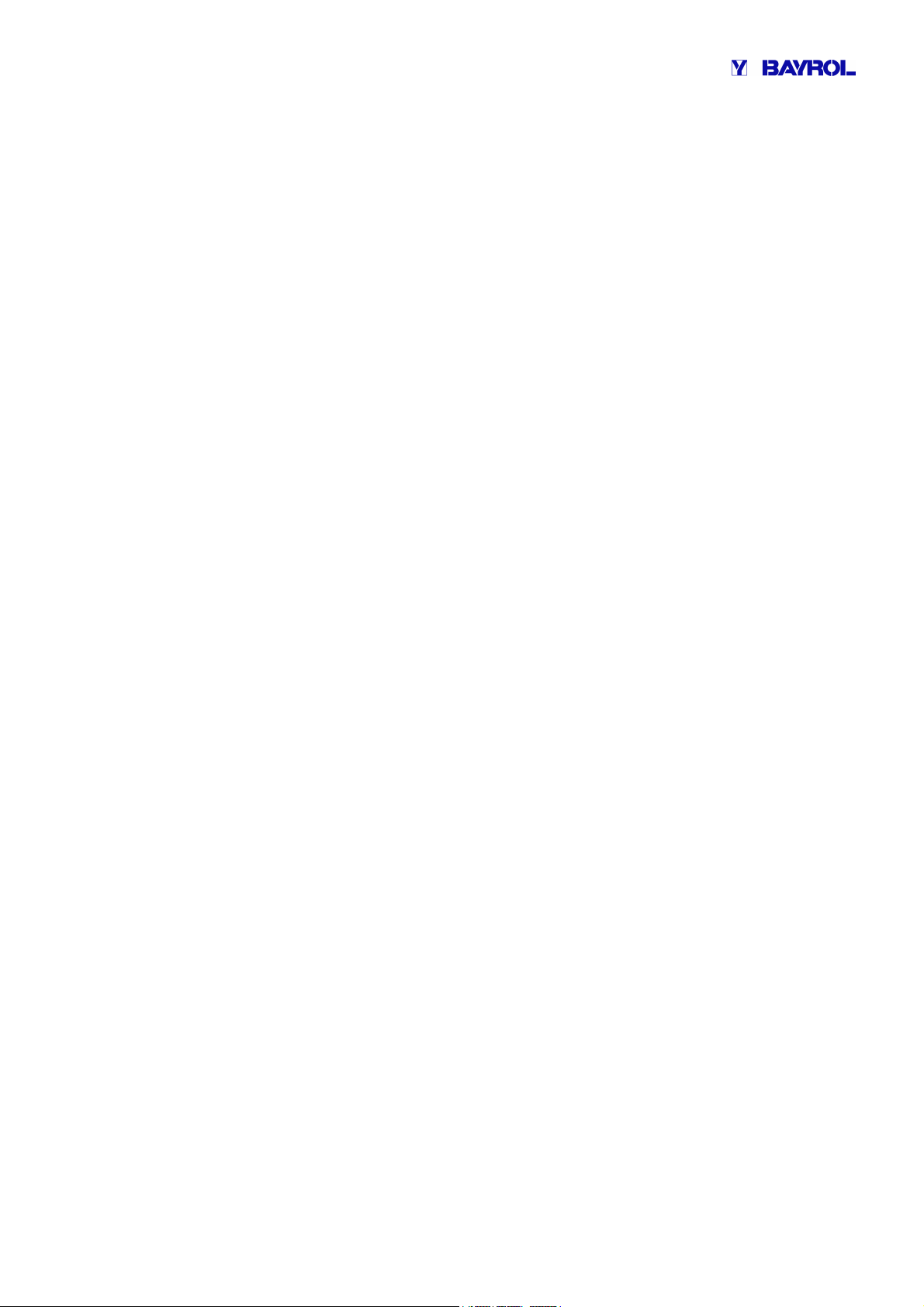
Content
User Manual PoolManager
®
4
26
Flockmatic p mp ................................................................. 61
26.1
Safety information .............................................................. 61
26.2
Overvie ............................................................................ 61
26.3
Menu Flockmatic pump ...................................................... 61
26.3.1
Programmable timer 61
26.3.2
Basic configuration 61
26.4
Electrical connection .......................................................... 62
27
Heating ................................................................................. 62
27.1
Overvie ............................................................................ 62
27.2
Temperature measurement ............................................... 62
27.3
Function ............................................................................. 62
27.4
Display in home vie ......................................................... 63
27.5
Menu Heating ..................................................................... 63
27.5.1
Basic configuration 63
27.5.2
Safety settings 63
27.6
Electrical connection .......................................................... 64
28
Solar heating ....................................................................... 64
28.1
Overvie ............................................................................ 64
28.2
Temperature measurement ............................................... 64
28.3
Function ............................................................................. 64
28.4
Display in home vie ......................................................... 64
28.5
Menu olar heating ............................................................ 64
28.5.1
Basic configuration 64
28.5.2
Safety settings 65
28.6
Electrical connection .......................................................... 65
29
Salt electrolysis ................................................................... 65
29.1
Menu alt electrolysis ........................................................ 65
29.1.1
Basic configuration 65
29.2
Electrical connection .......................................................... 66
30
Eco mode (energy saving mode) ....................................... 66
30.1
Menu Eco mode ................................................................. 66
30.1.1
Programmable timer 66
30.1.2
Basic configuration 67
30.1.3
Safety settings 67
30.2
Electrical connection .......................................................... 67
31
Universal switch inp ts IN 1 ... IN 4 ................................... 67
32
Hardware reso rces (inp ts and o tp ts) ........................ 68
Part C: Installation, start- p, maintenance ................................. 69
33
Safety information for performing installation, start- p, and
maintenance work ............................................................... 69
34
Wall mo nting ..................................................................... 69
34.1
Selecting the installation location ....................................... 69
34.2
Installation .......................................................................... 69
35
Electrical connection .......................................................... 69
35.1
Measurement grounding .................................................... 69
35.2
Blocking the circulation pump ............................................ 69
36
Installation into the circ lation system ............................ 70
36.1
PoolManager
®
Chlorine installation diagram ...................... 70
36.2
PoolManager
®
Oxygen installation diagram ....................... 70
36.3
PoolManager
®
Bromine installation diagram ...................... 70
36.4
PoolManager
®
PRO installation diagram ............................ 70
36.5
PoolManager
®
installation .................................................. 70
36.5.1
Connection ith the circulation system 70
36.5.2
Configuration ater flo 71
37
Maintenance ......................................................................... 71
37.1
Monthly maintenance ......................................................... 71
37.2
Quarterly maintenance ....................................................... 71
37.3
Annual maintenance ........................................................... 71
37.4
Cleaning .............................................................................. 72
37.5
Dosage pump hose replacement ........................................ 72
38
Winter breaks ....................................................................... 72
39
Decommissioning ................................................................ 73
40
Commissioning step by step .............................................. 73
41
Dosing p mps ...................................................................... 75
41.1
Peristaltic pumps ................................................................ 75
41.1.1
Electrical connection 75
41.1.2
Configuration 76
41.2
Membrane dosing pumps ................................................... 76
41.2.1
Suitable membrane dosing pumps 76
41.2.2
Electrical connection 76
41.2.3
Configuration 77
42
Changing the maintenance program ................................. 77
43
Software pdate ................................................................... 78
43.1
Step by step ........................................................................ 78
44
Network connection ............................................................ 79
44.1
Step by step ........................................................................ 79
44.2
Options ............................................................................... 80
44.2.1
Wireless net ork (WLAN / WiFi) 80
44.2.2
Po erLAN (dLAN) 80
45
Remote access to the local network .................................. 81
45.1
Overvie ............................................................................. 81
45.2
Local net ork (IP) address ................................................. 81
45.3
Menu Network (IP) configuration ........................................ 81
46
Remote access from the Internet ....................................... 82
46.1
Dynamic IP address resolution ........................................... 83
46.2
Step by step ........................................................................ 83
46.2.1
DynDNS account set-up 83
46.2.2
DynDNS configuration on a net ork router 83
46.2.3
Port for arding on the net ork router 83
46.3
Prerequisites and potential problems ................................. 83
46.4
Multiple PoolManagers
®
on one net ork ............................ 84
47
Sec rity for remote access ................................................. 84
48
Hardware description .......................................................... 85
48.1
System printed circuit board ............................................... 85

Content
User Manual PoolManager
®
5
48.2
CPU printed circuit board ................................................... 85
48.3
Connection terminals for spring contacts ........................... 86
48.3.1
Technical data 86
48.4
Electrical connections ........................................................ 86
48.4.1
External connections 86
48.4.2
Connection terminals 87
48.5
Po er supply 230V~ .......................................................... 88
48.6
Standard iring (Without supplemental functions) ............ 88
48.6.1
Connecting a temperature sensor 88
48.6.2
Connecting the flo s itch 89
48.6.3
Connection of chlorine measuring cell 89
49
Service meas res on the nit ............................................ 89
49.1
Opening the casing ............................................................ 89
49.2
Opening the terminal box ................................................... 89
49.3
Fuses ................................................................................. 90
49.3.1
Fuse replacement 90
49.4
Replacing a relay ............................................................... 90
49.5
Replacing the buffer battery ............................................... 90
49.6
Replacing the configuration module .................................. 91
50
Installation of optional s pplemental mod les ................ 91
50.1
4x po er outputs 0/4...20mA: PM5-SA4 CONVERTER 0/4-
20MA (Art. no. 127011) ...................................................... 91
50.2
RS485 interface: PM5-RS485 CONVERTER (127012) .... 91
51
Tro bleshooting .................................................................. 91
52
Technical data ..................................................................... 94
53
EC Declaration of Conformity ............................................ 95

1
Identification of safety information
User Manual PoolManager
®
6
Part A: Overview
1 Identification of safety information
1.1 Safety information
HAZARD!
Hazard identification
Hazard description
Description of (potential) conseq ences
Measure to be undertaken in order to avoid this hazard.
HAZARD DUE TO VOLTAGE!
Hazard identification
Hazard description
Description of (potential) conseq ences
Measure to be undertaken in order to avoid this hazard.
Req ired ser q alification:
USER QUALIFICATION (description)
Explanatory text...
1.2 Miscellaneo s markings
IMPORTANT NOTICE!
Brief description
Informational text...
+INFO
Brief description
Information…
INFO
The corresponding section applies only for the
PoolManager
®
version(s) indicated
TIP
Brief description
Tip...
• Chapter name (printed in italics) indicates a chapter ithin this
document
• Menu name (printed in italics) indicates a menu in PoolManager
®
• Parameter name (printed in italics) indicates a parameter in
PoolManager
®
• [n] (designation) indicates the number of a terminal block (in
squared brackets) and its designation (printed in italics in round
brackets)
• [Unit] indicates a format-filling physical unit frame
2 General safety information
This user manual has basic information that should be observed
during assembly, start-up, operation, and maintenance. Therefore, this
user manual absolutely must be read by installers and operators prior
to assembly and start/up, and must be accessible to every user of this
device. Additionally, all further safety information in this document
absolutely must be observed.
Read and follo all instructions.
In order to minimise the danger of injury, do not allo children to use
this product.
Hazards from non-compliance with safety information
Non-compliance ith safety information can result in
hazards to persons, the environment, and the
equipment.
Non-compliance ith safety information ill result in a forfeit of any
potential right to damage compensation.
HAZARD!
Unexpected start
PoolManager
®
begins to run as soon as there is
voltage on the incoming po er line. It is possible that
dosage pumps start or that supplemental functions are
turned on or s itched.
Potential conseq ence: Death or the gravest degree
of injury, heavy material damage.
• Be sure that PoolManager
®
is secured against
unauthorised access.
• Do not supply PoolManager
®
ith po er until all
preparations for a safe start and safe operation
have been completed.
HAZARD!
Potential overdosing of maintenance prod cts
Despite PoolManager's
®
comprehensive safety
functions, it's possible that a sensor failure and other
errors could lead to an overdosing
of maintenance
products.
Potential conseq ence: Death or the gravest degree
of injury, heavy material damage.
• Design your proces
s such that uncontrolled dosage
is not possible in the event of a sensor failure or
other errors, and/or such that uncontrolled dosage
is recognised and halted before damage is
incurred.
HAZARD!
Gaseous chlorine produced from dosing in standing
ater if dosage outlets are not locked.
If the flo s itch is stuck or experiences another errors,
there is a risk of dosing in standing ater. Poisonous
chlorine gas can be yielded hen ChloriLiquid and pH
minus come together.

3
User qualification
User Manual PoolManager
®
7
Potential conseq ence: Death or the gravest degree
of injury, heavy material damage.
• Only run po er to input L
D
/ N
D
for the dosage
outlets if circulation is running ith po er (dosage
outlets locked via filter pump).
• Connect po er input L
D
/ N
D
to the timer that
controls the filter pump, or use the corresponding
outlet on the filter pump.
• If PoolManager
®
is controlling the filter pump
directly, then locking automatically occurs
internally.
• Please also refer to the Section
230V~ Power
upply.
HAZARD!
Compliance with safety class
If the housing or individual cable fittings have not been
properly closed after orking on the PoolManager
®
such that a reliable seal has been secured, then it ill
be possible for moisture to penetrate into the device.
Potential conseq ence: Damage or destr ction to
PoolManager
®
, malf nctions.
•
Be sure the unit is safely sealed again after
performing any kind of ork.
3 User q alification
HAZARD!
Ins fficient personnel q alification
Hazards in the event of
insufficiently qualified
personnel
Potential conseq ence: Death or the gravest
degree of inj ry, heavy material damage.
•
The system operator must ensure compliance ith
the requisite qualification level.
•
Any and all ork may only be performed by
correspondingly qualified personnel.
• Access to the system must be prevented
for
insufficiently qualified persons, e.g. via access
codes and pass ords.
Designation Definition
Instructed person An instructed person is someone ho has been
informed of and, as necessary, trained in the
assigned tasks and the potentially associated
hazards, and has been notified of the requisite safety
equipment and measures.
Trained user A trained user is someone ho meets the
requirements for an instructed person and has
additionally received training specific to the system.
Trained specialist A trained specialist is someone ho meets the
requirements of a trained user and additionally can
assess assigned ork tasks and recognise potential
hazards based on training, kno ledge, and
experience as ell as on familiarity ith relevant
norms and provisions. Multiple years of ork
experience in the respective field may also be
assessed as specialised training.
Electrical specialist An electrical specialist is someone ho is capable of
performing ork on electrical systems and
independently recognising and avoiding potential
hazards based on specialist training, kno ledge, and
experience as ell as familiarity ith the relevant
norms and provisions. An electrical specialist must
meet the provisions in the applicable legal
stipulations regarding accident prevention.
IT specialist An IT specialist (IT = information technology) is
someone ho is capable of performing ork on
computer systems, net orks, and net ork
components and independently recognising and
avoiding potential hazards based on professional
training, kno ledge, and experience as ell as on
familiarity ith the relevant norms and provisions.
IMPORTANT NOTICE!
The system operator must ensure compliance ith the
relevant accident prevention conditions
, ith all legal
regulations, and ith the generally recognised technical
safety principles!

4
Term definitions
User Manual PoolManager
®
8
4 Term definitions
• Bromine (Br)
Active bromine (free bromine) in pools for disinfection, measured
in [mg/l]
• Chlorine (Cl)
Active chlorine (free chlorine) in pools for disinfection, measured
in [mg/l]
• Defa lt val e
Standard setting
• Ethernet
Cable-connected standard TCP/IP net ork.
• Flow
Measured ater's flo through the measuring chamber
• Network
Computer net ork that uses TCP/IP protocol The Internet is also
a TCP/IP net ork. PoolManager
®
is integrated into a TCP/IP
net ork.
• Redox potential (mV)
Indirect measured variable for disinfection in pools, measured in
[mV]
• Oxygen (O2)
Disinfection ith active oxygen (BayroSoft)
• TCP/IP
Standard protocol used on computer net orks and on the Internet
(TCP = Transmission Control Protocol,
IP = Internet Protocol).
• Web
World Wide Web (Internet, )
• Browser
Standard program for vie ing ebsites (e.g. on a PC or on a
mobile device), also used for remote access to PoolManager
®
.
• WebGUI
Web-(Internet)-based graphical user interface
(GUI = Graphical User Interface)
• Web server
Program that transmits ebpages to a bro ser.
PoolManager
®
has an integrated eb server accessible to
bro sers.
• WLAN or WiFi
Wireless TCP/IP net ork / radio net ork
(WLAN = Wireless Local Area Net ork).
• Dosage p mps
Used in the sense of "dosage pumps and other dosage
equipment"
5 Standard access codes
The follo ing table indicates the standard default access codes.
HAZARD!
Una thorised access possible from sing known
access codes
Access codes facilitate access to critical areas on the
system. Unauthorised access can lead to dangerous
configurations.
Potential conseq ence: Death or the gravest
degree of inj ry, heavy material damage.
•
Configure individualised access codes. Under no
circumstances should the preconfigured standard
access codes be used.
• Keep access codes strictly confidential.
Users Defa lt access code
(m st be changed!)
Customer (level 1) 1234
Customer (level 2) 9876
Service (level 3) 8642

6
Overvie
User Manual PoolManager
®
9
6 Overview
6.1 PoolManager
®
PoolManager
®
is a highly advanced measuring, controlling, and dosing
system for s imming pools.
6.2 Maintenance program
You can select from among various maintenance programs in the
PoolManager
®
family for your s imming pool:
• PoolManager
®
Chlorine (Cl)
(measurement and control of redox potential)
• PoolManager
®
Bromine (Br)
(Measurement and control of redox potential)
• PoolManager
®
Oxygen (O2)
(Automatic dosing for BayroSoft)
• PoolManager
®
PRO
(Measurement and control of free chlorine/bromine)
6.3 Overview of feat res
6.3.1 Display and operation
Great emphasis as placed on easy-to-follo , simple, and intuitive
operation hile developing PoolManager
®
. The screen's design is also
presented in a modern and attractive manner.
The follo ing is an overvie of the significant features and concepts in
the graphic interface.
•
Large, high-
resolution 7" (18cm) colour TFT
graphics display
• Attractive 16:10 ide format
• Wide VGA resolution (800x400)
• 65536 colours
• Energy-saving LED backlight
Simple, int itive to chscreen operation
• Robust touchscreen ith supplemental full
design overlay
• Every touch is confirmed ith a signal tone
Icon men
• Up to 20 high quality icons
• Faster and easier access to all functions
and parameters
• Additional text for each icon in order to
ensure clarity
Standard men
• Uniform set-up on all standard menus
• Uniform operation throughout
Hotkeys
• 5 hotkeys for menu navigation and for
important basic functions that are regularly
needed (e.g. help function)
Meas rement graph
• Max record length of 1 year
• Max resolution 1 min
• Display of 1 or 2 measured variables
• Display of all important alarm statuses
Mode men
• Called up using special hotkey
• Various system functions turned on and off
quickly and easily
N mero s men lang ages available
• Extensive support for special international
characters and complete character sets
(e.g. Cyrillic and Greek)
Individ alisation
• Selectable menu style
• Selectable background image
• Selectable button style
6.3.2 Meas ring and control
• pH and redox measurement via single-rod measuring cells (glass
electrodes)
• chlorine/bromine measurement via open potentiostatic
measurement (3-electrode system)
• Temperature measurement in the measurement chamber
(PT1000 sensor)
• 2 additional temperature inputs for additional functions (PT1000,
KTY83, or KTY16-6 sensors)
• Proportional control for all control modules
• Minimum dosing output provides for additional interval portion, i.e.
for reliable attainment of the setpoint.
• All important control parameters are individually programmable for
each control module (setpoint, alarm threshold, proportional
range, dead zone (pH), cycle time, minimum dosage, dosage
monitoring)
• Continuous display of current dosage
• Implementation of all measured variables via high resolution 10-bit
A/D converter.
• 1- or 2-point calibration for pH
• 1-point calibration for mV(redox) and temperature

6
Overvie
User Manual PoolManager
®
10
6.3.3 Safety f nctions
Extensive monitoring and alarm f nctions
• Upper and lo er measured value alarms
• Flo monitoring
• Level arnings and level alarms (canister level)
• Dosage monitoring
(Monitoring for hen setpoint is approached)
• Battery alarm (buffer battery for the real-time clock)
• Start delay after turning on PoolManager
®
or after turning
circulation back on
• Automatic blocking of dosage in critical alarm states and during
start delay
• Alarm signalisation via
• Screen display
• Acoustic alarm (deactivatable)
• Alarm relay
• Continuous monitoring of correct program operation and
automatic reset in the event of an error.
6.3.4 Add-on f nctions
Extensive s pplemental f nctions
• 4 niversal switch o tp ts
Flexible control of ater attractions and other applications:
• Free name selection
• Freely programmable timers
• Potential link ith other inputs and outputs
• Potential link ith external s itches or push buttons
• Filter p mp
Flexible control of the filter pump:
• 3 potential operating modes for variable filter pumps (energy-
saving mode, normal filter mode, increased output)
• Freely programmable timers
• Freely configurable dosage block
• Potential link ith external s itches
• Triggering via relay s itching outputs or
• Po er output 0/4-20mA (optional)
• Flockmatic p mp
Flockmatic pump control:
• Freely programmable timers
• Configurable dosage
• Heating
Flexible control of pool heating:
• Potential link ith external s itch
• Potential combination ith solar heating (solar priority)
• Potential block via one input
• Solar heating
Flexible control of solar heating:
• Potential link ith external s itch
• Potential combination ith pool heating (solar priority)
• Potential block via an input
• Salt electrolysis
Flexible control of a suitable salt electrolysis system:
• Actual dosage for chlorine implemented into a
• control pulse for a salt electrolysis system
• Trigger via a relay s itching output (pulse idth) or po er
outlet 0/4-20mA (option)
• Eco mode
Flexible control of s itching bet een normal mode and eco mode
(e.g. circulation via overflo channel in normal mode, and/or via
floor drain in eco mode):
• Freely programmable timers
• Triggering via relay s itching outputs
• Potential link ith external s itches or push buttons
6.3.5 Remote access from the local network or the
Internet
PoolManager's
®
graphical user interface is based entirely on the most
recent standard Internet (Web) technologies.
For that reason, it is also called a WebGUI:
• Web stands for Internet technologies
• GUI stands for graphical user interface
1 Web browser
The user interface is dis
played by
a Web bro ser. There is a
bro ser running locally on the
PoolManager
®
unit, hile
simultaneously there are
additional bro sers running on
the idest
variety of devices on
the local net ork or on the
Internet that can access
PoolManager
®
.
2 Web server
The Web server delivers
requested menu pages to all
connected Web bro sers.
3 Data server
The data server manages and
stores all PoolManager
®
data
(measured values, system status
,
configuration para
meters) and
makes it available to the Web
server.
PoolManager's
®
WebGUi facilitates complete and entirely transparent
remote access from a local net ork (TCP/IP, Ethernet) or from the
Internet. Transparent remote access means that the user interface
looks exactly like it does on the PoolManager
®
and is operated
identically.
Certain restrictions in remote access are required only for security
reasons.
Remote access can be realised ith any mobile device or PC that is
connected to PoolManager
®
via a net ork or the Internet and that runs
a standard bro ser. This prerequisite is fulfilled from the start by an
ever-gro ing number of modern systems.

6
Overvie
User Manual PoolManager
®
11
S itable devices and systems for remote access
All types of PCs, s ch as:
• Desktop PCs, notebooks, netbooks
• Home / media centre PCs
• PCs ith the Microsoft Windo s
®
operating system
• Apple iMac
®
or MacBook
®
PCs
• PCs ith the Linux operation system
Smartphones, s ch as:
• Apple iPhone
®
• Smartphones ith the Google Android
®
operating system
• Smartphones ith the Windo s Phone 7
®
operating system
• BlackBerry
®
smartphones
Tablet PCs, s ch as:
• Apple iPad
®
• Tablet PCs ith the Google Android
®
operating system (e.g.
Samsu8ng Galaxy Tab
®
)
Web-compatible TV devices
(or TV devices that can be used as a PC screen)
B ilding a tomation
Building management systems (BMS) and touch panels for living
areas can be used for remote access to PoolManager
®
if they have a
standard modern bro ser.
6.3.6 Interfaces
Meas rement inp ts:
• pH
• 3x temperature (PT1000 or KTY83 sensor)
Depending on casing model:
• CI/Br (potentiostatic 3-electrode system)
• Redox potential
Switching inp ts:
• Flo s itch (measurement ater circuit), optional pressure s itch
(circulation circuit)
• 2 level inputs for pH and disinfection
• 4 additional s itching inputs for additional functions
Relay o tp ts:
• 3 dosage relays (pH minus, pH plus, disinfection)
• Alarm relay
• 4 relays (OUT1...OUT4) for supplemental functions
Every single relay output can be individually configured as a 230VAC
output or zero-potential s itch.
Comm nication interfaces:
• Ethernet LAN (RJ45)
• Internal USB interface for memory sticks
(also used for soft are updates)
• CAN bus for external feature box (in development)
Optional pl g-in mod les ( p to 3)
• 4x po er output 0/4-20mA
• RS-485 communication interface for integration in building
management systems (as potential supplement to Web interface)

7
Remote access
User Manual PoolManager
®
12
Part B: F nction description
Req ired ser q alification:
TRAINED USER
All activities described in Part B may only be performed
by trained users as defined in the Chapter
User
Qualification.
7 Remote access
PoolManager
®
offers comprehensive and comfortable opportunities for
remote access from a local net ork or from the Internet.
7.1 Prereq isites
In order to make use of the opportunities, PoolManager
®
first has to be
connected ith a net ork. Then remote access has to be configured.
The required steps are described in Part C and have to be performed
by an IT specialist.
There you ill find all required information for remote access to
PoolManager
®
.
Additionally, remote access has to be released for one or multiple
users in user management. Username and pass ord are assigned to
the corresponding users in doing so.
See User Management.
7.2 Remote access to the local network
For remote access from the local net ork, you generally require
PoolManager's
®
net ork (IP) address. That could be, for example,
192.168.1.99.
7.2.1 Step by step
1. For remote access from the local net ork, first start the bro ser
on a PC or on another mobile or stationary device on the same
net ork as PoolManager
®
.
2. Enter PoolManager's
®
IP address into the browser's address
bar. For some bro sers, you'll have to enter http:// at the
beginning. Other bro sers supplement it automatically.
http://192.168.1.99 (example)
7.3 Remote access from the Internet
For remote access from the Internet, you generally need a URL. That
could be, for example, http:// myPoolManager.dtdns.net.
7.3.1 Step by step
1. For remote access from the Internet, first start the bro ser on a
PC or on another mobile or stationary device that is connected
to the Internet..
2. Enter PoolManager's
®
URL into the browser's address bar.
For some bro sers, you'll have to enter http:// at the beginning.
Other bro sers supplement it automatically:
http://myPoolManager.dtdns.net (example)
TIP
Setting p a favo rite
In order to simplify access to PoolManager
®
, you can
set the corresponding IP address or URL as a favourite
in the bro ser and give it an appropriate name.
This makes remote access to PoolManager
®
quick and
easy via the bro ser's favourites list.
For a detailed description, please refer to the
documentation in the corresponding bro ser.
Info
HTML s pport
In order to use the full scope of functions for remote
access to PoolManager
®
, the bro ser being used has
to support the current HTML 5 standard.
Info
JavaScript
For remote access to PoolManager
®
, JavaScript has to
be activated in the bro ser being used.
This is normal operating procedure.
7.4 User login in remote access
When connecting to PoolManager
®
via remote access, a login indo
first appears in hich you have to authenticate yourself by entering a
valid username and the correct pass ord.
1 Enter the username for remote access
2 Enter the pass ord for the username entered
3 OK ill confirm the entries and, after successful
authentication, start PoolManager's
®
user interface.
INFO
Entry via device keyboard
In this login indo , the accessing device's keyboard
(e.g. PC keyboard or screen keyboard on a
smartphone) is used to enter username
and pass ord,
not the PoolManager's
®
screen keyboard.
7.5 Q ick info
PoolManager
®
provides a compact info field (Quick info) ith the most
important information:
The follo ing information is sho n:
• PoolManager's
®
device name
• Current measured value
• Text colour on measured values:
green Everything OK
red There is at least one alarm
Pressing and/or clicking on the quick info field starts normal remote
access on the corresponding device.

8
Display and operation - Graphical user interface
User Manual PoolManager
®
13
7.5.1 Calling p q ick info
To call up quick info, the normal address for remote access (IP
address or URL) is attached along ith the follo ing suffix:
/cgi-bin/webg i.fcgi?infoframe=0
Thus, a complete URL ould be, for example
http://myPoolManager.dtdns.net/cgi-bin/ ebgui.fcgi?infoframe=0
This URL is relatively complicated, but it can easily be stored in the
bro ser as a favourite.
TIP
M ltiple devices at a glance
If you are a specialist handling multiple PoolManager
®
units,
you can have the quick info of all relevant
devices displayed jointly on one ebpage.
This means you'll have the most important information
from all devices in one place.
If, for example, there is a device sho ing an alarm (red
text), then you can directly
access the device ith one
click.
8 Display and operation - Graphical ser
interface
Display and operation are realised on a large TFT colour display ith
touchscreen. The function sho n can be executed ith the simple tap
of a finger on the corresponding area on the screen. Each tap on the
touchscreen is confirmed ith a signal tone.
To the right of the display, there are 5 "hotkeys" for important standard
functions. The hotkey functions are also confirmed ith a simple finger
tap and confirmed ith a signal tone.
Men (main men )
Direct jump to main menu (icon menu)
Esc (escape)
Back to previous menu level
Home (home view)
Direct jump to home vie
Help (help)
Display help text for the current menu
Mode (mode men )
Direct jump into mode menu for turning on various functions
quickly and simply
8.1 Important men s
8.1.1 Home view
Home vie is the standard vie . It can usually be seen on the screen
and provides an overvie of all important data and operating statuses.
Home vie can called up at any time using the home hotkey.
1 Measured value sho n ith graphic measured value scale
2 Operating status and dosage status
3 Alarms
4 Supplemental functions
The areas 1, 2, and 3 mutually relate to a measurement or control
module, such as pH, redox, chlorine, or temperature.
1 Meas red val e shown with graphic meas red val e scale
Colour of measured value display:
green Normal operation, everything OK
‘yellow Dosage blocked (missing flo
signal and/or start delay)
red Alarm, dosage blocked!
1 Display for current measured value
2 Setpint (numeral value or mark)
3 Lo er alarm threshold
4 Upper alarm threshold
2 Operating stat s and dosage stat s
1 Operating mode and/or operating status
2 LED indicates hether the dosage pump
is currently running
3 Dosage equipment
D- Decrease in measured value
D+ Increase in measured value
4 Current dosing output as %
Example: 10% means that the dosage
pump is turned on for 10% of the
available time. It ill then run,
for example, for 6s
if the dosage cycle is set to 60s.
5 Fill level in the corresponding barrel:
Sufficient volume available
Limited residual volume available
The barrel is empty and has to be
replaced

8
Display and operation -
Graphical user interface
Operating mode and/or operating stat s
Auto
Measurement, control, and dosage run
in automatic mode
Manual Manual dosage is running
Off Control is turned off
Alarm Dosage is blocked by an alarm
Flo
Dosage is blocked because there is no flo signal present
Level
Dosage is blocked by a level alarm
Delay
Dosage is blocked because start delay is running
Dosage PoolManager
®
O2 (BayroSoft) only:
Automatic dosage is running
The
corresponding field for temperature measurement sho s the
operating state for heating and/or solar heating if these supplemental
functions are being used
3 Alarms
Active alarm for the corresponding module displayed and/or 'OK'
displayed if there are no alarms.
4 Add-on f nctions
In the supplemental functions area in the home vie , the most
important information for all current active supplemental functions is
sho n. The content of this area is adjusted automatically such that all
active supplemental f
unctions can be seen (max. of 8).
1 Symbol for current operating mode
Timer operation
Function turned off
Function turned on
2
LED displays hether the supplemental function is currently
turned on
3
Name of the supplemental function and, if
information on current operating status
NOTE
No to ch operation in home view
In order to avoid accidental erroneous commands,
home vie does not react to taps on the touchscreen.
To configure settings or to move to other menus, first
use the hotkey to call up the main menu.
8.1.2 Main men (icon men )
The main menu can be called up at any time using the menu hotkey. It
facilitates direct access to all important system functions.
Graphical user interface
User Manual PoolManager
®
Measurement, control, and dosage run
Dosage is blocked because there is no flo signal present
Dosage is blocked by a level alarm
Dosage is blocked because start delay is running
O2 (BayroSoft) only:
corresponding field for temperature measurement sho s the
operating state for heating and/or solar heating if these supplemental
Active alarm for the corresponding module displayed and/or 'OK'
In the supplemental functions area in the home vie , the most
important information for all current active supplemental functions is
sho n. The content of this area is adjusted automatically such that all
unctions can be seen (max. of 8).
LED displays hether the supplemental function is currently
Name of the supplemental function and, if
applicable, further
No to ch operation in home view
In order to avoid accidental erroneous commands,
home vie does not react to taps on the touchscreen.
To configure settings or to move to other menus, first
use the hotkey to call up the main menu.
The main menu can be called up at any time using the menu hotkey. It
facilitates direct access to all important system functions.
Every function is represented by an icon ith
(The icons sho n depend on the corresponding device type).
Meas rement Graph
Display of graphic measurement progression
Alarm O
verview
Display and ackno ledgement of alarms
Alarm Settings
Settings for alarms and their
Service M
essages
Display and ackno ledgement of service information
(e.g. notification hen electrode replacement
needed)
Eventlog
Display of important events and incidents
14
Every function is represented by an icon ith
supplemental text
(The icons sho n depend on the corresponding device type).
Meas rement Graph
Display of graphic measurement progression
verview
Display and ackno ledgement of alarms
Settings for alarms and their
signalisation
essages
Display and ackno ledgement of service information
(e.g. notification hen electrode replacement
Display of important events and incidents

8
Display and operation -
Graphical user interface
Config ration pH
Settings for pH measurement and control
Config ration mV (redox)
Settings for mV (redox) measurement and control
Config ration
Cl (chlorine) / Br (bromine)
Settings for chlorine/bromine
measurement and control
Config ration
O2 (BayroSoft)
Settings for O2 (BayroSoft) automatic dosage
Config ration Temperat re
Settings for temperature measurement
Calibration pH
pH measurement base calibration
Calibration mV (redox)
mV (redox) measurement base calibration
Calibration
Cl (chlorine) / Br (bromine)
Chlorine/bromine
measurement base calibration
Calibration Temperat re
Temperature measurement base calibration
Man al Dosing pH
Manually controlled addition of pH minus (or pH plus)
Man al Dosing mV (redox)
Manually controlled addition of chlorine/bromine
Man al Dosing Cl (chlorine) / Br (bromine)
Manually controlled addition of chlorine/bromine
Man al Dosing
O2 (BayroSoft)
Manually controlled addition of O2 (BayroSoft)
Device Ssettings
• Basic device settings
• Menu language
• individualisation of user
interface
• Date & time
•
Energy saving mode
Service F nctions
Special functions (trained specialists only):
• Pool volume
•
Configuration of dosage pumps
• Set default parameters
• Soft are update
• First start-up
• Measurement settings
•
Configuration of device type
User Administration
Configuration of all user data, access data, and
access rights for controlling the device and for remote
access
Comm nication & I
nterfaces
•
Data import and export (measured value graph,
etc.)
•
Net ork (IP) configuration
• E-mail configuration
•
Configuration of all further interfaces
Add-on f nctions
Call-
up icon menus for supplemental functions
Graphical user interface
User Manual PoolManager
®
Settings for pH measurement and control
Settings for mV (redox) measurement and control
Cl (chlorine) / Br (bromine)
O2 (BayroSoft)
Settings for O2 (BayroSoft) automatic dosage
Settings for temperature measurement
pH measurement base calibration
mV (redox) measurement base calibration
Cl (chlorine) / Br (bromine)
measurement base calibration
Temperature measurement base calibration
Manually controlled addition of pH minus (or pH plus)
Manually controlled addition of chlorine/bromine
Man al Dosing Cl (chlorine) / Br (bromine)
Manually controlled addition of chlorine/bromine
O2 (BayroSoft)
Manually controlled addition of O2 (BayroSoft)
interface
Special functions (trained specialists only):
Configuration of dosage pumps
Configuration of device type
Configuration of all user data, access data, and
access rights for controlling the device and for remote
nterfaces
Data import and export (measured value graph,
Net ork (IP) configuration
Configuration of all further interfaces
up icon menus for supplemental functions
8.1.3 Add-on f nctions
men (icon men )
The Add-on
functions menu is called
facilitates access to supplemental
Each supplemental function is represented by an icon ith
supplemental text.
S
witch o tp t 1, 2, 3, 4
•
Flexible control of ater attractions and other
applications:
•
Free name selection
•
Freely programmable timers
•
Potential link ith other
•
Potential link ith external
s itches or
push button
Filter p mp
Flexible control of the filter pump:
•
3 potential operating modes for variable filter pumps
(energy-
saving mode, normal filter mode, increased
output)
•
Freely programmable timers
•
Freely configurable dosage block
•
Potential link ith external s itches
•
Trigger via a relay s itching outputs or po er outlet
0/4-20mA (option)
Flockmatic p mp
Flockmatic pump control:
•
Freely programmable timers
•
Configurable
dosage
Heating
Flexible control of pool heating:
•
Potential link ith external s itch
•
Potential combination ith solar heating (solar priority)
•
Potential block via one input
Solar heating
Flexible control of solar seating:
•
Potential link ith external
•
Potential combination ith pool heating (solar priority)
•
Potential block via an input
Salt electrolysis
Flexible control of a suitable salt electrolysis system:
•
Application of the current dosage output for chlorine in
a control pulse for a salt
•
Trigger via a relay s itching output (pulse idth) or
po er outlet 0/4-
20mA (option)
15
men (icon men )
functions menu is called
up from the main menu. It
facilitates access to supplemental
functions.
Each supplemental function is represented by an icon ith
witch o tp t 1, 2, 3, 4
Flexible control of ater attractions and other
Free name selection
Freely programmable timers
Potential link ith other
inputs and outputs
Potential link ith external
push button
s
Flexible control of the filter pump:
3 potential operating modes for variable filter pumps
saving mode, normal filter mode, increased
Freely programmable timers
Freely configurable dosage block
Potential link ith external s itches
Trigger via a relay s itching outputs or po er outlet
Flockmatic pump control:
Freely programmable timers
dosage
Flexible control of pool heating:
Potential link ith external s itch
Potential combination ith solar heating (solar priority)
Potential block via one input
Flexible control of solar seating:
Potential link ith external
s itch
Potential combination ith pool heating (solar priority)
Potential block via an input
Flexible control of a suitable salt electrolysis system:
Application of the current dosage output for chlorine in
a control pulse for a salt
electrolysis system
Trigger via a relay s itching output (pulse idth) or
20mA (option)

8
Display and operation -
Graphical user interface
Eco mode
Flexible control of toggling bet een normal mode and eco
mode (e.g. circulation via overflo gutter in normal mode,
and/or via floor
drain in eco mode):
• Freely programmable timers
•
Triggering via relay s itching outputs
• Potential link ith external
s itches or
8.1.4 Mode men
The mode menu can be
called up at any time using the mode hotkey.
It makes it possible to turn system fun
ctions on and off and to set the
operating mode quickly and simply. Each function is sho n on a line.
1 Description of the various functions
2 Configured operating mode
(Potential operating modes dependent upon the
corresponding function). The
operating mode can also be
changed here.
3
Buttons for turning a function on and off quickly
Green b tton
The function is turned on.
Touching
the button turns the function off.
Gray b tton
The function is turned off.
Touching the button turns the function
on.
4
Joint button for turning off ALL functions sho n in the mode
menu.
B tton f nction
B tton
off
The function is definitely turned off, (regardless of the
operating mode set)
B tton
on
The function is automatically turned on and off
depending on
the operating mode set. 'Button on'
does NOT necessarily lead to the function being
turned on immediately.
TIP
Use b tton for t rning on and off directly
In order to use the buttons for turning on and off
directly, set the function's operating mode to
Graphical user interface
User Manual PoolManager
®
Flexible control of toggling bet een normal mode and eco
mode (e.g. circulation via overflo gutter in normal mode,
drain in eco mode):
Triggering via relay s itching outputs
s itches or
push buttons
called up at any time using the mode hotkey.
ctions on and off and to set the
operating mode quickly and simply. Each function is sho n on a line.
(Potential operating modes dependent upon the
operating mode can also be
Buttons for turning a function on and off quickly
The function is turned on.
the button turns the function off.
The function is turned off.
on.
Joint button for turning off ALL functions sho n in the mode
The function is definitely turned off, (regardless of the
The function is automatically turned on and off
the operating mode set. 'Button on'
does NOT necessarily lead to the function being
Use b tton for t rning on and off directly
In order to use the buttons for turning on and off
directly, set the function's operating mode to
'on.'
8.2
F rther men s (standard men s)
Most menus, by far, consist of multiple standard recurring elements,
hich can be combined ith each other in a menu as desired. That is
hy they are referred to as standard menus.
8.2.1 Basic concepts
Max. 8 lines
Each men
u consists of a max. of 8 lines
standard elements).
Men overview
The first line al ays contains the menu overvie .
B ttons and text fields
In general, there are buttons and text fields in all menus. Buttons are
sho n ith a
subtle 3D effect. Text fields do not have the 3D effect.
You can actuate buttons by lightly tapping on the touchscreen, thereby
triggering the underlying function. Text fields, ho ever, only display
information and cannot be actuated.
Help f nction
Tapping
on a parameter name ill make a help text for that parameter
appear.
Parameter config ration
Tapping on a parameter value ill open an entry screen and the
respective parameter can be configured.
The various standard elements are described in the follo i
8.2.2
N merical parameters
A numerical parameter is a numerical value. The numerical value can
be configured (configuration parameters). Ho ever, there are also
numeric parameters that are displayed only and cannot be configured,
e.g. measured values.
1
1 Parameter name (b tton)
Calls up the parameter's help text
2
Parameter val e (b tton or text field)
If the parameter is configurable, then the parameter value ill
be sho n as a button. That ill call up an entry screen in
hich the value can be configured.
3 Physical nit (text field)
16
F rther men s (standard men s)
Most menus, by far, consist of multiple standard recurring elements,
hich can be combined ith each other in a menu as desired. That is
hy they are referred to as standard menus.
u consists of a max. of 8 lines
(Menu title and max. 7
The first line al ays contains the menu overvie .
In general, there are buttons and text fields in all menus. Buttons are
subtle 3D effect. Text fields do not have the 3D effect.
You can actuate buttons by lightly tapping on the touchscreen, thereby
triggering the underlying function. Text fields, ho ever, only display
information and cannot be actuated.
on a parameter name ill make a help text for that parameter
Tapping on a parameter value ill open an entry screen and the
respective parameter can be configured.
The various standard elements are described in the follo i
ng sections.
N merical parameters
A numerical parameter is a numerical value. The numerical value can
be configured (configuration parameters). Ho ever, there are also
numeric parameters that are displayed only and cannot be configured,
2 3
Calls up the parameter's help text
Parameter val e (b tton or text field)
If the parameter is configurable, then the parameter value ill
be sho n as a button. That ill call up an entry screen in
hich the value can be configured.

8
Display and operation - Graphical user interface
User Manual PoolManager
®
17
8.2.2.1 Entry screen
There is one uniform entry screen for all numerical parameters, in
hich values can be configured.
1 Parameter name
2 Display of current (entry) value
3 Number block for entering the value
4 Minimum potential setting
5 Maximum potential setting
6 Button for resetting to the default value
7 Cancel ill close the entry screen.
The value ill remain unchanged.
8 OK ill apply the configured value and save it
permanently.
Incremental increase and/or decrease of the configured
value.
The increment is set to be sensible for each parameter.
Delete the last character
Delete the entire value
8.2.3 Selection parameters
For selection parameters, one of multiple settings can be selected,
such as active or inactive. The selection can be configured
(configuration parameters). Ho ever, there are also selection
parameters that can only be displayed, but not configured, such as
system statuses
1 2
1 Parameter name (b tton)
Calls up the parameter's help text
2 Parameter val e (b tton or text field)
If the parameter is configurable, then the parameter value ill
be sho n as a button. That ill call up an entry screen in
hich the value can be configured.
8.2.3.1 Entry screen
There is one uniform entry screen for all selection parameters and ith
hich values can be configured.
1 Display of all selection options.
Tap on the desired setting to activate it.
2 Button for resetting to the default value
3 Cancel ill close the entry screen.
The value ill remain unchanged.
4 OK ill apply the configured value and save it
permanently.
There are also selection parameters for hich multiple selections are
possible; such as multiple eekdays on hich a certain process
should be launched.
In this case, each selection option can be activated and deactivated by
tapping on it.
For several selection parameters, a symbol is sho n for each
selection option in addition to the text, such as a flag to select the
menu language.

8
Display and operation - Graphical user interface
User Manual PoolManager
®
18
8.2.4 Text parameter
A text parameter represents a text that you can enter, e.g. a name for
the device or for a function.
1 2
1 Parameter name (b tton)
Calls up the parameter's help text
2 Text (b tton)
Calls up an entry screen in hich the text can be entered.
8.2.4.1 Entry screen
There is a uniform entry screen ith a screen keyboard for all text
parameters in hich the desired text can be entered.
INFO
Deleting the c rrent text
Once you start entering a text, the current text ill be
automatically deleted.
1 Display of current (entry) text
2 Keyboard area for text entry
3 Cancel ill close the entry screen.
The text ill remain unchanged.
4 OK ill apply the text entered and save it
permanently.
Delete the last character
There are a total of four different keyboard layouts available that can
be s itched using the keys and as follo s:
Standard keyboard layo t 1:
Lo er case letters and numbers
Standard keyboard layo t 2:
Upper case letters and standard special characters
Alternative keyboard layo t 1:
International special characters (lo er case letters)
and numbers
Alternative keyboard layo t 2:
International special characters (upper case letters)
and numbers
INFO
International keyboard layo ts
If you set the language menu to Russian or Greek, then
the characters available
on the screen keyboard ill be
automatically adjusted accordingly.

8
Display and operation - Graphical user interface
User Manual PoolManager
®
19
8.2.5 Time parameters
Time parameters are used to enter and display a time. For example:
specific time for a aterfall feature to run.
1 2
1 Parameter name (b tton)
Calls up the parameter's help text
2 Time (b tton)
Calls up the entry screen for time.
8.2.5.1 Entry screen
There is one uniform entry screen for all time parameters in hich time
can be configured.
1 Display of current (entry) value
2 Incremental increase or decrease in hours
3 Incremental increase or decrease in minutes
4 Incremental increase or decrease in seconds
5 Cancel ill close the entry screen.
The value ill remain unchanged.
6
OK ill apply the configured value and save it
permanently.
Delete the last number
Delete the entire time
INFO
Config re system time
When setting the system time, the internal real-
time
clock is set to the configured time by pressing the OK
button.
8.2.6 Date parameter
Date parameters are used to enter and display a date.
1 2
1 Parameter name (b tton)
Calls up the parameter's help text
2 Date (b tton)
Calls up the entry screen for date.
8.2.6.1 Entry screen
There is one uniform entry screen for all date parameters, in hich the
date can be configured.
1 Display of current (entry) value
2 Incremental increase or decrease by day
3 Incremental increase or decrease by month
4 Incremental increase or decrease by year
5 Cancel ill close the entry screen.
The value ill remain unchanged.
6
OK ill apply the configured value and save it
permanently.
Delete the last number
Delete the entire date

8
Display and operation - Graphical user interface
User Manual PoolManager
®
20
8.2.7 Access code
There are various access codes for menu access.
1 2
1 Parameter name (b tton)
Calls up the parameter's help text
2 Access code (b tton)
Calls up the entry screen for the access code.
HAZARD!
Una thorised access possible from sing known
access codes
Access codes facilitate access to critical areas on the
system. Unauthorised access can lead
to dangerous
configurations.
Potential conseq ence: Death or the gravest
degree of inj ry, heavy material damage.
•
Configure individualised access codes. Under no
circumstances should the preconfigured standard
access codes be used.
• Keep access codes strictly confidential.
IMPORTANT NOTICE!
Availability of access codes
Ensure that all access codes are kno n and available
as needed, even after longer periods of time. The
access codes are absolutely necessary for numerous
functions and settings!
INFO
Screen display
In order to protect the confidentiality of an access code,
the configured value; it is masked.
8.2.7.1 Entry screen
There is one uniform entry screen for configuring the desired access
code.
1 Display of a screen for the access code.
x stands for a number that has already been entered.
* stands for a number yet to be entered.
2 Pressing this button ill sho the actual access code
instead of the mask. Pressing it again s itches back to the
mask.
3 Cancel ill close the entry screen.
The value ill remain unchanged.
4 OK ill apply the configured value and save it
permanently.
Delete the last number
Delete the entire access code
8.2.8 Network (IP) addresses
Various net ork addresses are entered into net ork configuration (IP
addresses, IP = Internet protocol).
1 2
1 Parameter name (b tton)
Calls up the parameter's help text
2 IP address (b tton)
Calls up the entry screen for the net ork (IP) address.
INFO
IP addresses
A net ork (IP) address al ays consists of 4 number
blocks separated from each other ith a dot. Each one
of the 4 number blocks can have a value in the range of
0...255, such as 192.168.10.8.
This manual suits for next models
4
Table of contents
Other Bayrol Lighting Equipment manuals




















