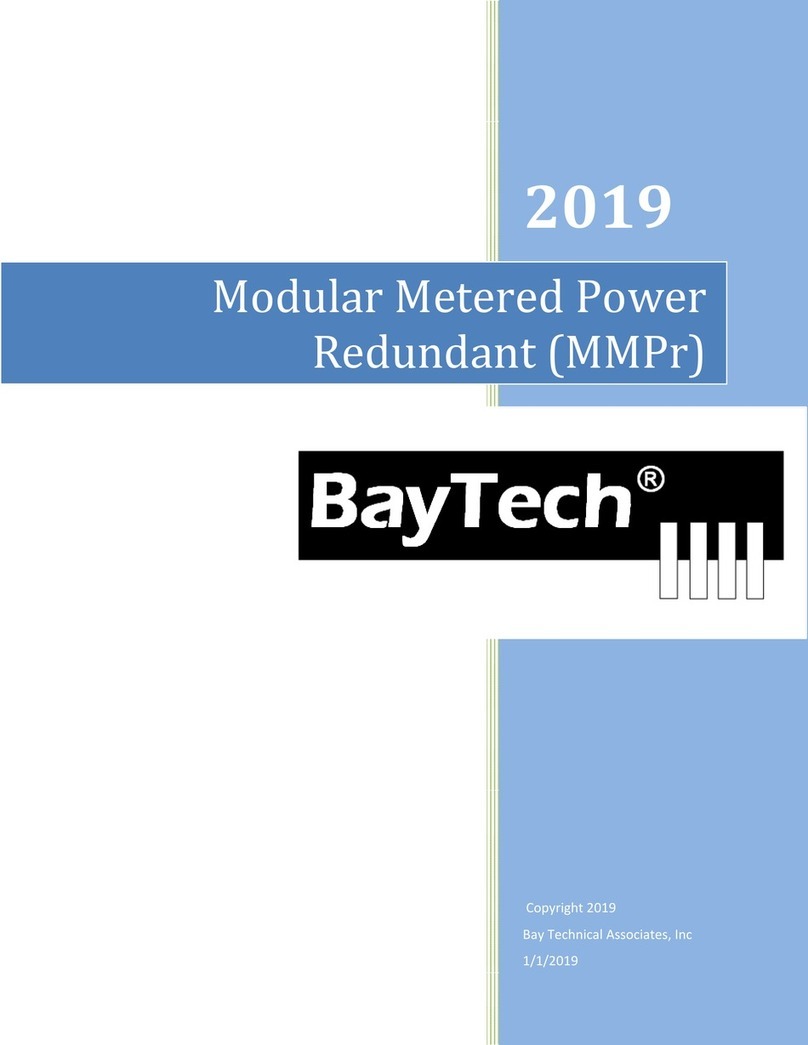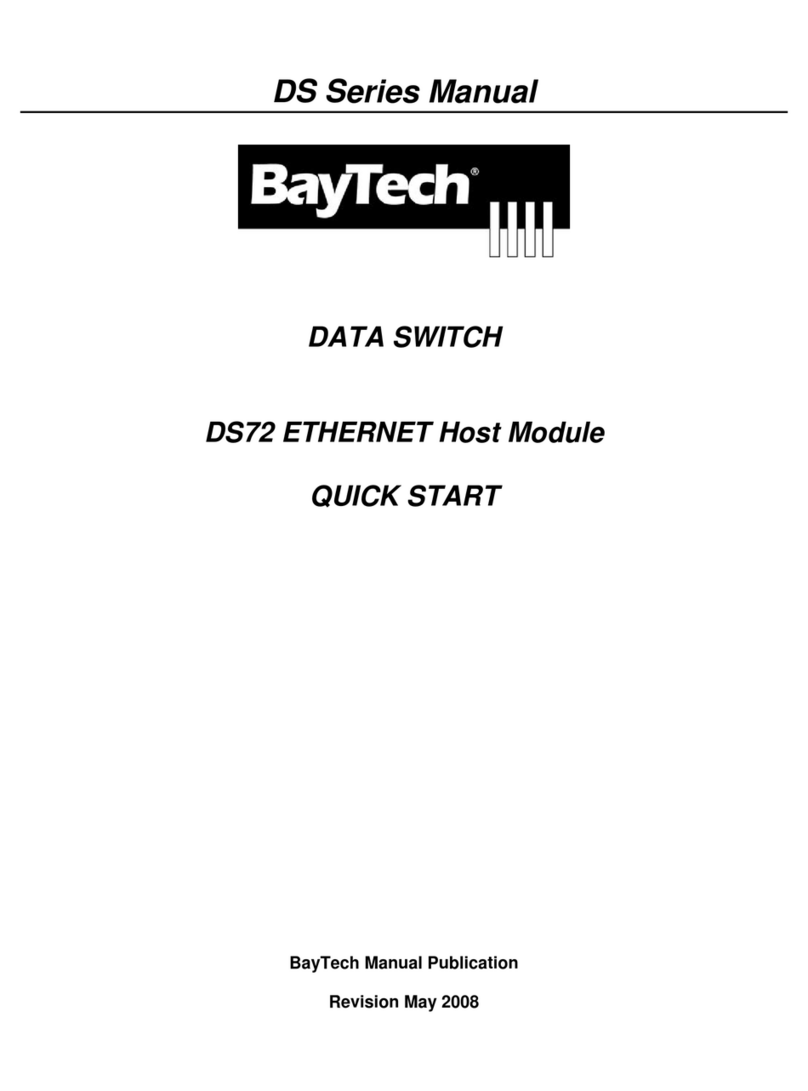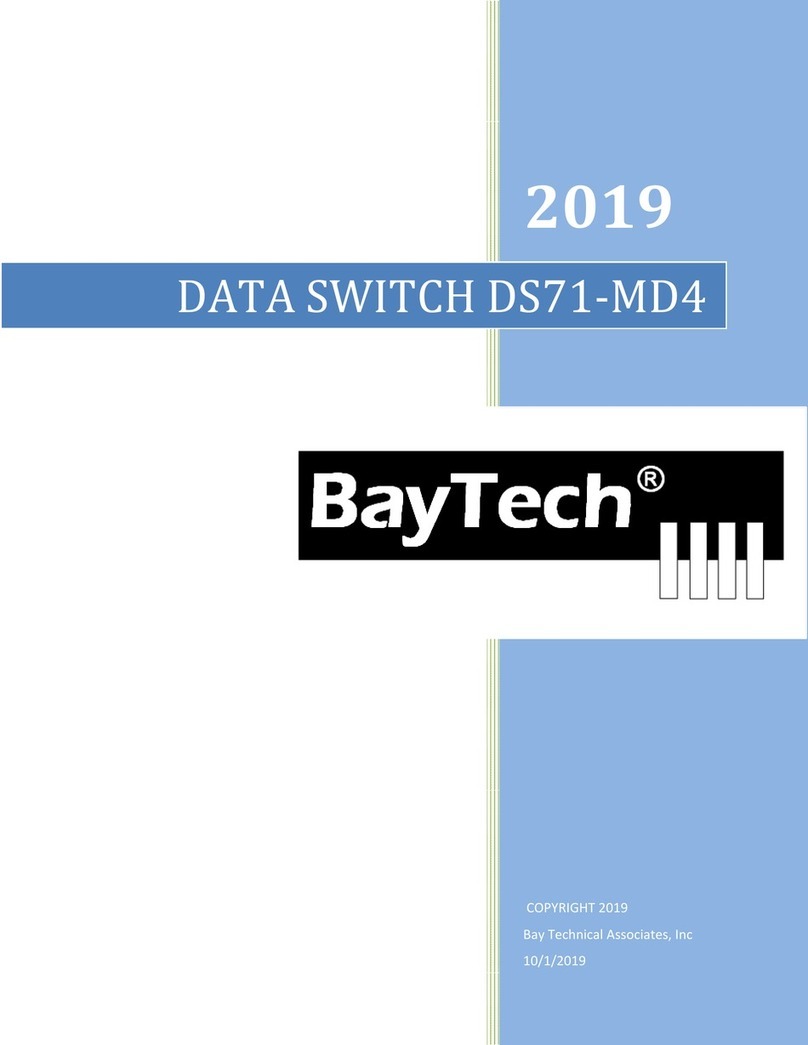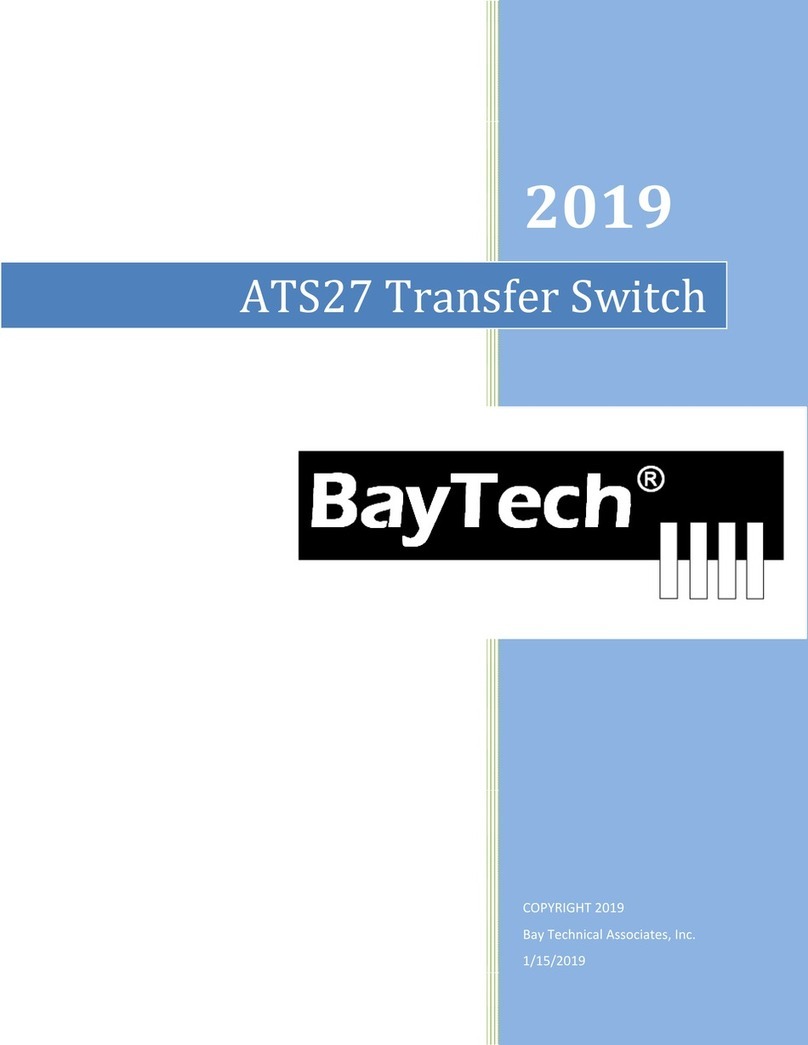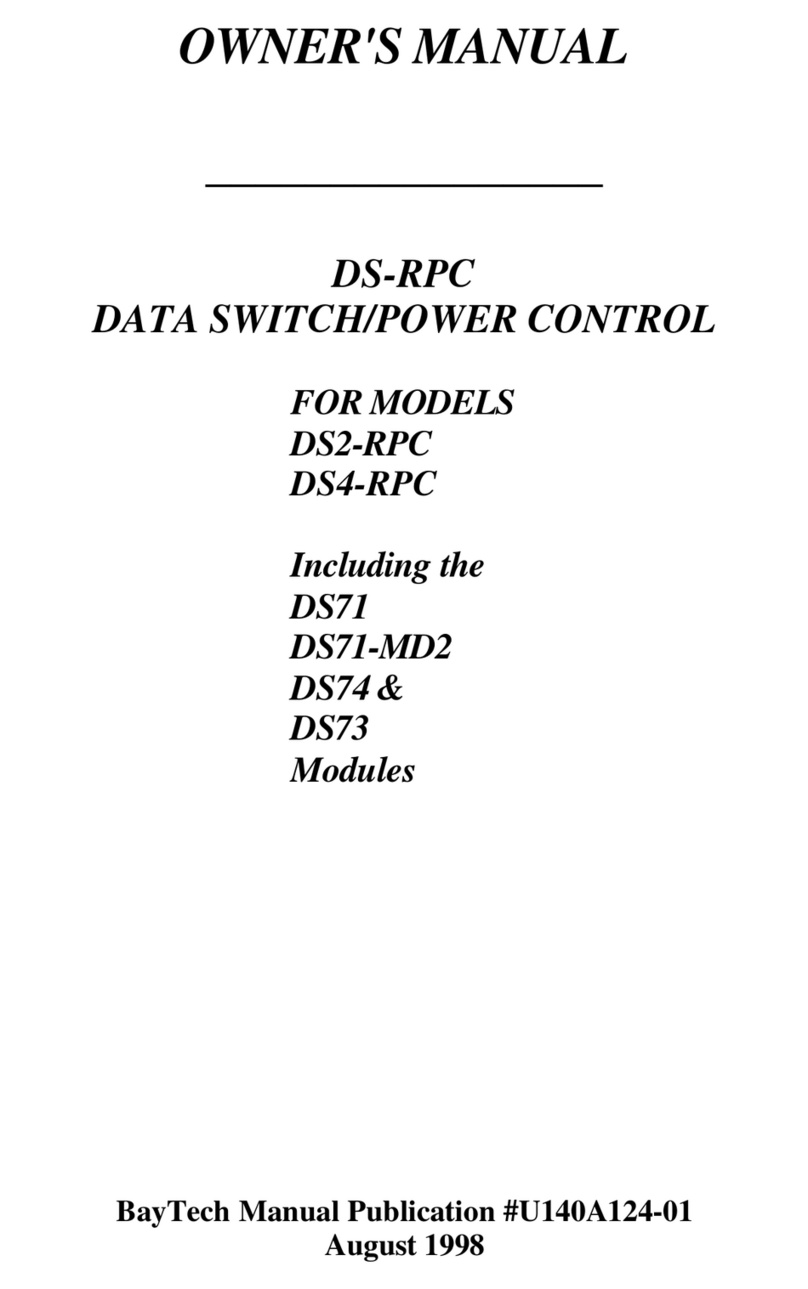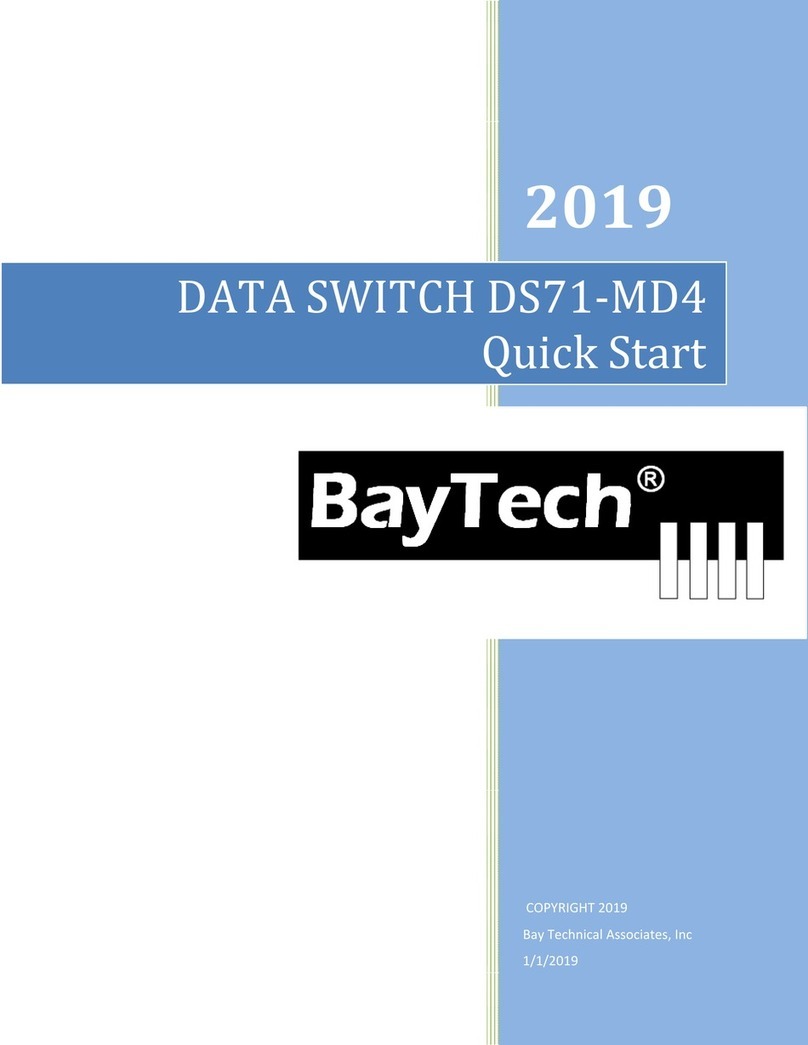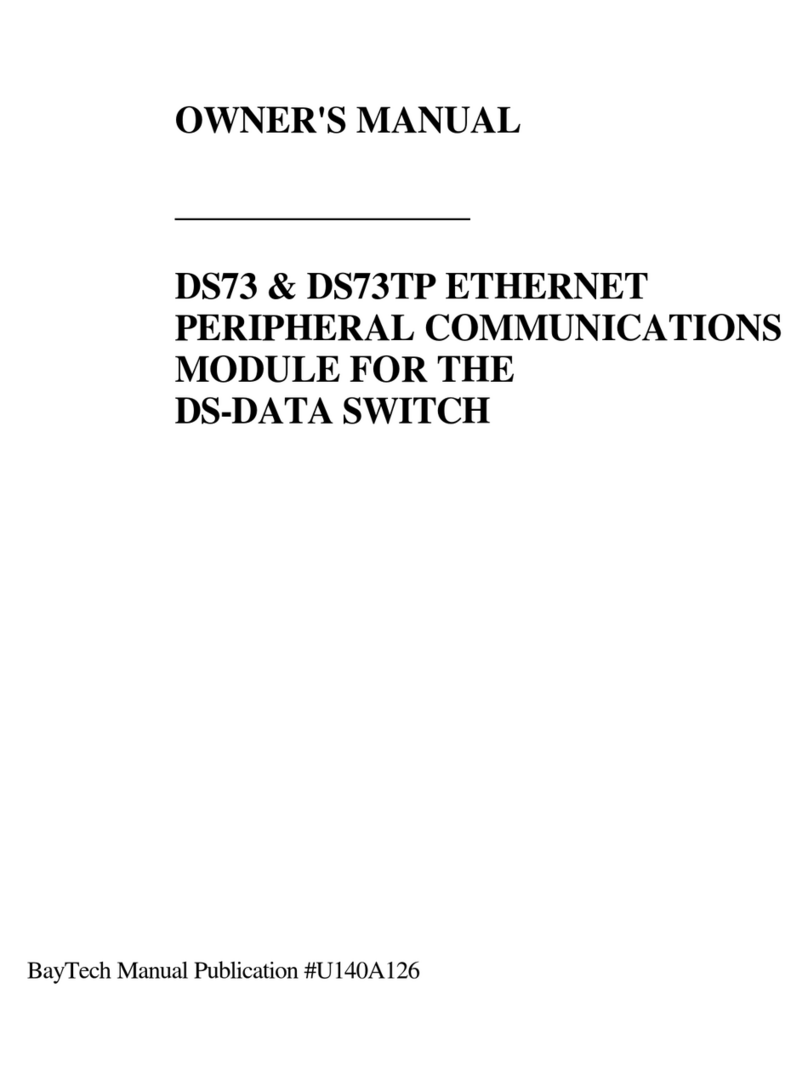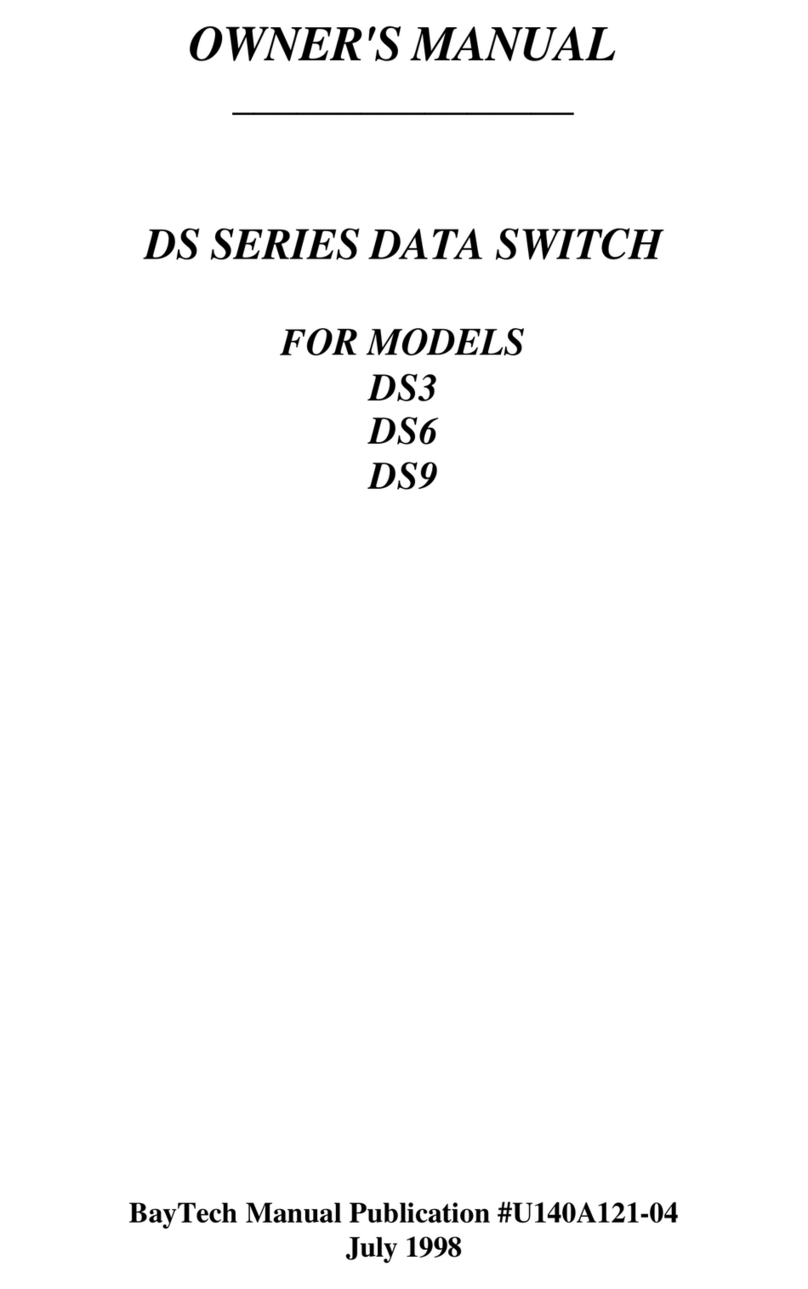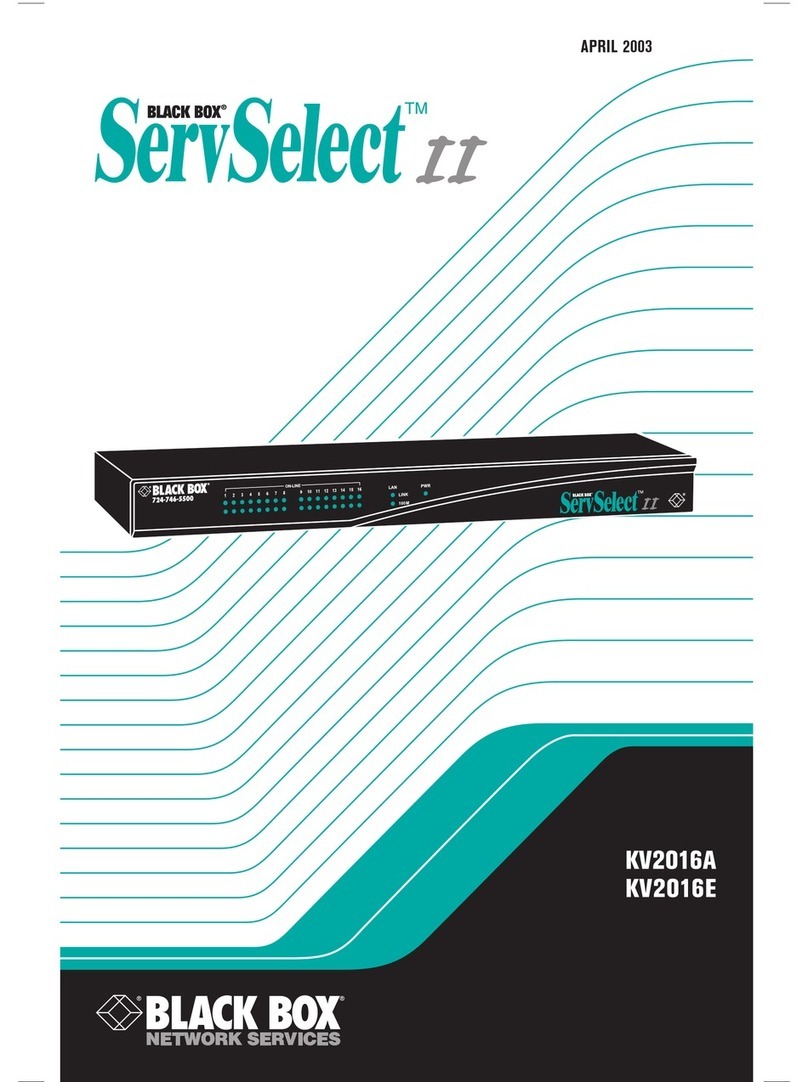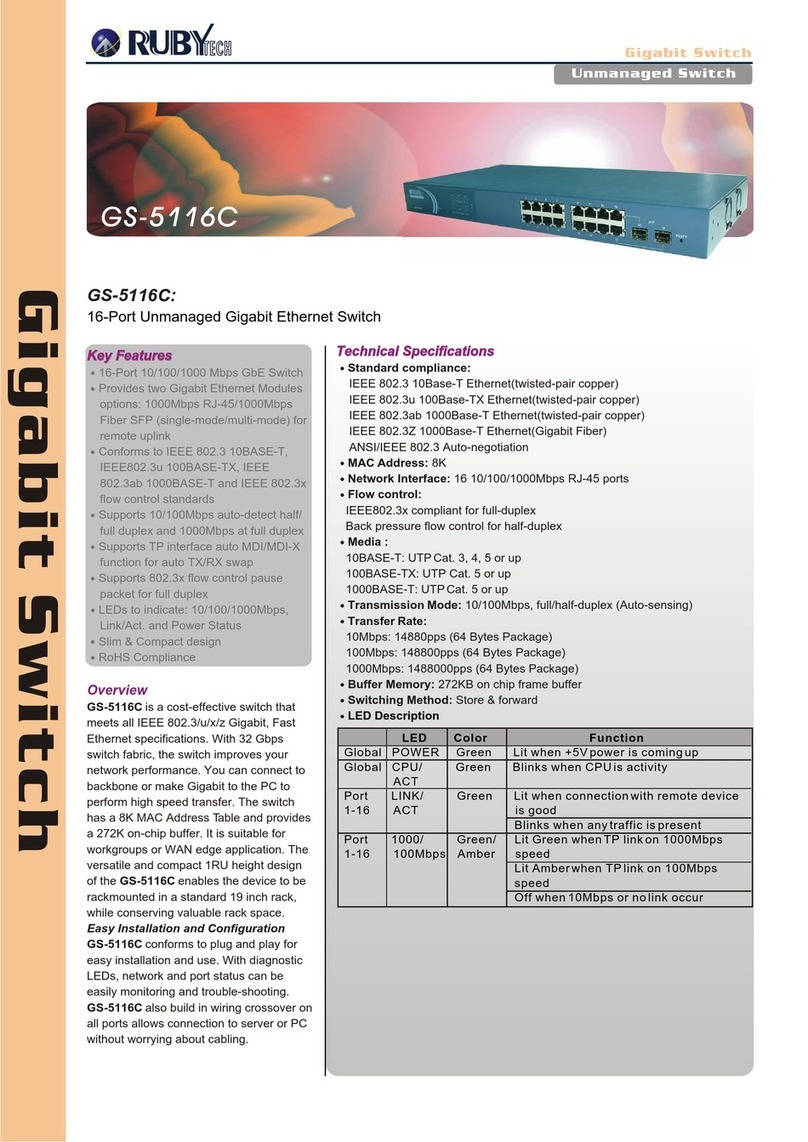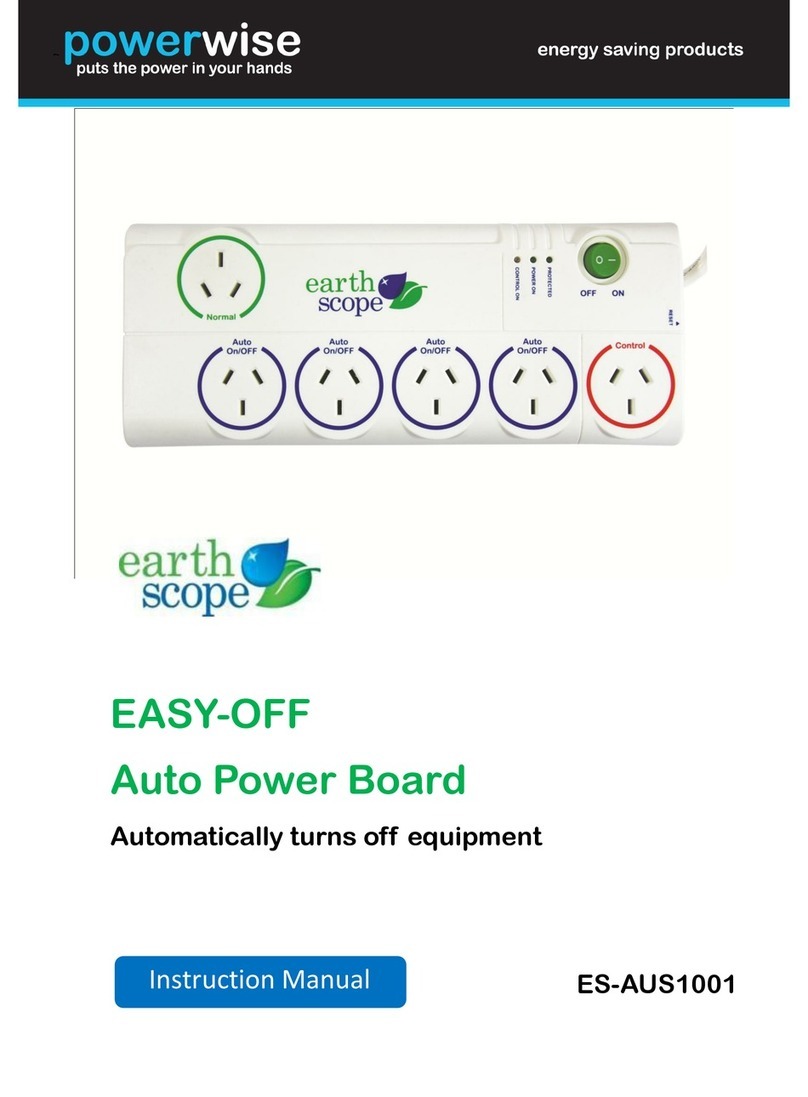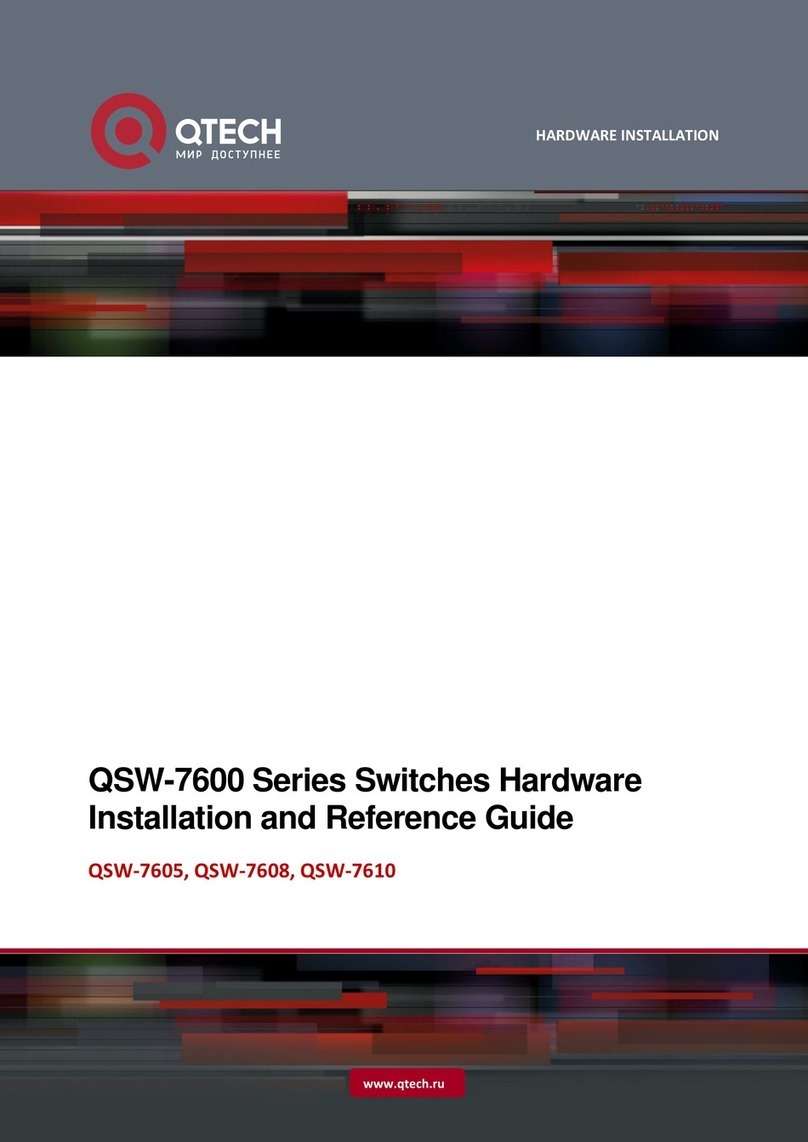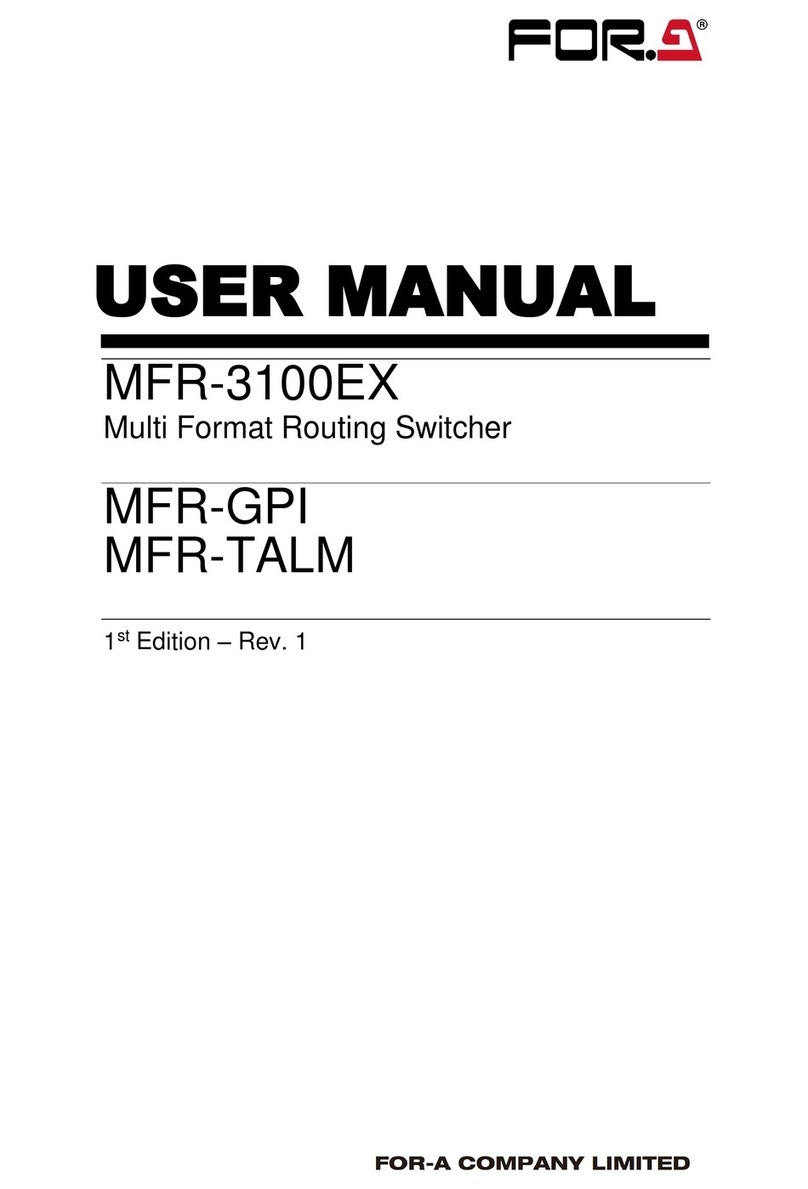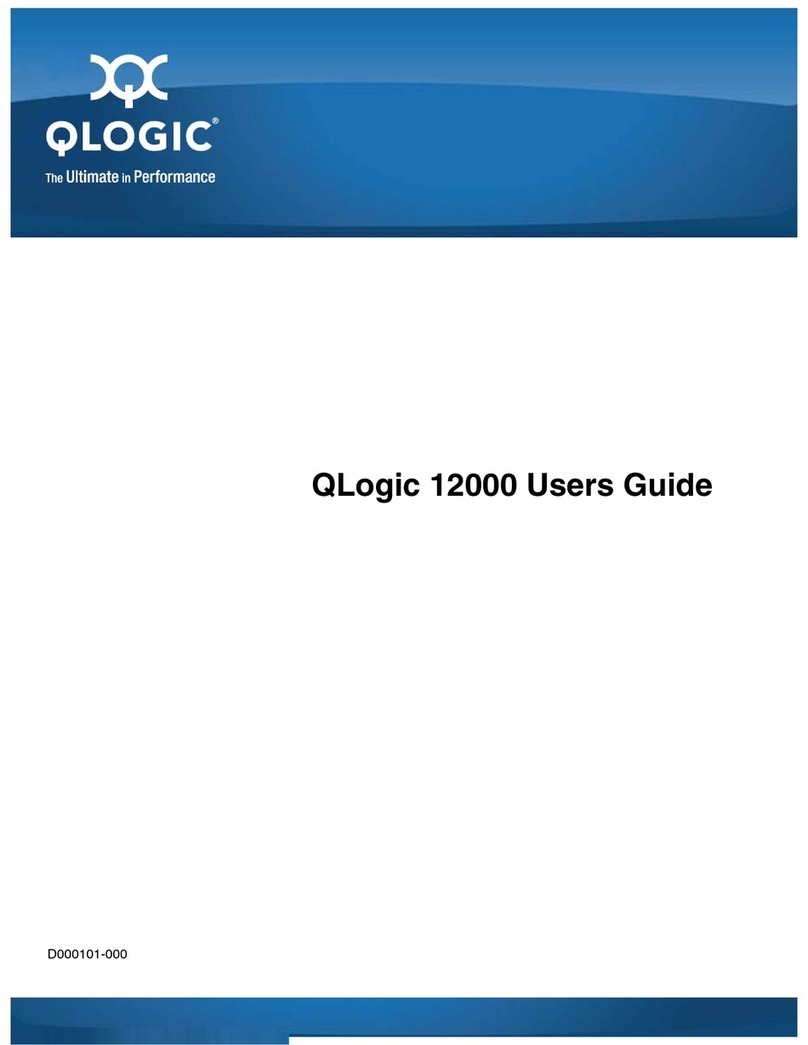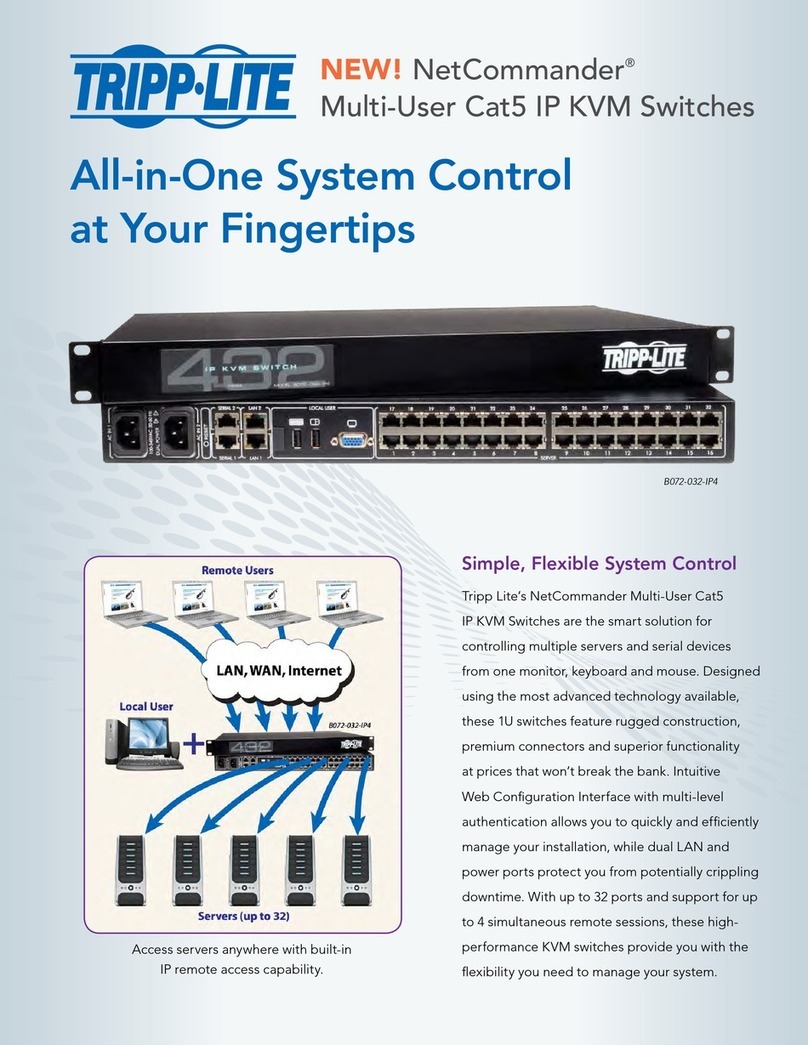BayTech BayTech DS62 User manual

2019
COPYRIGHT2019
BayTechnicalAssociates,Inc
1/1/2019
DATASWITCHDS62/DS62‐MD4
QUICKSTART

Page2
QUICKSTART:DS62/DS62MD4SERIES
SerialConnection
SetupIPAddress
This is the bare minimum for Ethernet Control. If this is a new unit shipped directly from Baytech, follow
the steps. If this is a previously own unit, perform a factory reset to clear out any users and passwords still
in the unit. The System Administrator should tell you to use DHCP or provide you an IP Address, Subnet
Mask, and Gateway Address. NOTE: default IP Address is 0.0.0.0
Connect to the Serial port (EIA232) using the supplied rollover flat cable and adapter.
Use terminal emulation software to access the unit, (i.e. Microsoft Hyper-terminal, PUTTY). Set the
PC serial port configuration to the following: 9600 bps, 8 data bits, 1stop bit and no parity.
Module: 1
Attention Character: ;
Device A (2 ,1).........1
Device B (2 ,2).........2
Device C (2 ,3).........3
Device D (2 ,4).........4
DS-RPC (3 ,1).........5
Status..........................S
Configure.......................C
Unit Reset......................RU
Logout..........................T
Enter Request :C
If you get only a blinking cursor Press ‘Enter’. If still only
a blinking cursor, Type 5 Attention Characters, (factory
default is the semi-colons {;}). The Attention Character
will not echo on the screen. There is a one second delay
before the menu is displayed. You should see a menu
similar to the right.
Type ‘C’ at the ‘Enter Request’ prompt and press Enter
You should see the menu to the right.
Type ‘1’ and Enter Request prompt and pres Enter
C
onfiguration
DS62 module #1..........1
DS74 module #2..........2
DS-RPC module #3..........3
Enter Request : 1
Copyright(C) Bay Technical Associates 2012
DS62-MD4 Ethernet Host Module
Revision F 3.06.01 Module 1
Hardware 1.01 Serial number 423789 colilo version 1.05.01
Status..........................1
Serial Port Configuration.......2
Serial Port Device Name.........3
Attention Character.............4
Disconnect Timeguard............5
Connect Port ID Echo............6
Login Setup.....................7
Network Port Configuration......8
Module Name.....................9
RPC Management.................10
Firmware / Config Download.....11
Modem Configuration............12
Exit............................X,CR
Enter Request :8
You should see the menu
to the right.
Type ‘8’ and Enter
Request prompt and pres
Enter

Page3
N
etwork setup :
Ethernet Address................ 00:C0:48:06:77:6D
IP Address...................... 0.0.0.0
Subnet Mask..................... 0.0.0.0
Default Gateway................. 0.0.0.0
Connection Inactivity Timeout (mins): Disabled
Carriage Return Translation: Disabled
Break Length (msecs): 350
DHCP is Enabled Telnet is Enabled SSH is Enabled
SSH host keys are set to factory default
IP Address........................1
Subnet Mask.......................2
Gateway Address...................3
Inactivity Timeout................4
Carriage Return Translation.......5
Break Length......................6
DHCP Enable/Disable...............7
Telnet Enable/Disable.............8
SSH Enable/Disable................9
SSH Host Key Generation...........10
IP Filter Configuration...........11
SNMP Configuration................12
Web Server Configuration..........13
Exit..............................X,CR
Enter Request :
7
You should see the menu to the right.
Default ‘DHCP’ is enabled. To enter a
STATIC IP address DHCP must be
disabled.
Type ‘7’ and Enter Request prompt and
pres Enter
You should see the menu to the right.
Type ‘N’ and Enter Request prompt and
pres Enter
DHCP is...........................Enabled
Enable ? (Y/N), CR for no change) :
N
etwork setup :
Ethernet Address................ 00:C0:48:06:77:6D
IP Address...................... 0.0.0.0
Subnet Mask..................... 0.0.0.0
Default Gateway................. 0.0.0.0
Connection Inactivity Timeout (mins): Disabled
Carriage Return Translation: Disabled
Break Length (msecs): 350
DHCP is Disabled Telnet is Enabled SSH is Enabled
SSH host keys are set to factory default
IP Address........................1
Subnet Mask.......................2
Gateway Address...................3
Inactivity Timeout................4
Carriage Return Translation.......5
Break Length......................6
DHCP Enable/Disable...............7
Telnet Enable/Disable.............8
SSH Enable/Disable................9
SSH Host Key Generation...........10
IP Filter Configuration...........11
SNMP Configuration................12
Web Server Configuration..........13
Exit..............................X,CR
Enter Request :
1
You should see the menu to the right.
Type ‘1’ and Enter Request prompt and
pres Enter

Page4
1. Connect to the Serial port (EIA232) using the supplied rollover flat cable and adapter.
2. Use terminal emulation software to access the unit, (i.e. Microsoft Hyper-terminal, PUTTY).
Set the PC serial port configuration to the following: 9600 bps, 8 data bits, 1stop bit and no
parity.
3. If you get only a blinking cursor Press ‘Enter’. If still only a blinking cursor, Type 5 Attention
Characters, (factory default is the semi-colons {;}). The Attention Character will not echo on
the screen. There is a one second delay before the menu is displayed. You should see a menu
similar to (Figure 1).
4. Select ‘C’ for the configuration menu. You should see a menu similar to (Figure 2).
5. Select the number for ‘Login Setup’ option. You should see a menu similar to (Figure 3).
6. Select the number for ‘Manage Users’ option. You should see a menu similar to (Figure 6).
7. NOTE: The ‘root’ user can not be deleted.
8. Select ‘A’ to add user. Type the name and password at the prompts.
9. Press ‘Enter’ until get to the ‘Login Setup Menu’ (Figure 3).
10. Select ‘Access Control’ to enable or disable the Tenet and Serial Login Prompt (Figure 4).
11. Press ‘Enter’ until you get the Configuration menu (Figure 2).
12. Select ‘Network Port Configuration’ option. You should see a menu similar to (Figure 7).
13. If your System Administrator requires you to use DHCP, then select ‘DHCP Enable/Disable’
and type “Y” to enable DHCP. Continue to next step. If you wish to assign a static IP
address to this unit, disable the DHCP and go to step 17.
14. Press ‘Enter’ until you are asked to ‘Accept Changes’. Type “Y” to accept changes or “N” to
decline changes.
15. After Accepting or Declining Changes you should get the Network Access Menu (Figure 1).
16. Select ‘Unit reset’ to update the external connections. Once the reset is completed (1 minute)
connect the Baytech device to your network using an Ethernet cable.
17. If you disabled the DHCP in step 13, you should see a menu similar to (Figure 7).
18. Select the ‘IP Address’ option and type the assigned IP address and press ‘Enter’.
19. Select the ‘Subnet Mask’ option and type the assigned subnet mask address and press ‘Enter’.
20. Select the ‘Gateway Address’ option and type the assigned Gateway address and press ‘Enter’.
21. Press ‘Enter’ until you are asked to ‘Accept Changes’. Type “Y” to accept changes. You
should get the Network Access Menu (Figure 1).
22. Select ‘Unit reset’ to update the external connections. Once the reset is completed (1 minute)
connect the Baytech device to your network using an Ethernet cable.
23. You should be prompted for a user name and password, similar to (Figure 5)
At this point you have enough basic configurations needed to operate this Baytech unit.

Page5
Universal Ethernet Controller Configuration:
Figure 1: Network Controller
Figure 2: Network Configuration
Login Setup Menu
Figure 3: Network Login setup
Module: 1
Attention Character: ;
Device A (2 ,1).........1
Device B (2 ,2).........2
Device C (2 ,3).........3
Device D (2 ,4).........4
DS-RPC (3 ,1).........5
Status..........................S
Configure.......................C
Unit Reset......................RU
Logout..........................T
Enter Request :
Copyright(C) Bay Technical Associates 200
8
DS62 Ethernet Host Module
Revision F 2.25.06 Module 1
Hardware 1.00 Serial number 22222 colilo version 1.05.01
Status..........................1 Status of all network options
Serial Port Configuration.......2 Setup the Serial port EIA232
Serial Port Device Name.........3 Change the EIA232 port name
Attention Character.............4 Type 5 times to access Network Main menu.
Disconnect Timeguard............5 Data received within the delay period,
is data, not attention character; thereby
preventing unwanted port disconnection
Connect Port ID Echo............6 Echo port name or module# & port#
Login Setup.....................7 Login Menu Serial/Telnet/Radius/TACACS
access control, manage users
Network Port Configuration......8 Network Port IP Address
Module Name.....................9 Change name of module
MSP Management.................10 Set up Voltage/Current/Sensor threshold
Firmware / Config Download.....11 Update Firmware, SSL, Configuration files
Exit.........................X,CR
Enter Request :
Access Control..................1
Manage Users....................2
Radius Configuration............3
TACACS Configuration............4
Exit............................X,CR
Access Menu: The Access Menu screen, allows for Outlet Operations, Network Configuration, or
Disconnection. To access the Network Configuration Screen, type five Attention Characters.
NOTE: For initial network access, the IP address, subnet mask, and gateway must be
configured from the serial port. Default setting is 0.0.0.0.

Page6
Access Control
Figure 4: Network Access Control
Figure 5: Network Login Prompt
Manage Users
Figure 6: Network Manage Users
Network Port Configuration
Figure 7: Network Port Configuration
Enable or disable usernames and passwords for network, serial, and DS62MD4 modem port access. If
any login has been enabled you will get a prompt similar to the following:
Telnet Login Prompt Enable/Disable..1
Serial Login Prompt Enable/Disable..2
Modem Login Prompt Enable/Disable...3 DS62-MD4 only
Add/delete users and change their passwords. Usernames and passwords are case sensitive and
alphanumeric. The root user can not be removed.
User Management Menu
To change user password or port access, enter number of user.
To add/delete user, select appropriate menu choice.
SNMP V3 requires passwords that are between 8 and 31 characters long
Enter request, CR to exit menus.
A)...Add user
1)...root
N
etwork setup :
Ethernet Address................ 00:C0:48:00:01:FD
IP Address...................... 70.150.140.89
Subnet Mask..................... 255.255.255.224
Default Gateway................. 70.150.140.65
Connection Inactivity Timeout (mins): Disabled
Carriage Return Translation: Enabled
Break Length (msecs): 350
DHCP is Disabled Telnet is Enabled SSH is Enabled
SSH host keys are set to factory default
IP Address........................1
Subnet Mask.......................2
Gateway Address...................3
Inactivity Timeout................4
Carriage Return Translation.......5
Break Length......................6
DHCP Enable/Disable...............7
Telnet Enable/Disable.............8
SSH Enable/Disable................9
SSH Host Key Generation...........10
IP Filter Configuration...........11
SNMP Configuration................12
Web Server Configuration..........13
Exit..............................X,CR
DS62 login:
Password: The default user and password is “root/baytech”, all lower case.
For network access, you must configure the IP addresses, Subnet Mask, and Gateway Address, or
enable the DHCP. The Changes must be saved and the module reset for network changes to take effect.

Page7
Select each menu option, press ‘Enter, then select next option and press ‘Enter’, i.e. {Network Status: (C/1),
type ‘C’ (Configure) at prompt and press ‘Enter’, type ‘1’ (Status) at prompt, and press ‘Enter’.
Network Menu Configure: (C)
Network Status: (C/1)
Serial Port Configuration: (C/2)
Handshaking: (C/2/1)
Baud Rate: (C/2/2)
Word Size: (C/2/3)
Stop Bits: (C/2/4)
Parity: (C/2/5)
RTS/DTR Line Driver Inactive State: (C/2/6)
Modem DCD Connection Mode (DS62-MD4 ONLY): (C/2/7)
Serial Port Device Name: (C/3)
Attention Character: (C/4)
Disconnect Timeguard: (C/5)
Connect Port ID Echo: (C/6)
Login Setup: (C/7)
Access Control: (C/7/1)
Telnet Login Prompt Enable/Disable: (C/7/1/1)
Serial Login Prompt Enable/Disable: (C/7/1/2)
Manage Users: (C/7/2)
Add user: (C/7/2/A)
Delete user: (C/7/2/5)
root: (C/7/2/1)
Direct Port Connection: (C/7/3)
Radius Configuration: (C/7/4)
Radius Enable: (C/7/4/1)
Radius Server Address: (C/7/4/2)
Radius Backup Server Address: (C/7/4/3)
Radius Secret: (C/7/4/4)
Enable URPC usernames as backup: (C/7/4/5)
Radius Login Timeout: (C/7/4/6)
Radius Server Port: (C/7/4/7)
TACACS Configuration: (C/7/5)
TACACS Enable: (C/7/5/1)
TACACS Server Address: (C/7/5/2)
TACACS Backup Server Address: (C/7/5/3)
TACACS Secret: (C/7/5/4)
Enable URPC usernames as backup: (C/7/5/5)
TACACS Encryption Enable: (C/7/5/6)
TACACS Login Timeout: (C/7/5/7)
TACACS Server Port: (C/7/5/8)
URPC Privilege Level Enable: (C/7/5/9)
URPC Privilege Level: (C/7/5/10)
Login Option Dial-Back Number (DS62-MD4 ONLY): (C/7/6)
Network Port Configuration: (C/8)
IP Address: (C/8/1)
Subnet Mask: (C/8/2)
Gateway Address: (C/8/3)
Inactivity Timeout: (C/8/4)

Page8
Carriage Return Translation: (C/8/5)
Break Length: (C/8/6)
DHCP Enable/Disable: (C/8/7)
Telnet Enable/Disable: (C/8/8)
SSH Enable/Disable: (C/8/9)
SSH Host Key Generation: (C/8/10)
IP Filter Configuration: (C/8/11)
SNMP Configuration: (C/8/12)
SNMP Trap Host 1 Address: (C/8/12/1)
SNMP Trap Host 2 Address: (C/8/12/2)
SNMP Trap Host 3 Address: (C/8/12/3)
SNMP Trap Host 4 Address: (C/8/12/4)
SNMP Read-Only Community: (C/8/12/5)
SNMP Read-Write Community: (C/8/12/6)
SNMP Enable: (C/8/12/7)
SNMP v3 Only Enable: (C/8/12/8)
SNMP Authentication Traps Enable: (C/8/12/9)
Web Server Configuration: (C/8/13)
Web Enable: (C/8/13/1)
Web Login Enable: (C/8/13/2)
Web SSL Enable (Secure Comm): (C/8/13/3)
Web Login Activity Timeout: (C/8/13/4)
Module Name: (C/9)
RPC Management: (C/10)
Temperature Alarm Threshold: (C/10/1)
Under Voltage Alarm Threshold: (C/10/2)
Over Voltage Alarm Threshold: (C/10/3)
Low Current Alarm Threshold: (C/10/4)
Environmental Sensors: (C/10/5)
Outlet Groups: (C/10/6)
List Outlet Groups: (C/10/6/1)
Add Group: (C/10/6/2)
Delete Group: (C/10/6/3)
Rename Group: (C/10/6/4)
Modify Outlets in a Group: (C/10/6/5)
Delete All Outlet Groups: (C/10/6/6)
Temperature units (degrees C/F): (C/10/7)
Power Factor Threshold: (C/10/8)
1 2/1 MMP11
2 All Inputs/Circuits/Outlets - Power Factor Threshold
3 All Inputs/Circuits/Outlets - Power Threshold
Firmware / Config Download: (C/11)
Enable Firmware Upgrade: (C/11/1)
Enable SSL Cert Upload: (C/11/2)
Enable Configuration File Upload: (C/11/3)
Restore Configuration Defaults: (C/11/4)
Get Current Configuration File: (C/11/5)
Display Configuration Error Log: (C/11/6)
Enable Rel Ctl. Firmware Upgrade: (C/11/7)
MMP11 (2 ,1).........1
Modem Configuration Menu (DS62-MD4 ONLY): (C/12)

Page9
Modem Port Configuration (DS62-MD4 ONLY): (C/12/1)
Rings to Auto Answer (DS62-MD4 ONLY): (C/12/2)
Modem Connectivity Timeout (DS62-MD4 ONLY): (C/12/3)
Modem Inactivity Timeout (DS62-MD4 ONLY): (C/12/4)
Modem Device Name (DS62-MD4 ONLY): (C/12/5)
PPP Configuration (DS62-MD4 ONLY): (C/12/6)
Country Code (DS62-MD4 ONLY): (C/12/7)
Other manuals for BayTech DS62
2
This manual suits for next models
1
Table of contents
Other BayTech Switch manuals

BayTech
BayTech MRPr User manual
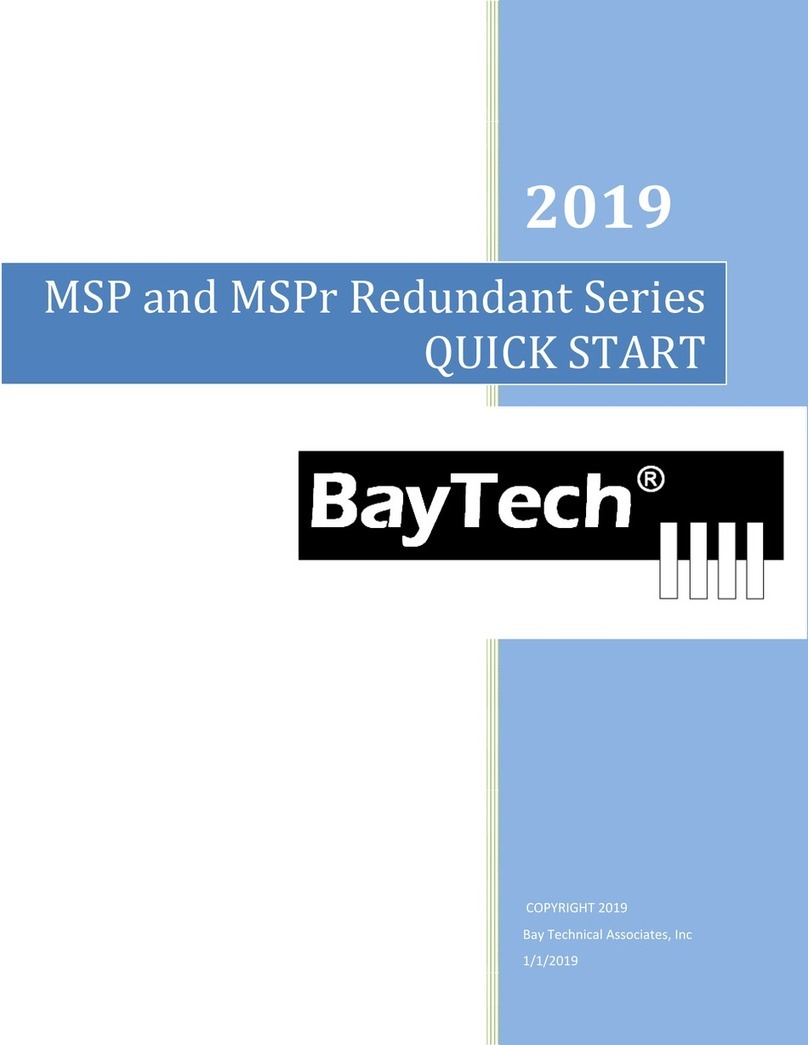
BayTech
BayTech MSP Series User manual
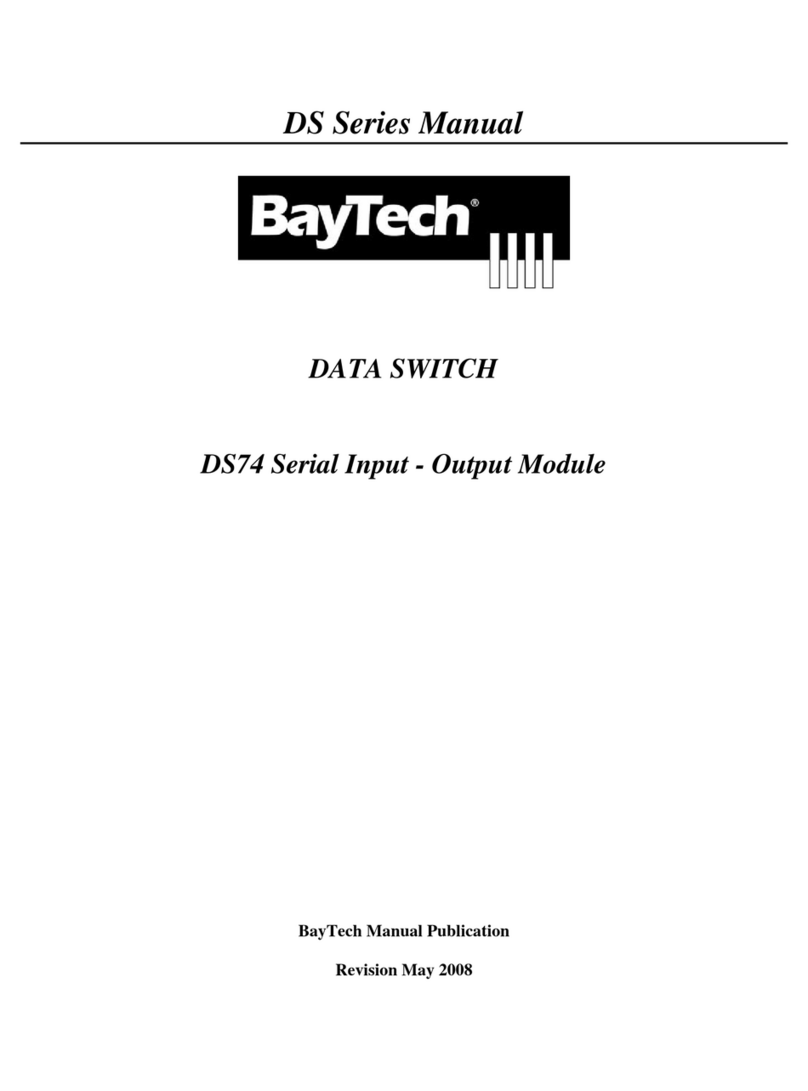
BayTech
BayTech DS74 User manual
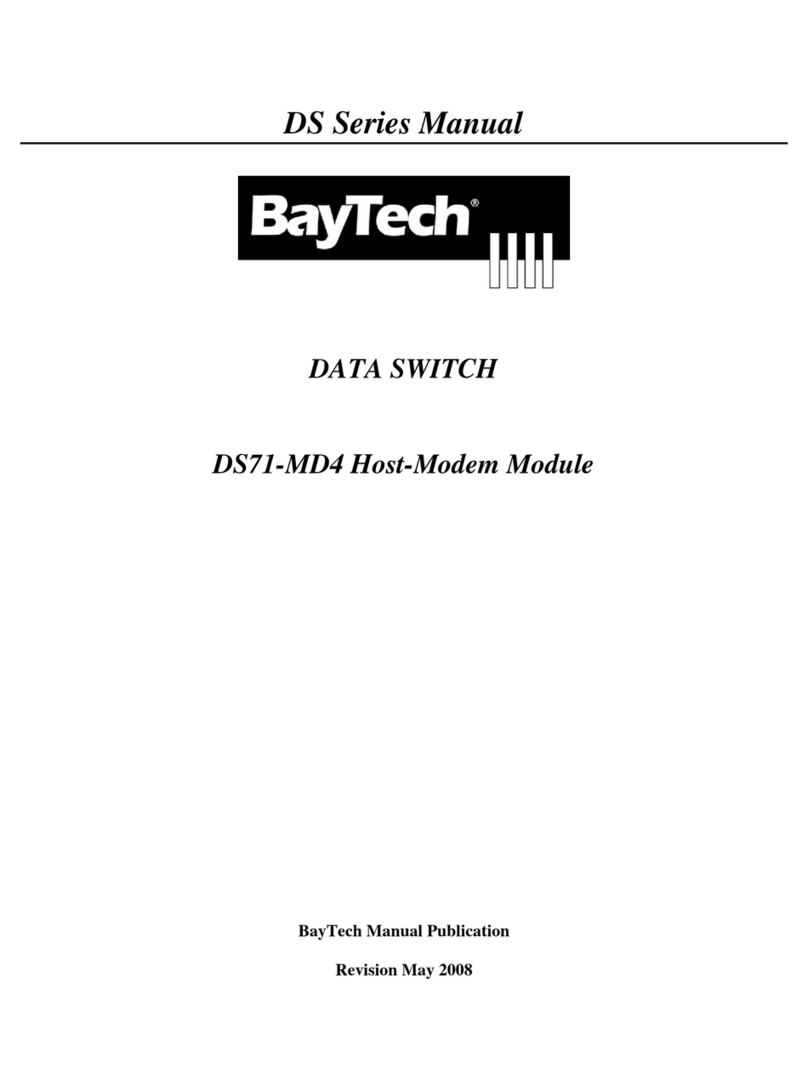
BayTech
BayTech DS Series User manual
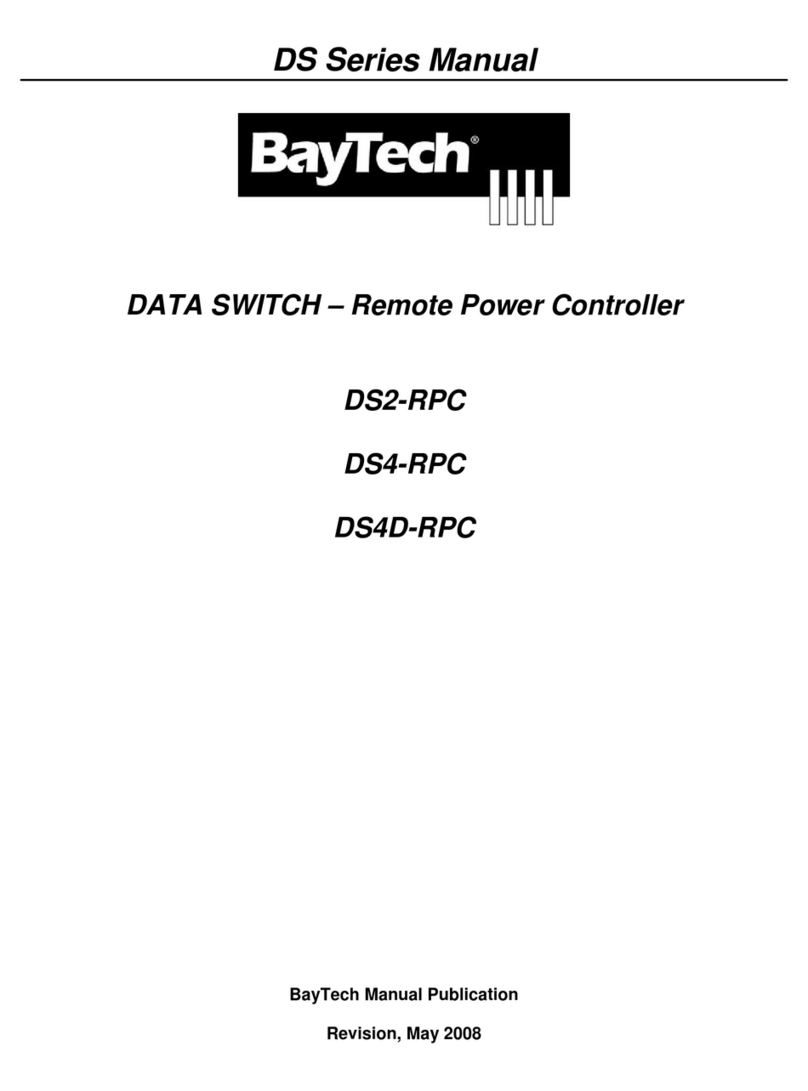
BayTech
BayTech DS2-RPC User manual

BayTech
BayTech BayTech DS62 User manual

BayTech
BayTech ATS Series User manual
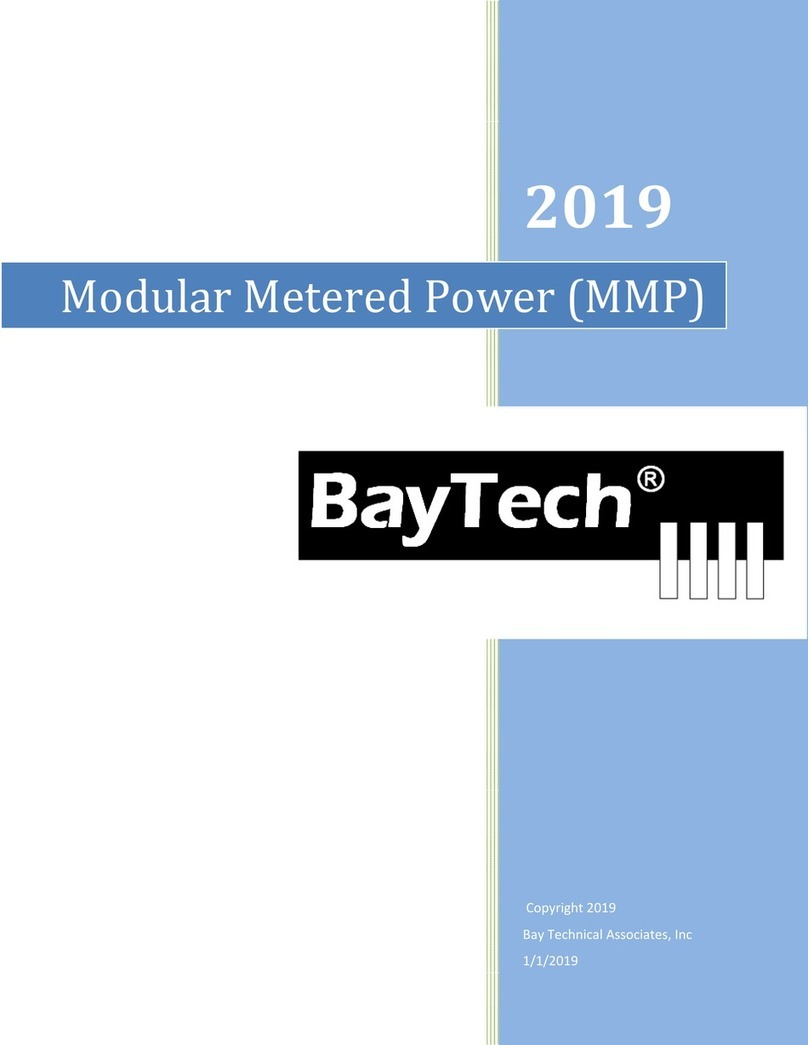
BayTech
BayTech MMP User manual
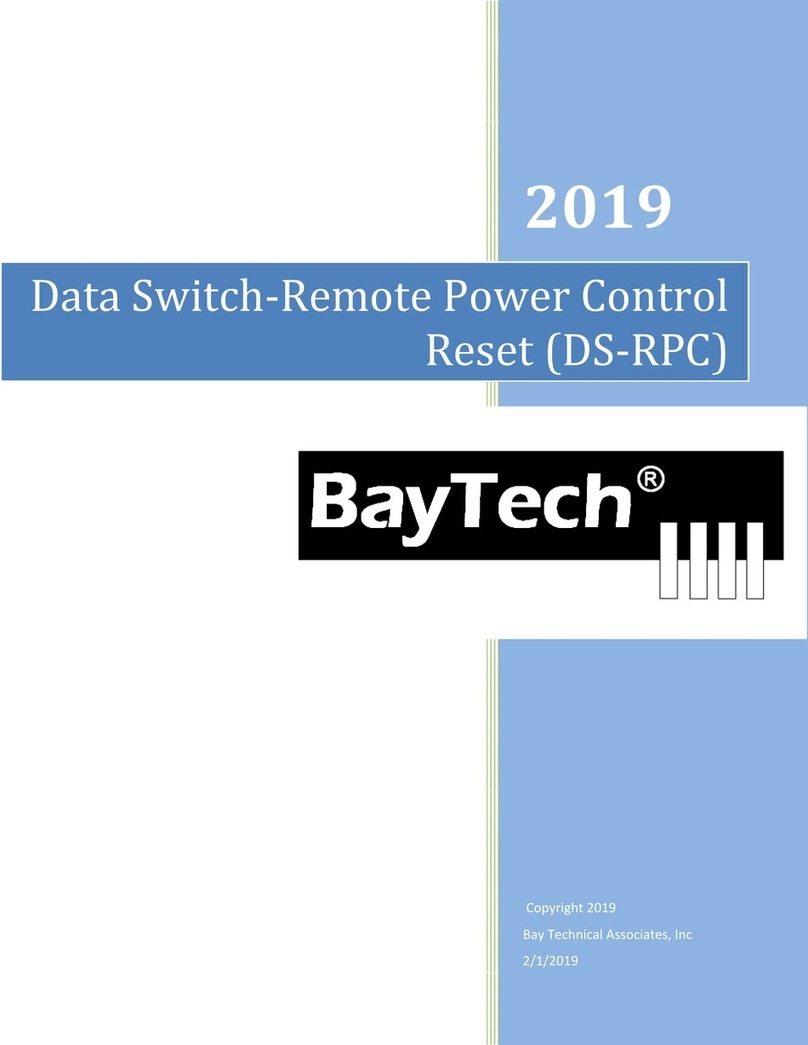
BayTech
BayTech DS-RPC User manual
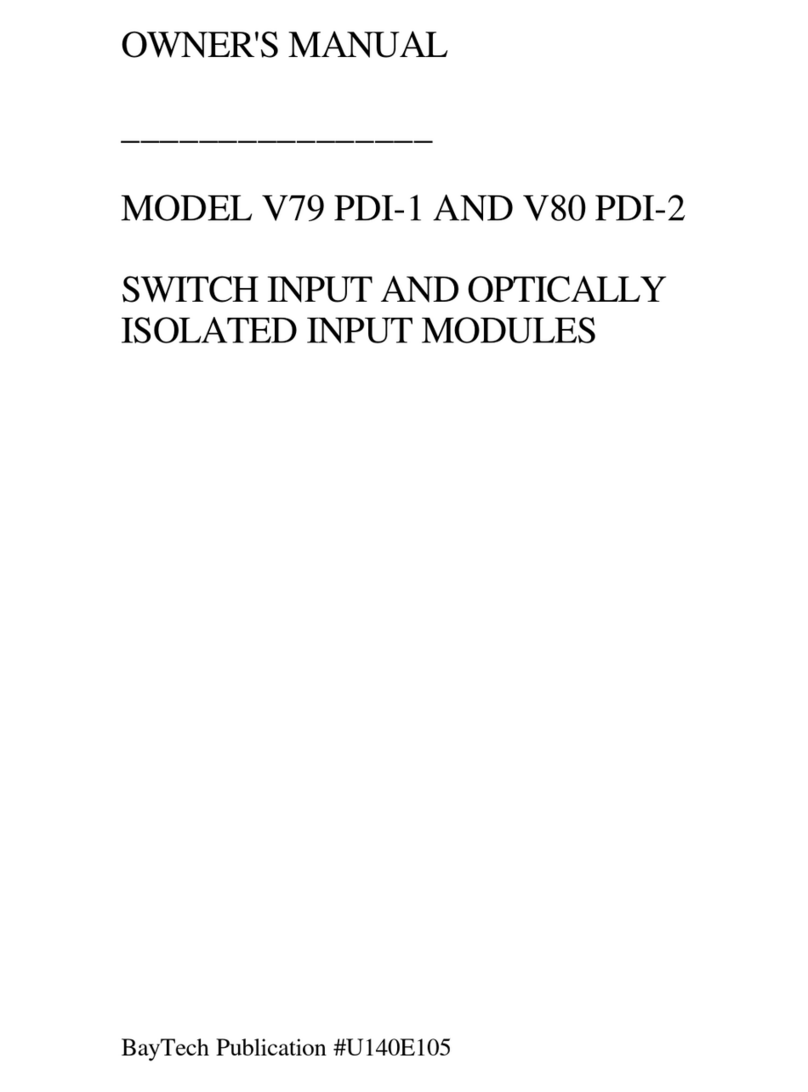
BayTech
BayTech V79 PDI-1 User manual