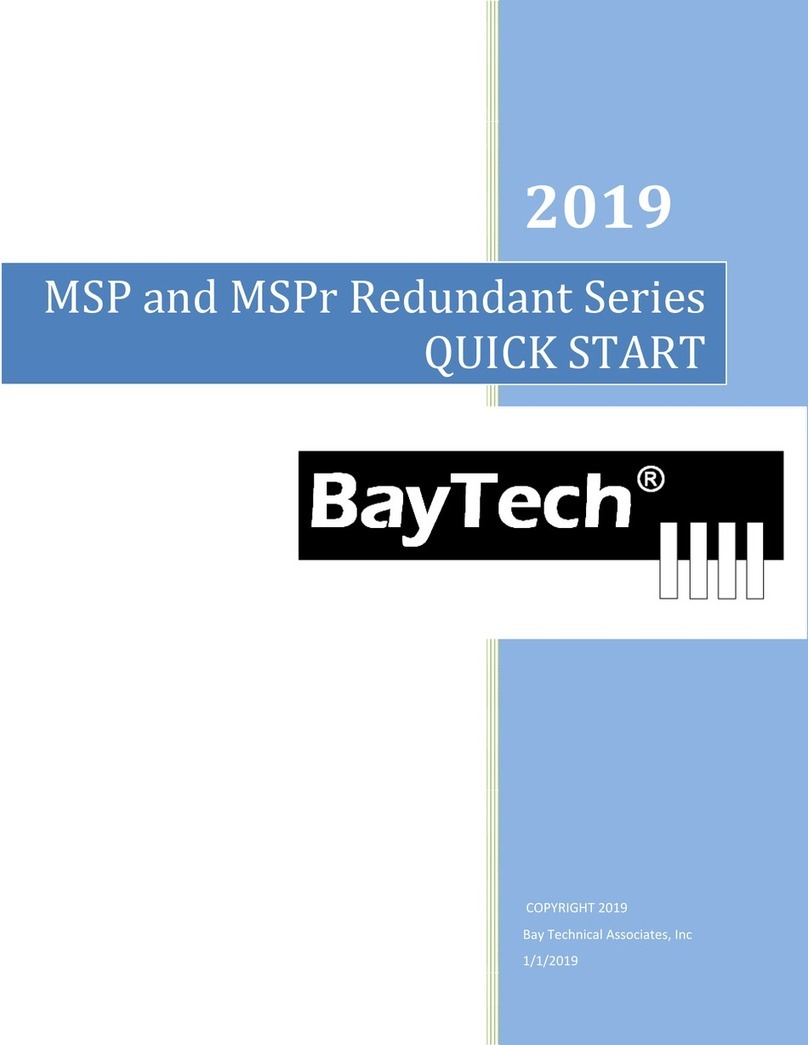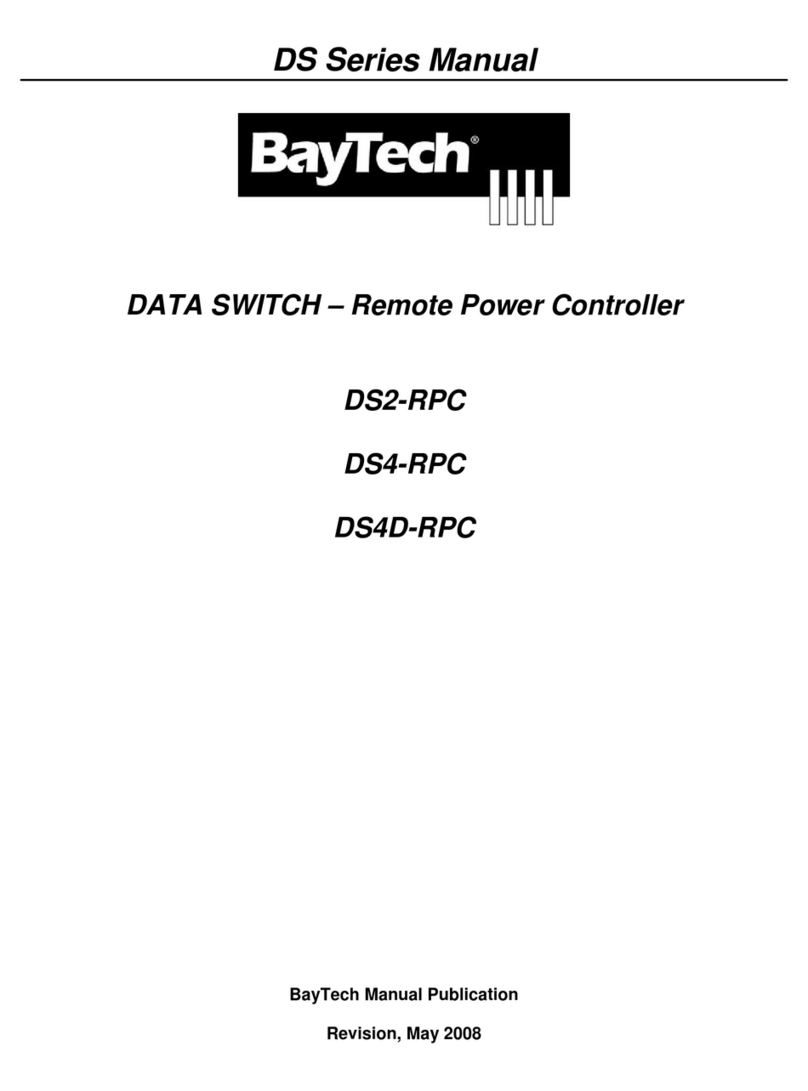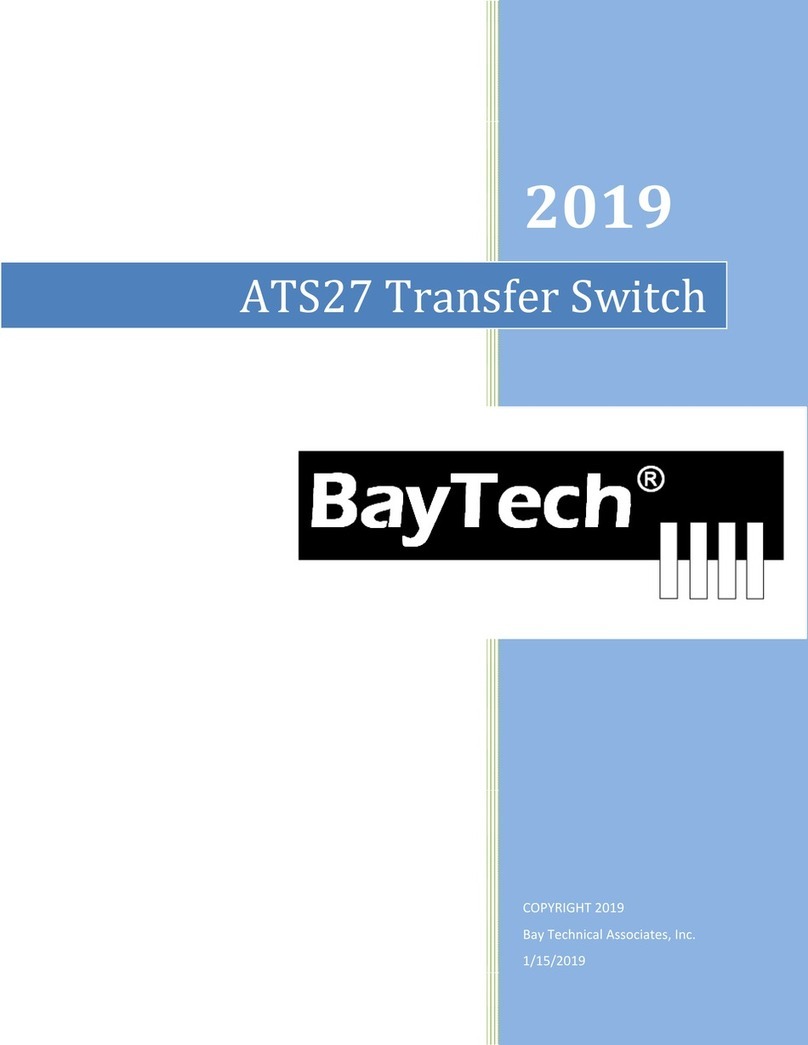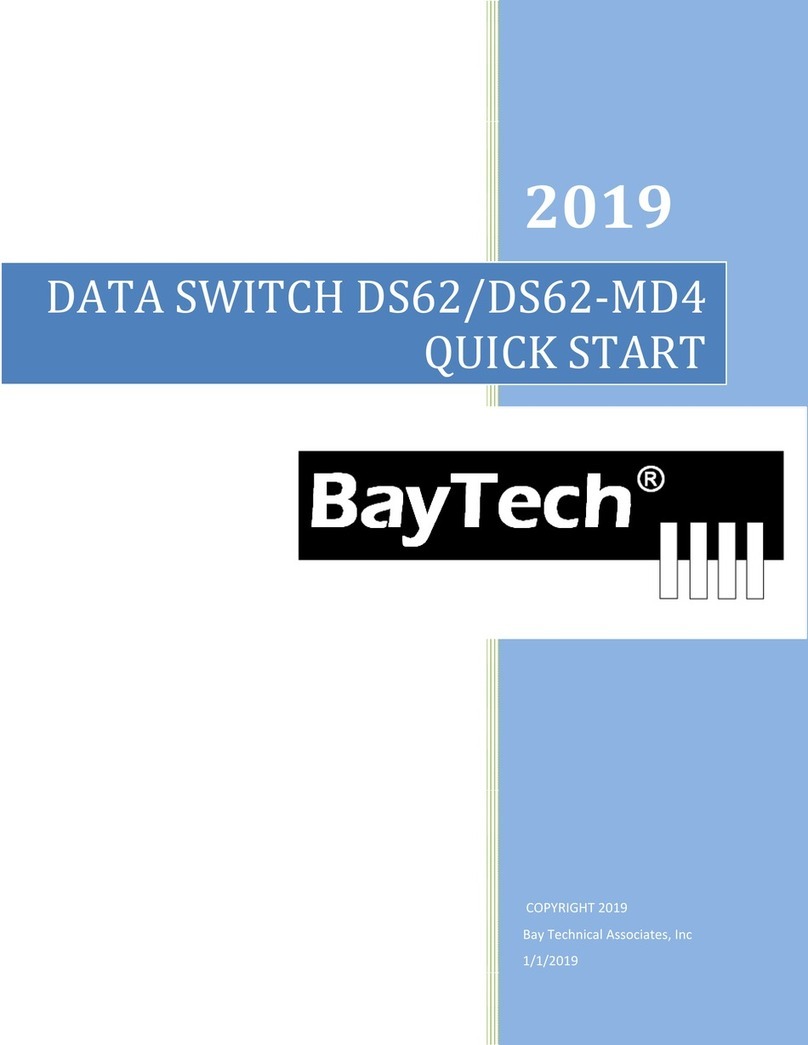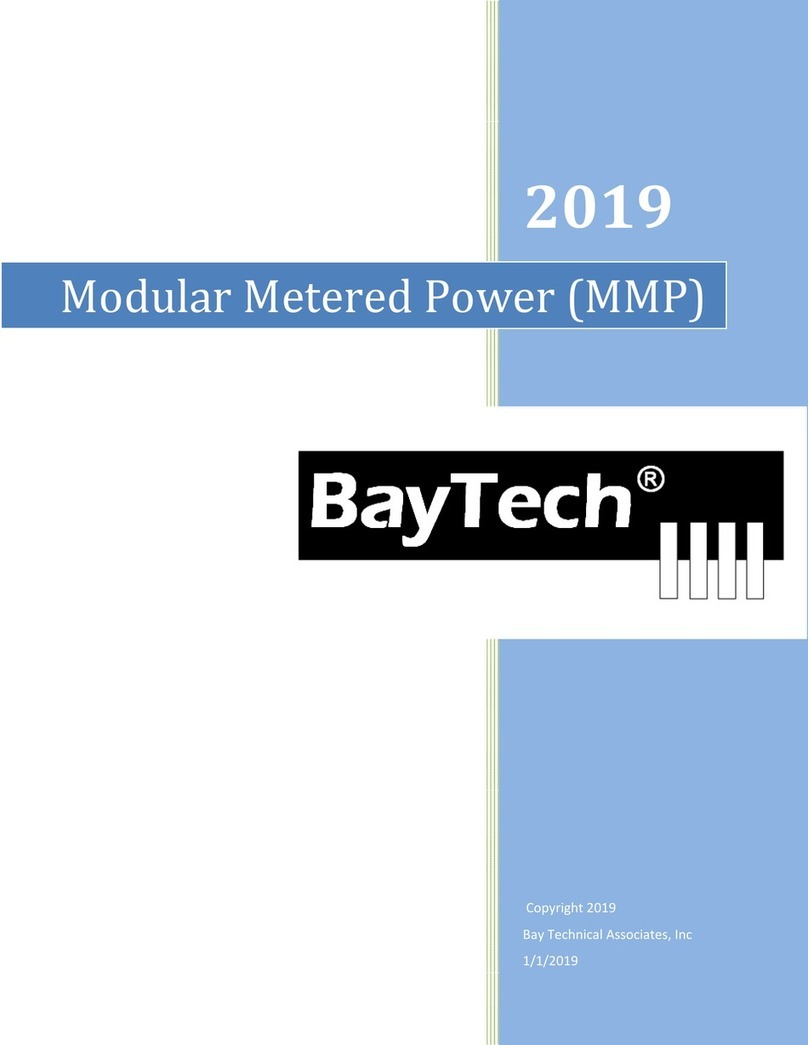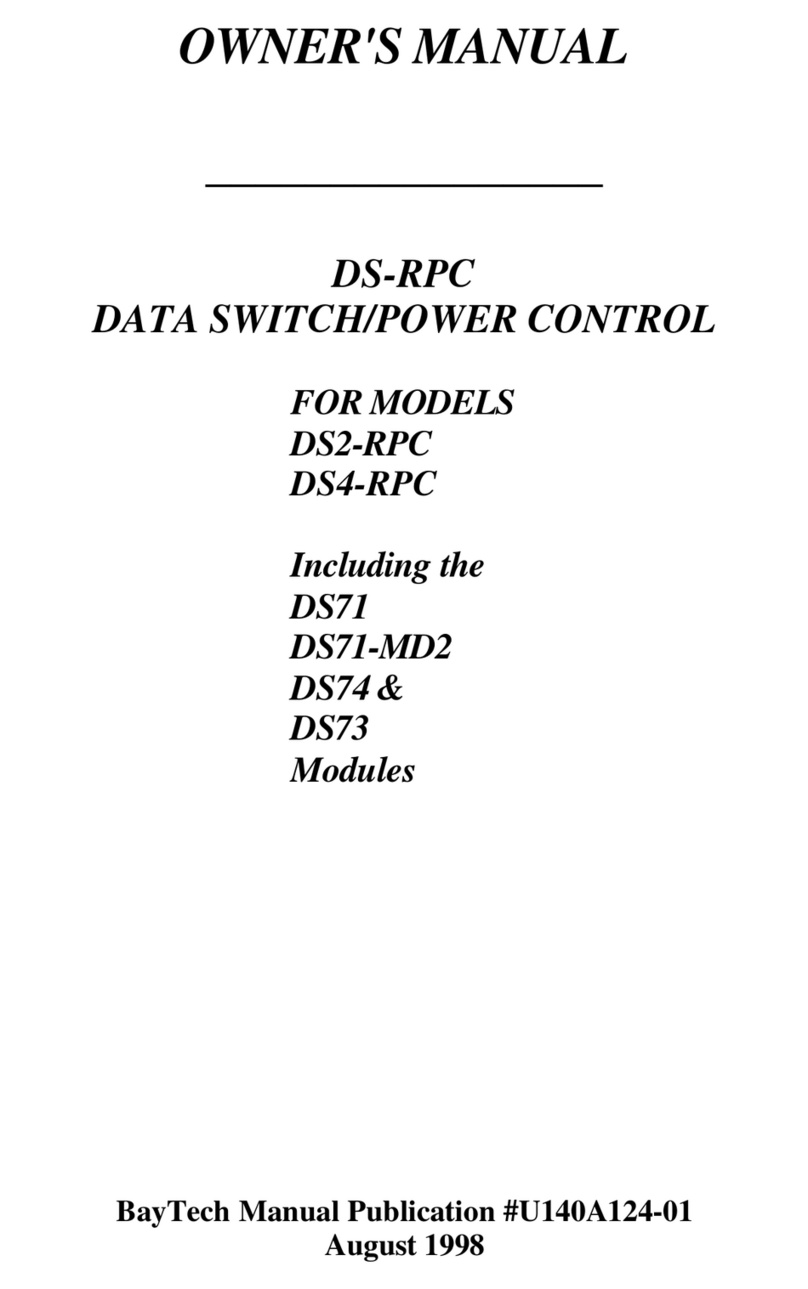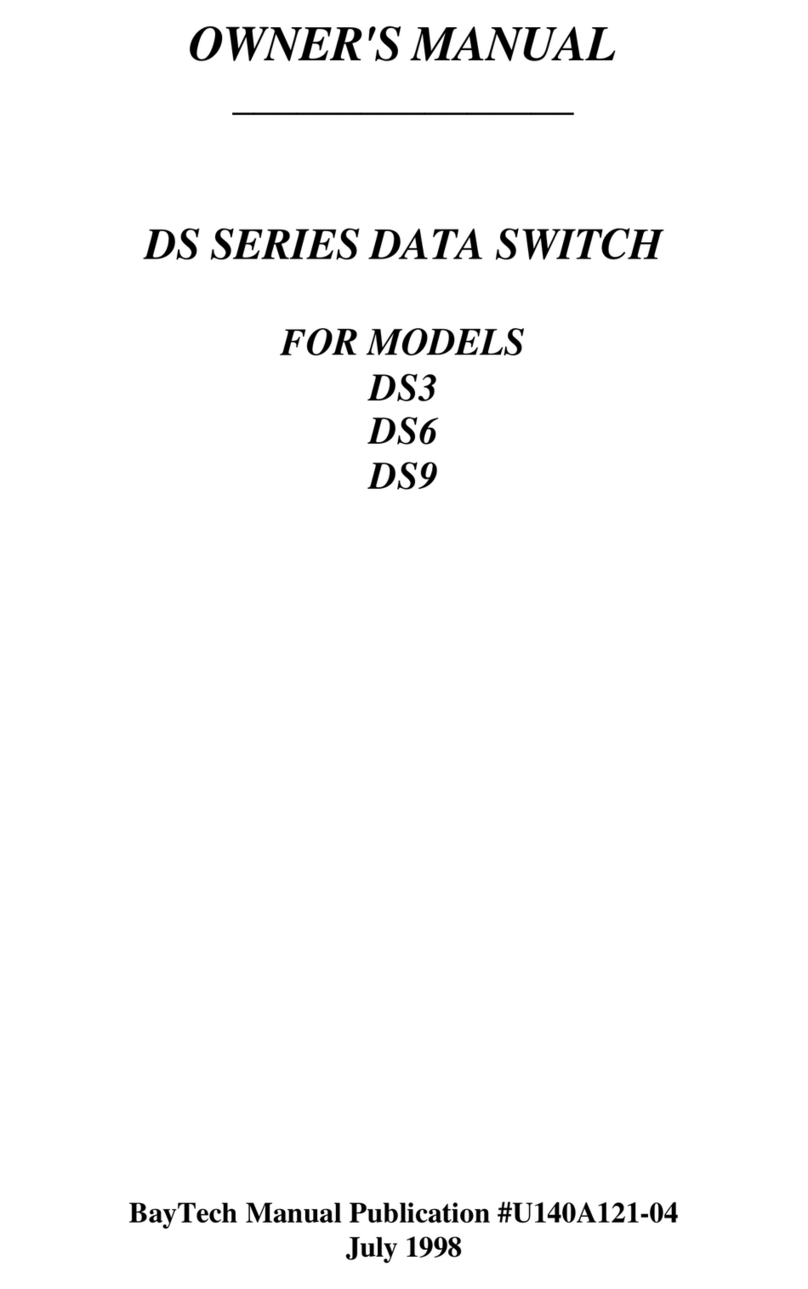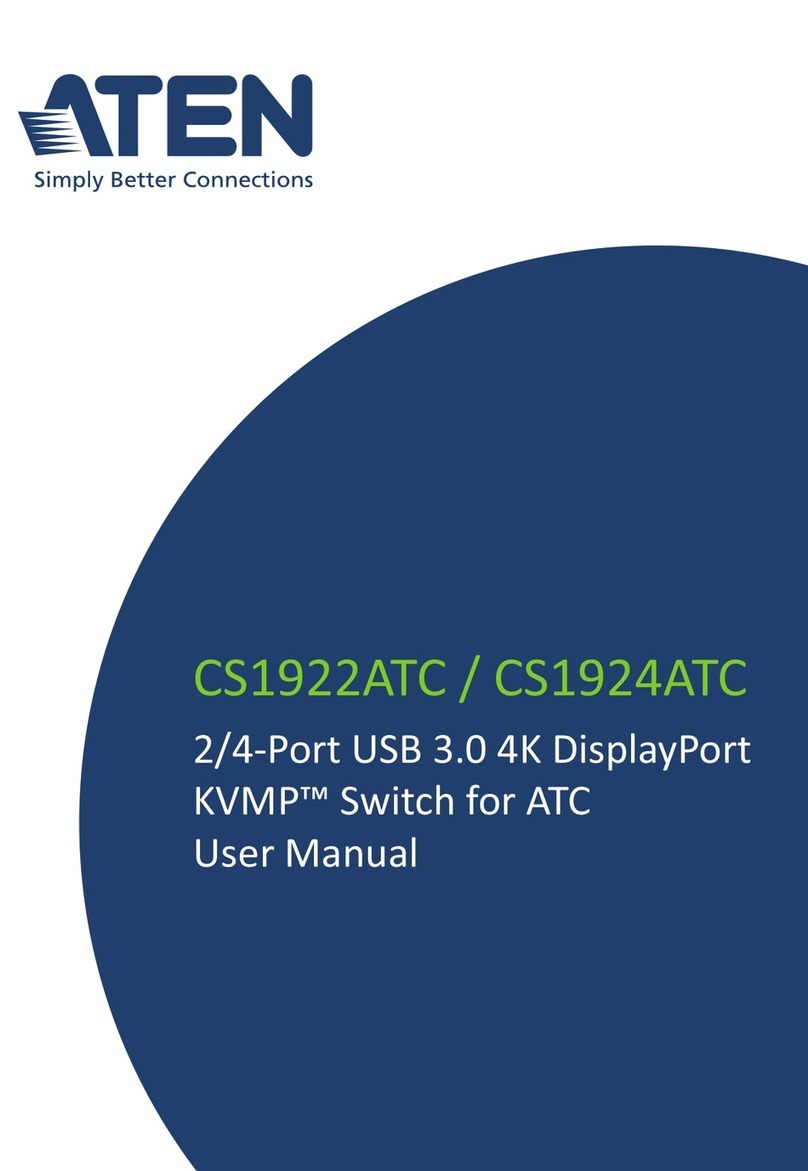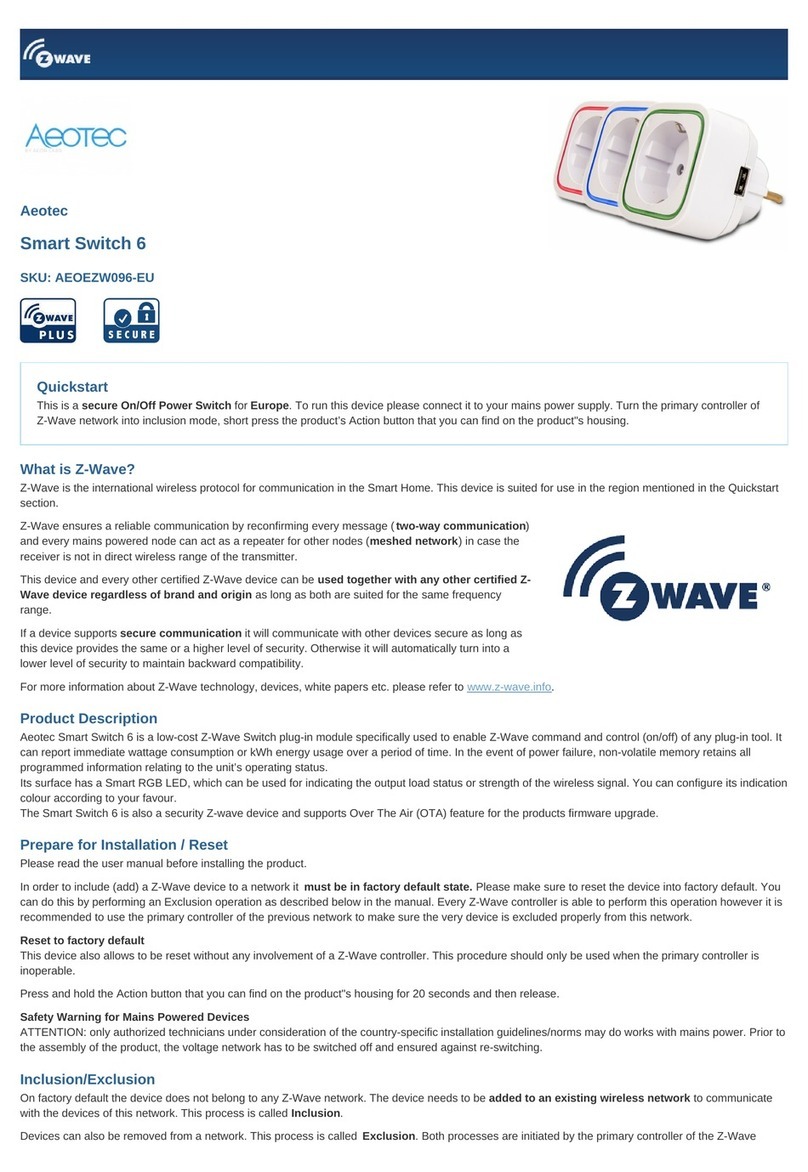BayTech MRPr User manual

2019
Copyright2019
BayTechnicalAssociates,Inc
1/1/2019
ModularRemotePower
Redundant(MRPr)

Page2
TableofContents
COMPLIANCESTANDARD..............................................................................................................................................................7
CONNECTIONDESCRIPTION...........................................................................................................................................................7
EIA‐232SERIALCONNECTION.....................................................................................................................................................................7
10/100BASE‐TNETWORKPORTCONNECTION..............................................................................................................................................7
INSTALLATION...............................................................................................................................................................................8
UNPACKING..............................................................................................................................................................................................8
PREPARINGTHEINSTALLATIONSITE...............................................................................................................................................................8
POWER....................................................................................................................................................................................................8
CIRCUITBREAKER.....................................................................................................................................................................................10
CABLING......................................................................................................................................................................................11
RJ‐45CABLE...........................................................................................................................................................................................11
ADAPTERS..............................................................................................................................................................................................12
SERIALSETUP..............................................................................................................................................................................13
OPERATIONIMPORTANT:...........................................................................................................................................................................13
OUTLETSTATUS.......................................................................................................................................................................................13
PART1:MRPSERIES....................................................................................................................................................................14
QUICKSTART:..............................................................................................................................................................................14
OUTLETCONTROLCONFIGURATION:............................................................................................................................................................14
ETHERNETCONFIGURATION:......................................................................................................................................................................15
NETWORKMENU........................................................................................................................................................................21
OUTLETCONTROLLERSTATUSSCREEN.........................................................................................................................................22
OUTLETHELPOPTIONS................................................................................................................................................................23
RECEPTACLECONTROLS.............................................................................................................................................................................23
ON,OFF,REBOOT,LOCK,ANDUNLOCK.......................................................................................................................................................23
STATUS................................................................................................................................................................................................24
OSTATUS................................................................................................................................................................................................24
OUTLETCONTROLCONFIGURATIONMENU...................................................................................................................................................25
ManageUsers................................................................................................................................................................................25
ChangeOutletName......................................................................................................................................................................28
Enable/DisableConfirmation.........................................................................................................................................................28
Enable/DisableStatusMenu..........................................................................................................................................................29
ChangeUnitID................................................................................................................................................................................29
ChangeAlarmThreshold................................................................................................................................................................29
ChangeDisplayOrientation............................................................................................................................................................30
DISPLAYCURRENTELECTRICALCHARACTERISTICS:..........................................................................................................................................30
LOGGINGOUT.........................................................................................................................................................................................31
CURRENTUSERPASSWORD:.......................................................................................................................................................................31
IDENTIFYCURRENTUSER...........................................................................................................................................................................31
UNITIDENTIFICATION................................................................................................................................................................................31
STATUSMENU.............................................................................................................................................................................32
OVERALLSYSTEMSTATUS..........................................................................................................................................................................32
NETWORKSTATUS....................................................................................................................................................................................32
LOGGEDUSERS........................................................................................................................................................................................32
MEMORYUSAGE.....................................................................................................................................................................................32
CURRENTROUTINGCACHE........................................................................................................................................................................33
ROUTESETUP..........................................................................................................................................................................................33
PROCESSES.............................................................................................................................................................................................33

Page3
UNITINFODATABASE................................................................................................................................................................................33
NETWORKCONFIGURATIONMENU:............................................................................................................................................34
STATUS..................................................................................................................................................................................................34
SERIALPORTCONFIGURATION....................................................................................................................................................................35
Handshaking...................................................................................................................................................................................35
BaudRate.......................................................................................................................................................................................36
WordSize........................................................................................................................................................................................36
StopBits..........................................................................................................................................................................................37
Parity..............................................................................................................................................................................................37
RTS/DTRLineDriverInactivityState...............................................................................................................................................37
SERIALPORTDEVICENAME.......................................................................................................................................................................38
ATTENTIONCHARACTER............................................................................................................................................................................38
DISCONNECTTIMEGUARD..........................................................................................................................................................................38
CONNECTPORTIDECHO...........................................................................................................................................................................38
LOGINSETUPMENU.................................................................................................................................................................................39
AccessControl................................................................................................................................................................................39
ManageUsers................................................................................................................................................................................39
RadiusConfiguration......................................................................................................................................................................41
TACACSConfiguration....................................................................................................................................................................42
NETWORKPORTCONFIGURATION...............................................................................................................................................................44
IPv4Configuration..........................................................................................................................................................................44
IPv6Configuration..........................................................................................................................................................................45
InactivityTimeout...........................................................................................................................................................................46
CarriageReturnTranslation...........................................................................................................................................................46
BreakLength...................................................................................................................................................................................46
DHCPEnable/Disable......................................................................................................................................................................46
TelnetEnable/Disable.....................................................................................................................................................................46
SSHEnable/Disable.........................................................................................................................................................................47
SSHHostKeyGeneration................................................................................................................................................................47
IPFilterConfiguration.....................................................................................................................................................................47
SNMPConfiguration.......................................................................................................................................................................48
WebServerConfiguration..............................................................................................................................................................49
MODULENAME.......................................................................................................................................................................................50
RPCMANAGEMENT.................................................................................................................................................................................50
TemperatureAlarmThreshold.......................................................................................................................................................50
UnderVoltageAlarmThreshold.....................................................................................................................................................51
OverVoltageAlarmThreshold.......................................................................................................................................................51
LowCurrentAlarmThreshold.........................................................................................................................................................51
EnvironmentalSensors...................................................................................................................................................................51
OutletGroups.................................................................................................................................................................................52
TemperatureUnits(degreesC/F)...................................................................................................................................................54
RPCCascadeMode.........................................................................................................................................................................54
PowerFactorThresholdMenu.......................................................................................................................................................56
FIRMWARE/CONFIGDOWNLOAD................................................................................................................................................................59
EnableFirmwareUpgrade..............................................................................................................................................................59
EnableSSLCertUpload...................................................................................................................................................................59
EnableConfigurationFileUpload...................................................................................................................................................60
RestoreConfigurationDefaults......................................................................................................................................................60
GetCurrentConfigurationFile........................................................................................................................................................61
DisplayConfigurationErrorLog.....................................................................................................................................................61
EnableRelCtl.FirmwareUpgrade..................................................................................................................................................61
UNITRESET.................................................................................................................................................................................62
LOGOUT......................................................................................................................................................................................62
PART2:TRANSFERSWITCHSERIES..............................................................................................................................................63

Page4
MAINCONTROL:......................................................................................................................................................................................63
HELPOPTIONS.............................................................................................................................................................................65
CONFIGURATIONMENU............................................................................................................................................................................65
MANAGEUSER........................................................................................................................................................................................65
ADDAUSER............................................................................................................................................................................................65
DELETEAUSER........................................................................................................................................................................................66
RENAMEAUSER......................................................................................................................................................................................66
ASSIGNEDOUTLETS..................................................................................................................................................................................67
CHANGEOUTLETNAME............................................................................................................................................................................67
ENABLE/DISABLESTATUSMENU.................................................................................................................................................................67
CHANGEUNITID.....................................................................................................................................................................................68
CHANGEALARMTHRESHOLD......................................................................................................................................................................68
CHANGEATSVOLTAGESWITCHINGPOINTS..................................................................................................................................................68
CHANGEATSSWITCHBACKMODE/TIME....................................................................................................................................................68
CHANGEATSDELAYSWITCHTOSECONDARY................................................................................................................................................69
CHANGEBUZZERAUDIBLEALARMS.............................................................................................................................................................70
DISPLAYCURRENTELECTRICALCHARACTERISTICS:..........................................................................................................................................71
LOGGINGOUT.........................................................................................................................................................................................71
CURRENTUSERPASSWORD:.......................................................................................................................................................................71
IDENTIFYCURRENTUSER...........................................................................................................................................................................72
UNITIDENTIFICATION................................................................................................................................................................................72
SETTINGSOURCEINPUTPRIMARY...............................................................................................................................................................72
SETUPOPTIONS...........................................................................................................................................................................72
RIPSET..................................................................................................................................................................................................72
BAYTECHPRODUCTWARRANTY..................................................................................................................................................73
EXCEPTIONS............................................................................................................................................................................................73
BAYTECHEXTENDEDWARRANTY................................................................................................................................................................73
TECHNICALSUPPORT................................................................................................................................................................................74
REPAIRPOLICY.........................................................................................................................................................................................74
RETURNAUTHORIZATIONPROCESS:.............................................................................................................................................................75
APPENDIX:TACACSCONNECTIONSCENERIOS..............................................................................................................................76
HORIZONTALRACKMOUNTS.......................................................................................................................................................77
1UBRACKET...........................................................................................................................................................................................77
2UBRACKET...........................................................................................................................................................................................77
RACKMOUNTHARDWARE..........................................................................................................................................................78
APPENDIX:DISPLAYTROUBLESHOOTING.....................................................................................................................................79
APPENDIX:ATSTROUBLESHOOTING............................................................................................................................................79
WHENTHEALARMSOUNDS.....................................................................................................................................................................79

Page5
Serial1:PortPinoutTable____________________________________________________________________________________11
Serial2:RJ08X007Pinout____________________________________________________________________________________12
Serial3:RJ45Receptacle&Plug_______________________________________________________________________________12
Serial4:9FRJ45PCCiscoAdapterPinOut________________________________________________________________________12
Serial5:9FRJ45PC‐1AdapterPinout____________________________________________________________________________12
Figure1:OutletStatus_______________________________________________________________________________________16
Figure2:OutletHelp________________________________________________________________________________________16
Figure3:OutletPassword____________________________________________________________________________________17
Figure4:OutletConfiguration_________________________________________________________________________________17
Figure5:OutletManageUser_________________________________________________________________________________17
Figure6:OutletAssignment___________________________________________________________________________________18
Figure7:NetworkMenu______________________________________________________________________________________19
Figure8:NetworkConfiguration_______________________________________________________________________________19
Figure9:NetworkLoginSetup_________________________________________________________________________________19
Figure10:NetworkAccessControl_____________________________________________________________________________19
Figure11:NetworkLoginPrompt______________________________________________________________________________19
Figure12:NetworkManageUsers_____________________________________________________________________________20
Figure13:NetworkPortConfiguration__________________________________________________________________________20
Outlet1:OutletControlHelp__________________________________________________________________________________23
Outlet2:OutletConfiguration_________________________________________________________________________________25
Outlet3:OutletManageUsers________________________________________________________________________________25
StatusMenu1:NetworkStatus________________________________________________________________________________32
Menu1:NetworkConfiguration_______________________________________________________________________________34
Menu2:SerialPortConfiguration______________________________________________________________________________35
Menu3:NetworkLogin______________________________________________________________________________________39
Menu4:NetworkManageUser________________________________________________________________________________39
Menu5:NetworkRadiusConfiguration__________________________________________________________________________41
Menu6:NetworkTACACSConfiguration_________________________________________________________________________42
Menu7:NetworkPortConfiguration____________________________________________________________________________44
Menu8:NetworkIPFilterConfiguration_________________________________________________________________________47
Menu9:NetworkSNMPConfiguration__________________________________________________________________________48
Menu10:WebServerConfiguration____________________________________________________________________________49
Menu11:NetworkRPCManagement___________________________________________________________________________50
Menu12:NetworkRPCCascadeMode__________________________________________________________________________54
Menu13:NetworkFirmware/ConfigDownload___________________________________________________________________59

Page6
ABOUTTHISOWNER’SMANUAL
This document provides information required for installing and operating your Bay Tech equipment. It
should allow the user to connect to, power up, and access an applications menu where peripheral
equipment can be controlled. We recommend reading this manual carefully, while placing special
emphasis on correct cabling and configuration. If you have any problems with your installation, please
contact a BayTech Applications Engineer at 228-563-7334, or toll free from anywhere in the United
States using 1-800-523-2702 or contact us at our Web Site, www.baytech.net.
BayTech manufactures many remote site management power products and data switches. If you would
like information on any of these products, please contact BayTech Customer Service at the above
numbers or visit our web site.
Conventions used in this manual include:
The information in this document is subject to change without notice. The statements, configurations,
technical data, and recommendations in this document are believed to be accurate and reliable, but are
presented without express or implied warranty. Users must take full responsibility for their applications
of any products specified in this document. The information in this document is proprietary to Bay
Technical Associates, Inc.
In the interest of improving internal design, operational function, and/or reliability, Bay Technical
Associates, Inc reserves the right to make changes to the products described in this document without
notice.
Bay Technical Associates, Inc does not assume any liability that may occur due to the use or application
of the product(s) or circuit layout(s) described herein.
CAUTION: This term is used to denote any condition that could possibly result in physical harm
to personnel or damage to equipment.
ATTENTION: Ce terme est employé pour dénoter n'importe quelle condition qui pourrait
probablement avoir comme conséquence le mal physique au personnel ou les dommages à
l'équipement.
IMPORTANT: This term is used to denote conditions that could result in the loss of
communications or to highlight the proper functioning of equipment.
IMPORTANT: Ce terme est employé pour dénoter les conditions qui pourraient avoir comme
conséquence la perte de communications ou accentuer le fonctionnement approprié de
l'équipement.
NOTE: This term is used to denote items of interest to the user.
NOTE: Ce terme est employé pour dénoter des articles d'intérêt à l'utilisateur.
<cr>: Carriage Return or ENTER
<cr>: Le Retour chariot ou ENTRE

Page7
COMPLIANCESTANDARD
CONNECTIONDESCRIPTION
EIA232SerialConnection
10/100BaseTNetworkPortConnection
BayTech units are in accordance with the general requirements of Standard for Information Technology
Equipment (ETL listed, conforms to ANSI/UL 60950-1 2
nd
Edition and CAN/CSA C22.2 No. 60950-00.
CE conforms to IEC 60950.) Equipment installations are to be in accordance with the Canadian
Electrical Code, Part I, CSA C22.1-02; General Requirements – Canadian Electrical, Part II, CSA
C22.2 No 0-M91; the National Electrical Code, NFPA 70-2005; and the National Electrical Safety
Code, NFPA, IEEE C2-2002.
MRPr = Modular Remote Power Redundant. This unit measures RMS voltage, and current.
Calculates power in watts and power factor efficiency per circuit and has Environmental Sensor,
RS232 and/or Direct IP ports. Controllable Outlets. Redundant power detects power loss or brownout
conditions to switch to the secondary input source.
We welcome any comments you may have about our products, and we hope that you will continue to
look to BayTech for your remote management needs.
BayTech's Modular Series unit provides a Serial EIA232 interface that controls user access and outlet
controls to the power strip.
The RPC has an RJ-45 port which uses an 8-pin crossed modular cable to connect to a local EIA-232
device such as a computer terminal or external modem. Most serial computers do not have RJ-45
connections; therefore an adapter is provided with this unit to convert from a DE-9 connector to an RJ-
45 connector (Bay Tech Part No. 9FRJ45PC-4). An adapter to convert from a DB-25 connector to an
RJ-45 connector is also available from Bay Tech, upon request (Bay Tech Part No. 25FRJ45PC-4). The
8-pin crossed modular cable is configured to operate with these adapters.
Using a straight 10/100 Base-T cable, connect the RJ-45 port labeled ETHERNET on the HOST module
to an RJ-45 port on the network hub. The LINK (link integrity) LED, located on the front panel of the
HOST, illuminates when a good connection is established between the HOST and the hub. (Half-duplex
100Mbs, Full duplex 10 or 100Mbs)
CAUTION: All power should be removed from the BayTech unit prior to removing or installing
cables and /or adapters.
ATTENTION: Tout pouvoir doit être retiré de l'unité BayTech avant de retirer ou d'installer des
câbles et / ou des adaptateurs
NOTE: Custom cables are available to connect a device to this unit’s serial port. These custom
cables are one-way cables labeled with Baytech on one end and a device name on the other end.
REMARQUE: les câbles sur mesure sont disponibles pour connecter un périphérique au port
série de cet appareil. Ces câbles sont des câbles de commande à sens unique marqué par
Baytech à une extrémité et un nom de périphérique à l'autre extrémité.

Page8
INSTALLATION
Unpacking
PreparingtheInstallationSite
Power
Compare the unit and serial number of the equipment you received to the packing slip located on the
outside of the box. Inspect equipment carefully for damage that may have occurred in shipment. If there is
damage to the equipment or if materials are missing, contact BayTech Customer Support at 228-563-7334
or call toll free inside the United States at 800-523-2702. At a minimum, you should receive the
following:
1. The MRP unit.
2. Paper insert referencing BayTech’s website a www.baytech.net/support/ftp_series.php.
3. 1 ea. DE-9 (9 pin) PC com port adapter -- 9FRJ45PC (with Cisco Interface) or 9FRJ45PC-1.
4. 1 ea. RJ-45 Roll over cable -- RJ08X007.
5. 1 set of either Vertical or Horizontal Brackets -- M140C138, M140R114, M140R115
NOTE: Keep the shipping container and packing material in the event future shipment is required.
The installation area should be clean and free of extreme temperatures and humidity. Allow sufficient
space behind the MRP/MMP/MSP/MDP unit for cabling and receptacle connections. Access to installation
site should be restricted to authorized personnel. Installation of these units should be limited to ITE and
Telco server environments.
PRÉPARATION DE L'EMPLACEMENT D'INSTALLATION
Le secteur d'installation devrait être propre et exempt des températures et de l'humidité extrêmes.
Permettez le suffisamment d'espace derrière l'unité de MRP/MMP/MSP/MDP pour des raccordements de
câblage et de réceptacle. L'accès à l'emplacement d'installation devrait être limité au personnel autorisé.
L'installation de ces unités devrait être limitée à ITE et à environnements de serveur de Telco.
208V 3øY VAC Model: Internal 120/208 VAC, 3Ø, 50/60 Hz
(16, 20, 30, 32, 50 or 60 Amps Maximum Load).
400V 3øY VAC Model: Internal 230/400 VAC, 3Ø, 50/60 Hz
(16, 20, 30, 32, 50, or 60 Amps Maximum Load)
208V VAC Model: Internal 120/208 VAC 50/60 Hz
(10, 15, 16, 20, 30, 32, 50, or 60 Amps Maximum Load).
120V VAC Model: Internal 120 VAC 50/60 Hz
(15, 20, 30, 50, or 60 Amps Maximum Load).

Page9
CAUTION: This unit is intended for indoor use only. Do not install near water or expose this unit
to moisture. To prevent heat buildup, do not coil the power cord when in use. Do not use extension
cords. Do not attempt to make any internal changes to the power source. Do not attempt to modify
any portion or component of an MRP/MMP/MSP/MDP Series Unit unless specifically directed to
by BayTech personnel. BayTech must perform any internal operations.
ATTENTION: Cette unité est prévue pour l'usage d'intérieur seulement. N'installez pas près de
l'eau ou n'exposez pas cette unité à l'humidité. Pour empêcher l'habillage de la chaleur, ne lovez pas
le cordon de secteur en service. N'employez pas les cordes de prolongation. N'essayez pas de
n'apporter aucune modification interne à la source d'énergie. N'essayez pas de ne modifier aucune
partie ou composant d'une unité de série de MRP/MMP/MSP/MDP à moins qu'ait spécifiquement
dirigé vers par le personnel de BayTech. BayTech doit effectuer toutes les opérations internes.
CAUTION: High-voltage surges and spikes can damage this equipment. To protect from such
power surges and spikes, this unit must have a good earth ground or good power surge protection.
ATTENTION: Les montées subites et les transitoires à haute tension peuvent endommager cet
équipement. Pour se protéger contre de telles montées subites et transitoires de puissance, cette unité
doit avoir une bonne protection rectifiée ou bonne de la terre de puissance de montée subite.
CAUTION: Do not exceed the AC current rating for the selected model.
ATTENTION: Ne dépassez pas l'estimation courante à C.A. pour le modèle choisi.
CAUTION: In order to be absolutely removed from the power supply, the power cord must be
unplugged from the power source.
ATTENTION: Afin d'être absolument enlevé de l'alimentation d'énergie, le cordon de secteur doit
être débranché de la source d'énergie.
CAUTION: For PERMANENTLY CONNECTED EQUIPMENT, a readily accessible disconnect
device (Circuit Breaker rated not to exceed the amperage rating of the unit) shall be incorporated in
the fixed wiring between the power source and the Baytech unit. For PLUGGABLE EQUIPMENT,
the socket-outlet shall be installed near the equipment and easily accessible. The outlets providing
power to the unit shall be protected against over current, short circuit and earth fault by suitable
rated protective devices.
ATTENTION: Pour l'ÉQUIPEMENT DE MANIÈRE PERMANENTE RELIÉ, un dispositif
aisément accessible de débranchement (disjoncteur évalué pour ne pas dépasser l'estimation
d'ampérage de l'unité) sera incorporé dans le câblage fixe entre la source d'énergie et l'unité de
BayTech. Pour l'ÉQUIPEMENT QUE L'ON PEUT BRANCHER, la douille-sortie sera installée
près de l'équipement et facilement accessible. Les sorties fournissant la puissance à l'unité seront
protégées contre le courant, le court-circuit et le défaut de terre finis par les dispositifs protecteurs
évalués appropriés.
Applying power illuminates a green LED on the front panel and either Source1 or Source 2 LED will be lit.
When the power switch is off, devices connected to the unit are not receiving power.
Appliquer le pouvoir illumine une LED verte sur le panneau de devant et Source1 ou Source 2 LED sera
allumée. Quand l'interrupteur général est loin du, les appareils ont connecté à l'unité ne reçoivent pas le
pouvoir.

Page10
CircuitBreaker
Depending on if the unit has circuit breakers, in the case of power overload, the circuit breaker
automatically trips. Determine the cause of the tripped circuit breaker, correct the problem then reset the
circuit breaker by depressing the circuit breaker switch. If an overload condition occurs, the
MRP/MMP/MSP/MDP status menu is still accessible. If all circuits are closed, the circuit breaker status
menu will indicate “On.” If the circuit breaker is tripped, the circuit breaker status will indicate “Off.” If no
power cord is attached to the “IN” receptacle, the circuit breaker status will indicate “Off”, indicating there
is no power available to the “OUT” receptacle.
208V/48A Rated Model:
(60A Maximum Over current protection Device).
208V/40A Rated Model:
(50A Maximum Over current protection Device).
208V/24A Rated Model:
(30A Maximum Over current protection Device).
208V/16A Rated Model:
(20A Maximum Over current protection Device)
208V/12A Rated Model:
(15A Maximum Over current protection Device)
400V/16A Rated Model:
(20A Maximum Over current protection Device)
120V/24A Rated Model:
(30A Maximum Over current protection Device)
120V/16A Rated Model:
(20A Maximum Over current protection Device)

Page11
CABLING
RJ45Cable
Control Module RJ-45 pin Signals
Pin
EIA
232
Signal
Signal
Directio
n
Description
1 DTR Out +10V when activated by DCD. Toggles on logout for modem disconnect.
2 GND Signal Ground
3 RTS Out +10 V when power is applied. Not used as a handshake line.
4 TX Out Transmit (Data Out)
5 RX In Receive (Data In)
6 N/C In No Connection.
7 GND Signal Ground
8 DCD In DCD into the MRP.
Adapter signals
Listed are the pin specifications for the BayTech cable and adapters and the terminal COM ports:
Serial 1: Port Pin out Table
Signal RS-232
Port (DS) RS-232
Port
(MRP)
COM Port
DE-9 Pin COM Port
DB-25 Pin Signal
DTR 1 1 4 20 DSR
GND 2 2 1 GND
RTS 3 3 7 5 CTS
TXD 4 4 3 2 RXD
RXD 5 5 2 3 TXD
DSR 6 N/C 6 6 DTR
GND 7 7 5 7 GND
CTS 8 8 4 RTS
DTR 4 DCD
DCD 8 1 8 DTR
RI 9 22

Page12
RJ08X007 Standard Rollover Cable – RJ45 to RJ45
Serial 2: RJ08X007 Pin out
Serial 3: RJ45 Receptacle & Plug
Adapters
Serial 4: 9FRJ45PC Cisco Adapter Pin Out
Serial 5: 9FRJ45PC-1 Adapter Pin out
(Use with RJ08X007 Cable
And B/C switch in “C”) (Use with RJ08X007 Cable
And B/C switch in B”)

Page13
SERIALSETUP
OperationImportant:
OutletStatus
Connect the 9FRJ45PC-1 adapter to the user’s computer
Connect the RPC EIA-232 port to the adapter via the RJ08X007 rolled flat ribbon cable.
Use terminal emulation software to access the unit, 9600 bps, 8 data bits, 1stop bit, no parity,
no flow control, and B/C switch set to ‘B’.
NOTE: At any time during the session you need to go to another menu, use the Attention
Character = semi-colon (;). Press the attention character key 5-times to get back to the
main status menu.
IMPORTANT: If a device, other than a PC, is used to connect to the serial EIA232 port, a
custom cable is needed; see Serial 1 figure above, for serial port pin out.
IMPORTANT: Do not connect both ends of the 8” serial cable until after the MASTER
unit has been configured.
When operating remotely, do not send the command to turn “off” a receptacle that has a host terminal
or modem attached. Doing so will result in the host terminal or modem being powered down creating
a “locked-out” condition. You will not be able to reestablish a connection until the receptacle has
been turned “on” through the serial port.
The green LED’s correspond to the unit’s receptacles. An illuminated LED signifies the
corresponding outlet has power turned on, thus the attached equipment has power to it. No lit LED
signifies no power to the receptacle.
IMPORTANT: If you send the command to “reboot” a receptacle with a host terminal or
modem attached, active connection to that terminal or modem is lost and will have to be
reestablished.
IMPORTANT: An assigned user is allowed one active session. The admin user is allowed
four sessions running concurrently.
The Modular Series are multi-user units, supporting one admin user and up to Thirty-two outlet users.
The admin user has access to all outlets, user and system configuration options, unit status, and unit
reset capabilities. The outlet user’s status menu displays only those outlets assigned to the user’s
outlet list, as set by the admin user.
NOTE: The Modular Series supports one admin user. The admin user may have four sessions
running concurrently. Default user name is ‘root’. User names are case sensitive.
NOTE: Each session has an inactivity timeout of ten minutes, if there is no option to set the
timeout. After ten minutes of no activity elapses, the session terminates.
NOTE: The Modular Series menu is used for demonstration throughout this manual. There will
be some differences in the menus dependent on the firmware revision and the number of outlets
on your unit.

Page14
PART1:MRPSERIES
QUICKSTART:
OutletControlConfiguration:
For those Administrators who have requested the bare minimum for this type of equipment, follow these
steps exactly. If this is a new unit shipped directly from Baytech, follow the steps. If this is a previously
own unit, perform a factory reset to clear out any users and passwords still in the unit.
1. Connect the 9FRJ45PC-4 or 9FRJ45PC-1 adapter to your PC.
2. Connect the supplied rollover flat cable RJ08X007 to the adapter and to the EIA232 serial port
on the Baytech MRP device.
3. Use terminal emulation software to access the unit, (i.e. Microsoft Hyper-terminal). Set the PC
serial port configuration to the following: 9600 bps, 8 data bits, 1stop bit and no parity. If
your device has a B/C switch near the EIA232 port, set it to ‘B’.
4. If you get only a blinking cursor Press ‘Enter’. If still only a blinking cursor, Type 5 semi-
colons (;), there is a one second delay before the menu is displayed.
5. You should get the Outlet Status menu (Figure 1). This is the outlet controller circuits. If you
get the Network Menu (Figure 7), select option 1, Outlet Control or Unit (MRP 10 (2, 1) . . .
1) to get to the Outlet Status menu.
6. At prompt type ‘config’ and press ‘Enter’. You should see a menu similar to (Figure 4).
7. Select number for the Manage Users option. You should see a menu similar to (Figure 5).
8. IMPORTANT NOTE: the first user added will be the ADMIN user. Type “A” and press
‘Enter’. Type the name of the admin user. The name is case sensitive.
9. Select the user number. You should see the user in the menu similar to (Figure 6).
10. Select ‘Add Outlet(s)’ to add a few outlets (i.e. 1, 2, 4) and press ‘Enter’ or select ‘Add All
Outlet’. A “Y” signifies the outlet has been assigned to the user.
11. Press ‘Enter’ you should see a menu similar to (Figure 5) with the user name. Repeat steps 7
thru 10 to add other users.
12. Once you have added the users press ‘Enter’ until you get back to the Outlet Status menu,
(Figure 1). Type “Exit”. With (Microsoft Hyper-terminal) pressing ‘Enter’ will reconnect to
the unit outlet controller and it will ask for a use name. If this does not happen close the
terminal emulator session and open it again.
13. Type the name of a user to log in. You should see a menu similar to (Figure 1). The user will
see only the outlets assigned to them.
14. At the prompt type ‘password’ and press ‘Enter’. You should see prompts similar to
(Figure 3).
15. Enter the password for the user. Repeat steps 12 thru 14 to add or change the password of the
user.
At this point you have enough Outlet Control Configurations to operate this Baytech Device.
Continue to the Ethernet Controller Configuration if your unit has an Ethernet port.

Page15
EthernetConfiguration:
Before continuing your System Administrator needs to tell you to use DHCP or give you an IP
Address, Subnet Address, and Gateway Address.
1. If this Baytech device has an Ethernet port, at the prompt of any menu type five Attention
Characters (factory default is the semi-colon, {;}). The Attention Character will not echo on
the screen. You should see a menu similar to (Figure 7).
2. Select ‘C’ for the configuration menu. You should see a menu similar to (Figure 8).
3. Select the number for ‘Login Setup’ option. You should see a menu similar to (Figure 9).
4. Select the number for ‘Manage Users’ option. You should see a menu similar to (Figure 12).
5. NOTE: The ‘root’ user can not be deleted.
6. Select ‘A’ to add user. Type the name and password at the prompts.
7. Press ‘Enter’ until get to the ‘Login Setup Menu’ (Figure 9).
8. Select ‘Access Control’ to enable or disable the Tenet and Serial Login Prompt (Figure 10).
9. Press ‘Enter’ until you get the Configuration menu (Figure 8).
10. Select ‘Network Port Configuration’ option. You should see a menu similar to (Figure 13).
11. If your System Administrator requires you to use DHCP, then select ‘DHCP Enable/Disable’
and type “Y” to enable DHCP. If you wish to assign a static IP address to this unit, Disable
the DHCP and go to step 15.
12. Press ‘Enter’ until you are asked to ‘Accept Changes’. Type “Y” to accept changes or “N” to
decline changes.
13. After Accepting or Declining Changes you should get the Network Access Menu (Figure 7).
14. Select ‘Unit reset’ to update the external connections. Once the reset is completed (1 minute)
connect the Baytech device to your network using an Ethernet cable.
15. If you disabled the DHCP in step 11, you should see a menu similar to (Figure 13).
16. Select the ‘IP Address’ option and type the assigned IP address and press ‘Enter’.
17. Select the ‘Subnet Mask’ option and type the assigned subnet mask address and press ‘Enter’.
18. Select the ‘Gateway Address’ option and type the assigned Gateway address and press ‘Enter’.
19. Press ‘Enter’ until you are asked to ‘Accept Changes’. Type “Y” to accept changes.
20. Select ‘Unit reset’ to update the external connections. Once the reset is completed (1 minute)
connect the Baytech device to your network using an Ethernet cable.
21. You should be prompted for a user name and password, similar to (Figure 11)
At this point you have enough basic configurations needed to operate this Baytech unit.
This is the bare minimum for Ethernet Control. If this is a new unit shipped directly from Baytech, follow
the steps. If this is a previously own unit, perform a factory reset to clear out any users and passwords still
in the unit. The System Administrator should tell you to use DHCP or provide you an IP Address, Subnet
Mask, and Gateway Address. NOTE: default IP Address is 0.0.0.0

Page16
Figure 1: Outlet Status
Help Menu: Type Help followed by a <CR> to view the line commands for the MRP outlet control.
Figure 2: Outlet Help
Total kW-h: 0
-------------------------------------------------------------------------------
| Circuit | True RMS | Peak RMS | True RMS | Average | Volt- |
| Group | Current | Current | Voltage | Power | Amps |
-------------------------------------------------------------------------------
| Circuit C1 | 0.0 Amps | 0.0 Amps | 209.5 Volts | 0 Watts | 4 VA |
| Circuit C2 | 0.0 Amps | 0.0 Amps | 209.5 Volts | 0 Watts | 4 VA |
| Circuit C3 | 0.0 Amps | 0.0 Amps | 209.5 Volts | 1 Watts | 4 VA |
| Circuit C4 | 0.0 Amps | 0.0 Amps | 207.3 Volts | 0 Watts | 4 VA |
| Circuit C5 | 0.0 Amps | 0.0 Amps | 208.3 Volts | 1 Watts | 4 VA |
| Circuit C6 | 0.0 Amps | 0.0 Amps | 209.6 Volts | 0 Watts | 4 VA |
-------------------------------------------------------------------------------
Int. Temp: 77.9 F
Switch 1: Open 2: Open
1)...CKT 1 Outlet 1 : On 2)...CKT 1 Outlet 2 : On
3)...CKT 1 Outlet 3 : On 4)...CKT 1 Outlet 4 : On
5)...CKT 2 Outlet 1 : On 6)...CKT 2 Outlet 2 : On
7)...CKT 2 Outlet 3 : On 8)...CKT 2 Outlet 4 : On
9)...CKT 3 Outlet 1 : On 10)...CKT 3 Outlet 2 : On
11)...CKT 3 Outlet 3 : On 12)...CKT 3 Outlet 4 : On
13)...CKT 4 Outlet 1 : On 14)...CKT 4 Outlet 2 : On
15)...CKT 4 Outlet 3 : On 16)...CKT 4 Outlet 4 : On
17)...CKT 5 Outlet 1 : On 18)...CKT 5 Outlet 2 : On
19)...CKT 5 Outlet 3 : On 20)...CKT 5 Outlet 4 : On
Type Help for a list of commands
MRP-20>
MRP-20>help
On n <cr> --Turn on an Outlet, n=0,1...36,all
Off n <cr> --Turn off an Outlet, n=0,1...36,all
Reboot n <cr> --Reboot an Outlet, n=0,1...36,all
Status <cr> --MRP-10 Status
Config <cr> --Enter configuration mode
Lock n <cr> --Locks Outlet(s) state, n=0,1...36,all
Unlock n <cr> --Unlock Outlet(s) state, n=0,1...36,all
Current <cr> --Display True RMS Current
Voltage <cr> --Display True RMS Voltage
Power <cr> --Display Average Power
Clear <cr> --Reset the maximum detected current
Temp <cr> --Read current temperature
Logout <cr> --Logoff
Logoff <cr> --Logoff
Exit <cr> --Logoff
Password <cr> --Changes the current user password
Whoami <cr> --Displays the current user name
Unitid <cr> --Displays the unit ID
Type Help for a list of commands
MRP-20>
Status Screen: Once the serial connection is made using the terminal software, the screen will display
the inherent state of the outlets, the Average Power, RMS voltage, Current and Maximum Detected
Current both in Amps, circuit breaker, Internal temperature of the unit, and external temperature
sensors if connected. The number of outlets displayed depends on the MRP model.

Page17
Figure 3: Outlet Password
Figure 4: Outlet Configuration
Manage User
Figure 5: Outlet Manage User
Add a User:
MRP>password
Enter new Password: *****
Re-Enter new Password: *****
Type Help for a list of commands
MRP>
MRP>config
Unit ID: MRP20
1)...Manage Users Add/Delete/Rename, assign outlets
2)...Change Outlet Name Select an outlet to change its name
3)...Enable/Disable Confirmation Confirmation (Y/N)
4)...Enable/Disable Status Menu Opening status of outlets
5)...Change Unit ID As written
6)...Change Alarm Threshold As written
7)...Change Display Orientation Flip Display
X)...Exit
NOTE: If the unit display with the following message, “Configuration mode in use”
A user in the other port is in the “Configuration” menu.
Power Controller Configuration Menu: To select the configuration menu, type ‘config’ at
the prompt.
The User Menu allows the admin user to add and delete users, change passwords, and change the outlet
list that displays a user’s access to prescribed outlets. Select “Manage Users,” from the configuration
menu and the following menu appears if the unit has been reset or initial setup:
------------------------------------------
-
| User | Assigned Outlets |
| | C1,1| C1,2| C1,3| C1,4|
-------------------------------------------
-------------------------------------------
A)...Add User
D)...Delete User
R)...Rename User
C)...Change Circuit Group
Enter user number to assign Outlets, A, D, C or R.
Enter Request:
NOTE: User in position (1) will be the ‘admin user’ for the outlets. Older units will not display
the ‘delete’ option until a user is added.
Select A), “Add user,” from the User Management Menu.
Enter the name of the user to be added, followed by <cr>.
NOTE: User name is
case sensitive.
Password setting: Once you have logged out and log back in as a user or as the
administrator, you can then set the password to gain access. Type “Password”<cr>

Page18
Assigned Outlets
Figure 6: Outlet Assignment
Universal Ethernet Controller Configuration:
Select a user number from the User Management Menu, the MRP unit will display the Assign Outlet
Menu:
-------------------------------------------
| User | Assigned Outlets |
| | C1,1| C1,2| C1,3| C1,4|
-------------------------------------------
1) engineer | N | N | N | N |
-------------------------------------------
1)...Add Outlet(s) Add individual Outlets (X, X, X, X)
2)...Remove Outlet(s) Remove individual Outlets
3)...Add All Outlets Add all outlets to above user
4)...Remove All Outlets Remove all Outlets from the above user
C)...Change Circuit Group Display next Circuit group of outlets
Enter Request:
NOTE: If an outlet user’s list is changed while the user is logged in, their outlet list changes
dynamically. If enabled, an updated outlet status report will be issued. “Y” means the outlet is
assigned to the user. “N” means the outlet is NOT assigned to the user.
Change Outlet Name: Allows the administrator to change the name of the outlets.
Enable/Disable Confirmation: Enables/Disables the confirmation of choices. Example, “Turn off all
outlets [Y/N]?”
Enable/Disable Status Menu; Enables/Disables whether outlet status menu is displayed.
Change Unit ID: Allows the user to change the name of the unit. The defaulted is something similar
to MRP1. Allows the user to personalize or customize name or location, up to 31 alphanumeric
characters.
Change Alarm Threshold: The Alarm Threshold is the value set that sounds the amperage alarm
when it reaches or exceeds the amperage value indicated.
Change Circuit Group: Allows user to flip the display for units with cords going out the top of
cabinets.
Access Menu: The Access Menu screen, allows for Outlet Operations, Network Configuration, or
Disconnection. To access the Network Configuration Screen, type five Attention Characters.
NOTE: For initial network access, the IP address, subnet mask, and gateway must be
configured from the serial port. Default setting is 0.0.0.0.

Page19
Figure 7: Network Menu
Figure 8: Network Configuration
Login Setup Menu
Figure 9: Network Login Setup
Access Control
Figure 10: Network Access Control
Figure 11: Network Login Prompt
Module: 1
Attention Character: ;
MRP20 (2 ,1).........1
Status..........................S Unit Status
Configure.......................C Unit Configuration menu
Unit Reset......................RU Terminates external connections,
does not affect outlet states.
Logout..........................T
Enter Request :s
Copyright(C) Bay Technical Associates 200
8
URPC Ethernet Host Module
Revision F 2.25.06 Module 1
Hardware 1.00 Serial number 22222 colilo version 1.05.01
Status..........................1 Status of all network options
Serial Port Configuration.......2 Setup the Serial port EIA232
Serial Port Device Name.........3 Change the EIA232 port name
Attention Character.............4 Type 5 times to access Network Main menu.
Disconnect Timeguard............5 Data received within the delay period,
is data, not attention character; thereby
preventing unwanted port disconnection
Connect Port ID Echo............6 Echo port name or module# & port#
Login Setup.....................7 Login Menu Serial/Telnet/Radius/TACACS
access control, manage users
Network Port Configuration......8 Network Port IP Address
Module Name.....................9 Change name of module
MRP Management.................10 Set up Voltage/Current/Sensor threshold
Firmware / Config Download.....11 Update Firmware, SSL, Configuration files
Exit.........................X,CR
Enter Request :
Access Control..................1
Manage Users....................2
Radius Configuration............3
TACACS Configuration............4
Exit............................X,CR
Enable or disable usernames and passwords for both network and serial port access. If either login has
been enabled you will get a prompt similar to the following:
Telnet Login Prompt Enable/Disable..1
Serial Login Prompt Enable/Disable..2
Universal RPC login:
Password: The default user and password is “root/baytech”, all lower case.

Page20
Manage Users
Figure 12: Network Manage Users
Network Port Configuration
Figure 13: Network Port Configuration
Add/delete users and change their passwords. Usernames and passwords are case sensitive and
alphanumeric. The root user can not be removed.
User Management Menu
To change user password or port access, enter number of user.
To add/delete user, select appropriate menu choice.
SNMP V3 requires passwords that are between 8 and 31 characters long
Enter request, CR to exit menus.
A)...Add user
1)...root
For network access, you must configure the IP addresses, Subnet Mask, and Gateway Address, or
enable the DHCP. The Changes must be saved and the module reset for network changes to take effect.
Network setup :
Ethernet Address................ 00:C0:48:00:01:FD
IP Address...................... 70.150.140.89
Subnet Mask..................... 255.255.255.224
Default Gateway................. 70.150.140.65
Connection Inactivity Timeout (mins): Disabled
Carriage Return Translation: Enabled
Break Length (msecs): 350
DHCP is Disabled Telnet is Enabled SSH is Enabled
SSH host keys are set to factory default
IP Address........................1
Subnet Mask.......................2
Gateway Address...................3
Inactivity Timeout................4
Carriage Return Translation.......5
Break Length......................6
DHCP Enable/Disable...............7
Telnet Enable/Disable.............8
SSH Enable/Disable................9
SSH Host Key Generation...........10
IP Filter Configuration...........11
SNMP Configuration................12
Web Server Configuration..........13
Exit..............................X,CR
Enter Request :
Table of contents
Other BayTech Switch manuals
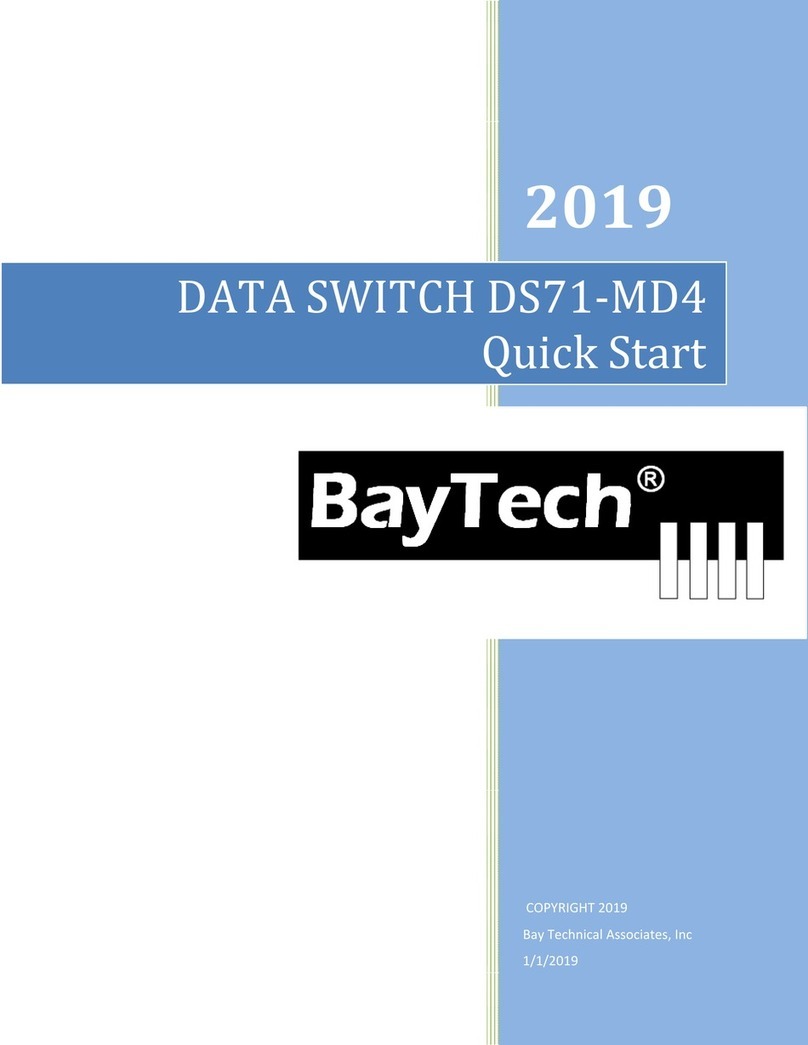
BayTech
BayTech BayTech DS71-MD4 User manual
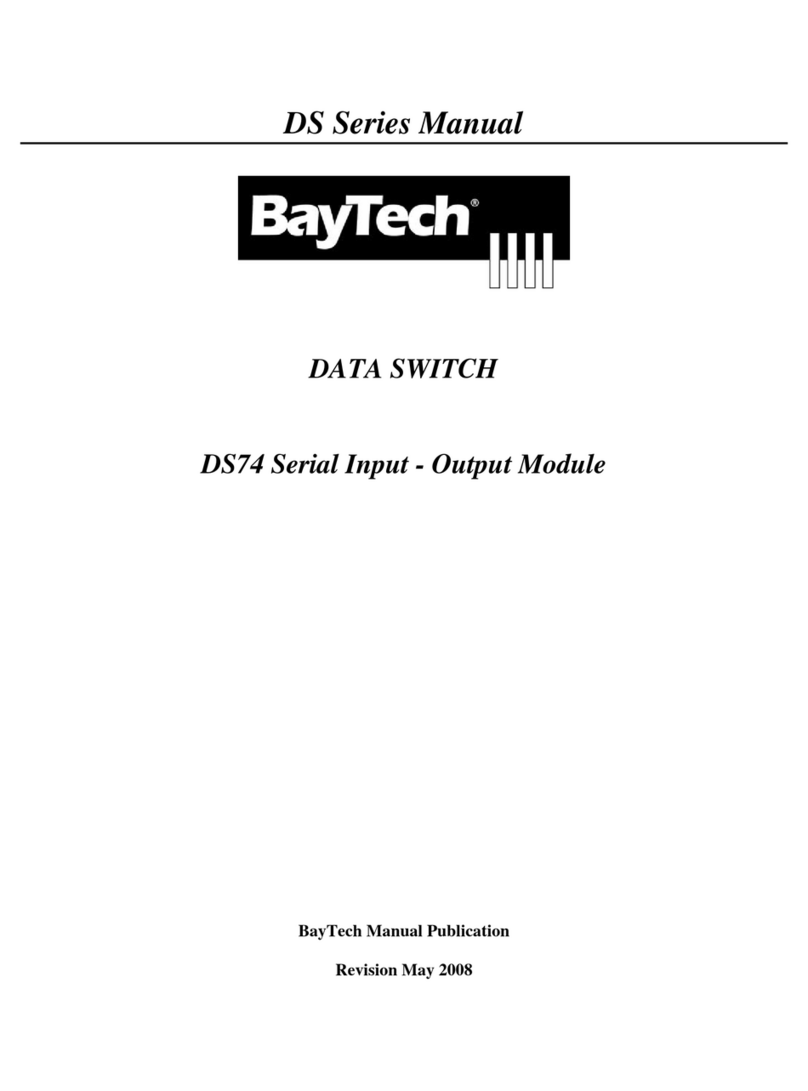
BayTech
BayTech DS74 User manual
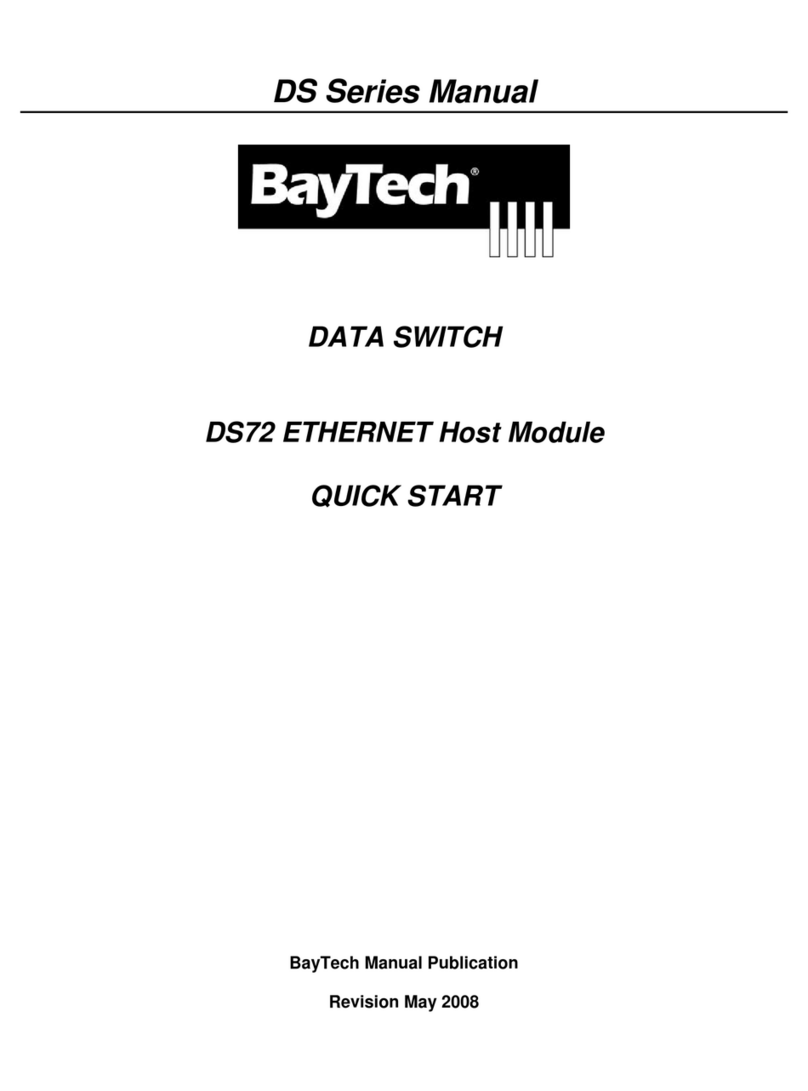
BayTech
BayTech DS72 User manual
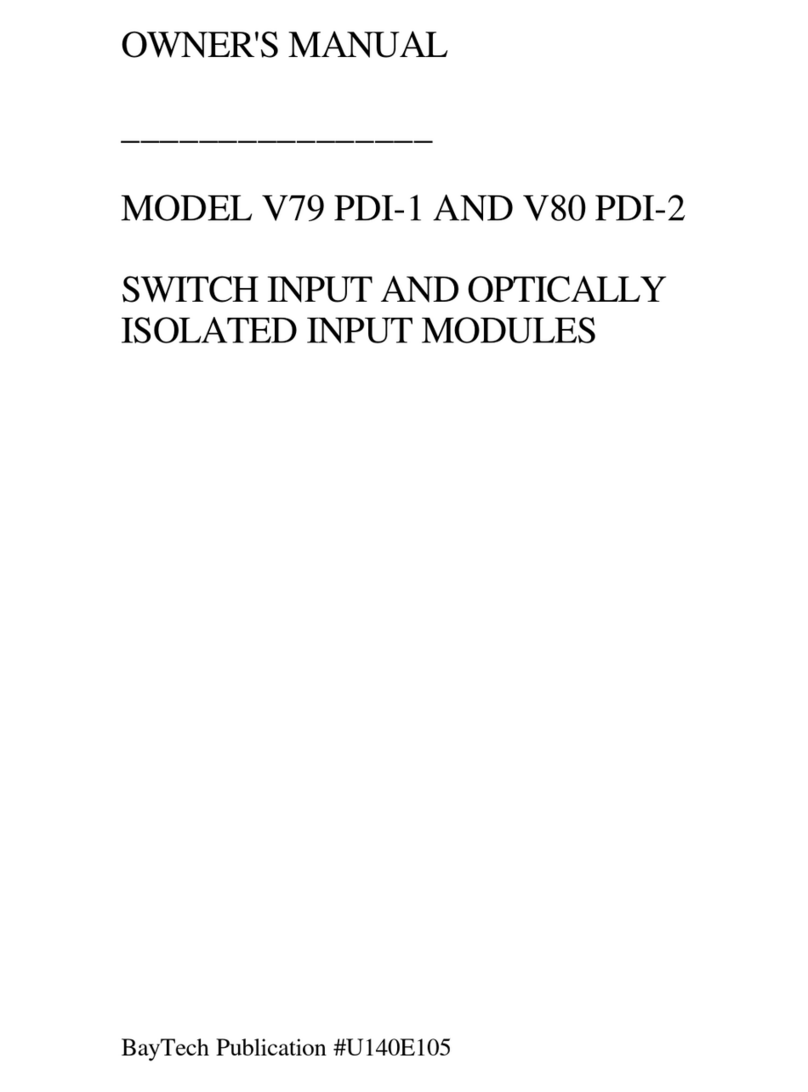
BayTech
BayTech V79 PDI-1 User manual
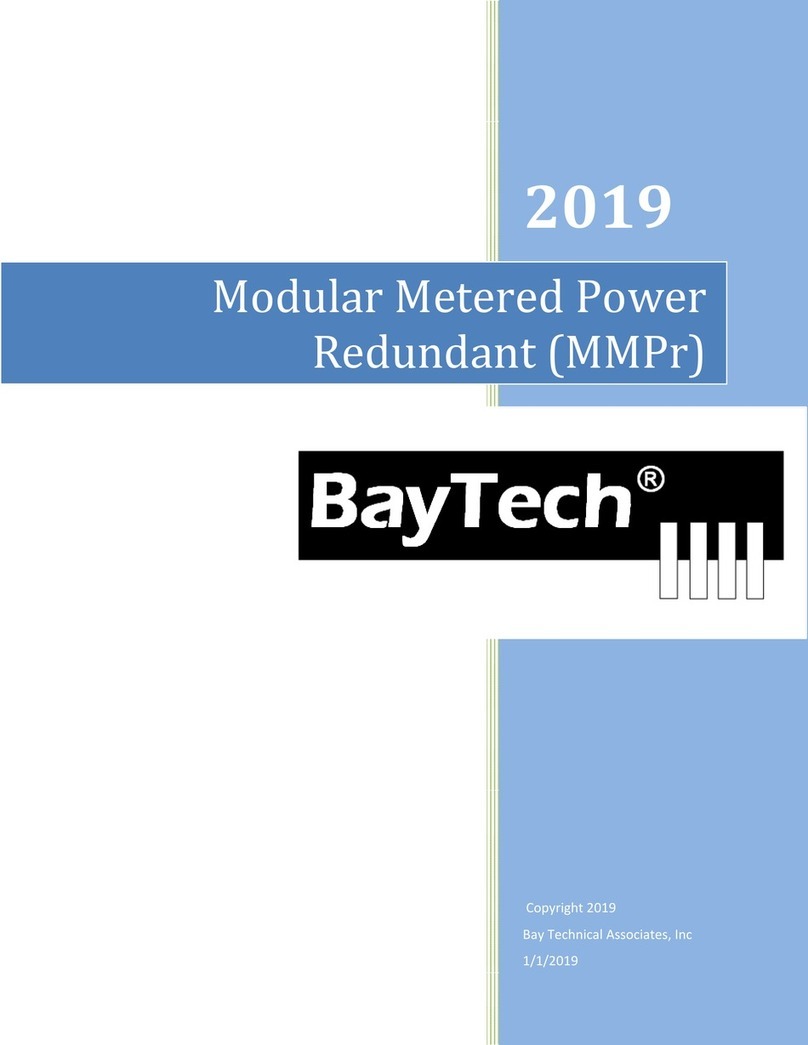
BayTech
BayTech MMPr User manual
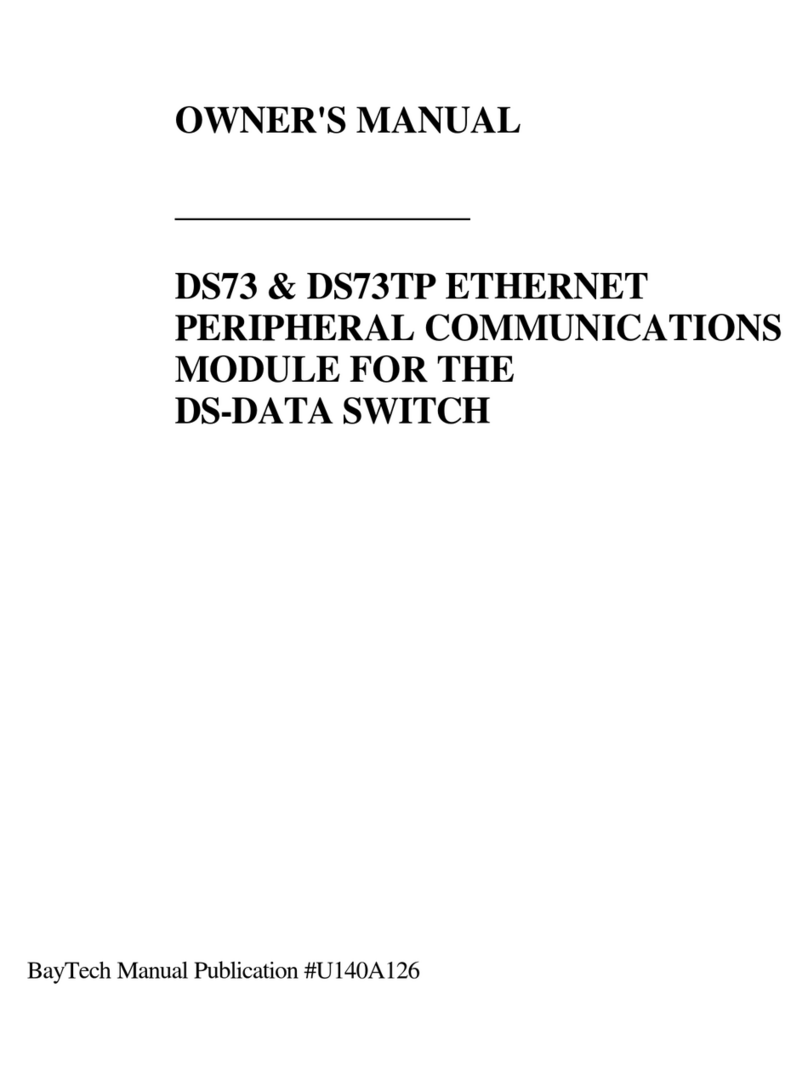
BayTech
BayTech DS73 User manual
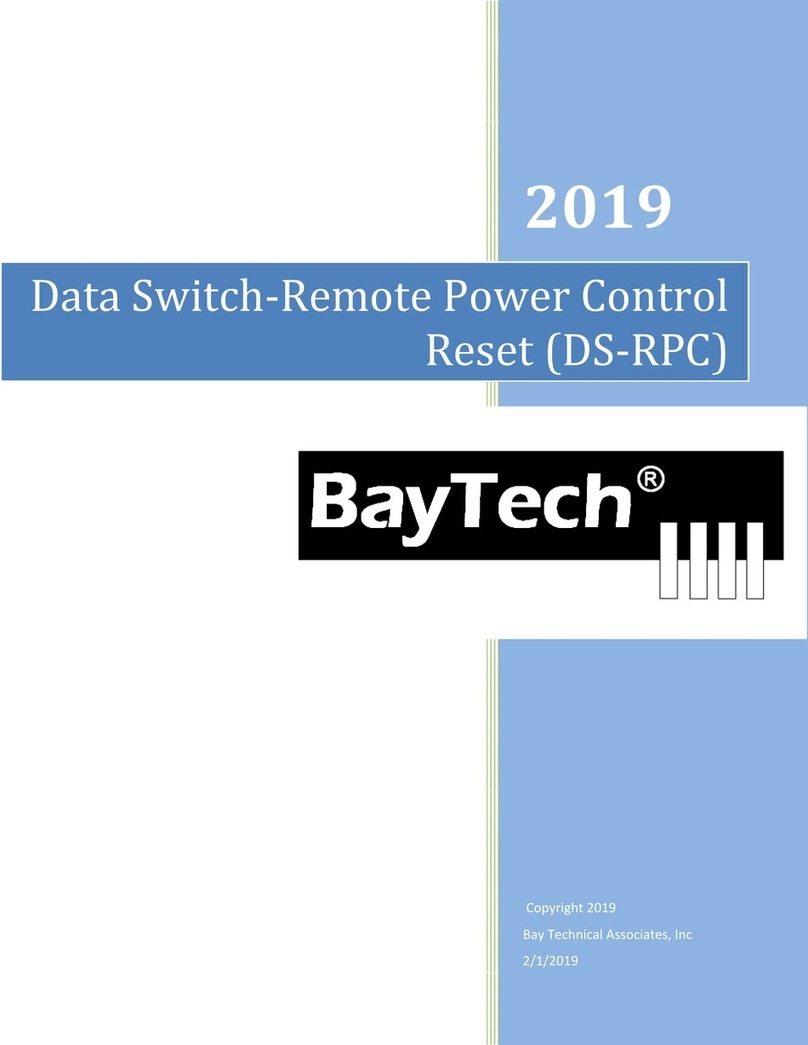
BayTech
BayTech DS-RPC User manual

BayTech
BayTech ATS Series User manual
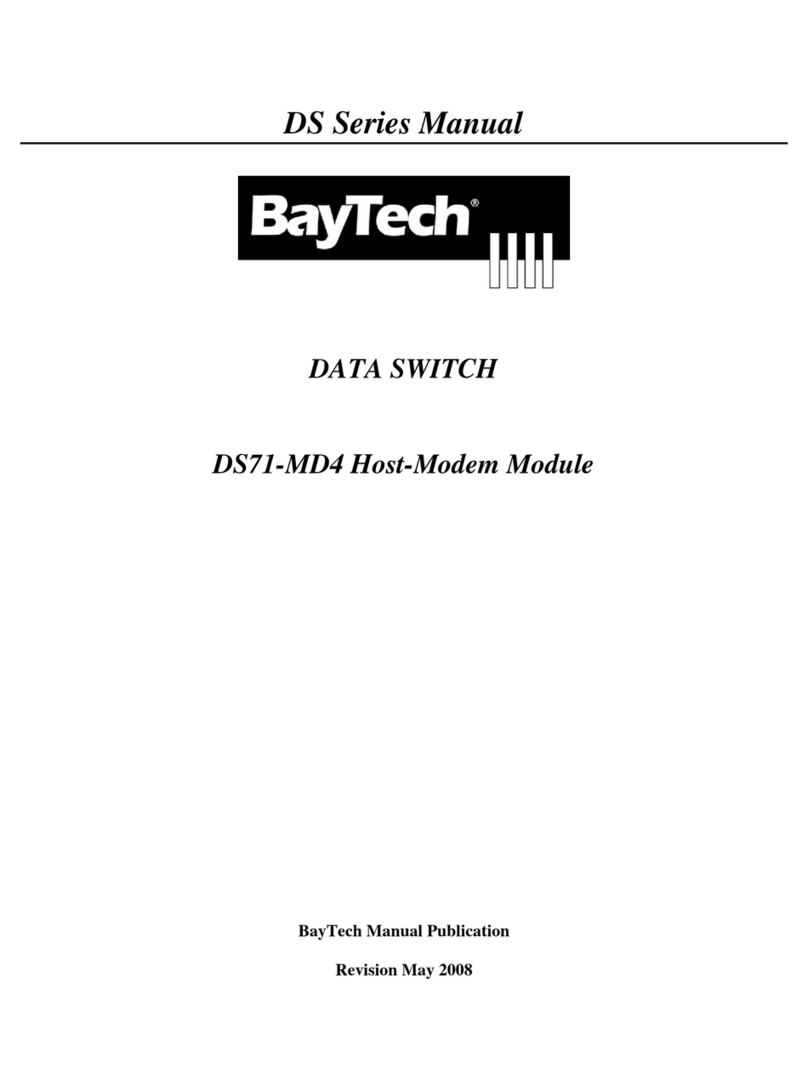
BayTech
BayTech DS Series User manual
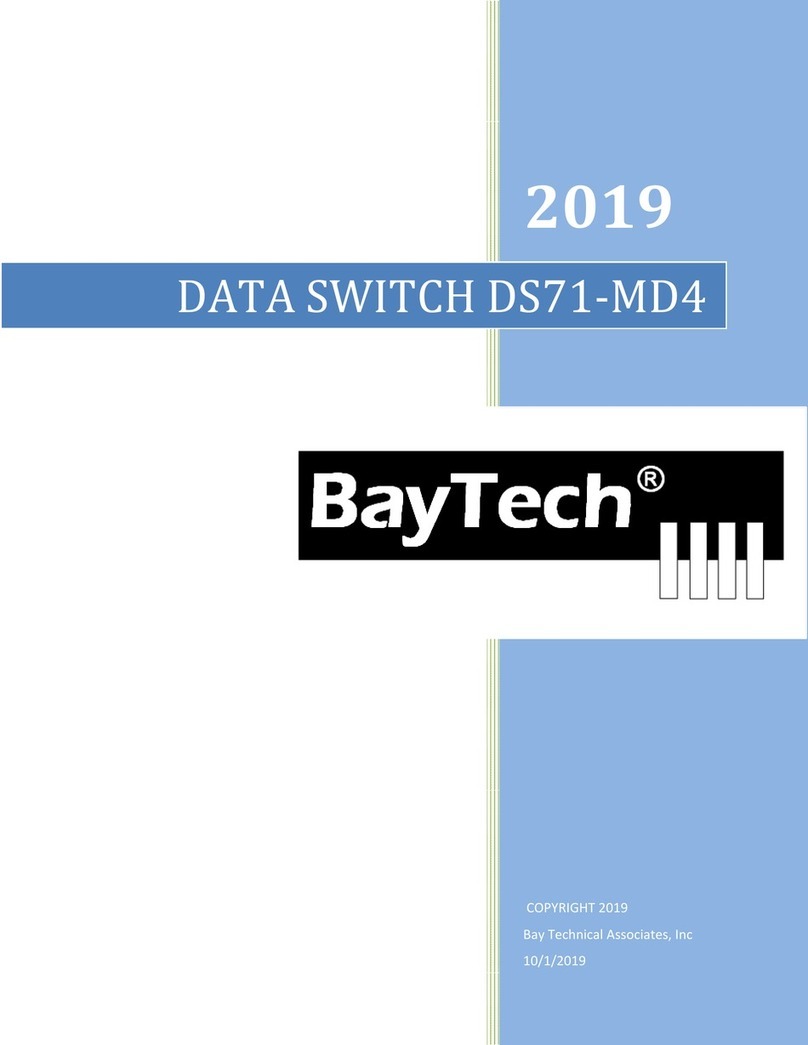
BayTech
BayTech BayTech DS71-MD4 User manual
Popular Switch manuals by other brands

PTN
PTN WHD4 user manual
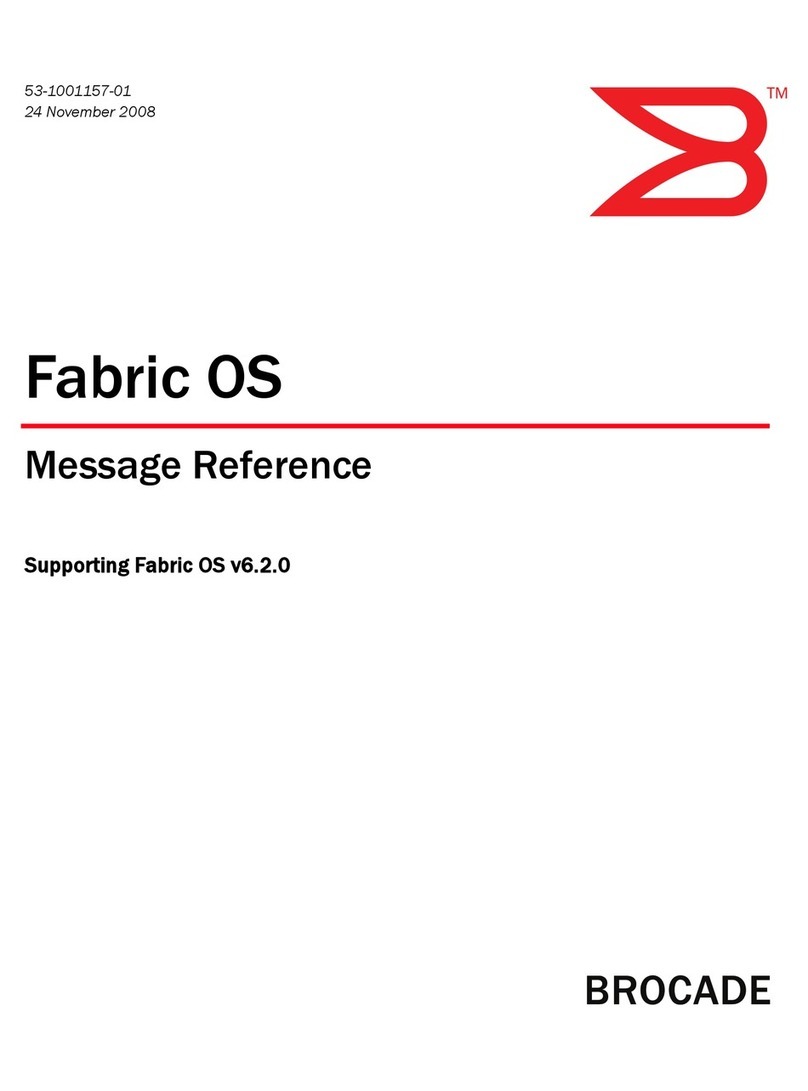
Brocade Communications Systems
Brocade Communications Systems A7533A - Brocade 4Gb SAN Switch Base reference guide

KYLAND
KYLAND SICOM3014GV Hardware installation manual

TechniSat
TechniSat TECHNISYSTEM 5/16 NT quick start guide

Cisco
Cisco Meraki MS125 Series installation guide
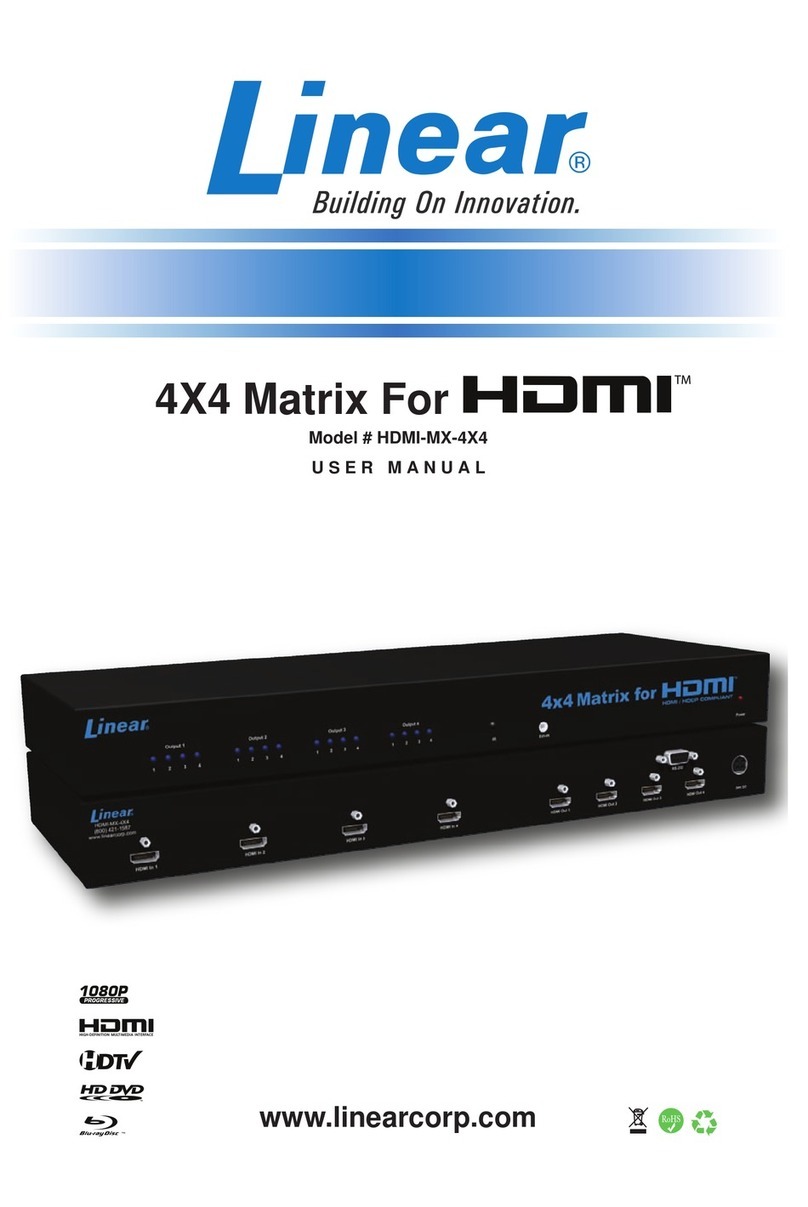
Linear
Linear HDMI-MX-4x4 user manual