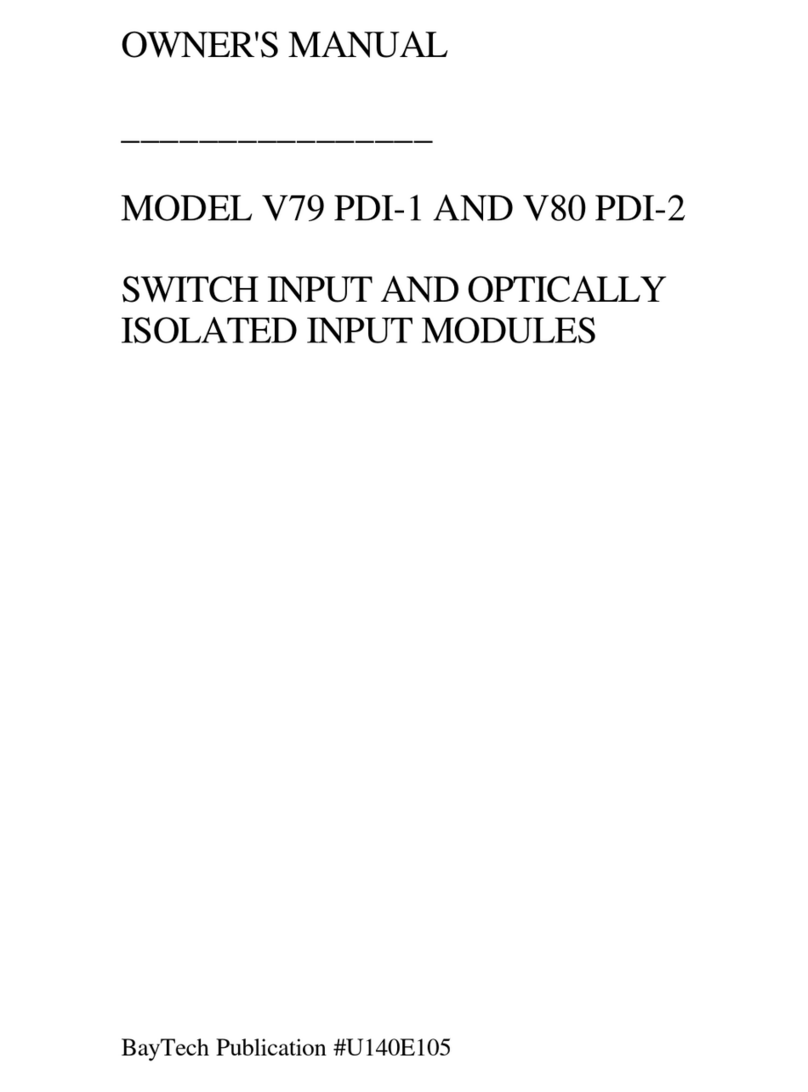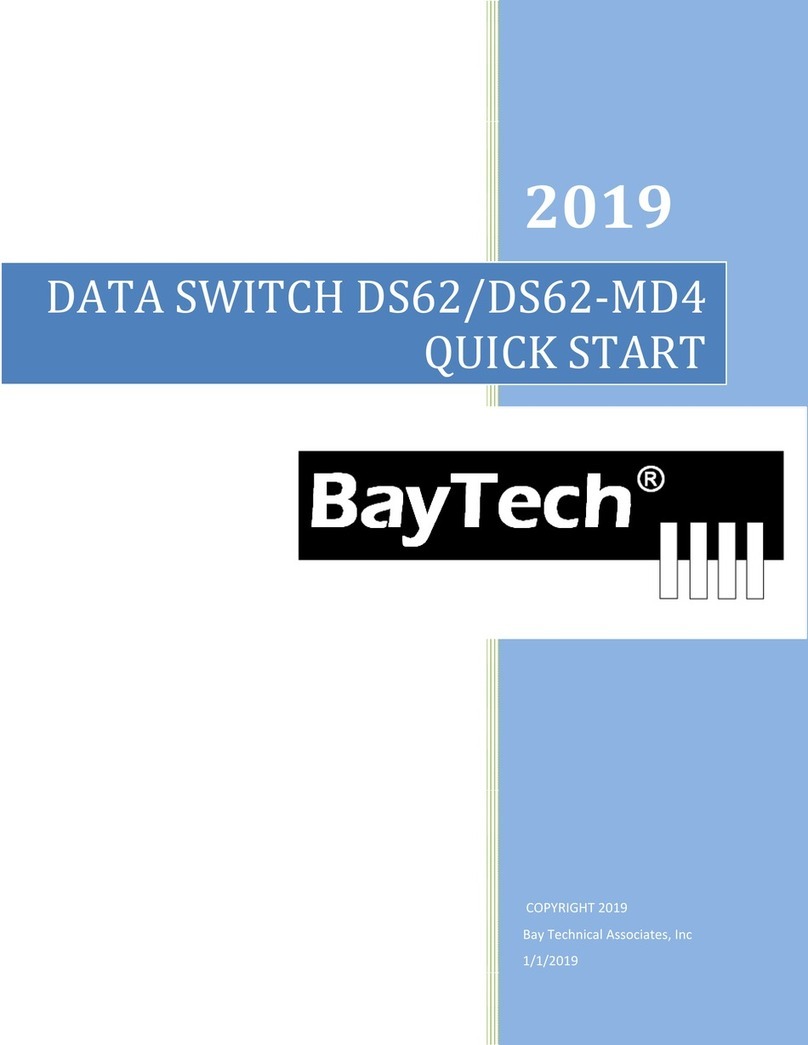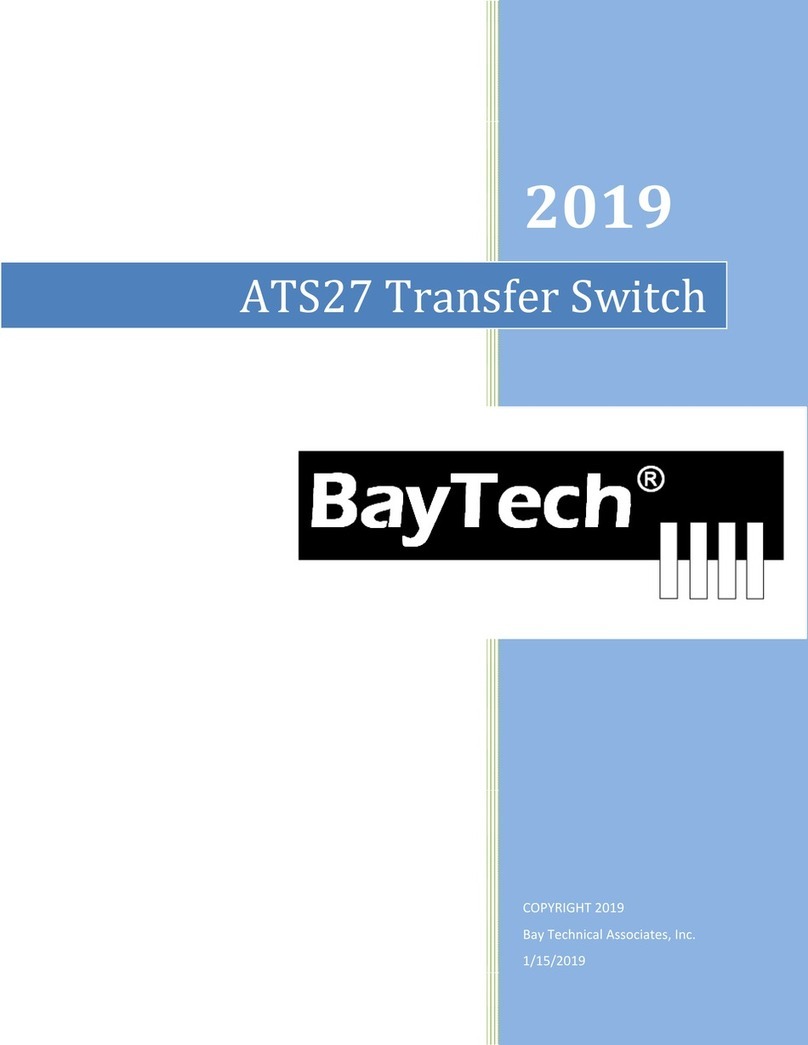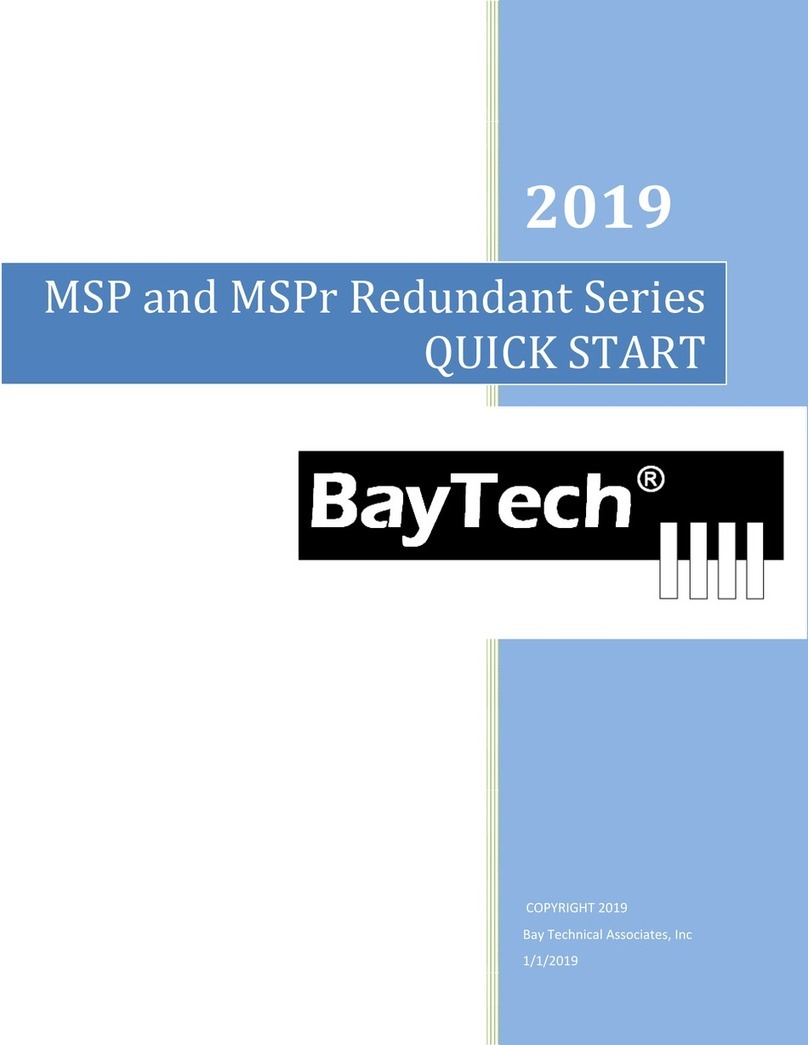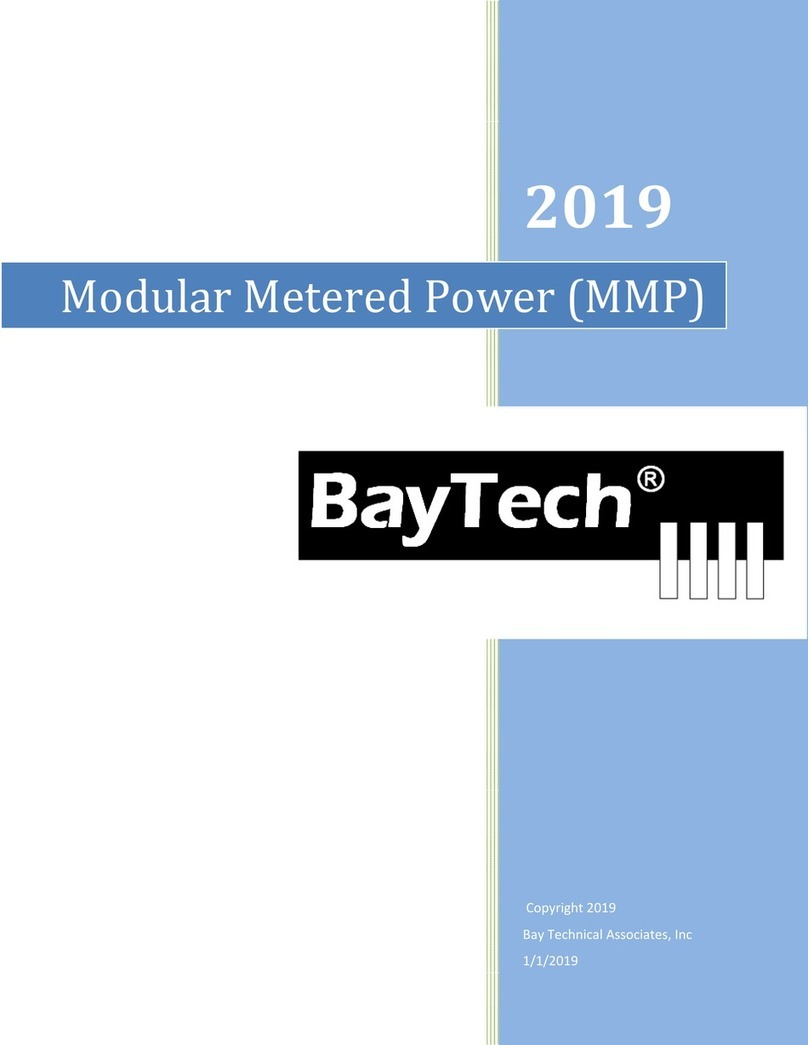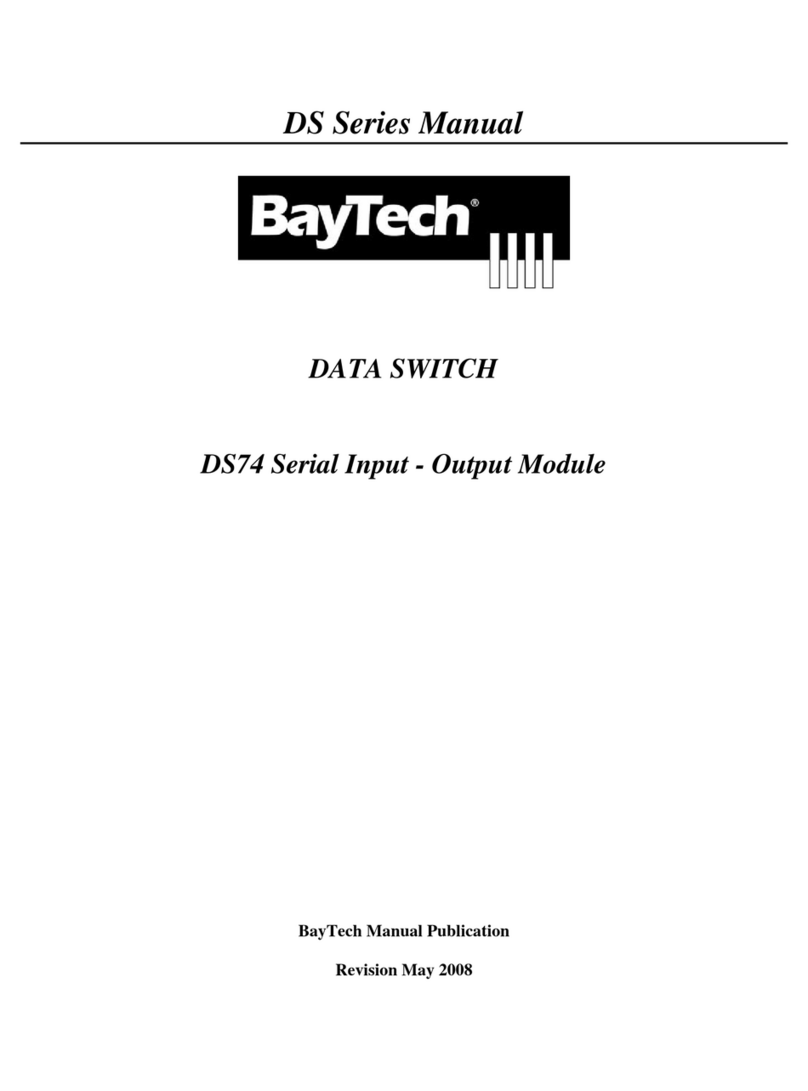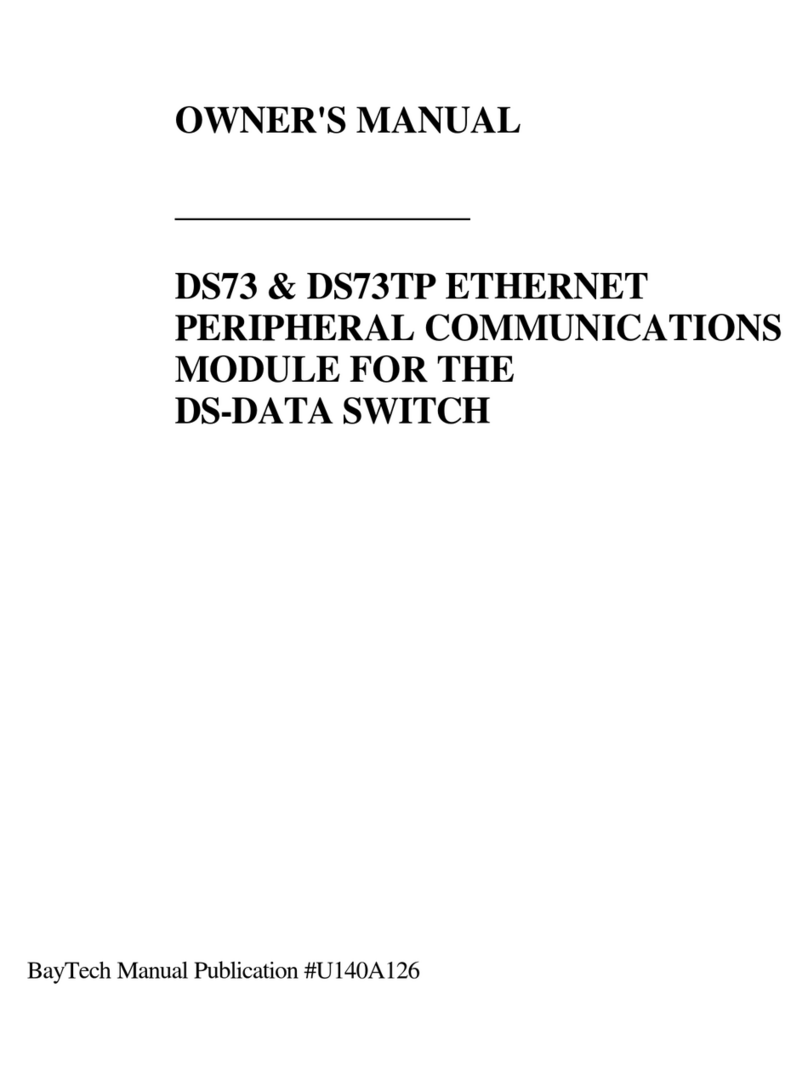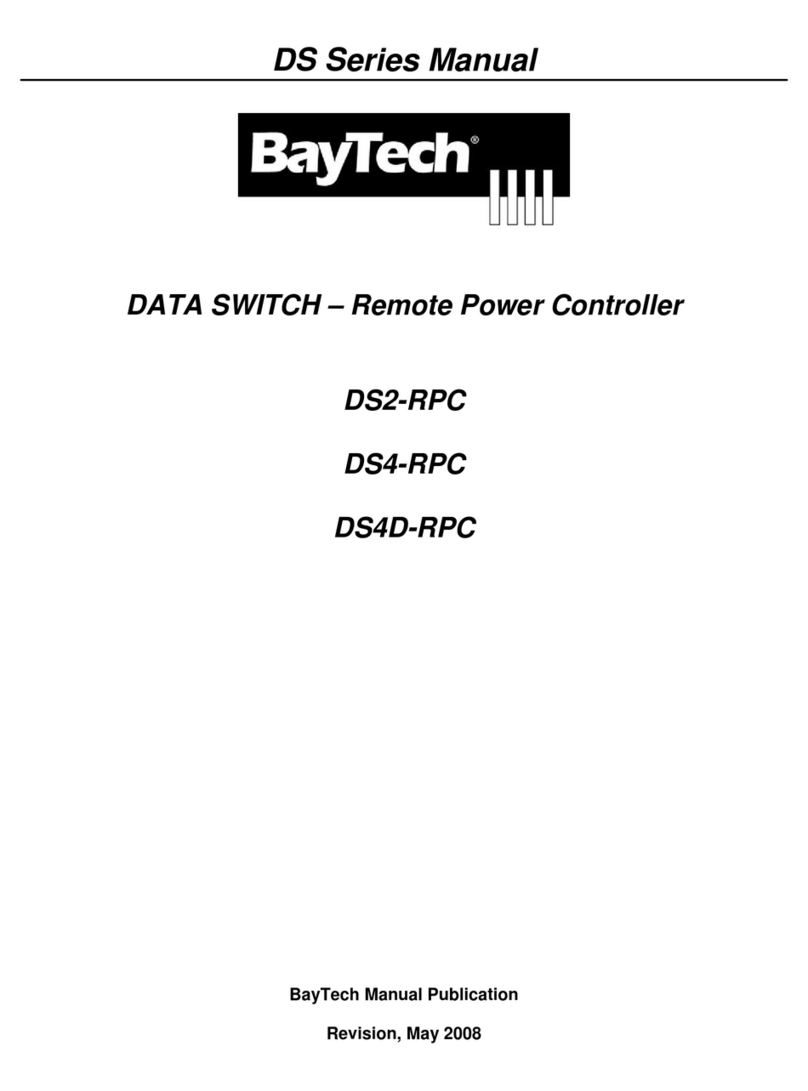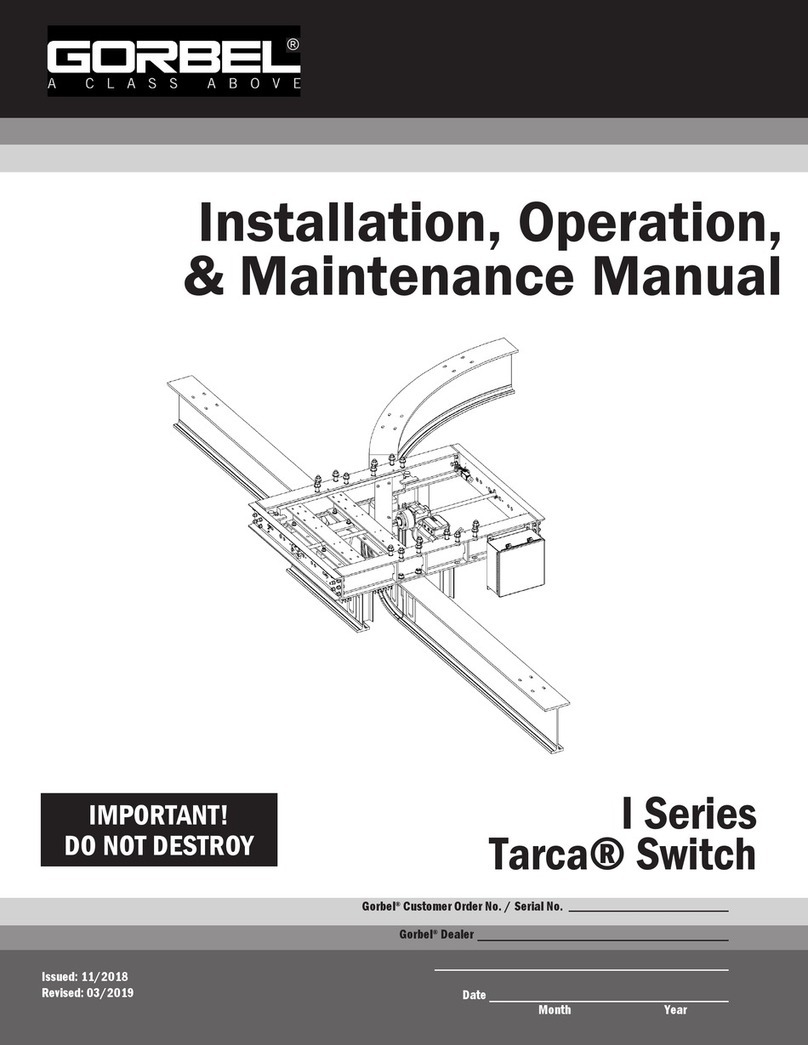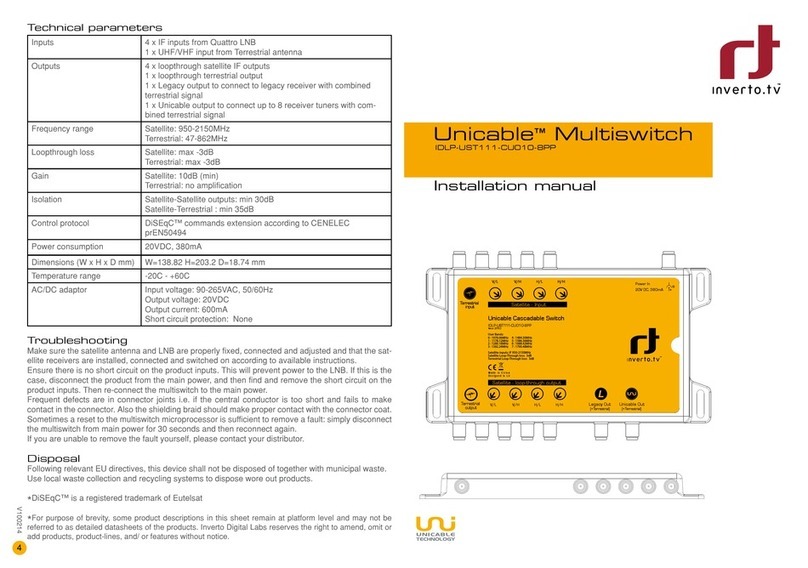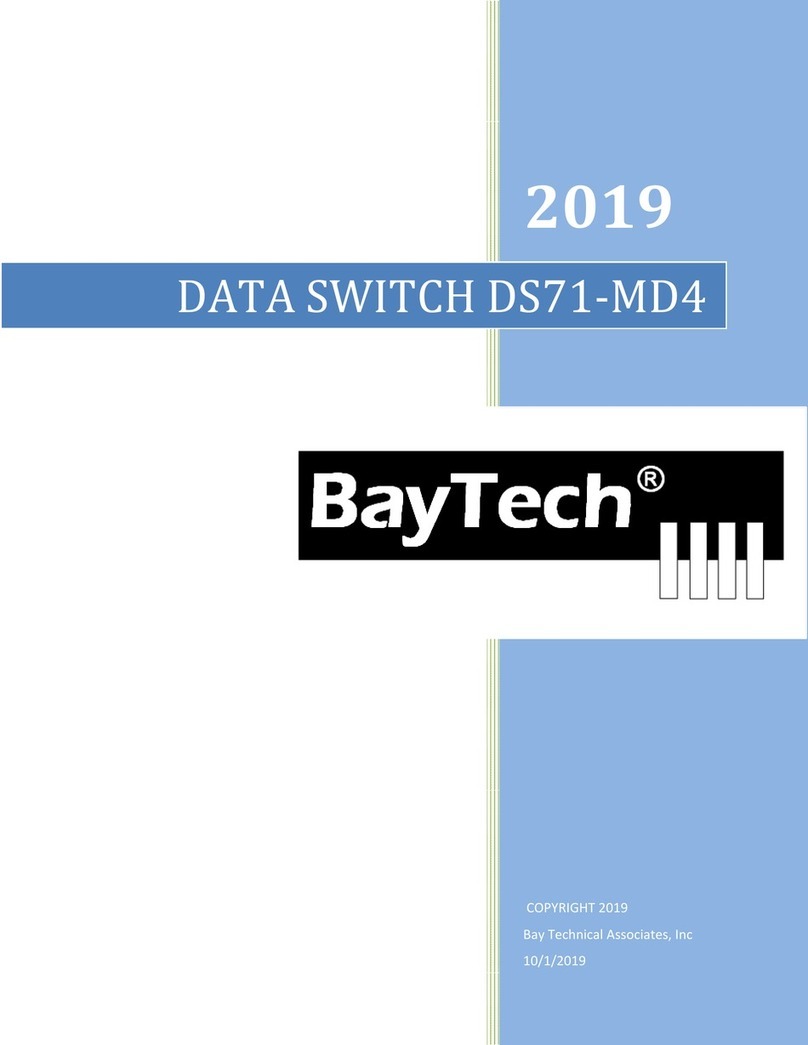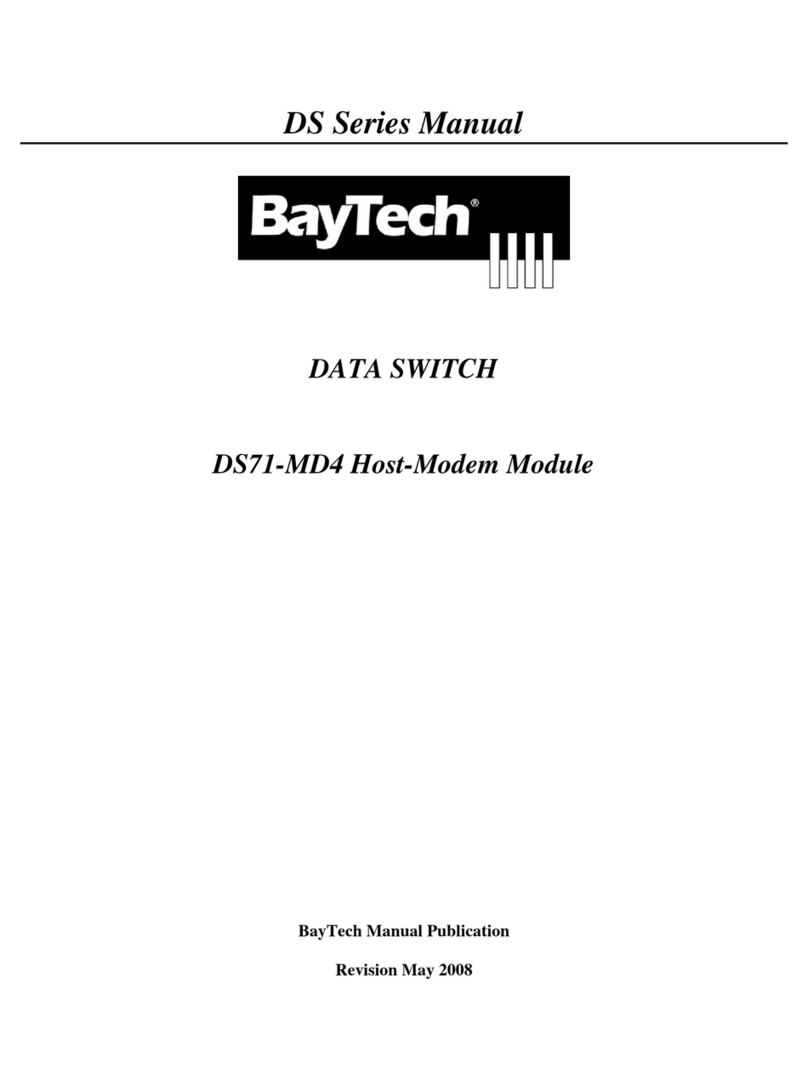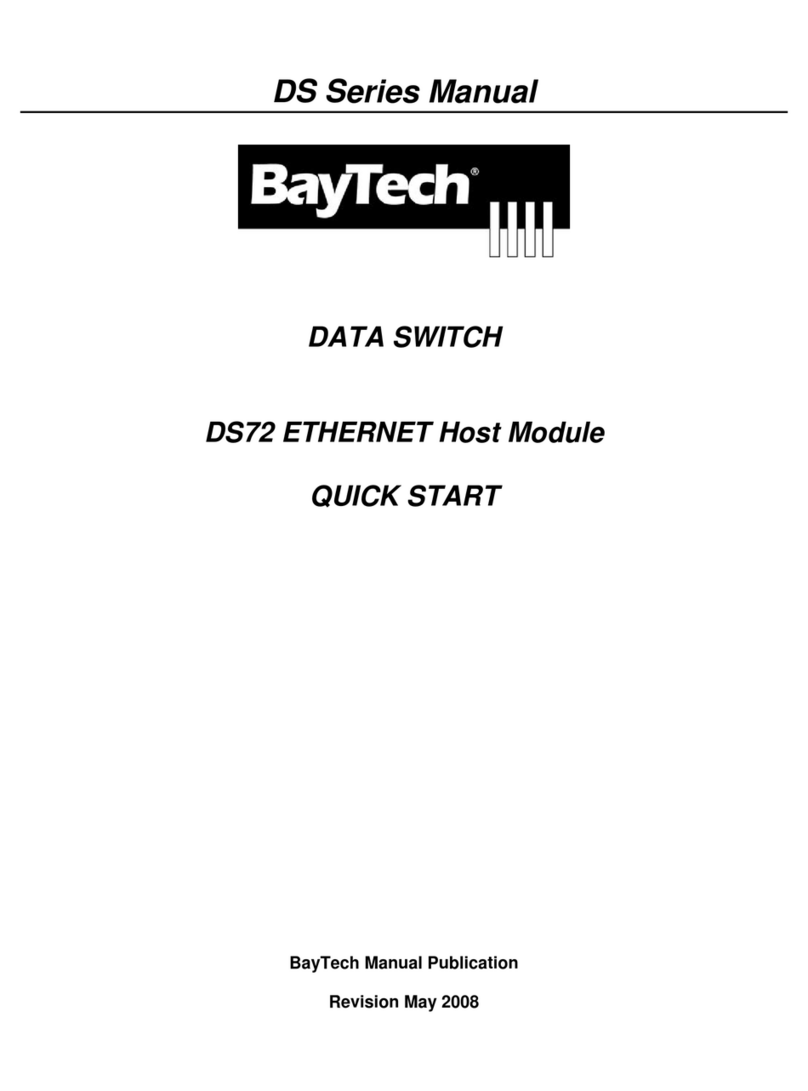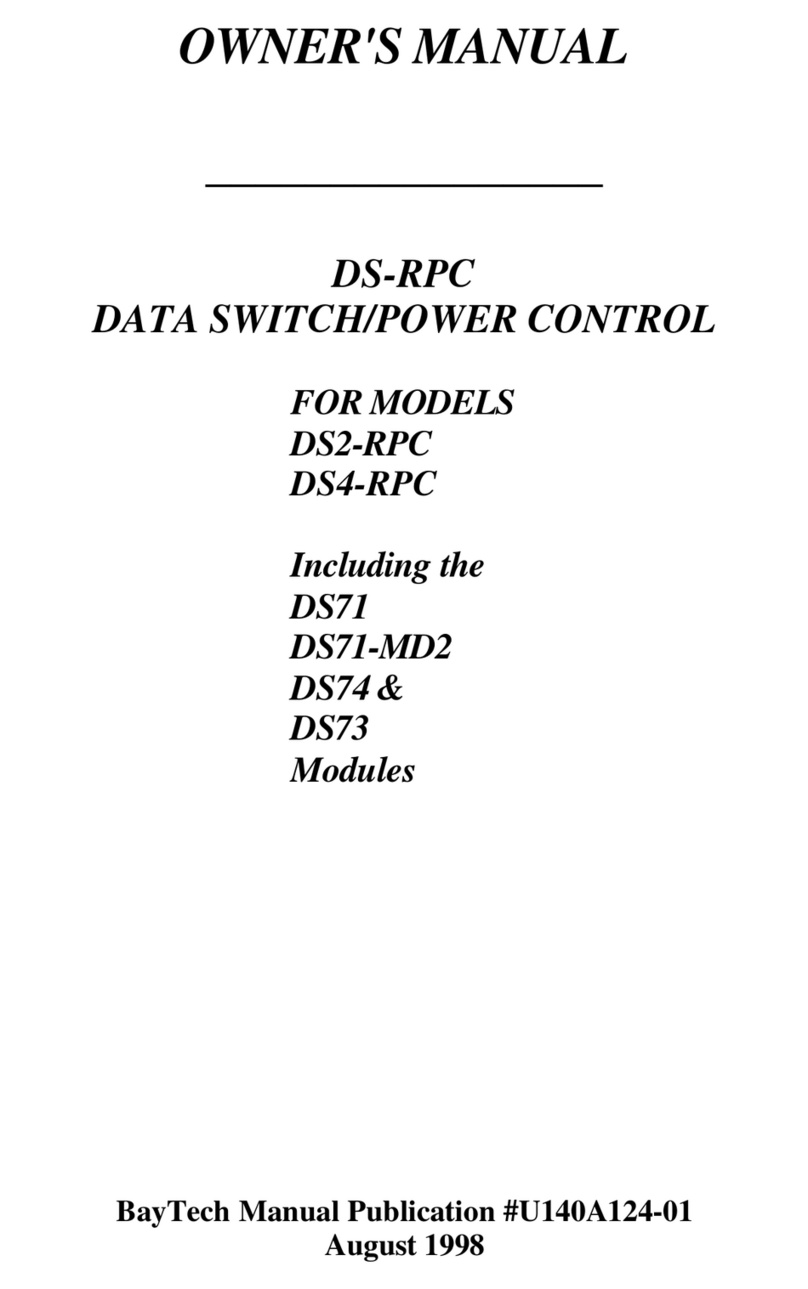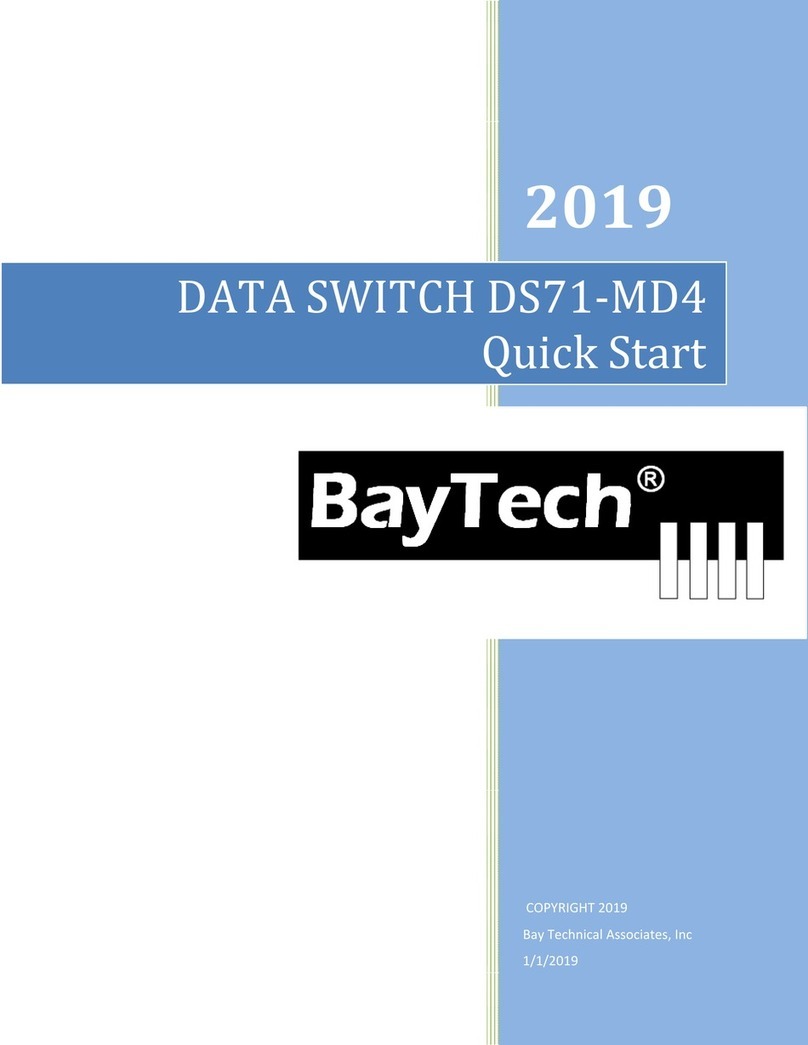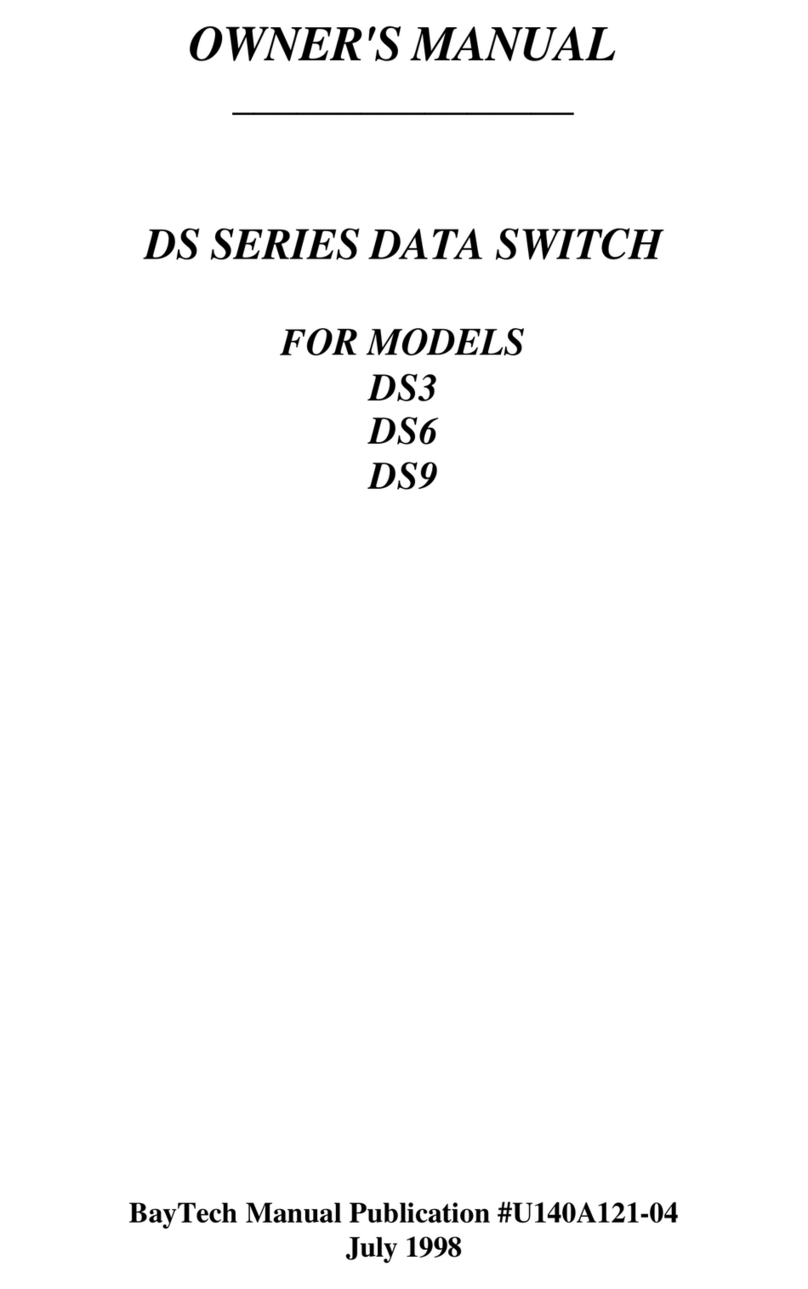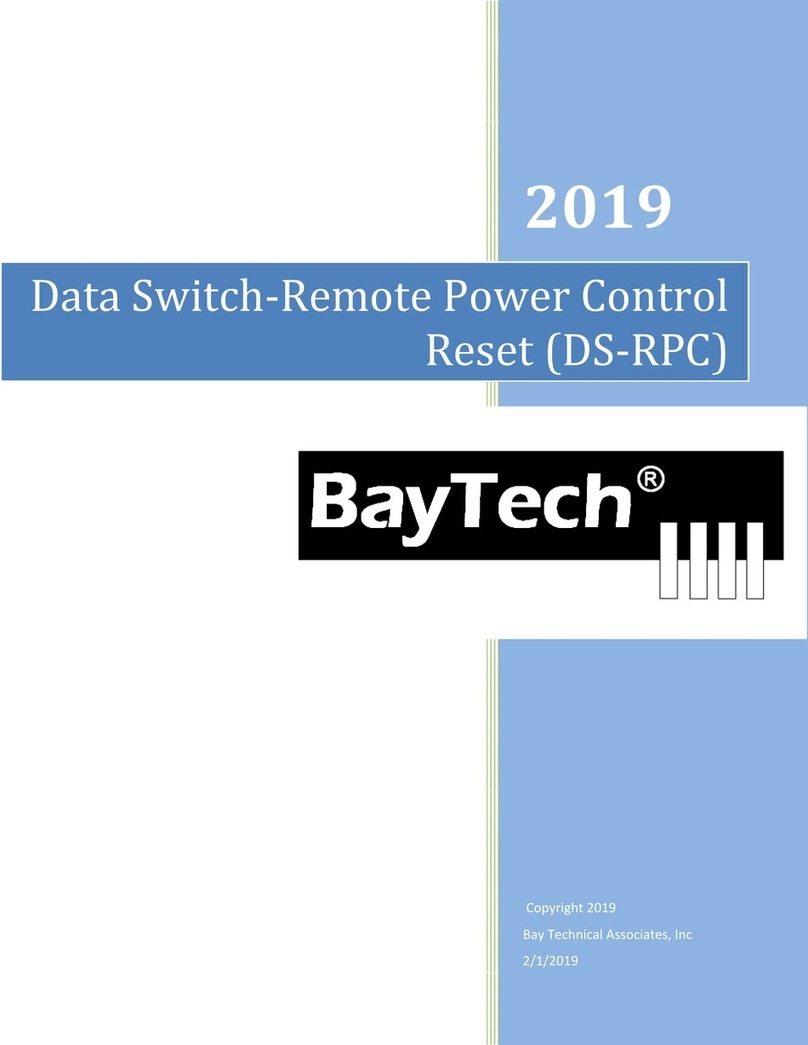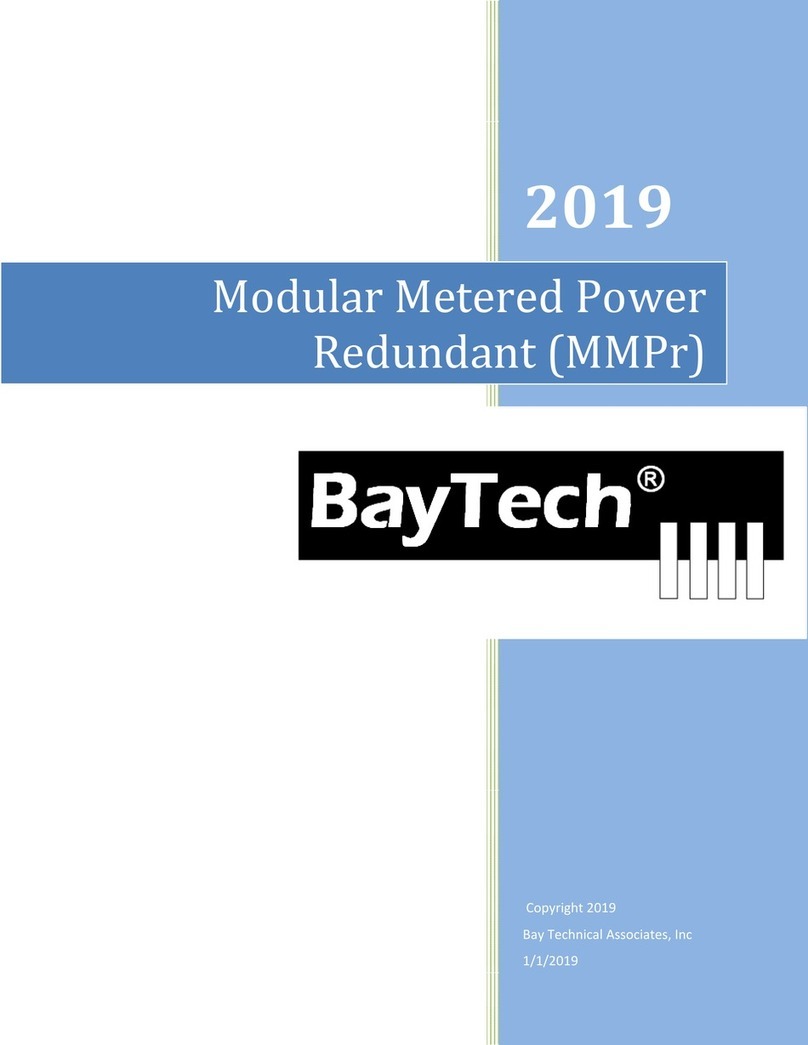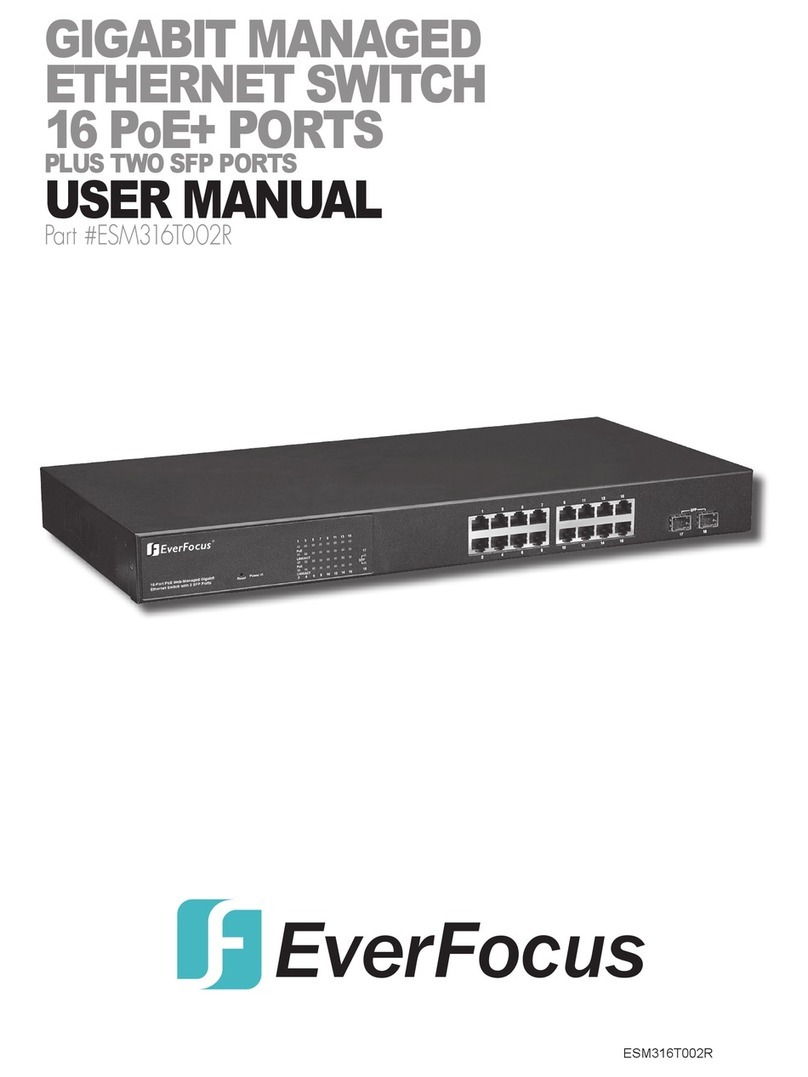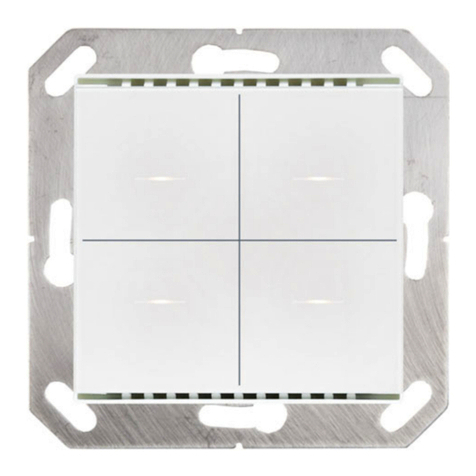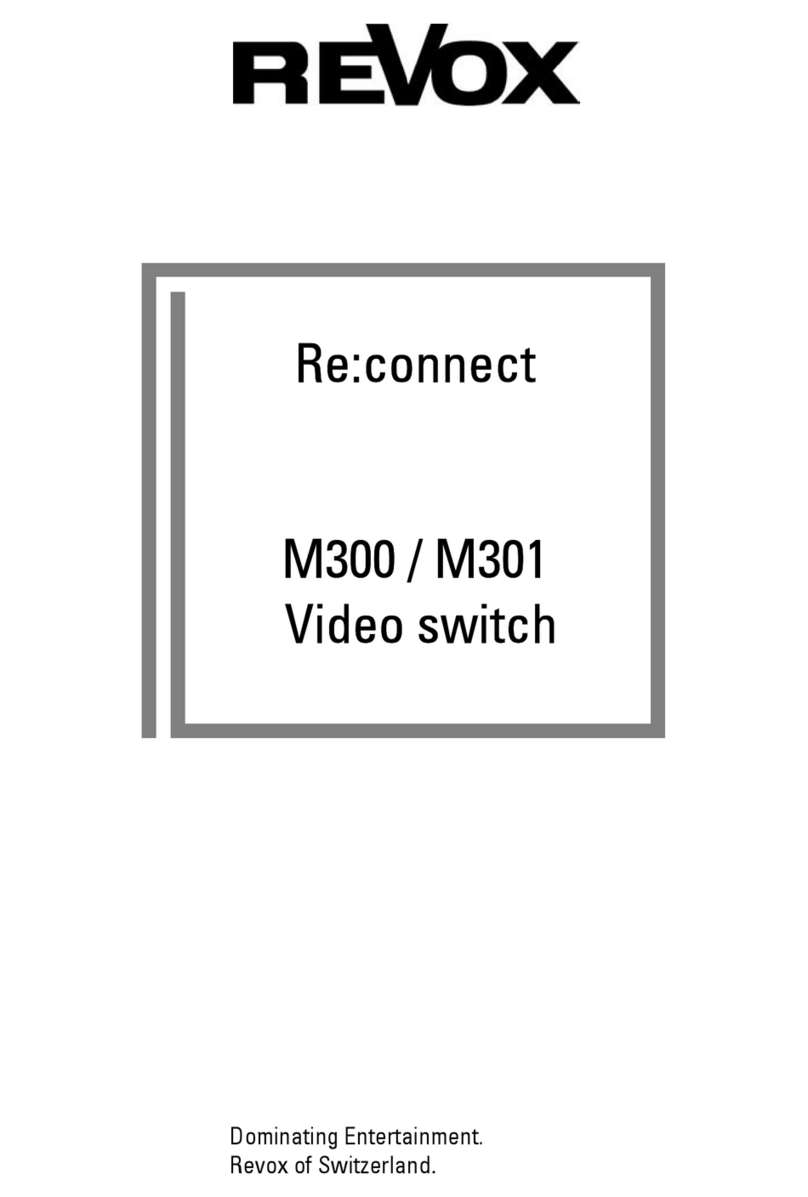Page4
IPAddress.......................................................................................................................................................................................29
SubnetMask...................................................................................................................................................................................29
GatewayAddress............................................................................................................................................................................30
InactivityTimeout...........................................................................................................................................................................30
CarriageReturnTranslation...........................................................................................................................................................30
BreakLength...................................................................................................................................................................................30
DHCPEnable/Disable......................................................................................................................................................................30
TelnetEnable/Disable.....................................................................................................................................................................30
SSHEnable/Disable.........................................................................................................................................................................31
SSHHostKeyGeneration................................................................................................................................................................31
IPFilterConfiguration.....................................................................................................................................................................31
SNMPConfiguration.......................................................................................................................................................................32
WebServerConfiguration..............................................................................................................................................................34
MODULENAME.......................................................................................................................................................................................34
RPCMANAGEMENT.................................................................................................................................................................................34
TemperatureAlarmThreshold.......................................................................................................................................................35
UnderVoltageAlarmThreshold.....................................................................................................................................................35
OverVoltageAlarmThreshold.......................................................................................................................................................35
LowCurrentAlarmThreshold.........................................................................................................................................................35
EnvironmentalSensors...................................................................................................................................................................35
OutletGroups.................................................................................................................................................................................36
TemperatureUnits(degreesC/F)...................................................................................................................................................38
PowerFactorThresholdMenu.......................................................................................................................................................38
FIRMWARE/CONFIGDOWNLOAD................................................................................................................................................................40
EnableFirmwareUpgrade..............................................................................................................................................................40
EnableSSLCertUpload...................................................................................................................................................................40
EnableConfigurationFileUpload...................................................................................................................................................41
RestoreConfigurationDefaults......................................................................................................................................................41
GetCurrentConfigurationFile........................................................................................................................................................42
DisplayConfigurationErrorLog.....................................................................................................................................................42
EnableRelCtl.FirmwareUpgrade..................................................................................................................................................42
DS62‐MD4ModemConfigurationMenu........................................................................................................................................43
Rings to Auto Answer.....................................................................................................................................................................44
Modem Connectivity Timeout.........................................................................................................................................................44
Modem Inactivity Timeout..............................................................................................................................................................45
Modem Configuration Menu: Option 5), Modem Device Name.....................................................................................................45
PPPConfiguration...........................................................................................................................................................................45
CountryCode:DS62‐MD4ONLY.....................................................................................................................................................46
UNITRESET.................................................................................................................................................................................46
LOGOUT......................................................................................................................................................................................46
BAYTECHPRODUCTWARRANTY..................................................................................................................................................47
EXCEPTIONS............................................................................................................................................................................................47
BAYTECHEXTENDEDWARRANTY................................................................................................................................................................47
TECHNICALSUPPORT................................................................................................................................................................................48
REPAIRPOLICY.........................................................................................................................................................................................48
RETURNAUTHORIZATIONPROCESS:.............................................................................................................................................................49
APPENDIX:TACACS/RADIUSCONNECTIONSCENERIOS................................................................................................................50
APPENDIX:DS62/DS62‐MD4RESETPROCEDURE..........................................................................................................................51
APPENDIX:BASICTROUBLESHOOTING.........................................................................................................................................52
APPENDIX:NETWORKMENUOPTIONINDEX...............................................................................................................................53