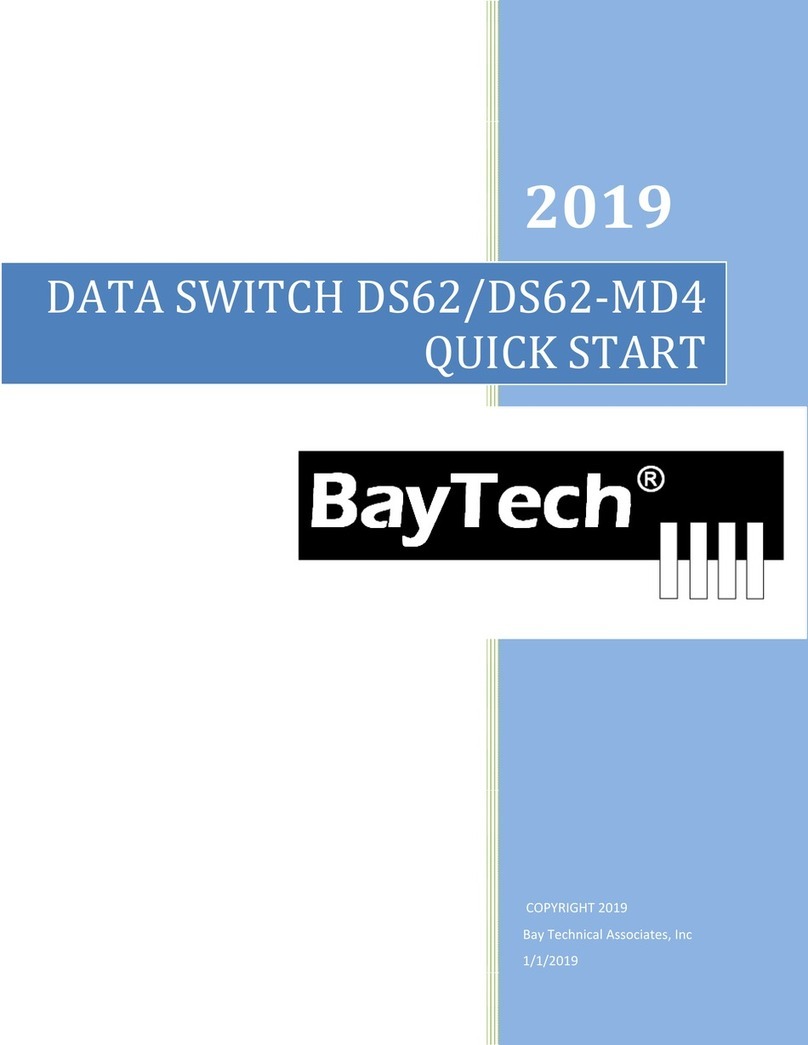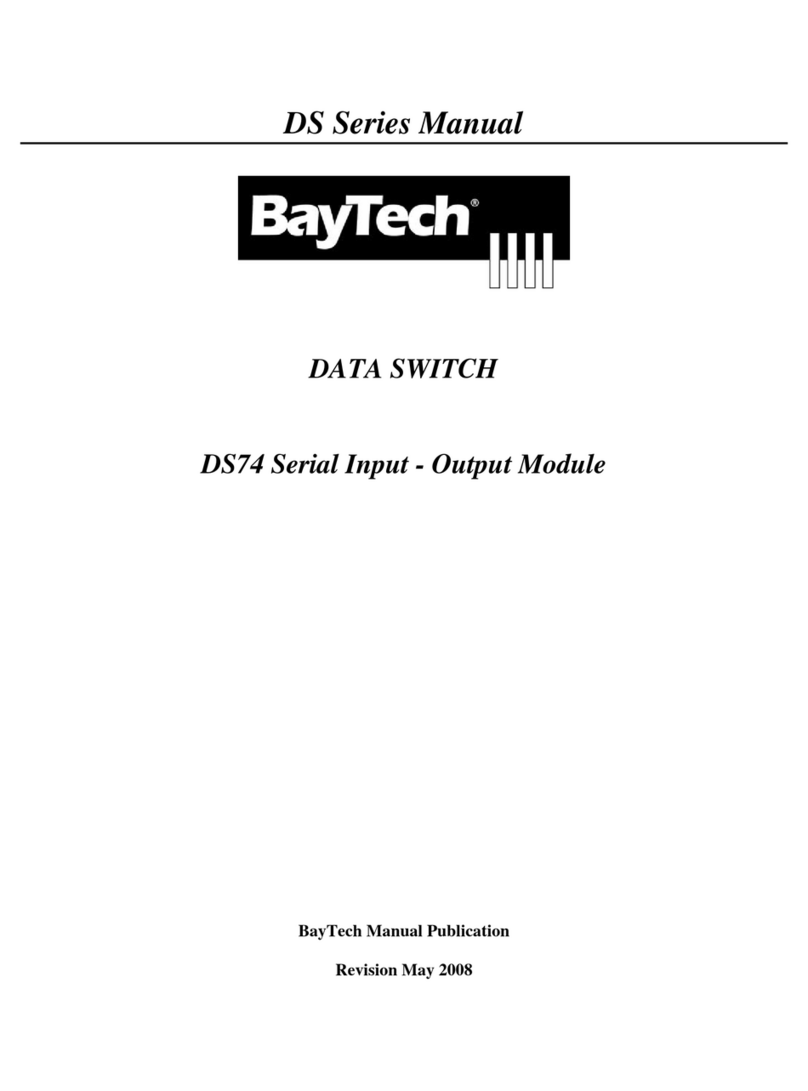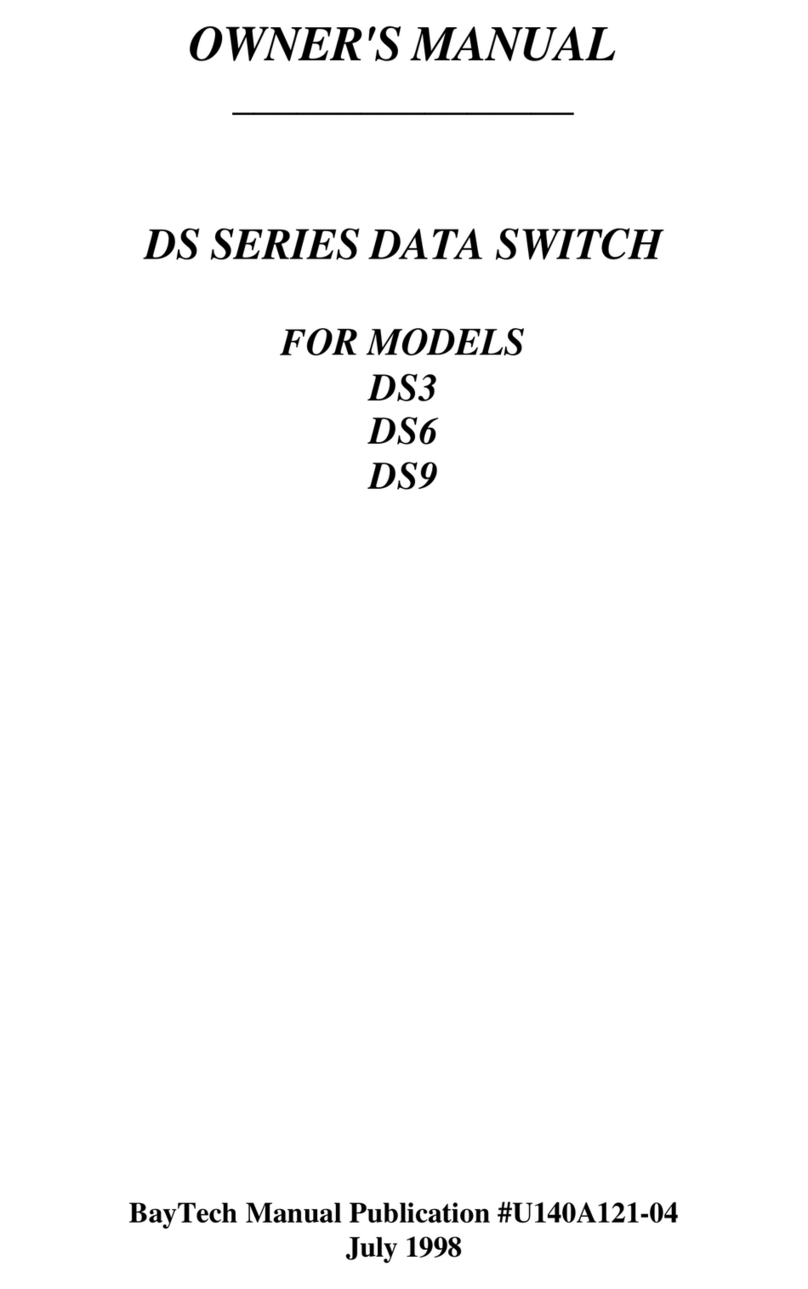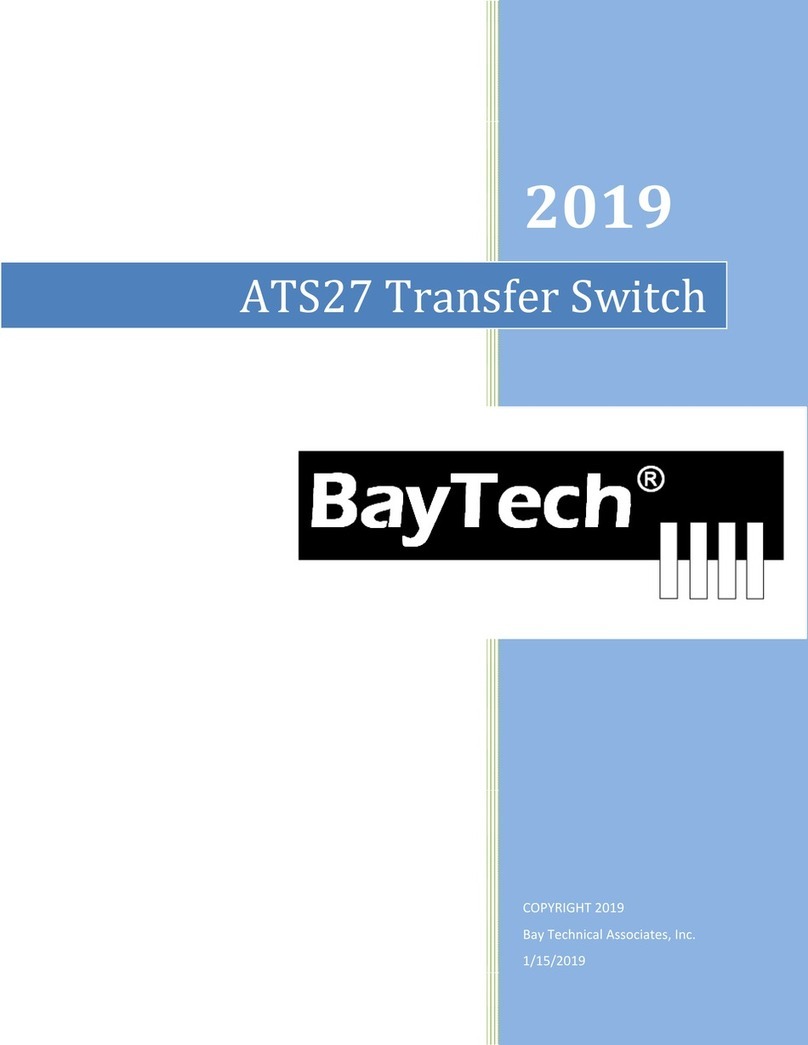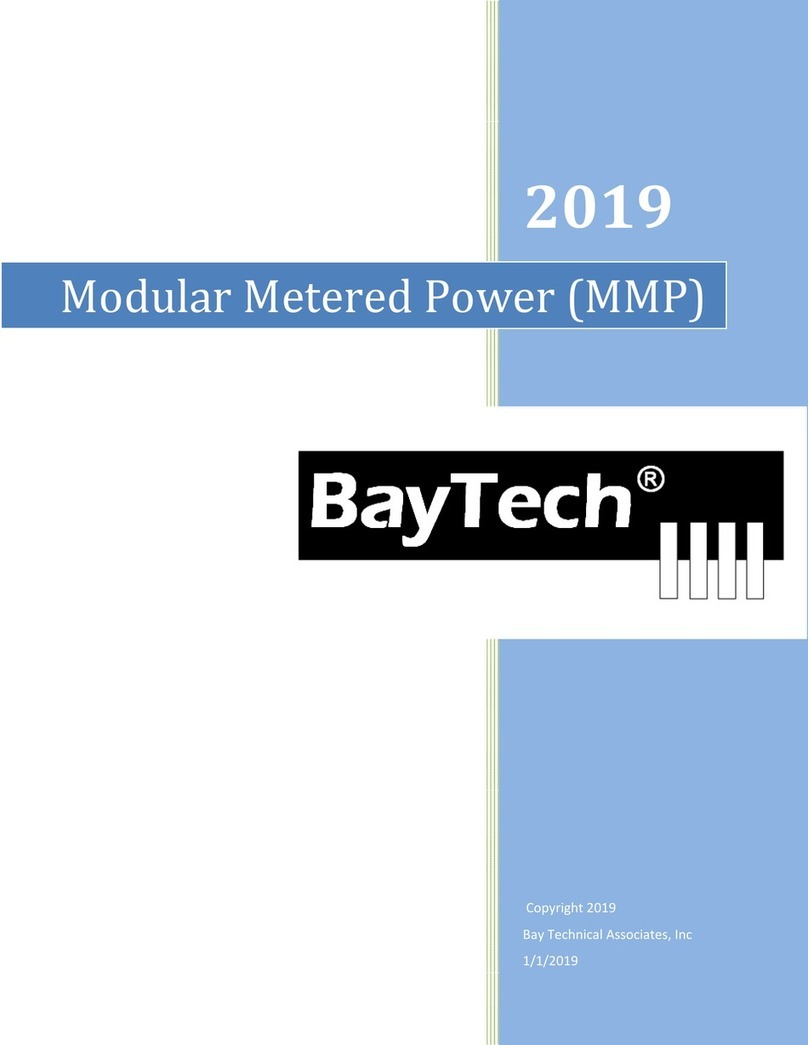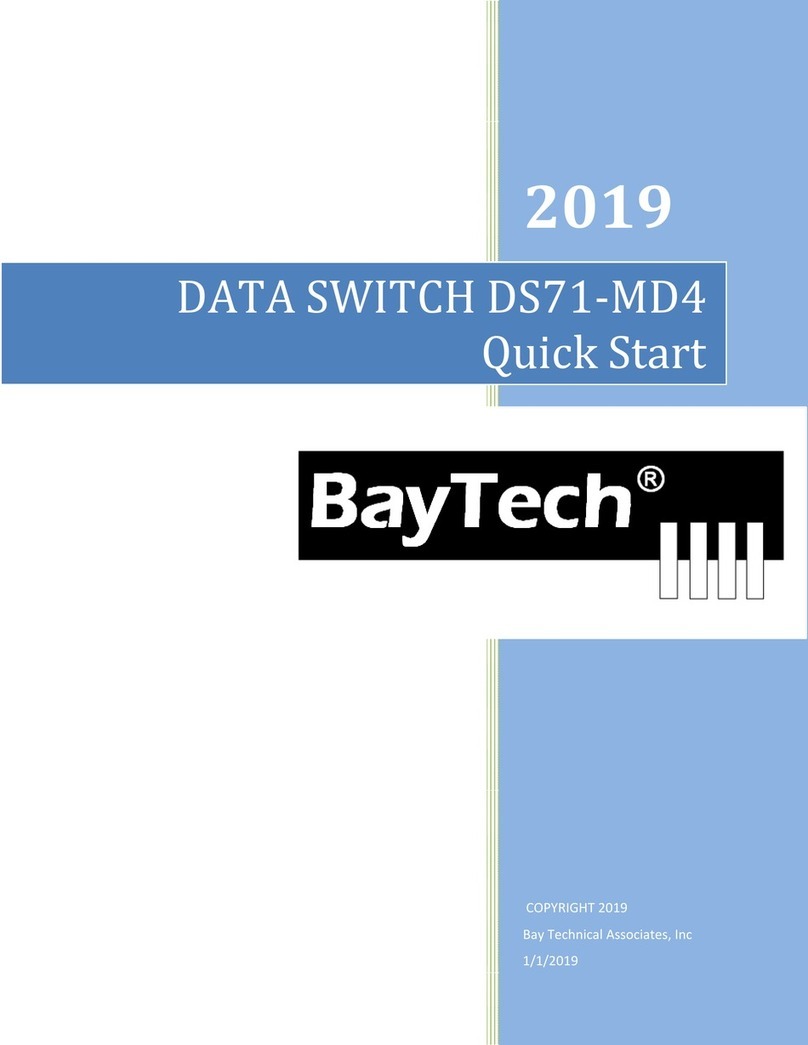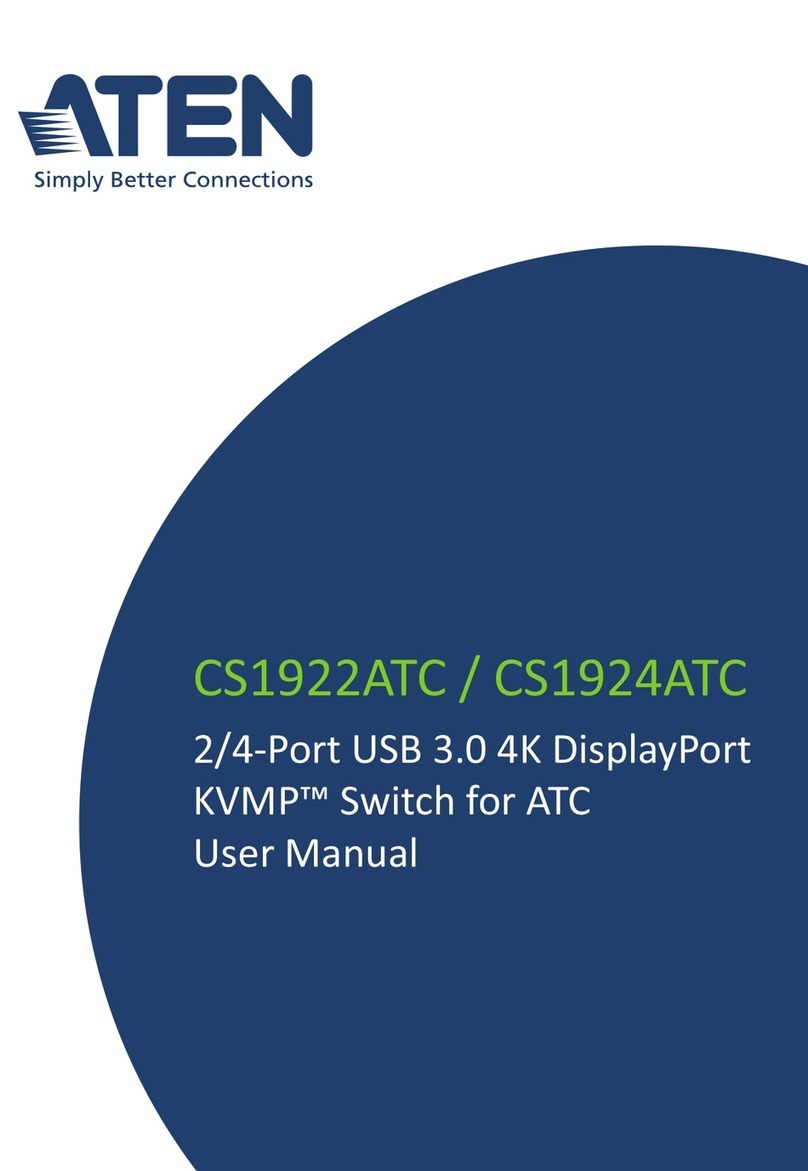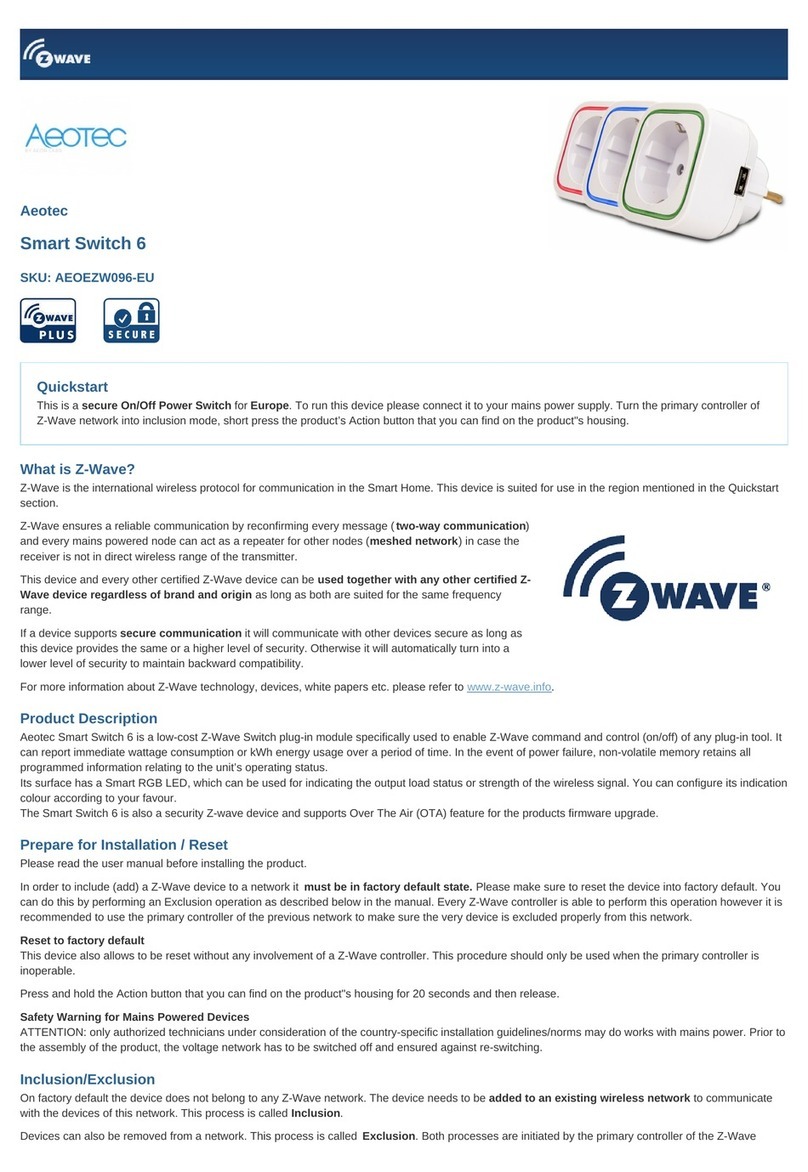BayTech DS72 User manual

DS Series Manual
DATA SWITCH
DS72 ETHERNET Host Module
QUICK START
BayTech Manual Publication
Revision May 2008

DS72 Host Module
2
Copyright 2007 by Bay Technical Associates, Inc.
BayTech, is a registered trademarks of Bay Technical Associates, Inc.
Windows 2000®, Windows XP® are products and registered trademark of Microsoft
Corporation.
Tera Term is a product and registered trademark of Vector, Inc.

DS72 Host Module
3
QUICK START: DS72 Module
by Bay Technical Associates
For those Administrators who have requested the bare minimum for this type of equipment, follow
these steps exactly. If this is a new unit shipped directly from Baytech, follow the steps. If this is a
previously own unit, perform a factory reset to clear out any users and passwords still in the unit.
Ethernet Controller Configuration:
Before continuing your System Administrator needs to tell you to use DHCP or BOOTP or give you an
IP Address, Subnet Address, and Gateway Address.
1. Connect the 9FRJ45PC-4 or 9FRJ45PC-1 adapter to your PC.
2. Connect the supplied rollover flat cable RJ08X007 to the adapter and to the EIA232 serial port
on the Baytech DS62 Module.
3. Use terminal emulation software to access the unit, (i.e. Microsoft Hyper-terminal). Set the PC
serial port configuration to the following: 9600 bps, 8 data bits, 1stop bit and no parity.
4. If you get only a blinking cursor Press ‘Enter’. If still only a blinking cursor, Type 5 semi-colons
(;),The Attention Character will not echo on the screen. There is a one second delay before the
menu is displayed. You should see a menu similar to (Figure 1).
5. Select ‘C’ for the configuration menu.
6. Select the DS72 module. You should see a menu similar to (Figure 2).
7. Select the number for ‘Login Setup’ option. You should see a menu similar to (Figure 3).
8. Select the number for ‘Manage Users’ option. You should see a menu similar to (Figure 4).
9. NOTE: The ‘admin’ user can not be deleted.
10. Select ‘A’ to add user. Type the name and password at the prompts.
11. Press ‘Enter’ until get to the ‘Login Setup Menu’ (Figure 3).
12. Select option ‘Access Control’ to enable or disable the Tenet and Serial Login Prompt.
13. Press ‘Enter’ until you get the Configuration menu (Figure 2).
14. Select ‘Network Port Configuration’ option. You should see a menu similar to (Figure 5).
15. If your System Administrator requires you to use DHCP, then select ‘DHCP Enable/Disable’
and type ‘Y’ to enable DHCP, or select BOOTP and type ’Y’ to enable BOOTP. If you wish to
assign a static IP address to this unit, disable the DHCP and BOOTP and go to step 18.
16. Press ‘Enter’ until you are asked to ‘Accept Changes’. Type ‘Y’ to accept changes.
17. After Accepting or Declining Changes Press ‘Enter ‘ until you get the Network Access Menu
(Figure 1).
18. Select ‘Unit reset’ to update the external connections. Once the reset is completed (1 minute)
connect the Baytech device to your network using an Ethernet cable.
19. If you disabled the DHCP in step 15, you should see a menu similar to (Figure 5).
20. Select the ‘IP Address’ option and type the assigned IP address and press ‘Enter’.
21. Select the ‘Subnet Mask’ option and type the assigned subnet mask address and press
‘Enter’.
22. Select the ‘Gateway Address’ option and type the assigned Gateway address and press
‘Enter’.
23. Press ‘Enter’ until you are asked to ‘Accept Changes’. Type ‘Y’ to accept changes.
24. Press ‘Enter’ until you get the Network Access Menu, (Figure 1).
25. Select ‘Unit reset’ to update the external connections. Once the reset is completed (1 minute)
connect the Baytech device to your network using an Ethernet cable.
At this point you have setup enough basic configurations to operate this Baytech unit.

DS72 Host Module
4
Serial Port Setup
•Connect the 9FRJ45PC-4 adapter to the user’s computer
•Connect the Host Module’s EIA-232 port to the adapter via the RJ08X007 rolled flat ribbon
cable.
•Default configuration is 9600 bps, 8 data bits, 1 stop bit and no parity.
NOTE: At any time during the session you need to go to another menu, use the Attention
Character = semi-colon (;). Press the attention character key 5 consecutive times to get back to
the main status menu.
NOTE: Depending on the DS-Series model, the menus will vary according to the number of DS74
modules installed in the unit. If this is not an initial set-up and Password has already been enabled,
you are prompted to login. After logging in successfully, invoke the main menu by sending the
attention character five times (;;;;;).
NOTE: Password feature is case sensitive. (Default is user/password is root/baytech)
Main Menu
The following Menu appears or similar:
Figure 1
Select option ‘C’ for the configuration menu. Select the DS72 module option and the following menu
is displayed:
Module: 2
Attention Character: ;
Device A ................1
Device B ................2
Device C ................3
Device D ................4
DS-RPC ................5 Status of outlets
Configure.......................C Module Setup
Status..........................S Current Setup Configuration
Unit Reset......................RU Resets the DS-Unit, terminates internal,
external modem connections, allow 10
seconds for reset.
Logout..........................T

DS72 Host Module
5
Figure 2
Select option ‘8’ to add users with passwords and Enable/Disable access to the Network and Serial
ports. Select option ‘10’ to configure the Ethernet port
Login Setup
Figure 3
Header
This allows the admin to have enable or disable Header upon connection to the host module.
Access Control
This security feature allows the admin to enable or disable usernames and passwords for both serial
and modem port access.
Manage Users
This option allows the administrator to change user passwords or add/delete new users. Up to 19 users
plus an administrator allowed. Usernames are case sensitive and alphanumeric.
DS72 Data Switch Series - Telnet Host Module
Revision F.3.21.4 Kernel K.1.01H
Core C.1.00N Hardware H.2.01
Module 2
Status..........................1 Current status of DS72 module
Serial Port Configuration.......2 Change port config, 9600, 8, 1, none
Port Device Name................3 Change the name of the module port
Attention Character.............4 (;;;;;) get Main Menu
Disconnect Timeguard............5 Delay to see if more data after ‘;’ char
Connection Override.............6 User override another for priority
Connect Port ID Echo............7 Enable echo module & port#, device name
Login Setup.....................8 Manage User, Port, Header
SNMP Configuration..............9 Trap Address, Read/Write, Enable/Disable
Network Port Configuration......10 Ethernet configuration menu
Unit ID.........................11 Name of the module
Upgrade Firmware................12 FTP-Firmware upgrade w/user password
Active Restore..................13 Allow units to internally reset for
freezes, login idle timeouts,
RPC Management..................14 Set thresholds temp/v/c
Exit............................X,CR
Enter Request :1
Header..........................1 Enable/Disable Header for each menu
Access Control..................2 Enable/Disable Network/Serial port
user name and password
Manage Users....................3 Add/Delete users and change passwords
Exit............................X,CR

DS72 Host Module
6
Figure 4
Network Port Configuration
Figure 5
IMPORTANT: For network access, either Enable the DHCP, BOOTP or disable the DHCP
and BOOTP, then configure the IP addresses, Subnet Mask, and Gateway Address. The module
must be reset for network changes to take effect.
Network Configuration
IP Address: 0.0.0.0
Subnet Mask: 0.0.0.0
Gateway: 0.0.0.0
Ethernet Address: 00.C0.48.06.57.4C
Connection Inactivity Timeout (mins): Disabled
Carriage Return Translation: Disabled
Break Length (msecs): 350
DHCP is Disabled Bootp is Enabled Telnet is Enabled
IP Address........................1 Ethernet port IP Address 0.0.0.0
Subnet Mask.......................2 Tells when to listen Address 0.0.0.0
Gateway Address...................3 Router/Hub/Switch IP Address 0.0.0.0
Inactivity Timeout................4 Set timeout, in minutes
(<=120,0=disable)
Carriage Return Translation.......5 Enable/Disable
Break Length......................6 Set in milliseconds (<=10000,
0=disable)
Bootp.............................7 Enable/Disable
DHCP..............................8 Enable/Disable
Telnet............................9 Enable/Disable
Exit...........................X,CR
User Management Menu
To change user password, enter number of user.
To add/delete user, select appropriate menu choice.
Enter request, CR to exit menus.
A)...Add user
1)...admin
Enter Request :a

DS72 Host Module
7
Cabling
RJ-45 Cables and Adapters
DS72 EIA-232 RJ-45 Pin/Signal Definition
Pin EIA 232
Signal Signal
Direction Description
1 DTR Out
Handshake, Line Driver Inactive State = High: +12V when power is
applied. Used as a handshake line to enable/disable the receiving of
characters.
2 GND Signal Ground
3 RTS Out
Handshake, Line Driver Inactive State = High: +12 V when power is
applied. Not used to enable/disable.
4 TX Out Transmit Data Out
5 RX In Receive Data In
6 DSR In
Handshake In. –12V when not used.
7 GND Signal Ground
8 CTS In
Used as a handshake line to enable/disable the receiving of characters.
Adapters Signals
Listed are the pin specifications for the BayTech cable and adapters and the terminal COM ports:
Signal RS-232
Port (DS) RS-232
Port (RPC) COM Port
DE-9 Pin COM Port
DB-25 Pin
DTR 1 1 4 20 DSR
GND 2 2 1 GND
RTS 3 3 7 5 CTS
TxD 4 4 3 2 RxD
RxD 5 5 2 3 TxD
DSR 6 N/C 6 6 DTR
GND 7 7 5 7 GND
CTS 8 8 4 RTS
DTR 4 DCD
DCD 8 1 8 DTR
RI 9 22

DS72 Host Module
8
Adapters
9FRJ45PC-4 RJ08X007
Figures 1 and 2 provide visual representation of an RJ-45 receptacle and plug.
Table of contents
Other BayTech Switch manuals
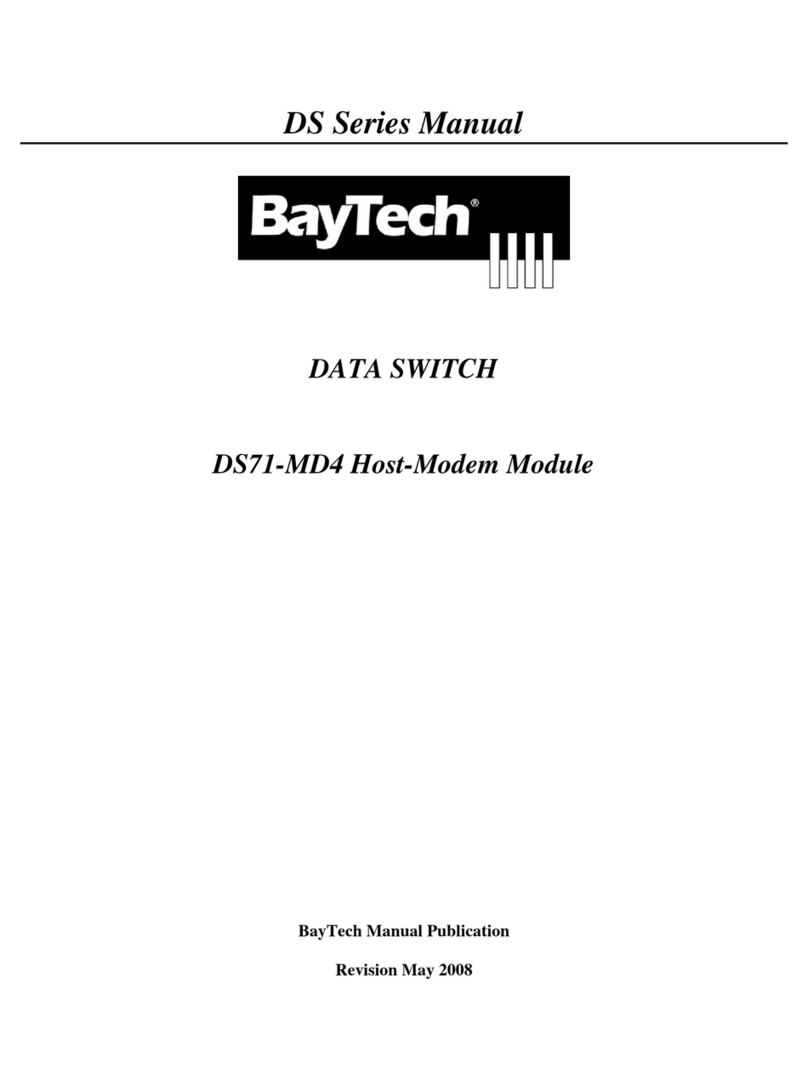
BayTech
BayTech DS Series User manual

BayTech
BayTech ATS Series User manual
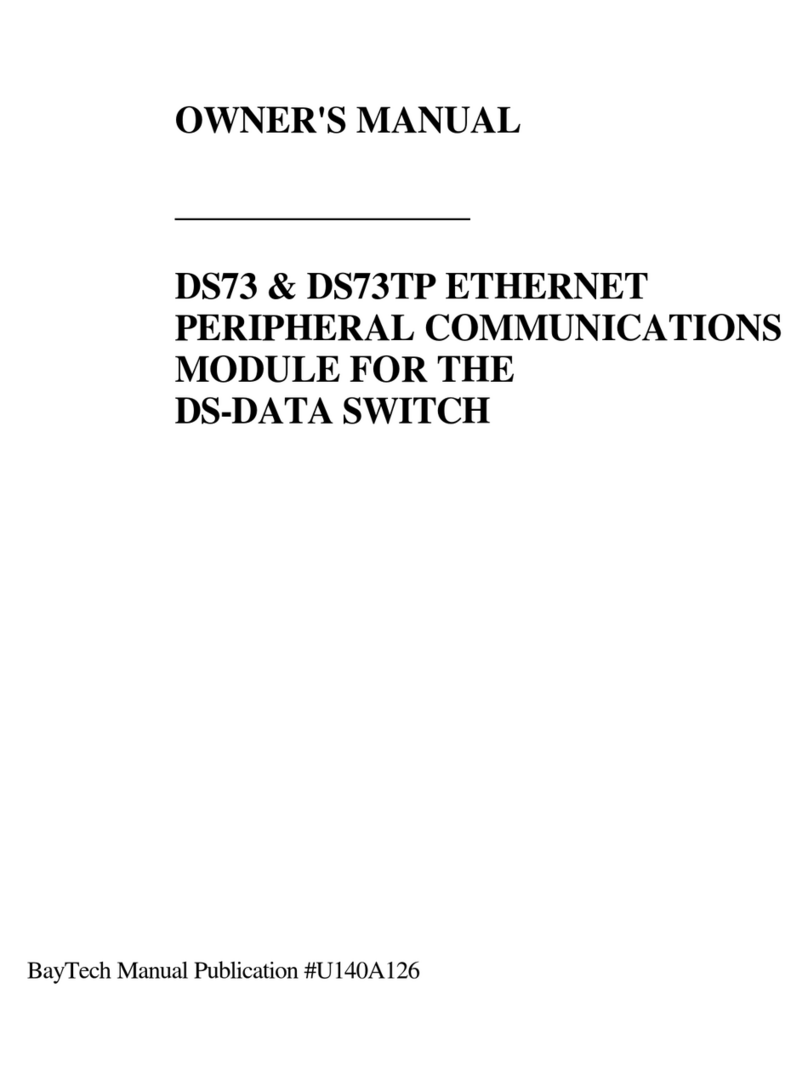
BayTech
BayTech DS73 User manual
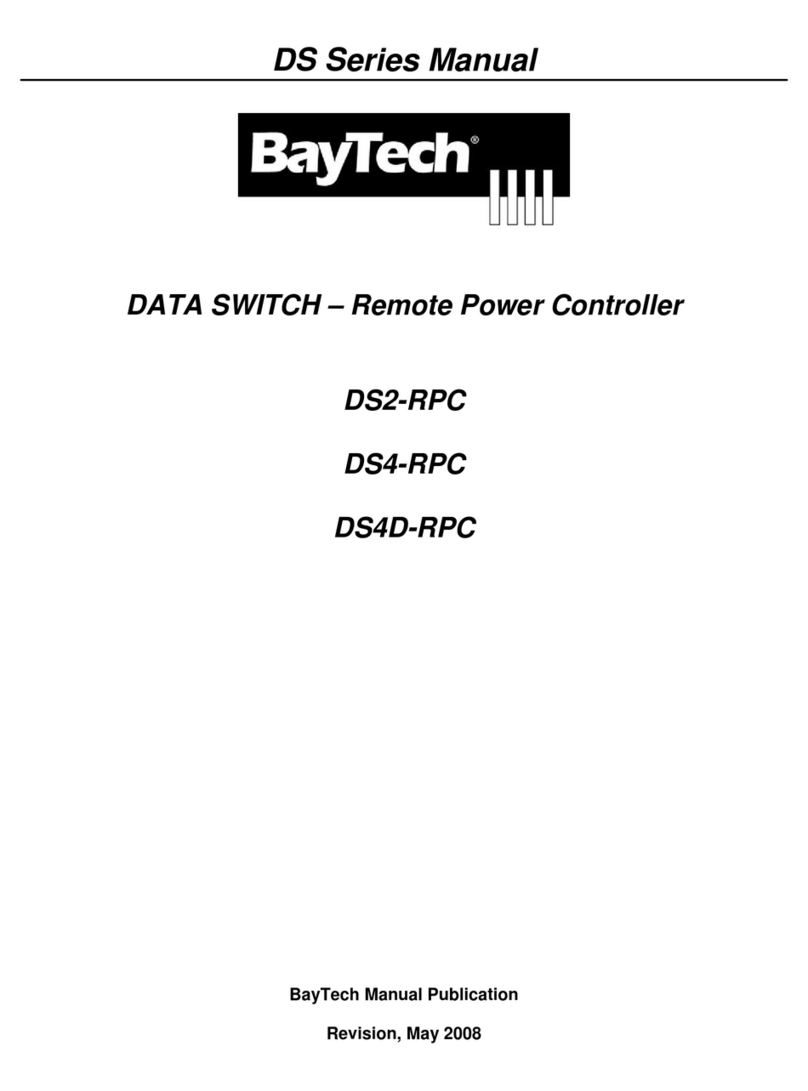
BayTech
BayTech DS2-RPC User manual
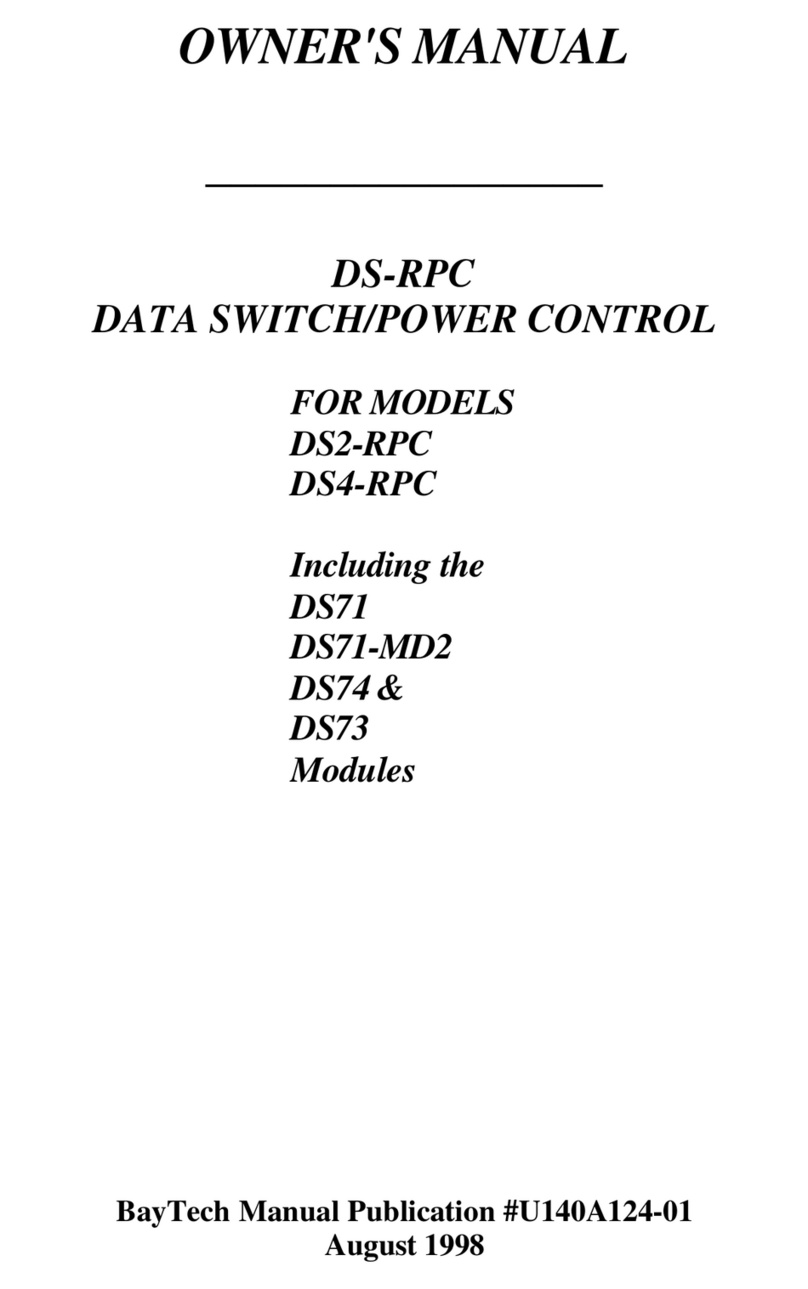
BayTech
BayTech DS2-RPC User manual
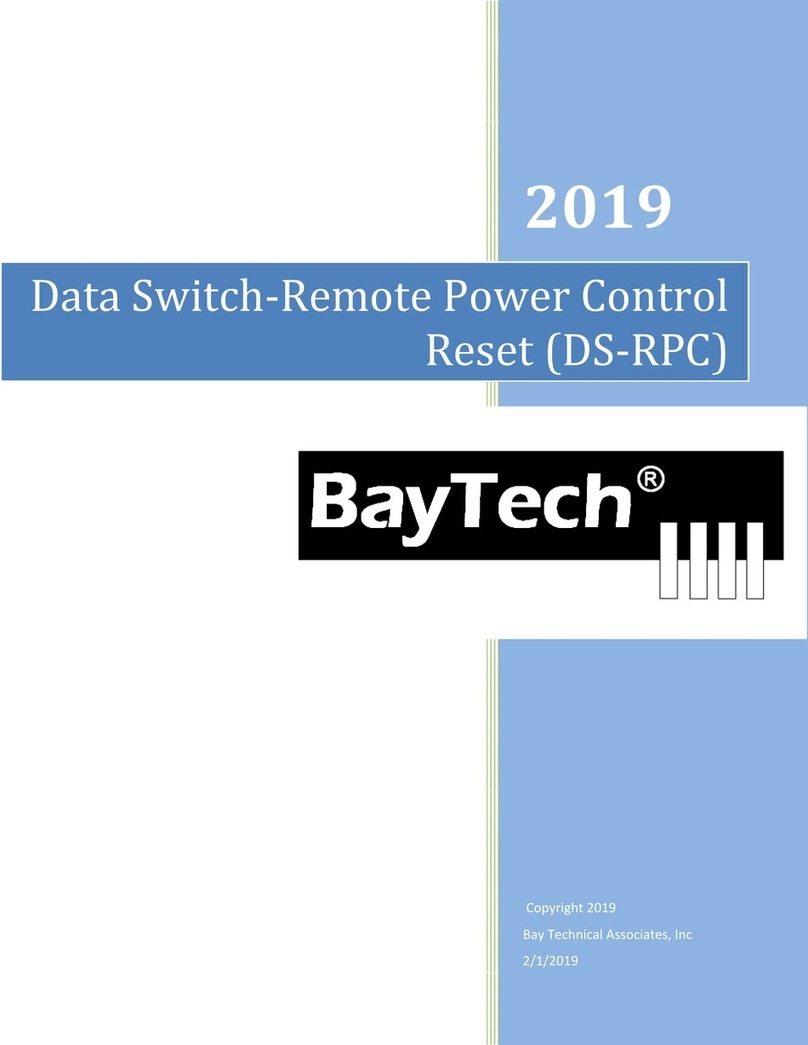
BayTech
BayTech DS-RPC User manual
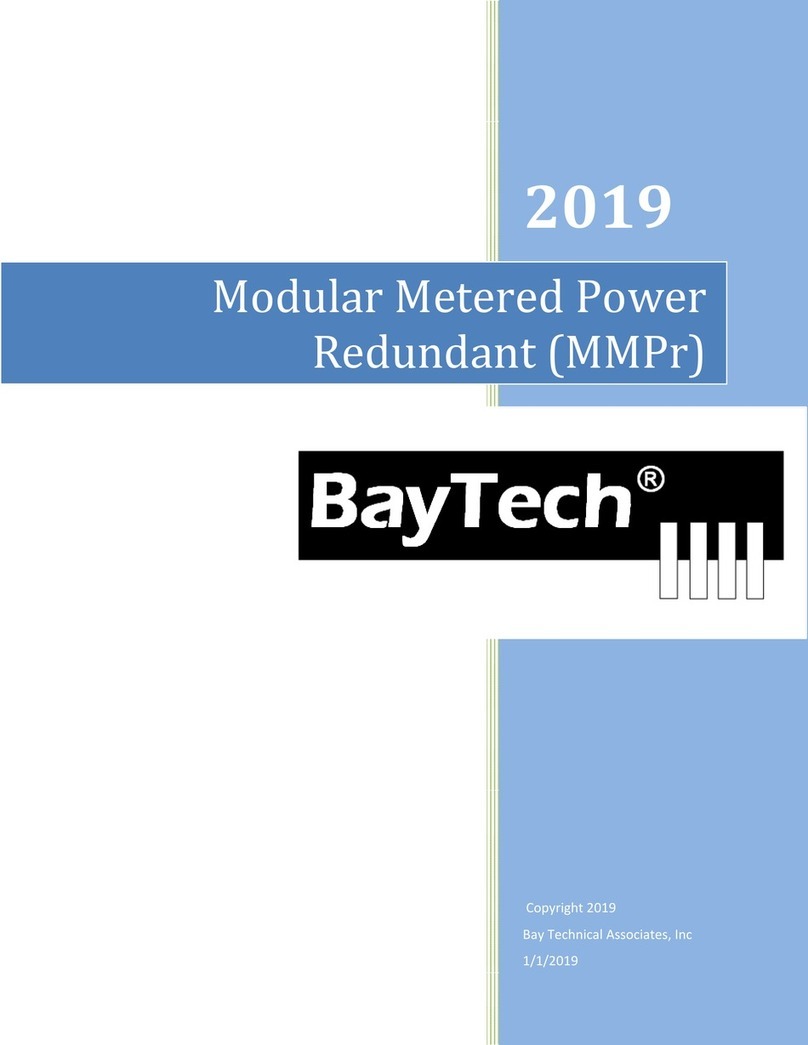
BayTech
BayTech MMPr User manual
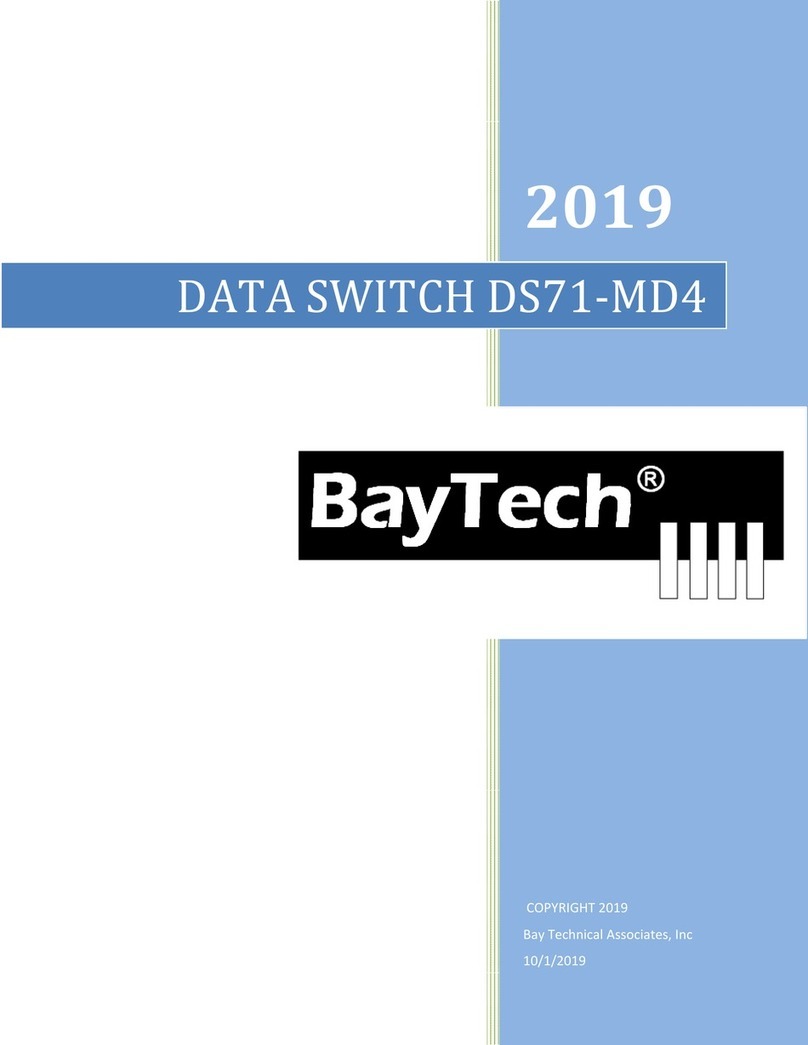
BayTech
BayTech BayTech DS71-MD4 User manual
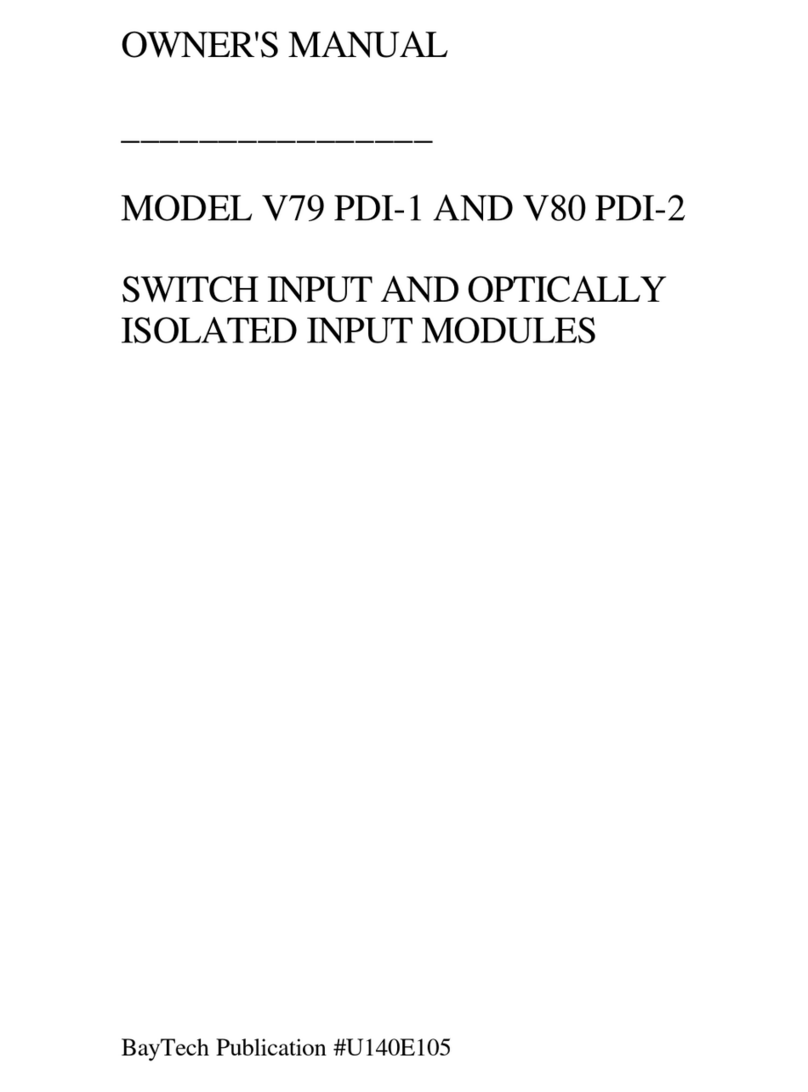
BayTech
BayTech V79 PDI-1 User manual
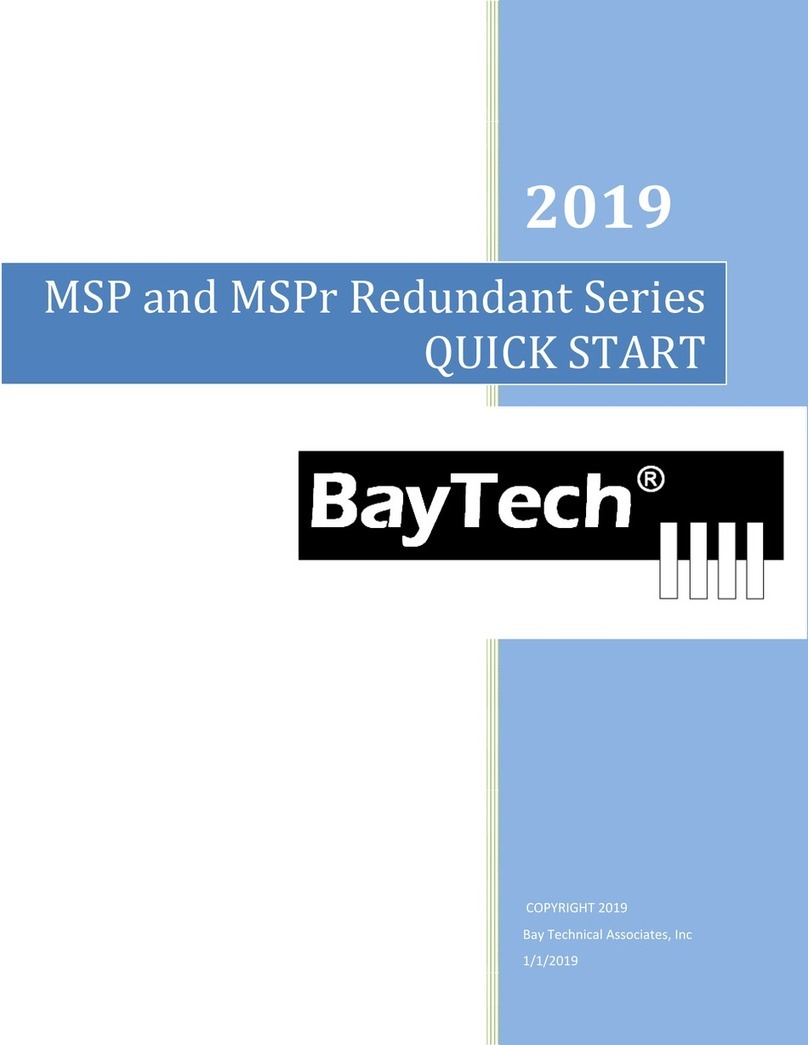
BayTech
BayTech MSP Series User manual
Popular Switch manuals by other brands

PTN
PTN WHD4 user manual
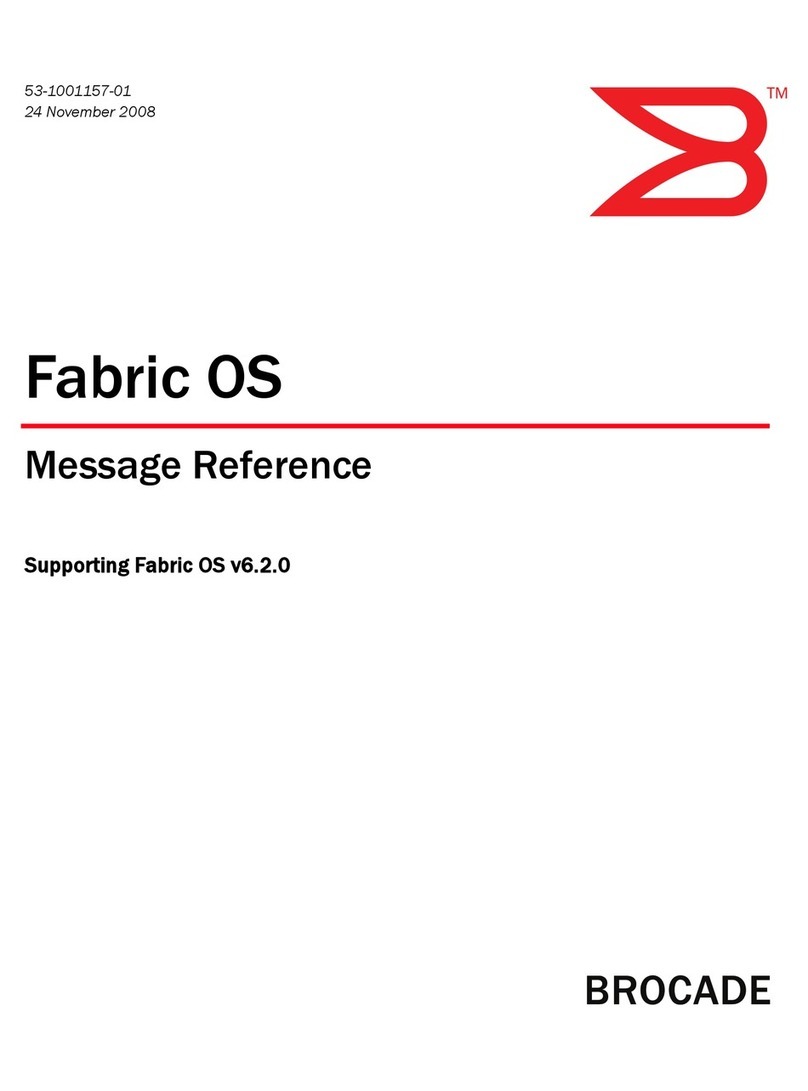
Brocade Communications Systems
Brocade Communications Systems A7533A - Brocade 4Gb SAN Switch Base reference guide

KYLAND
KYLAND SICOM3014GV Hardware installation manual

TechniSat
TechniSat TECHNISYSTEM 5/16 NT quick start guide

Cisco
Cisco Meraki MS125 Series installation guide
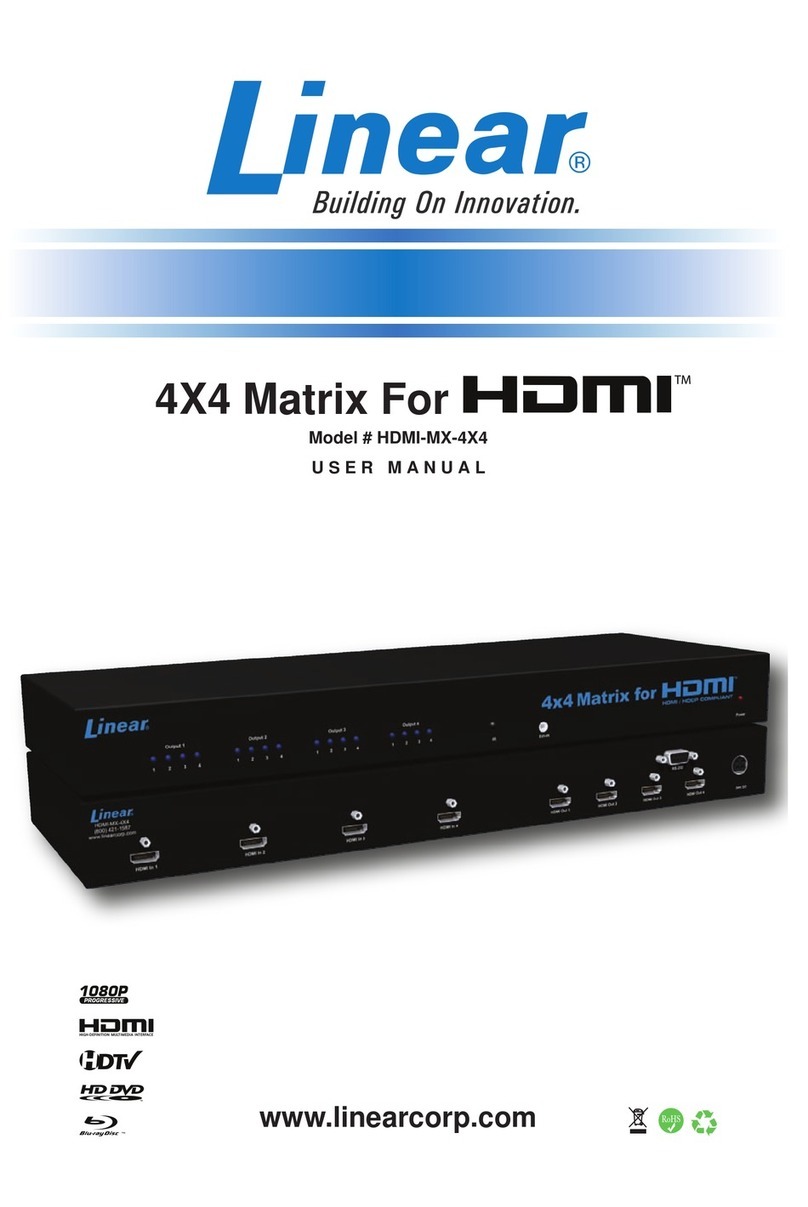
Linear
Linear HDMI-MX-4x4 user manual