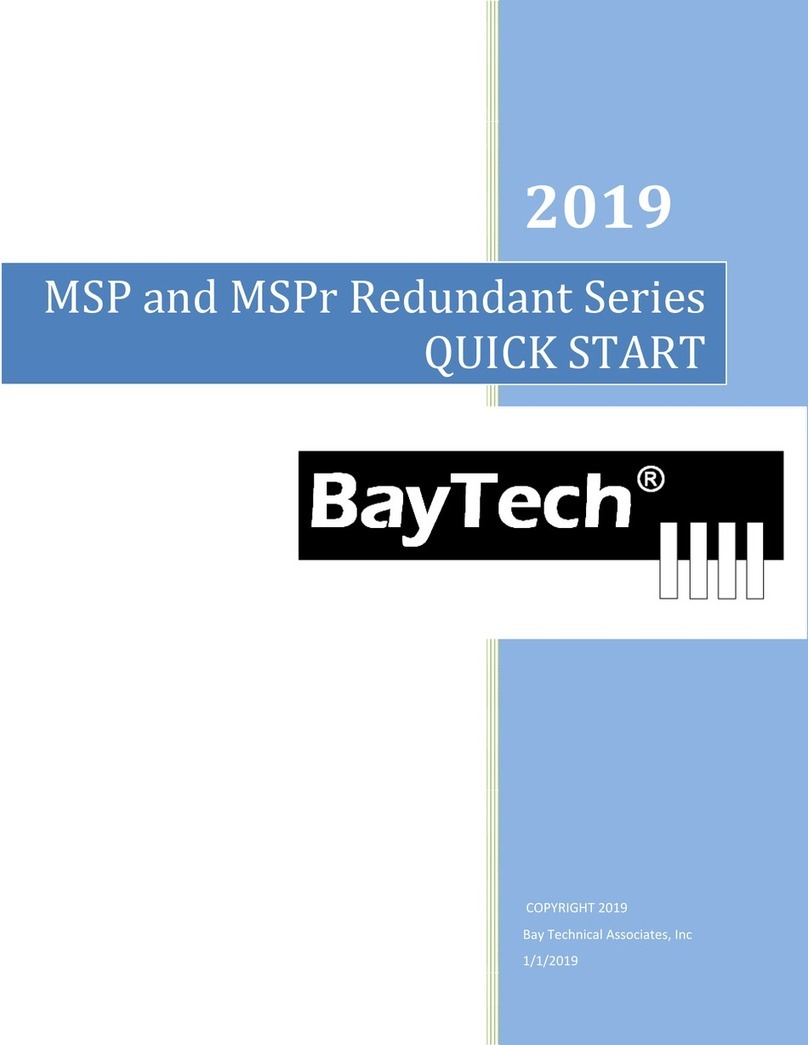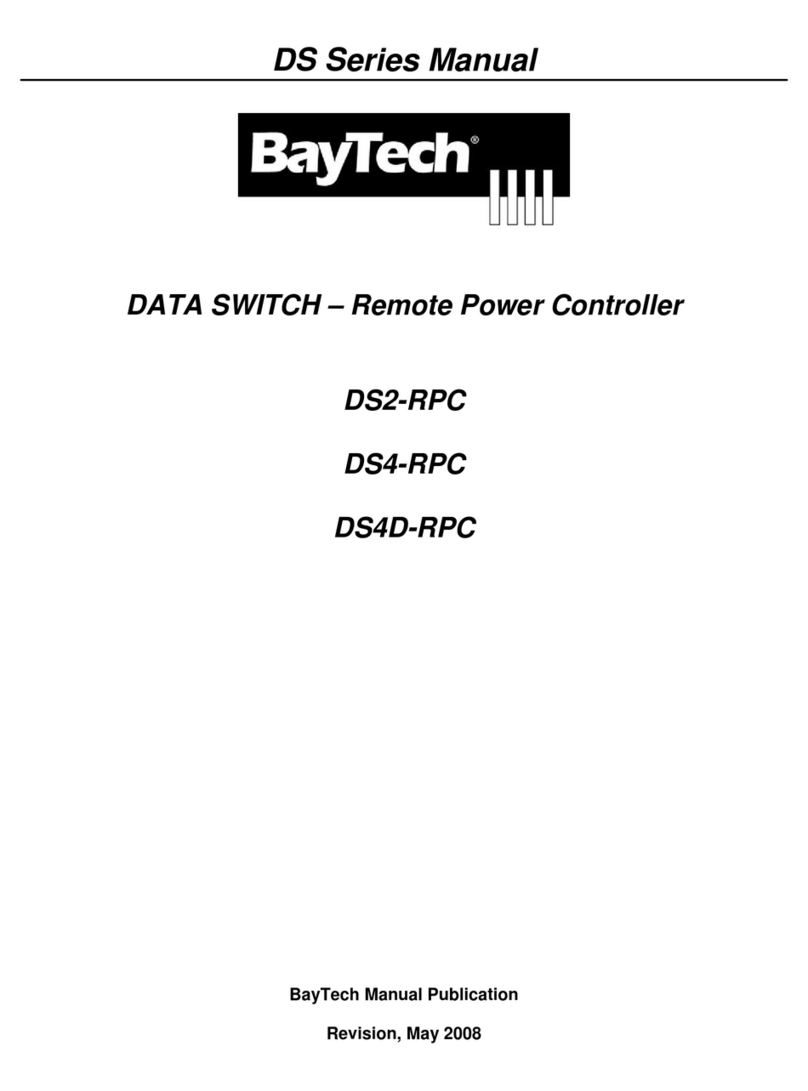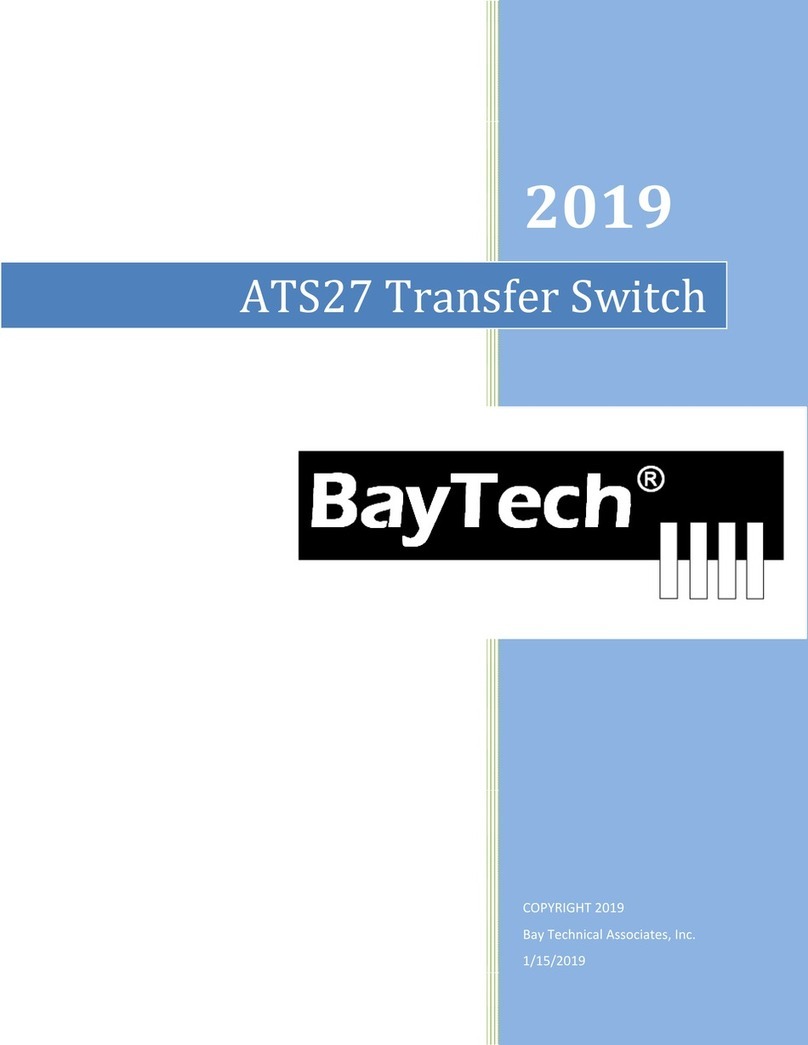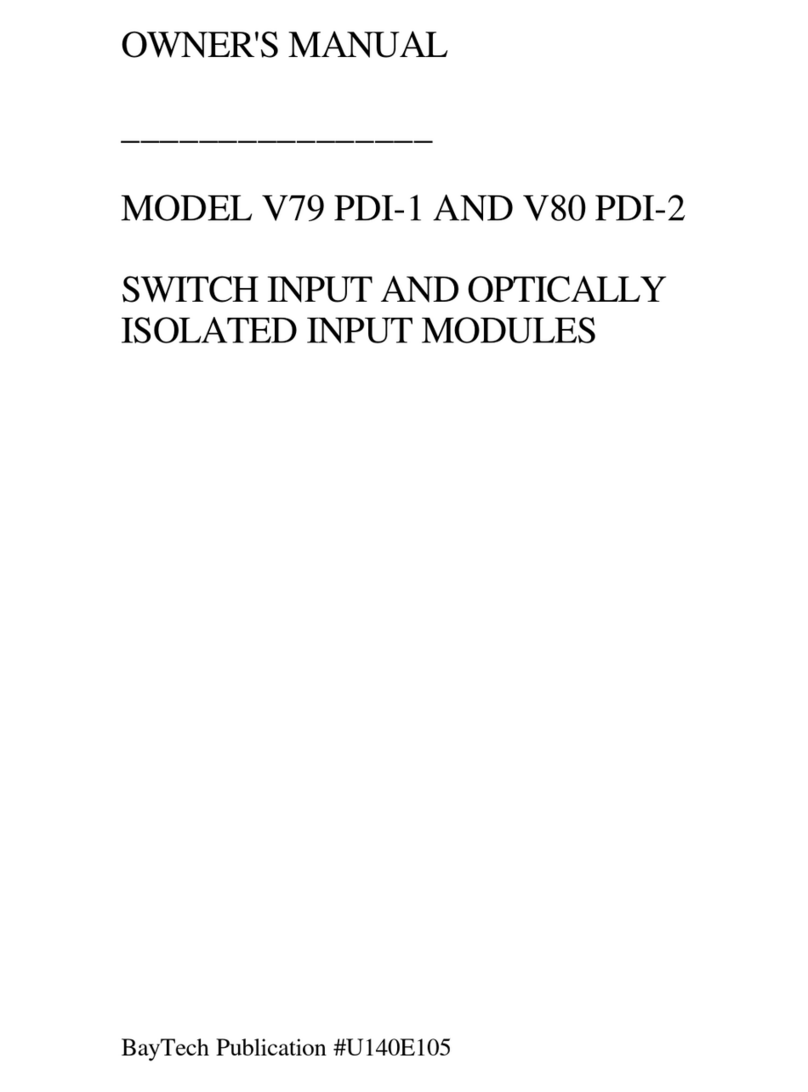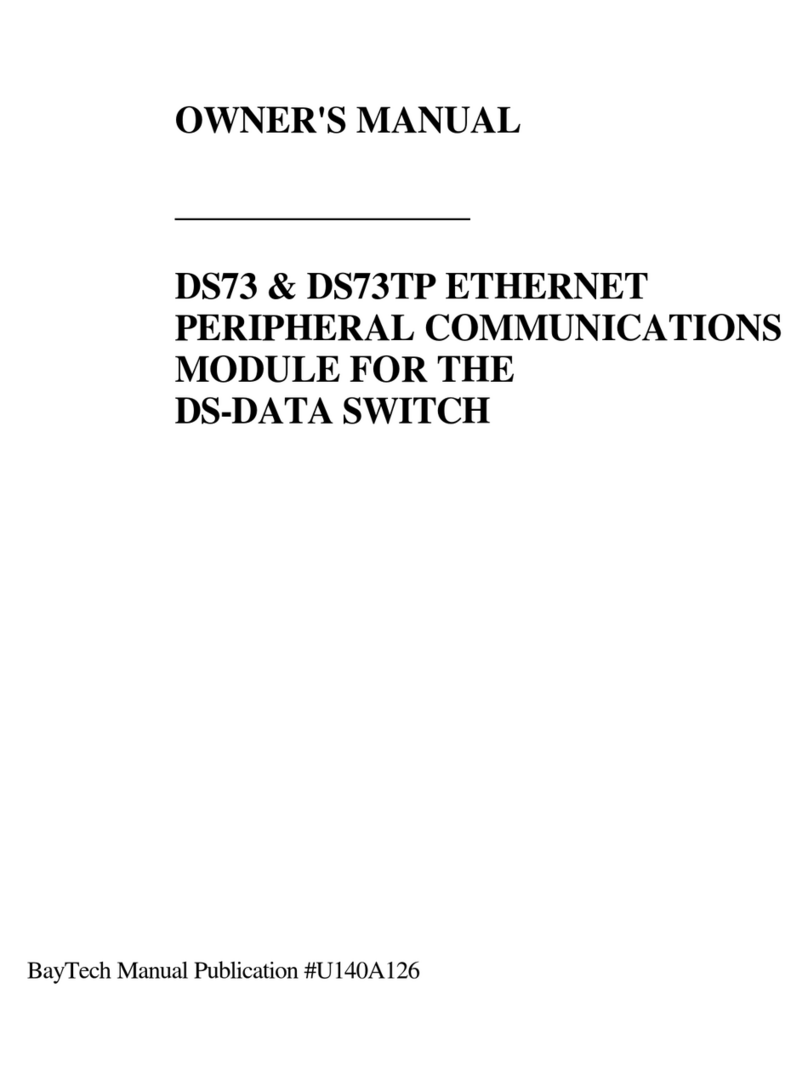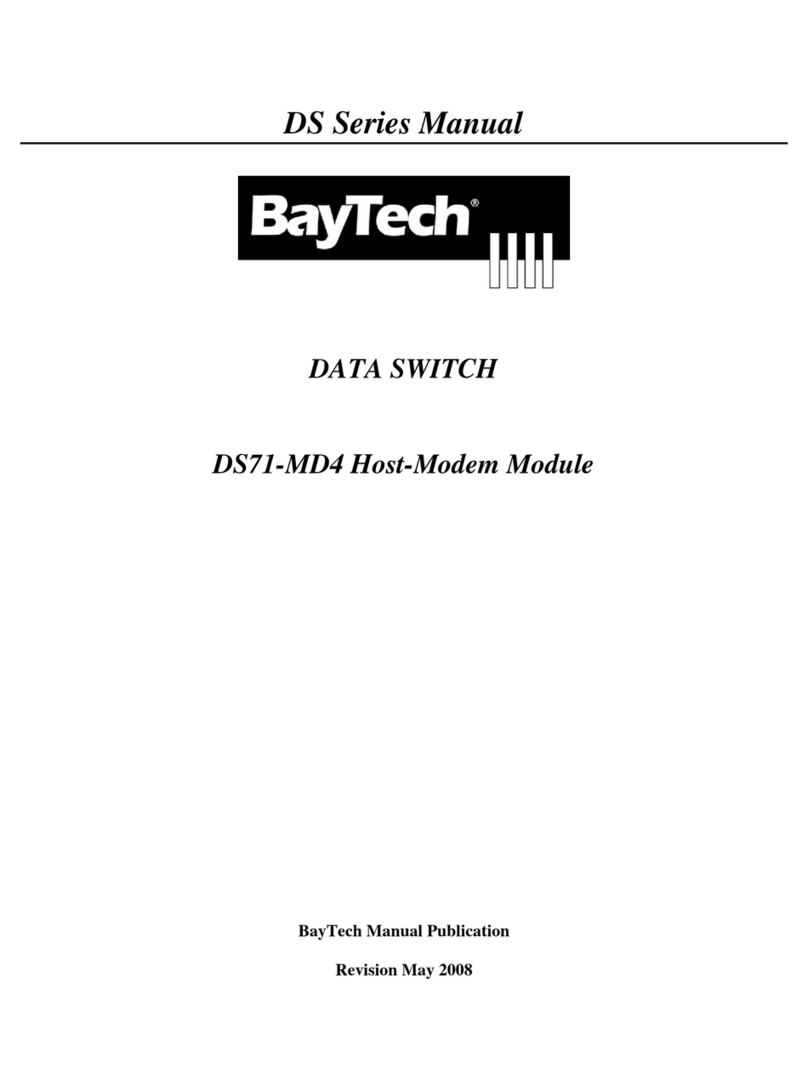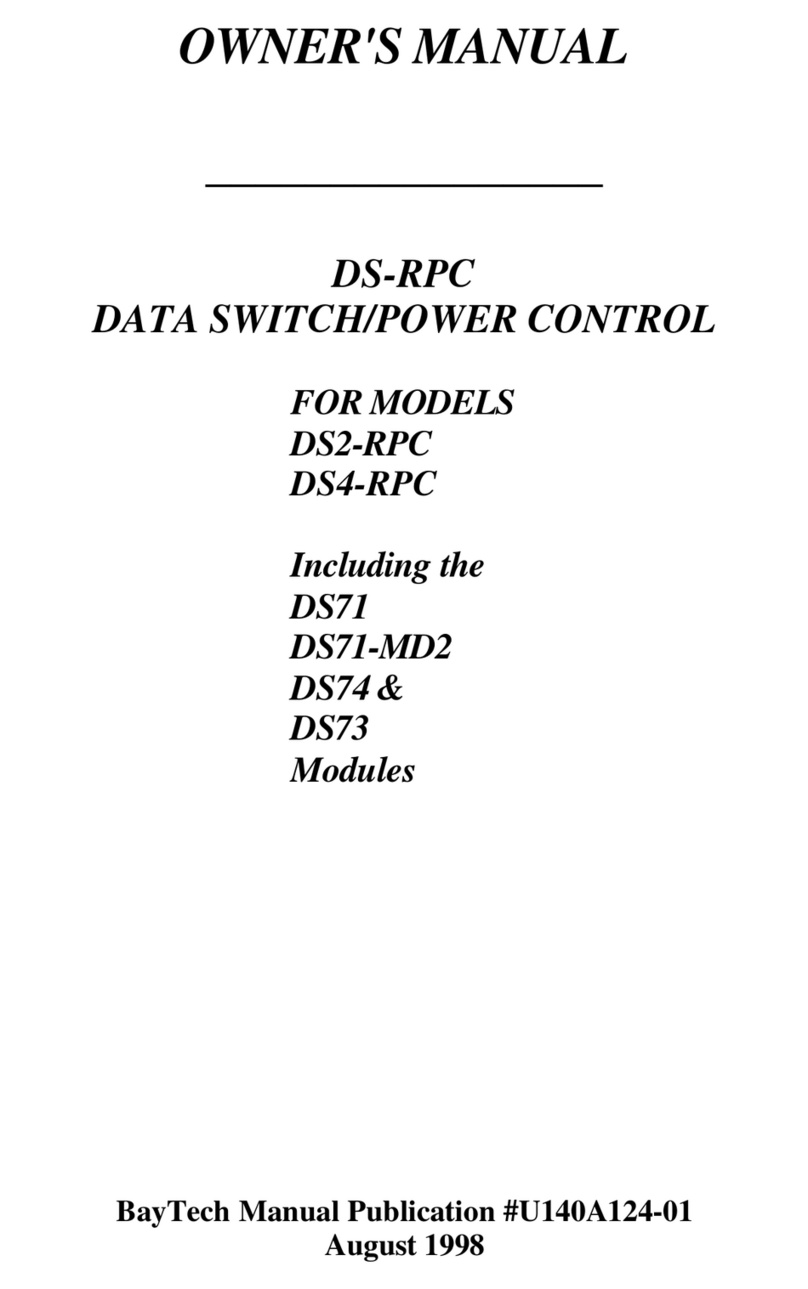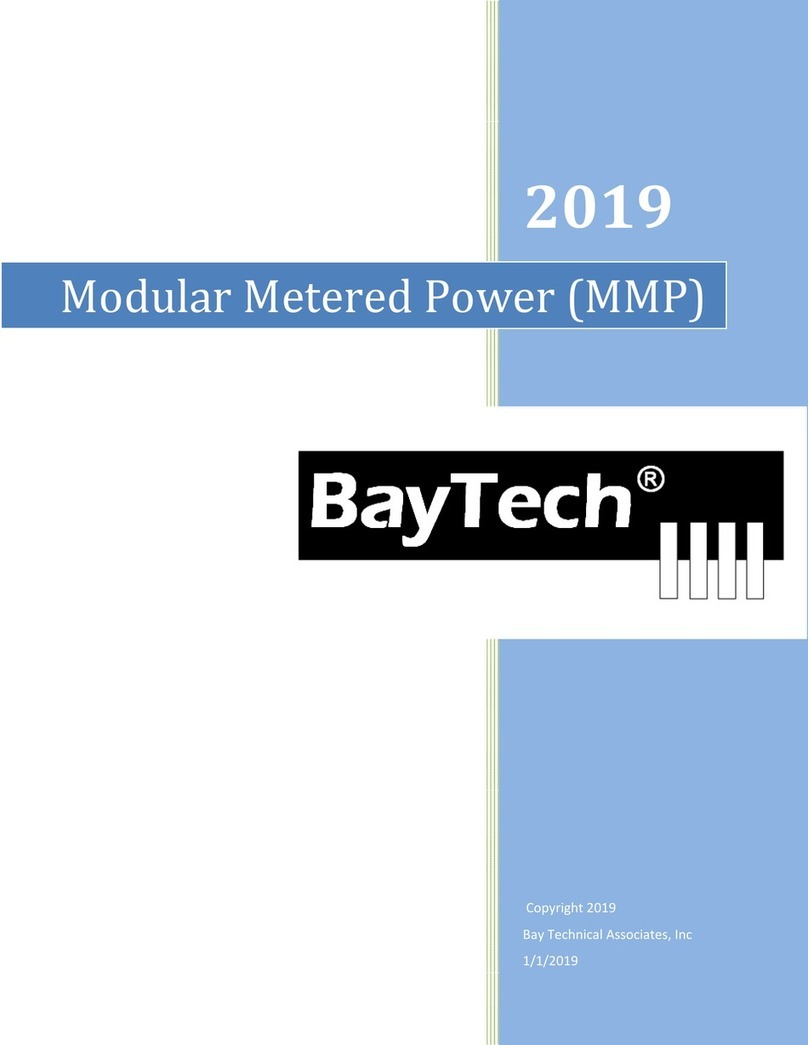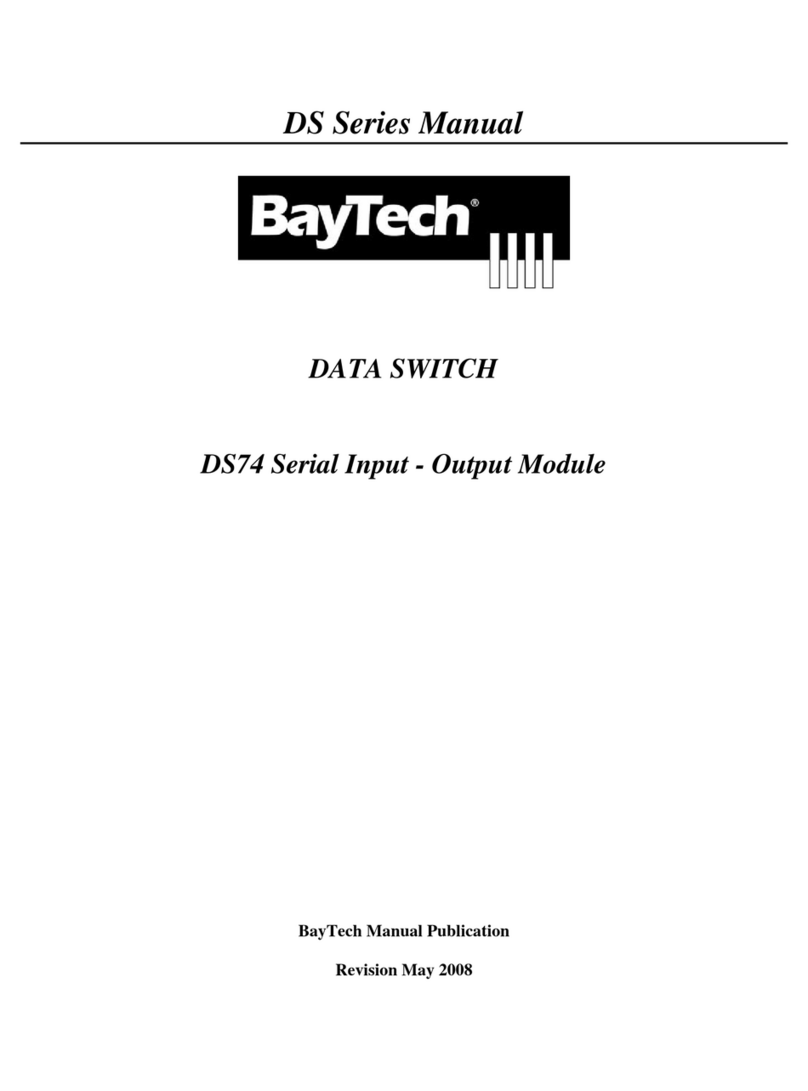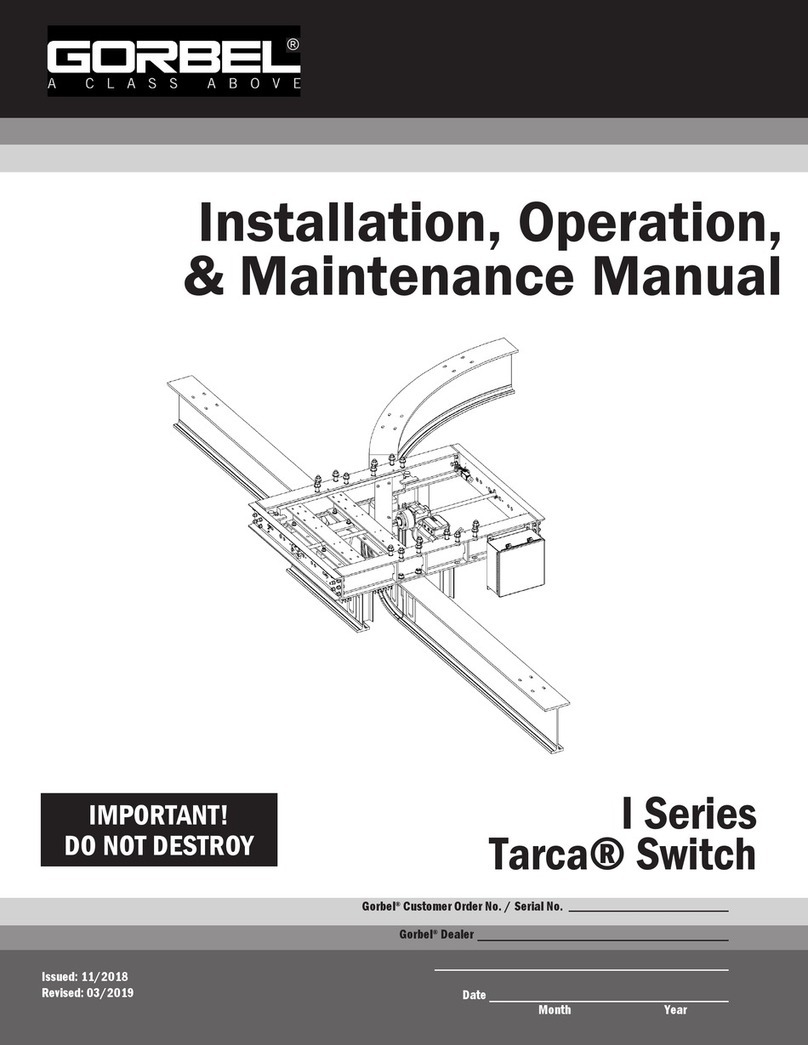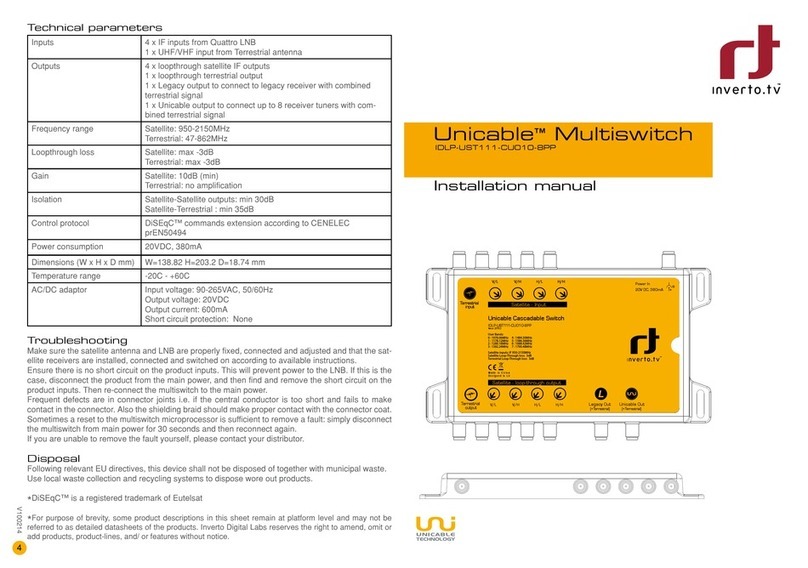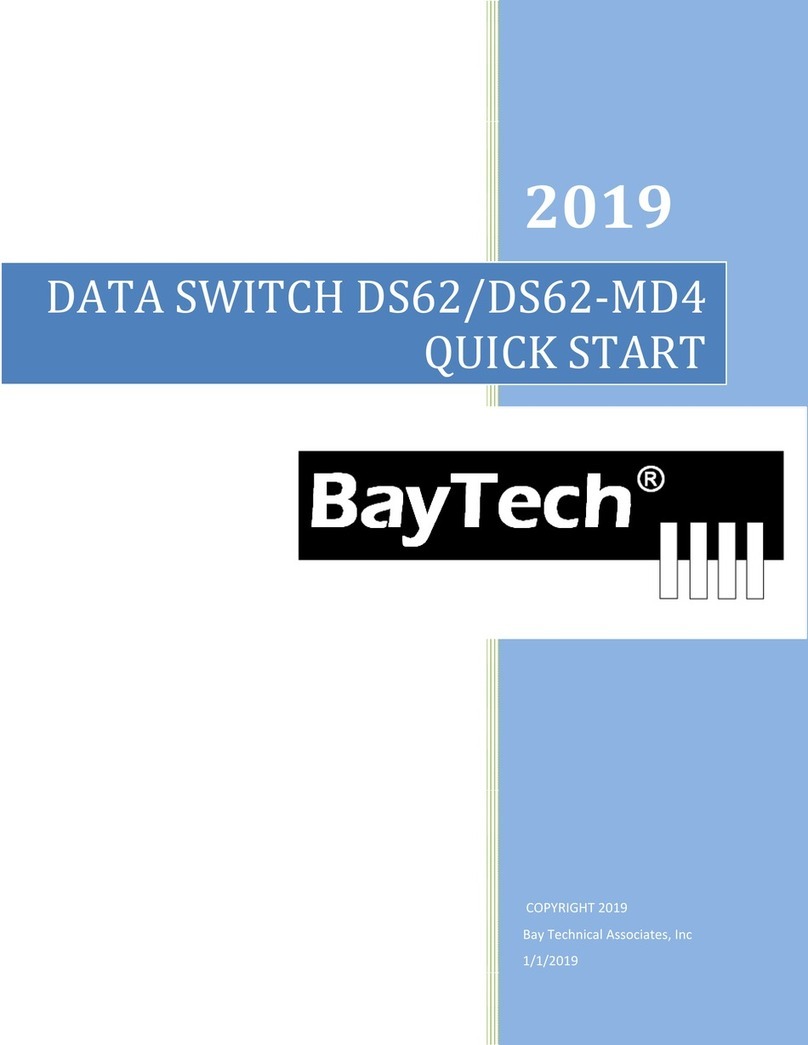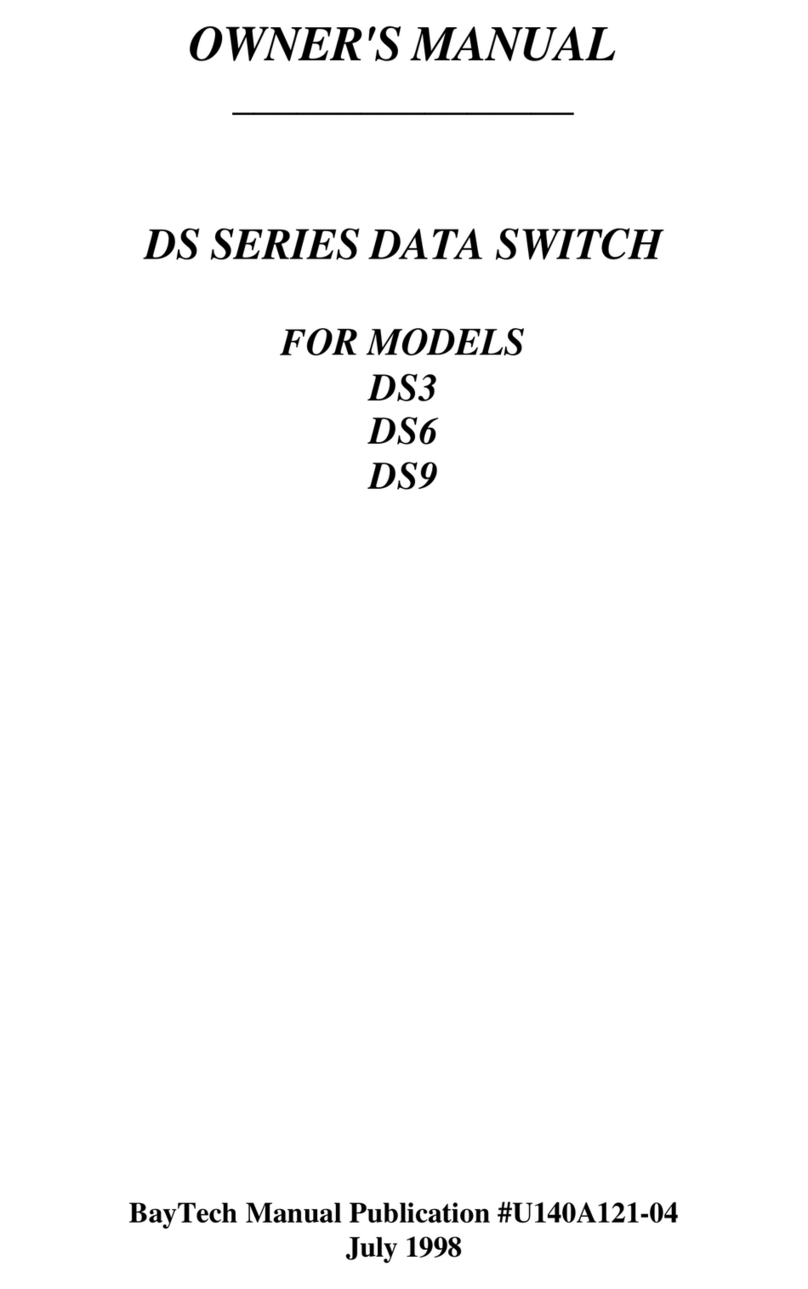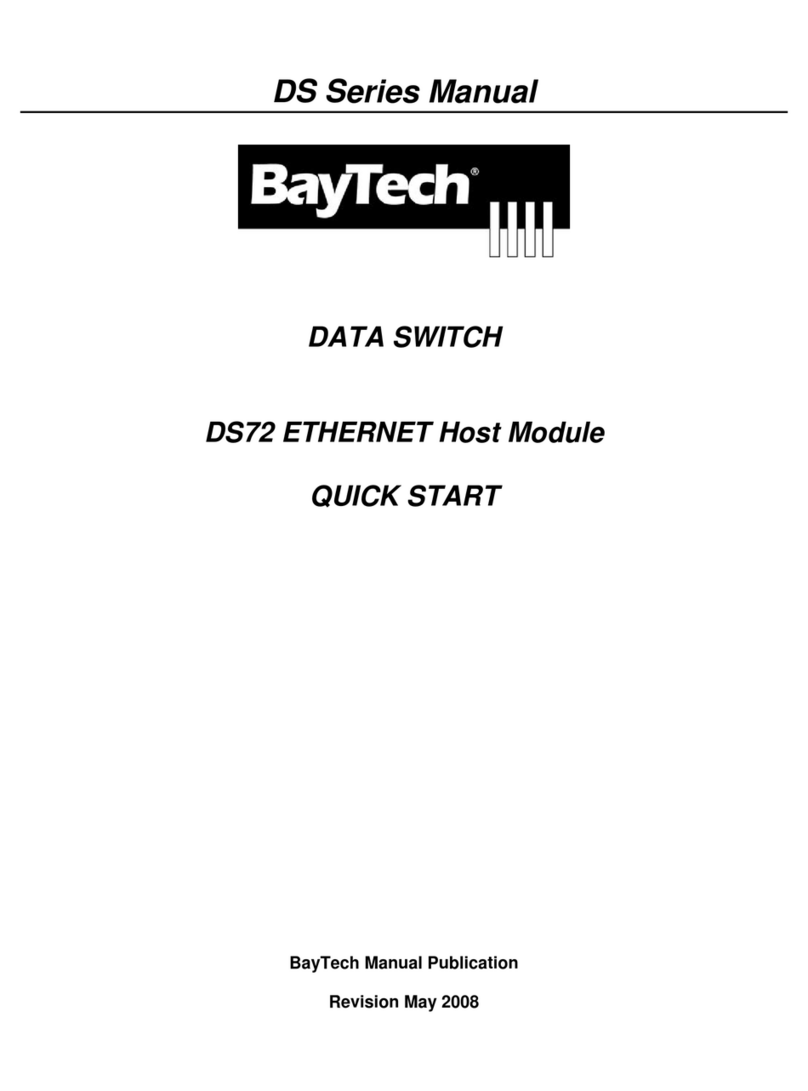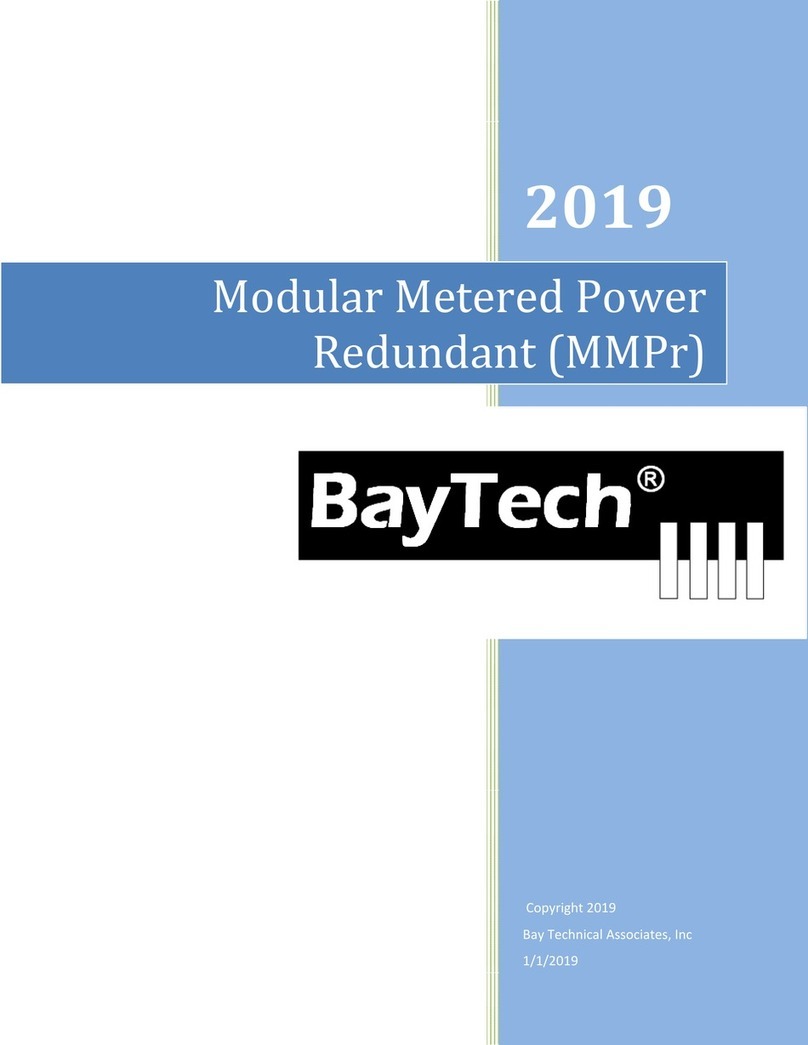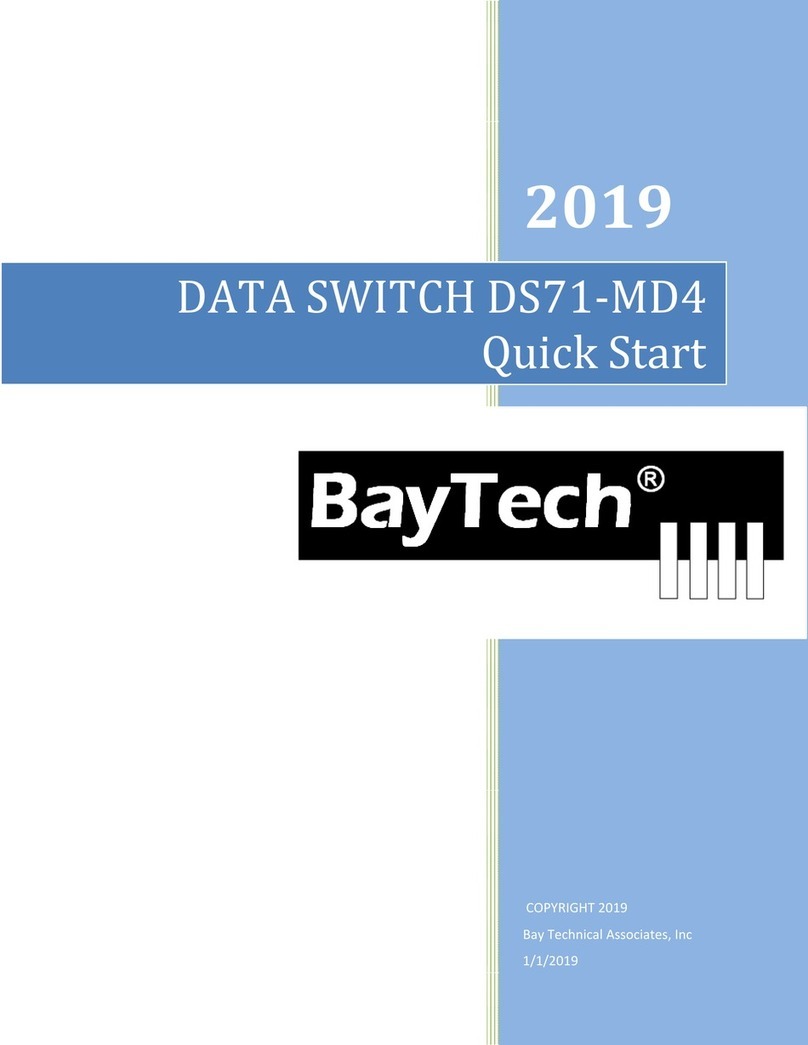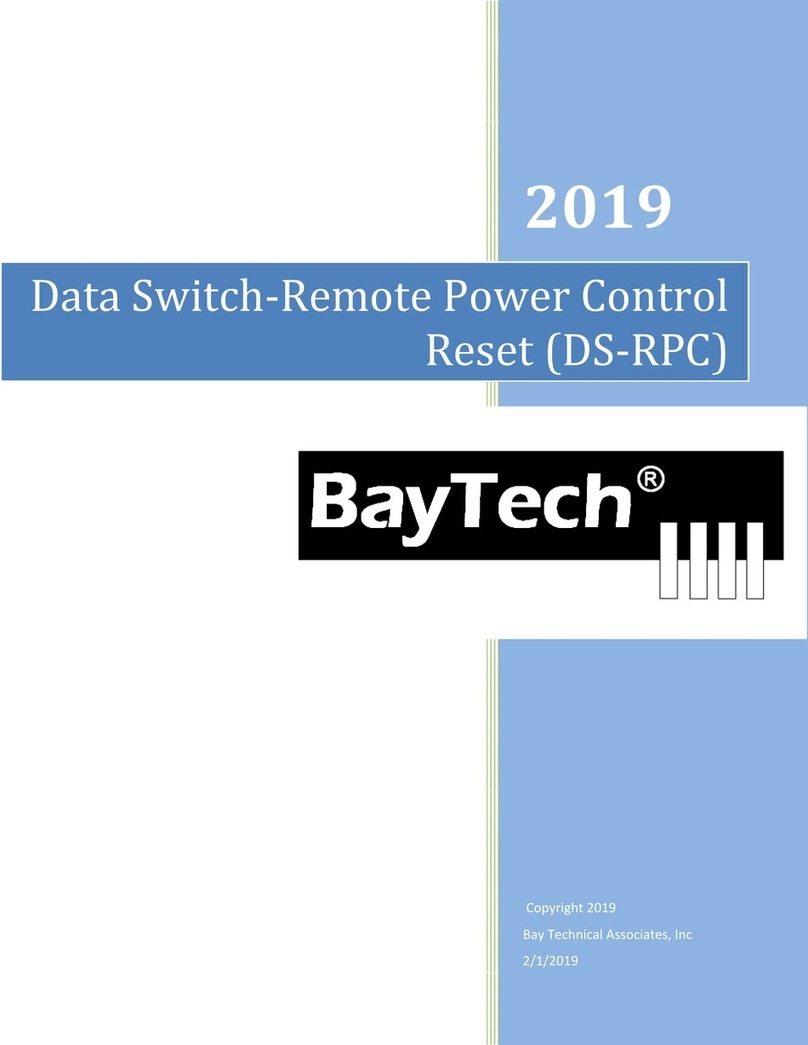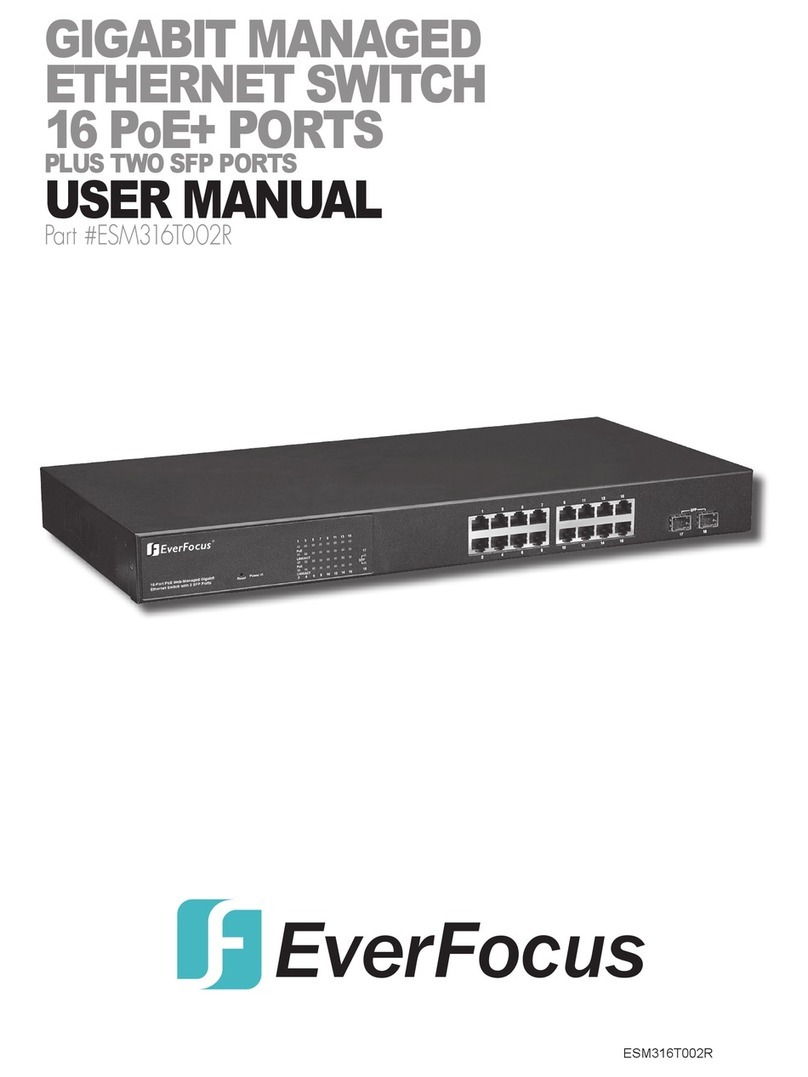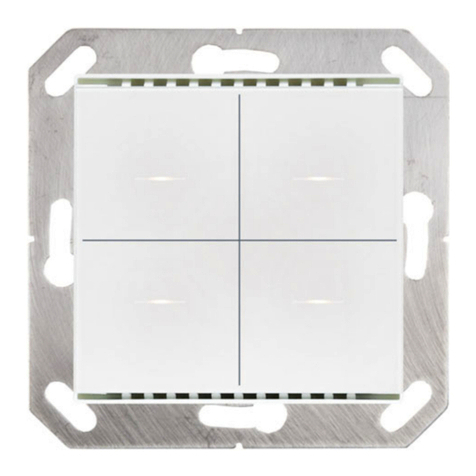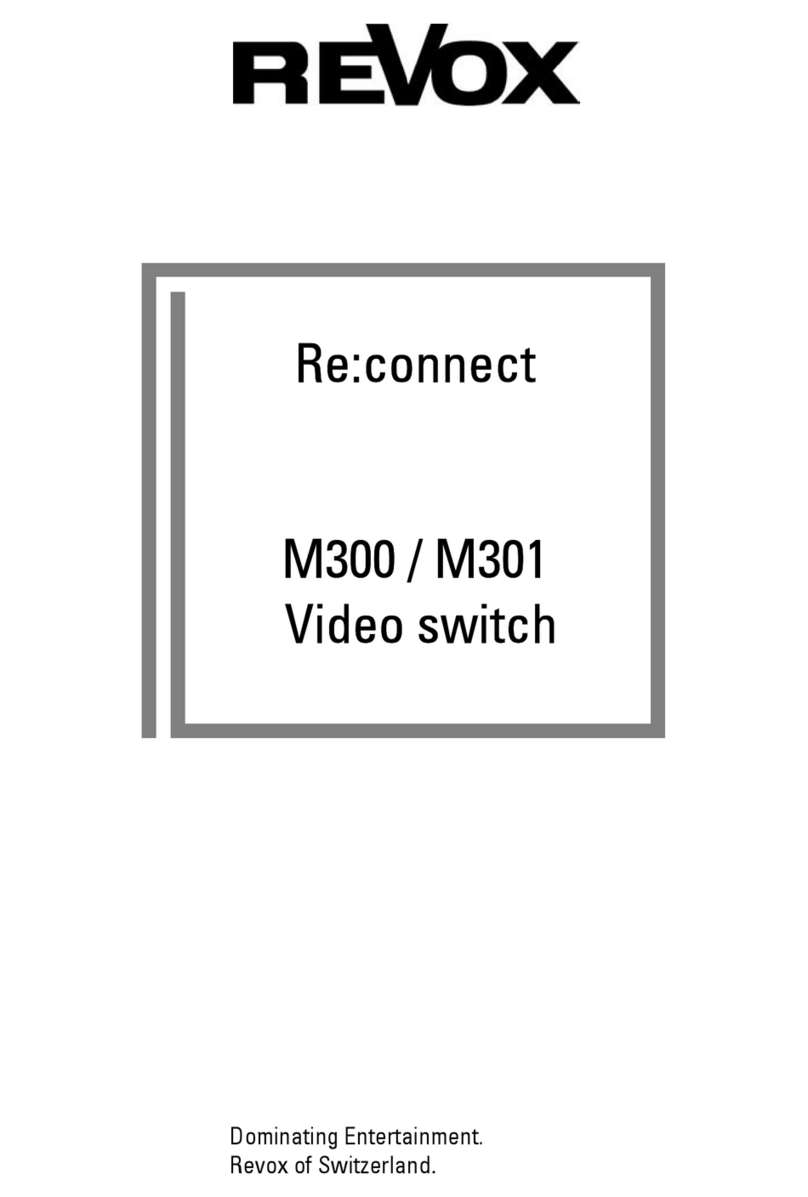Page2
TableofContents
COMPLIANCESTANDARD..............................................................................................................................................................5
CONNECTIONDESCRIPTION...........................................................................................................................................................6
EIA‐232SERIALCONNECTION........................................................................................................................................................6
INTERNALMODEMCOMMUNICATIONS........................................................................................................................................6
MODEMLEDDESCRIPTIONS..........................................................................................................................................................6
EXTERNALMODEMCOMMUNICATIONS........................................................................................................................................6
INSTALLATION...............................................................................................................................................................................7
UNPACKING..................................................................................................................................................................................7
PREPARINGTHEINSTALLATIONSITE...............................................................................................................................................................7
POWER..................................................................................................................................................................................................7
CABLING........................................................................................................................................................................................8
RJ‐45CABLE.............................................................................................................................................................................................8
ADAPTERS..............................................................................................................................................................................................10
SERIALSETUP..............................................................................................................................................................................10
QUICKSTART:DS71‐MD4SERIES.................................................................................................................................................11
CONFIGURATION:.....................................................................................................................................................................................11
MAINMENU................................................................................................................................................................................15
CONFIGURATIONMENU:.............................................................................................................................................................16
DS71‐MD4CONFIGURATIONMENU:............................................................................................................................................16
STATUS..................................................................................................................................................................................................16
SERIALPORTCONFIGURATION....................................................................................................................................................................18
Exit/Save.........................................................................................................................................................................................18
SetBaudRate.................................................................................................................................................................................18
WordSize........................................................................................................................................................................................19
StopBits..........................................................................................................................................................................................19
Parity..............................................................................................................................................................................................19
XON/XOFF.......................................................................................................................................................................................20
RTS/DTRLineDriverInactivityState...............................................................................................................................................20
PORTDEVICENAME.................................................................................................................................................................................20
PORTSELECTCODE..................................................................................................................................................................................20
ATTENTIONCHARACTER............................................................................................................................................................................21
DISCONNECTTIMEGUARD..........................................................................................................................................................................21
CONNECTPORTIDECHO...........................................................................................................................................................................21
LOGINSETUPMENU.................................................................................................................................................................................22
Header............................................................................................................................................................................................22
AccessControl................................................................................................................................................................................22
Menu..............................................................................................................................................................................................23
ManageUsers................................................................................................................................................................................23
Auto‐Connect..................................................................................................................................................................................23
Dial‐BackNumbers.........................................................................................................................................................................24
AssignUserPorts............................................................................................................................................................................24
LocalModemOption......................................................................................................................................................................25
UnitID.............................................................................................................................................................................................26
I/OMODULESRESET....................................................................................................................................................................26
UNITRESET.................................................................................................................................................................................27