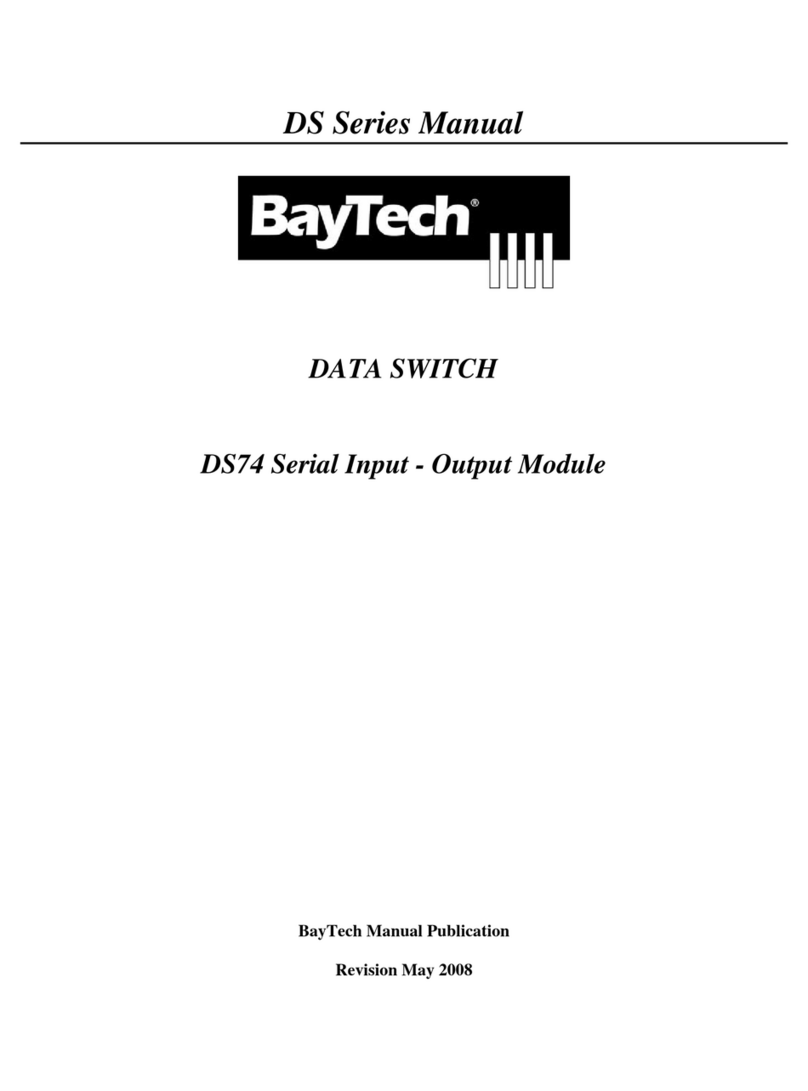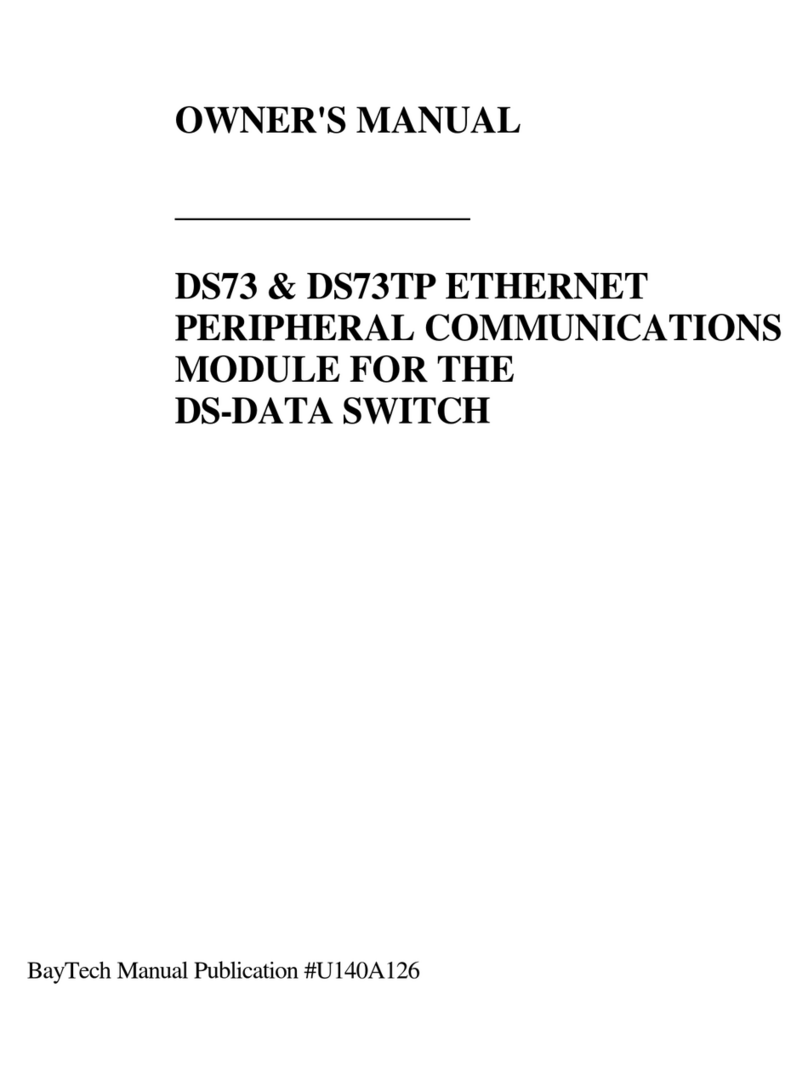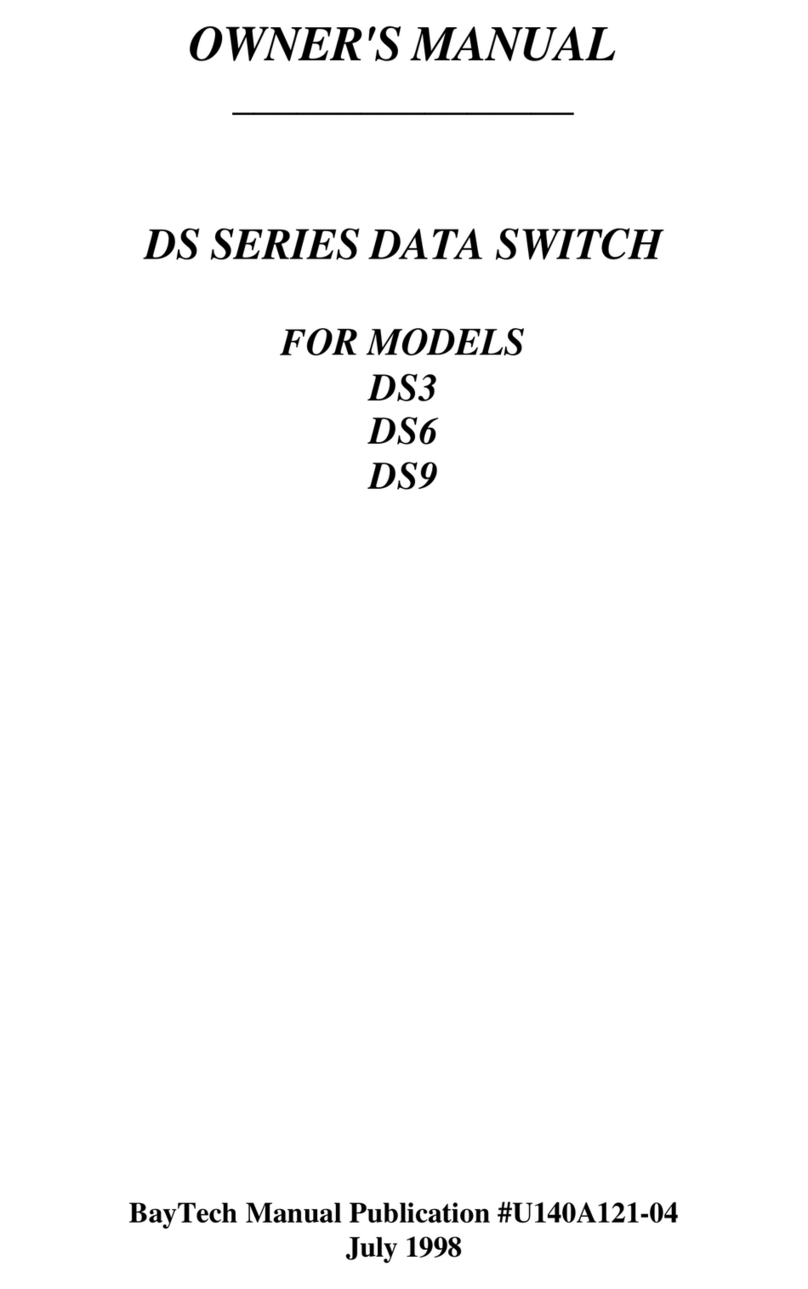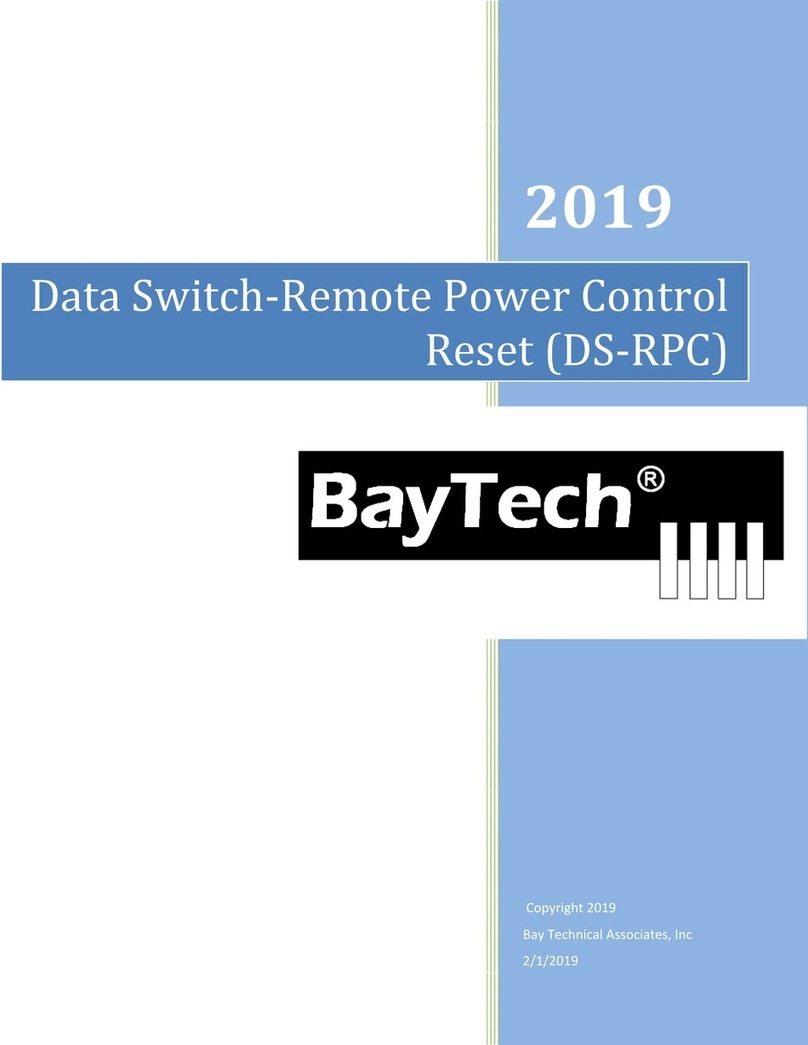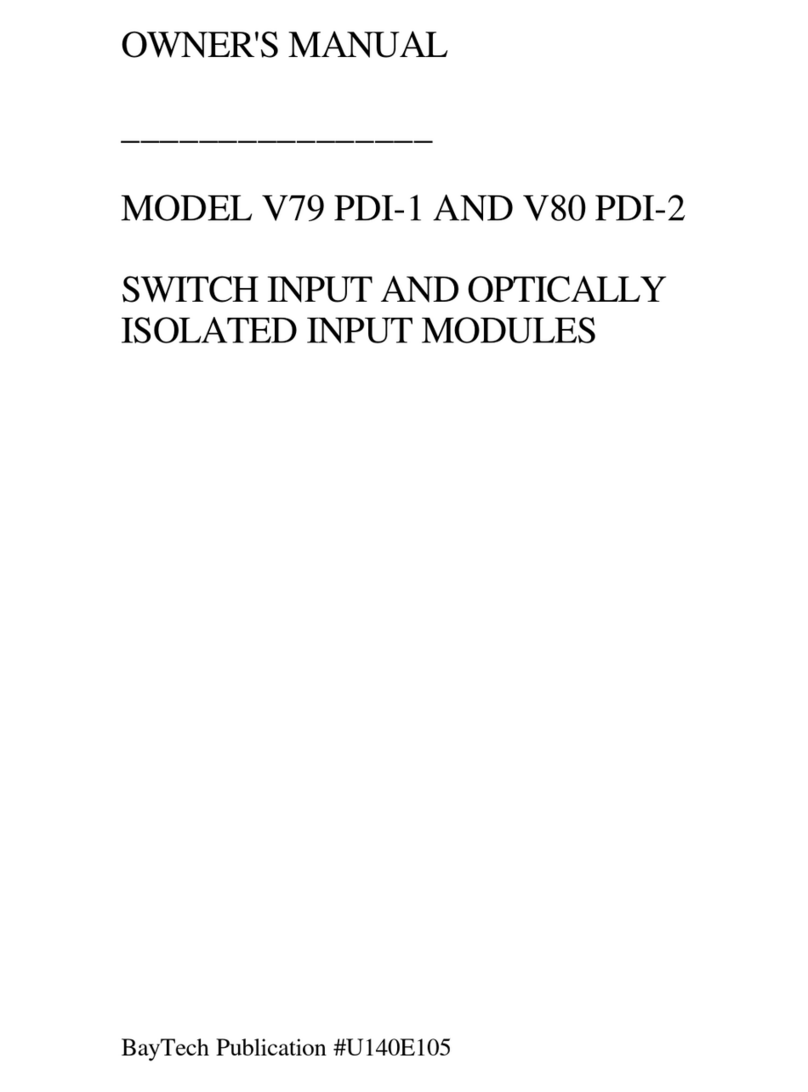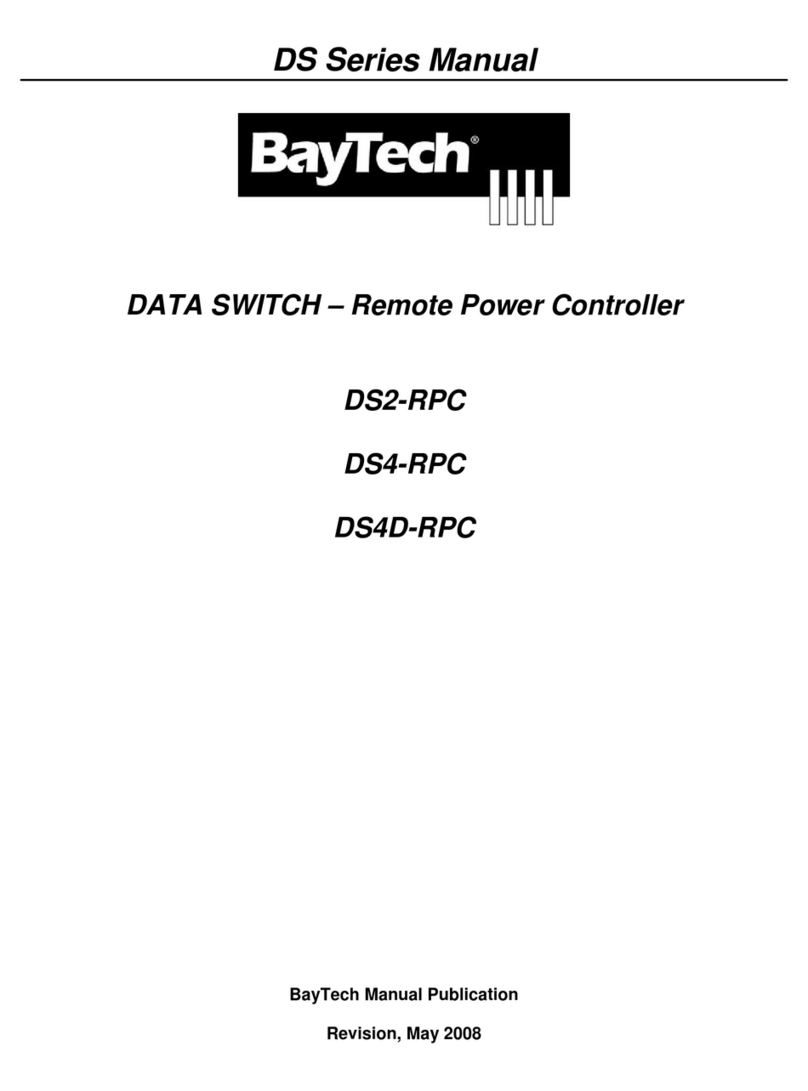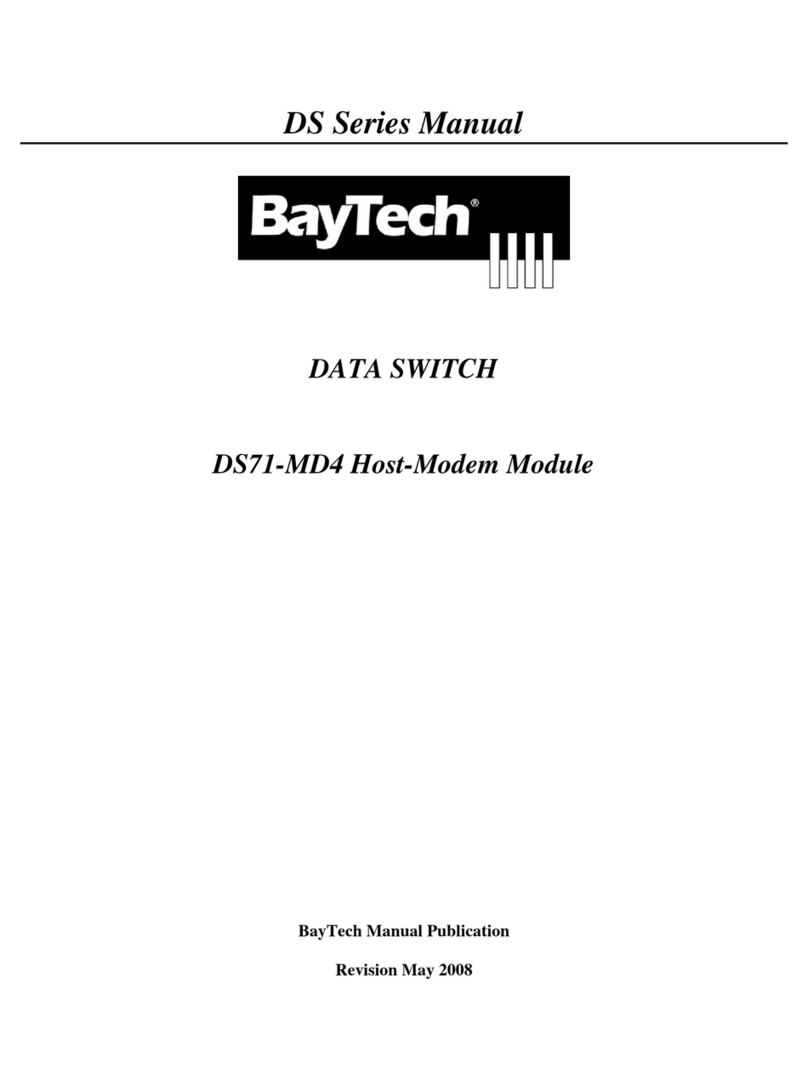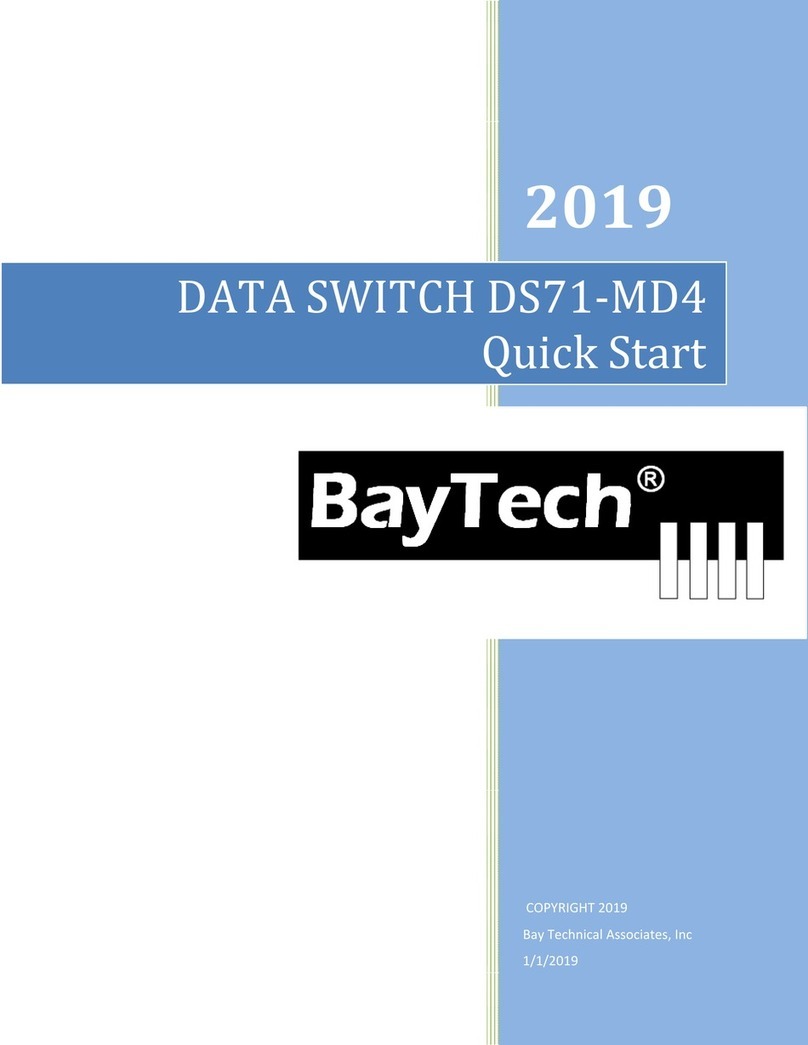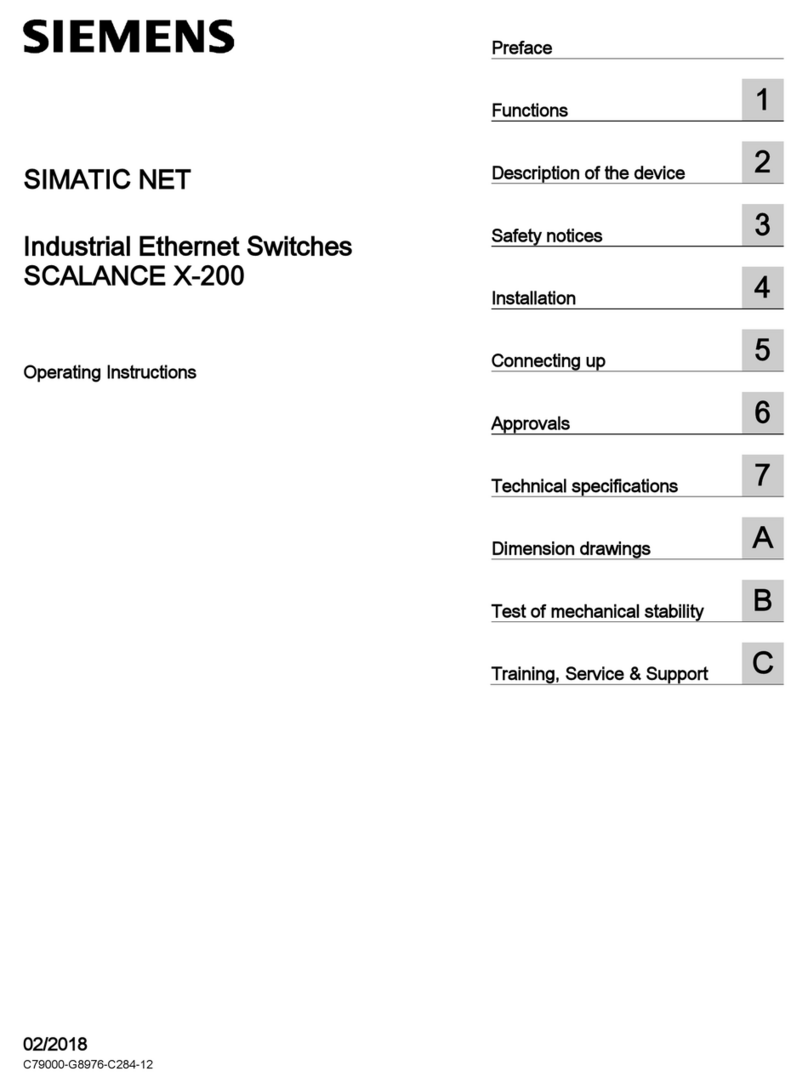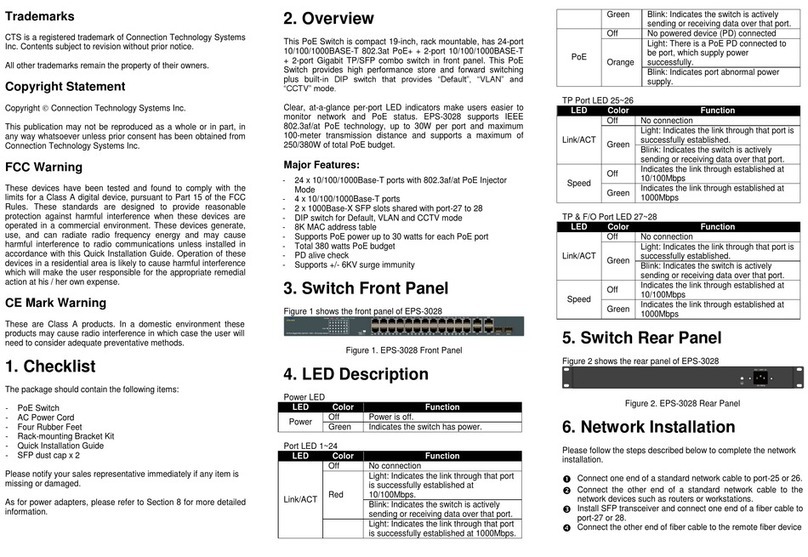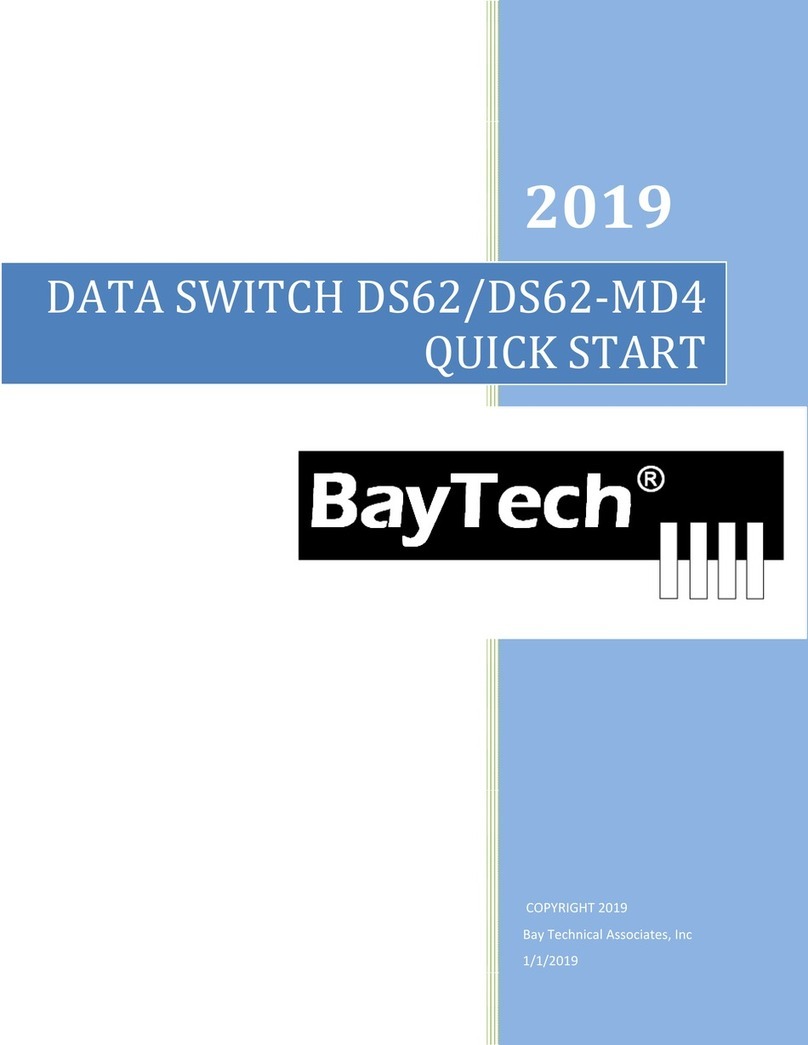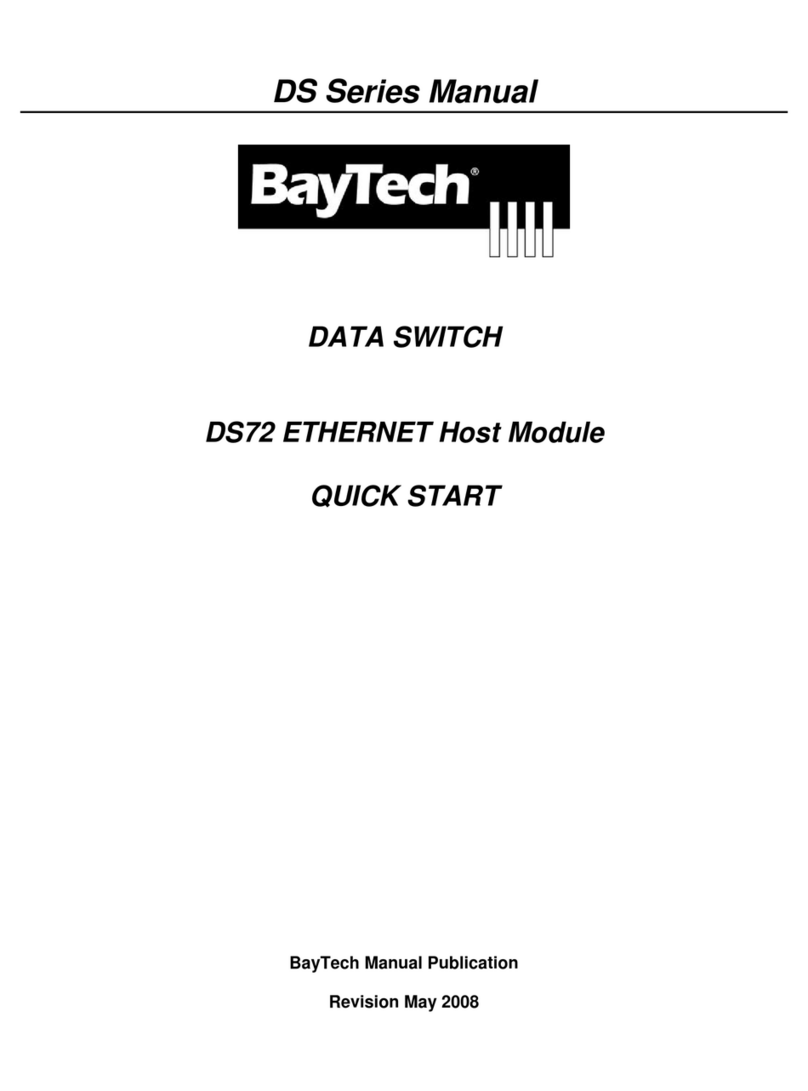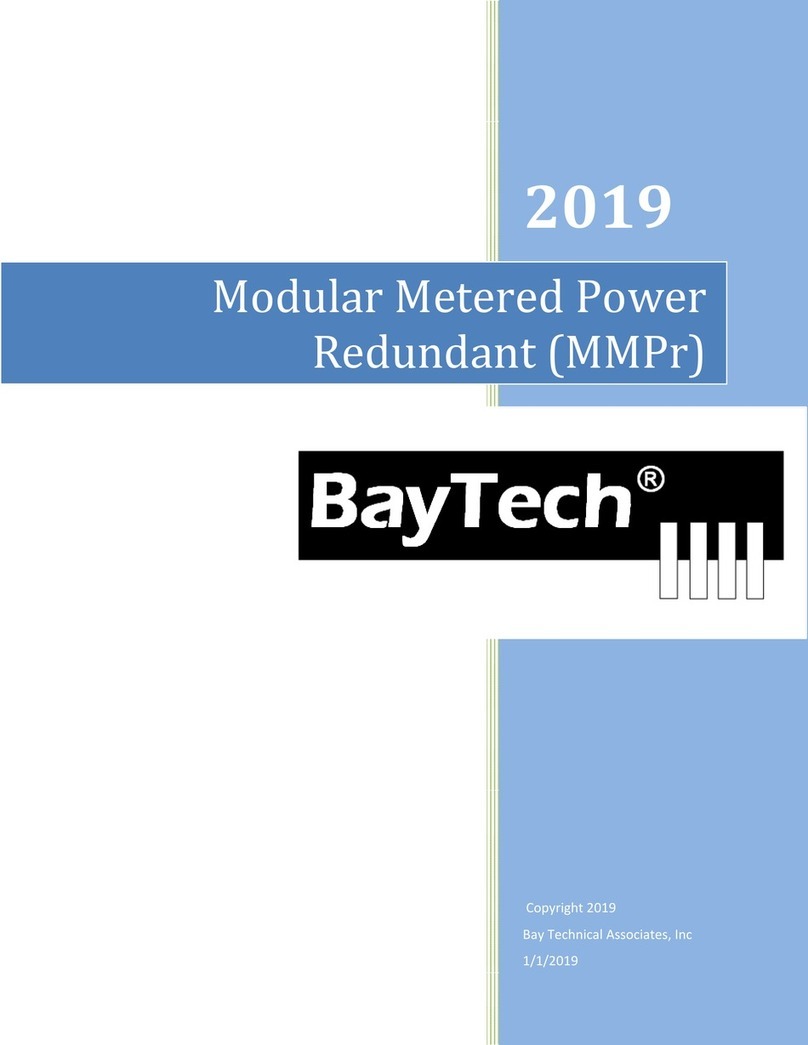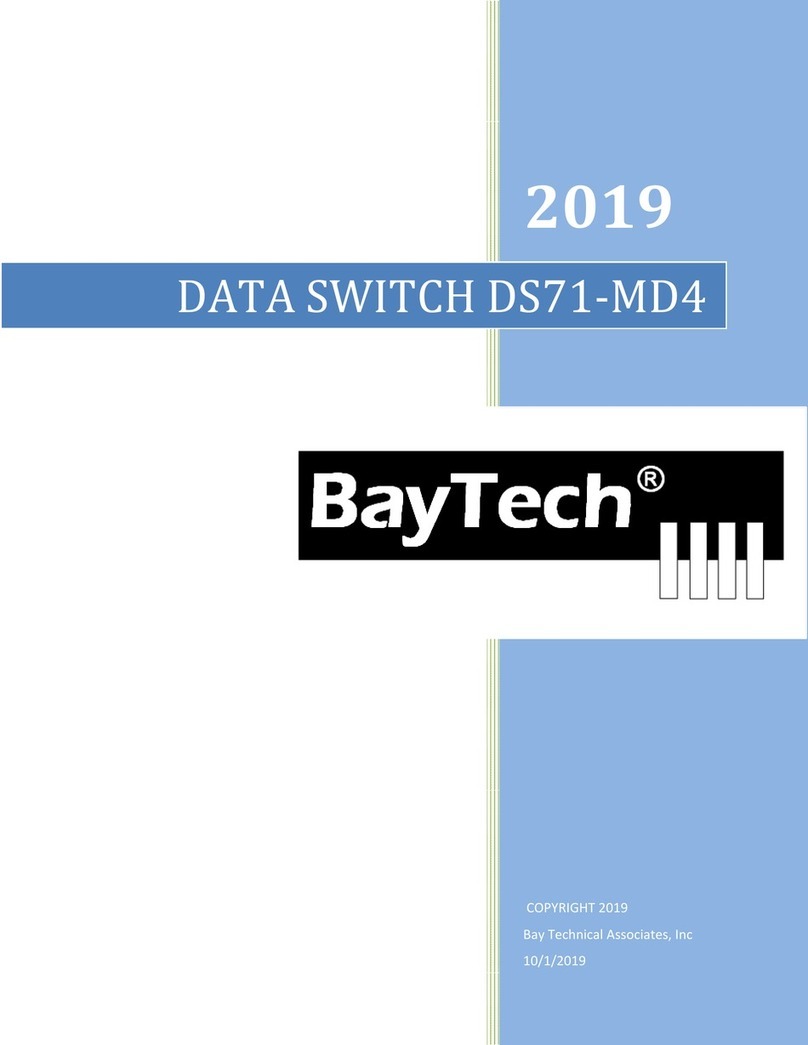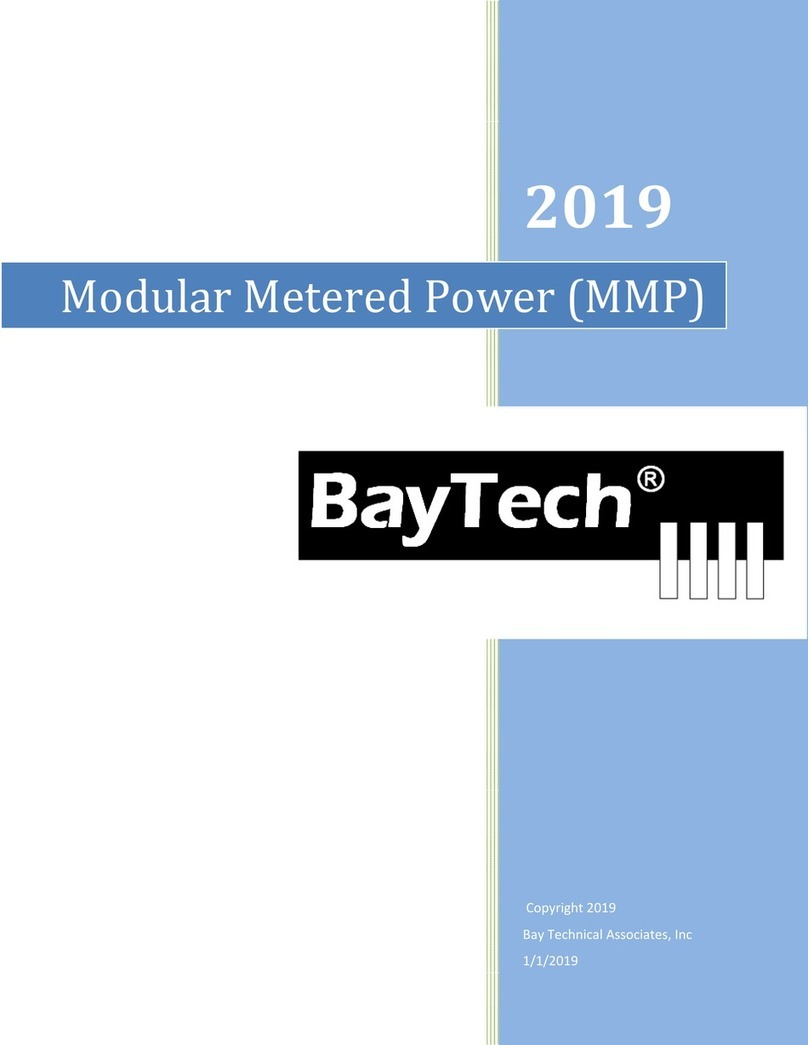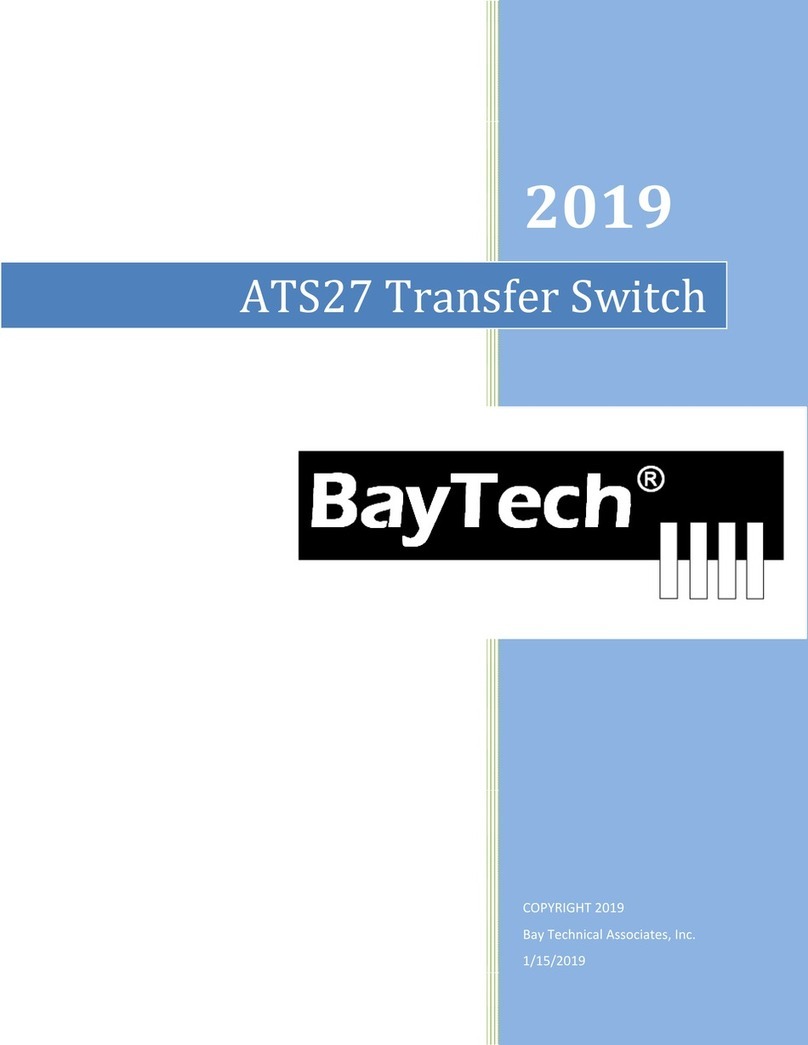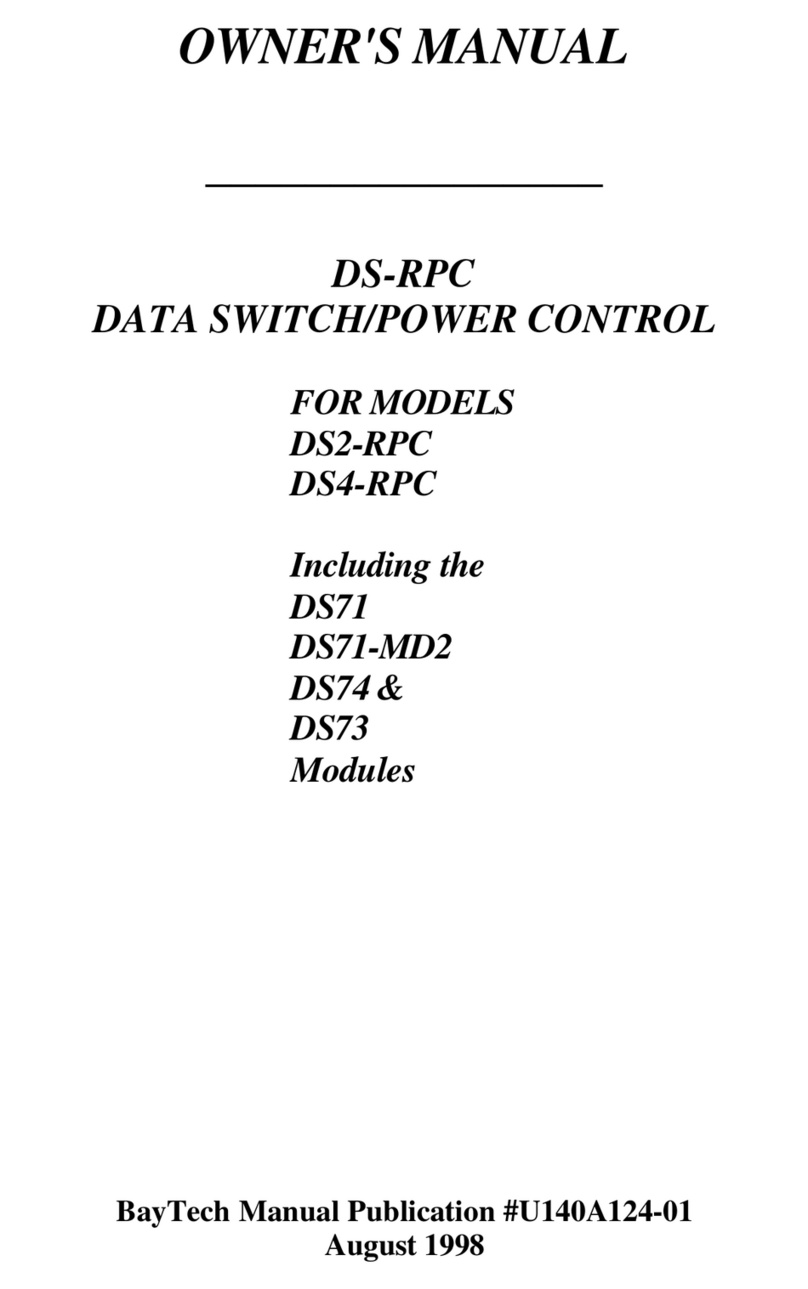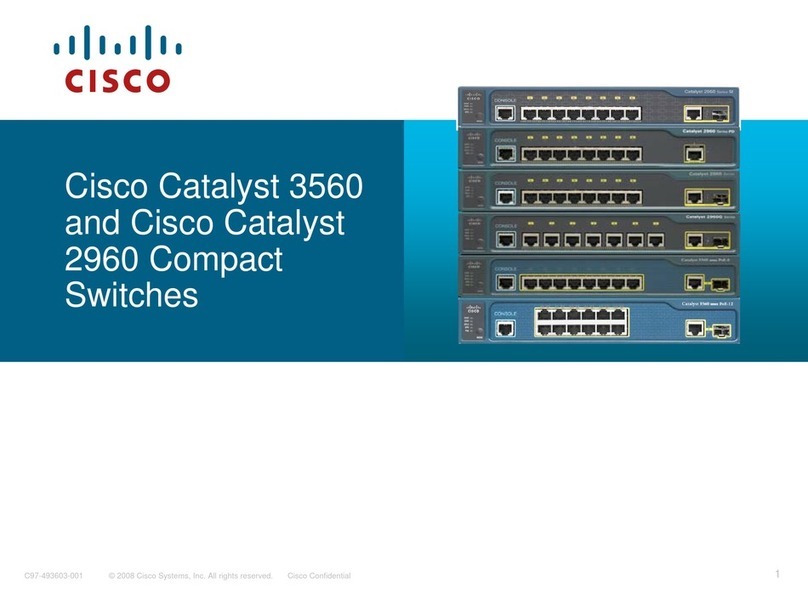Page3
EthernetConfiguration:
Before continuing your System Administrator needs to tell you to use DHCP or give you an IP
Address, Subnet Address, and Gateway Address.
1. If this Baytech device has an Ethernet port, at the prompt of any menu type five Attention
Characters (factory default is the semi-colon, {;}). The Attention Character will not echo on
the screen. You should see a menu similar to (Figure 7).
2. Select ‘C’ for the configuration menu. You should see a menu similar to (Figure 8).
3. Select the number for ‘Login Setup’ option. You should see a menu similar to (Figure 9).
4. Select the number for ‘Manage Users’ option. You should see a menu similar to (Figure 12).
5. NOTE: The ‘root’ user can not be deleted.
6. Select ‘A’ to add user. Type the name and password at the prompts.
7. Press ‘Enter’ until get to the ‘Login Setup Menu’ (Figure 9).
8. Select ‘Access Control’ to enable or disable the Tenet and Serial Login Prompt (Figure 10).
9. Press ‘Enter’ until you get the Configuration menu (Figure 7).
10. Select ‘Network Port Configuration’ option. You should see a menu similar to (Figure 13).
11. If your System Administrator requires you to use DHCP, then select ‘DHCP Enable/Disable’
and type “Y” to enable DHCP. If you wish to assign a static IP address to this unit, Disable
the DHCP and go to step 15.
12. Press ‘Enter’ until you are asked to ‘Accept Changes’. Type “Y” to accept changes or “N” to
decline changes.
13. After Accepting or Declining Changes you should get the Network Access Menu (Figure 7).
14. Select ‘Unit reset’ to update the external connections. Once the reset is completed (1 minute)
connect the Baytech device to your network using an Ethernet cable.
15. If you disabled the DHCP in step 11, you should see a menu similar to (Figure 13).
16. Select the ‘IP Address’ option and type the assigned IP address and press ‘Enter’.
17. Select the ‘Subnet Mask’ option and type the assigned subnet mask address and press ‘Enter’.
18. Select the ‘Gateway Address’ option and type the assigned Gateway address and press ‘Enter’.
19. Press ‘Enter’ until you are asked to ‘Accept Changes’. Type “Y” to accept changes.
20. Select ‘Unit reset’ to update the external connections. Once the reset is completed (1 minute)
connect the Baytech device to your network using an Ethernet cable.
21. You should be prompted for a user name and password, similar to (Figure 11)
22. If your unit is to be set up for a MASTER/SLAVE configuration, connect the 8” cable
between the serial port of the Master and Slave units.
At this point you have enough basic configurations needed to operate this Baytech unit.
This is the bare minimum for Ethernet Control. If this is a new unit shipped directly from Baytech, follow
the steps. If this is a previously own unit, perform a factory reset to clear out any users and passwords still
in the unit. The System Administrator should tell you to use DHCP or provide you an IP Address, Subnet
Mask, and Gateway Address. NOTE: default IP Address is 0.0.0.0