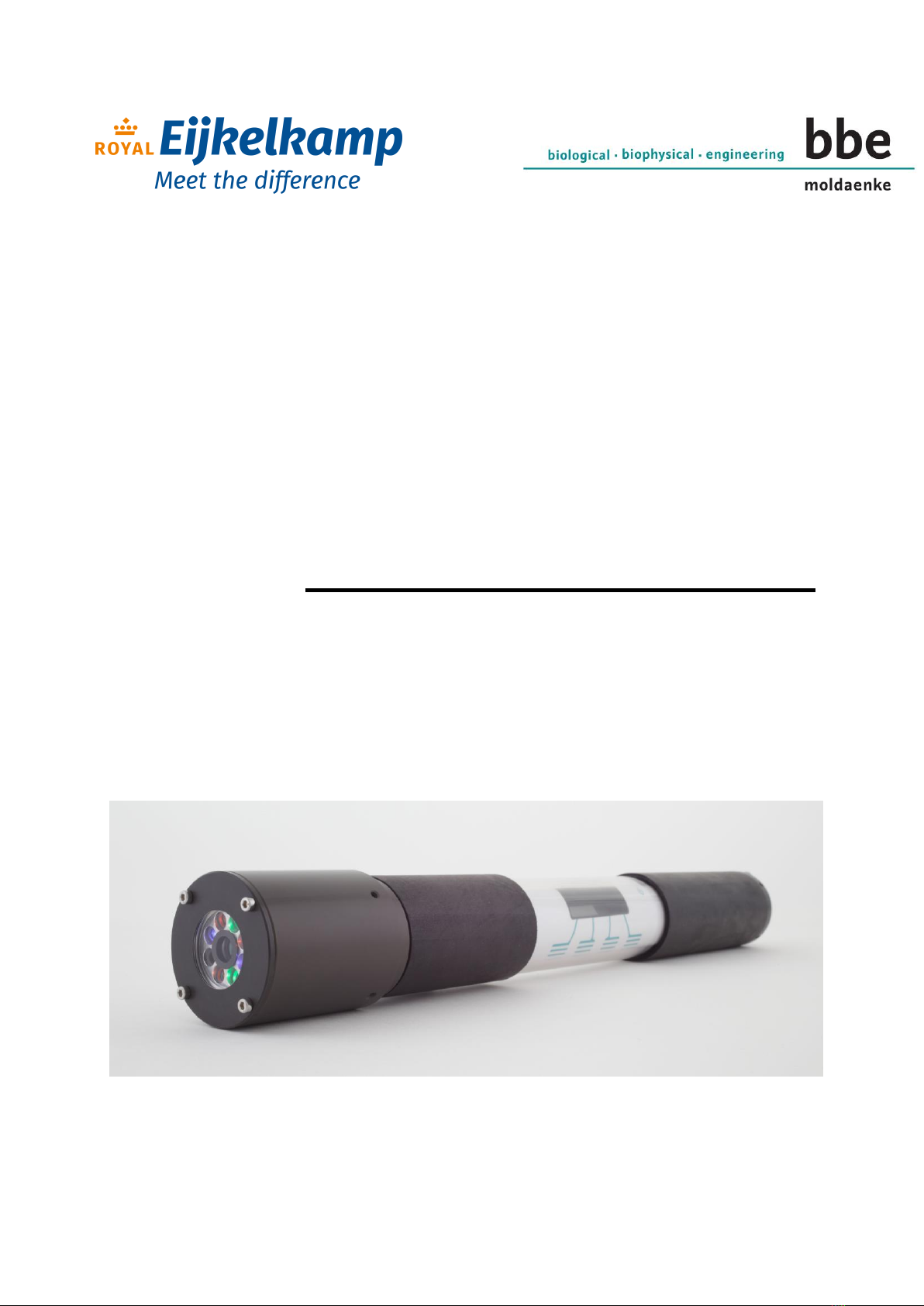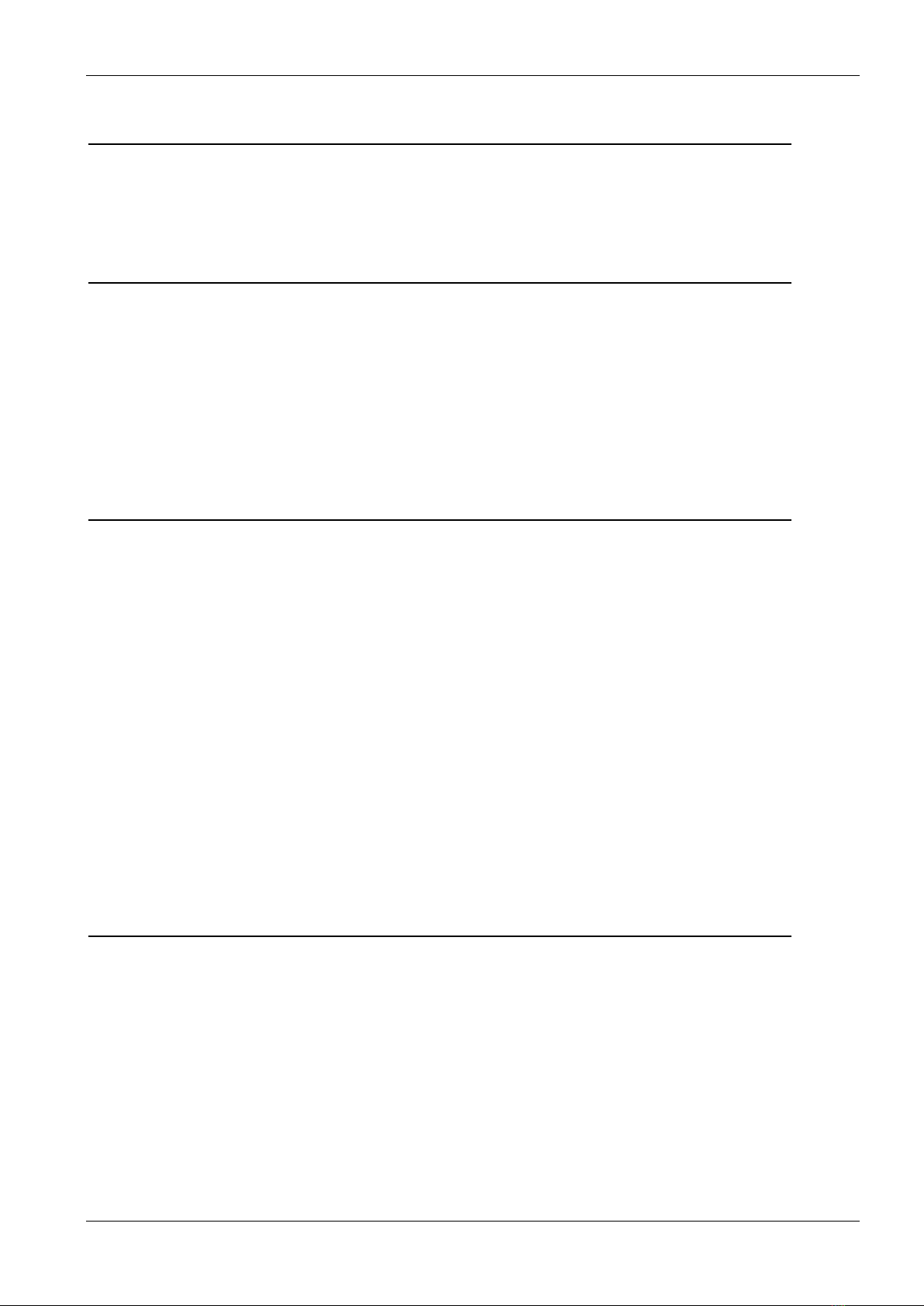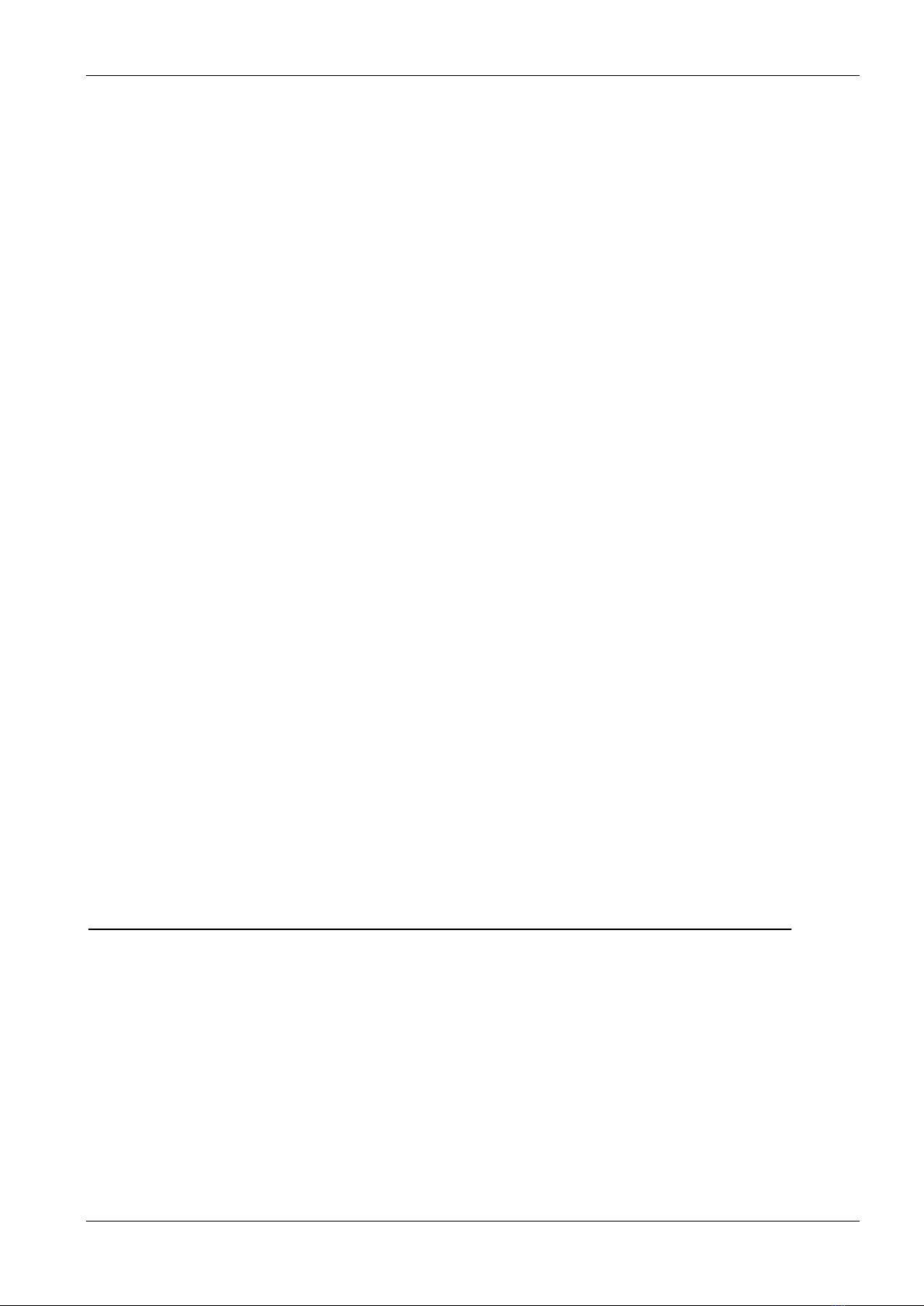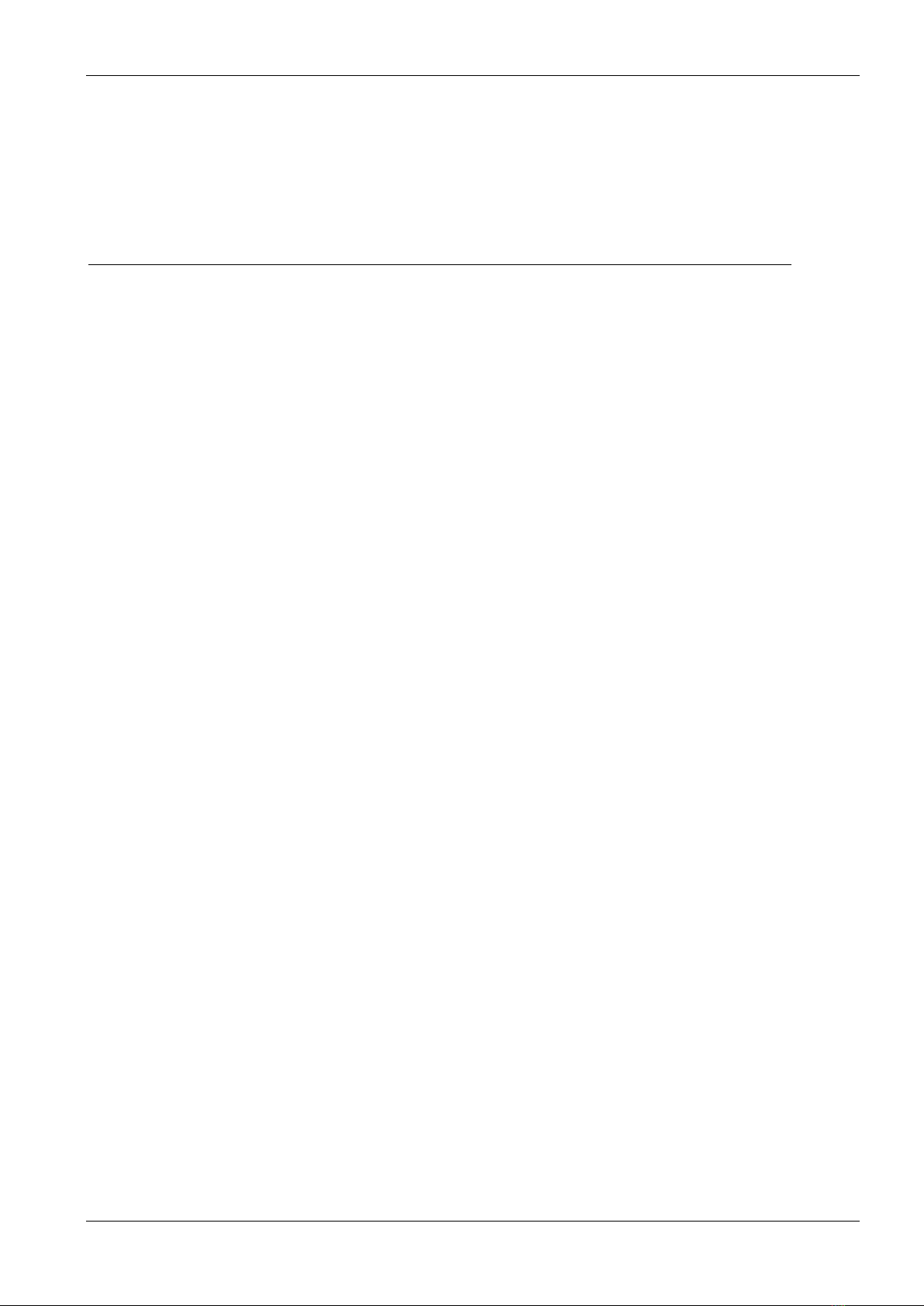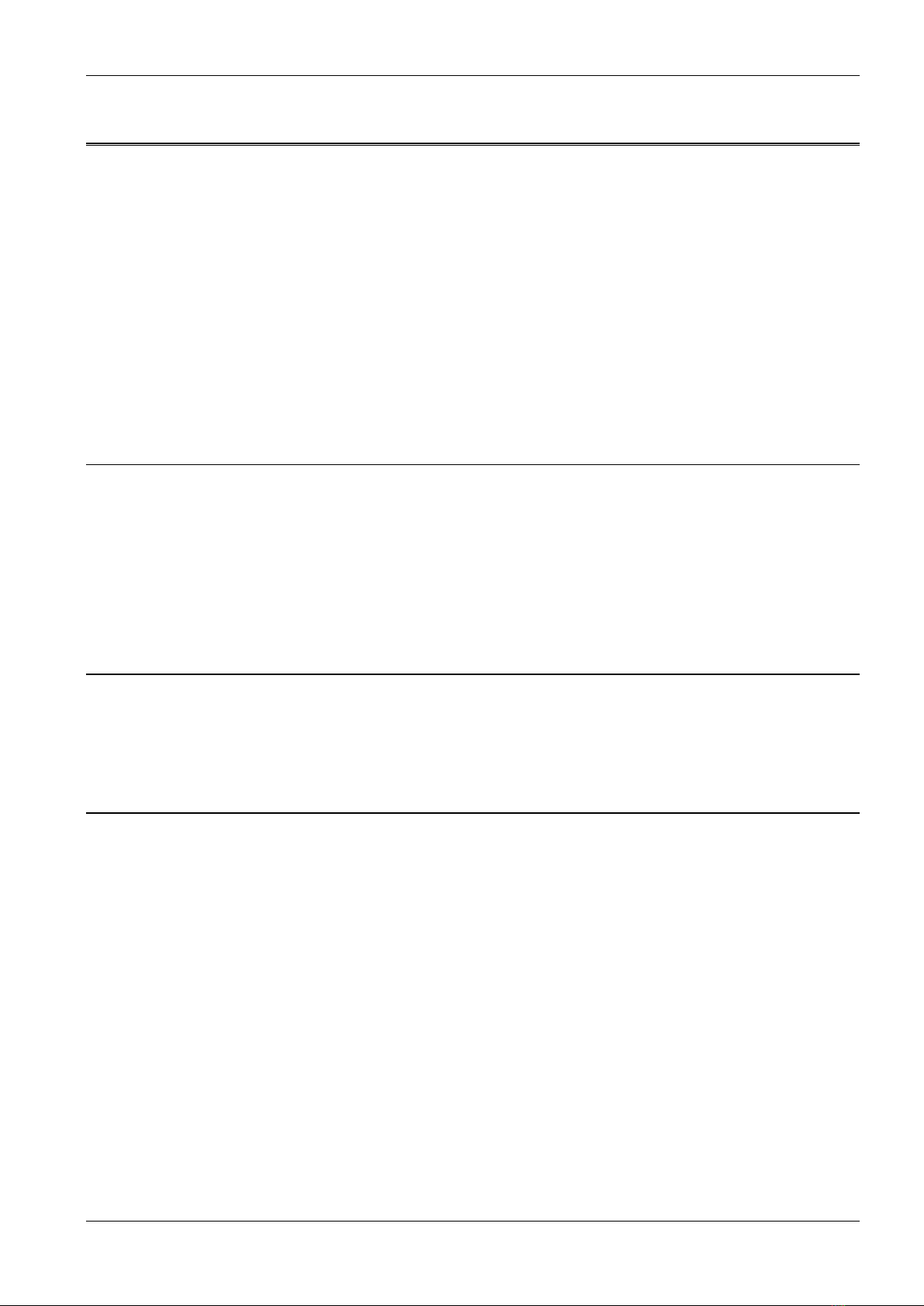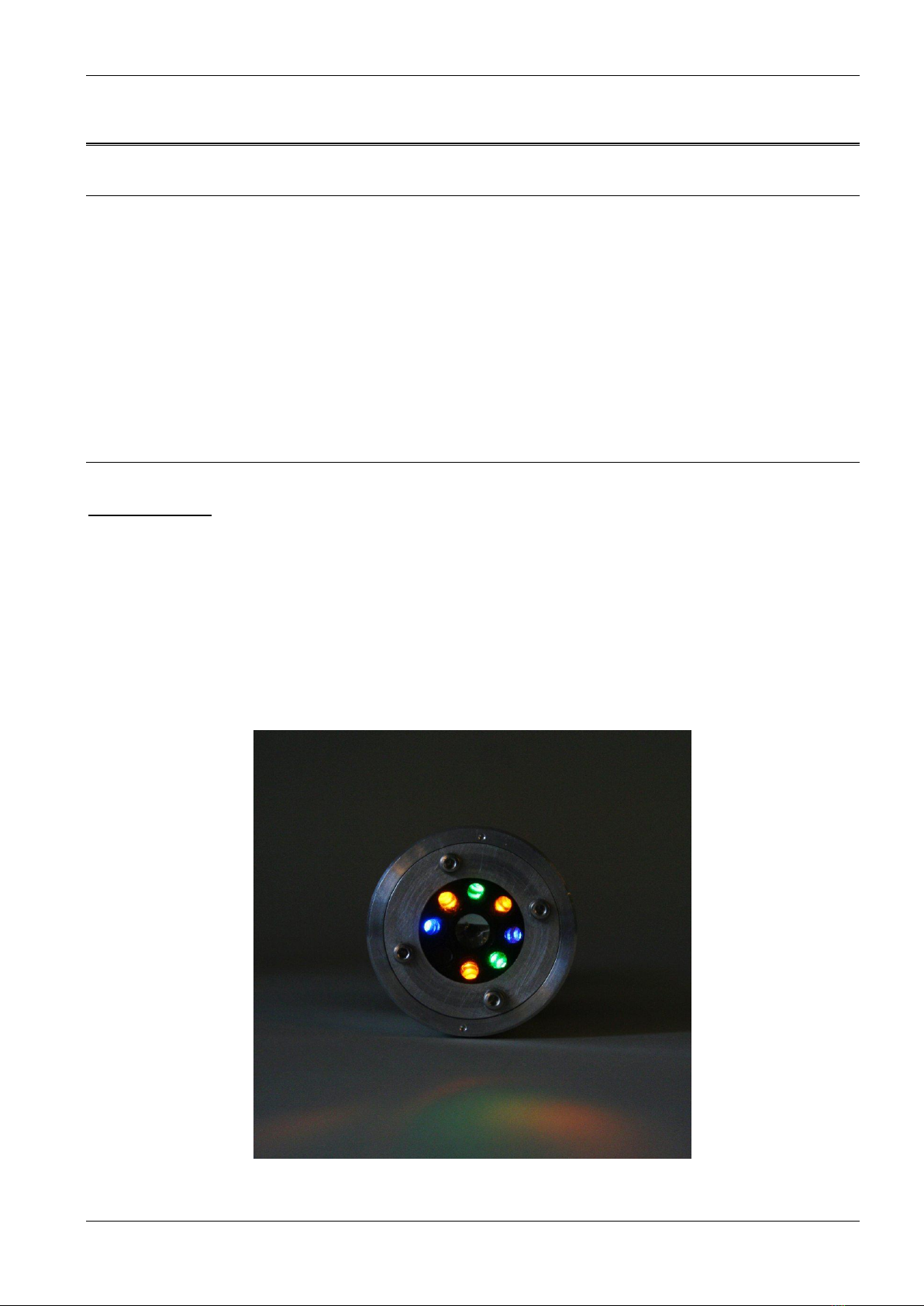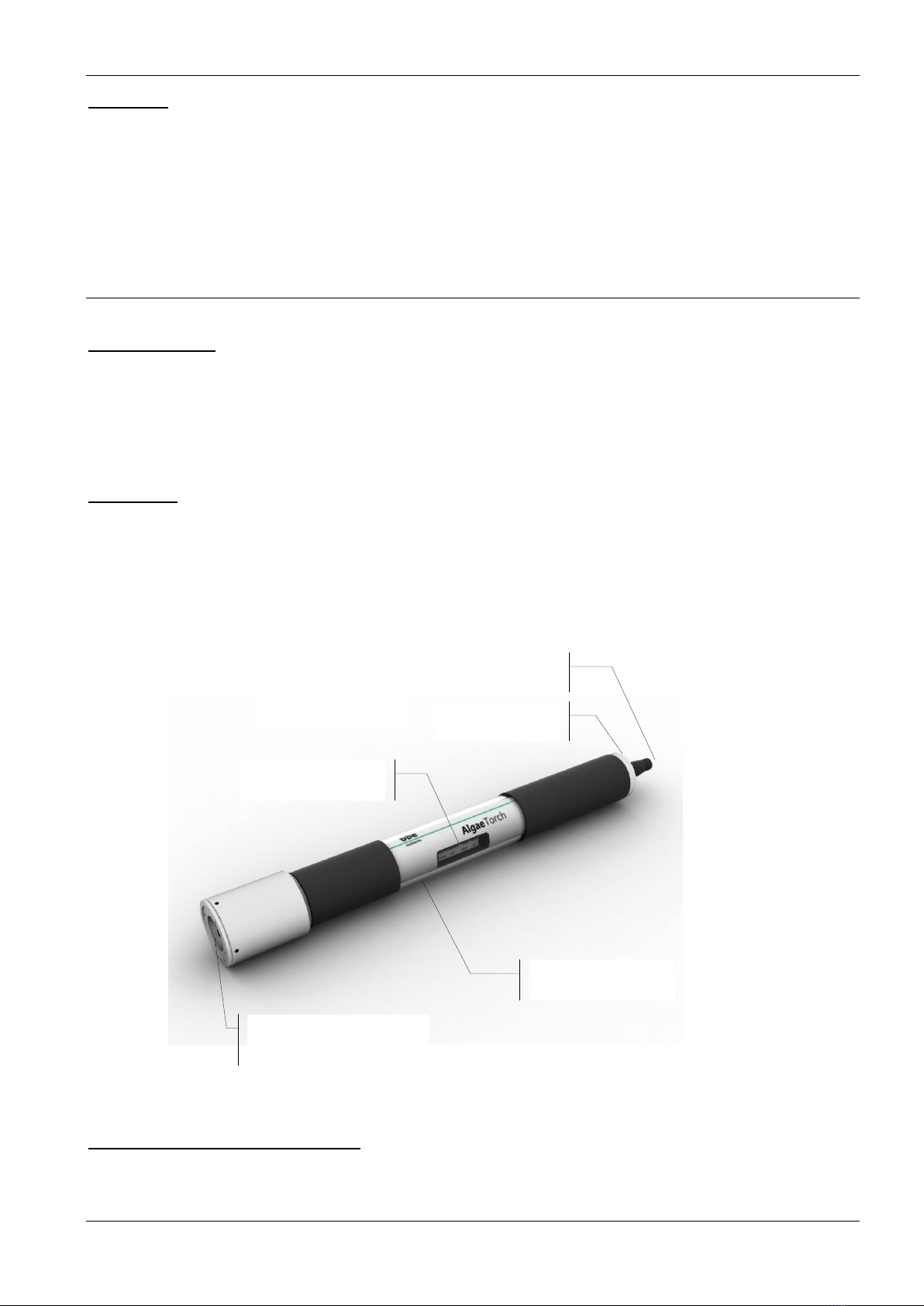bbe AlgaeTorch ONLINE Manual Page 3
Settings Menu ................................................................................................................. 23
Overview ....................................................................................................................... 23
Mode ............................................................................................................................. 23
Measuring duration........................................................................................................ 23
Measuring interval ......................................................................................................... 23
AutoPowerDown............................................................................................................ 24
Clock -> date ................................................................................................................. 24
Clock -> time ................................................................................................................. 24
Display -> Contrast........................................................................................................ 24
Display -> Brightness .................................................................................................... 24
Unit................................................................................................................................ 24
Serial protocol ............................................................................................................... 24
Software version............................................................................................................ 25
Calibration Menu ............................................................................................................ 25
Fingerprint calibration procedures ............................................................................... 26
Calibration of the offset: ................................................................................................ 26
Calibration solution for the „ultra filtrated water offset and the yellow substances 26
Calibration of the algae fingerprints: .............................................................................. 26
Setting the cell count factors: ........................................................................................ 27
Check of the instrument using a dye (option) ................................................................ 27
Procedure 28
Set dye 28
Check dye 28
Turbidity calibration procedures ................................................................................... 29
Calibration of the turbidity offset: ................................................................................... 29
Calibration of the turbidity slope: ................................................................................... 29
Show depth: .................................................................................................................. 30
Set air pressure:............................................................................................................ 30
Internal Temperature ...................................................................................................... 31
Show internal temperature: ........................................................................................... 31
Voltage ............................................................................................................................ 31
Show voltage:................................................................................................................ 31
Calibrate voltage: .......................................................................................................... 31
Factory settings.............................................................................................................. 31
Correction factor ............................................................................................................ 31
Connecting the bbe AlgaeTorch / BenthoTorch / AlgaeLabAnalyzer via USB to a PC32
USB Driver Set-Up ........................................................................................................ 32
BBE++ SOFTWARE 34
Software Set-Up.............................................................................................................. 34
Desktop icon of the bbe++ software .............................................................................. 36
bbe++ software in the Start menu ................................................................................. 36
Software Update ............................................................................................................. 37
Structure of the software ............................................................................................... 37
Menu structure (“Basic functionality”) ......................................................................... 38
Menu structure (”Advanced functionality”) .................................................................. 39
General considerations for storing and displaying data and parameters in bbe++ .. 40
What is stored in a bbe++ database?............................................................................ 40
Where is the database stored?...................................................................................... 40
How to display the data? ............................................................................................... 40