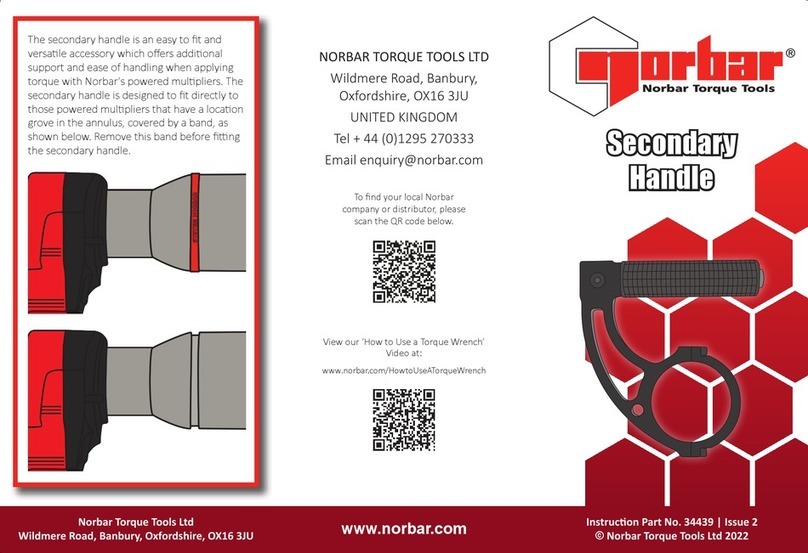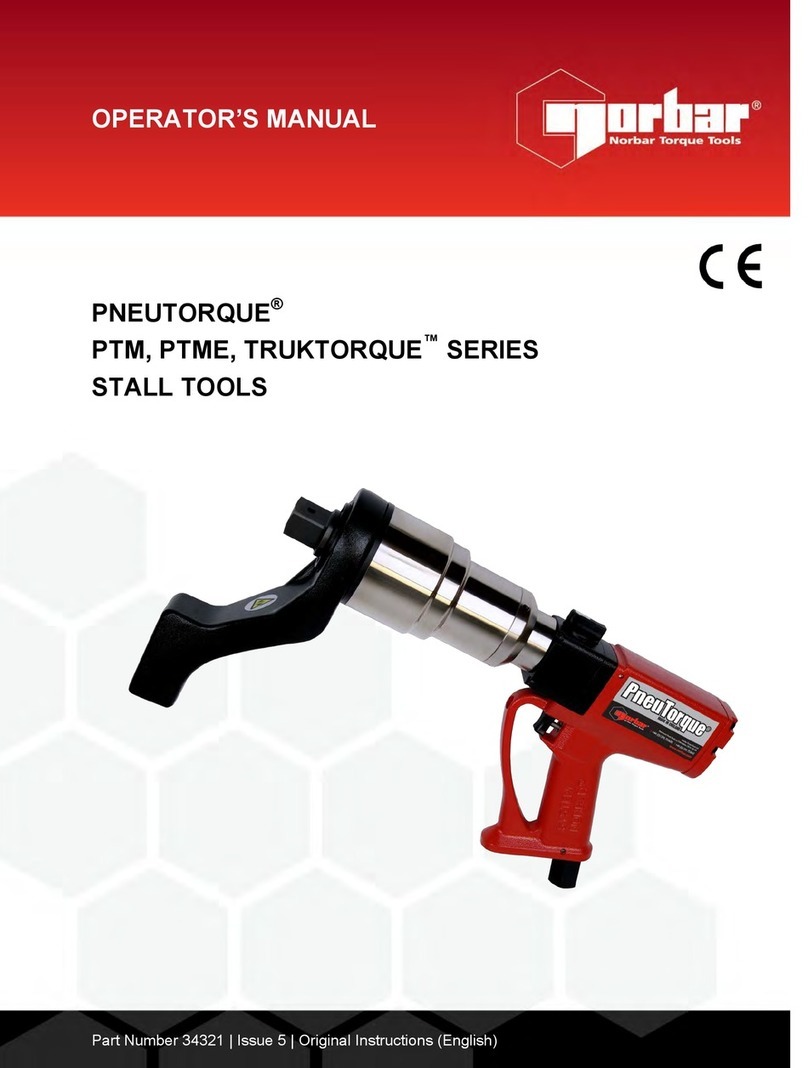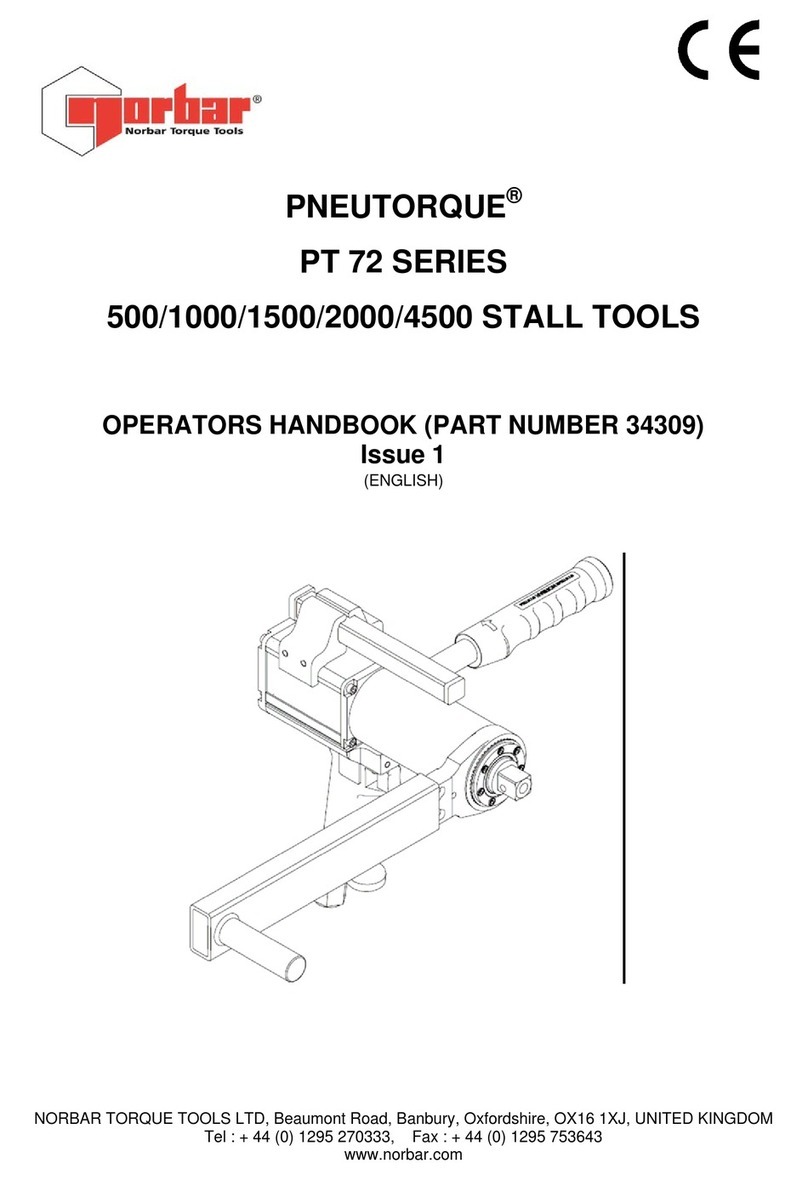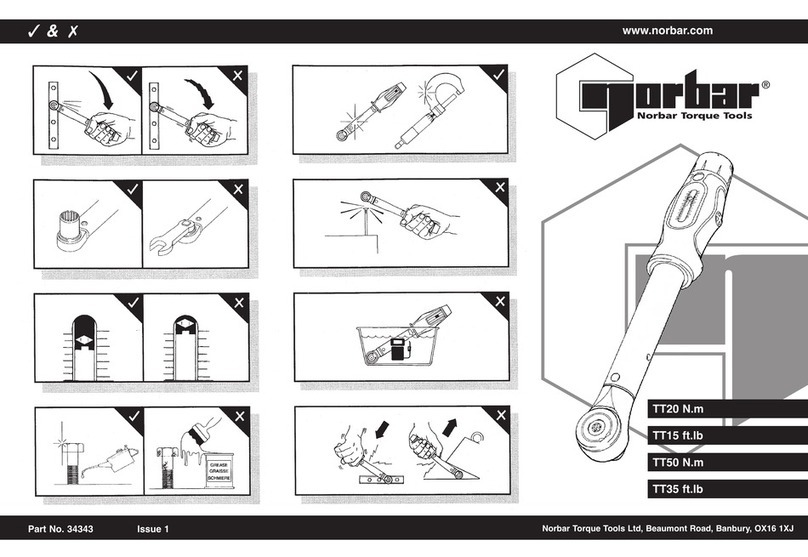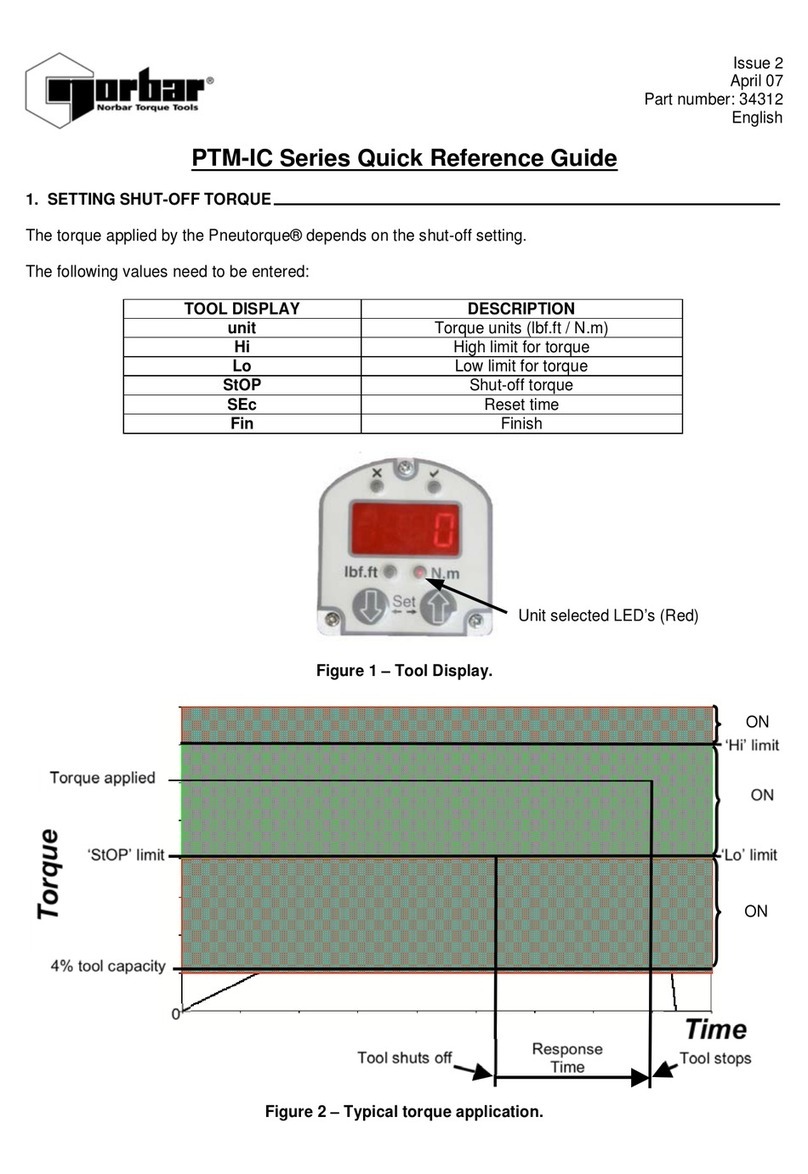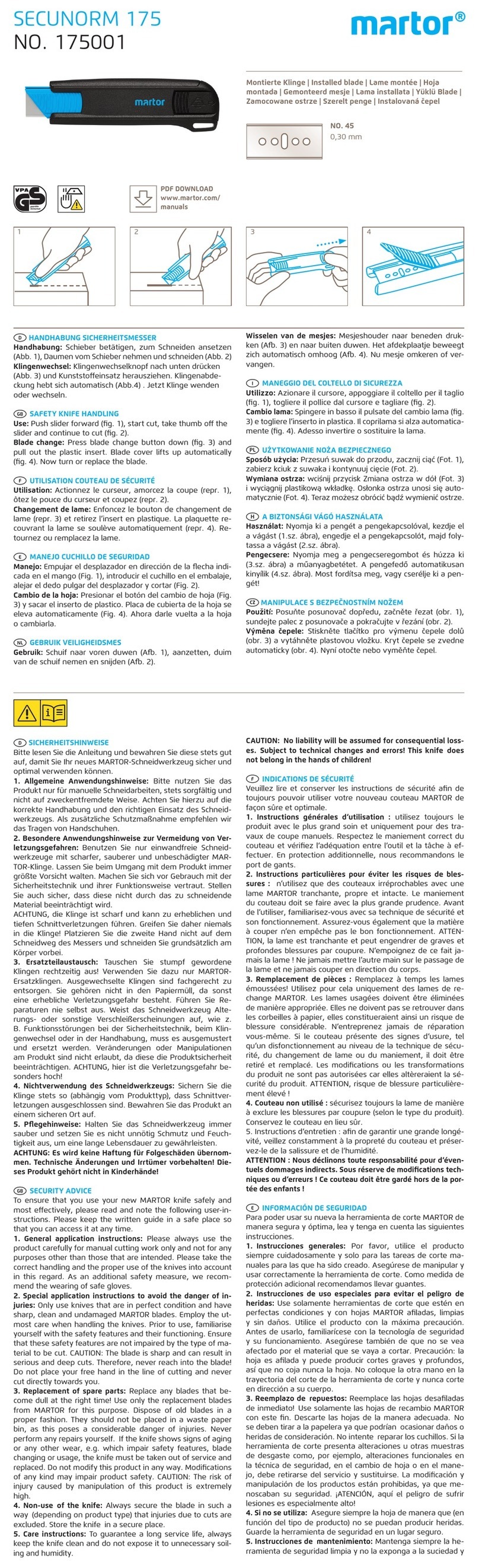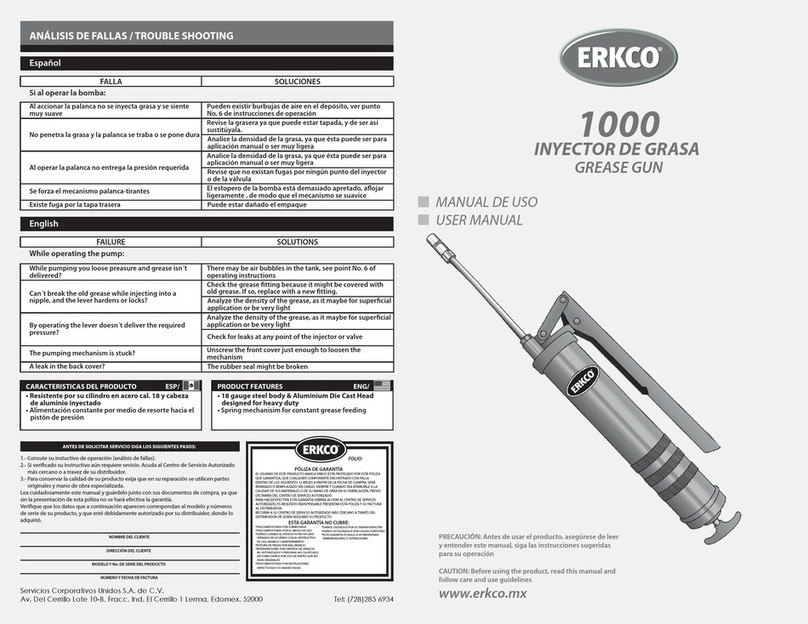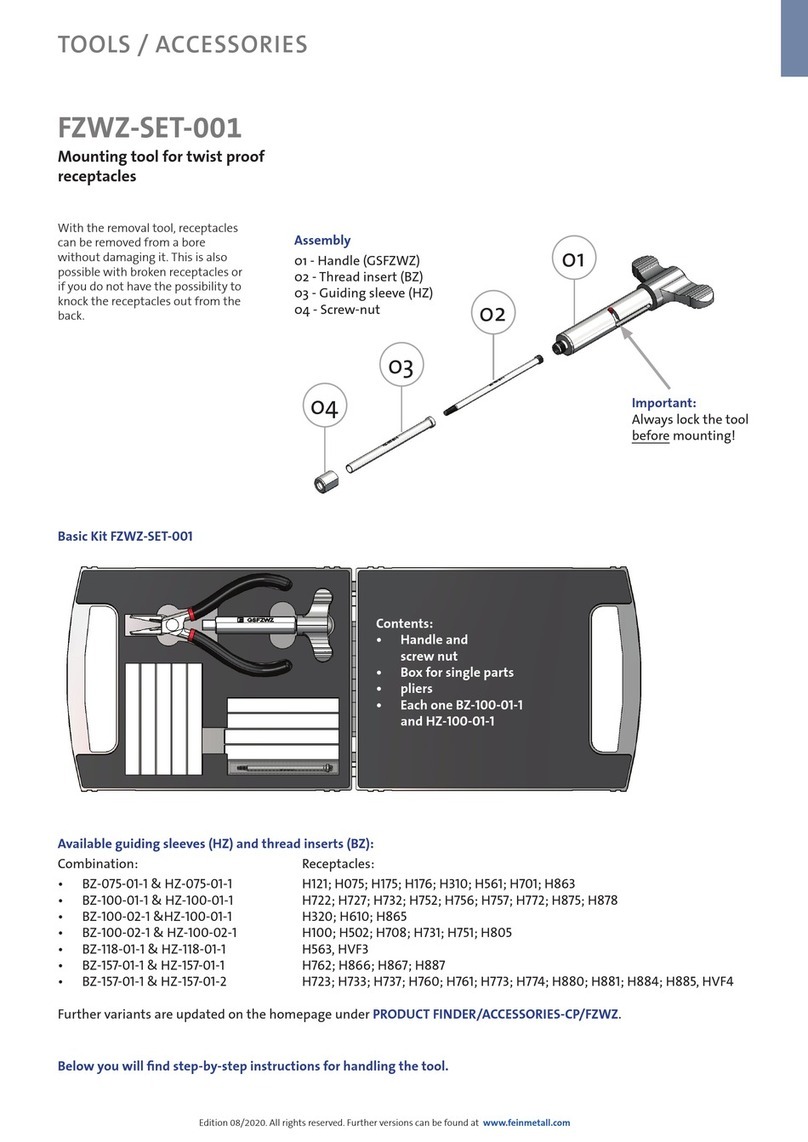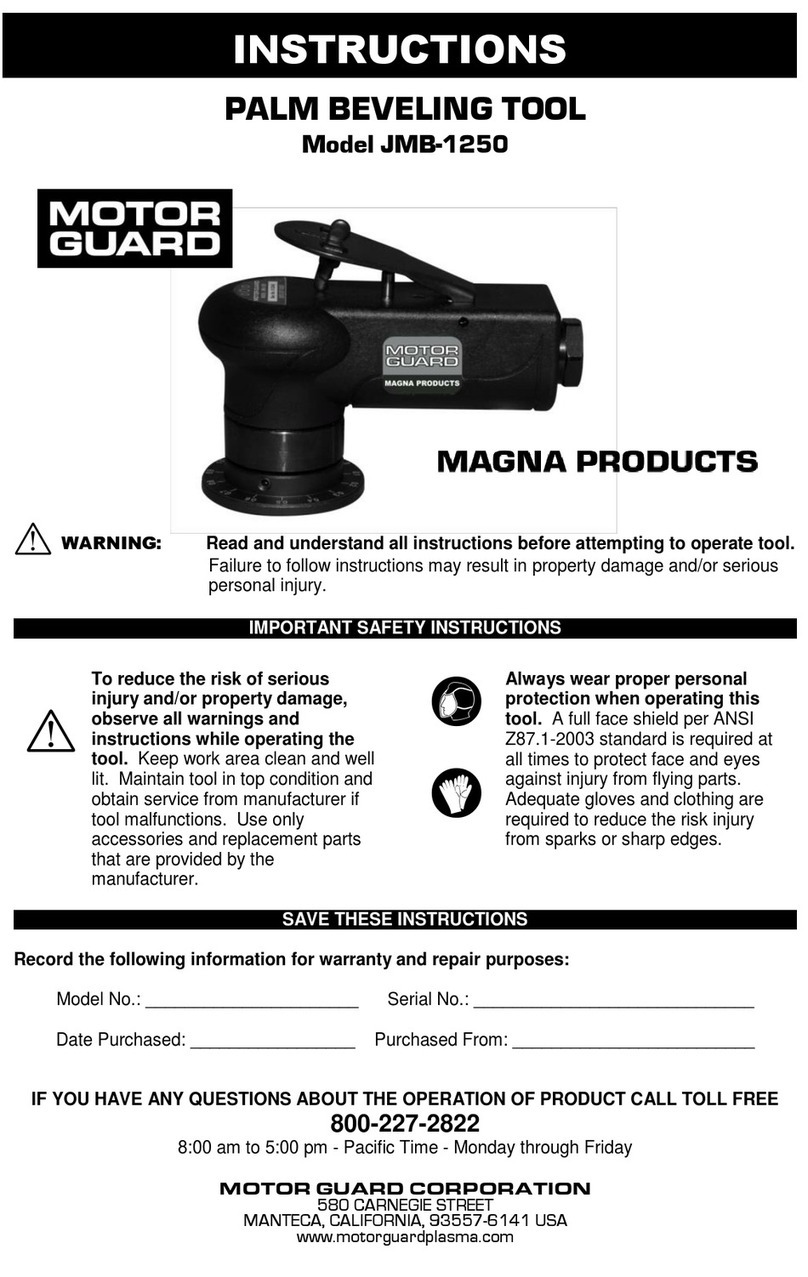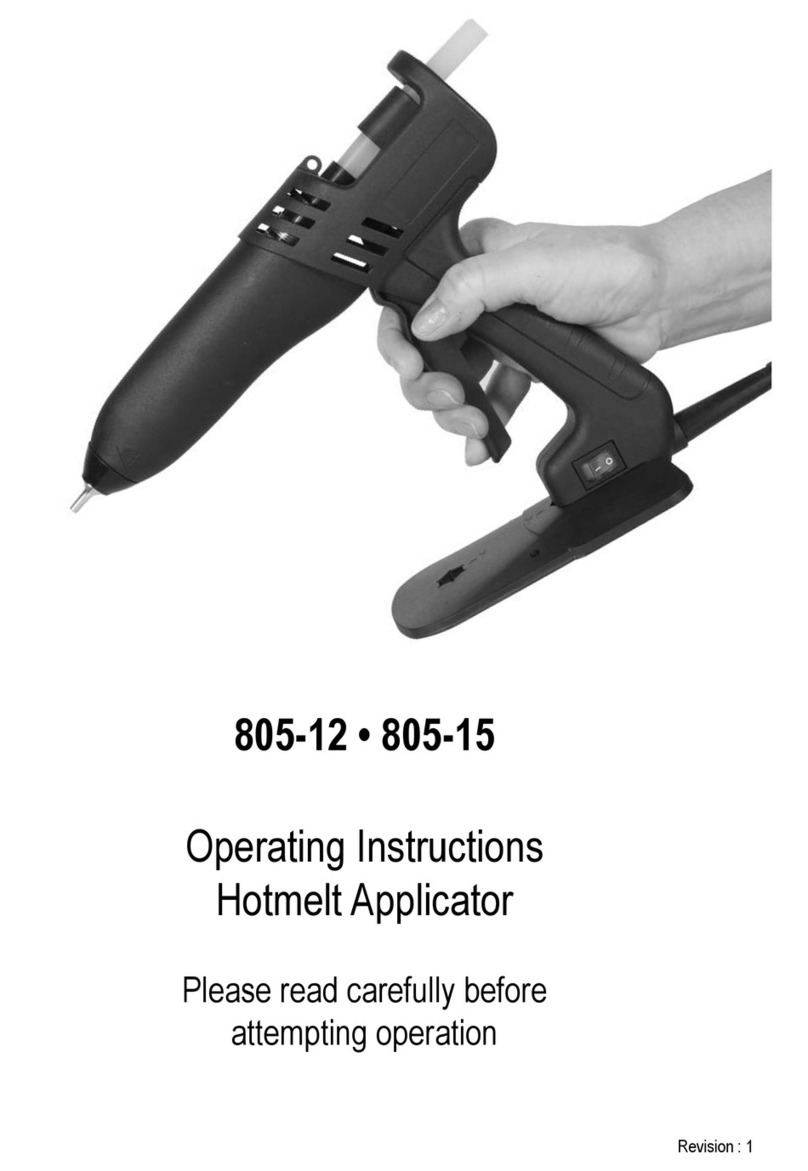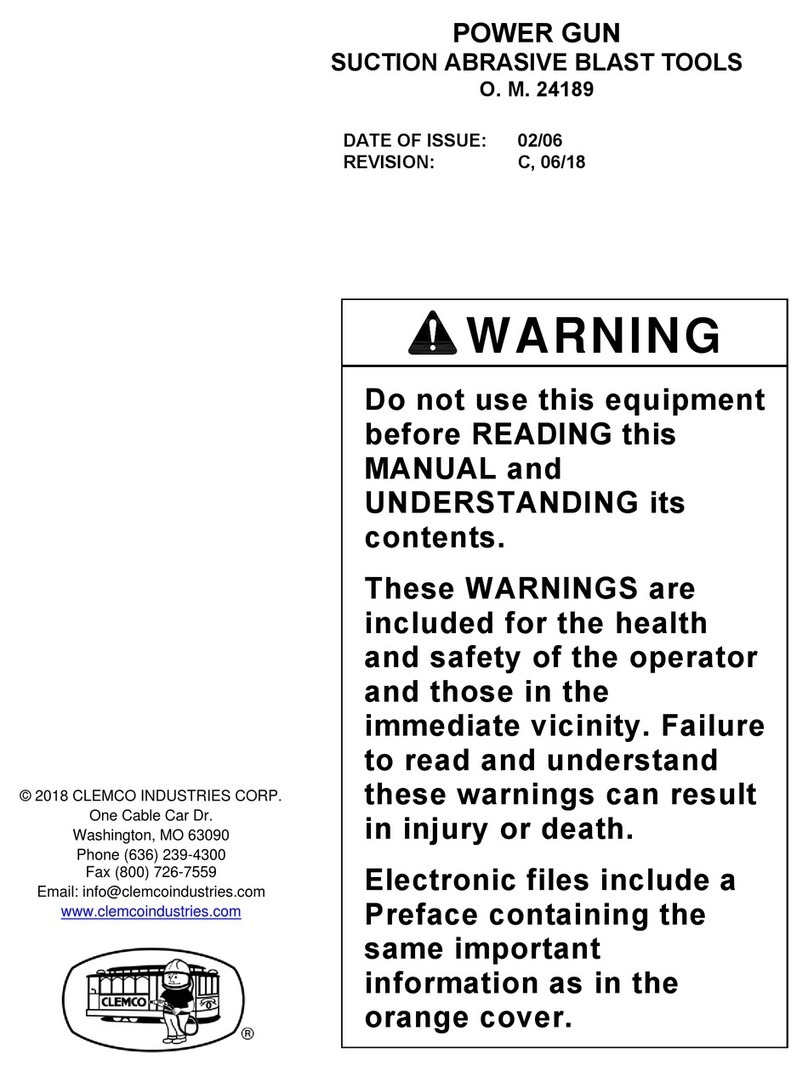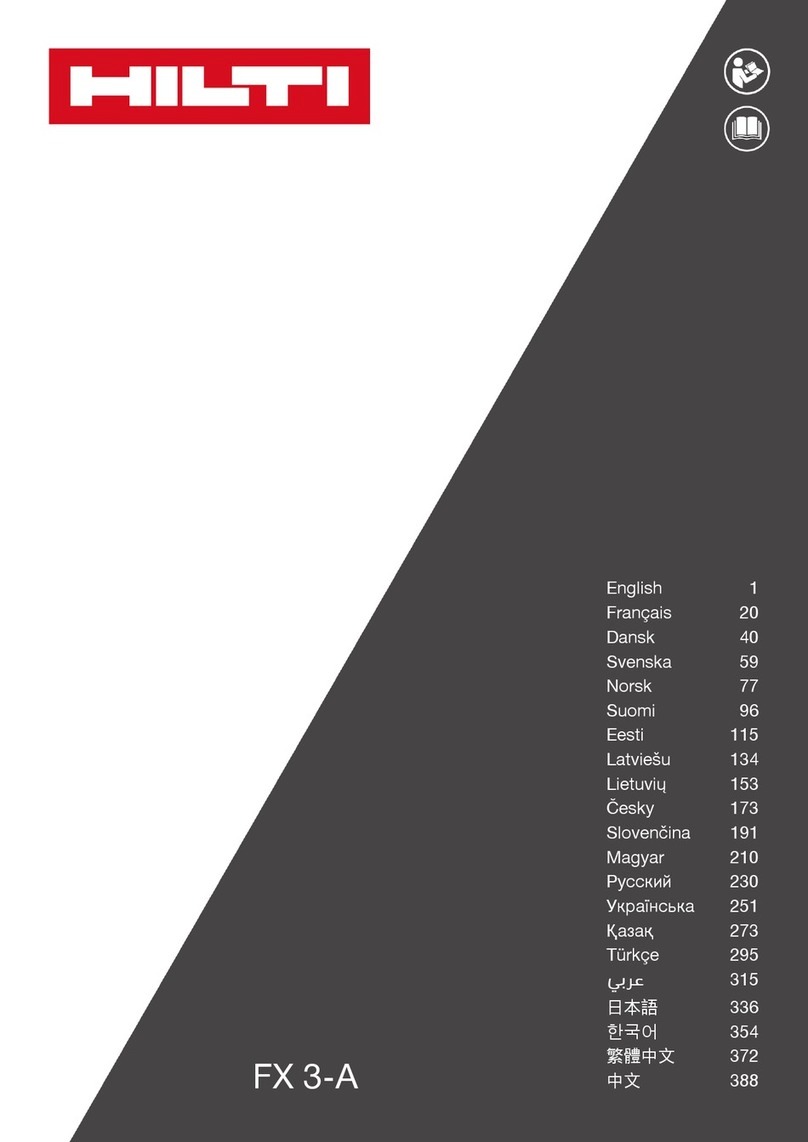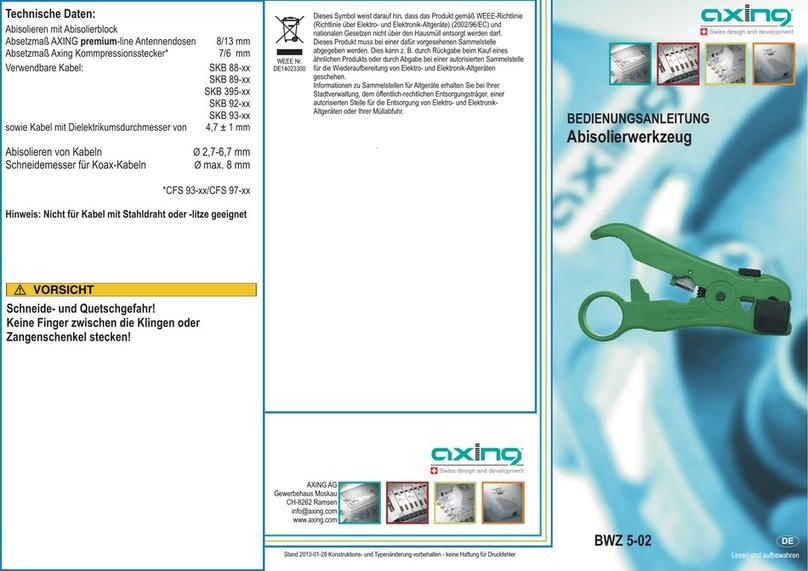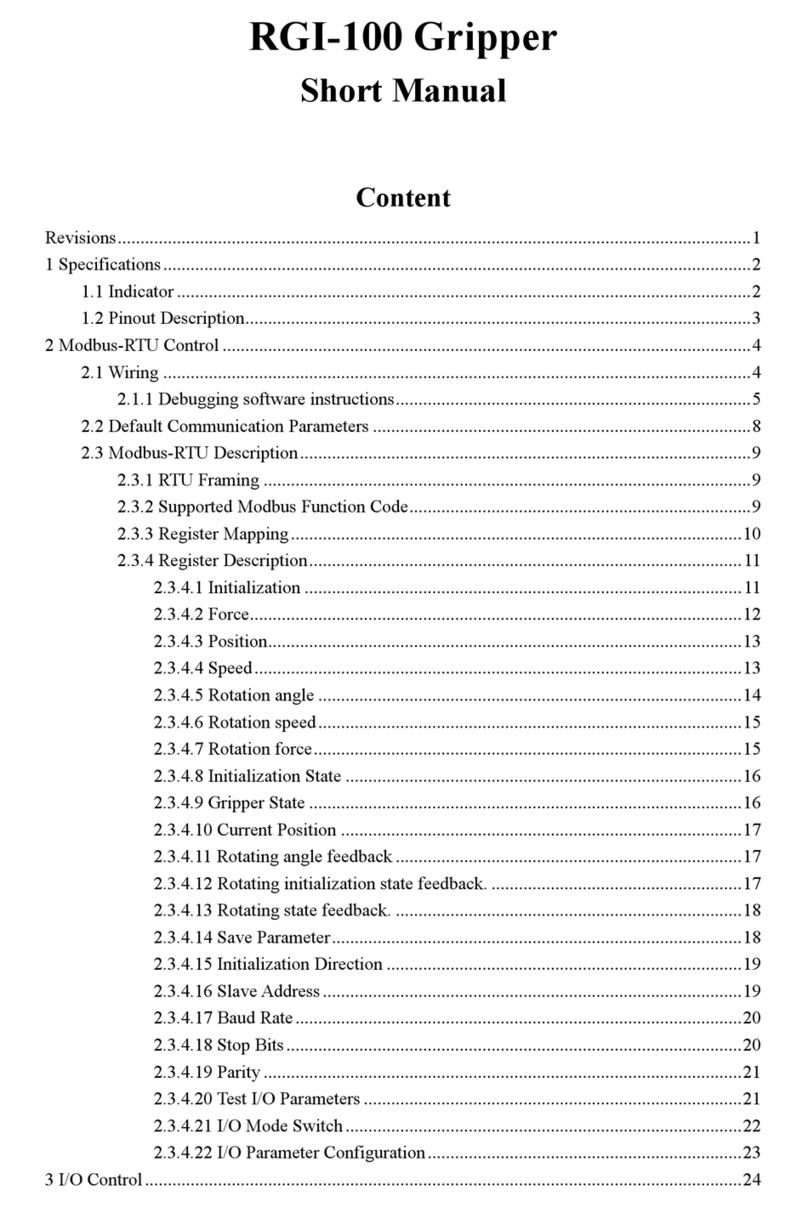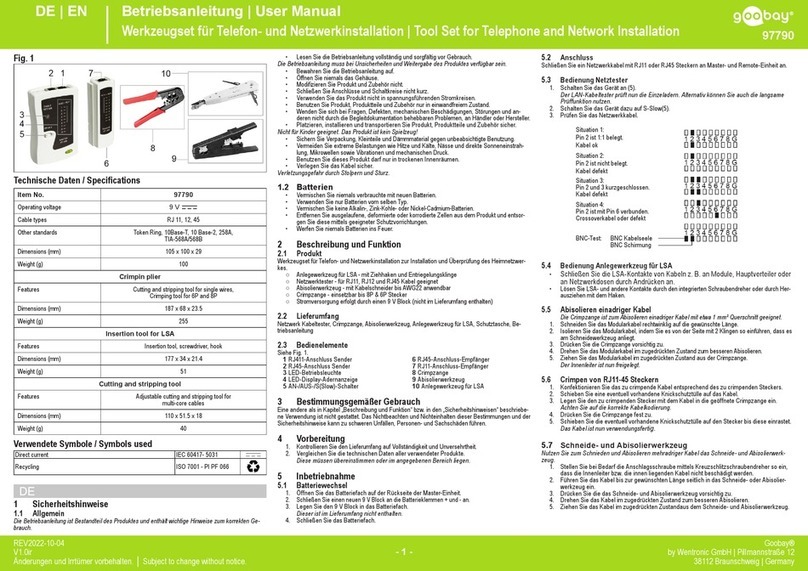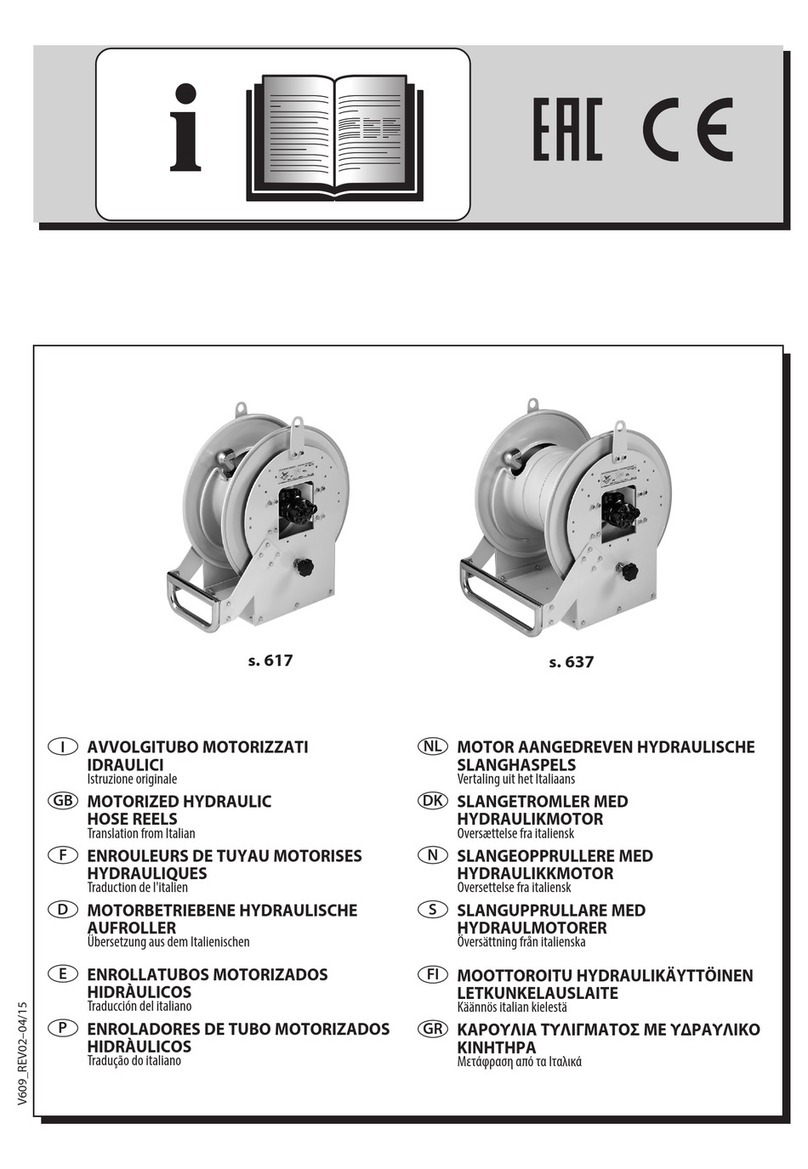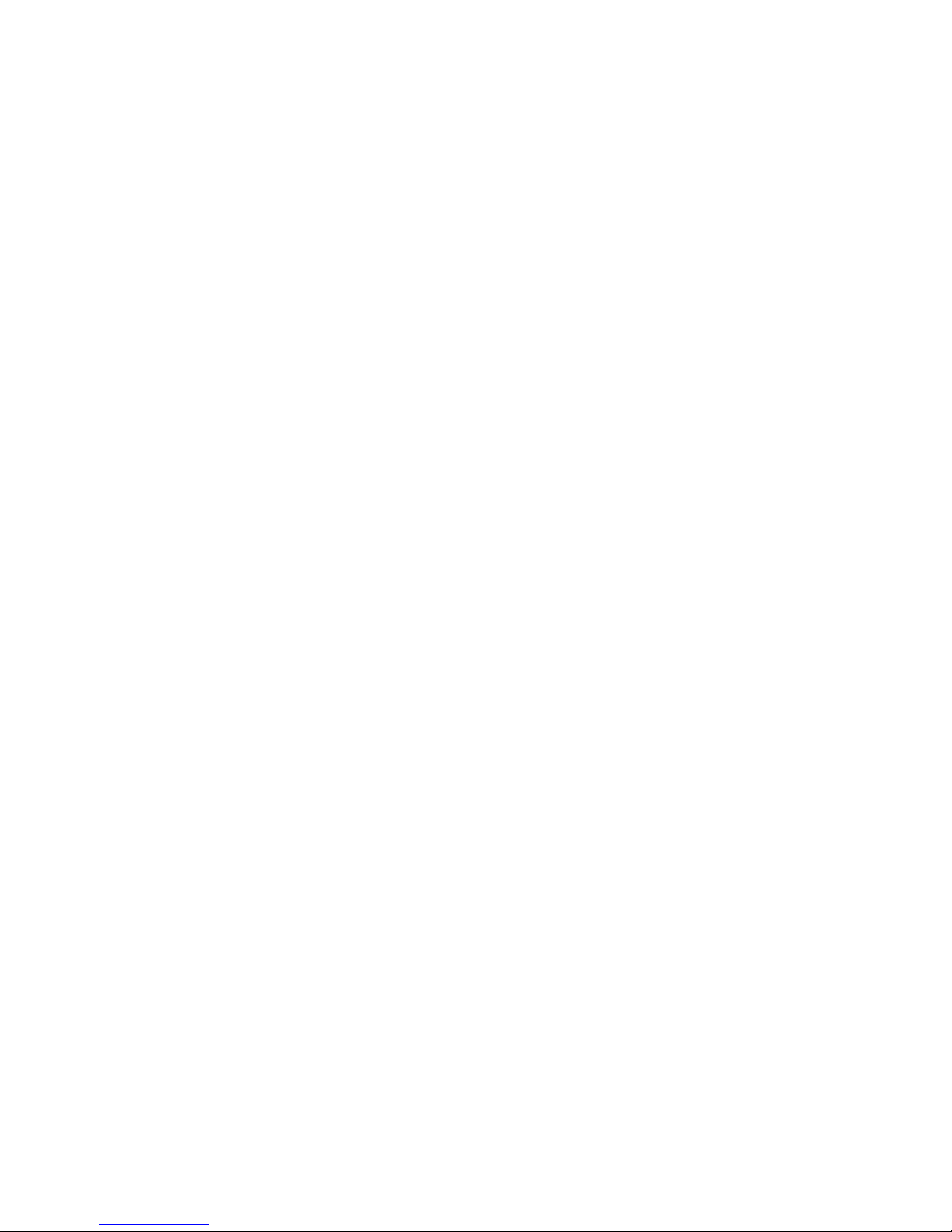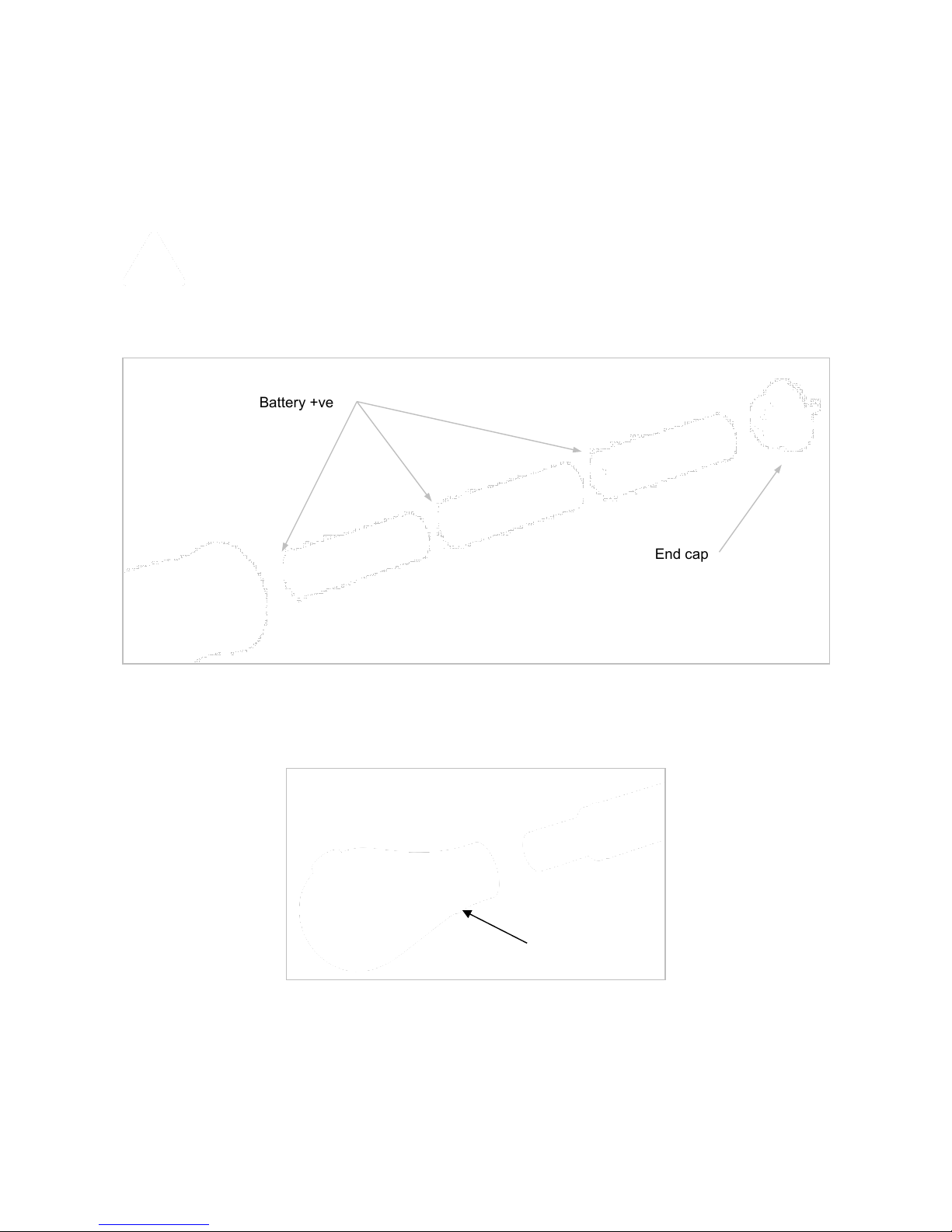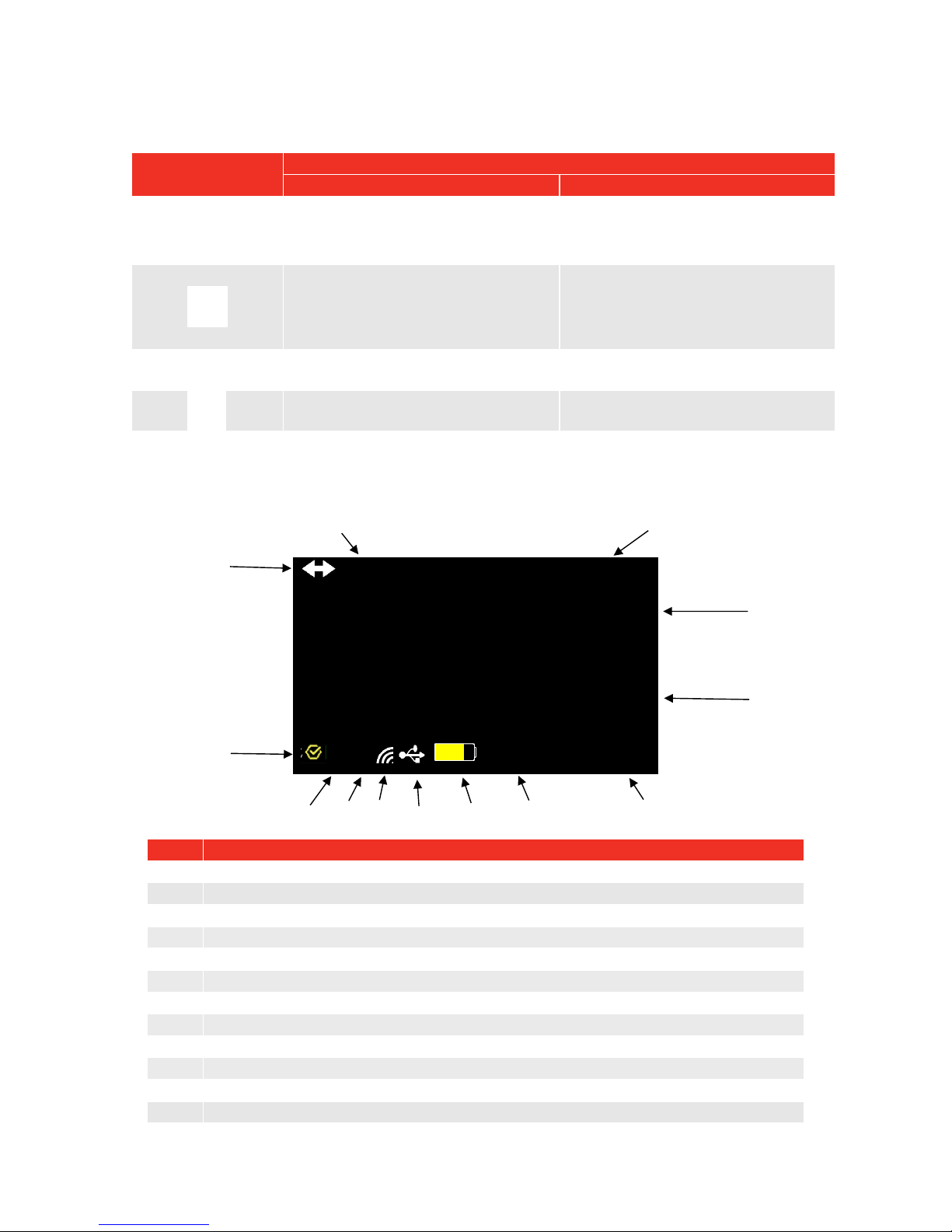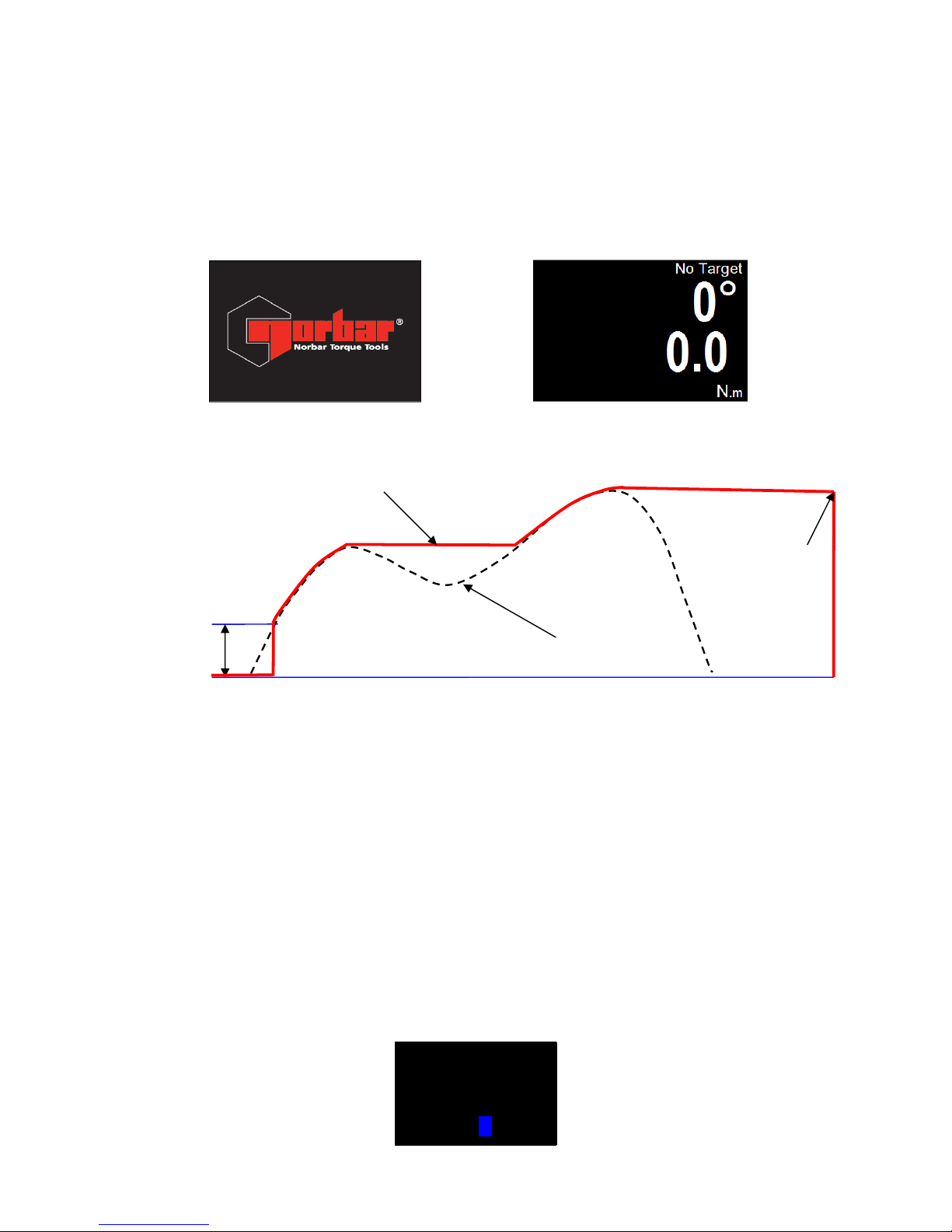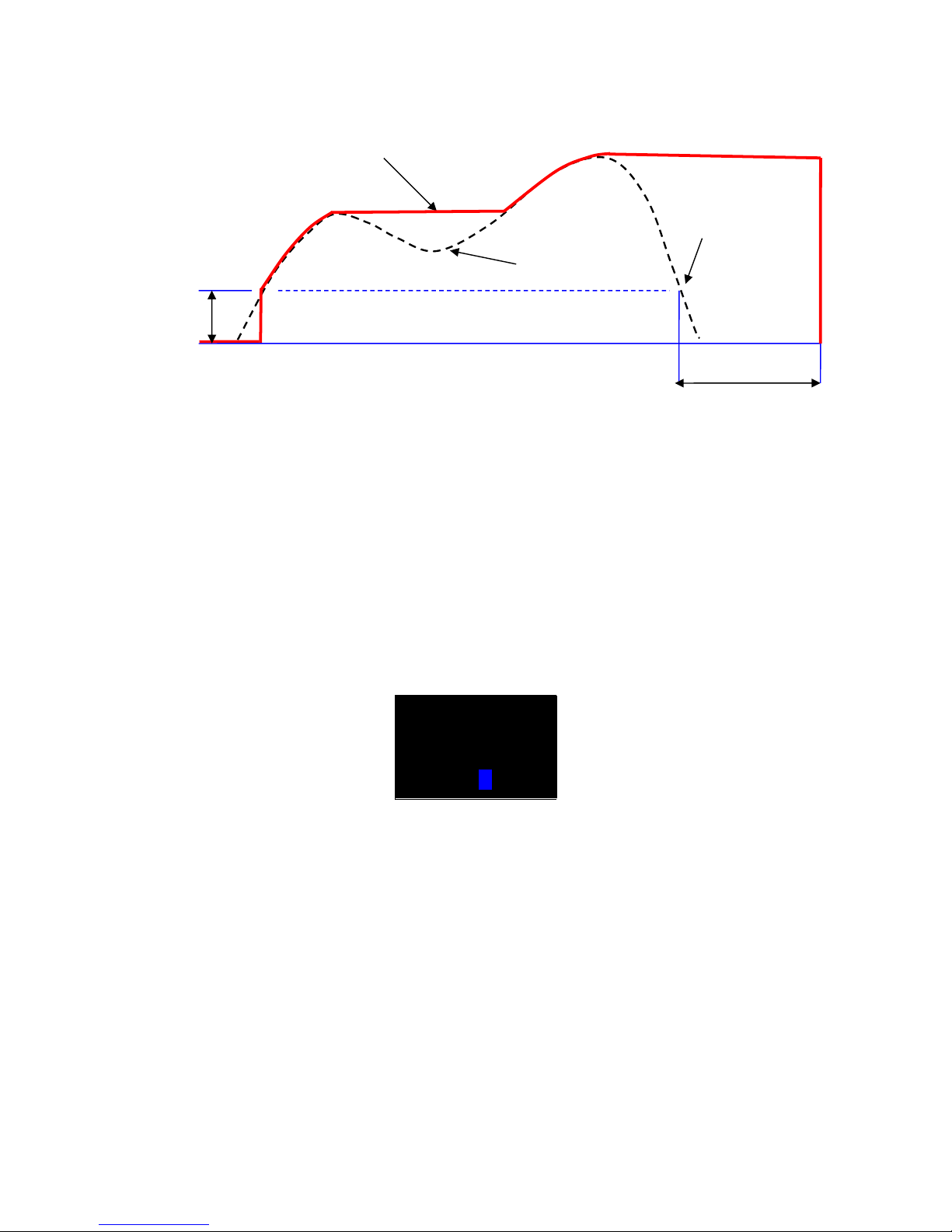FEATURES AND FUNCTIONS
• TDS (Torque Data System) software included for complete data management and archiving to a PC.
Includes seamless data synchronisation. See TDS Manual part number 34397 for more information.
• All NorTronic® tools are Torque Handles with a 16mm spigot to interface to additional end fittings and
offsets. A push through ratchet head end fitting is supplied as standard.
• Ability to enter offset compensation for non-standard end fitting.
• NorTronic® can be locked from adjustment “P type” for production environments (via TDS).
• 2 colour 0.95” OLED displays for visual indication of measurement against Target status.
• Audible indication of Target status.
• Vibration feedback when Target reached.
• 4 digit resolution for all NorTronic® electronic torque wrenches.
• Maximum of 2400 (date & time stamped) reading memory store.
• 5 user buttons.
• Operational from three AA internal rechargeable / non rechargeable batteries.
• Up to 15 linked (or non-linked) Targets can be on the tool at any one time.
• USB port for interface to TDS.
• Built in Wireless transceiver for Wireless interface to TDS.
• 12 Torque units.
• Time & date stamped Test Results.
• Displays torque only or torque & angle.
• IP44 protection against dust and water ingress.
• Ability to Ratchet when measuring Angle.
• Directly display and save the output Torque of a HT (Hand Torque) gearbox when used in conjunction
with a NorTronic®.
• Produce, save, view and print Real Time Torque & Angle Graphs in conjunction with TDS.
• View and print Reports for Results in conjunction with TDS.
• 4 Target modes - Torque Target only, Snug Torque followed by Angle Target, Snug Torque followed by
Angle Target + final Torque Target or Audit Torque Target.
• Improved battery life when sleeping (batteries do not need to be removed for storage).
• ASCII mode for interfacing to third party control systems.